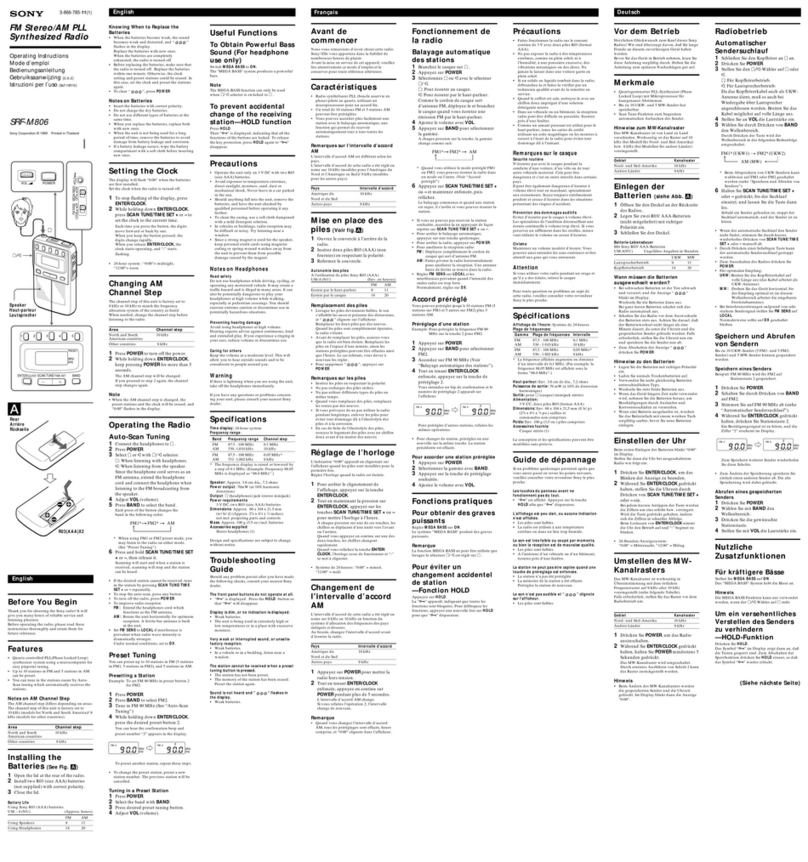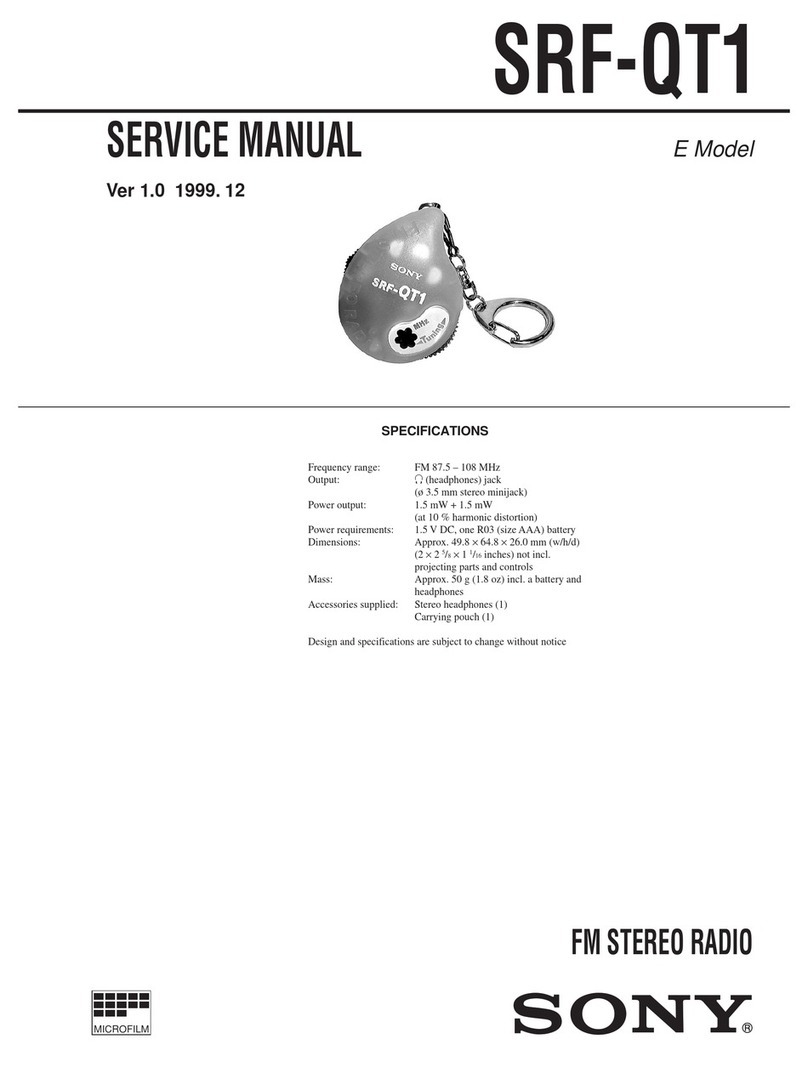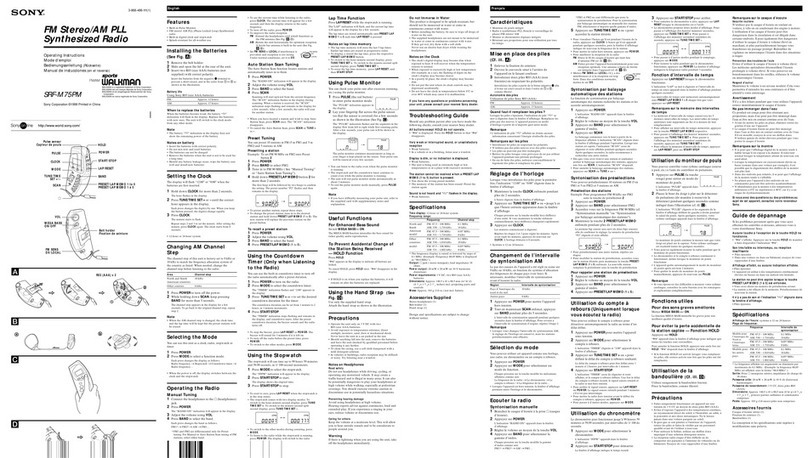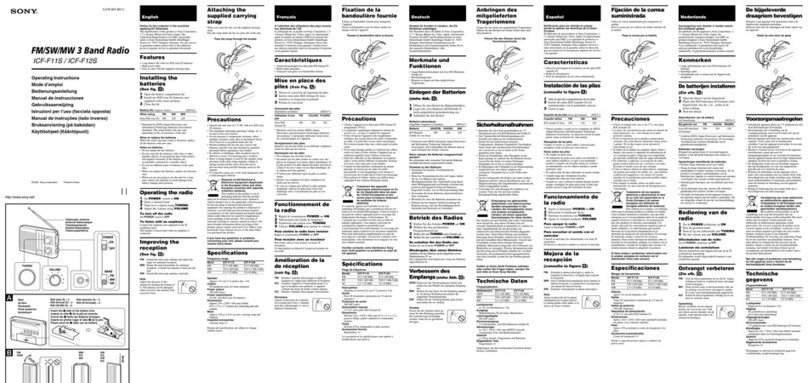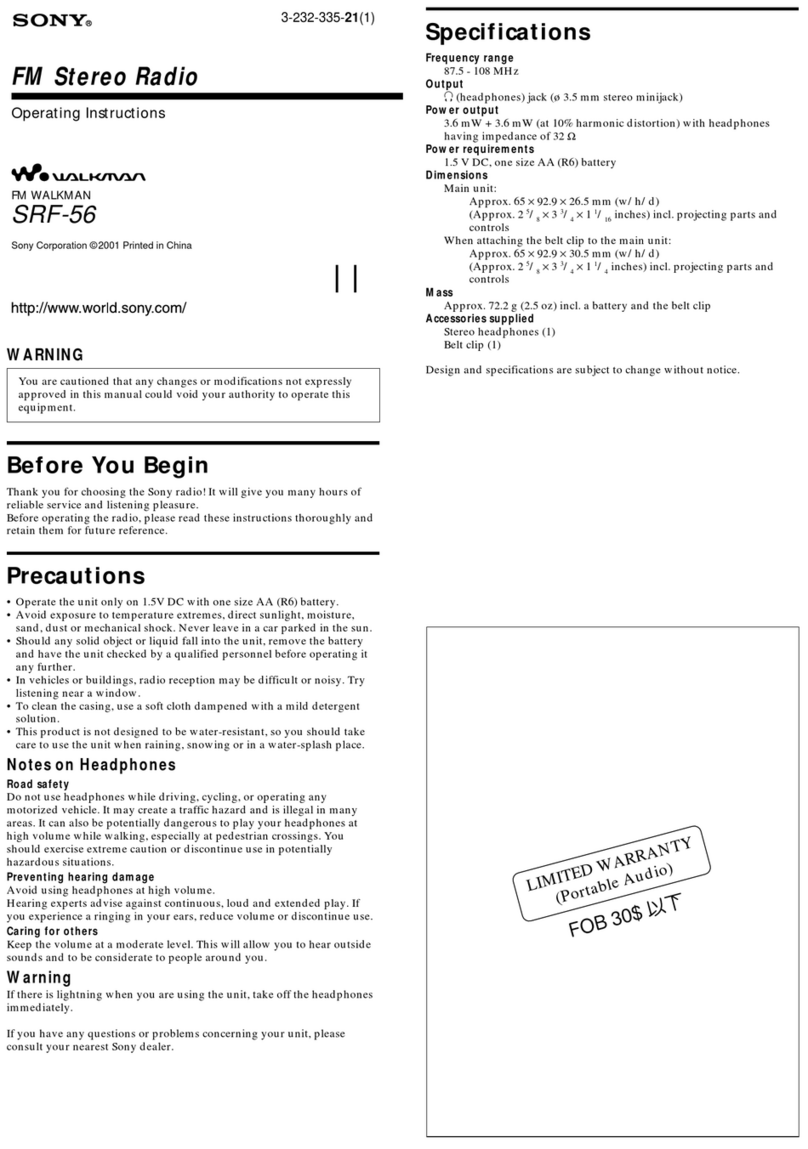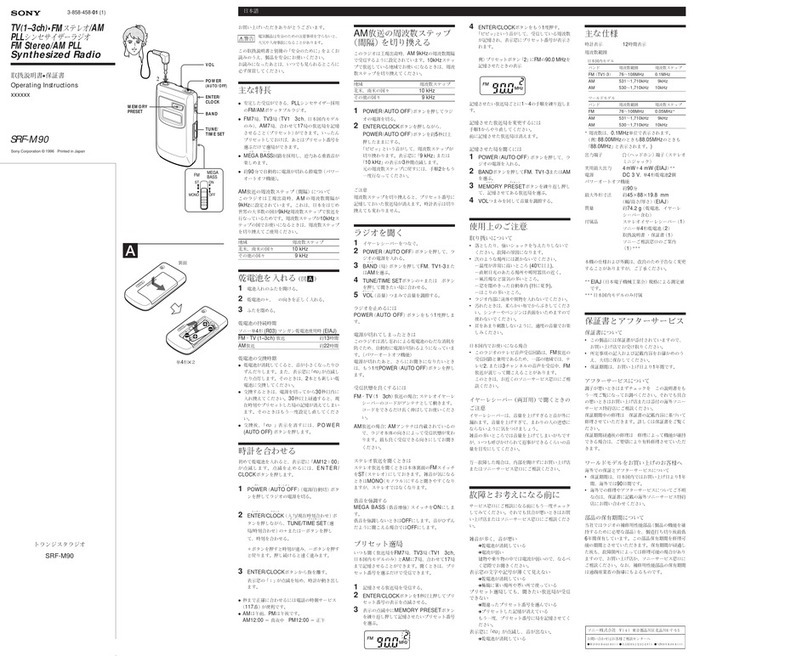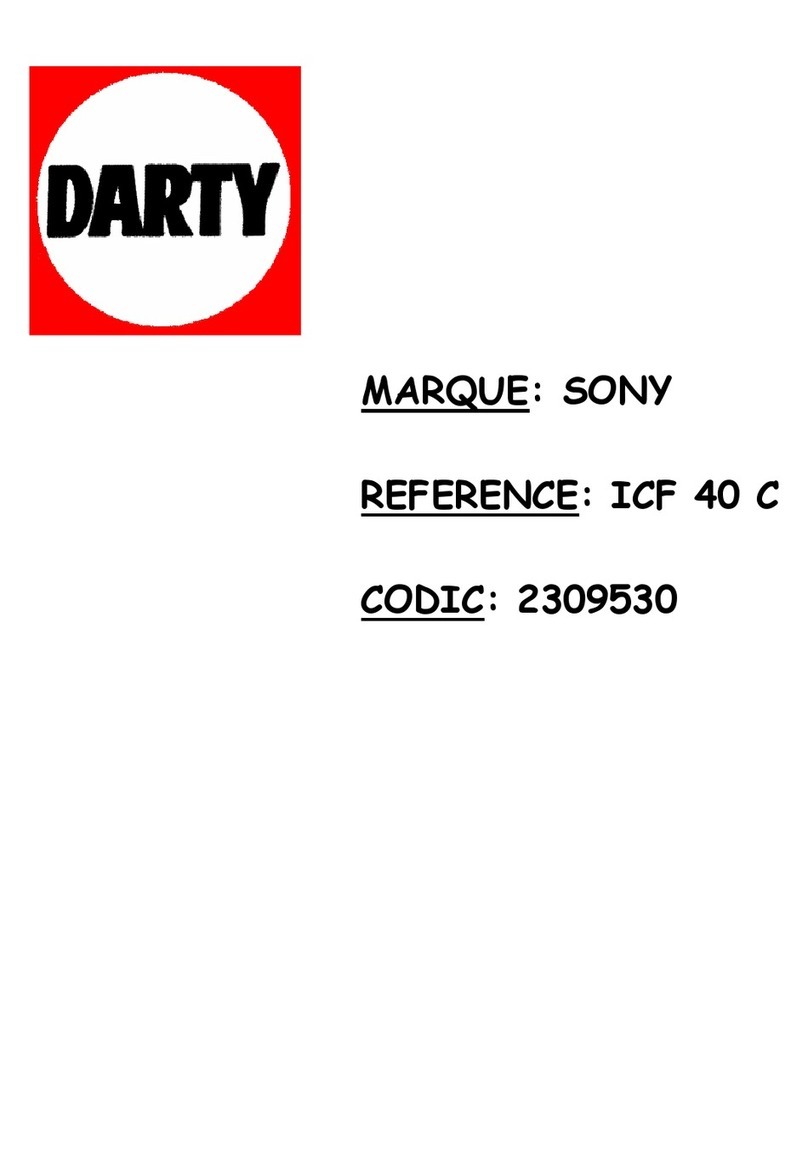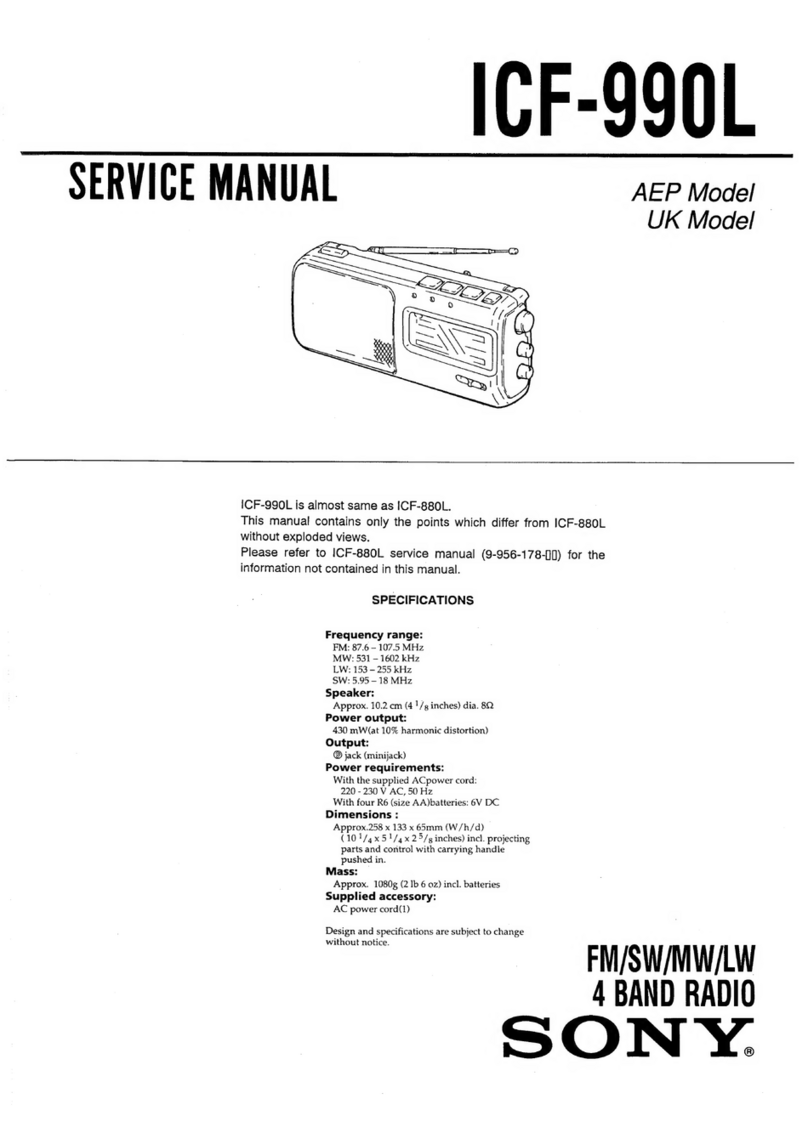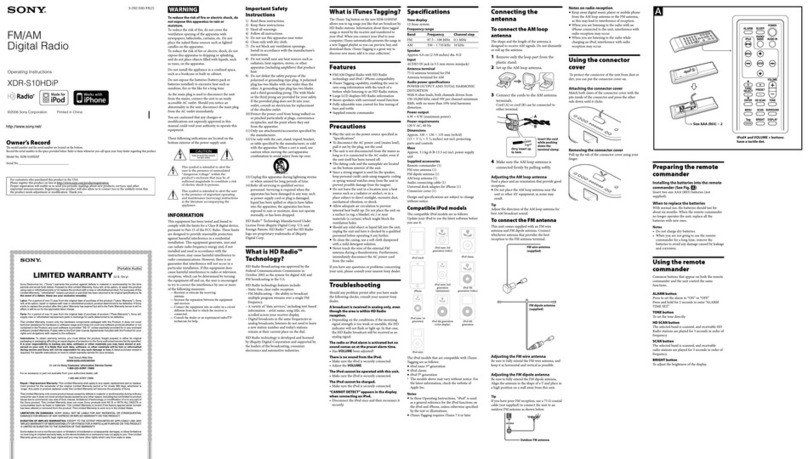Serial No. _
HD
Radio Broadcasting was approved by
the
Federal
Communications
Commission
in
October
2002 as
the
system for digital AM and
FM broadcasting in
the
U.S.
HD
Radio technology features include:
-Static-free, clear radio reception.
-FM Multicasting -
the
ability
to
broadcast
multiple
program
streams over asingle FM
frequency.
- A variety
of
"data services;' including text-based
information -artist name, song title, etc.
scrolled across
your
receiver display.
-Digital broadcasts in
the
same frequencies as
analog broadcasts; listeners
do
not need to learn
anew station
number
and
today's stations
remain at their
current
place
on
the
dial.
HD
Radio technology
is
developed
and
licensed
by iBiquity Digital
Corporation
and
supported
by
the
leaders
of
the
broadcasting,
consumer
electronics
and
automotive industries.
What
is
HD
Radio™
Technology?
Important
Safety
Instructions
1)
Read these instructions.
2) Keep these instructions.
3) Heed all warnings.
4) Follow all instructions.
5)
Do
not
use this apparatus near water.
6) Clean only with
dry
cloth.
7)
Do
not
block any ventilation openings.
Install in accordance with the manufacturer's
instructions.
8)
Do
not install near any heat sources such as
radiators, heat registers, stoves,
or
other
apparatus (including amplifiers) that
produce
heat.
9)
Do
not defeat the safety
purpose
of
the
polarized
or
grounding-type plug. Apolarized
plug has two blades with
one
wider
than
the
other. A
grounding
type plug has two blades
and
a
third
grounding
prong.
The
wide blade
or
the
third
prong
are proVided for
your
safety.
If
the
provided plug does not fit into
your
outlet, consult an electrician for replacement
of
the
obsolete outlet.
10) Protect the
power
cord from being walked
on
or
pinched
particularly at plugs, convenience
receptacles, and
the
point where they exit
from
the
apparatus.
11)
Only
use attachments/accessories specified by
the
manufacturer.
12) Use only with
the
cart, stand,
tripod,
bracket,
or
table specified by the manufacturer,
or
sold
with
the
apparatus.
When
acart is used, use
caution
when
moving the cart/apparatus
'"""'~,-"
I)'
',om
",.,m.
13)Unplug this apparatus
during
lightning storms
or
when
unused
for long periods
of
time.
14) Refer all servicing to qualified service
personnel. Servicing is required
when
the
apparatus has
been
damaged
in
any way, such
as power-supply cord
or
plug
is
damaged,
liquid has
been
spilled
or
objects have fallen
into
the
apparatus, the apparatus has
been
exposed to rain
or
moisture, does not
operate
normally,
or
has been dropped.
HD
Radio"'" Technology Manufactured
Under
License From iBiquity Digital Corp.
U.S.
and
Foreign Patents.
HD
Radio™
and
the
HD
Radio
logo are proprietary trademarks
of
iBiquity
Digital Corp.
To
reduce
the
risk
of
fire
or
electric shock,
do
not
expose
this
apparatus
to
rain
or
moisture.
To reduce
the
risk
of
fire,
do
not
cover
the
ventilation
opening
of
the
apparatus with
newspapers, tablecloths, curtains, etc.
Do
not
place
the
naked flame sources such as lighted
candles
on
the
apparatus.
To
reduce
the
risk
of
fire
or
electric shock,
do
not
expose this apparatus
to
dripping
or
splashing,
and
do
not
place objects filled with liquids, such
as vases,
on
the
apparatus.
Do
not install the appliance in aconfined space,
such as abookcase
or
built·in cabinet.
These following indications are located
on
the
bottom
exterior
of
the
power supply unit.
Do
not
expose
the
batteries (battery pack
or
batteries installed)
to
excessive heat such as
sunshine, fire
or
the
like for along time.
As the
main
plug
is
used to disconnect
the
unit
from
the
mains,
connect
the
unit to
an
easily
accessible AC outlet. Should you notice
an
abnormality in
the
unit, disconnect the
main
plug
from
the
AC outlet immediately.
You
are cautioned that any changes
or
modifications not expressly approved in this
manual
could void
your
authority to operate this
equipment.
This symbol is
intended
to alert the user
to
the
presence of
important
operating
and
maintenance (servicing) instructions
in
the
literature accompanying the
appliance.
This
equipment
has
been
tested
and
found to
comply with
the
limits for aClass Bdigital device,
pursuant
to
Part
15
of
the
FCC
Rules. These limits
are designed to provide reasonable protection
against
harmful
interference
in
aresi4ential
installation. This
equipment
generates, uses and
can radiate radio frequency energyand,
if
not
installed
and
used in accordance with the
instructions, may cause
harmful
interference to
radio communications. However, there is
no
guarantee that interference will not
occur
in
a
particular installation.
If
this equipment does
cause
harmful
interference to radio
or
television
reception, which can
be
determined
by
turning
the
equipment
off
and
on, the user is encouraged
to
try
to
correct
the
interference by
one
or
more
of
the
following measures:
-Reorient
or
relocate
the
receiving
antenna.
-Increase
the
separation between
the
equipment
and
receiver.
-Connect
the
equipment into
an
outlet
on
acircuit
different
from
that
to
which
the
receiver
is
connected.
-Consult
the
dealer or
an
experienced radiorrV
technician for
help.
This symbol is
intended
to alert the
user
to the presence of
uninsulated
"dangerous
voltage" within the
product's
enclosure that
may
be
of
sufficient
magnitude
to constitute arisk
of electric shock to persons.
INFORMATION
3-292-590-11(2)
O
Works
with
iPhone
Printed
in
China
Sony Electronics Inc.
(~Sony~l
warrants
this
product against defects in material
or
workmanship for the
time
periods and
as
set forth below. Pursuant to this Limited Warranty,
Sony
will, at its option, (i) repair the product
using new
or
refurbished parts
or
(ii) replace the product
with
a
new
or
refurbished product. Forpurposes
of
this
limited
Warranty, "refurbished" means aproduct or partthat has been returned
to
its original"specifications.ln
the
event
of
a
defect,
these
are
your
exclusive
remedies.
LIMITED
WARRANTVlu.son,y)
Instructions:
To
obtain warranty service, you
must
deliver the product, freight prepaid, in either its original
packaging
or
packaging affording an equal degree
of
protection
to
the
Sony
authorized service facilityspecified.
It
Is
your
responsibility
to
backup
any
data,
software
or
other
materials
you
may
haye
stored
or
pre-
SerYed
on
your
unit.
It
is
likely
that
such
data,
software,
or
other
materials
will
be
lost
or
r.formatted
during
service
and
Sony
will
not
be
responsible
for
any
such
damage
or
10ss.Adated purchase receipt is
required. For specifIC instructions
on
how
to obtain warranty service
for
your
product,
Visit Sony's Web Site:
wwwsonycom/service
For customers who purchased this product in the
USA
Please register this
product
on
line at httn:llwww.sony.com/productregistration.
Proper registration
will
enable us to send you periodic mailings about new products, services, and
other
important
announcements.
Registering
your
product
will also allow us
to
contact
you in
the
unlikely event that
the
product
needs
adjustment or modification. Thank
you.
Labor: For aperiod
of
one
(1)
year
from
the original date
of
purchase
of
the
product
("Labor
Warranty"),
Sony
will, at its option, repair orreplace
with
new
orrefurbished product, product determined to be defective.
If
Sony
elects
to
replace the product afterthis LaborWarranty has expired but
while
the
Parts Warranty
below
is still in
effect,
it
will
do
so for
the
applicable labor charge.
Parts: For aperiod
of
one
(1)
year
from
the original date
of
purchase
of
product ("Parts
Warranty"l,
Sony
will
supply
new
or refurbished replacement parts in exchange
for
parts detennined
to
be
defective.
This
limited
Warranty covers only the hardware components packaged
with
the Product. It does not cover
technical assistance
for
hardware
or
software usage and
it
does notcoveranysoftware productswhether
or
not
contained in the Product; any such software is provided
~AS
IS~
unless expressly provided
for
in any enclosed
software
limited
Warranty. Please referto the End User license Agreements included
with
the Product
for
your
rights and obligations
with
respect
to
the software.
IPortable
Audiol
SONY:
FM/AM
Digital Radio
XDR-S10HDiP
©2008 Sony Corporation
Operating Instructions
Owner's Record
The
model
number
and
the
serial
number
are
located
on
the
bottom.
Record
the
serial
number
in
the
space
provided
below.
Refer
to
them
whenever
you
call
upon
yOUf
Sony
dealer
regarding
this
product.
Model No. XDR-$lOHDiP
http://www.sony.netf
Or
call the
Sony
Customer
Information
Service
Center
1-80D-222-S0NY (7669)
For an accessory
or
part not available
from
your
authorized dealer, call:
l.goo.488·S0NY (7669)
Repair'
Replacement
Warranty:
This
limited
Warranty shall apply
to
any repair, replacement part orreplace-
ment product for the remainder
of
the original
limited
Warranty period
or
for
ninety (90) days, whichever is
longer.
Any
parts
or
product replaced under this
limited
Warranty
will
become
the
property
of
Sony.
This LimitedWarrantyonlycovers productissuescaused
by
defects in material
or
workmanshipduringordinary
consumer use; it does notcover product issues caused
by
anyother reason, including
but
notlimited
to
product
issues due
to
commercial use, acts
of
God, misuse, limitations
of
technology,
or
modification
of
or
to
any part
of
the Sony product. This
limited
Warranty does not cover
Sony
products sold AS
IS
or
WITH
ALL
FAULTS or
consumables (such as fuses
or
batteries). This Limited Warranty is invalid
if
the factory-applied serial
number
has been altered
or
removed
from
the product. This
limited
Warranty is valid
only
in the United States.
LIMITATION
ON
DAMAGES; SONY SHALL NOT
BE
LIABLE
FOR
ANY
INCIDENTAL
OR
CONSEQUENTIAL
DAMAGES
FOR
BREACH
OF
ANY
EXPRESS
OR
IMPLIED WARRANTY
ON
THIS
PRODUCT.
DURATION
OF1MPlIED
WARRANTIES:
EXCEPT
TO
THE
EXTENT PROHIBITED
BY
APPLICABLE LAW,
ANY
IMPLIEDWARRANTY
OF
MERCHANTABILITY
OR
FITNESS
FOR
APARTICUlAR
PURPOSE
ON THIS PRODUCT
IS LIMITED IN DURATION TO
THE
DURATION
OF
THIS WARRANTY.
Some states
do
not
allow
the
exclusion
or
limitation
of
incidental
or
consequential damages, or
allow
limitations
on
how
long an impliedwarrantylasts, so theabove limitations orexclusions
may
not
apply
to
you.This
limited
Warranty gives you specific legal rights and
you
may
have
other
rights which vary
from
state
to
state.
0455714503