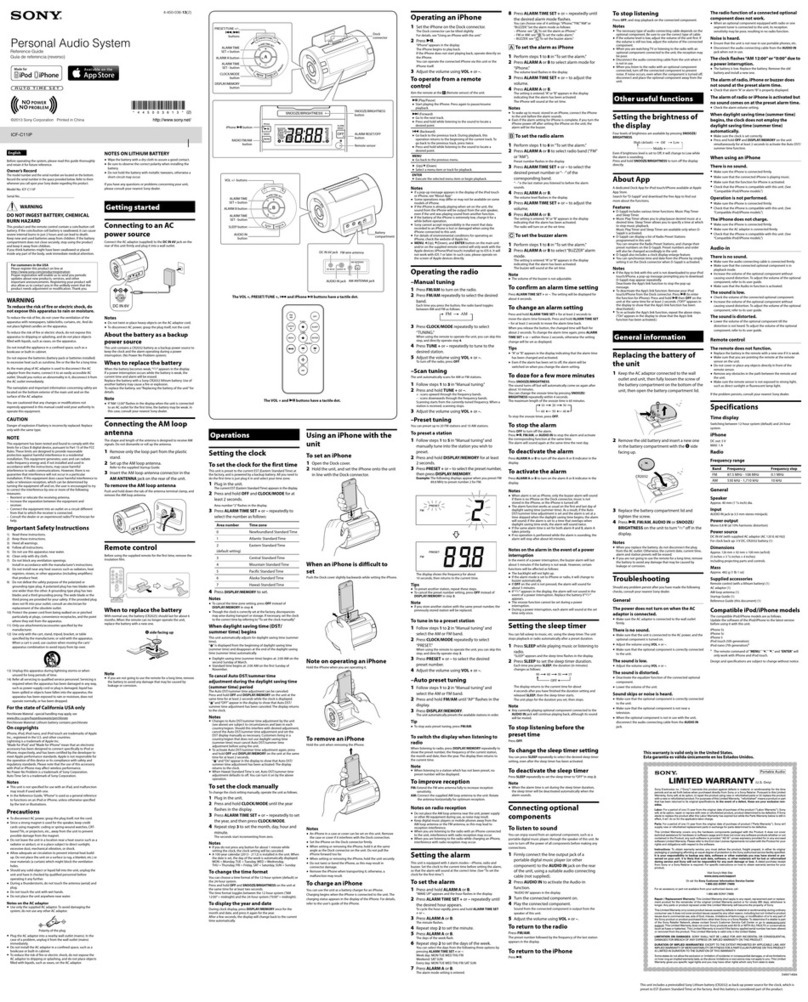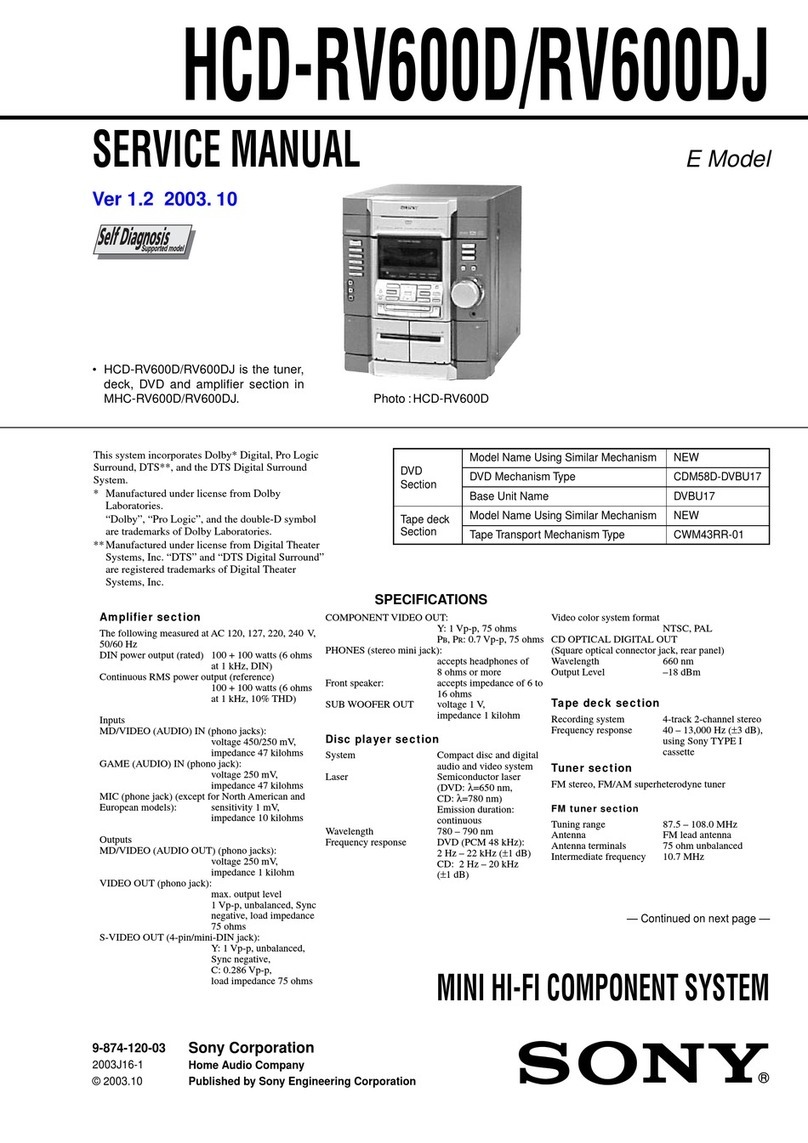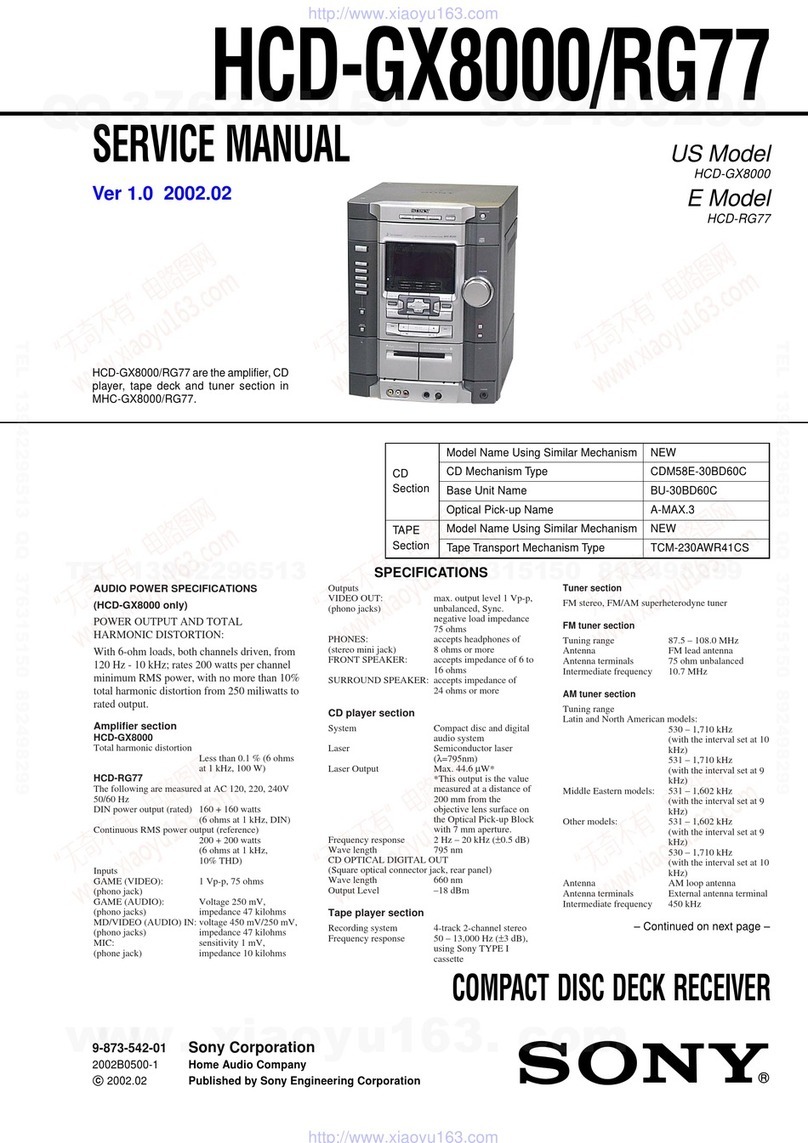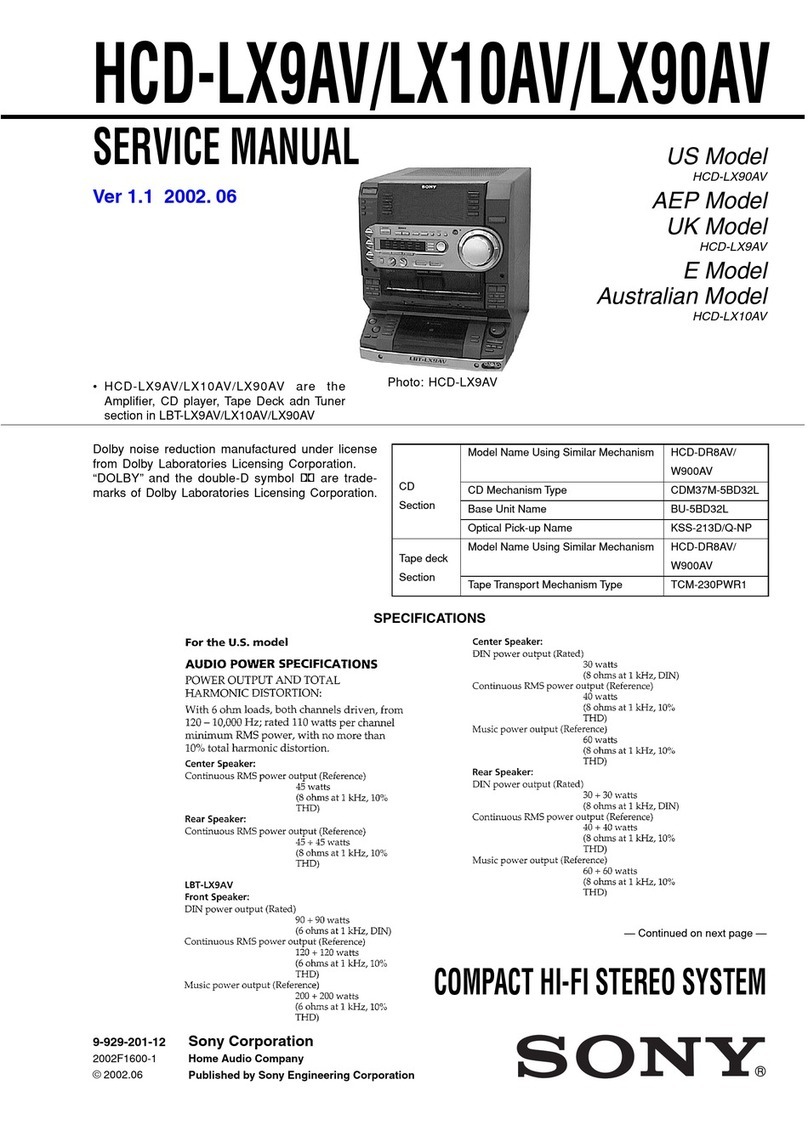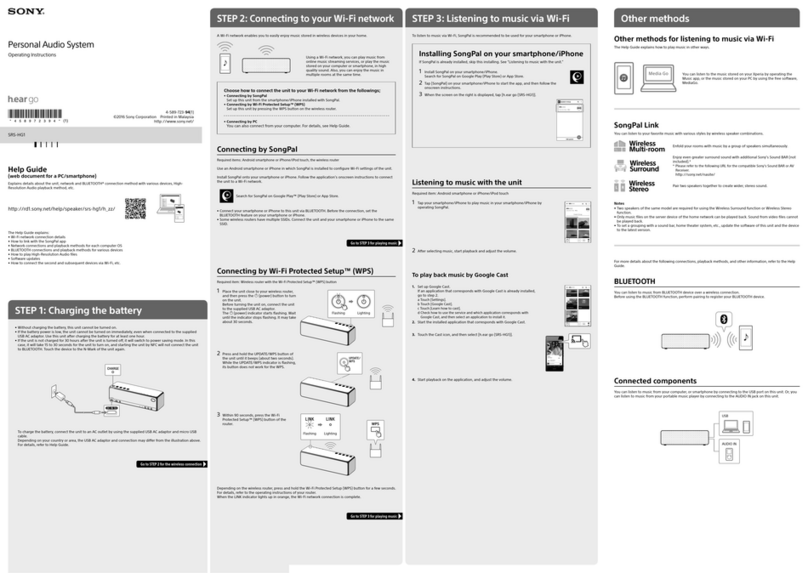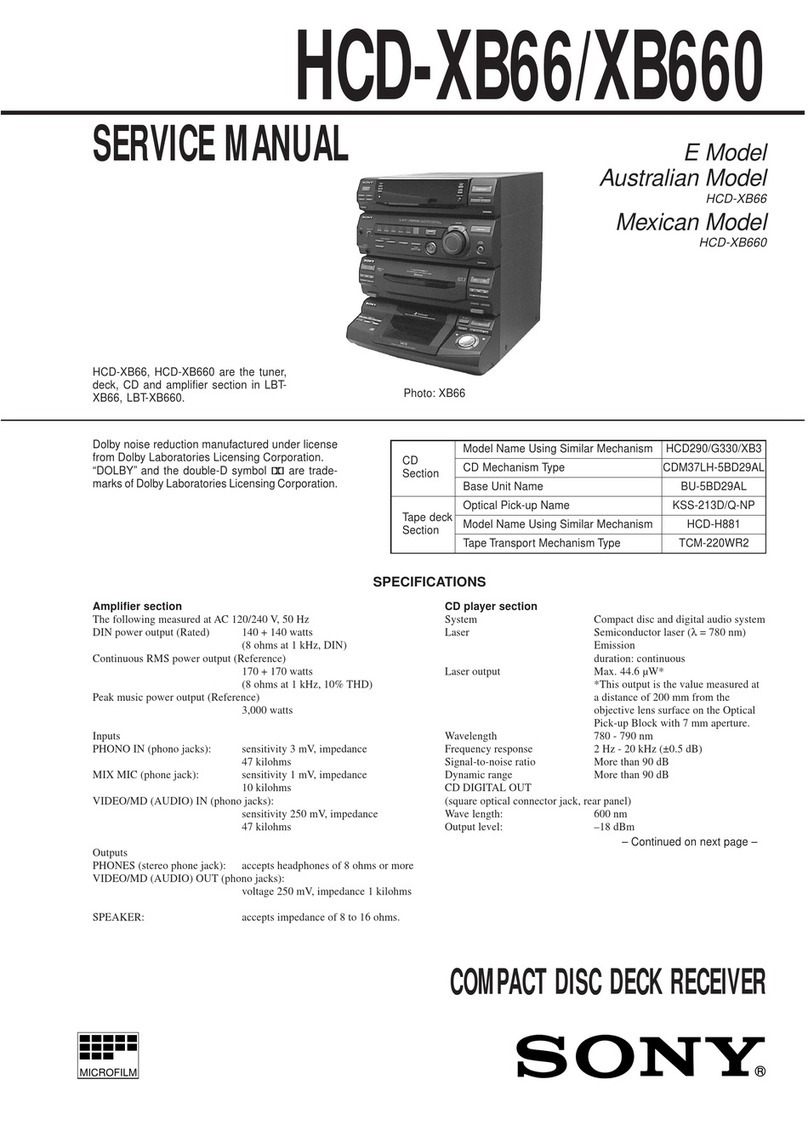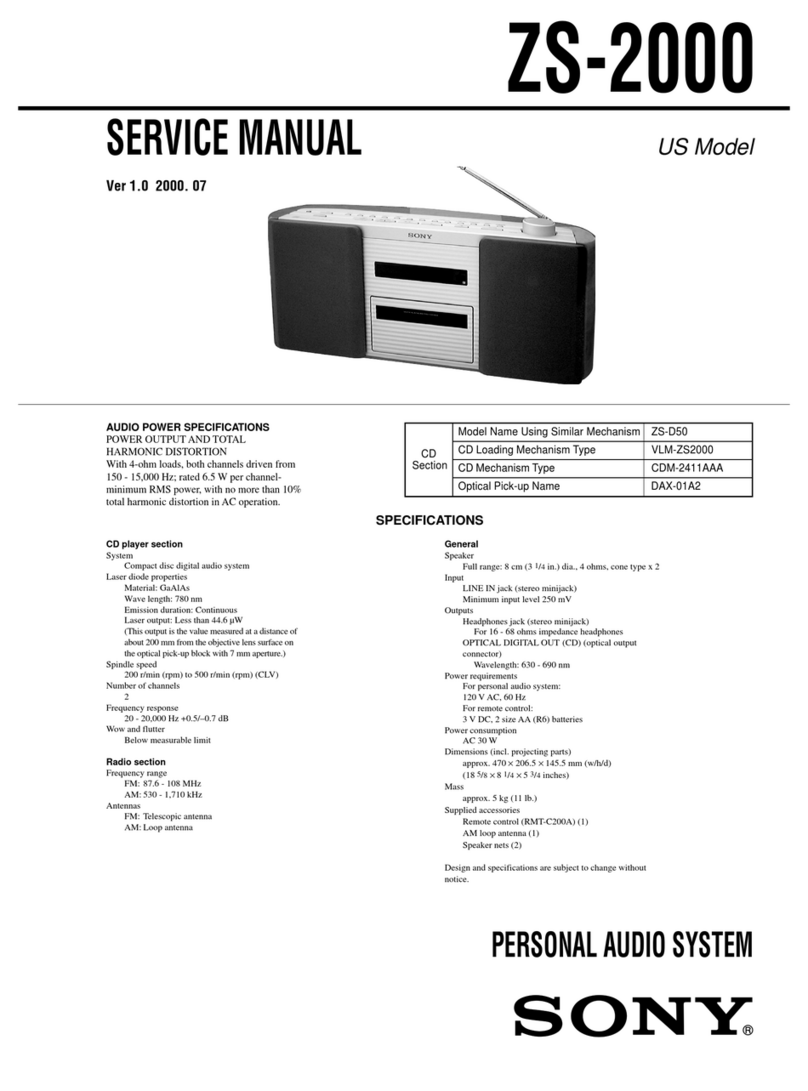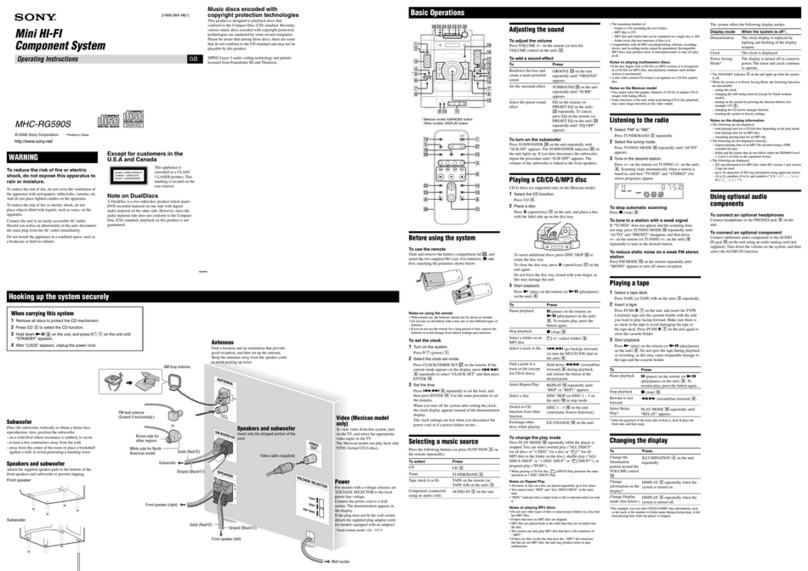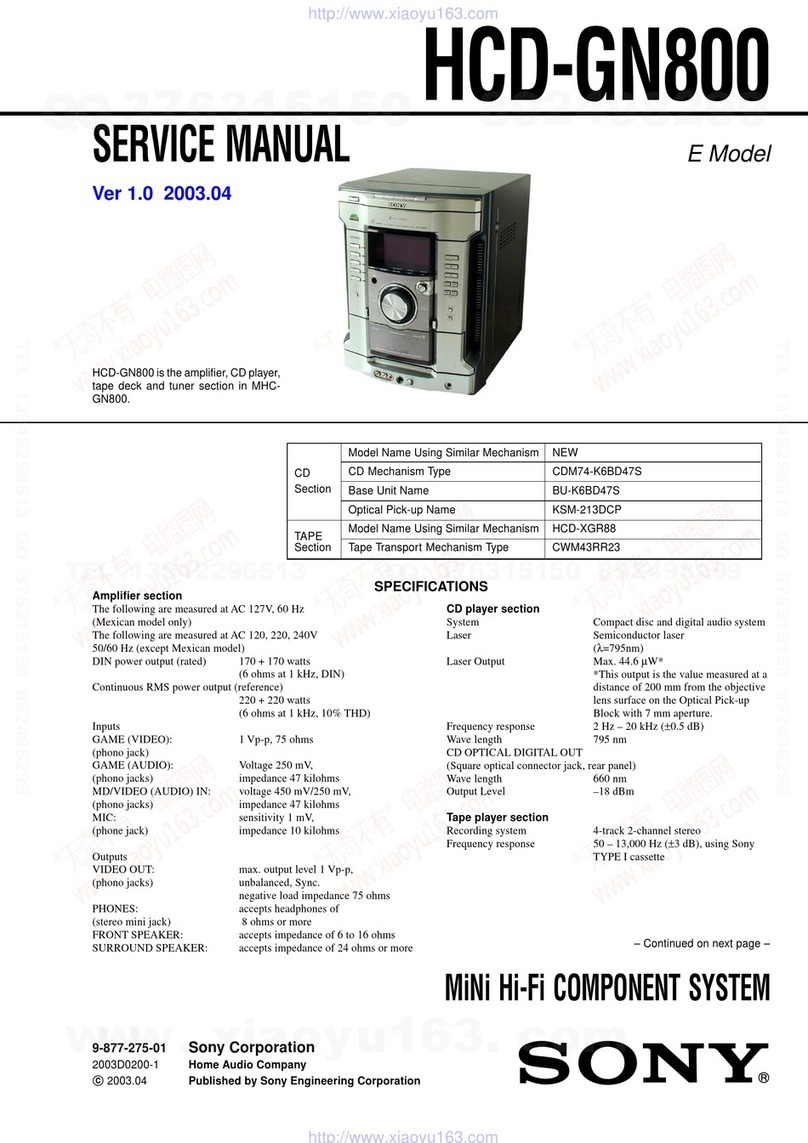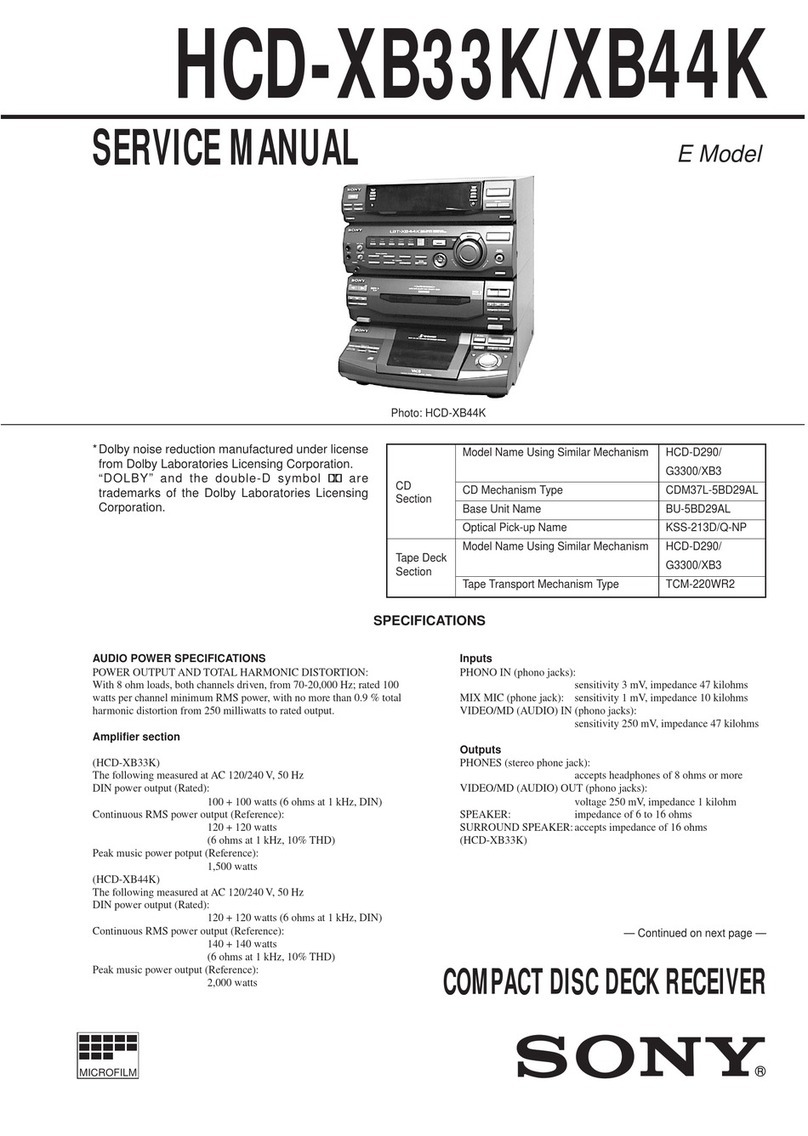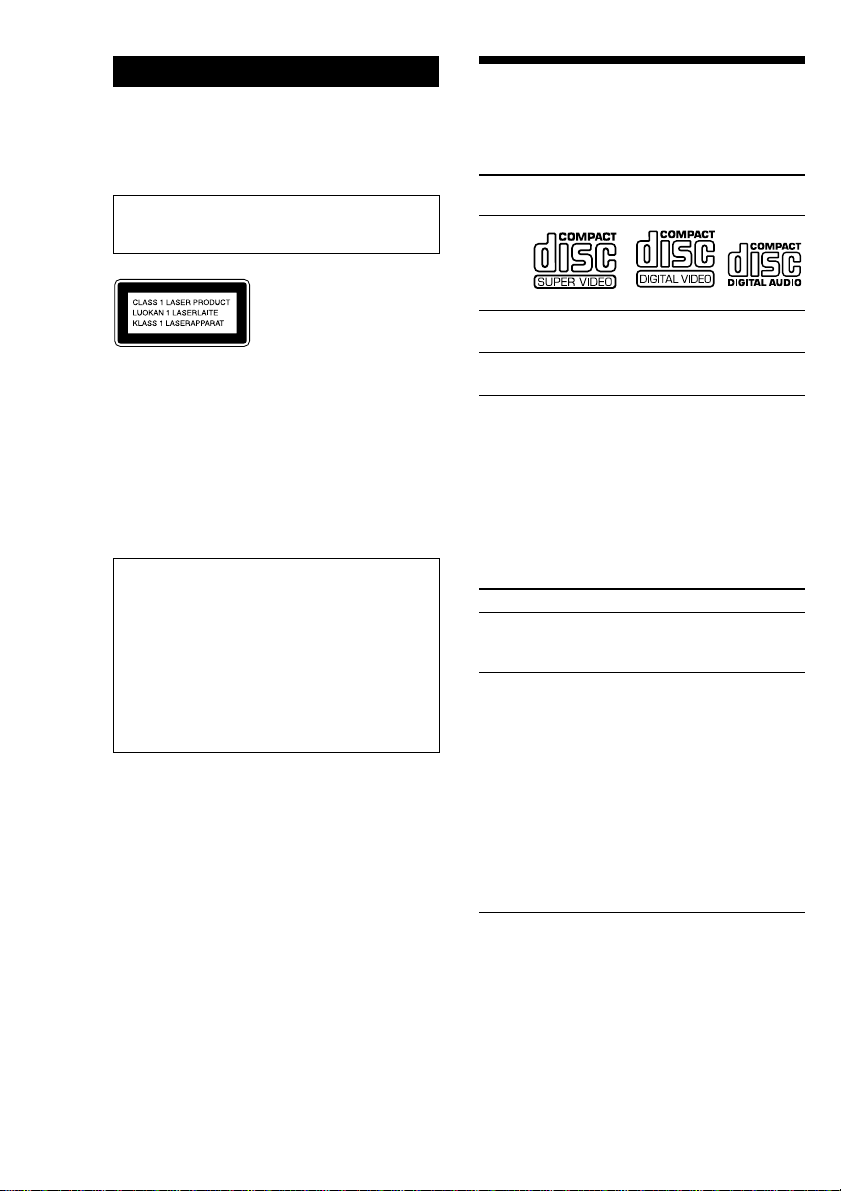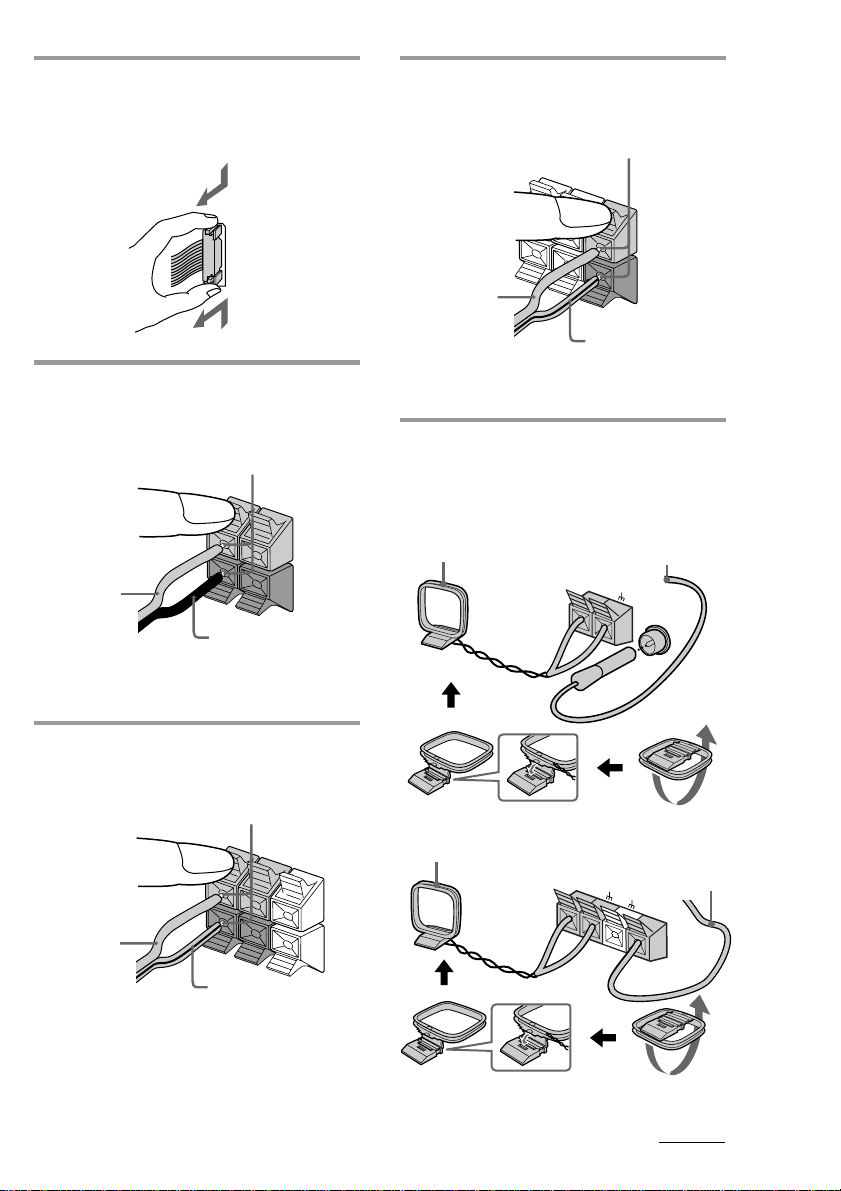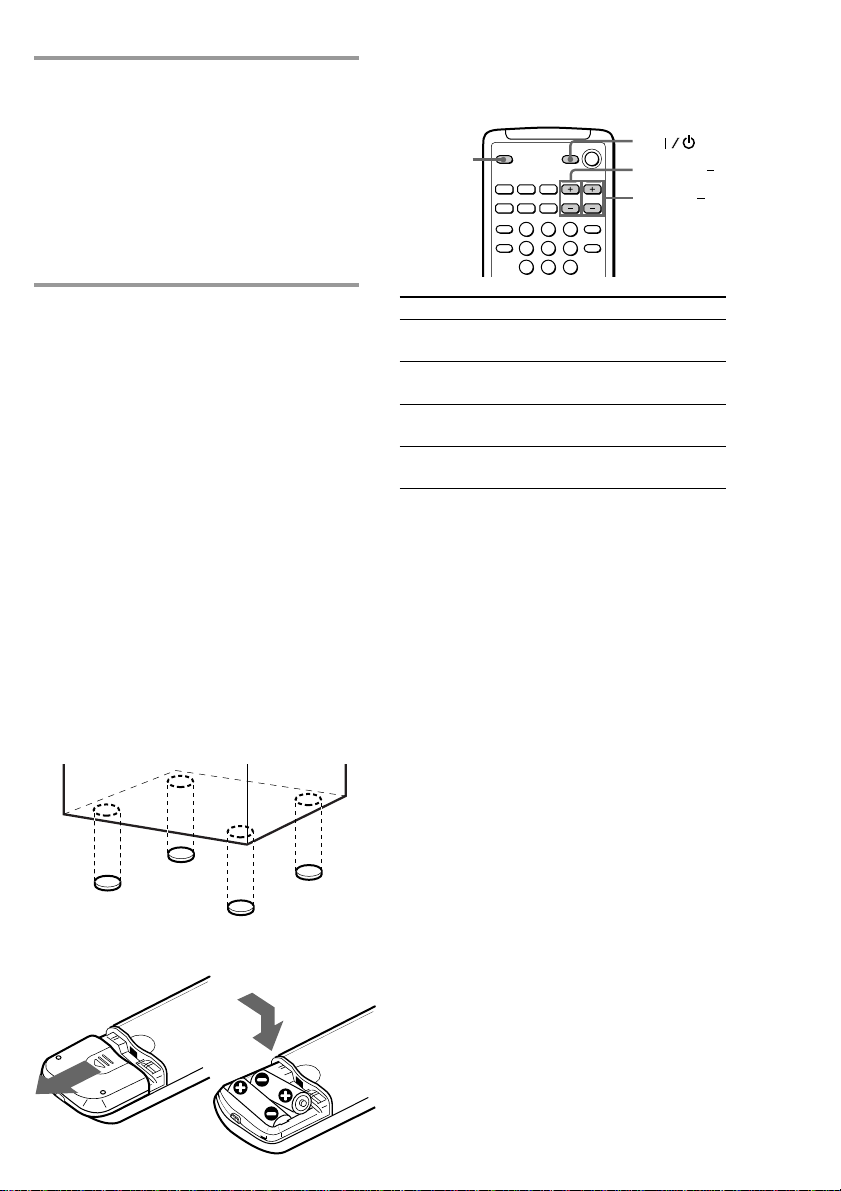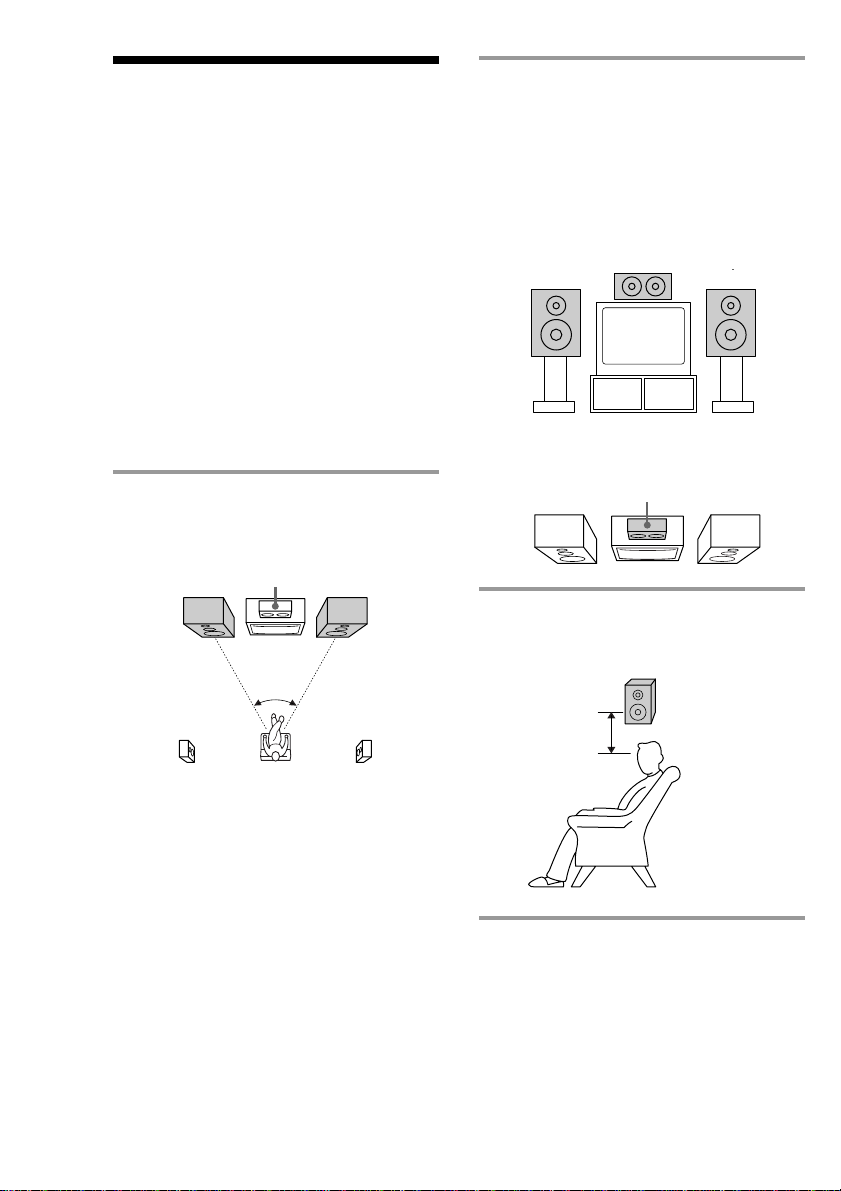3
Table of Contents
Getting Started
Step 1: Hooking up the system............ 4
Step 2: Setting up your speakers ......... 8
Step 3: Setting the time ....................... 10
Step 4: Presetting radio stations ........ 11
Basic Operations
Playing a SUPER VIDEO CD/VIDEO
CD .................................................... 13
Playing a CD ......................................... 16
Recording a CD/SUPER VIDEO CD/
VIDEO CD ...................................... 17
Listening to the radio........................... 18
Recording from the radio .................... 20
Playing a tape........................................ 21
Recording from a tape ......................... 23
Singing along: Karaoke ...................... 24
The SUPER VIDEO CD/VIDEO CD/
CD Player
Playing a SUPER VIDEO CD/VIDEO
CD with PBC functions ................. 26
Checking the remaining time ............. 27
Using the on-screen display ............... 28
Locating a specific part of a disc ........ 31
Resuming playback from the point you
stopped a SUPER VIDEO CD/
VIDEO CD ...................................... 35
Playing the CD tracks repeatedly ...... 36
Playing the CD tracks in random order
.......................................................... 36
Programming the CD tracks ............... 37
The Tape Deck
Recording on a tape manually ........... 39
Recording a CD by specifying track
order ................................................ 40
Sound Adjustment
Adjusting the sound ............................ 42
Selecting the audio emphasis ............. 43
Changing the brightness of the display
.......................................................... 44
Selecting the surround effects ............ 44
Enjoying the Dolby Pro Logic Surround
sound ............................................... 45
Adjusting the graphic equalizer......... 46
Making a personal audio emphasis file
.......................................................... 47
Other Features
Mixing and recording sounds ............ 48
Falling asleep to music ........................ 49
Waking up to music ............................. 49
Timer-recording radio programmes.. 51
Optional components
Connecting audio components .......... 52
Connecting a VCR ................................ 53
Connecting a DVD player ................... 54
Connecting external aerials................. 55
Additional Information
Precautions ............................................ 56
Troubleshooting ................................... 57
Specifications ........................................ 60
Glossary ................................................. 63
Index........................................ back cover