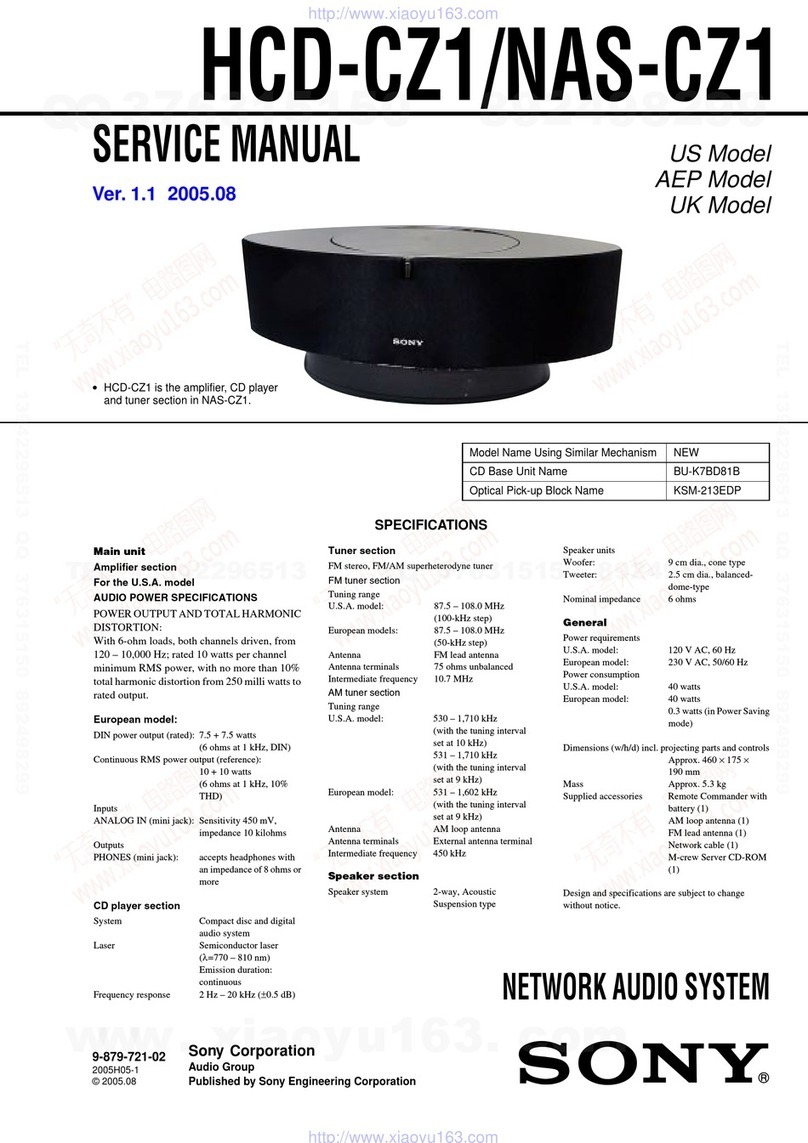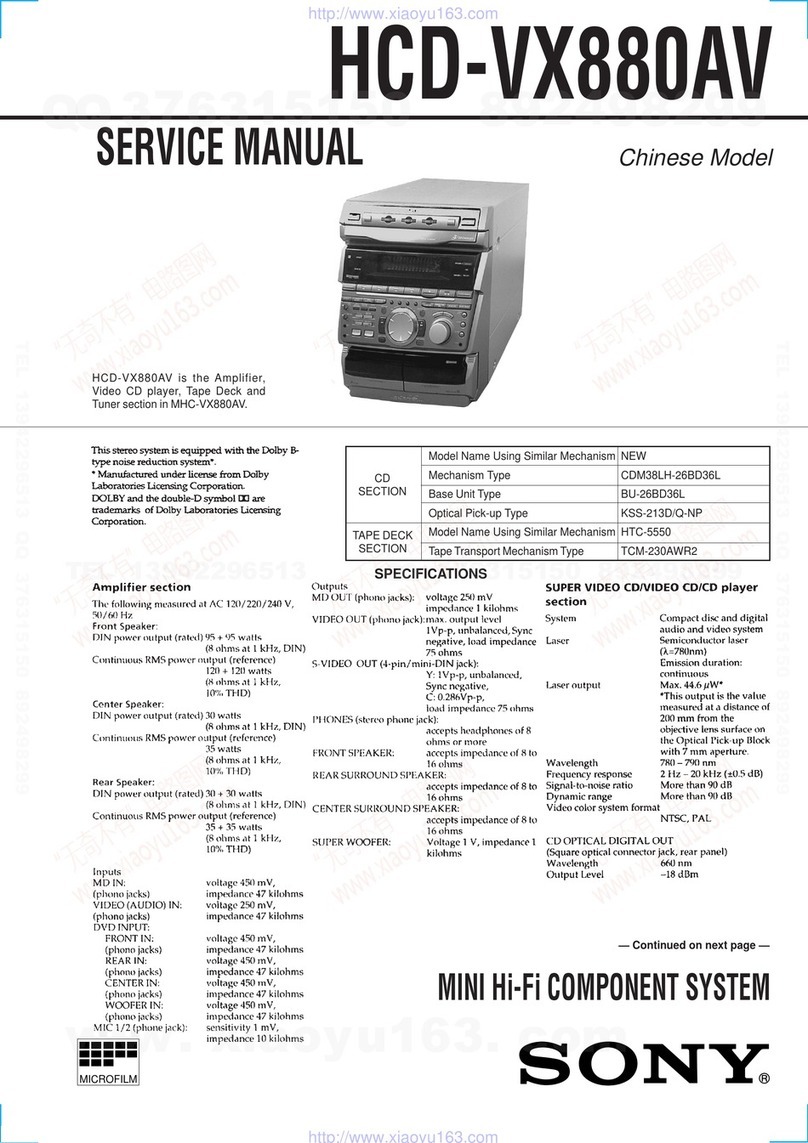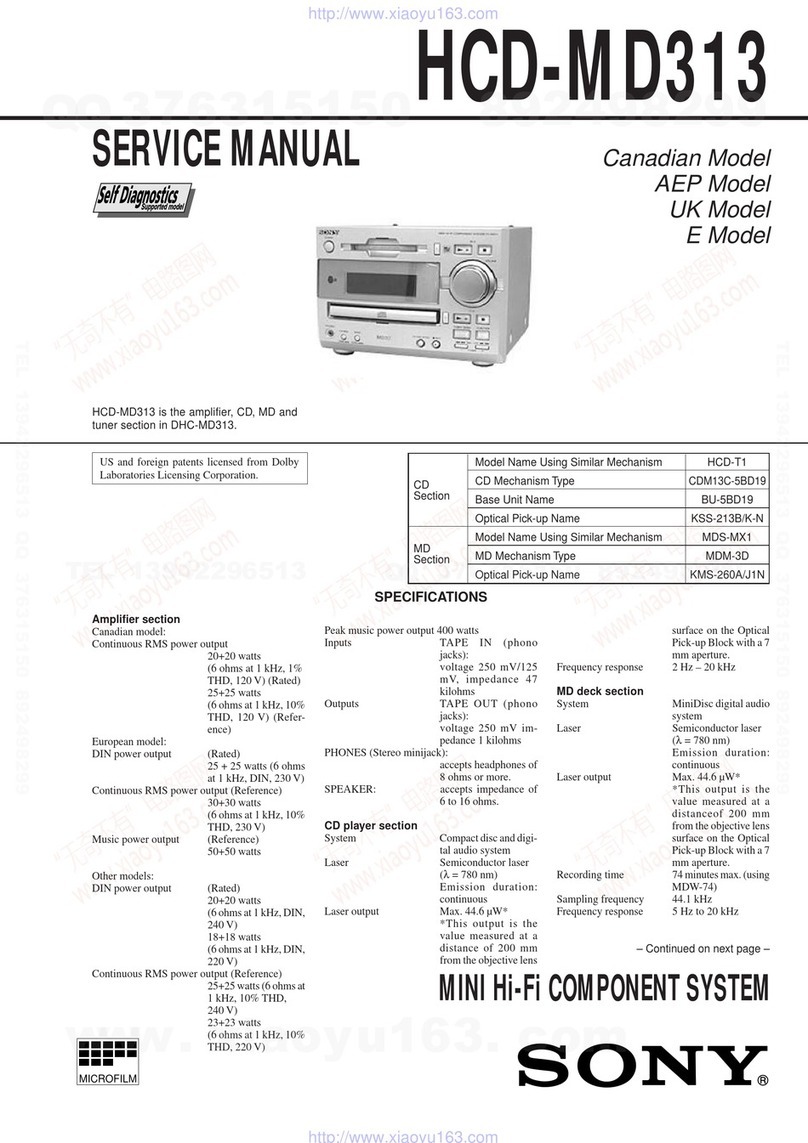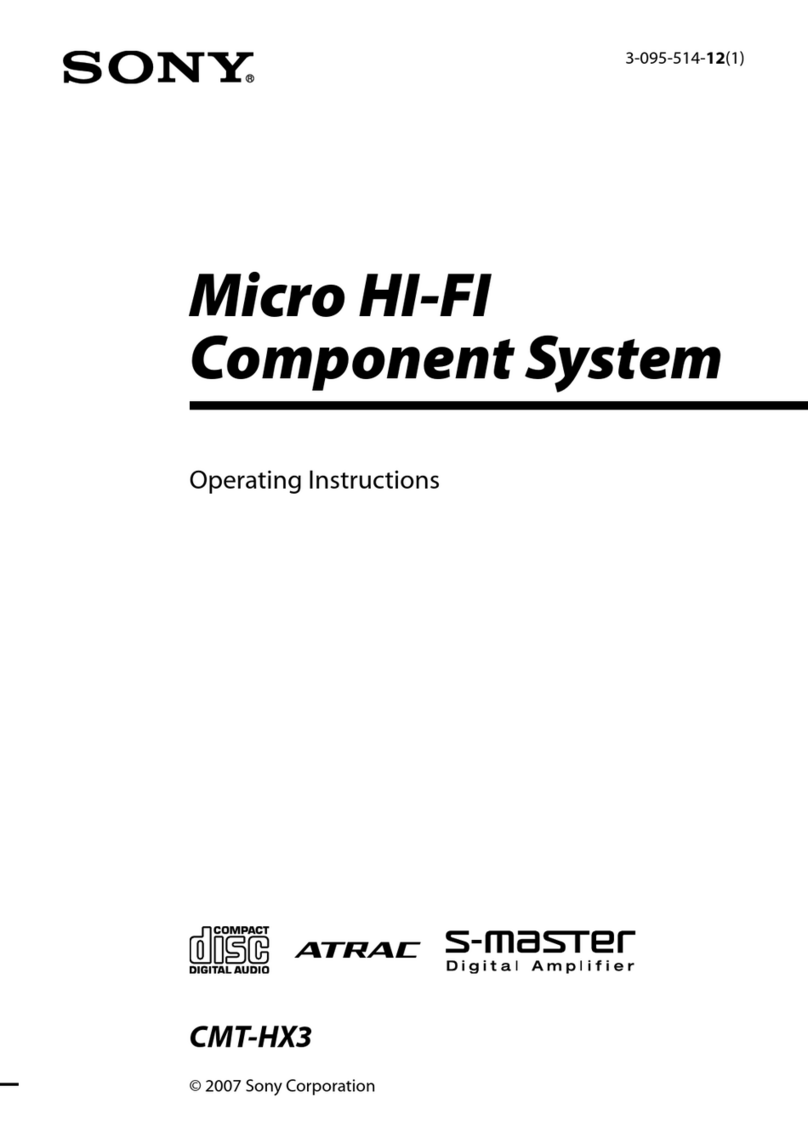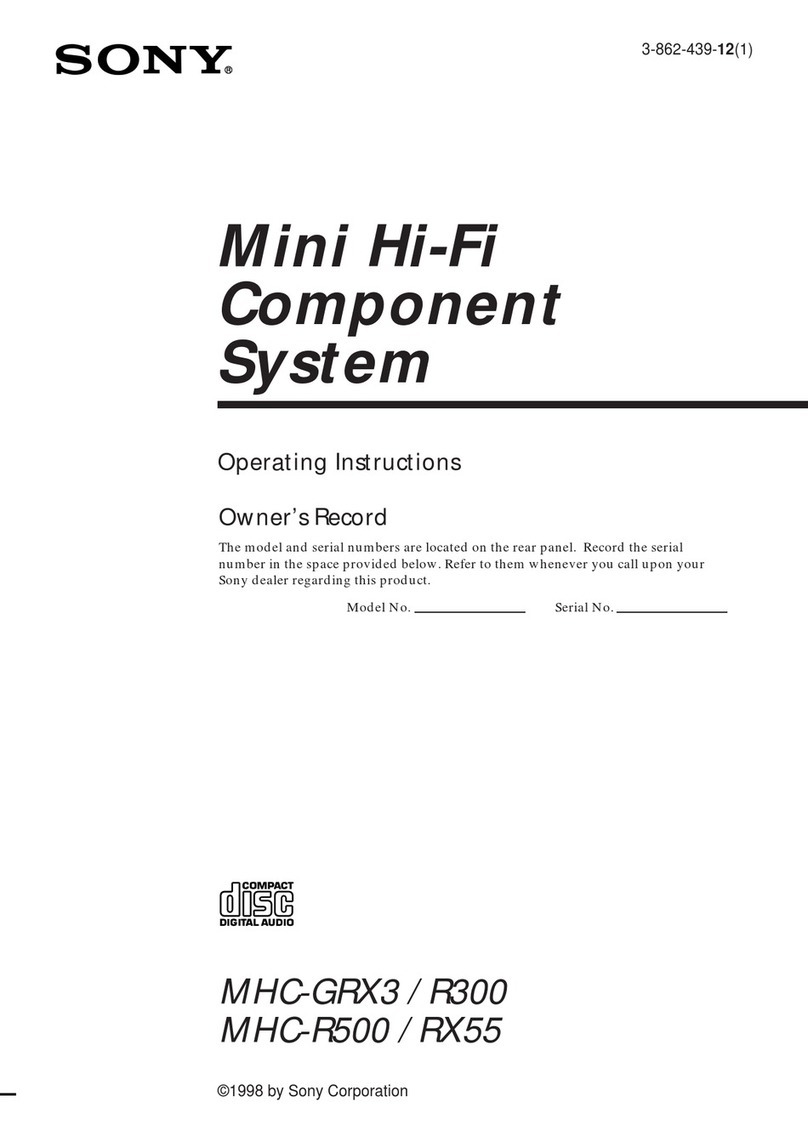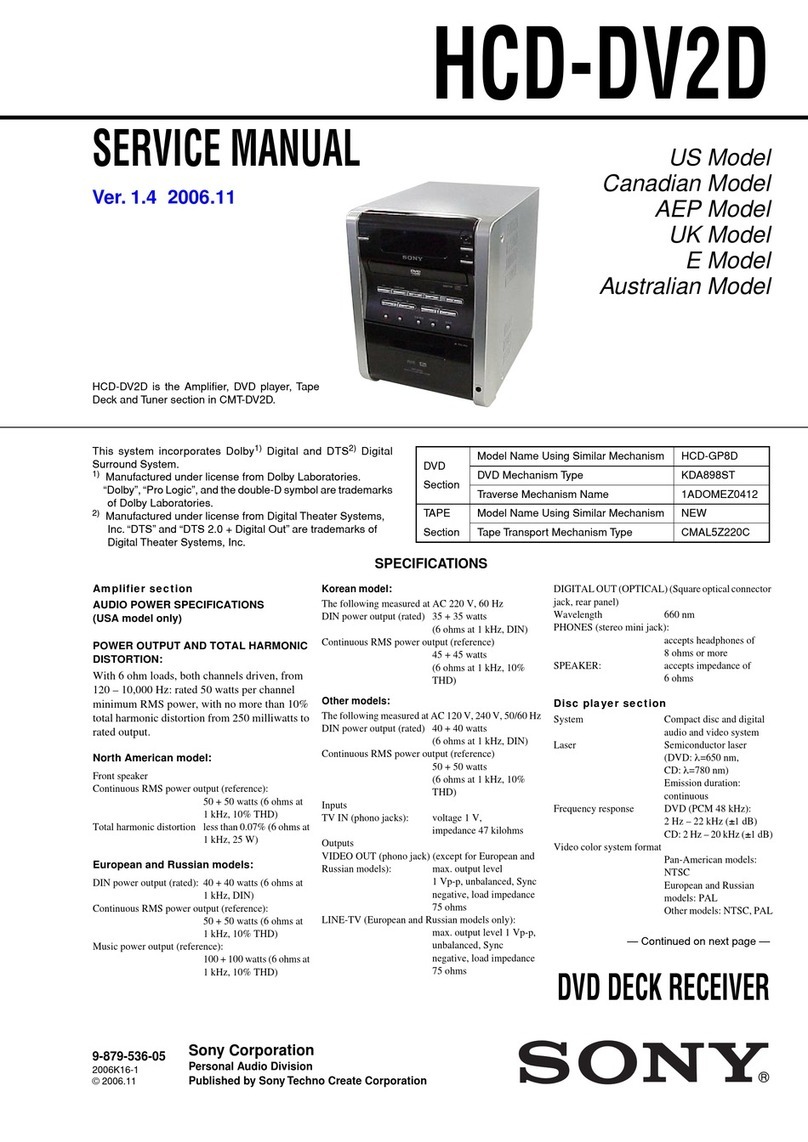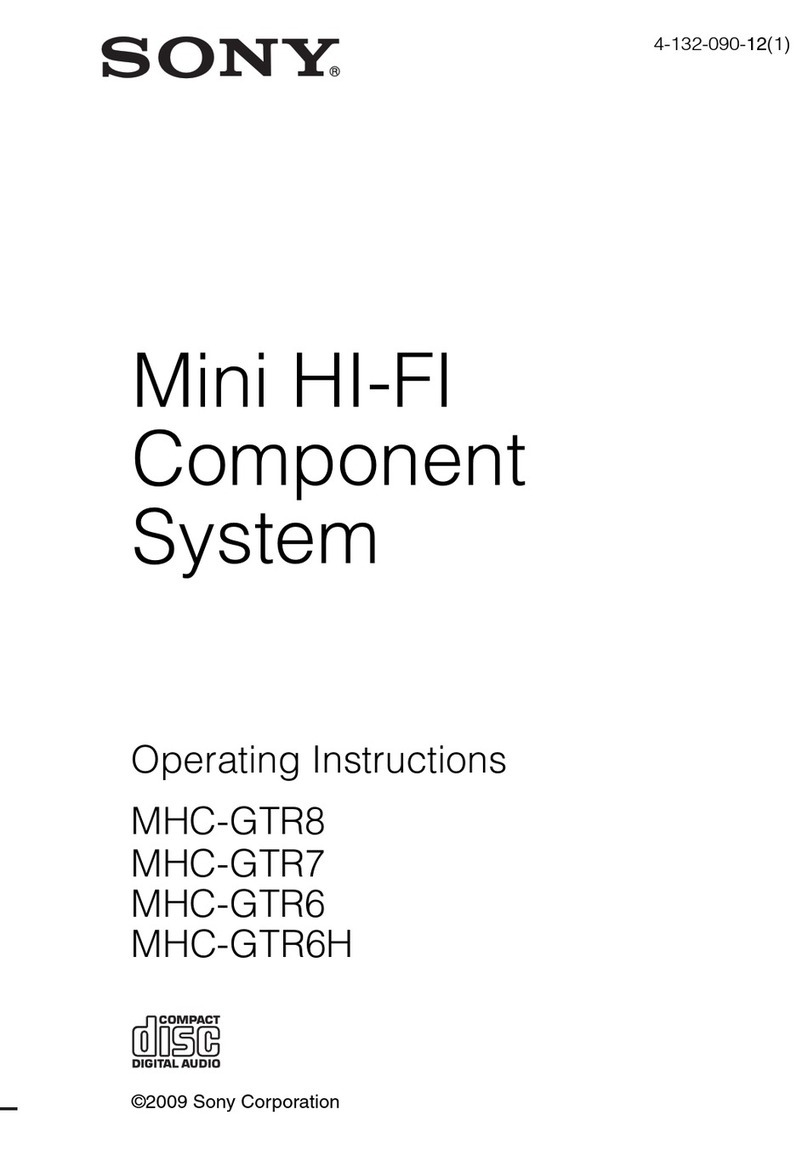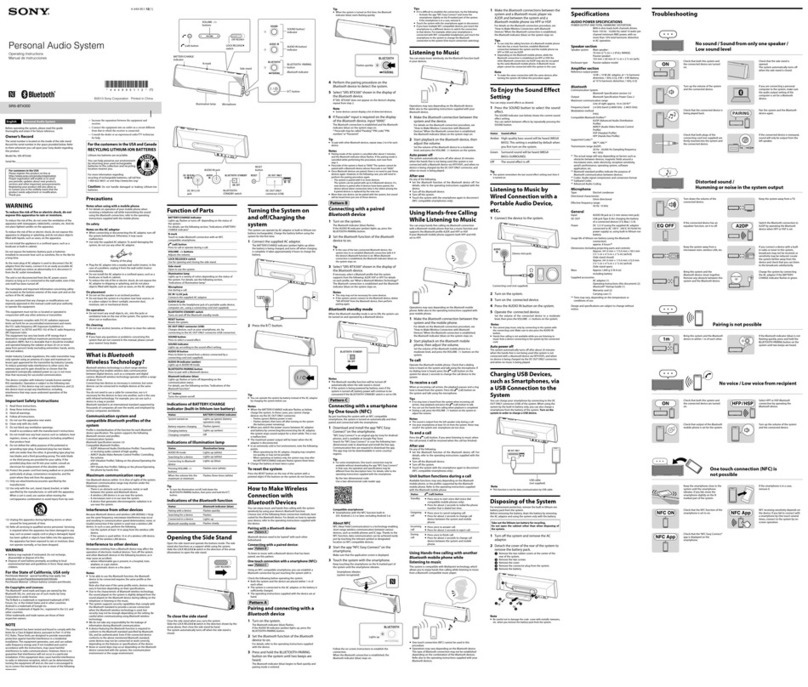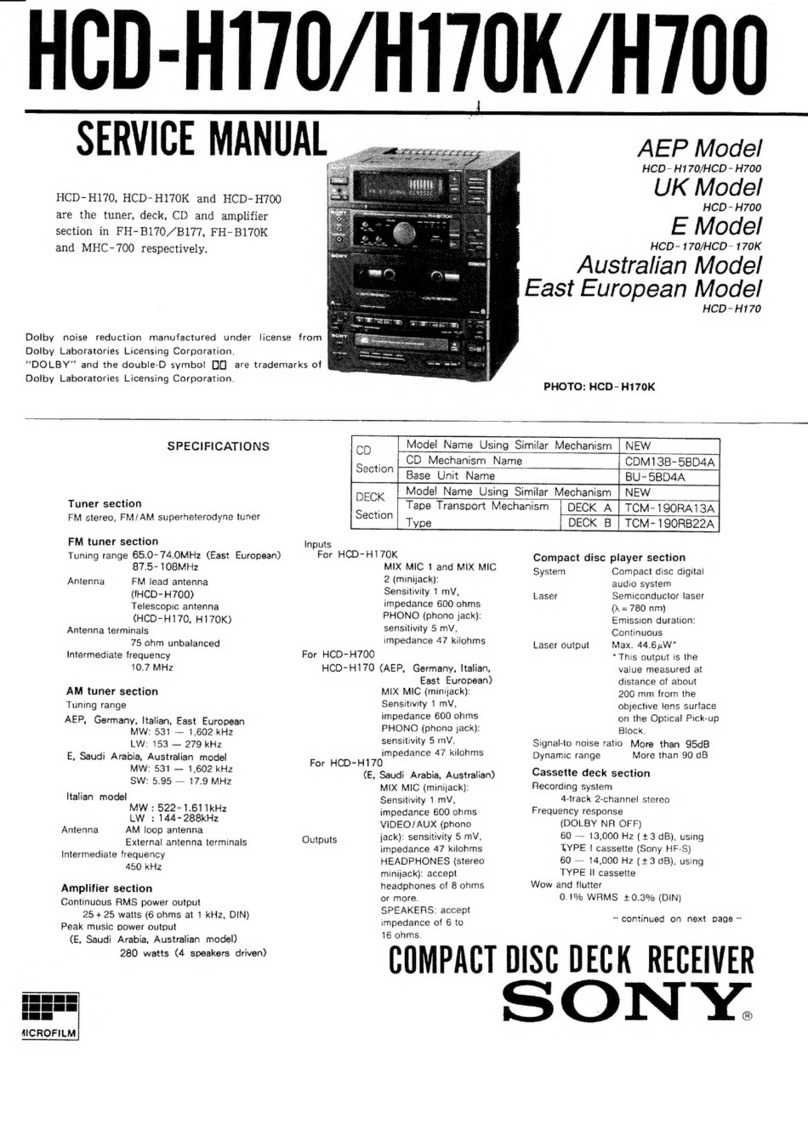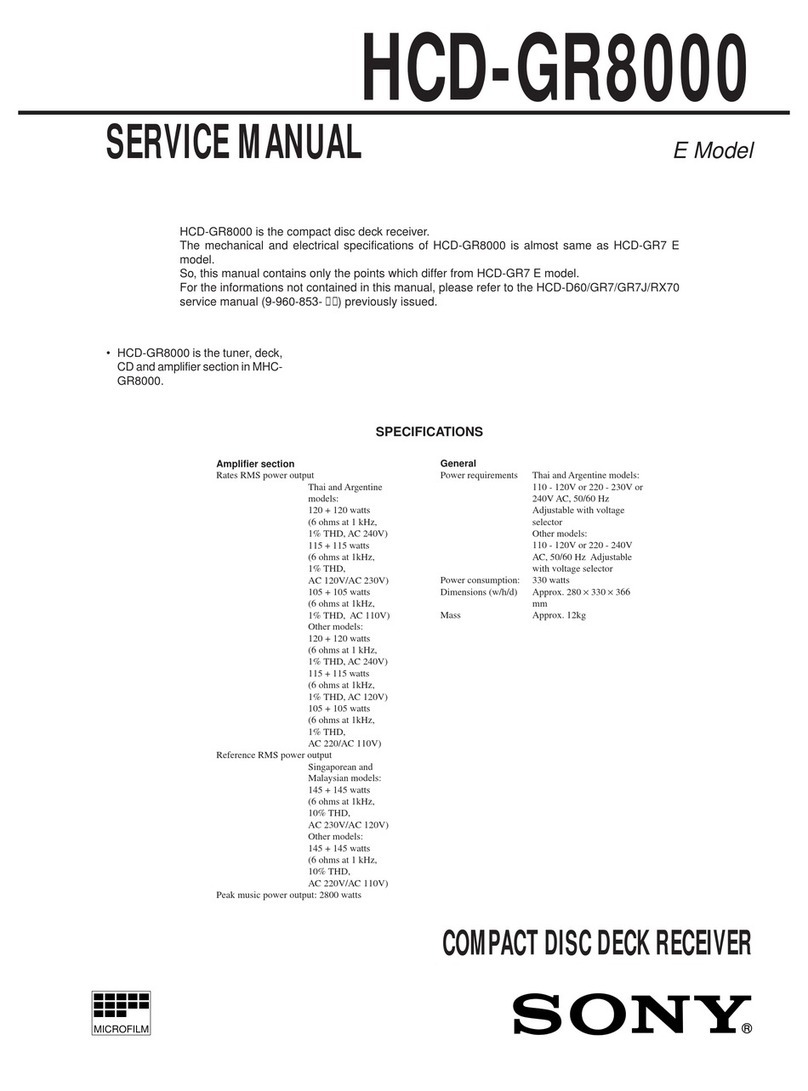The sound skips during disc playback.
Playback does not start from the first track/file.
You cannot perform some functions such as Stop, Lock Search, Slow-motion Play, Repeat Play, or Shuffle Play.
Files cannot be played back.
The name does not appear properly.
[READING] is displayed for an extended time, or it takes a long time before playback starts.
There is no picture.
Picture noise appears.
The aspect ratio of the TV screen cannot be changed.
The language for sound track, subtitles, or camera angles cannot be changed.
The subtitles cannot be turned off.
USB
Playback does not start.
Playback does not start from the first file.
Files cannot be played back.
The name does not appear properly.
There is no sound during USB playback.
There is noise, skipping, or distorted sound during USB playback.
[READING] is displayed for an extended time, or it takes a long time before playback starts.
[NO FILE] appears on the display.
[OVER CURRENT] appears on the display.
The USB device is not recognized.
Transferring results in an error.
Audio files or folders on the USB device cannot be erased.
BLUETOOTH device
Pairing cannot be performed.
The BLUETOOTH device cannot detect the system, or [BT OFF] appears on the display.
Connection is not possible.
iPhone/iPod cannot be connected with the system.
The sound skips or fluctuates, or the connection is lost.