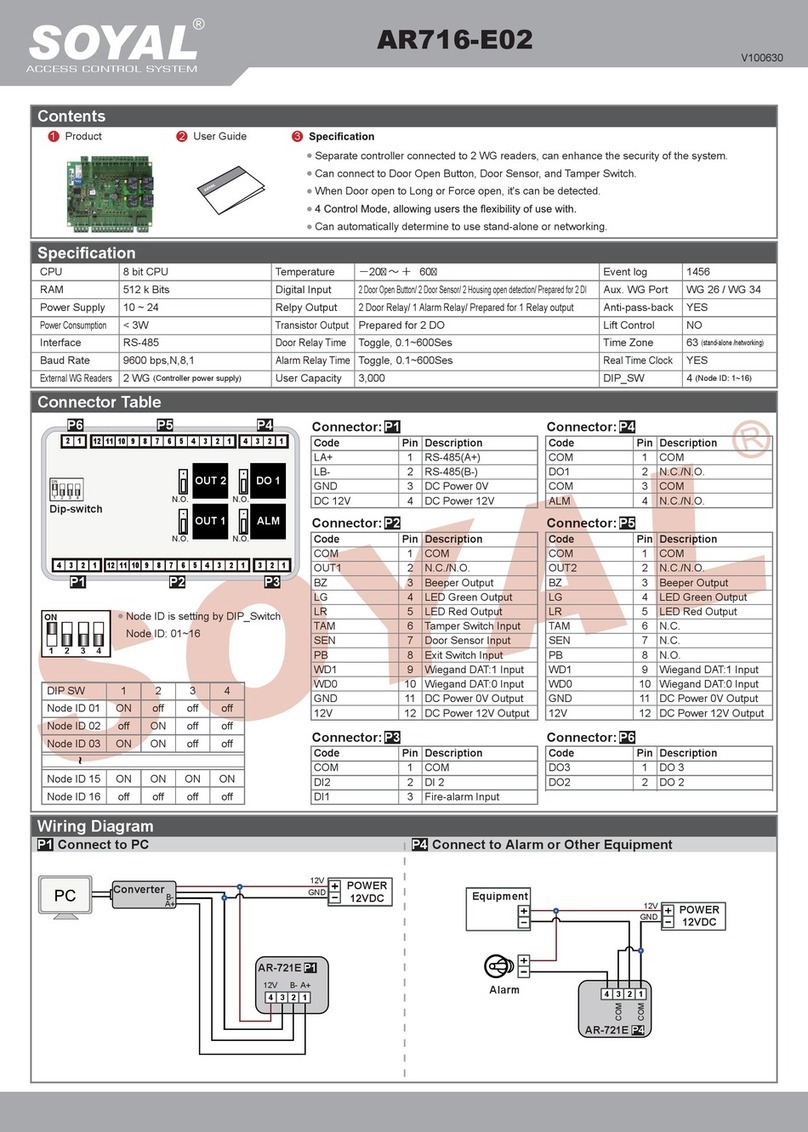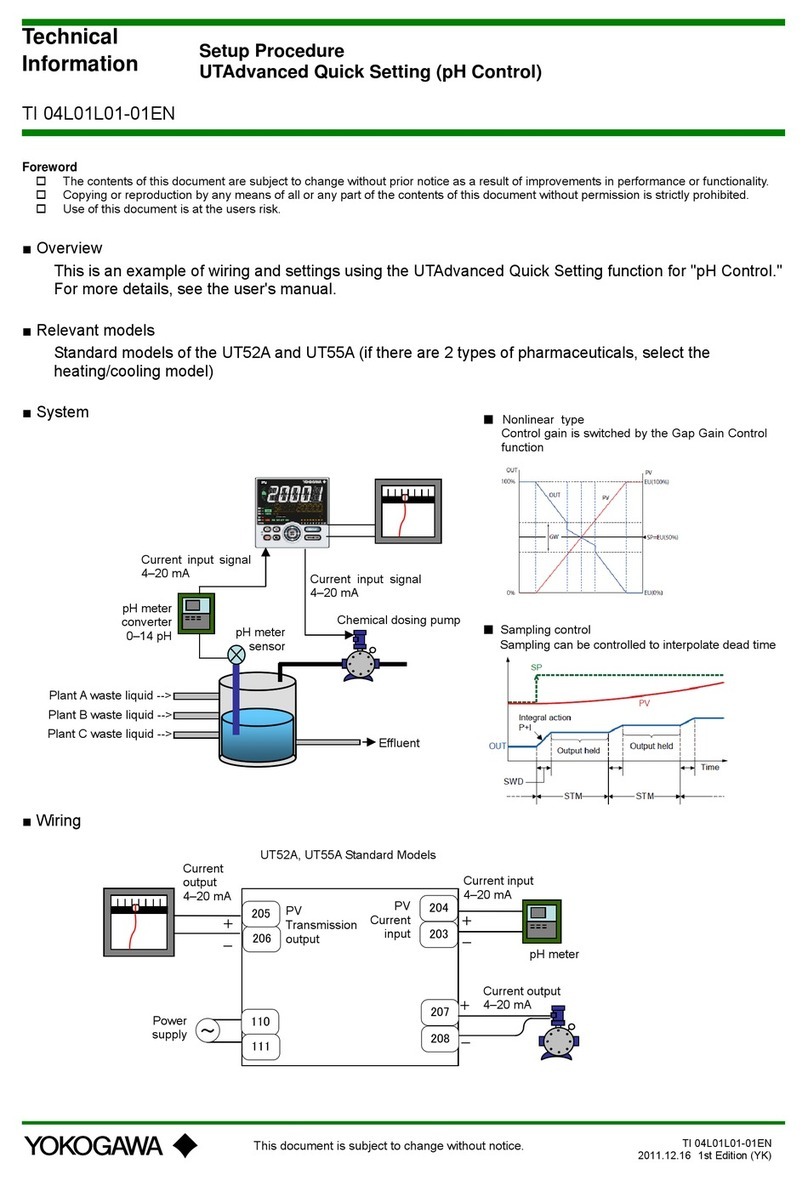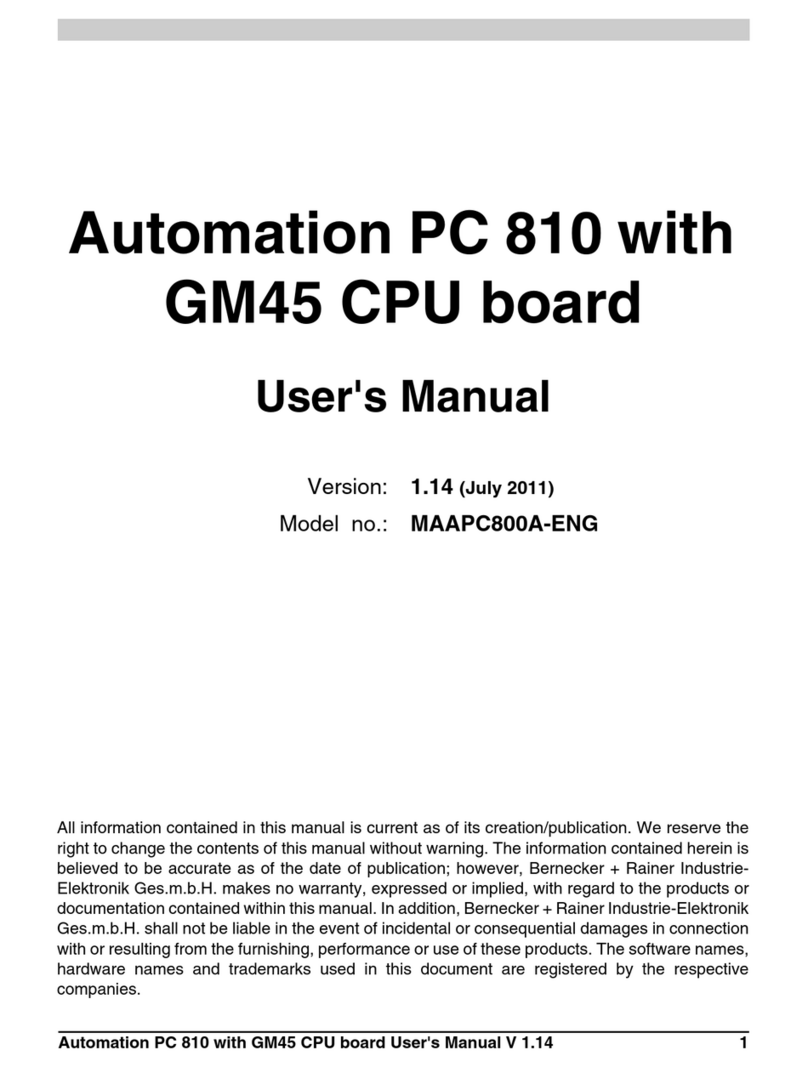Soyal AR-716EV2 User manual

AR-716EV2 (RS-485)
AR-716Ei (10 Base-T)
Multi-door Networking Controller
User’s Guide
Version: 7.2
May 6, 2004

1
Table of Contents
1. Introduction --------------------------------------------------------------------------------------------- 2
2. Installation --------------------------------------------------------------------------------------------- 3
3. Software Setting --------------------------------------------------------------------------------------------- 4
3.1 701 Server software setting of external weigand reader --------------------------------- 4
3.2 Door number setting of 701E Parameter --------------------------------- 4
3.3 DI Input V.S. Relay Output Connection Setting of 701E Parameter --------------- 5
3.4 Weigand reader LED and Buzzer indicators --------------------------------- 5
4. AR-716E-IO Software Setting --------------------------------- 6
4.1 Setrelaytime --------------------------------- 6
4.2 AR-716E-IO hardware installation --------------------------------- 6
4.3 PushButton&Lockinstallation --------------------------------- 7
5. AR-727i Configuration --------------------------------- 8
5.1 Reset to Factory Default of the AR-727i --------------------------------- 8
5.2 DIP Switch Settings --------------------------------- 8
5.3 AR-727i’s contains three LED indicators, as described in the following table --- 8
5.4 How to set IP address on theAR-716Ei --------------------------------- 9
5.4.1 Get IP address by using Net727i software --------------------------------- 9
5.4.2 Get IP address by DHCP Server --------------------------------- 13
5.4.3 Get IP address by AR-801CM (COM Port) connects to PC --------------------------- 16
6. Installation diagram --------------------------------------------------------------------------------------- 19
6.1 AR-716Ei and AR-721H networking installation --------------------------------- 19
6.2 AR-716EV2 and AR-721H networking installation --------------------------------- 20
6.3 Points for attation --------------------------------------------------------------------------------- 21

2
3. Software Setting
3.1 701 Server software setting of external weigand reader
How to enter?
Step1: Click the 701 Server Icon twice to access the Server on the down right corner of the
windows.
Step2: Click Tool Bar Icon (701E parameter) for the windows.
Step3: Enter networking controller node ID, then click “Read”.
Step4: Click the page of Door Number.
3.2 Door number setting of 701E Parameter
1. Reader 1-8 is the door number of the CH1 RS-485 readers.
(The CH1 can connect to on-line reader ID node 1-8).
2. Reader 9-16 is the door number of the CH2 RS-485 readers.
(The CH2 can connect to on-line reader ID node 9-16).
3. ID Node of WG reader port 1 is fixed to no.17 on the 716EV2/Ei PCB.
If enable anti-pass-back, ID Node 17 is fixed to be in door.
4. ID Node of WG reader port 2 is fixed to no.18 on the 716EV2/Ei PCB.
If enable anti-pass-back, ID Node 18 is fixed to be out door.
Note: The above Door number can be both changeable.
Step5: Click the page of DI Input V.S. Relay Output Connection.
12
JP5
JP5
2
3
1
2-3 On:Clear
Reset to default value
(Must Power OFF)
1-2 On:RUN
Normal mode
3
12345678
128
6414
2
16
832
Node
001
002
003
033
~
1
2
1+2
~
1+32
Node:
CN4
K1
K3
K4
COM
K2
AR-716Ei
Power
Reset
Channel 2 RX
Channel 2 TX
Channel 1 RX
Channel 1 TX
Host RX
Host TX
2
1
3
Green / Green D0
or
AR-721U
Red / Red 12V
Black / Black GND
Red / Red 12V
Purple / Gray BZ
Blue / Blue D1
Brown / Brown LED
Green / Green D0
Black / Black GND
AR-721K
Pink / Gray BZ
Brown / Brown LED
Blue / Blue D1
Battery
PORT1
~~ COM
Next
Controller
To PC
JP4
V12
CN5
DI.4
DI.2
DI.1
DI.3
COM
D10 D9
D11
K4
RELAY
K3
D12
RELAY
JP3
To
Node: 016
Node: 009
To
Node: 008
Node: 001
AR-801CM
~~
~~
AR-721H4
~~
AR-721H4
Battery Vin
CN3
CN4
1K1
K3
K4
K2
HOST
CH2
CH1
BV-
BV+
K2
JP2
RELAYRELAY
K1
JP1
2
CN1
CN2
Ethernet
DC15V Vin
1
PORT2
Busy
1
JP5
3246587
3
DC12V
ON
ON
ON
ON
ON
ON
Power Must higher than 13.8VDC
AR-727i

3
3.3 DI Input V.S. Relay Output Connection setting of 701E Parameter
1. The DI.2 is exit button input of reader port 1 and the K1 is open door relay.
(1) Choose “DI 2” under the menu item.
(2) Click “K1”.
2. The DI.3 is exit button input of reader port 2 and the K2 is open door relay.
(1) Choose “DI 3” under the menu item.
(2) Click “K2”.
Note: Active second can be set only when the window is DI 1.
3.4 Weigand reader LED and Buzzer indicators
1. LED light green and one beep sound mean acknowledge, LED light green twice and two beep
sounds mean not acknowledge.
2. In anti-pass-back access mode, LED light green five times and five beep
sounds mean violates access function.
3. When access modes have entering user code, after flash card, LED light green four times and four
beep sounds mean that reader wait for being entered the 4-digit user code.
DI.2
DI.1
COM
DI.4
DI.3
V12
K1
K2
K3
K4
COM
CN4
D12
JP4
CN5 D10 D11
D9
RELAY
RELAY
K1
K3
K2
K4
RELAY
RELAY
K3
COM
K4
CN4
K2
K1

4
4. AR-716E-IO Software Setting (Optional)
4.1 Set relay time
Step1: Click the page of Reader Relay V.S. 701E Relays
Step2: Enter relay time in the blank column. Range from 0 to 60,000. (Default 7 sec.)
Step3: Press [ Write ].
4.2 AR-716E-IO hardware installation
Step1: Take away each screw on the top left and on the down left ofAR-716EV2 \ 716Ei PCB board.
Step2: Screw copper column to fix AR-716E-IO PCB board.
Step3: Then, screw tightly copper column by using screw before take away.
Step4: Connect plug DB1 of AR-716E-IO to socket DB1 of AR-716EV2 \ 716Ei PCB board.
Connect plug DB2 of AR-716E-IO to socket DB2 of AR-716EV2 \ 716Ei PCB board.

5
4.3 Push Button & Lock installation
K1
K2
K4
COM
COM
CN2
CN1
K5
K6
K7
K8
K3
Magnetic Lock
+12VDC
Power Supply
+12VDC 2A
-GND
Lock (+12VDC)
Lock (-GND)
Lock (-GND)
Magnetic Lock
Lock (+12VDC)
+12VDC -GND
Power Supply
+12VDC 2A
R E L A Y
R E L A Y
R E L A Y
R E L A Y
R E L A Y
R E L A Y
R E L A Y
R E L A Y
ECL-ACC1010
K5K6
5
Node 11
Push Button Door Exit
Node 2
Node 1
Node 10
Node 9
Node 4
Node 3
Node 12
7CN 4
21
53
4
6
D B 1
GND 8
CN 3
V+
K8
8
K7
K6
7
6
K7
NC K7
NO
NC
D B 2
NC K8
NO
NC
K8
I O - E X P E N D
K1
K1 NC
K4
4
C O M
CN 2
COM
K2
K3
3
2
K3
NO
K5
NC
NO
K3
C O M
CN 1
COM 1
NO
K1
K2
NC
K4
NO
K6
NO
NC K4
NO
K2
K5

6
5. AR-727i Configuration
5.1 Reset to Factory Default of the AR-727i
Press RESET button more than 5 seconds,
then AR-727i will restore to Factory Default value.
IPAddress : 192.168.001.127
Gateway IP : 192.168.001.254
Subnet Mask : 255.255.255.000
Serail Port : 9600,N,8,1
TCP Port : 1621
Password : none
5.2 DIP Switch Settings
5.3AR-727i’s contains three LED indicators, as described in the following table
Description
Switch 1 DHCP Function
AR-727i supportAuto Configuration of the IP and
gateway addresses and subnet mask function, but
must make sure the DHCP Server is active.
Switch 2 Serial Setup Mode
LED Name LED Color LED Function
Yellow Media is connected.
Link Off Media is not connected.
Green 10 Mbps Ethernet connection.
ACT Off Ethernet cable is disconnected,
or has a short.
Red Configuration Setup.
BUSY Off No.
AR-727i
LINK
BUSY
ACT

7
5.4 How to set IP address on the AR-716Ei
5.4.1 Get IP address by using Net727i software
Usually, the network of some company don’t built-in the DHCP Server. Therefore, we can use the
following method to get default IP address and modify it. The steps as follows:
Step 1: Press RESET button more than 5 seconds, The BUSY LED will flash 5 times, then AR-727i
will restore to Factory Default value.
Step 2: Open explorer, click “My Network Places” and press right key to open Properties.
Step 3: Click “Local Area Connection” and press right key to open Properties.
Then double click Internet Protocol (TCP/IP) to open Properties.

8
Step 4: Click ”Use the following IP address” and enter IP address 192.168.001.64,
Subnet mask 255.255.255.0
Step 5: Click “ok” to exit.
Step 6: Install Net727i.exe into your PC and run Net727i.exe
(Start →Programs →soyal software →Net727i )

9
Step 7: Click “Get” to get default Local IPAddress, Gateway, Netmask and TCP Port.
Step 8: Change new address and parameters then click “write”.
Step 9: switch DIP SW-1 and SW-2 to “OFF” position.
Remark:
(1) How to know PC’s IP Address? (Win98)
Start →execute →enter “winipcfg”.
(2) How to know PC’s IP Address? (Win2000)
Start → Programs →Accessories →Command Prompt →C:\> ipconfig
(3) Please see detailed parameter in next page:

10
Setting Value Notes Necessity
Local IPAddress 192.168.001.127 Defines own IPAddress of the
AR-727CM Required
Local Gateway IP
Address 192.168.001.254 Defines the IPAddress of the default
gateway Required
Local Subnet Mask 255.255.255.000 Defines the IPAddress range for the
local network segment
Required
TCP Port 1621 The TCP port that other devices must
use to contact this device. To avoid
conflicts with standard TCP ports.
Required
MAC Address 00.E0.4C.00.00.50 The MAC (Media Access Control)
address is a unique identifier set at the
factory.
-
Force Transmit time 5 Forces AR-727CM device’s TCP/IP
protocol software to try to pack serial
data received during the specified time
into the same data frame.
Optional
Force Transmit Bytes 32 Defines the amount of data in the
serial, Ethernet buffer at which the
break condition will be generated and
the contents of buffer will be sent out
via the Ethernet port.
Optional
Lock Remote IP
Address - Allows contact with only the specified
remote IP address. Optional
Lock Serial Port
(Free Run or Freeze
Over)
- To avoid the hacker use this IP to
intercept data when Remote IP
Address doesn’t receive data.
Optional
Setup Password none Console password Optional
Serial Port Speed 9600 Changes current baud rate of the
AR-727CM’s serial port (from 2400bps
to 57600bps).
Required
TCPAuto Disconnect
Time
(Second)
60 This device automatically closes TCP
connection if there is no TCP activity
for the given time.
Optional
Serial Port Hardware
Handshaking
(RTS/CTS)
- An exchange of signal over specific
wires which each device indicates its
readiness to send or receive data.
Optional
DHCP - Selecting the enable option allows
DHCP to automatically assign the
AR-727CM’s IP address.
Optional

11
5.5.2 Get IP address by DHCP Server:
AR-727i support Auto Configuration of the IP and gateway addresses and subnet mask function,
but must make sure the DHCP Server is active. The steps as follows:
Step 1: Power off.
Step 2: PCB diagram as follows by using DHCP Function.
Switch DIP SW-1 to “ON” position.
Switch DIP SW-2 to “OFF” position.
Switch Jumper J3, J4 and J5 to Net position.
No IC Chip in the U3 position.
Step 3: Power on. In begging state the ACT LED will flashing, after IP has got ACT LED will off
and auto save the new IP address to EEPROM.
Step 4: Power off.
Step 5: Change communication IC Chip from the “U2” position to the “U3” position.
Step 6: Then, Switch DIP SW-1 to “OFF” position and Switch DIP SW-2 to “ON” position.
( return to Serial Setup Mode)
Step 7: Connect AR-801CM to the HOST of the PCB.
Step 8: Power on.
Step 9:To modify parameter on theAR-727i through the Hyper-Terminal function of the Window.
(Start → Programs →Accessories →Communication →Hyper Terminal)

12
Step 10: Click “Hyper-Terminal”. Step 11: key-in any temporary name.
Shownasfollows: Itisnotimportantmatter.
Step 12: Choose which COM port that Step 13: Set Port Settings to 9600, 8, None, 1,
AR-801CM connect and click OK to exit. None and click “OK” to save.

13
Step 14: AR-727i already gets IP address now shown as follows:
Note that save it after set all parameters.
Step 15: Power off. Then switch DIP SW-2 to “OFF” position, take away communication IC Chip
on the U3 position of the PCB and AR-801CM.

14
5.5.3 Get IP address by AR-801CM (COM Port) connects to PC
At first, PCB diagram as follows and Connect AR-801CM to the HOST of the PCB:
Switch DIP SW-1 to “OFF” position.
Switch DIP SW-2 to “ON” position. (Serial Setup Mode)
Switch Jumper J3, J4 and J5 to RS-485 position.
Make sure that have communication IC Chip in the U3 position.

15
Step 1: To modify parameter on theAR-727i through the Hyper-Terminal function of the Window.
(Start → Programs →Accessories →Communication →Hyper Terminal)
Step 2: Click “Hyper-Terminal”. Step 3: key-in any temporary name.
Shownasfollows: Itisnotimportantmatter.
Step 4: Choose which COM port that Step 5: Set Port Settings to 9600, 8, None, 1,
AR-801CM connect and click OK to exit. None and click “OK” to save.

16
Step 6: AR-727i already gets IP address now shown as follows:
Step 7: Please refer above item and enter item on the so that set all parameters.
Step 8: Note that enter item 6 on the to save parameter after finishing to set parameter.
Step 9: Then switch DIP SW-1 and SW-2 to “OFF” position.

17
6.Installationdiagram
6.1 AR-716Ei and AR-721H networking installation
12
JP5
JP5
2
3
1
2-3 On:Clear
Reset to default value
(Must Power OFF)
1-2 On:RUN
Normal mode
3
12345678
128
6414
2
16
832
Node
001
002
003
033
~
1
2
1+2
~
1+32
Node:
CN4
K1
K3
K4
COM
K2
AR-716Ei
Power
Reset
Channel 2 RX
Channel 2 TX
Channel 1 RX
Channel 1 TX
Host RX
Host TX
2
1
3
Green / Green D0
or
AR-721U
Red / Red 12V
Black / Black GND
Red / Red 12V
Purple / Gray BZ
Blue / Blue D1
Brown / Brown LED
Green / Green D0
Black / Black GND
AR-721K
Pink / Gray BZ
Brown / Brown LED
Blue / Blue D1
Battery
PORT1
~~ COM
Next
Controller
To PC
JP4
V12
CN5
DI.4
DI.2
DI.1
DI.3
COM
D10 D9
D11
K4
RELAY
K3
D12
RELAY
JP3
To
Node: 016
Node: 009
To
Node: 008
Node: 001
AR-801CM
~~
~~
AR-721H4
~~
AR-721H4
Battery Vin
CN3
CN4
1K1
K3
K4
K2
HOST
CH2
CH1
BV-
BV+
K2
JP2
RELAYRELAY
K1
JP1
2
CN1
CN2
Ethernet
DC15V Vin
1
PORT2
Busy
1
JP5
3246587
3
DC12V
ON
ON
ON
ON
ON
ON
Power Must higher than 13.8VDC
AR-727i

18
6.2 AR-716EV2 and AR-721H networking installation
12
AR-721K
Pink / Gray BZ
Brown / Brown LED
Blue / Blue D1
Battery
PORT1
~~ COM
Next
Controller
To PC
JP4
V12
CN5
DI.4
DI.2
DI.1
DI.3
COM
D10 D9
D11
K4
RELAY
K3
D12
RELAY
JP3
To
Node: 016
Node: 009
To
Node: 008
Node: 001
AR-801CM
ON
ON
ON
Power Must higher than 13.8VDC
~~
~~
AR-721H4
~~
AR-721H4
Battery Vin
CN3
CN4
1K1
K3
K4
K2
HOST
CH2
CH1
BV-
BV+
K2
JP2
RELAYRELAY
K1
JP1
JP5
JP5
2
3
1
2-3 On:Clear
Reset to default value
(Must Power OFF)
1-2 On:RUN
Normal mode
3
12345678
128
6414
2
16
832
Node
001
002
003
033
~
1
2
1+2
~
1+32
Node:
CN4
K1
K3
K4
COM
K2
AR-716EV2
Power
Reset
Channel 2 RX
Channel 2 TX
Channel 1 RX
Channel 1 TX
Host RX
Host TX
2
1
3
Green / Green D0
or
AR-721U
Red / Red 12V
Black / Black GND
Red / Red 12V
Purple / Gray BZ
Blue / Blue D1
Brown / Brown LED
Green / Green D0
Black / Black GND
727i 2
CN1
CN2
Ethernet
DC15V Vin
1
PORT2
Busy
1
JP5
3246587
3
DC12V
ON
ON
ON
Note that the connecting distance between AR-801CM and the PC cannot be more than 2 meter.

19
6.3 Points for attention
1. Please use the following installation method, it is correct.
2. Don’t use the following installation method, it will cause communication error.
3. We suggest using the following cable in RS-485 communication
801CM
OR
Controller
Controller
OR
Reader
801CM
OR
Controller
Controller
OR
Reader
Please screw snake
net on the controller.
This manual suits for next models
1
Table of contents
Other Soyal Controllers manuals

Soyal
Soyal AR-716E User manual
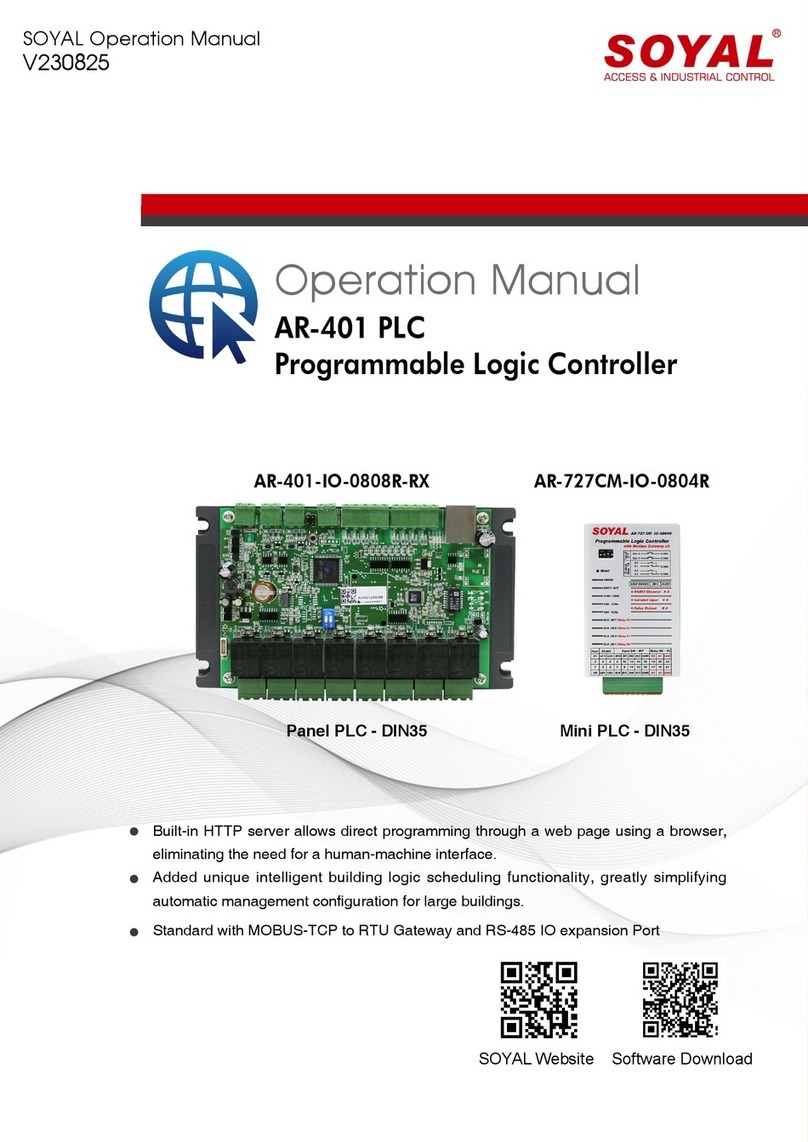
Soyal
Soyal AR-401 User manual

Soyal
Soyal AR-888H User manual
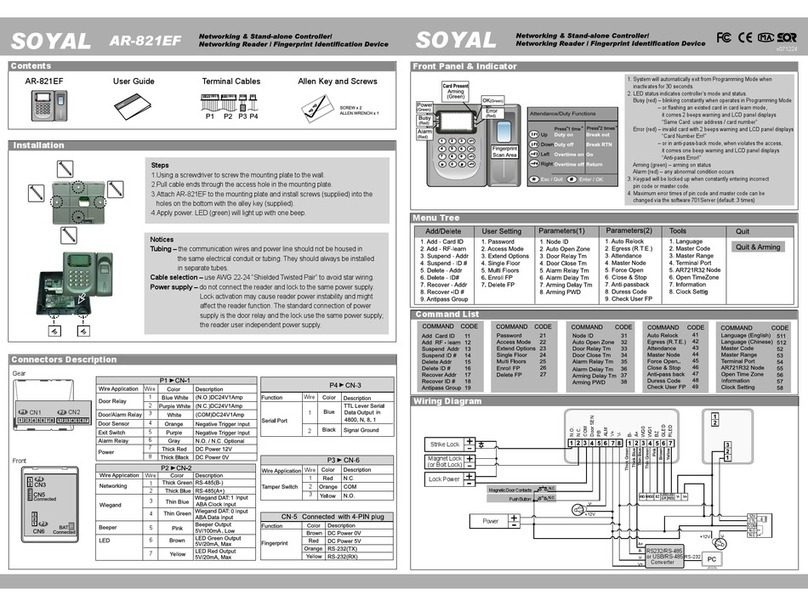
Soyal
Soyal AR-821EF User manual

Soyal
Soyal AR727HV3 User manual

Soyal
Soyal AR-721U User manual

Soyal
Soyal AR-721E User manual
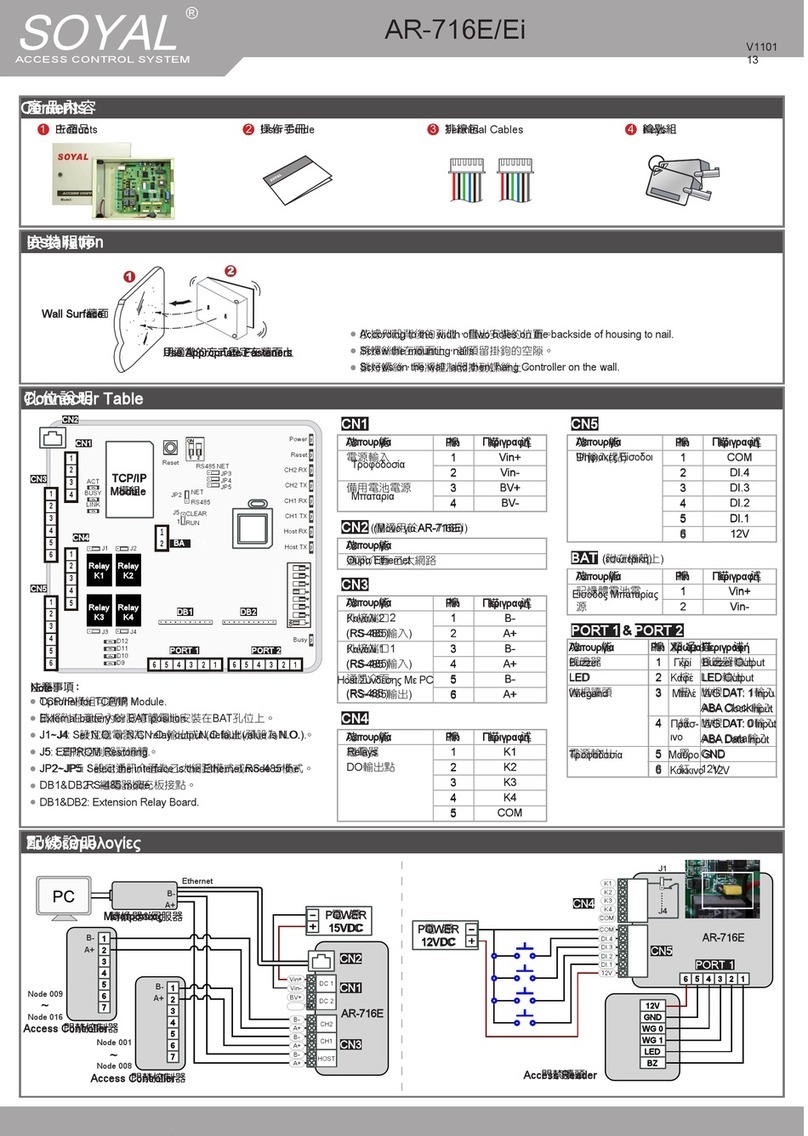
Soyal
Soyal AR-716Ei User manual

Soyal
Soyal AR-721U User manual
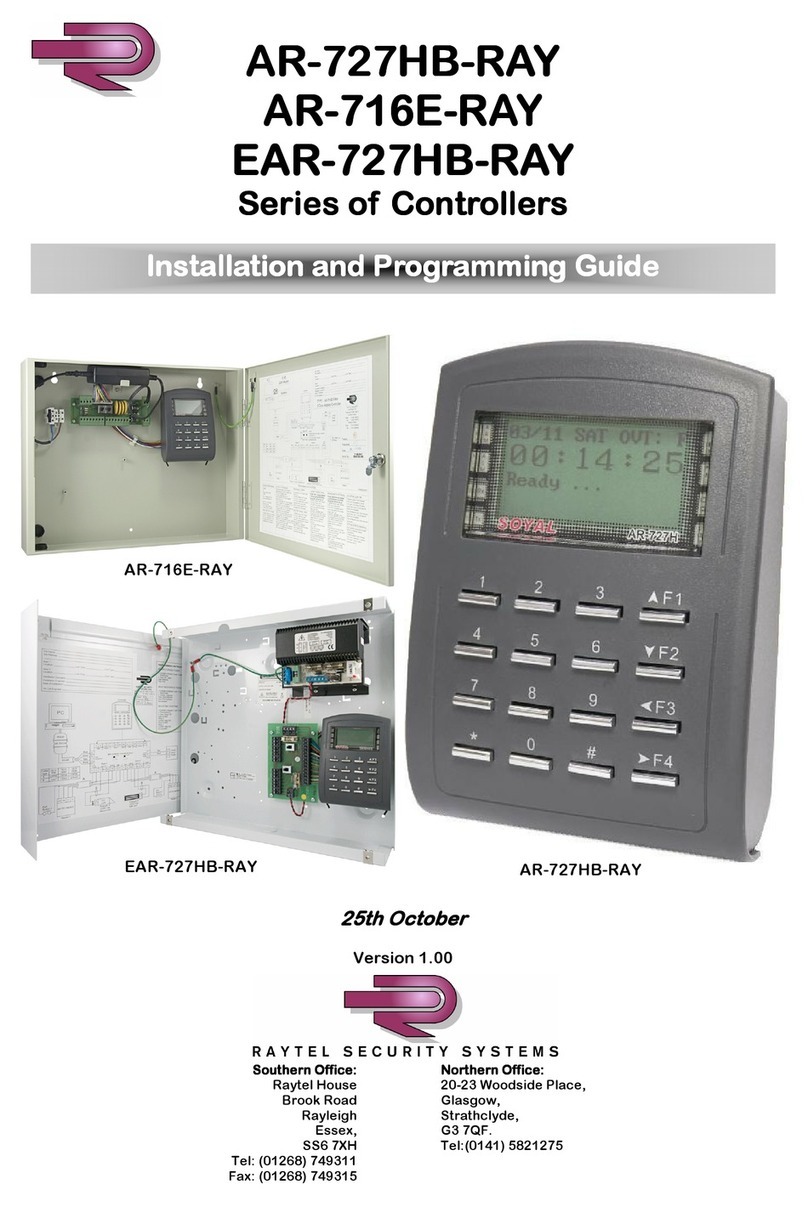
Soyal
Soyal AR-727HB-RAY Series Installation guide