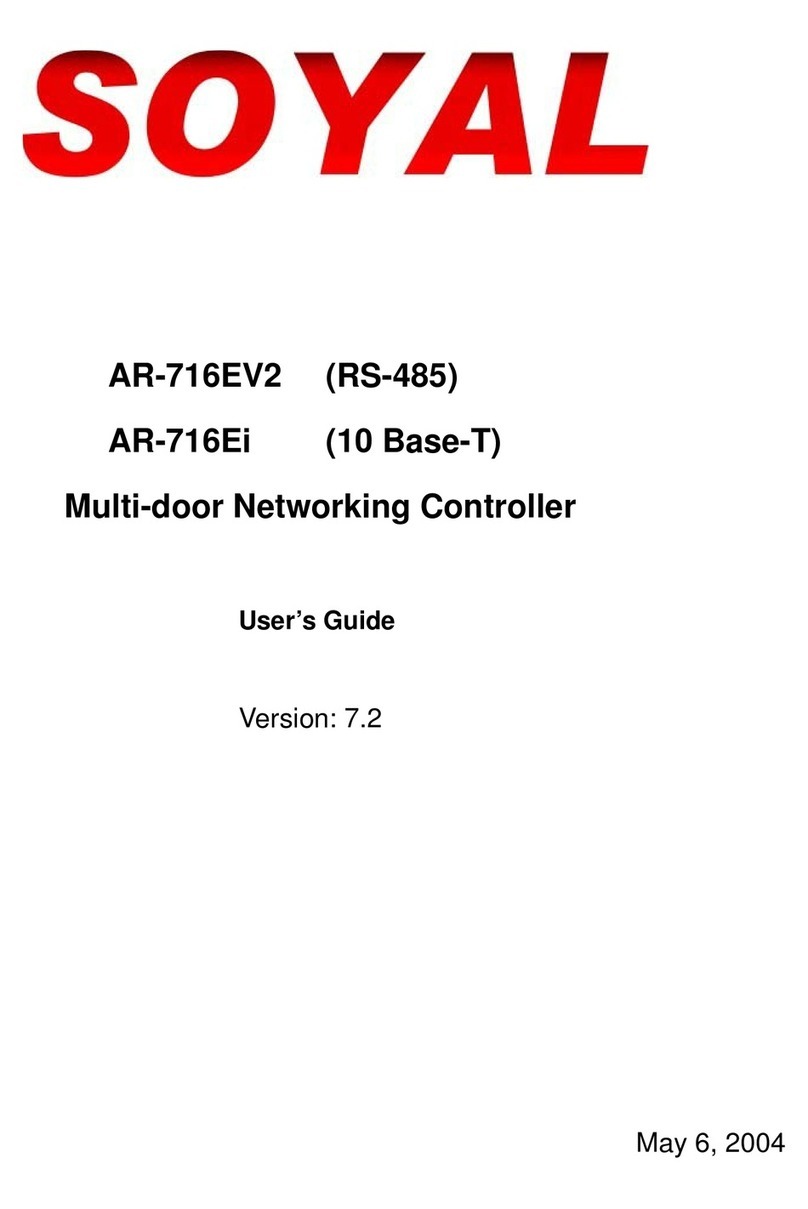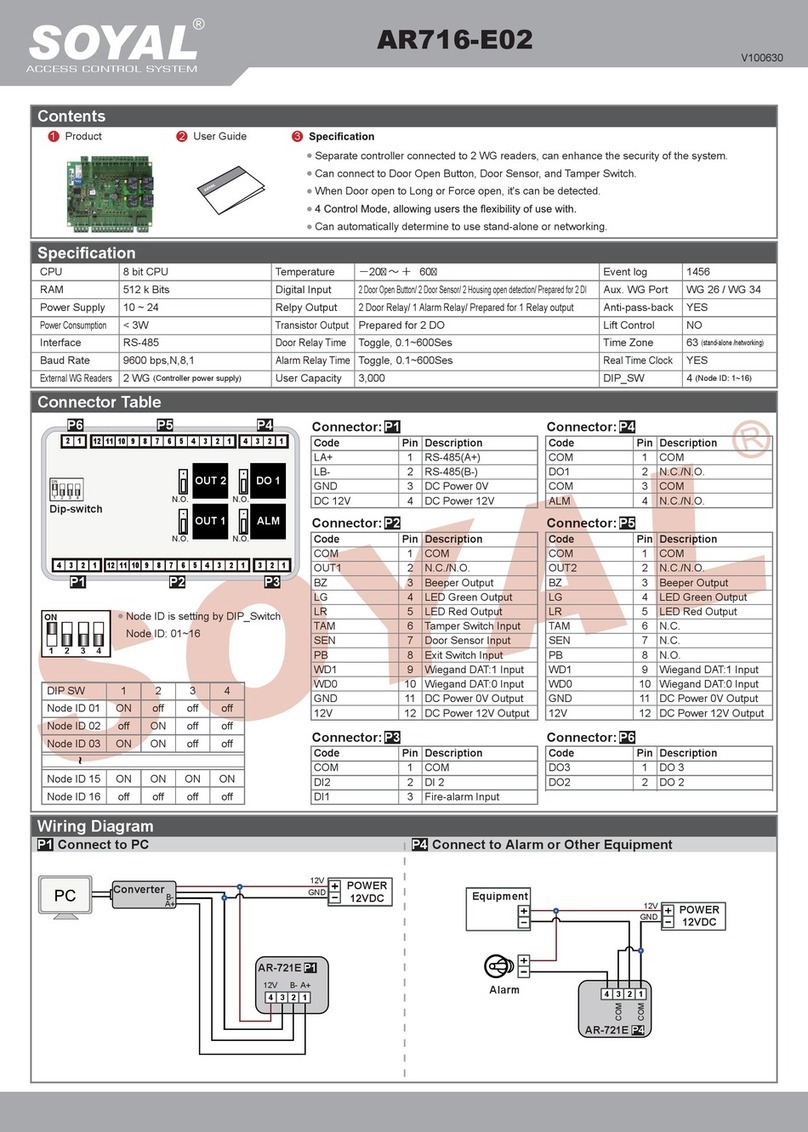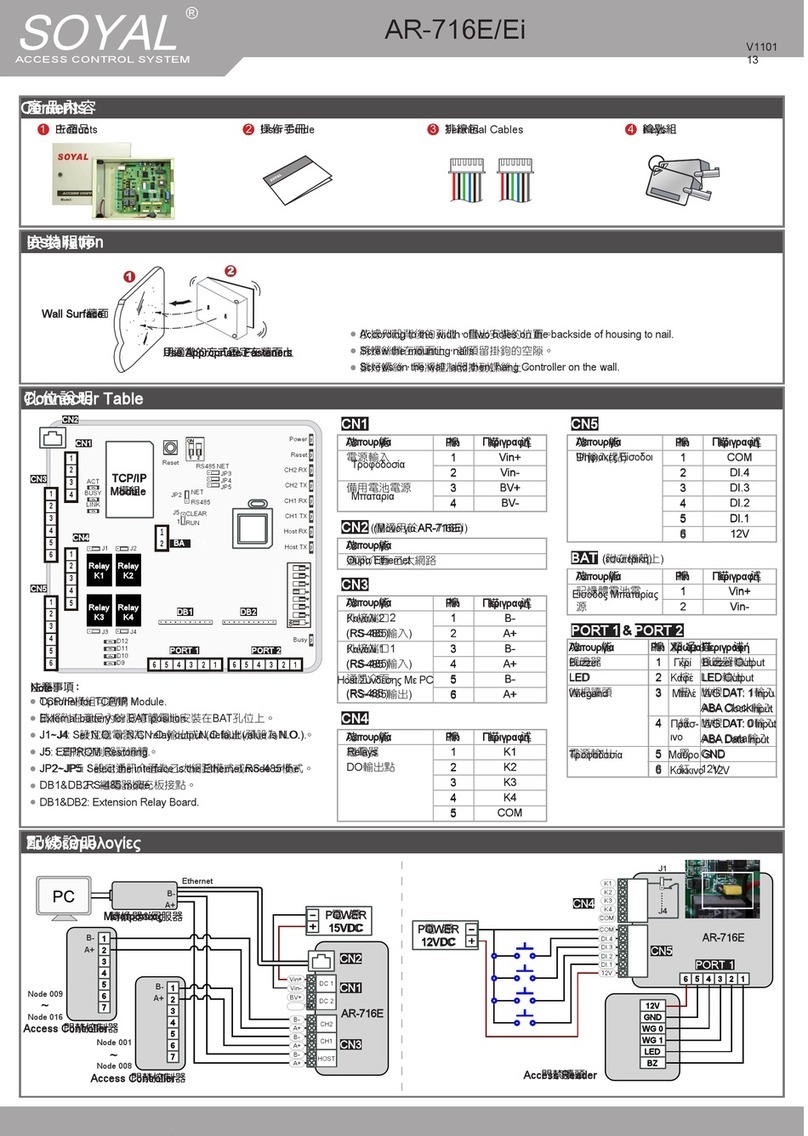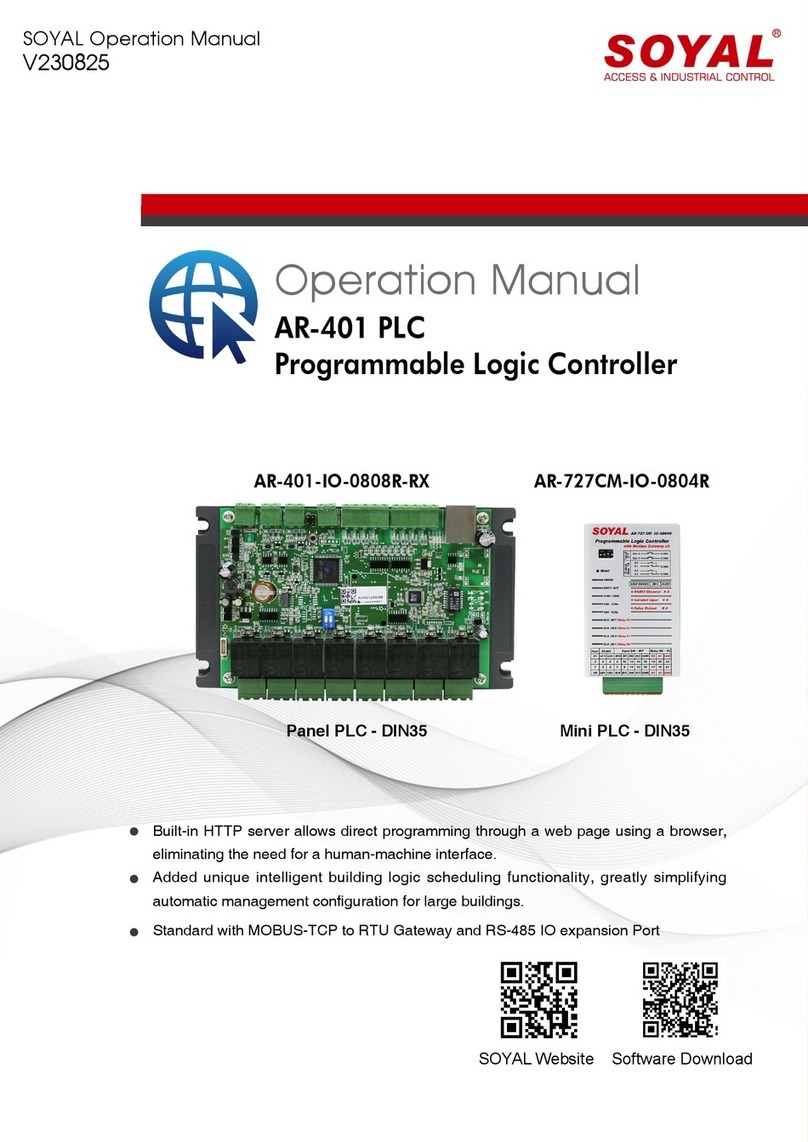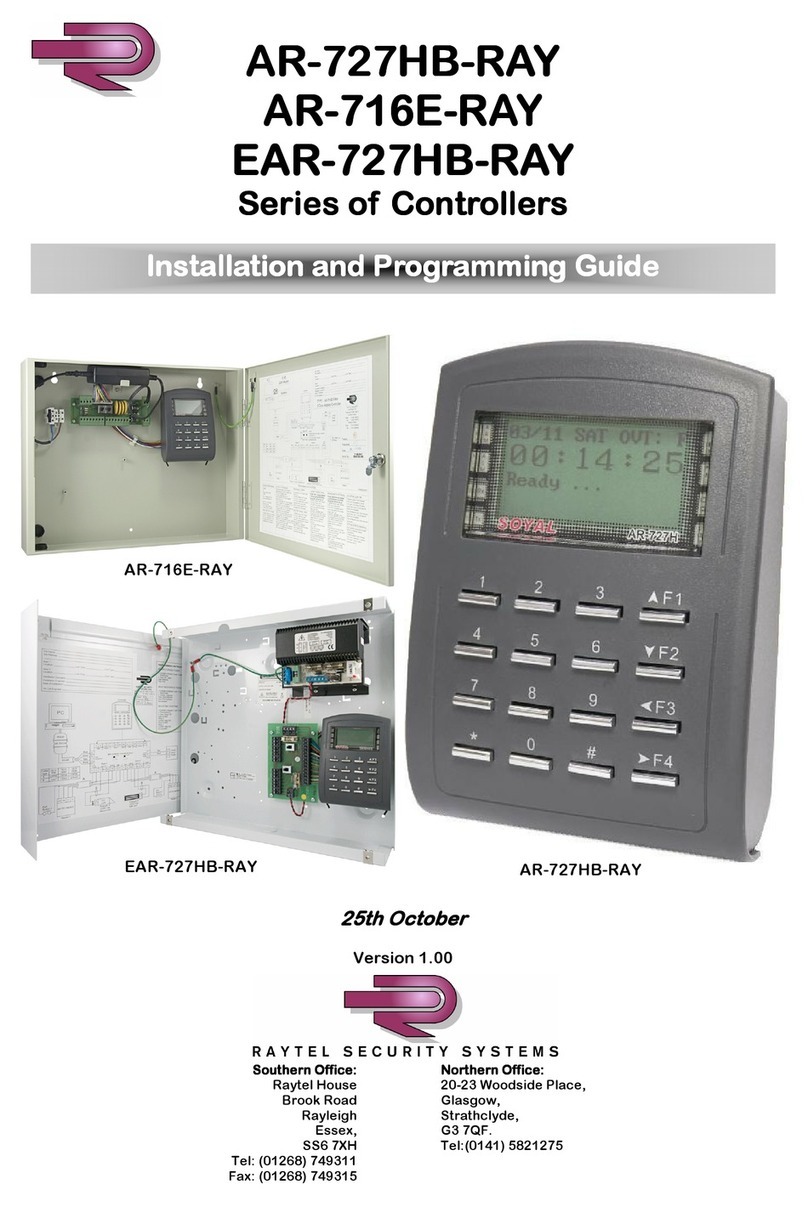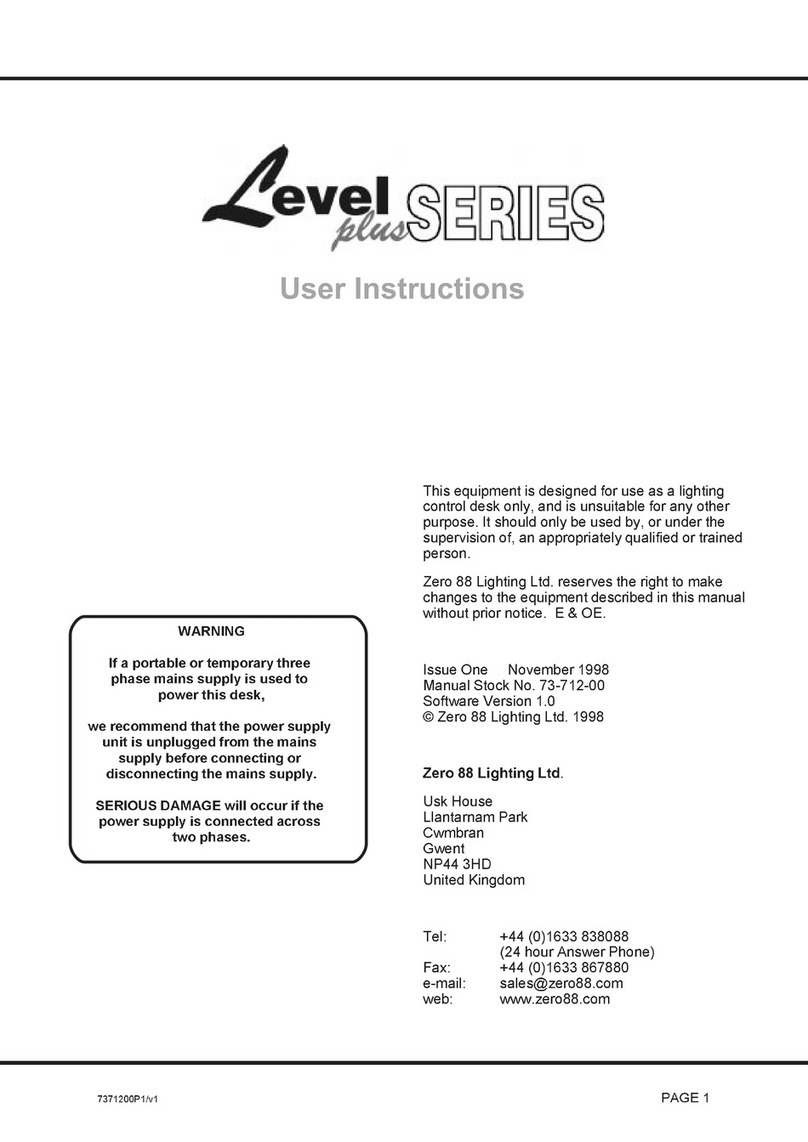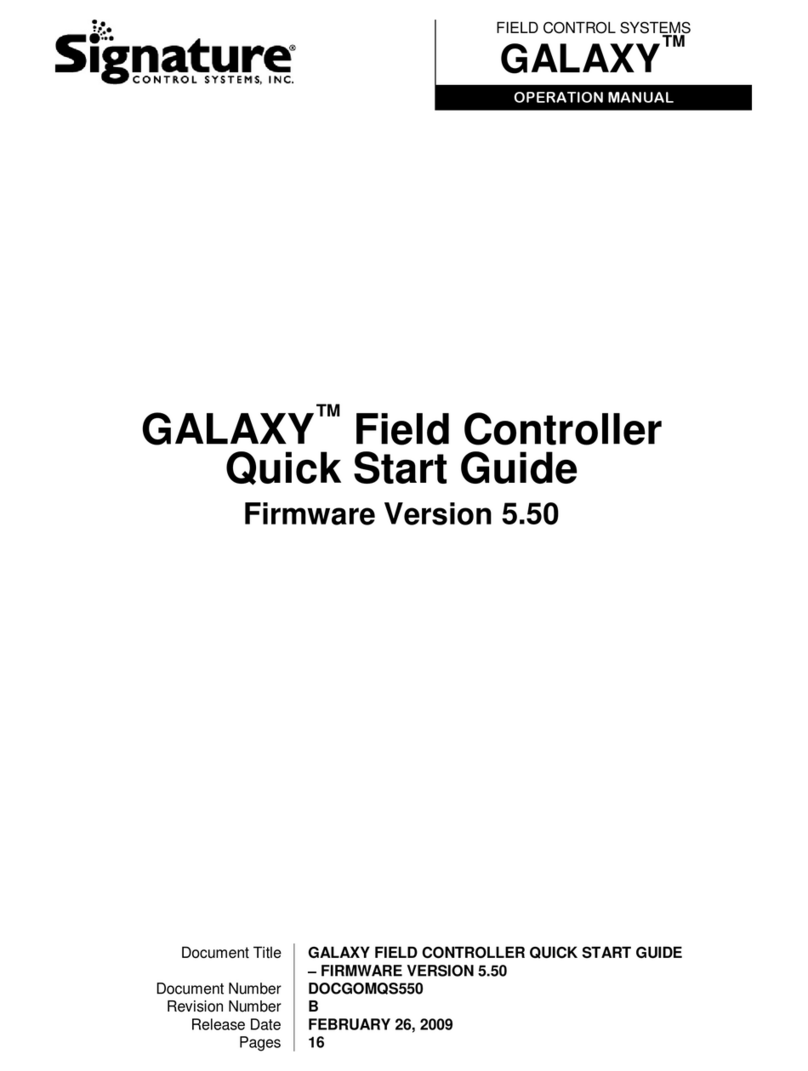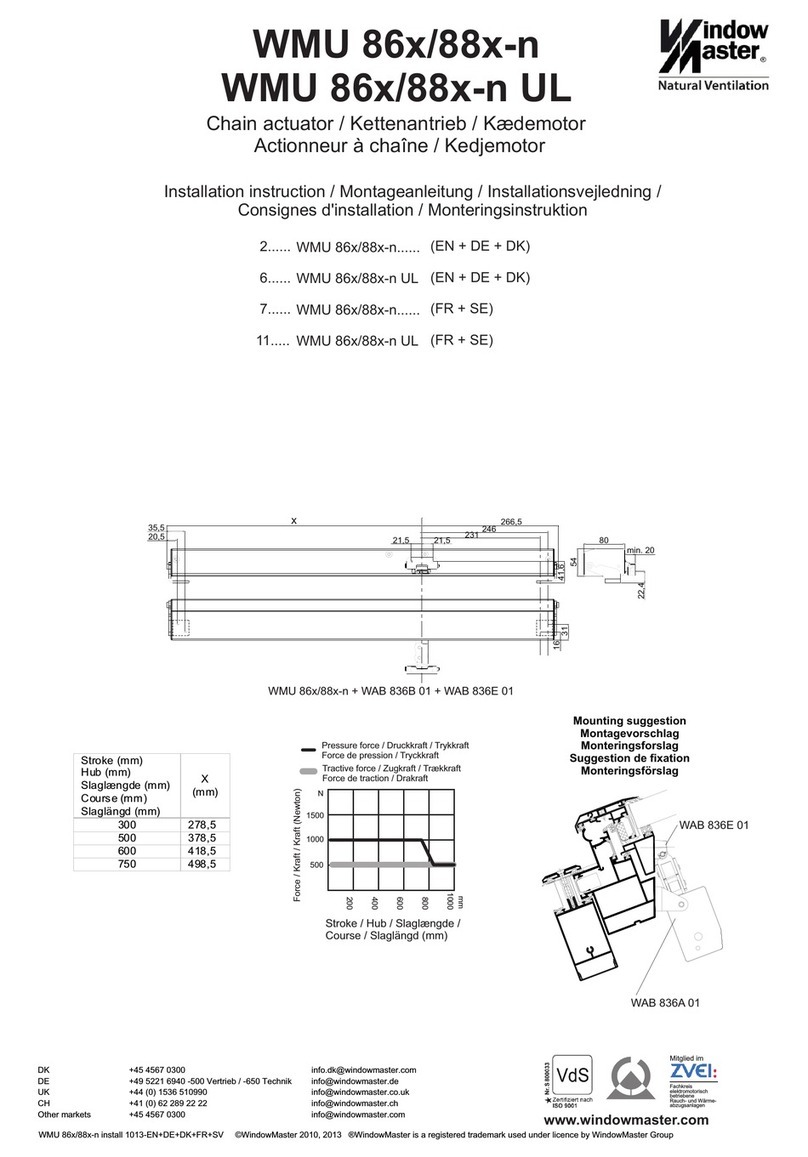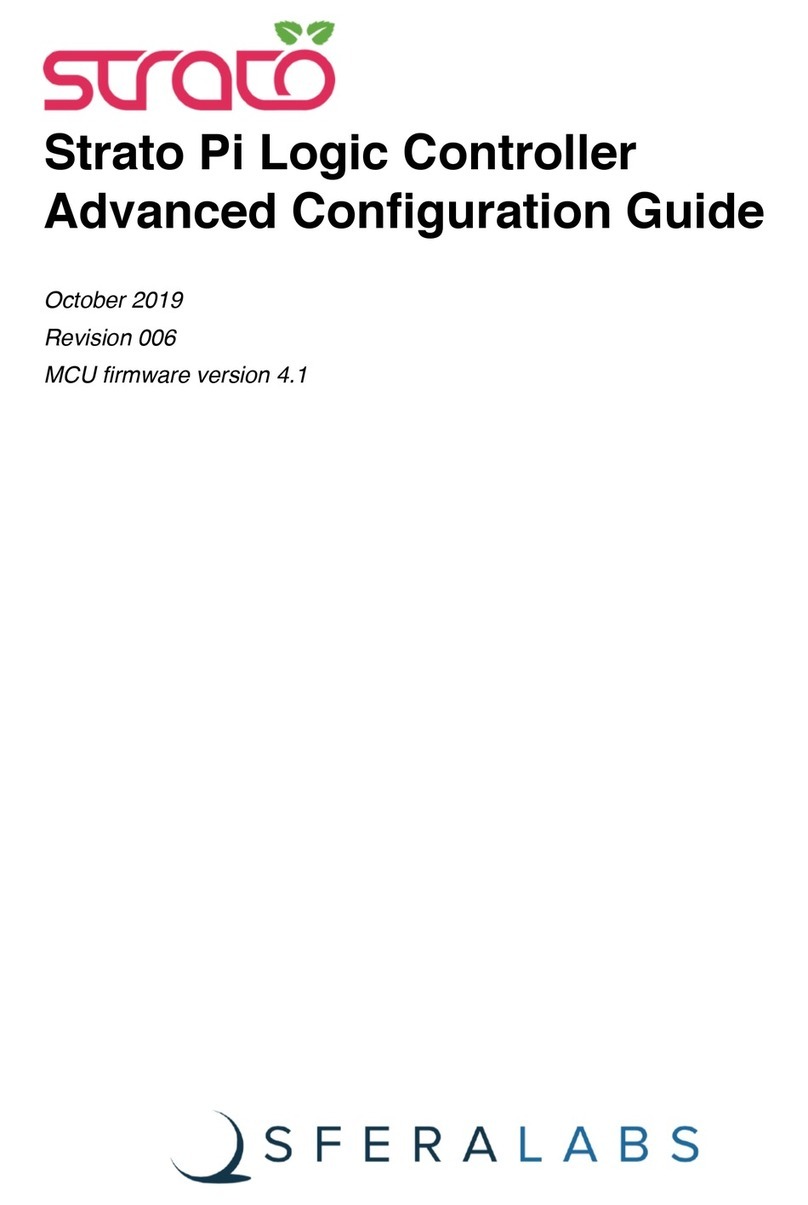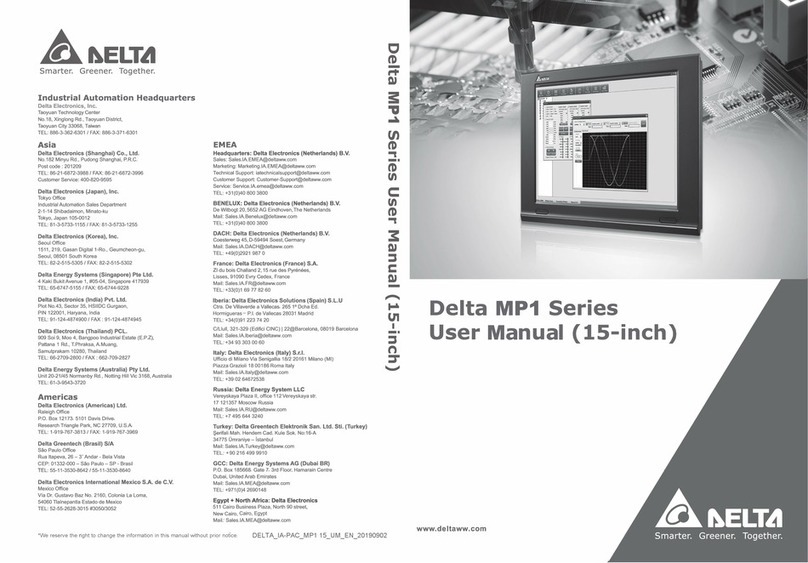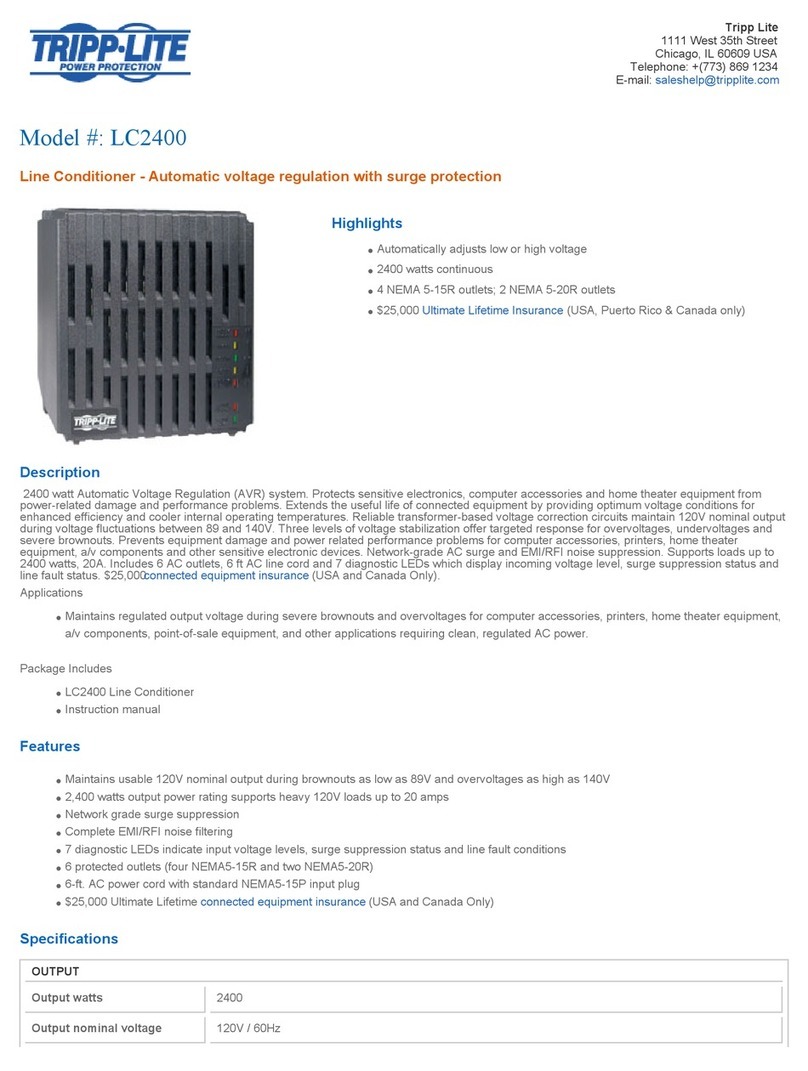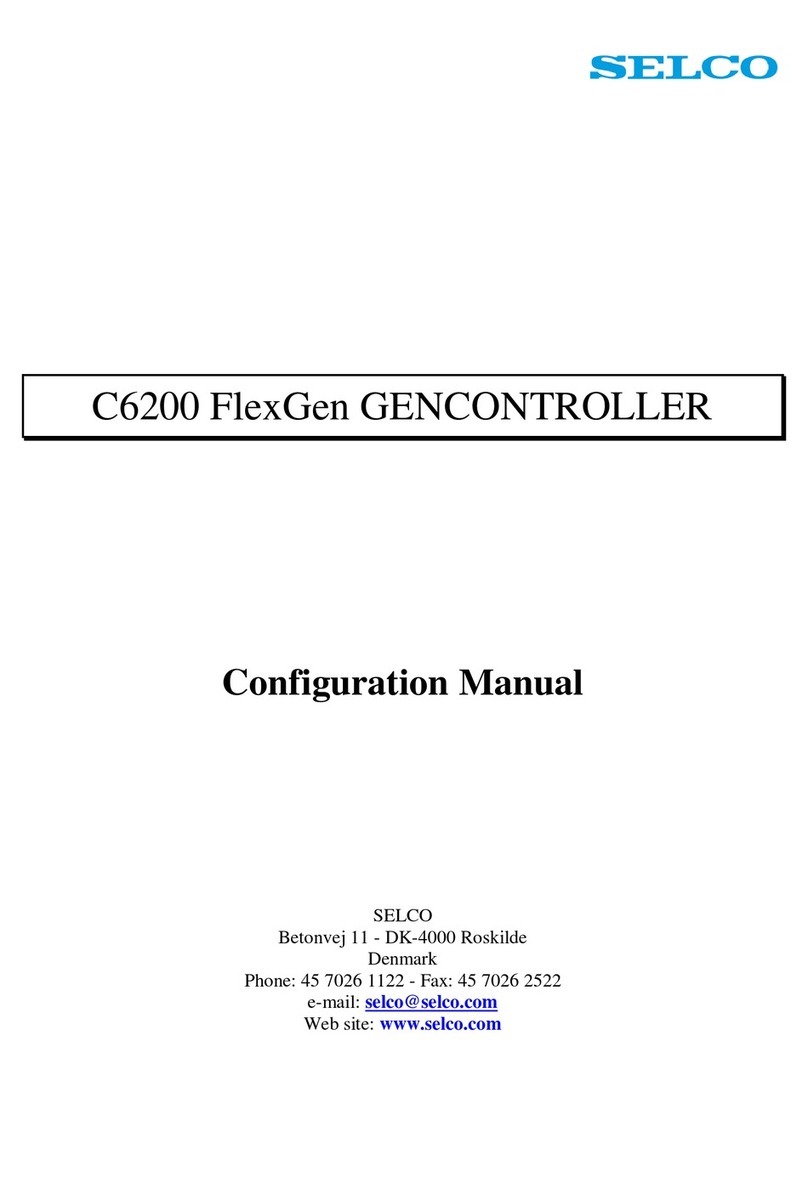v071224
C. Access Mode 2.User Setting 2.Access Mode
1. Click “829” icon
2. Click “Read From Controller”
1. FP/Tag
2. Tag or Pin
3. & Pin
4. Pause
FP only / Tag only / FP + Tag
FP only / Tag only / Pin only / Tag + FP / Pin + FP
Tag + Pin / Tag + Pin + FP
No access
Access Mode User Access Type
3.Parameters(1) 8.Arming PWD
Or via 701Server and set it on AR-821EF screen
Conditions:
D. Alarm Settings
Fingerprint enabled
4.Parameters(2) 9.Check User FP to enable FP checking function (default: enable)
Pin Code (4-digit) Setting
2.User Setting 1.Password
Or via 701Client and set it on Users screen
Duress Code (4 sets of 4-digit)
4.Parameters(2) 8.Duress Code
Default: 1111 / 2222 / 3333 / 4444
Or via 701Server and set it on AR-821EF screen
Arming Password (4-digit)
E. Anti-pass-back Function
Via keypad: 1.Add / Delete 9.Antipass Group
Via software: 701Client Users Check “Anti-pass-back” to enable the user
Enable card user for anti-pass-back function
Access mode Card and Pin or Card or Pin for the model AR-721K
Access mode Card only for the model AR-721U, AR-737H (WG mode) and AR-661U
Via keypad: 3.Parameter(1) 3.Door Relay Time (default: 007)
001 – 600: 1 second – 10 minutes; 601 – 609: 0.1 second – 0.9 second
Door Relay Time Settings
1. Door open too long after normal opening
2. Door sensor error
3. Forced opening (access by force or illegal procedure)
Applications:
1. Arming enabled
2. Alarm system connected
F. Software Settings on 701Server
6. by selecting “Single” or “All Connected”, the FP database can be downloading to one single device or all connected devices
7. click “Download”
Uploading, downloading and deleting fingerprint database via 701Server
Uploading fingerprint database to PC
First of all, please make sure users have registered their fingerprints to the device.
1. select node number of the device
2. click “Read from Controller”
3. set range to 20 (it is suggested not to exceed more than 20 fingerprints each uploading and downloading)
4. click “Upload from Device to File”
5. status popped up
Downloading fingerprint database from PC to the device(s)
3. select the range of the fingerprints to be deleted
8. click “Delete”
Deleting fingerprint database on the device
Programming
Entering: press initial Master Code *123456#
Exiting: press *repeatedly 6.Quit then press #to confirm
A. Entering and Exiting Programming Mode
1. Access to Programming Mode after pressing *123456# or *Master Code# (if already changed)
2. 2.User Setting 6.Enroll FP
3. Key in 5-digit user address (range 0 – 04998)
4. Place one of your fingers on the sensor lens (CCD) of AR-821EF and the same finger will be required 2 times to confirm.
B. Adding / Deleting Fingerprint
Adding
5. 2.User Setting 7.Delete FP
To delete one single FP, key in 5-digit user address; to delete all users’ FP, key in 9999#
Deleting
3. Click “Write To Controller” once setting completed
4. Click “Exit”
Master Code can be modified by going to 5.Tools 2.Master Code
Current firmware version & users checking: 5.Tools 7.Information .
It is strongly recommend to register 2 different fingerprints from the same user. If not desired, press #to exit.
Always keep CCD clean before placing new FP.
i
i
FP checking is always on the highest priority above other access modes.
Duress Code is only available in networking mode. It will substitute a personal pin code and send the message
****Duress**** to computer in order to send a warning signal and access door. The priority to activate the function,the
access mode must be set to “Tag and Pin” or “Tag or Pin” (in “Tag or Pin” mode, must input pin first).
*Master Code# will always be required to access to Programming Mode and will not be mentioned any more in the manual.
SOYAL SOYAL
AR-821EF