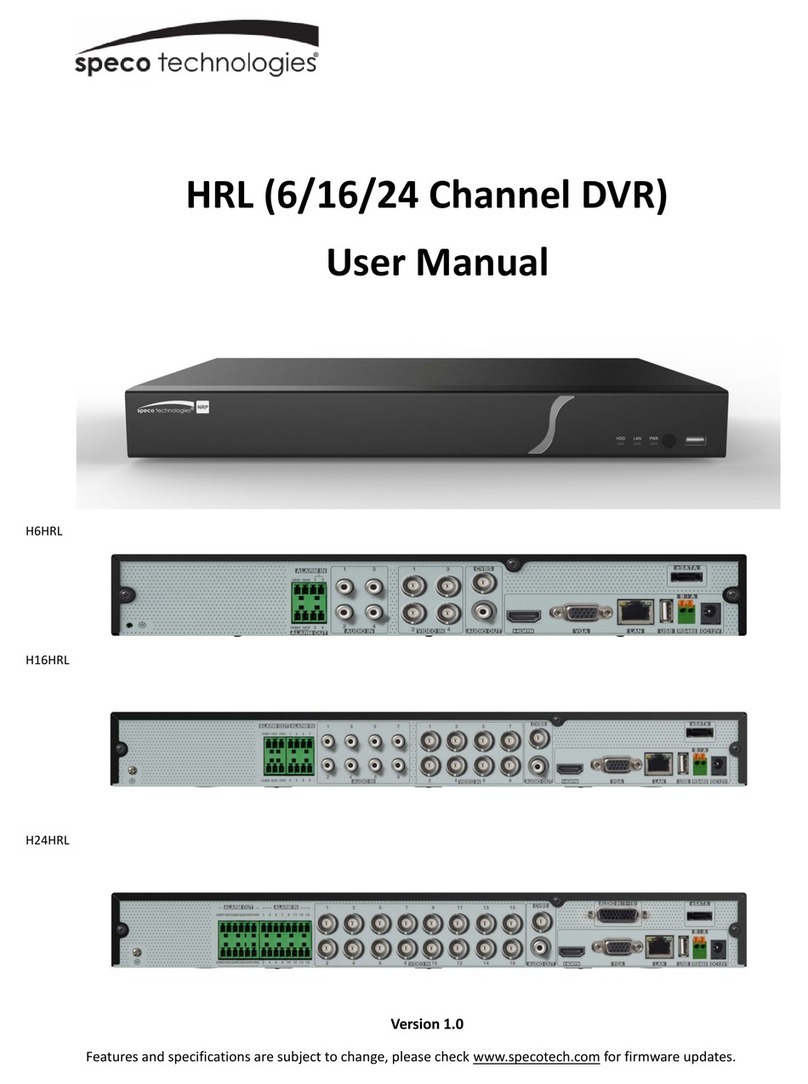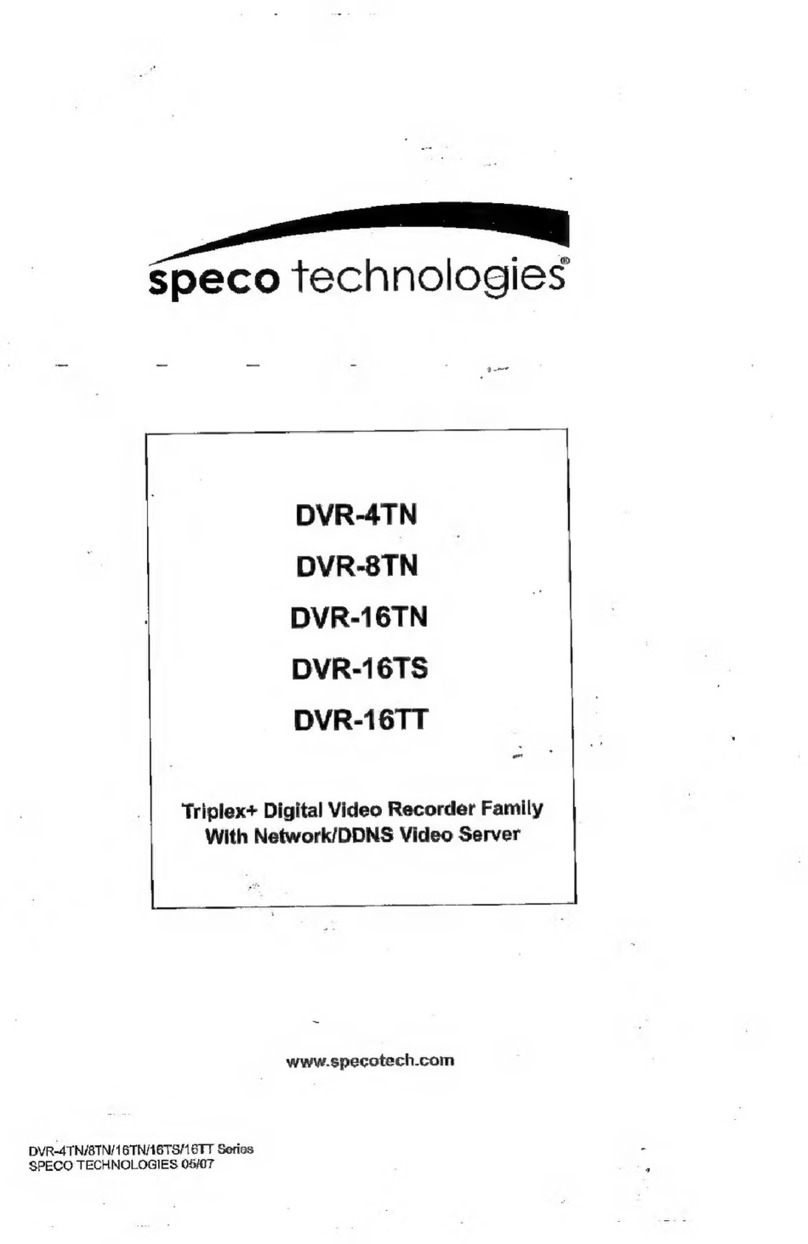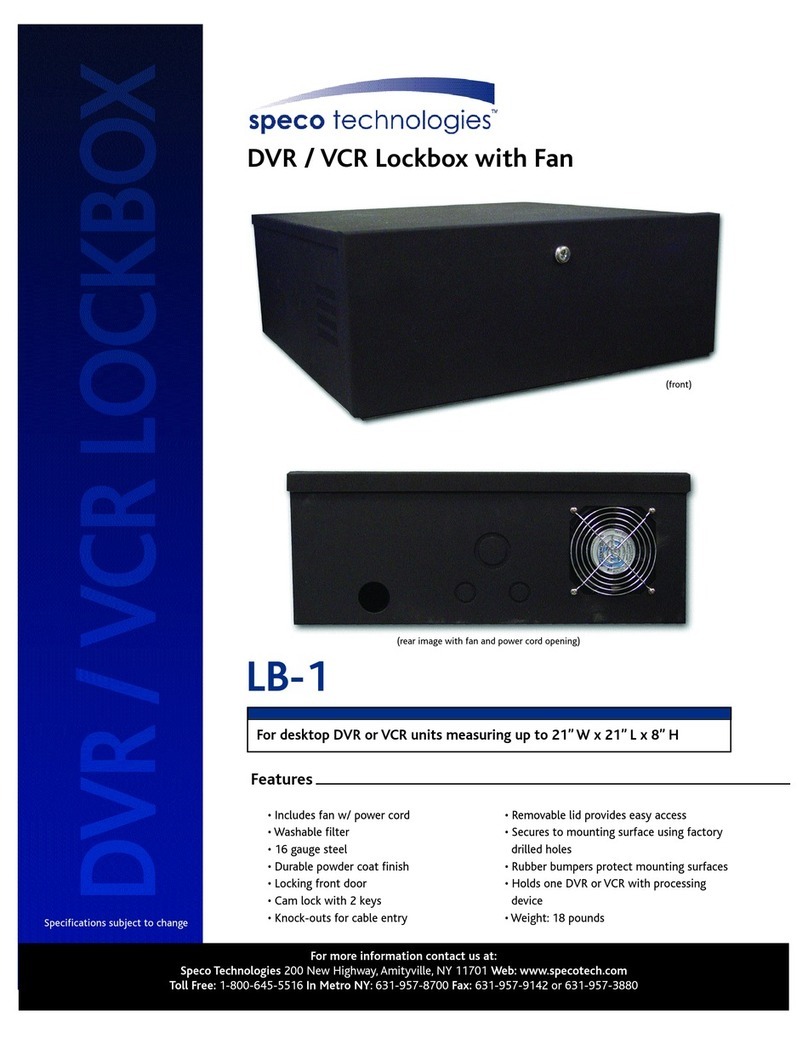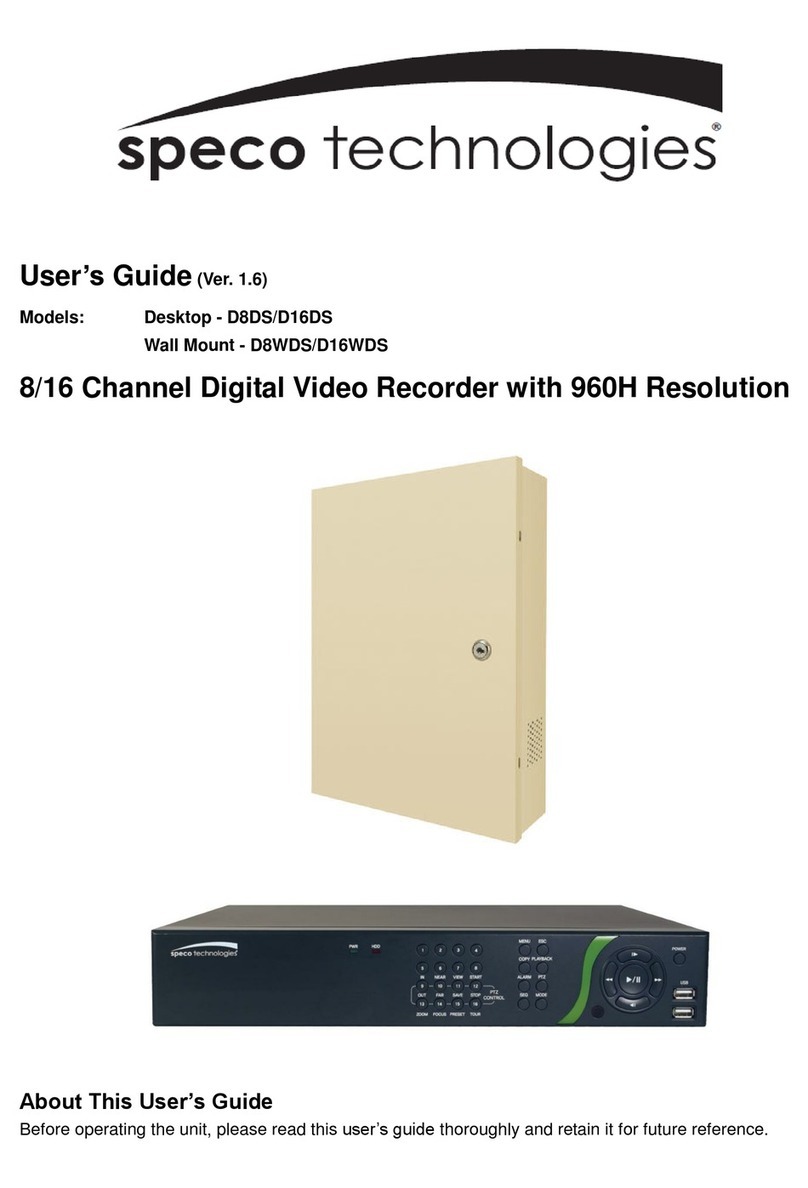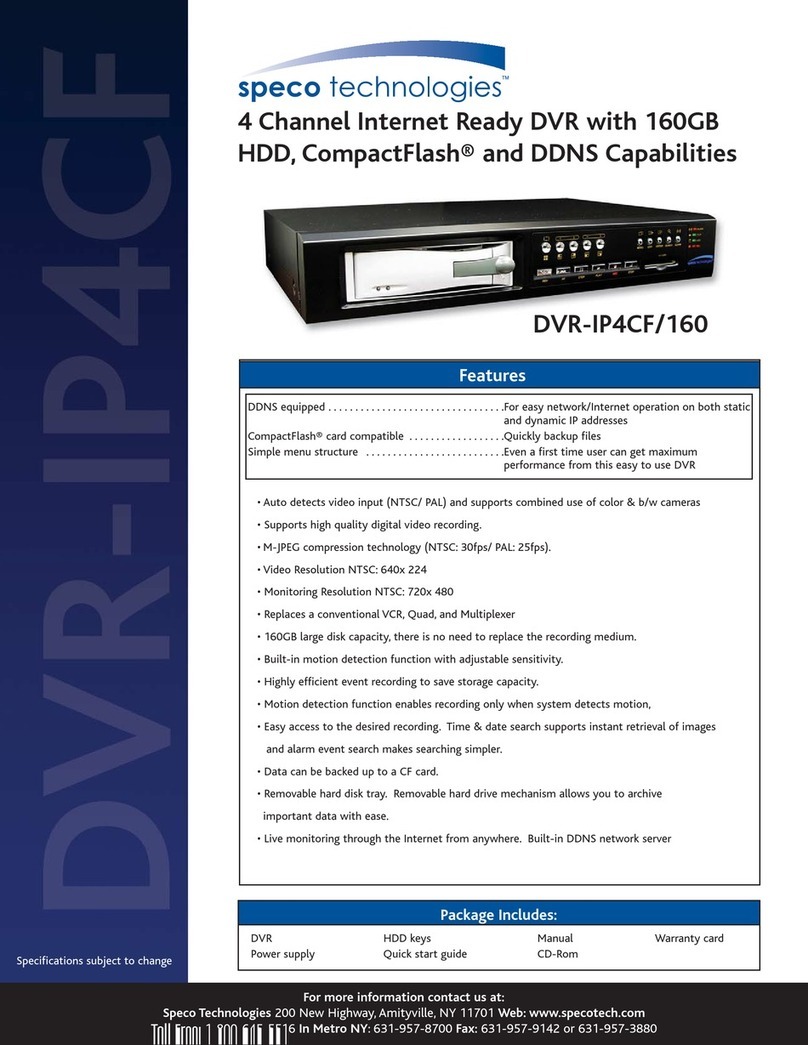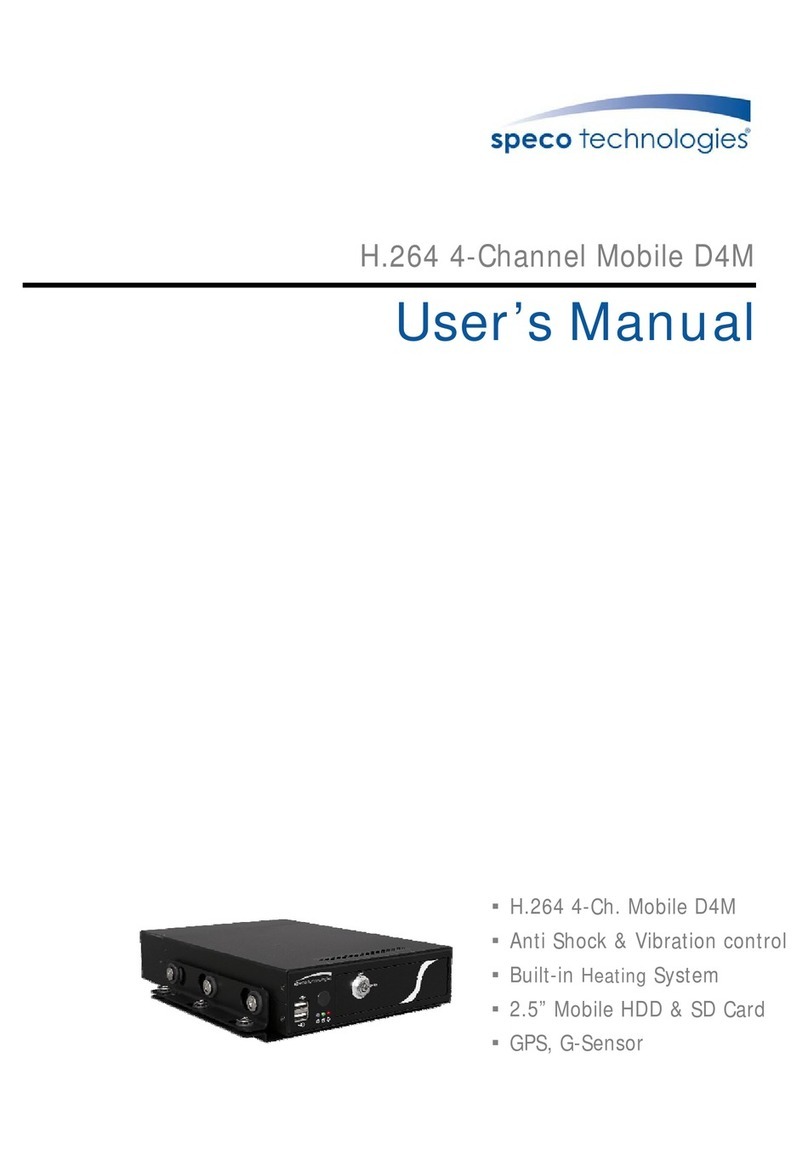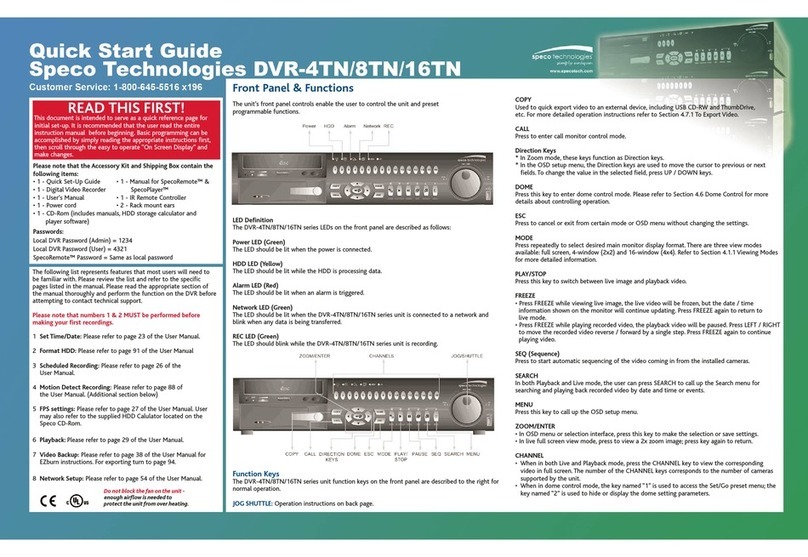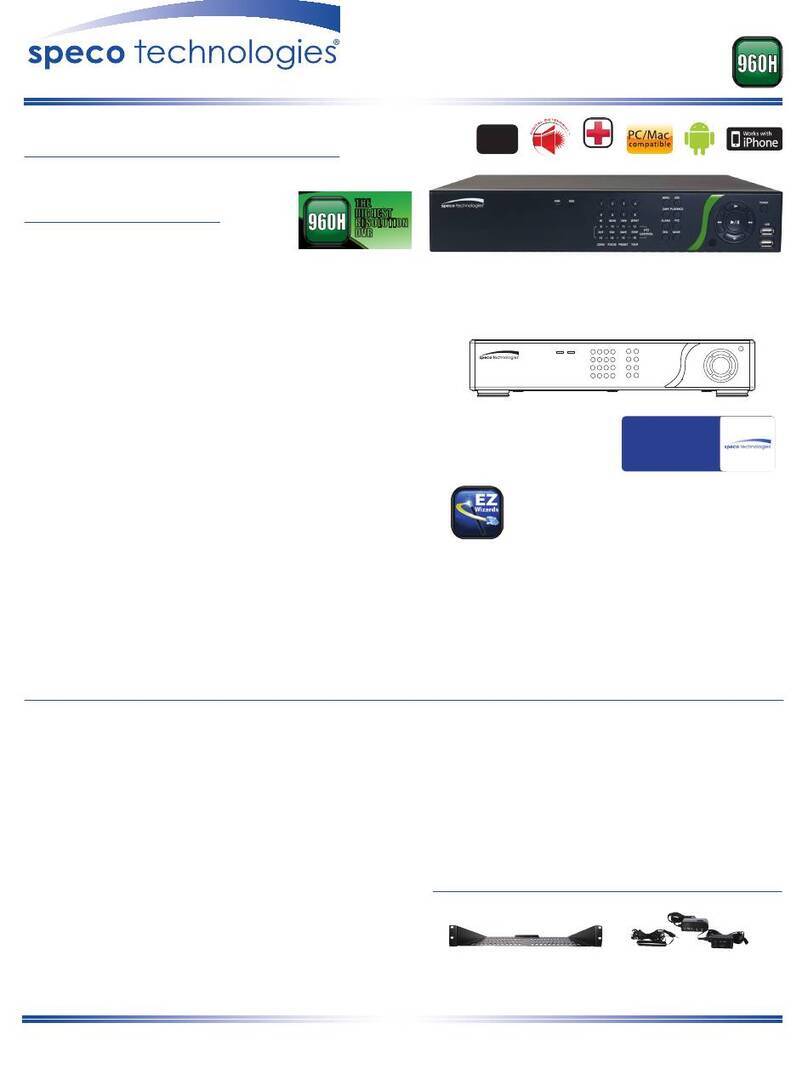7
Table of Contents
1. Main Features ............................................................................................................................... 9
2. Initial Boot up Process ................................................................................................................. 10
2-1. Initial Boot up and Basic Time Setup ..................................................................................... 10
2-2. Setting Daylight Saving Time ................................................................................................ 11
2-3. Setting NTP (Network Time Protocol) .................................................................................... 12
2-4. EZ Setup ............................................................................................................................... 15
3. Name, Function and Connection ................................................................................................. 16
3-1. Front Panel ........................................................................................................................... 16
3-2. Connectors ........................................................................................................................... 17
3-3. Remote Control ..................................................................................................................... 18
4. Setting up the DVR ...................................................................................................................... 19
4-1. Setup – Main Live Screen ..................................................................................................... 19
4-2. Setup – System Mode ........................................................................................................... 20
4-3. Setup – Record Mode ........................................................................................................... 24
4-4. Setup – Device Mode ............................................................................................................ 27
4-4-1. Digital Deterrent ............................................................................................................. 28
4-4-2. Keyboard Controller & PTZ Setup .................................................................................. 29
4-5. Setup – Display Mode ........................................................................................................... 33
4-6. Setup – Network Mode .......................................................................................................... 34
4-6-1. Network Types ................................................................................................................ 35
4-6-2. DDNS ............................................................................................................................. 35
4-6-3. Network Port and Web Port ............................................................................................ 36
4-6-4. Network Stream .............................................................................................................. 36
4-7. Setup – User Management Mode .......................................................................................... 38
4-8. Setup – Storage Mode .......................................................................................................... 41
4-9. Setup - Config Mode ............................................................................................................. 42
4-9-1. Software Upgrade .......................................................................................................... 43
5. Live, Search and Playback .......................................................................................................... 45
5-1. Live View .............................................................................................................................. 45
5-1-1. PTZ Control .................................................................................................................... 48
5-2. Digital Zoom in Live and Playback Screen ............................................................................ 49
5-3. Search Screen ...................................................................................................................... 49
5-3-1. EZSearch ....................................................................................................................... 50
5-3-2. Time Line Search ........................................................................................................... 51
5-3-3. Event Search .................................................................................................................. 51
5-3-4. Go To First Time ............................................................................................................. 52
5-3-5. Go To Last Time ............................................................................................................. 52
5-3-6. Go To Specific Time ........................................................................................................ 52
5-3-7. Archive List ..................................................................................................................... 52