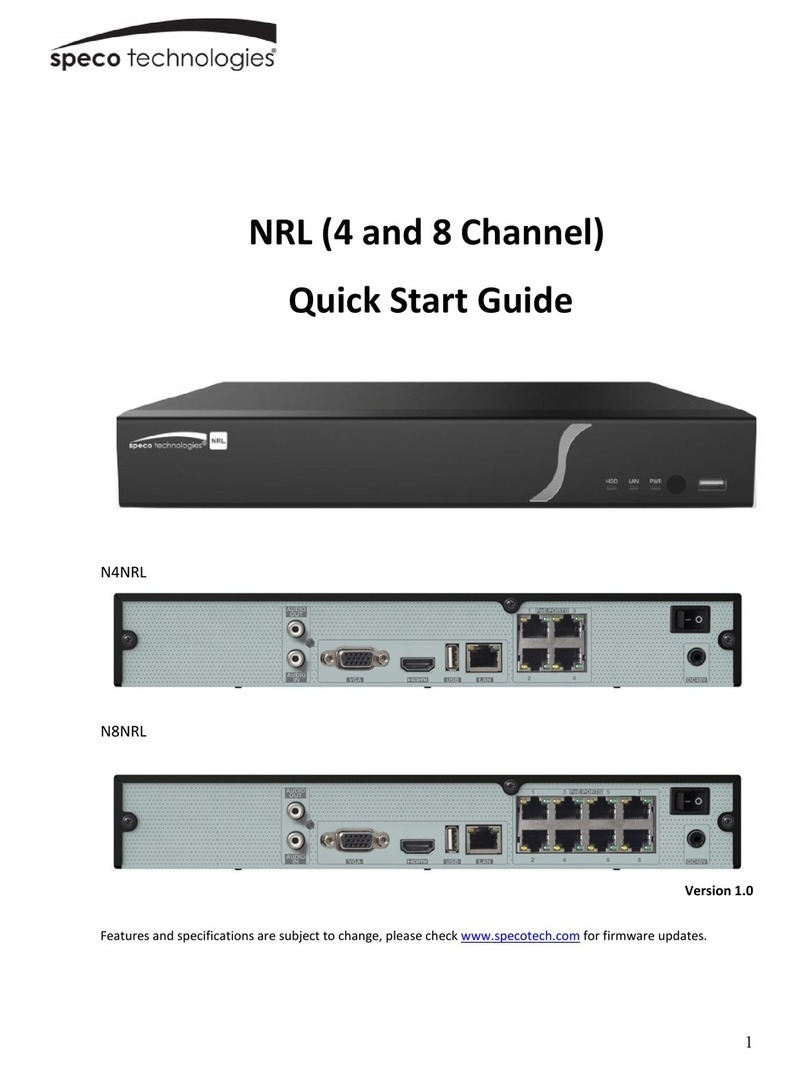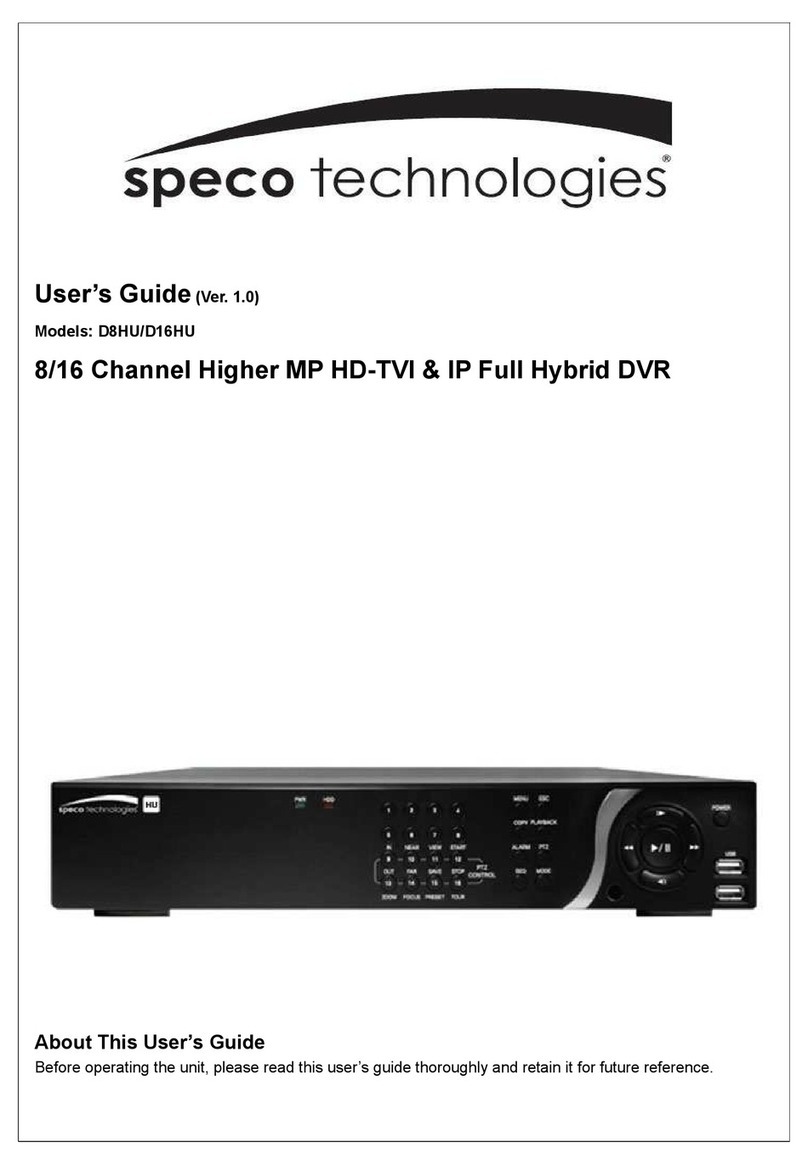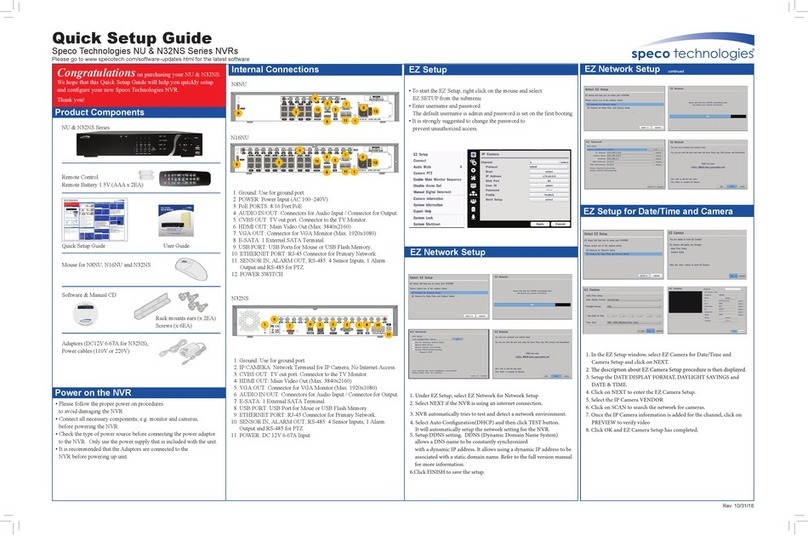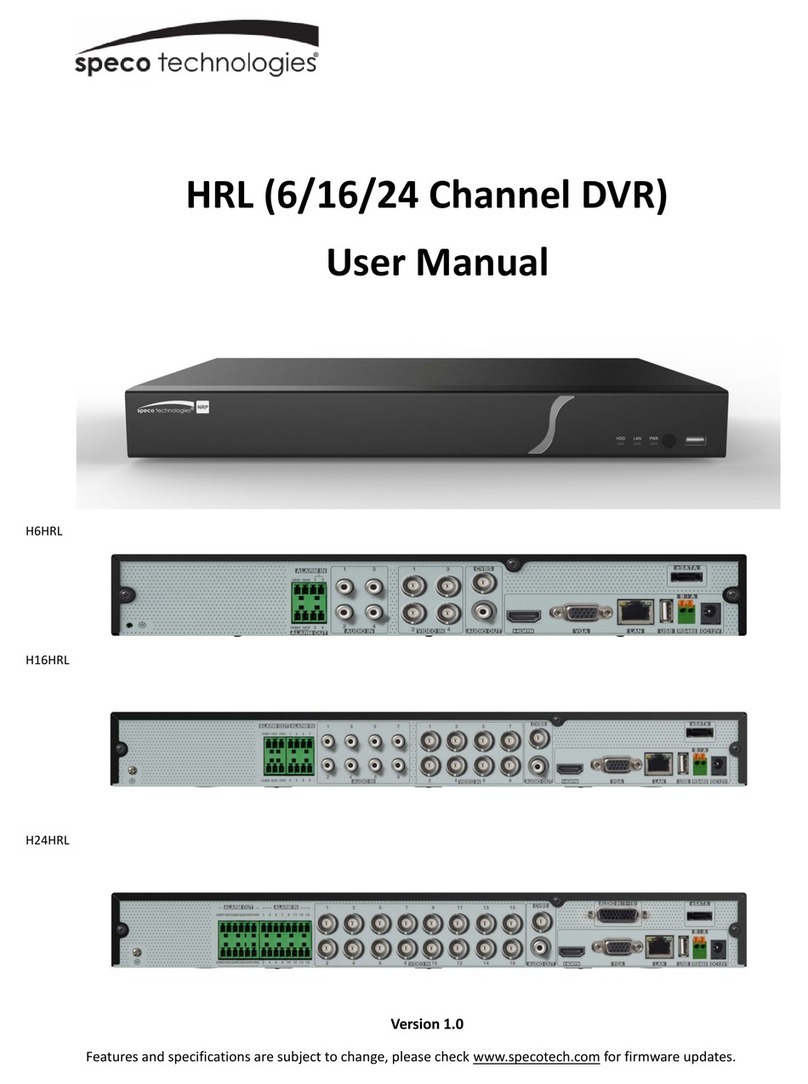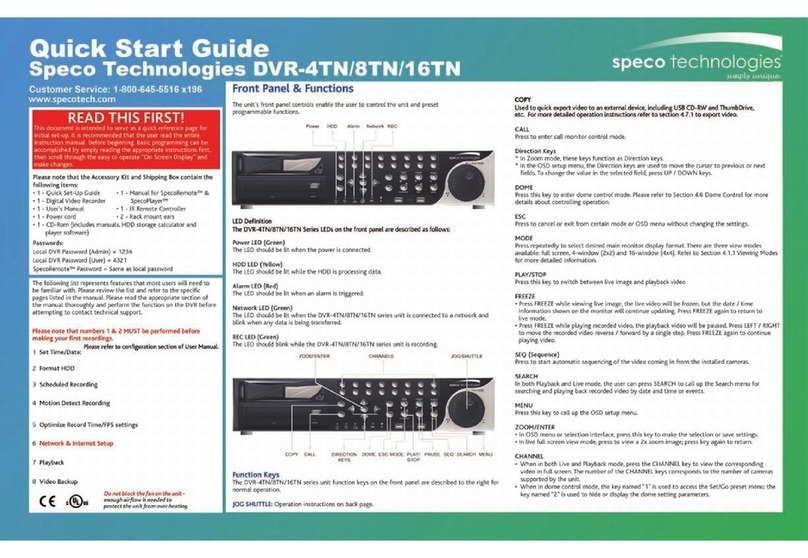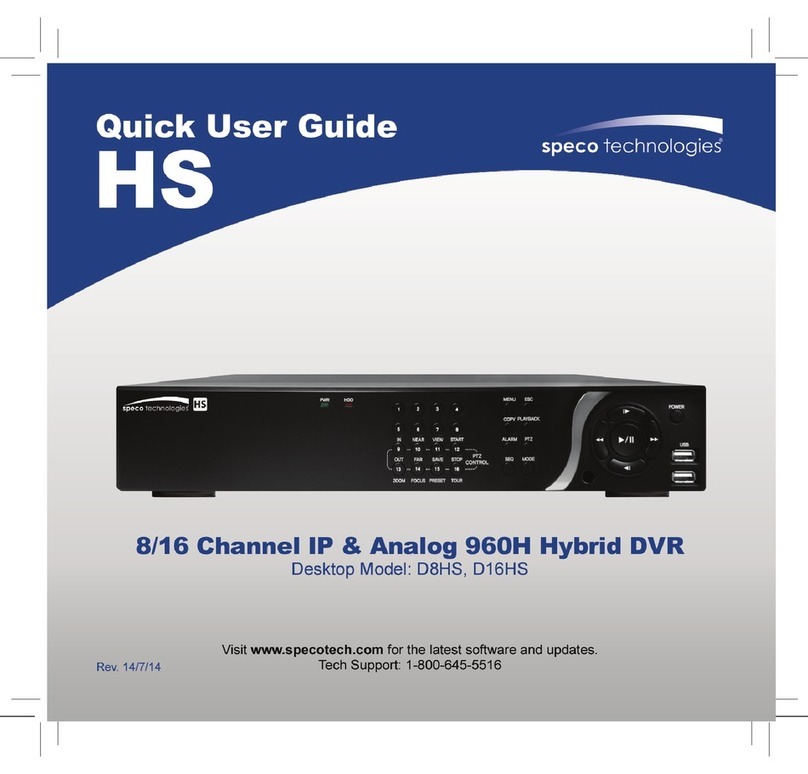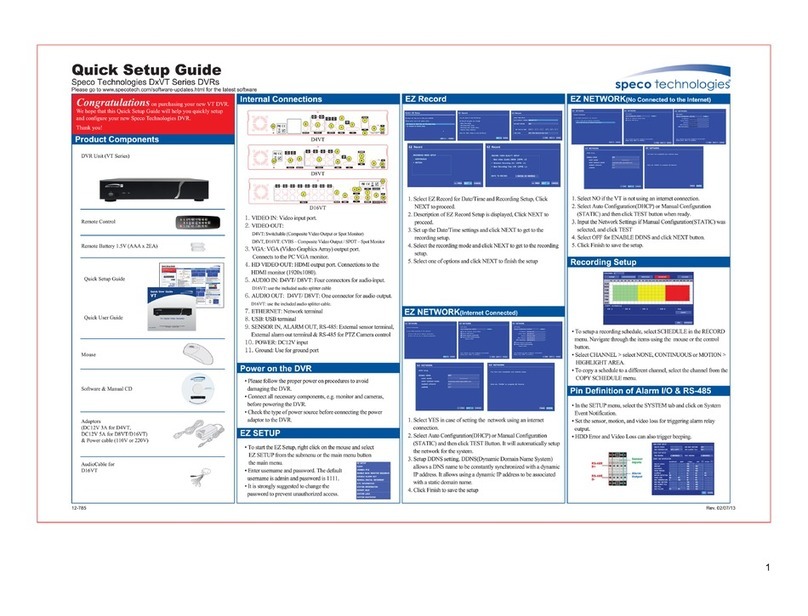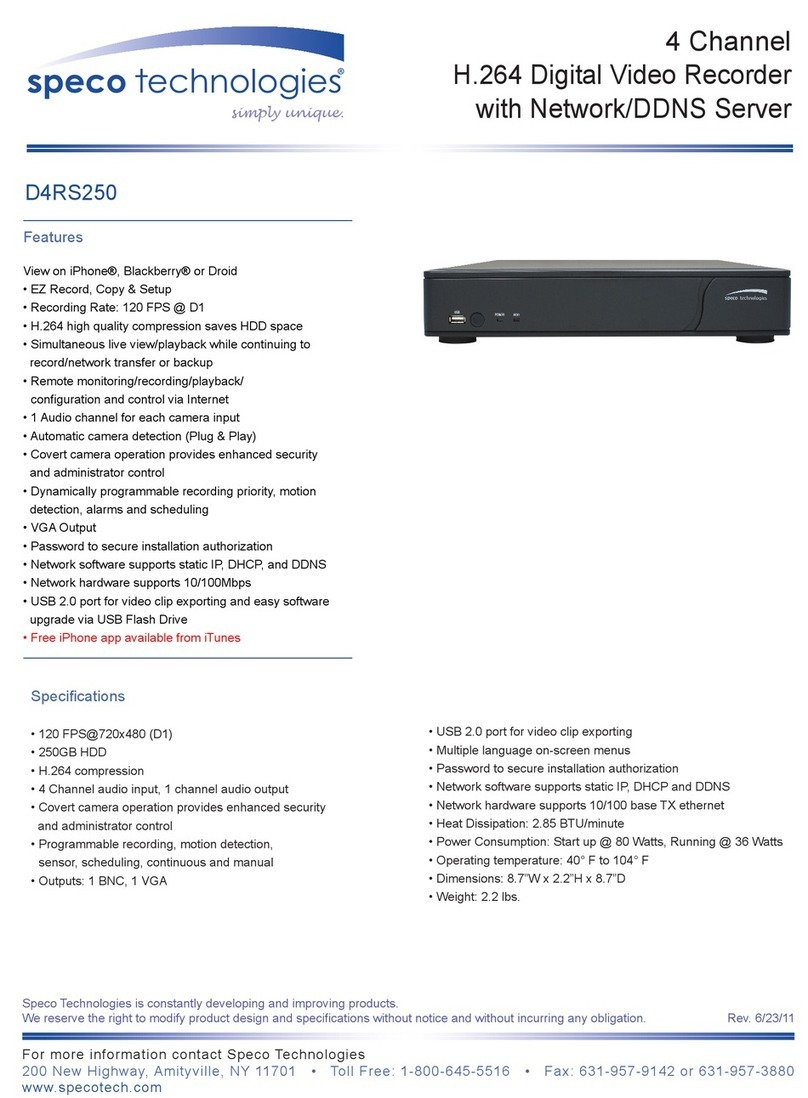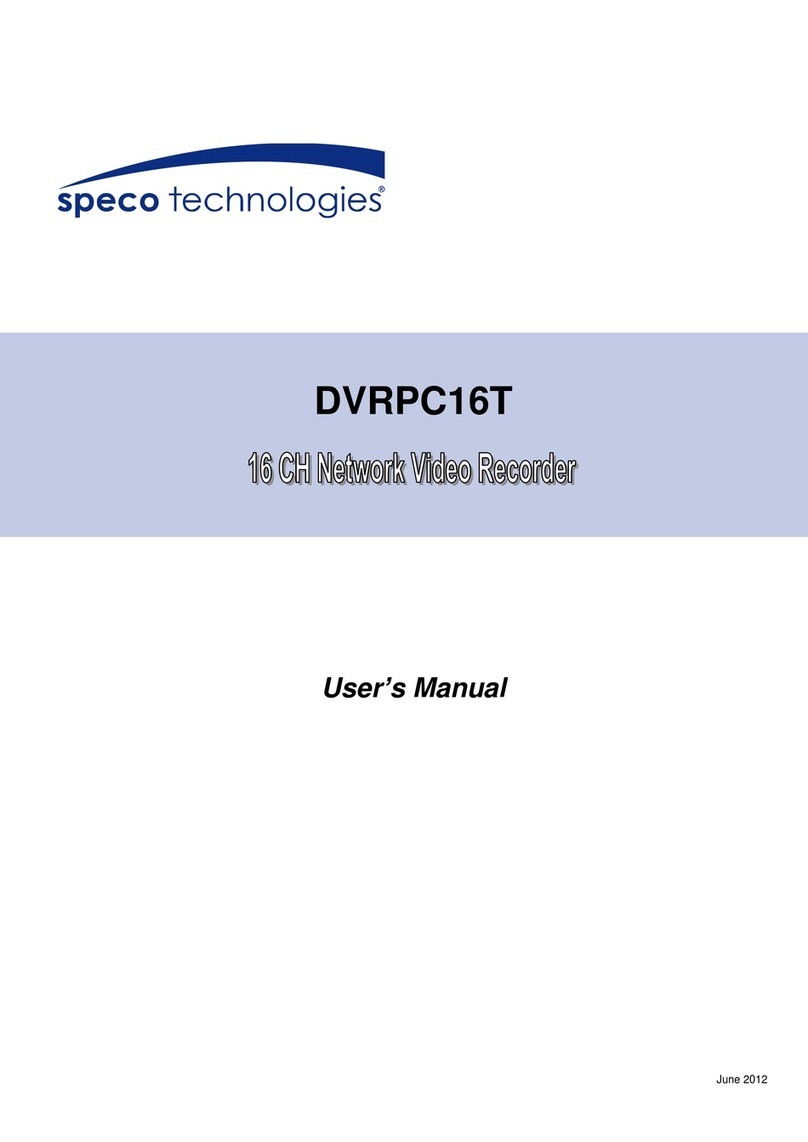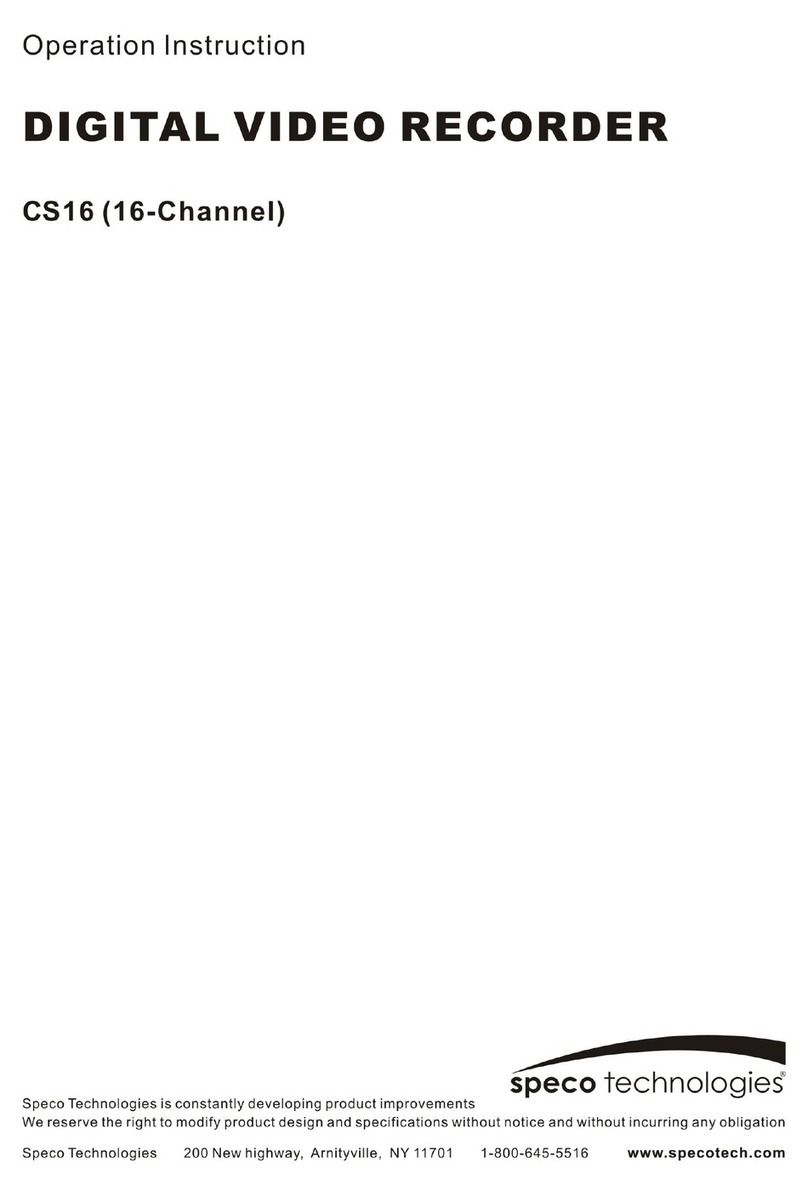7
5-3-6. Go To Last Time.................................................................................................................56
5-3-7. Go To Specific Time ...........................................................................................................56
5-3-8. Archive List ........................................................................................................................56
5-3-9. Log List..............................................................................................................................57
5-4. Play Mode.............................................................................................................................57
6. Export and Back Up..................................................................................................................... 59
6-1. Still Image Backup onto USB Flash Drive..............................................................................59
6-2. Video Backup onto USB Flash Drive during playback ...........................................................60
6-3. EZCopy: Video Backup onto USB Flash Drive during playback.............................................61
6-4. Transferring Still Images or Video from the ARCHIVE List.....................................................62
6-5. Playback of Backup Video.....................................................................................................63
6-5-1. AVI Format.........................................................................................................................63
6-5-2. NSF Format.......................................................................................................................64
7. Network Access Using the Multi-Sites Network Viewer................................................................ 65
7-1. Overview...............................................................................................................................65
7-2. PC Requirements..................................................................................................................65
7-3. Installation of the Program ....................................................................................................66
7-4. Live Window..........................................................................................................................67
7-4-1. Main User Interface............................................................................................................67
7-4-2. Control Buttons..................................................................................................................68
7-5. Search and Playback Window...............................................................................................69
7-5-1. Main User Interface............................................................................................................69
7-5-2. Main Control Panel ............................................................................................................70
7-5-3. SMART SEARCH ..............................................................................................................72
Setup of SpecoTech Multi Client...................................................................................................74
7-6-1. General..............................................................................................................................74
7-6-2. Event .................................................................................................................................75
7-6-3. Record...............................................................................................................................76
7-6-4. Display...............................................................................................................................77
7-6-5. Language...........................................................................................................................77
7-6-6. About .................................................................................................................................78
7-7. Remote Setup.......................................................................................................................79
7-7-1. System...............................................................................................................................80
7-7-2. Record...............................................................................................................................82
7-7-3. Device................................................................................................................................83
7-7-4. Display...............................................................................................................................84
7-7-5. Network .............................................................................................................................84
7-7-6. User Management .............................................................................................................85
7-7-7. Storage..............................................................................................................................85
7-7-8. Remote Upgrade................................................................................................................85
7-8. Operation..............................................................................................................................86