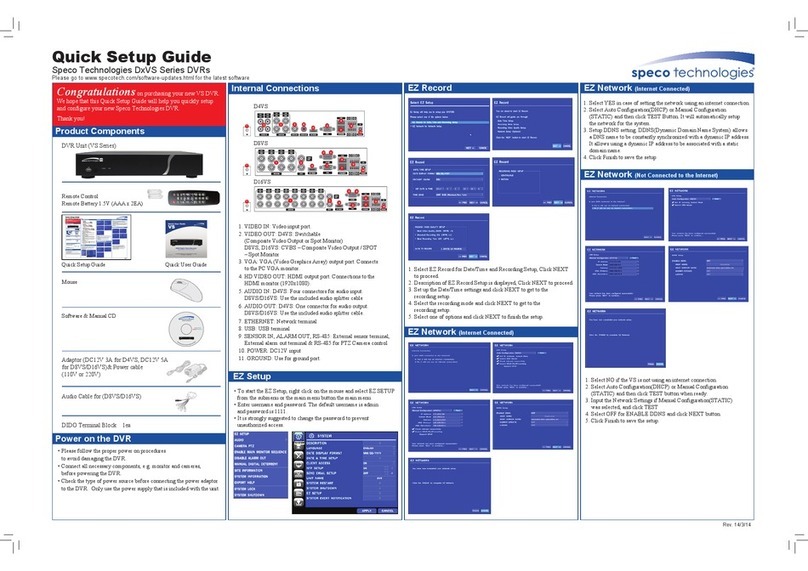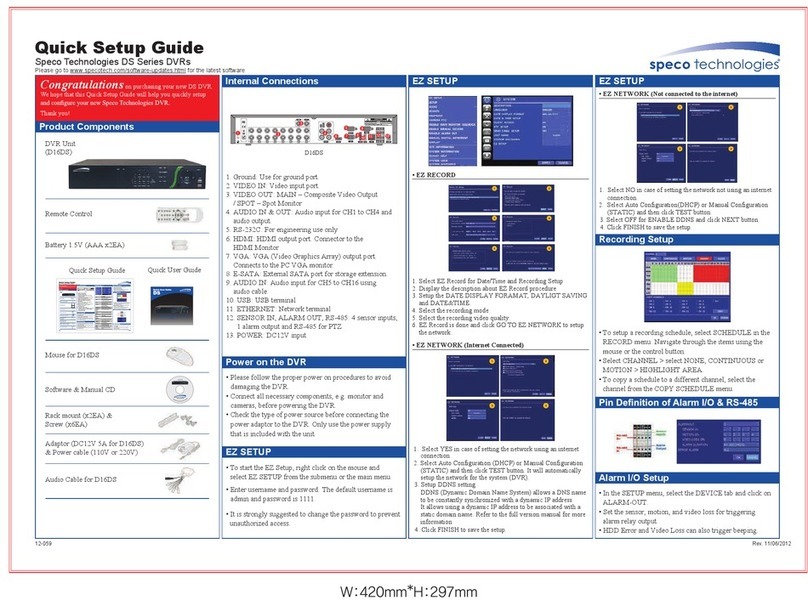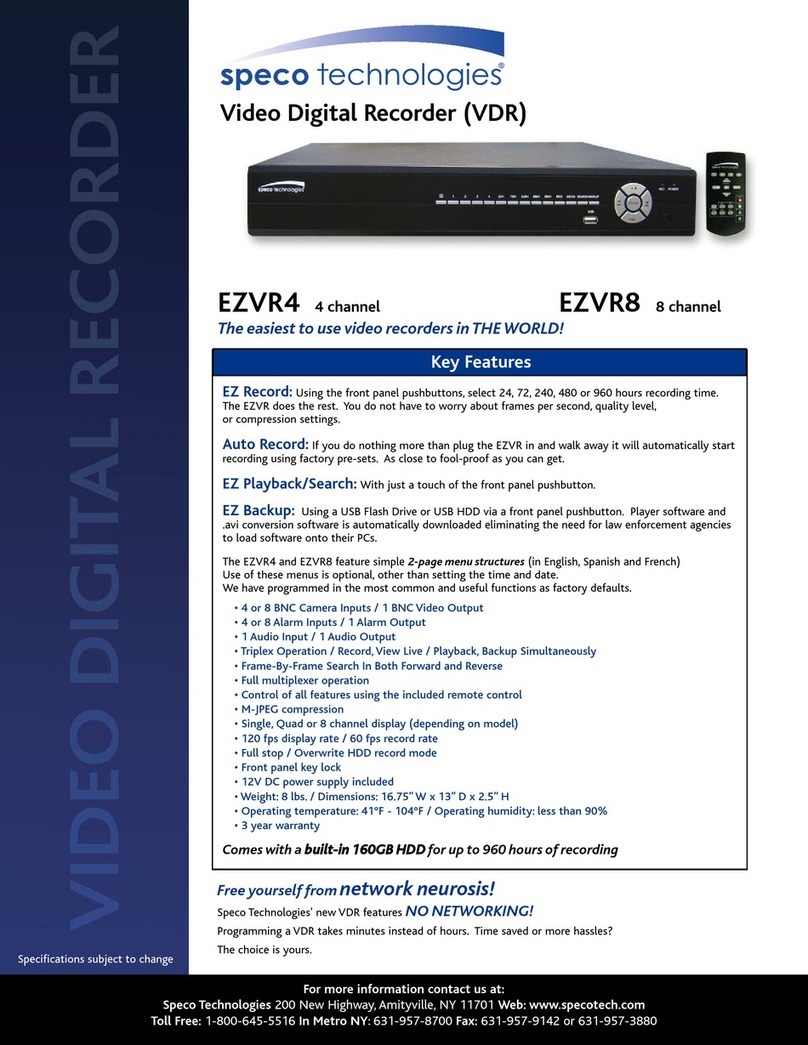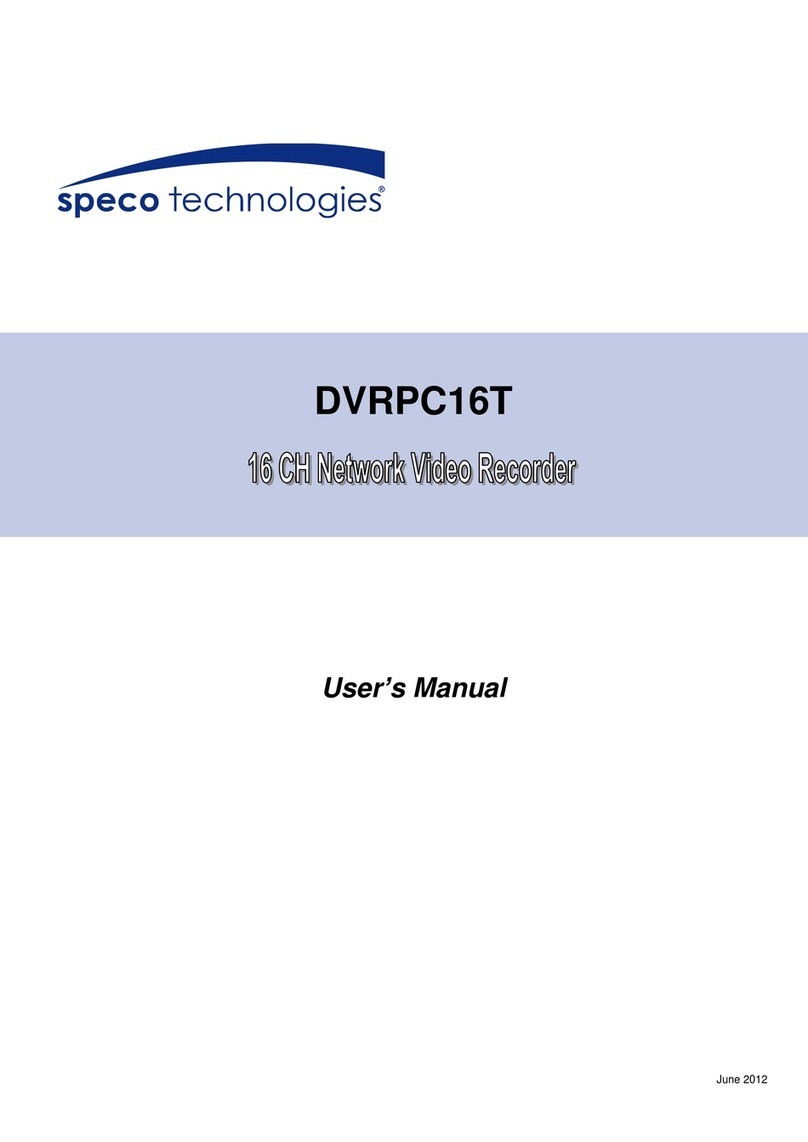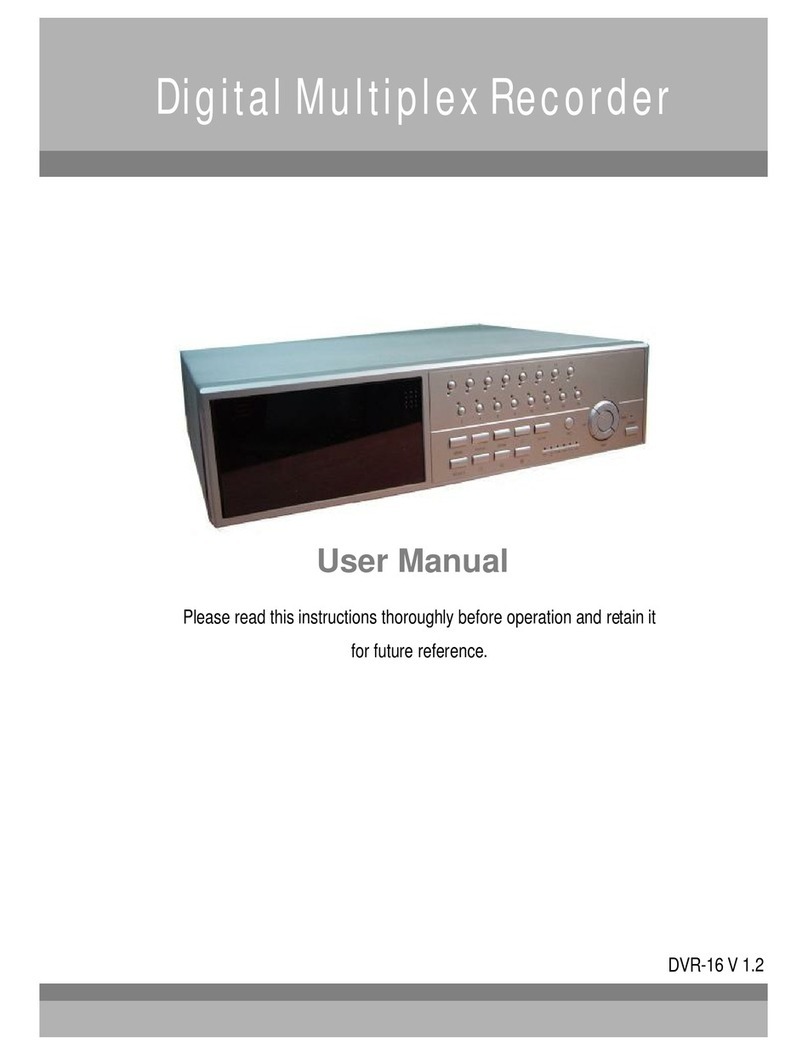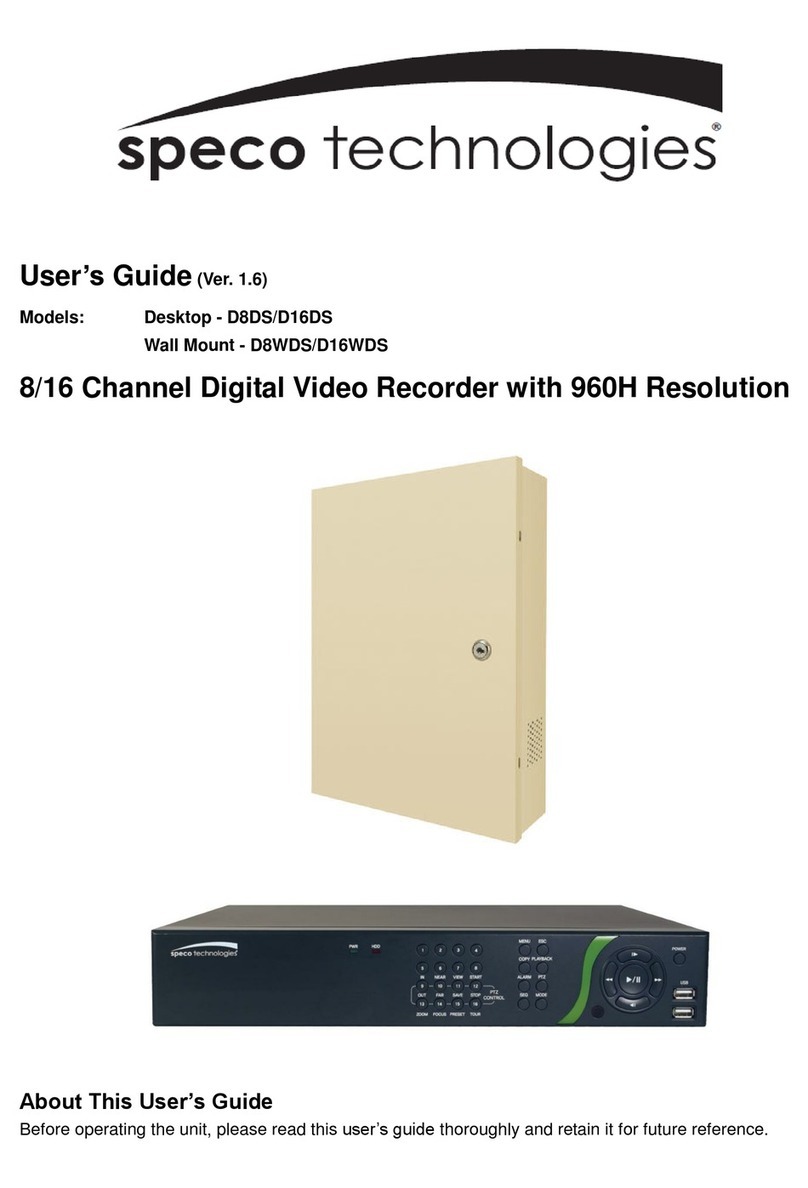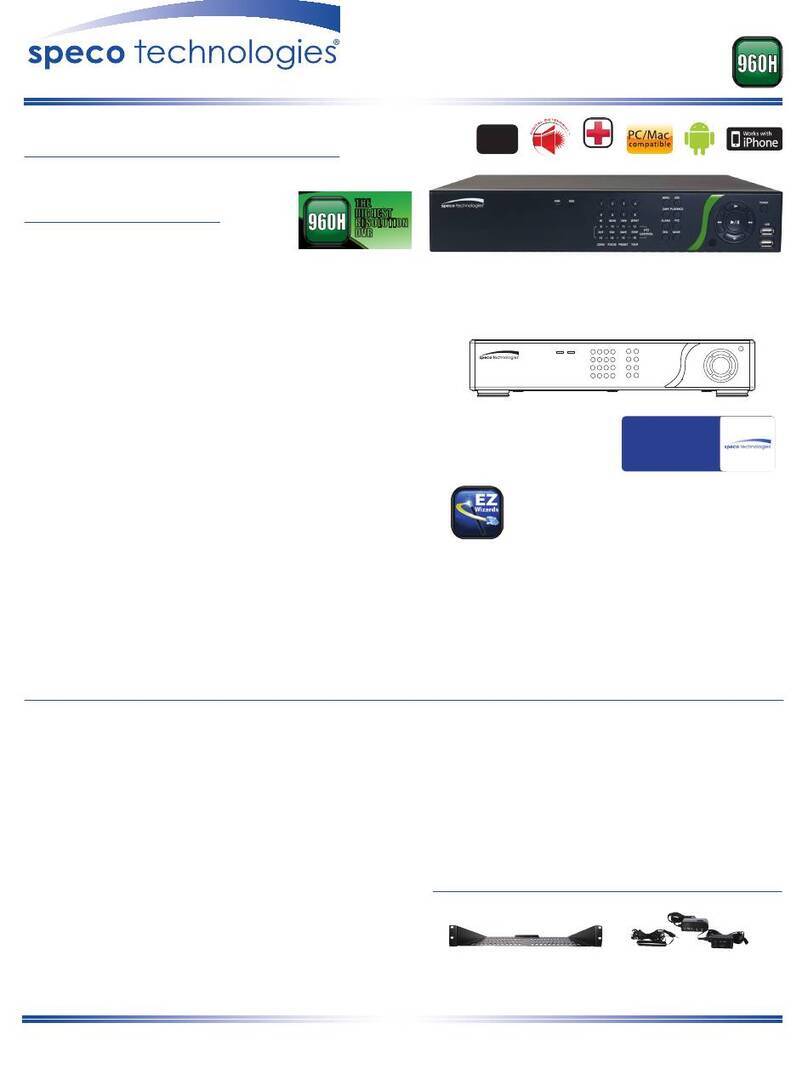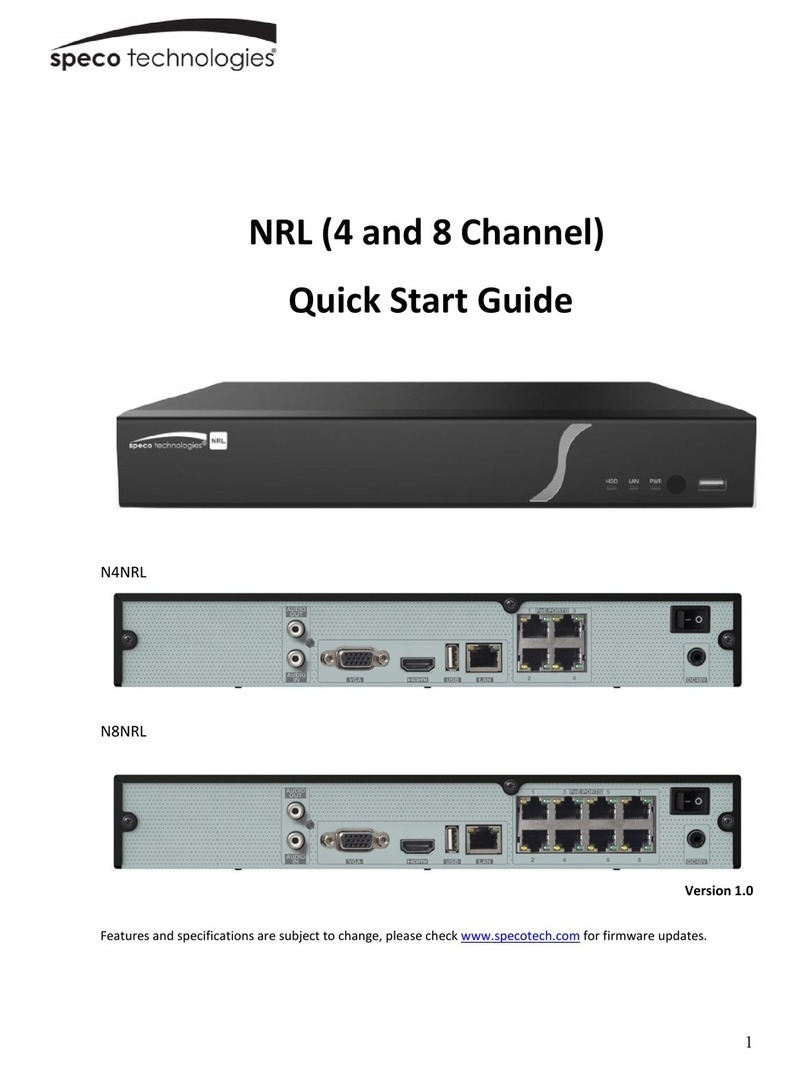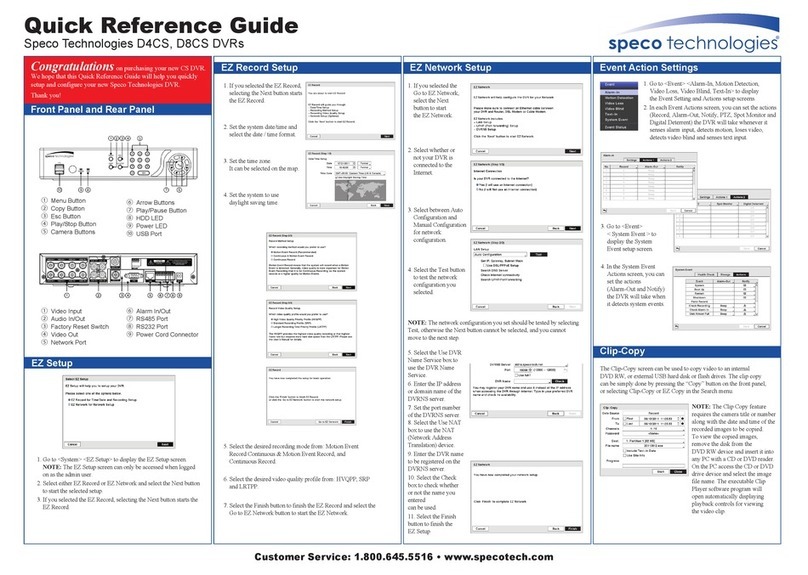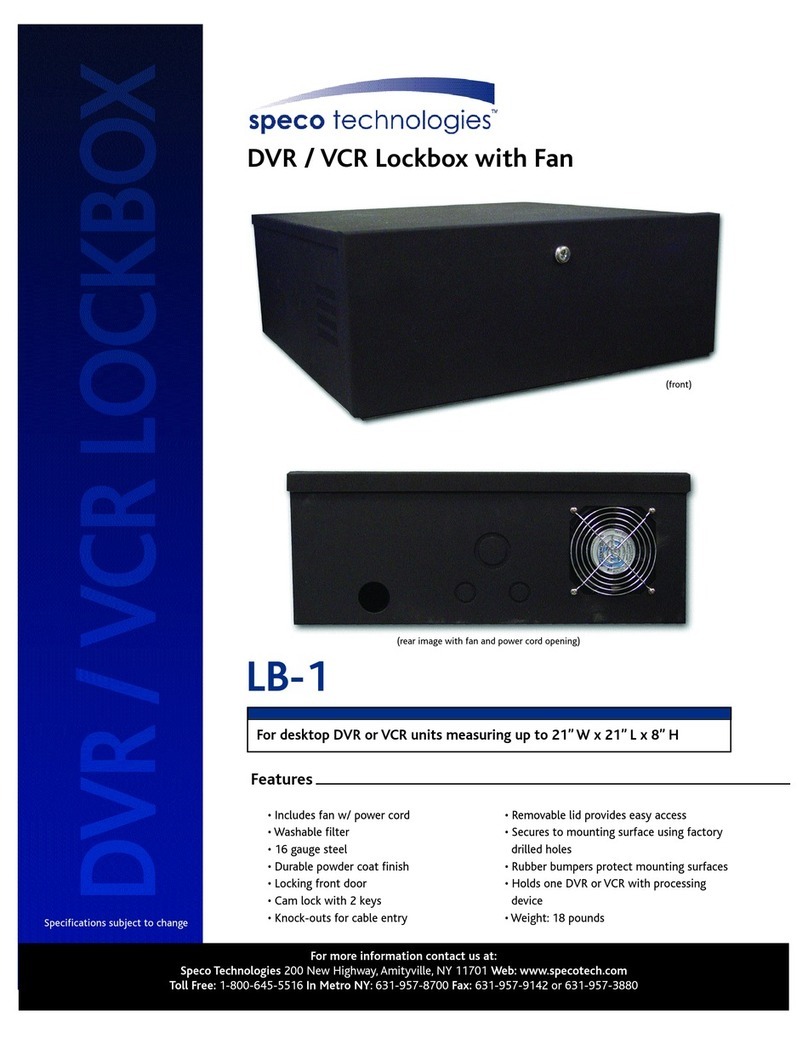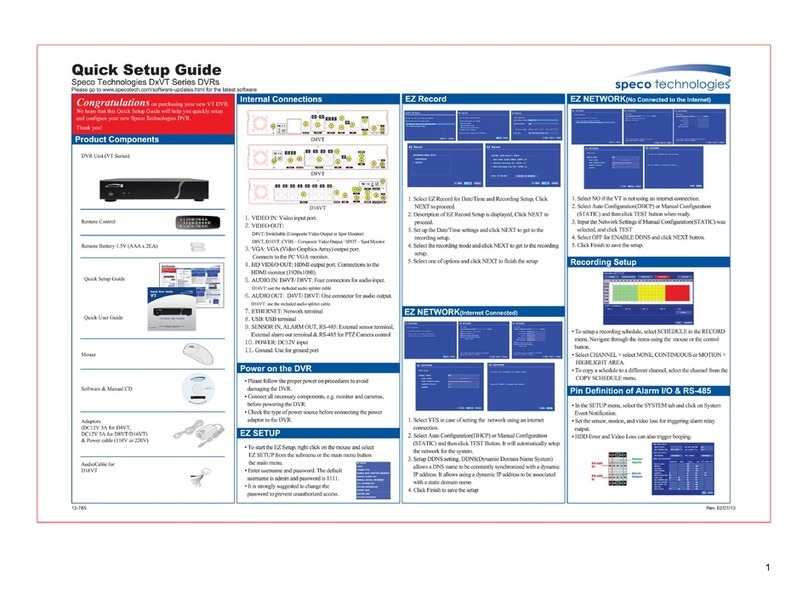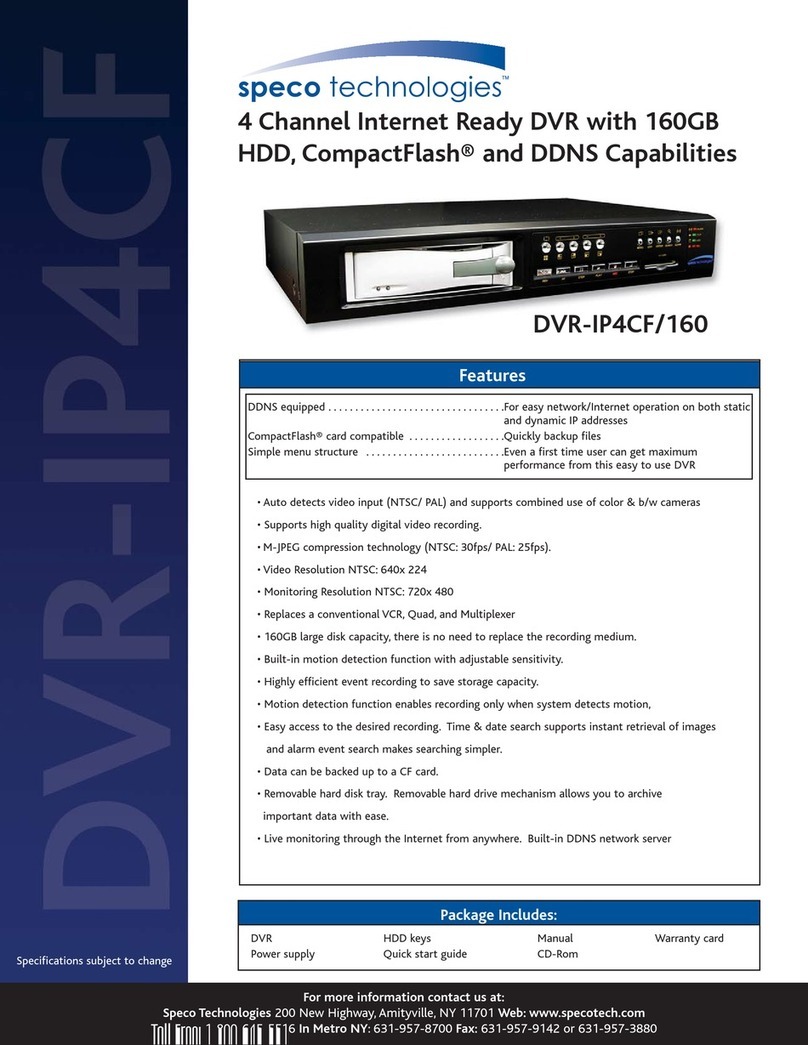8
5-3-7. Archive List .................................................................................................................55
5-3-8. Log List.......................................................................................................................56
5-4. Play Mode.............................................................................................................................56
6. Export and Back Up..................................................................................................................... 58
6-1. Still Image Backup onto USB Flash Drive..............................................................................58
6-2. Video Backup onto USB Flash Drive during playback ...........................................................59
6-3. EZCopy: Video Backup onto USB Flash Drive during playback.............................................60
6-4. Transferring Still Images or Video from the ARCHIVE List.....................................................61
6-5. Playback of Backup Video.....................................................................................................62
6-5-1. AVI Format..................................................................................................................62
6-5-2. NSF Format................................................................................................................63
7. Network Access Using the Multi-Sites Network Viewer................................................................ 64
7-1. Overview...............................................................................................................................64
7-2. PC Requirements..................................................................................................................64
7-3. Installation of the Program ....................................................................................................65
7-4. Live Window..........................................................................................................................66
7-4-1. Main User Interface.....................................................................................................66
7-4-2. Control Buttons...........................................................................................................67
7-5. Search and Playback Window...............................................................................................68
7-5-1. Main User Interface.....................................................................................................68
7-5-2. Main Control Panel .....................................................................................................69
7-6. Setup of SpecoTech Multi Client............................................................................................71
7-6-1. General.......................................................................................................................71
7-6-2. Event ..........................................................................................................................72
7-6-3. Record........................................................................................................................73
7-6-4. Display........................................................................................................................74
7-6-5. Language....................................................................................................................74
7-6-6. About ..........................................................................................................................75
7-7. Remote Setup.......................................................................................................................76
7-7-1. System........................................................................................................................77
7-7-2. Record........................................................................................................................79
7-7-3. Device.........................................................................................................................80
7-7-4. Display........................................................................................................................81
7-7-5. Network ......................................................................................................................81
7-7-6. User Management ......................................................................................................82
7-7-7. Storage.......................................................................................................................82
7-7-8. Remote Upgrade ........................................................................................................82
7-8. Operation..............................................................................................................................83
7-8-1. Addition, Delete, and Modify of DVR Sites..................................................................83
7-8-2. Connect and Disconnect.............................................................................................85
7-8-3. Still-image Capture During Live...................................................................................86