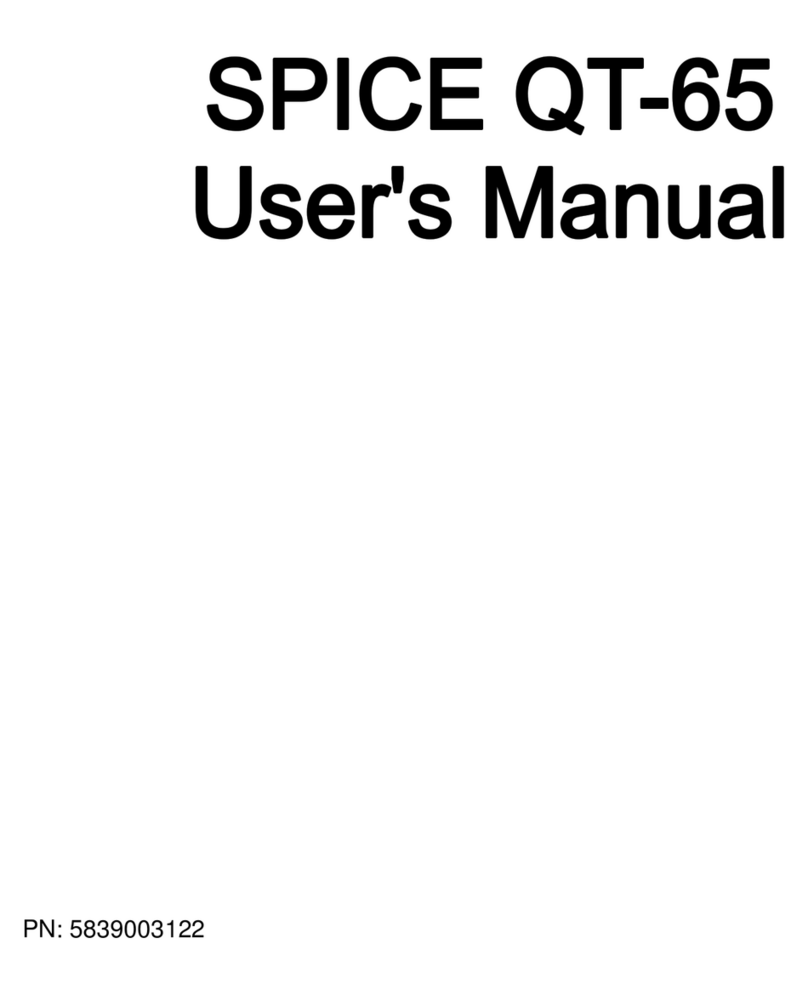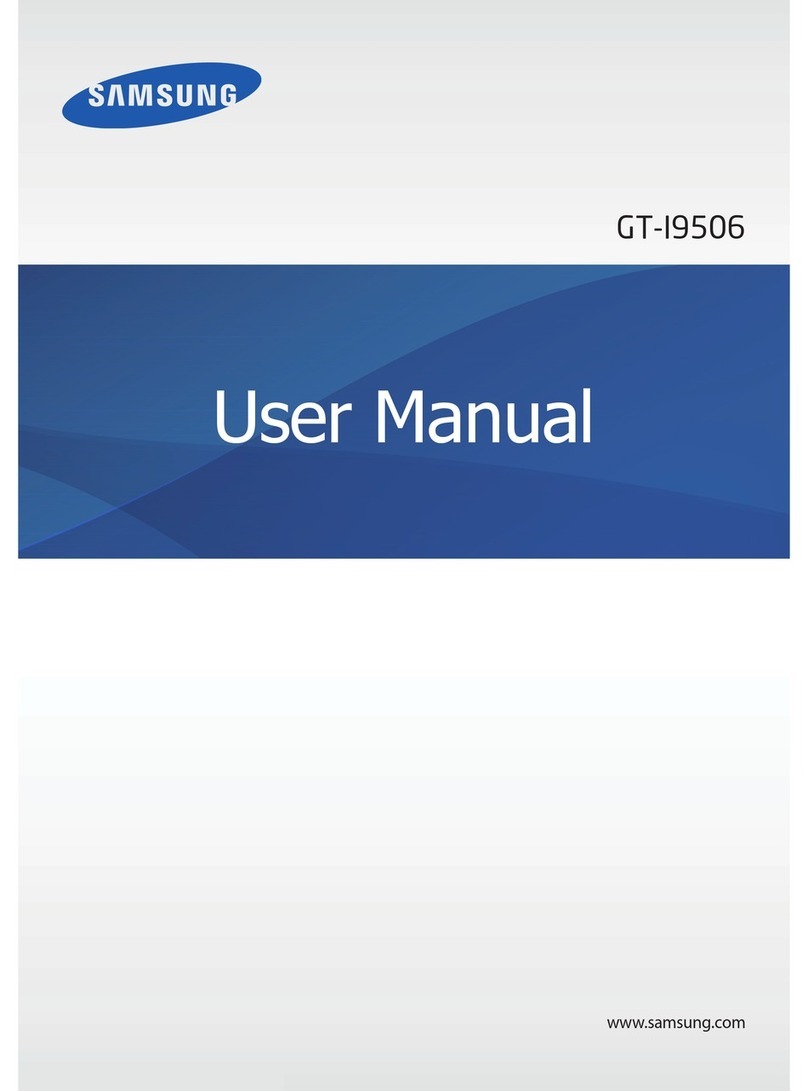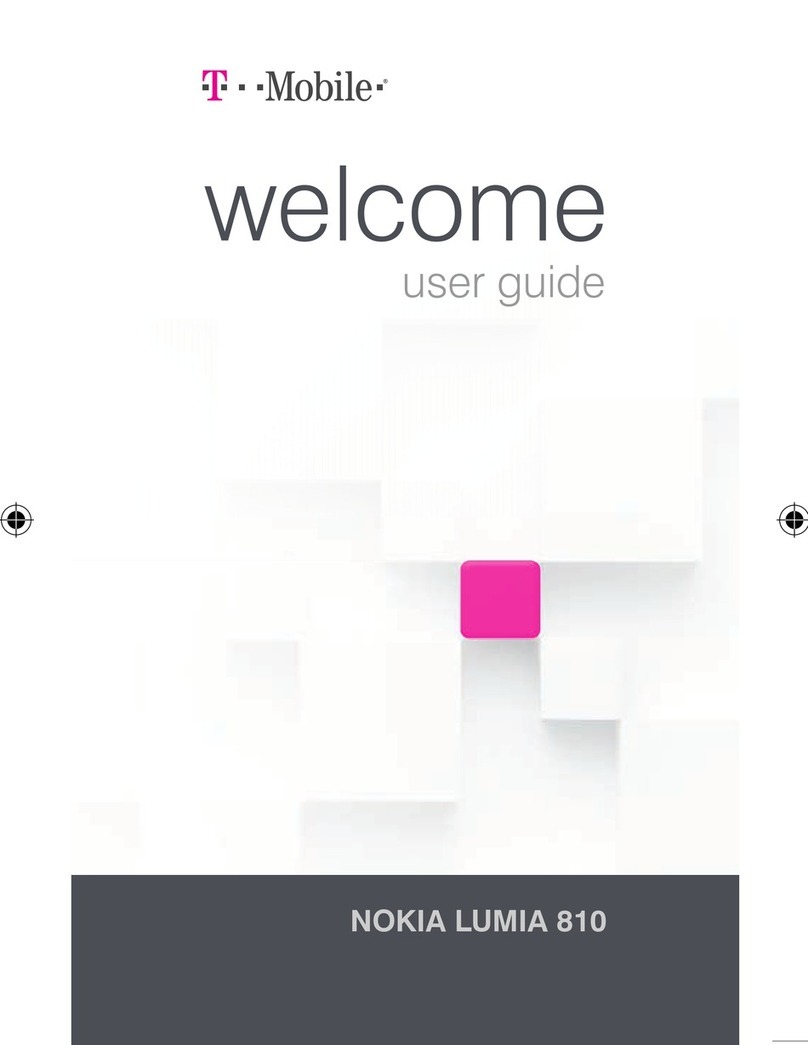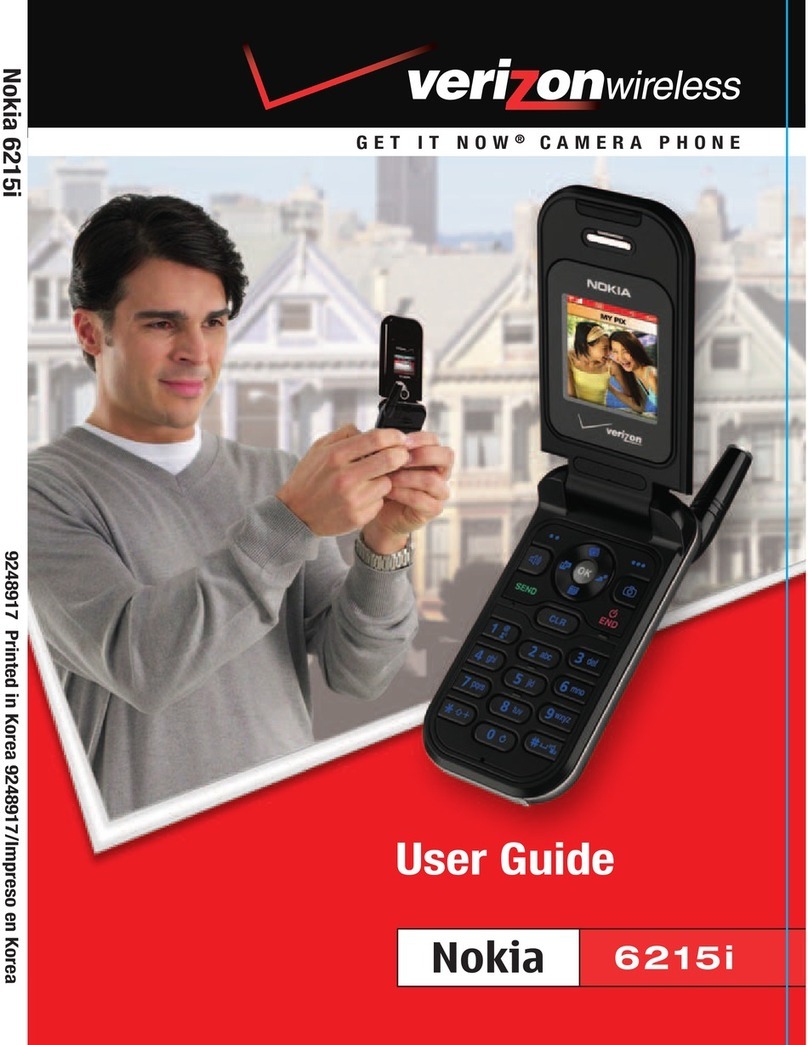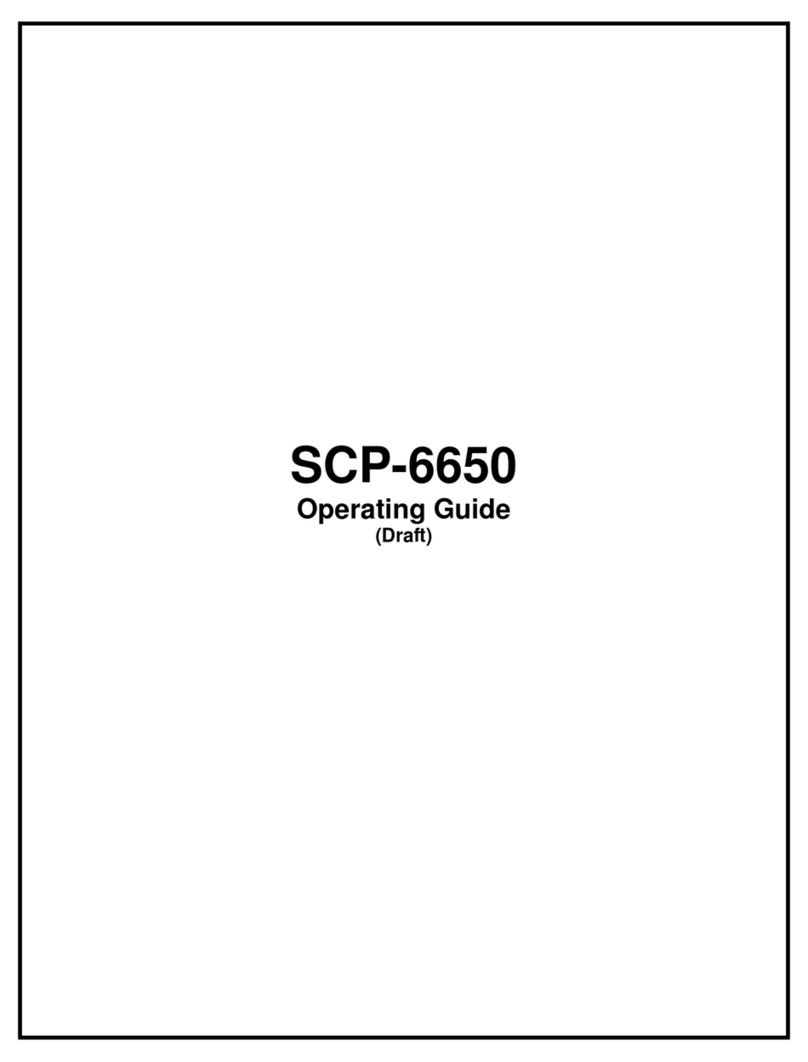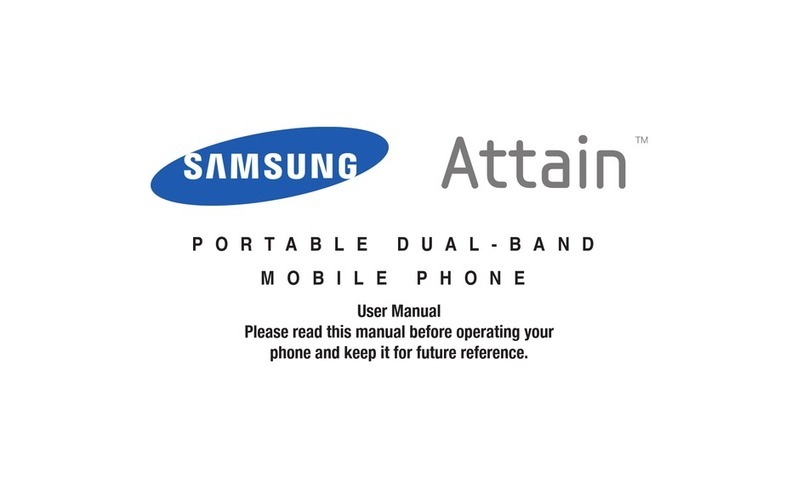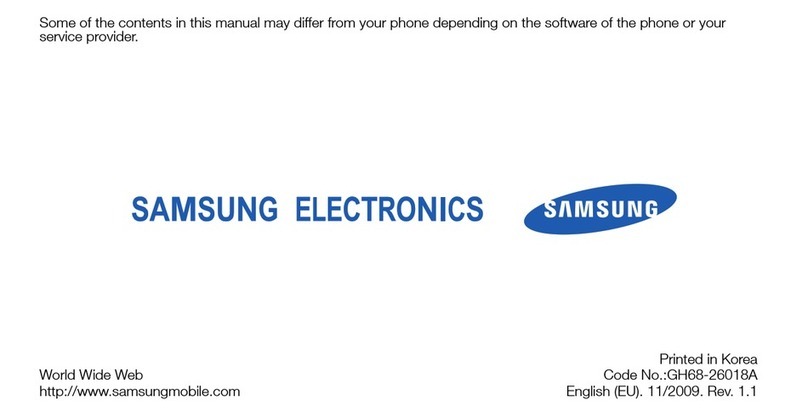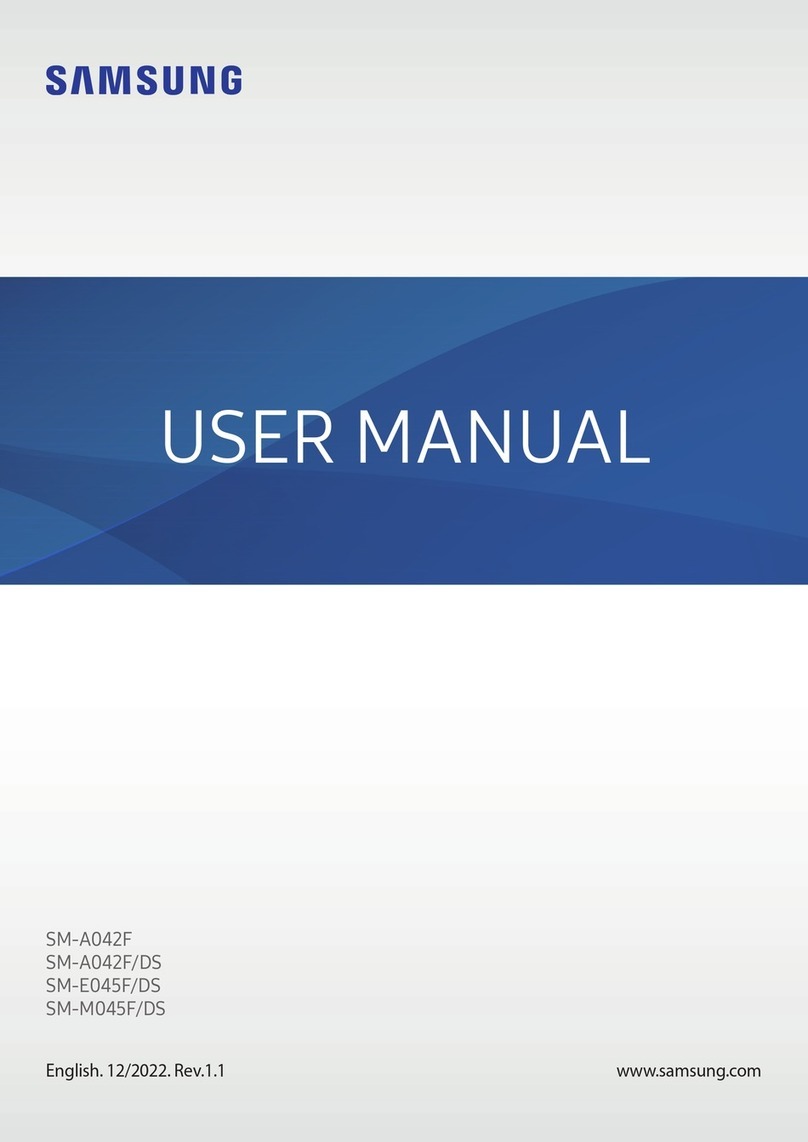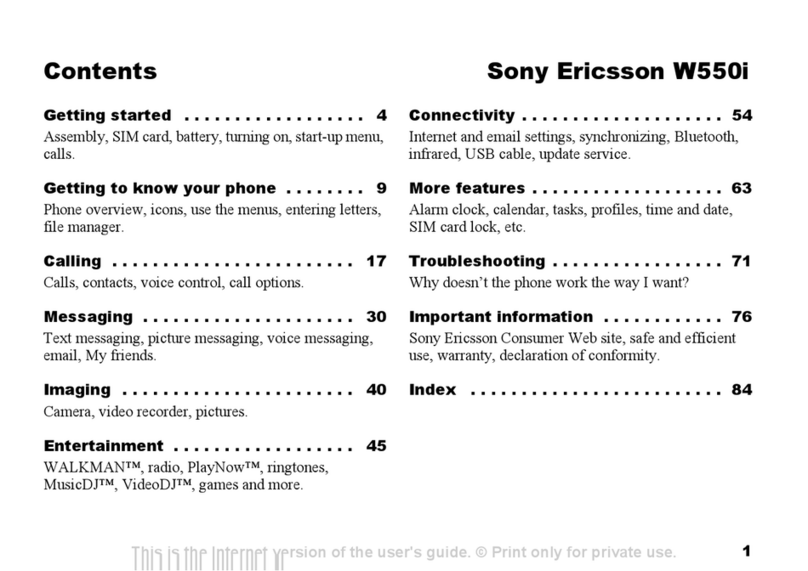Spice S-940 User manual

PN: 5839001708
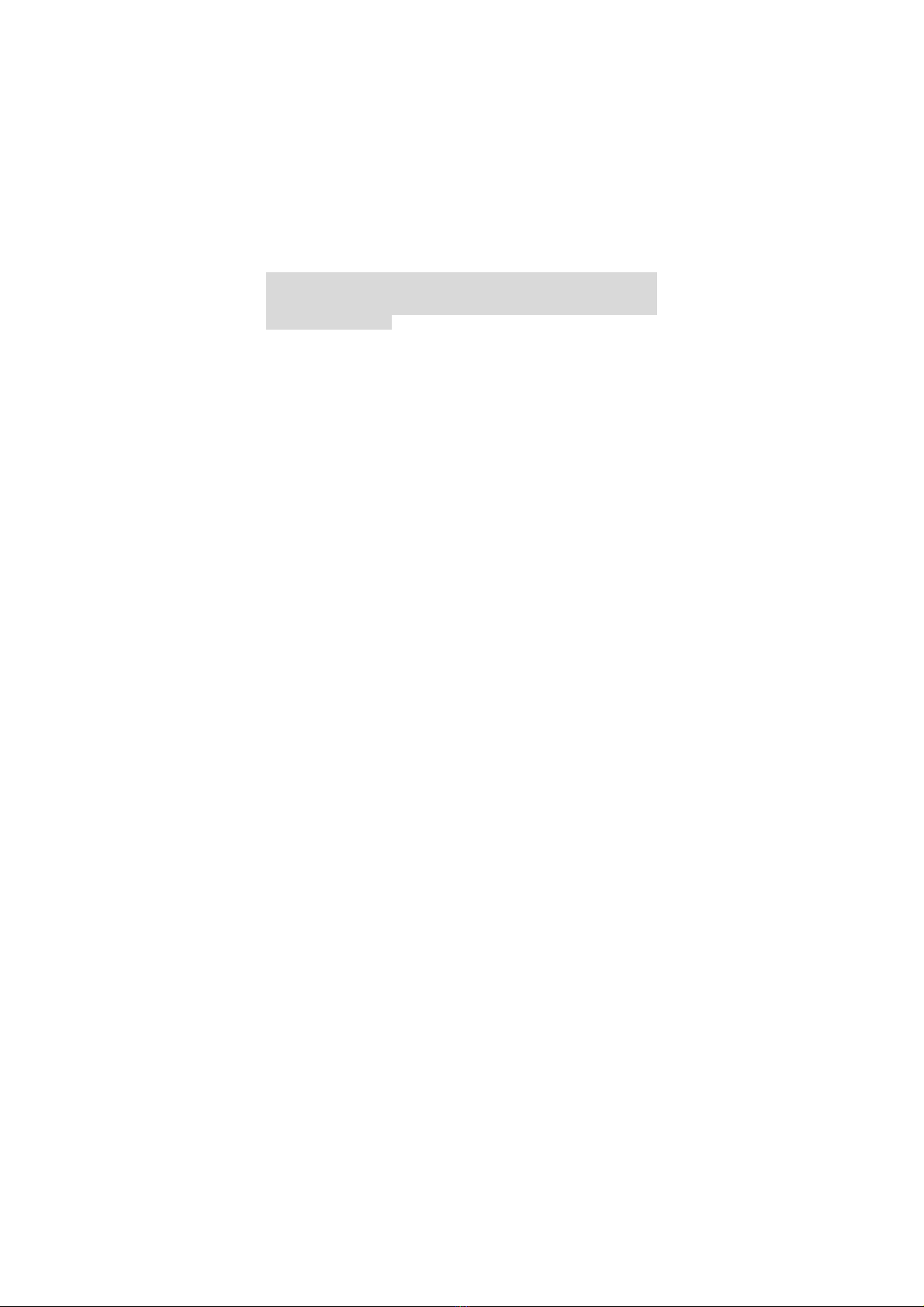
Spice Mobiles Ltd. © 2008. All rights are reserved. No part of this
document may be reproduced without permission. All trademarks and
brand names mentioned in this publication are property of their
respective owners.
While all efforts have been made to ensure the accuracy of all contents
in this manual, we assume no liability for errors or omissions or by
statements of any kind in this manual, whether such errors are
omissions or statements resulting from negligence, accidents, or any
other cause. The contents of this manual are subject to change without
notice.
Protect your environment! We strive to produce products in compliance
with global environmental standards. Please consult your local
authorities for proper disposal.
Note: User’s Manual is Just to guide the user about the functionality of
the phone. This dose not seems any certificate of technology. Some
functions may very due to modifications and up gradations of software
or due to print mistake.
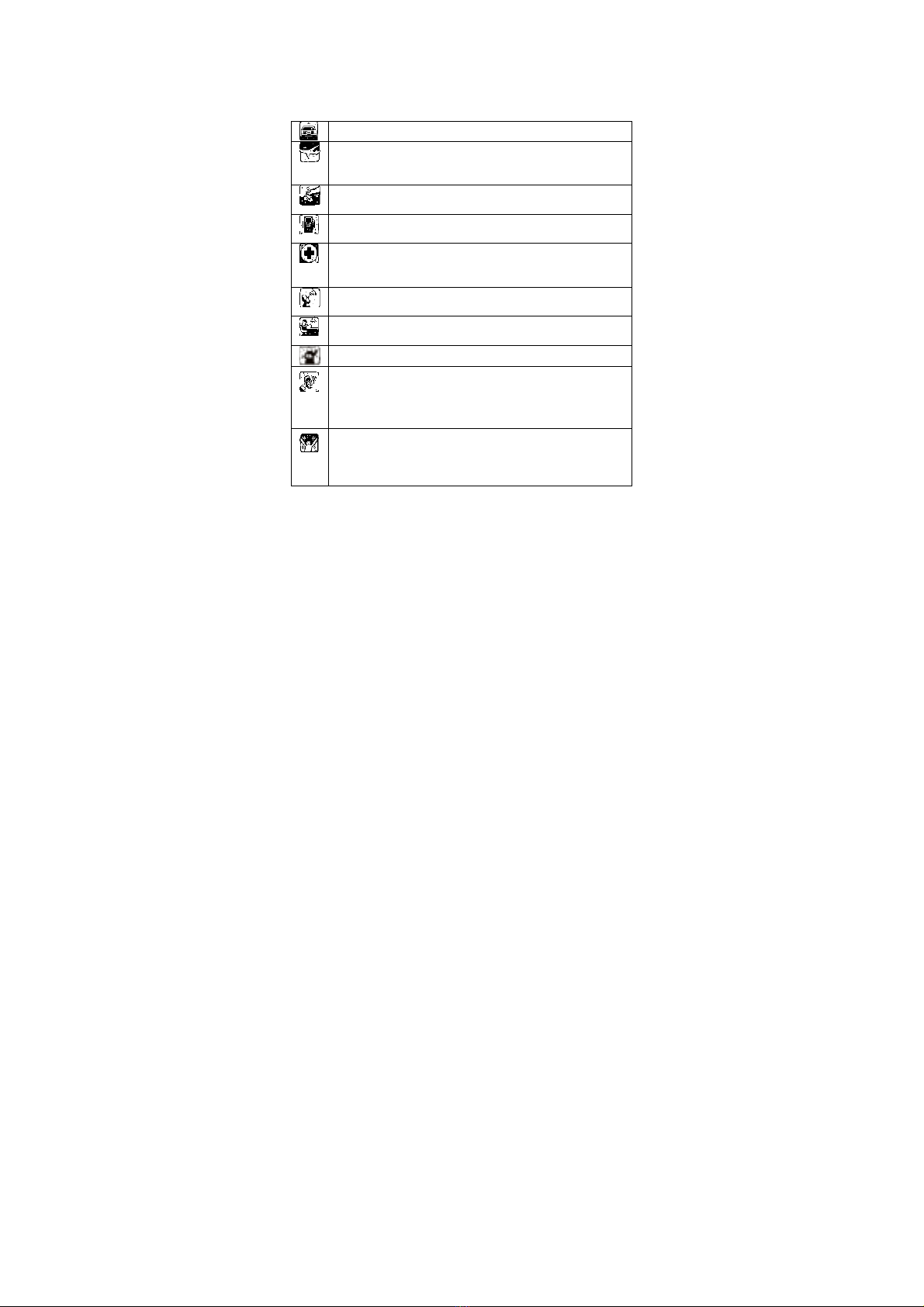
SAFETY PRECAUTIONS
Before using your phone, please read the following important
information to eliminate or reduce any possibility of causing damage
and personal injury.
Do not use wireless phones while driving.
Switch off wireless devices in aircraft. The signal
may cause interference. Using them on aircraft is
illegal.
Do not use mobile phones where blasting is in
progress. Follow any regulations and rules strictly.
Do not use mobile phones at a refueling point. Don’t
use near fuel or chemicals
Follow any regulations or rules in hospital and health
care facilities. Switch phone off near medical
equipment.
All wireless devices may get interference that could
affect performance.
Only qualified service personnel can install or repair
this device.
Use only approved accessories and batteries.
Use only in normal position. Do not expose your
phone to extreme high temperatures above +60℃
(+140°F). Do not use anything static to clean your
phone.
Ensure the phone is turned on and in service. Enter
the emergency number, then press Pick Up key.
Give your location. Do not end the call until told to
do so.

Table of Content
GENERAL INFORMATION..................................................... 1
Antenna............................................................................................ 1
Network Service ............................................................................... 1
Accessories...................................................................................... 1
Privacy ............................................................................................. 1
KNOW YOUR MOBILE PHONE ............................................. 2
Positions of Phone Keys .................................................................. 2
Functions of Keys............................................................................. 3
Display Screen ................................................................................. 5
Status Icons...................................................................................... 5
Back Light ........................................................................................ 6
GETTING STARTED............................................................... 7
First Call ........................................................................................... 7
Mounting the SIM Card .................................................................... 7
Mounting the T-Flash Memory Card................................................. 8
Charging the Battery ........................................................................ 9
Switching Your Phone On/Off......................................................... 10
Using the Personal Handsfree Handset......................................... 10
CALLING................................................................................11
Making Calls................................................................................... 11
Answering Calls ............................................................................. 12
Options in Call................................................................................ 12
GUIDE TO MENU OPERATIONS ......................................... 13
Phone Book.................................................................................... 13
Messages center............................................................................ 16
Call Center ..................................................................................... 23
Settings .......................................................................................... 28
Media Center.................................................................................. 31
File Manager .................................................................................. 38
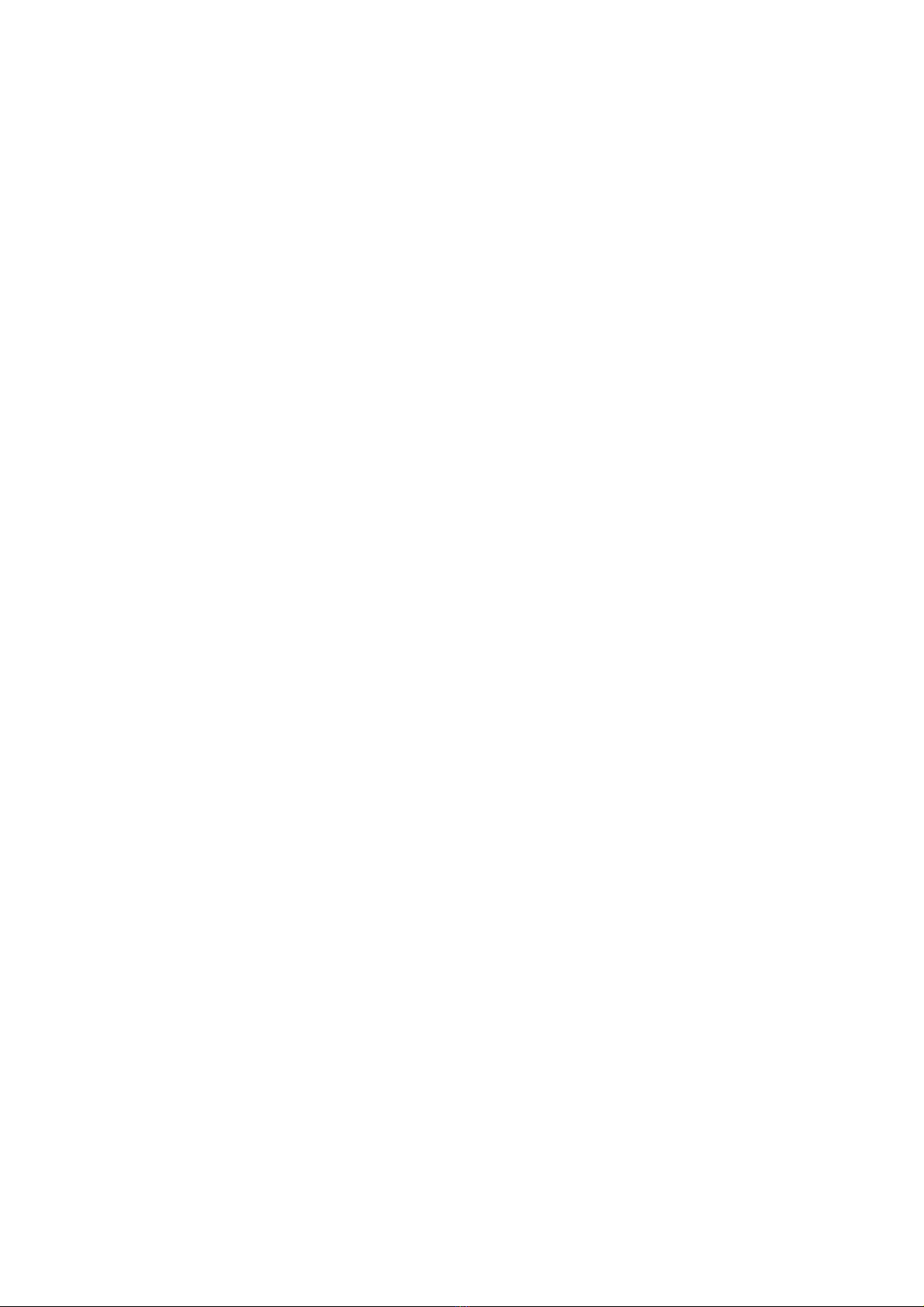
Fun & Games ................................................................................. 41
User profiles ................................................................................... 43
Organizer ....................................................................................... 44
Services ......................................................................................... 45
Extra............................................................................................... 46
Fun Spice ....................................................................................... 49
IMPORTANT INFORMATION................................................ 53
Use of Passwords .......................................................................... 53
Battery Information......................................................................... 54
Usage & Maintenance.................................................................... 56
Emergency Calls ............................................................................ 57
APPENDIX ............................................................................ 58
Appendix A: Guidance On Entry Methods...................................... 58
Appendix B: Troubleshooting ......................................................... 59
Appendix C: Available Accessories................................................ 60
Appendix D: FCC Statement .......................................................... 60
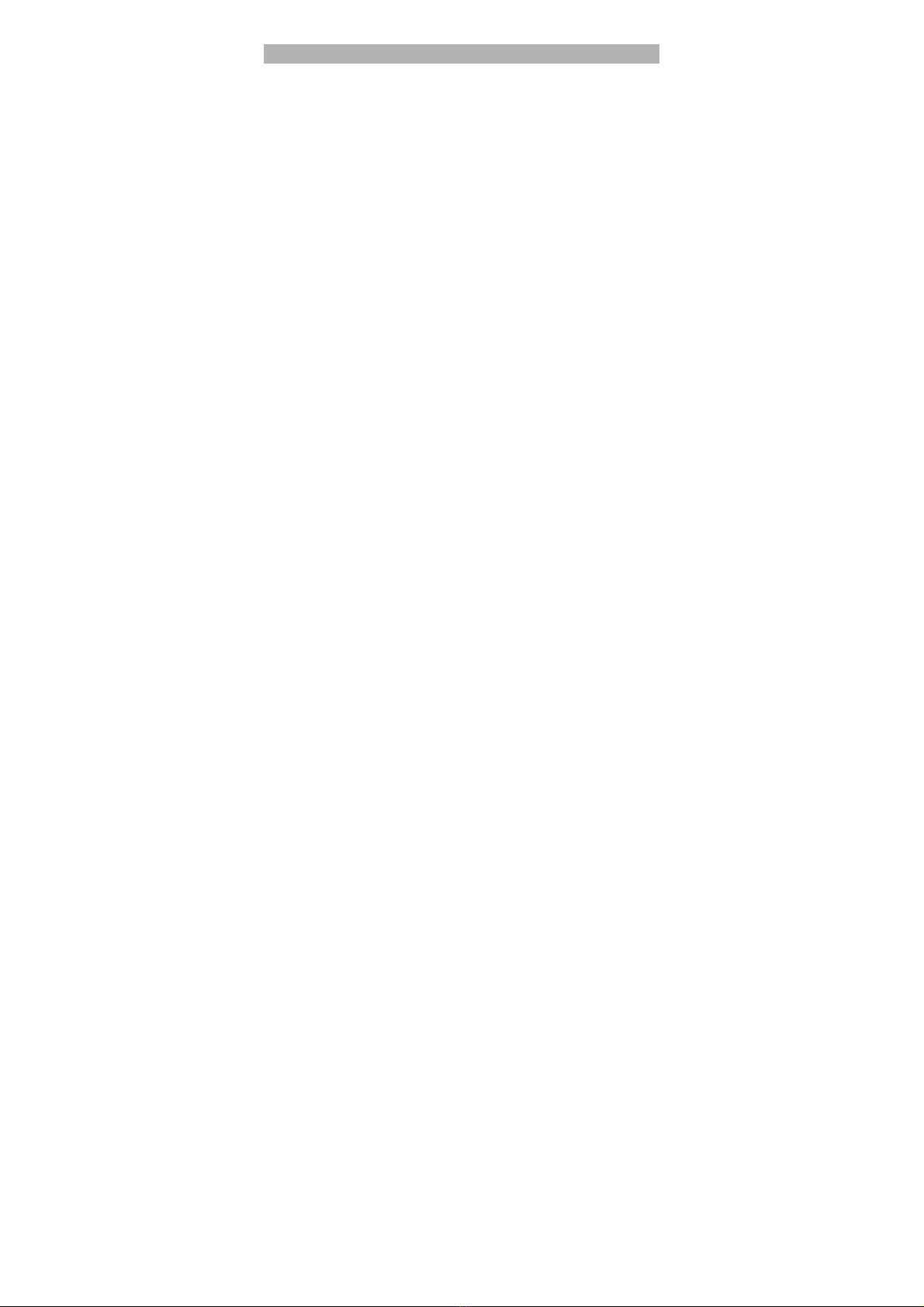
1
GENERAL INFORMATION
Antenna
Use of other antenna devices could damage your mobile phone and
reduce performance. Your phone has a built-in antenna. Don’t touch the
antenna area unnecessarily when the phone is switched on. Contact
with the antenna affects call quality and may cause the phone to
operate at a higher power level than otherwise needed.
Network Service
A lot of features described in this manual are called network service.
They are special services provided by wireless service providers. You
should subscribe to these services from your home service provider
and learn instructions on uses before you select the network you want
to use.
Accessories
Li-Ion battery is the manufacturer-approved rechargeable battery
available for your phone. May be some batteries performs best after
several full charge/discharge cycles.
Use only batteries, chargers and accessories approved by the phone
manufacturer for use with this particular model. The use of any other
types will invalidate any approval or warranty applying to the phone,
and may be dangerous.
Please consult with your dealer for availability of approved accessories.
Privacy
The shoot or recording of photos, images or sounds privately may be
prohibited by law and/or subject to criminal prosecution. We
recommend you to be responsible and respectful of privacy laws when
you are taking photos, shooting videos, or doing records.
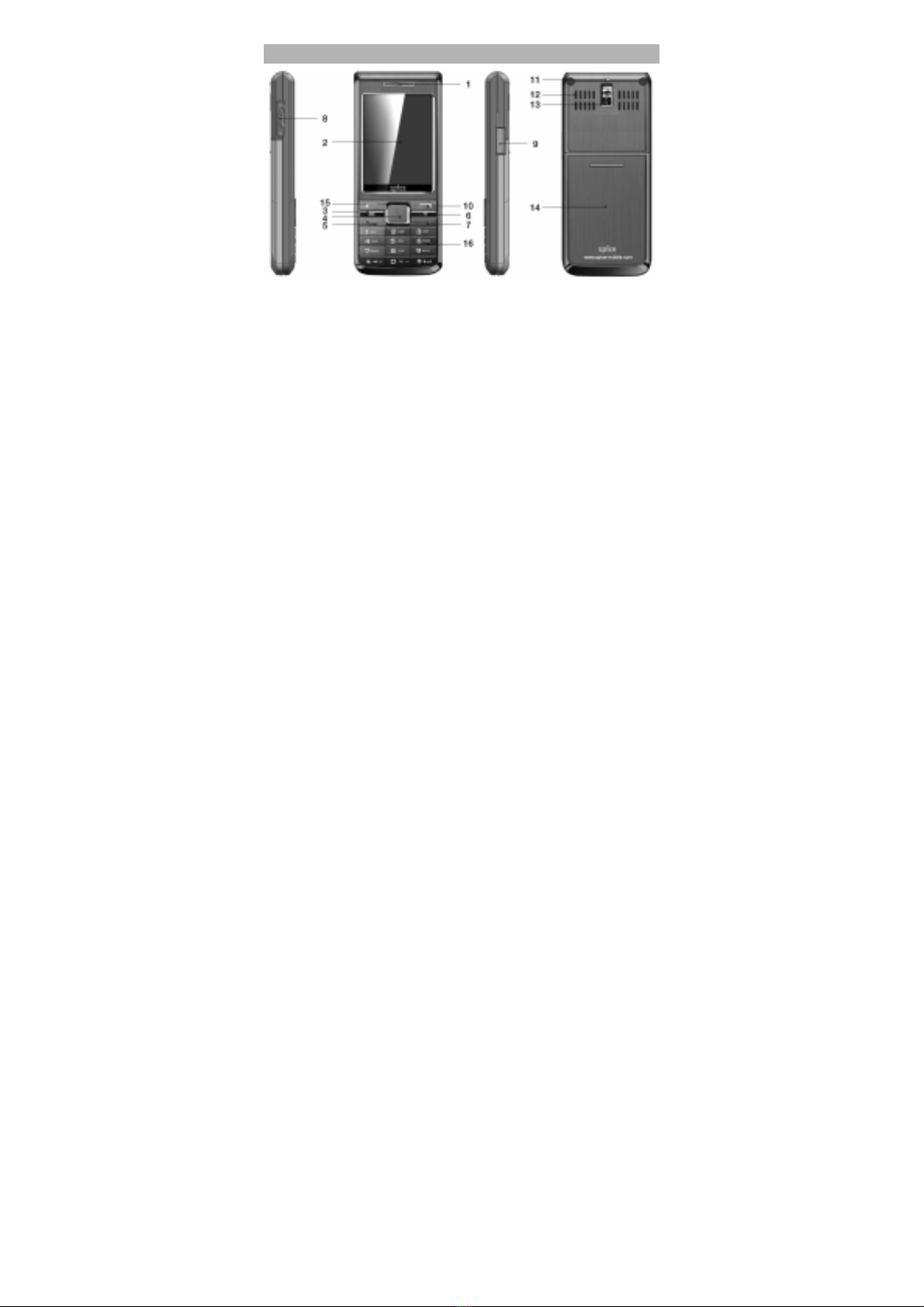
2
KNOW YOUR MOBILE PHONE
Positions of Phone Keys
1. Earpiece 9. Charger and
accessories connector
2. Screen 10. Soft keys
3. Camera shortcut 11. Cord hole
4. OK Key 12. Speaker
5. Pick up key 13. Camera
6. Internet shortcut 14. Battery Cover
7. Hang up and Power key 15. Selection key
8. T-FLASH card Slot 16. Number keys

3
Functions of Keys
Key Name Description
Pick Up
Key
Making or answering a call.
In the standby mode, press this key to
access the Call Logs.
Hang Up
Key
End an ongoing call.
Press and hold this key to turn on or
off the mobile phone.
In the menu mode, press this key to
return the standby mode and cancel
current operations.
Press this key to stop the alarm
ringing once the alarm rings.
Soft Keys
Use the left/right soft keys to execute
to functions indicated at the left/right of
the prompt bar on the screen.
Internet
shortcut
In the standby mode, press it to access
Opera Mini.
Camera
shortcut
In the standby mode, press it to
activate the camera function.
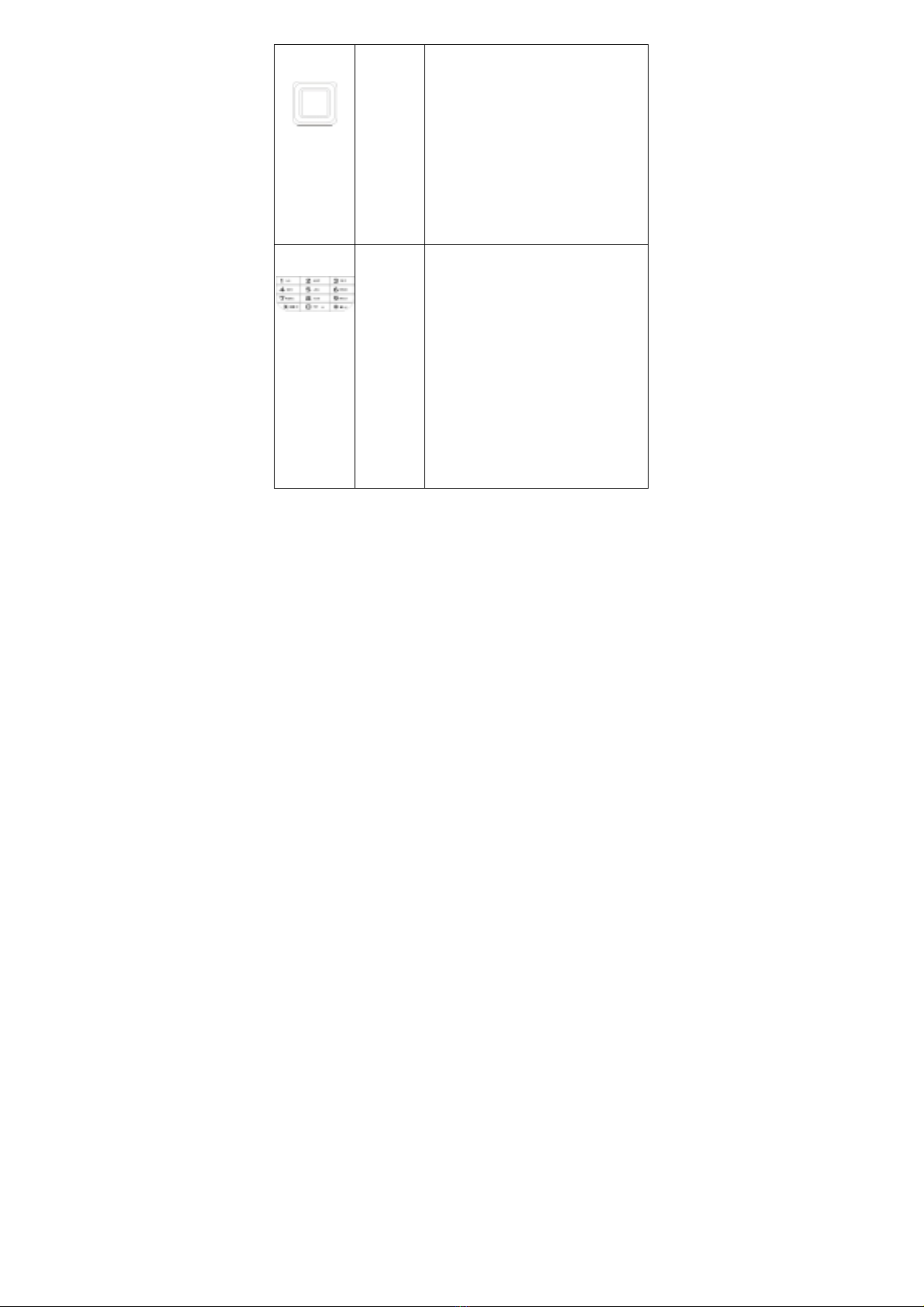
4
Selection
Key/OK
Key
Scrolling options in the function list or
the phone book.
In the edit mode, it is used for moving
the cursor.
In the standby mode, press it to
activate a specified function.
In the Camera mode, press the
Up/Down/Left/Right key to adjust the
focus or the EV; press the OK Key to
take a photo.
In the Video mode, press the
Up/Down/ Left/Right key to adjust the
focus or the EV; press the OK key to
start/pause record.
Numeric
Keys
Used to enter numbers, letters and
some special characters.
In the standby mode, press and hold
the # key to activate Silent mode,
press and hold the * key to activate
Flashlight function, press and hold the
Numeric key 0 to activate FM function.
In the edit mode, you can press the #
key to switch the input method.
In the Camera mode, press Numeric
Keys 1, 2, 3, 4, 5, 6, 7, 8 to switch to
the corresponding function setting
quickly.
In the Video Recorder mode, press
Numeric Keys 1, 2, 3, 4 to switch to
the corresponding function setting
quickly.

5
Display Screen
Your mobile phone has a single LCD display, which consists of three
main areas:
The First line displays status icons, which indicate the signal strength,
the remaining power of the battery, etc.
The Middle lines display text and graphics, including numbers, text,
animated icons and the information you enter.
The Last line displays the currently available operations assigned to the
left or right soft key.
Status Icons
Network Signal
Connecting GPRS and using GPRS
Connecting GPRS but no data alternating
Divert all Voice Calls
Auto Keypad Lock
Alarm Clock is activated
Battery Status
Missed Calls
New Message or Message Memory Full
MMS is busy
New MMS
Roaming Startup
WAP Message
Bluetooth
Sound Status
Ring
Vib. only
Vib. then Ring
Vib. and Ring

6
Back Light
You can set the Back Light for the display and keypad through options
in the menu. The backlight will be off automatically without any key
operation after a while.

7
GETTING STARTED
First Call
Insert a SIM card (Switch off your phone at first, and then remove
the battery). Enter the area code and the phone number and
press Pick Up Key.
Tip: Before you get started, you must insert a valid SIM card in
your phone and charge the battery first.
SIM Card: Please refer to “Mounting the SIM Card” for more
reference on installation.
Charging the battery: please refer to “Charging the Battery” for
more details.
Mounting the SIM Card
Your mobile phone number, PIN (Personal Identification Number), PIN2,
PUK (Personal Unlock Key), PUK2 (Personal Unlock Key2), IMSI
(International Mobile Subscriber Identity), the network information, the
phonebook data, SMS (short messages) and other data are stored in
your SIM card.
Note: This particular phone model only supports the SIM cards of 1.8V
and 3V.
Some network operators don’t offer PIN2 and PUK2, so functions
using those passwords will be unavailable.
The SIM card and its contacts can be damaged by scratches or
bending easily, so be careful while handling, inserting or removing
the card.
Keep all miniature SIM cards out of children’s reach.
Note: Always make sure the phone is switched off before you insert or
remove the SIM card, otherwise it may damage the SIM card.
Mounting
1. Remove the battery cover by sliding it.

8
2. Insert the SIM card, with the notch at the upper left and the gold
contacts face down, into the card slot.
3. Replace the battery and close the cover tightly.
Note:
If the SIM Card is installed improperly or damaged, the prompt
words “Insert SIM” will display on the screen after you switch on your
phone. Remove the SIM Card and check the way that performs as
pictures show, and then mount it again.
If “Insert SIM” still appears on the screen after you have inserted the
SIM correctly. Please ensure there is no stain on the surface of the
SIM card. If there are some stains on it, please clean away them
with rubber carefully and then try again.
If the screen displays that the SIM card is locked permanently,
please consult with your network operator.
Mounting the T-Flash Memory Card
Please follow steps described as below:
Open the rubber cap from the memory card slot, and then insert the
T-Flash memory card into the slot until snaps into the place completely.
Align the card to the arrow sign as the following picture shows:
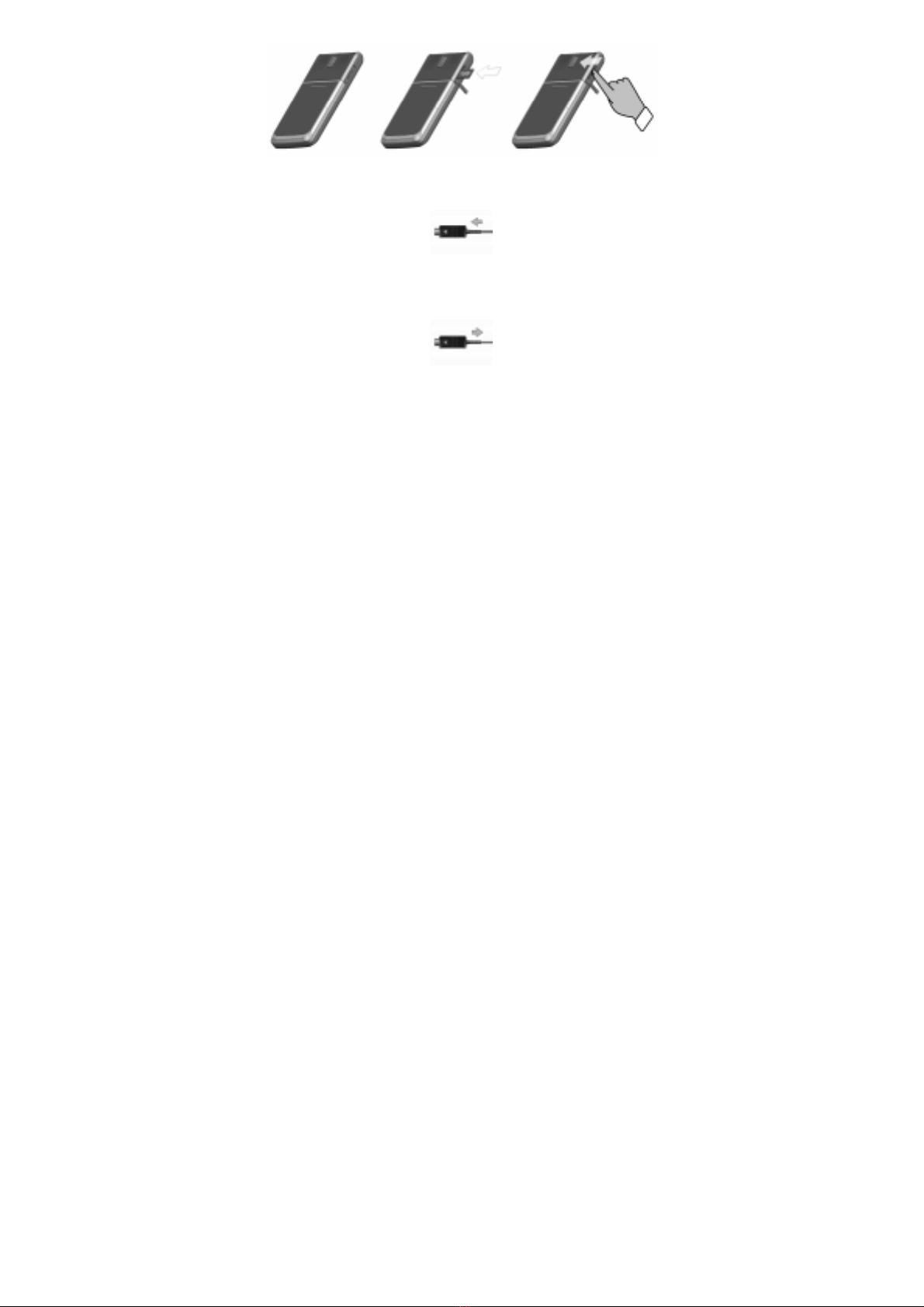
9
Charging the Battery
Note: Please always keep your phone connector and charger dry.
1. Connect the connector of the travel adapter to the phone.
2. Plug the travel adapter into a proper AC wall outlet.
3. When your phone indicates that the battery is fully charged,
please pull the travel adapter out from the I/O socket of the
phone.
Tip: 1. If the battery is totally empty or not enough, it may take a few
minutes before the charging indicator appears on the screen.
2. You can turn on/off, and use the phone while charging.
Warning: Make sure that the standard voltage/power of the place
where you charge the battery matches with the rated voltage/power of
our travel adapter.

10
Switching Your Phone On/Off
Press and hold Power Key for a few seconds to switch your phone
on.
If the phone ask for a phone lock code:
Enter the phone lock code, and press OK.
If the phone ask for a PIN code:
Enter the PIN code, and press OK. The PIN code is usually supplied
with the SIM card. Please consult your network operator for more
information.
Access the standby mode.
Press and hold Power Key for a few seconds to switch your phone
off.
Using the Personal Handsfree Handset
Connect the handsfree handset to your mobile phone, you can still
answer calls and use the microphone without holding the phone.

11
CALLING
Making Calls
1. Enter the phone number (with the area code)
2. Press Pick up Key to make a call.
3. Press Hang up Key to end a call.
Making International Calls
1. Press the * key twice for the international prefix symbol +.
2. Enter the country code, area code and phone number.
3. Press Pick up Key to make a call.
Making Extension Calls
1. Enter the host number, and press the * key three or four times for the
extension prefix symbol Por W.
2. Enter the extension number, and press Pick up Key to make a call.
Clear Wrong Enters
Press right soft key to delete the last character on the screen. Hold right
soft key will clear all you entered.
Making a call from the Phone Book
Method 1:
1. Press right soft key to access the Phone Book List. Scroll to search
the desired number. (Enter the first letter or more of the name and
press the selection key Up/Down to reach the desired name.)
2. Press Pick up Key to call the number.
Method 2:
1. Select” Menu > Phonebook”.
2. Select” Quick Search” to find the number you wants, and presses
Pick up Key to call the number.
Last Number Redial
1. In the standby mode, press Pick up Key to access the Call Logs.
2. Press the Up/Down key to reach the desired number or name and
press Pick up Key.

12
Speed Dialing
You can save 8 Speed Dial Numbers you often dial to positions titled
with number keys from “2” to “9” respectively. Select “Call center >
General call settings > Speed Dial > Set Number”, and then set “Enable
Speed Dial” on. In the standby mode, press and hold one of the number
keys from “2” to “9” until the call is started.
Adjusting the Sound Volume
During a call, you can press the Up/Down Key to adjust the earpiece
volume.
Answering Calls
1. To answer an incoming call, press Pick up Key or left soft key.
2. To end or reject an incoming/ongoing call, press Hang up Key or
right soft key.
Tip:
If the caller can be identified, the caller’s name and phone number will
display. If the caller can’t be identified, the screen will only display the
caller’s number. When you use the function list or Phone Book, you can
also answer a call.
Options in Call
Your phone provides a number of functions that you can use during a
call.
During a call, you can access Hold/End single call, New Call, Phone
Book, Message center, Sound Recorder and other functions.

13
GUIDE TO MENU OPERATIONS
All function options about the mobile phone are listed as below with
brief descriptions.
Phone Book
You can save many phone numbers in your mobile phone. The capacity
of your SIM card decides how many phone numbers can be saved in.
You can access the Phone Book to search all records saved in this
mobile phone and your SIM card.
Quick Search
You can fast locate the number of the person you want to contact.
Please enter the initial letter of the person’s name, and related records
about it will display in the middle of the screen. Please use the
Up/Down key to select the number as desired, and then press Pick Up
Key to make a call.
Search Contact
You can find the desired phone number from the phone book easily and
quickly. In the standby mode, press left soft key to access Menu >
Phone Book > Search contact. Please follow steps described as
below:
1. In the Name box, enter all letters of the name or the initial letters of
the name.
2. Press left soft key to access Options > Search > Phone Book List,
and then all related information of the desired contact will be listed.
Please use the Up/Down key to browse all entries, and then press
Pick Up Key to make a call.
3. Press left soft key to access Entry Options, and then you can
perform following operations for each entry:
Call: Take the number to make a call.
Send SMS: Send messages to the selected number.
Send MMS: Send MMS message to the selected number.

14
View: Check the record for the selected number.
Edit: Edit the selected entry.
Delete: Delete the entry from the Phone Book.
Copy: All entries can be copied alternately from the SIM card to
the phone or from the phone to the SIM card. i.e. SIM to Phone
Copy or Phone to SIM Copy.
Move: All entries can be moved alternately from the SIM card to
the phone or from the phone to the SIM card.
Duplicate: Entries saved in the SIM card can be copied to the
SIM card, and entries saved in the phone can be copied to the
phone. i.e. Local Copy.
Send vCard: Send your phone number by SMS/ MMS, Bluetooth
or Save to file.
Tip: Pressing one of the number keys from 2 to 9, the first one of the
entries whose names is initialized by the letter corresponding to the
key you pressed will be highlighted at once. For example, in order to
search for the record of someone whose name is initialized with C,
please press the key 2 quickly for 3 times, and then the cursor skip
to the first entry of the contacts whose name are initialized with C.
Add New Contact
You can add a new contact entry to the Phone Book, both for the SIM
card and your phone. Steps described as below:
1. From the Phone Book menu, press left soft key to select Add New
contact > To SIM/To Phone.
2. If the To SIM is selected, press the left key to select OK to start to
edit the contact's name and phone number.
3. If the To Phone is selected, you can add the contact’s name, phone
number, home number, company name, email address, office
number, fax number, birthday and so on.
Tip: This mobile phone offers you several input methods, such as
Multitap ABC (ABC), Multitap abc (abc), Numeric (123), Smart ABC (eZi

15
ABC), Smart abc (eZi abc). Please refer to “Appendix A: Guidance of
Entry Methods” for more details.
Copy All
This function enable you copy all entries both from the SIM card and the
phone.
Note: If the capacity of this phone book is different from the SIM card's,
the copy content takes the smaller one as standard.
Move All
This function enables you move all entries from the SIM card or the
phone.
Delete
You can select delete entries form the SIM card, the Phone or one by
one.
Caller Groups
You can set group name, associated sound, associated picture,
associate video, and member list for different caller group.
Extra Number
You can set Owner Number, Service dialing number and SOS Number.
Owner Number: You can enter 2 groups of a number and a name
and can also edit or erase it.
Service dialing number: You can enter Service dialing number.
SOS Number: You can enter five groups of SOS numbers.
Note: If the keypad is locked, you can dial SOS numbers that you edit.
Settings
Memory status: display the occupied storage and the total storage.
Preferred Storage: select the SIM or Phone as the preferred storage
for the new number.
Fields: select the desired option when you add a new number.
My vCard: can edit and send my card.
Table of contents
Other Spice Cell Phone manuals

Spice
Spice popkorn m-9000 User manual

Spice
Spice Smartphone User manual
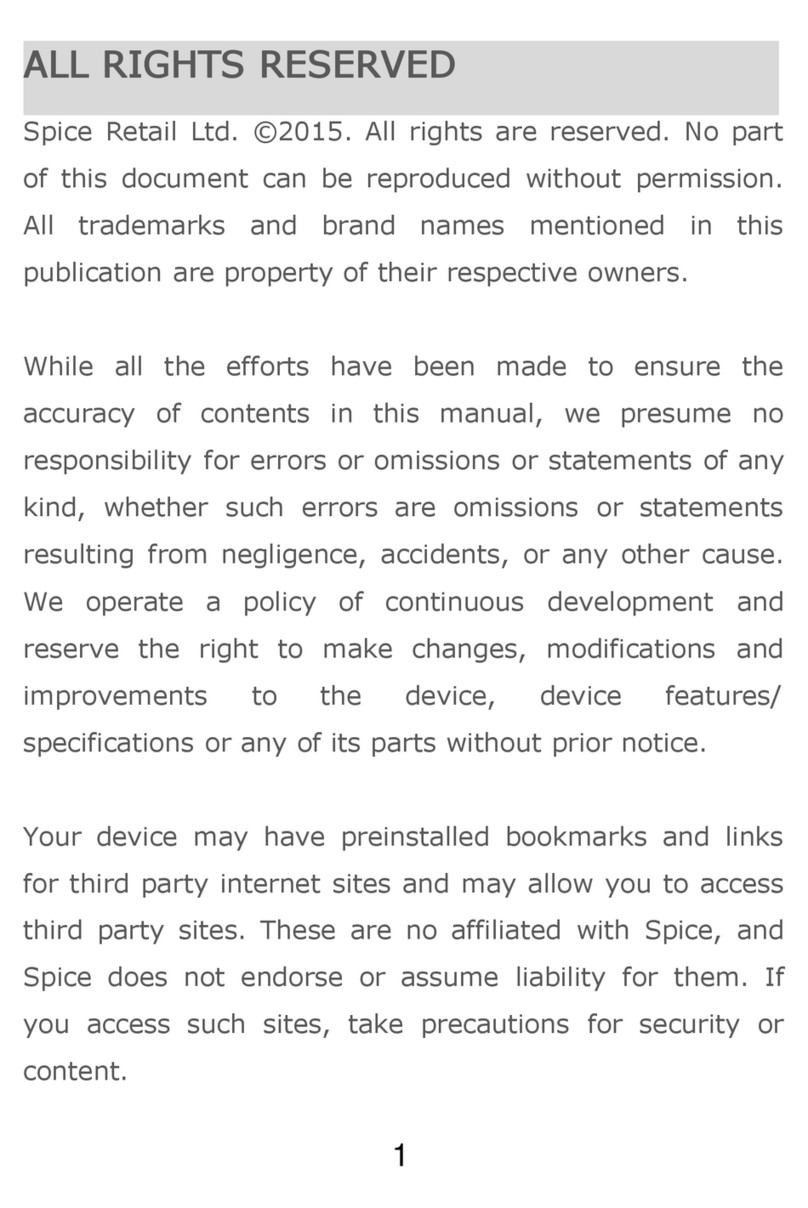
Spice
Spice M-5710 User manual

Spice
Spice S-1200 User manual

Spice
Spice D-80 User manual
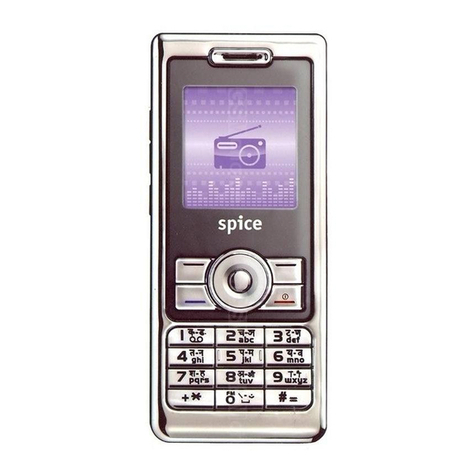
Spice
Spice S-808n User manual
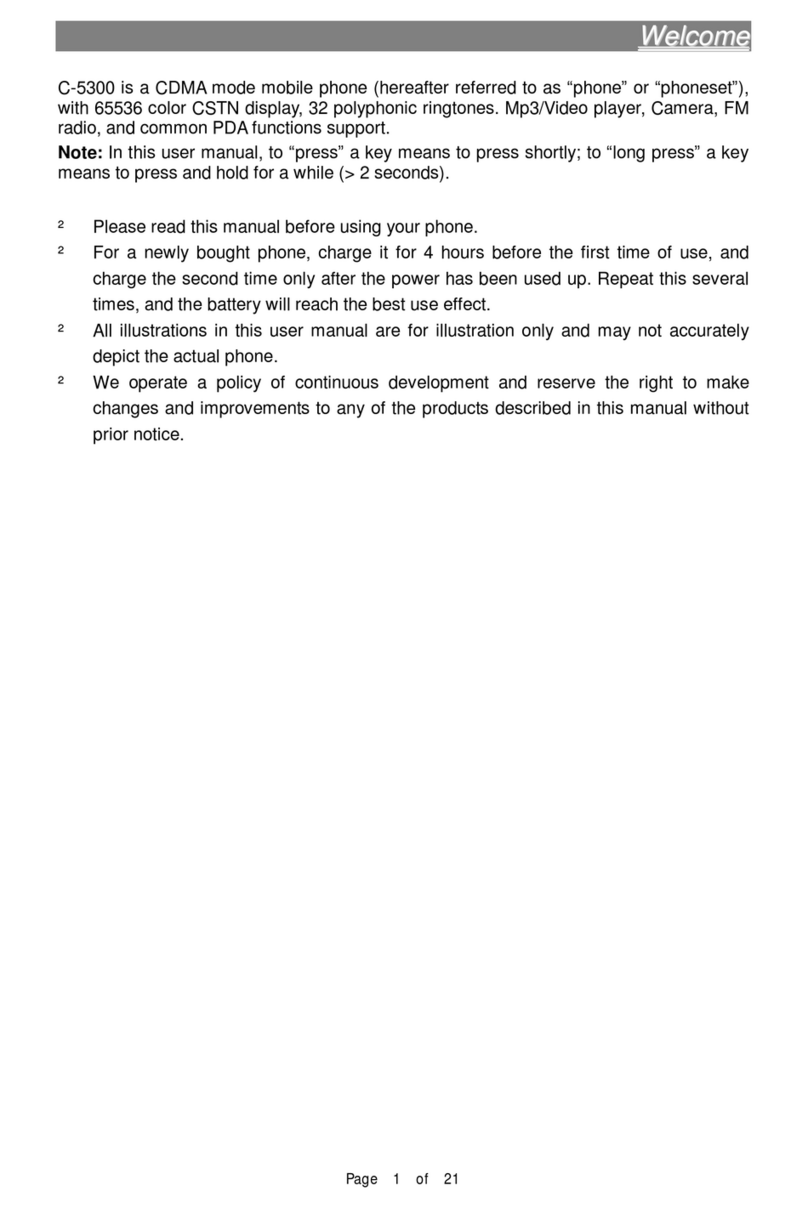
Spice
Spice C-5300 User manual

Spice
Spice Smart Flo Poise Mi-451 User manual

Spice
Spice DUAL D-1111 User manual

Spice
Spice QT-50 User manual