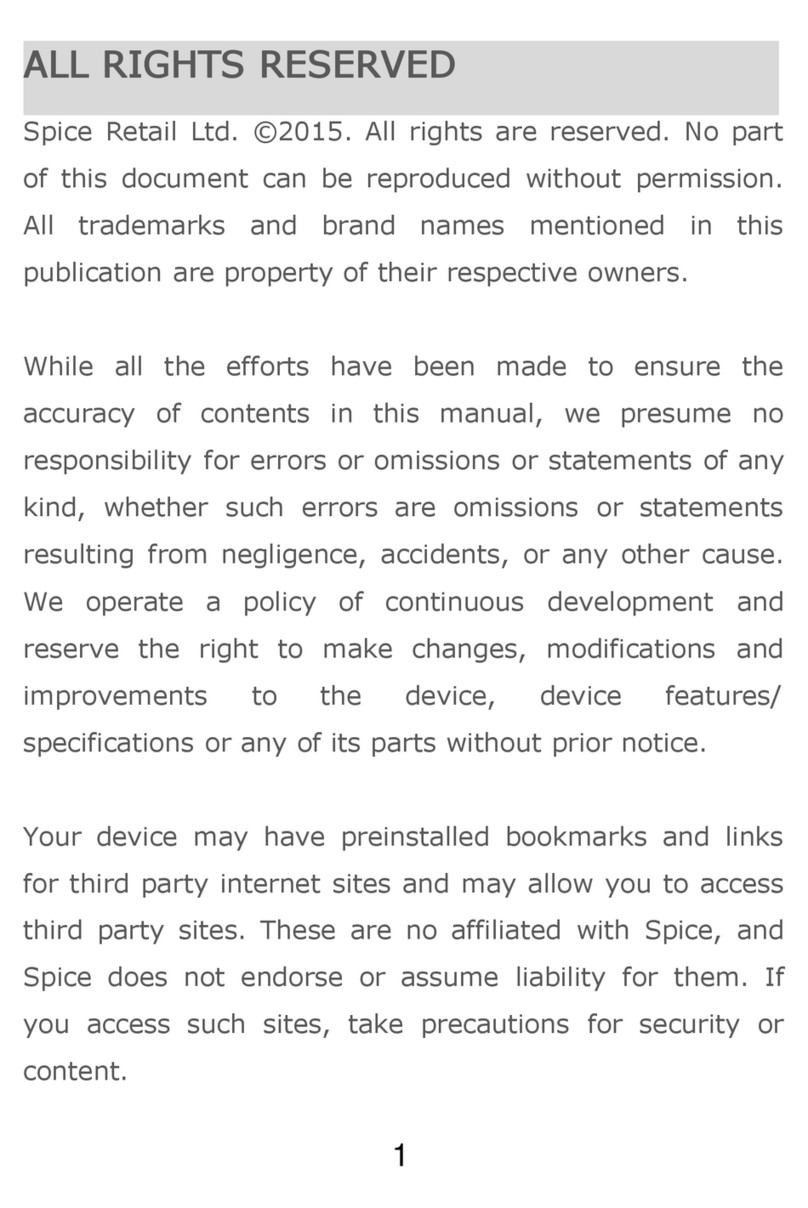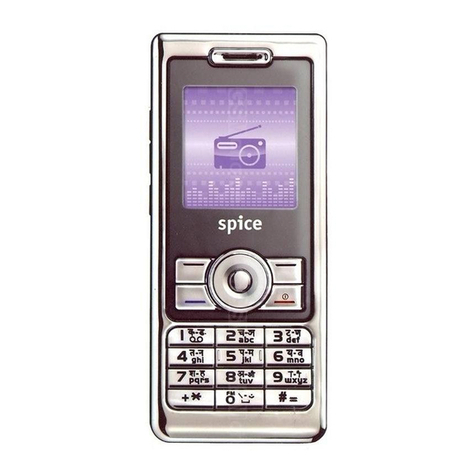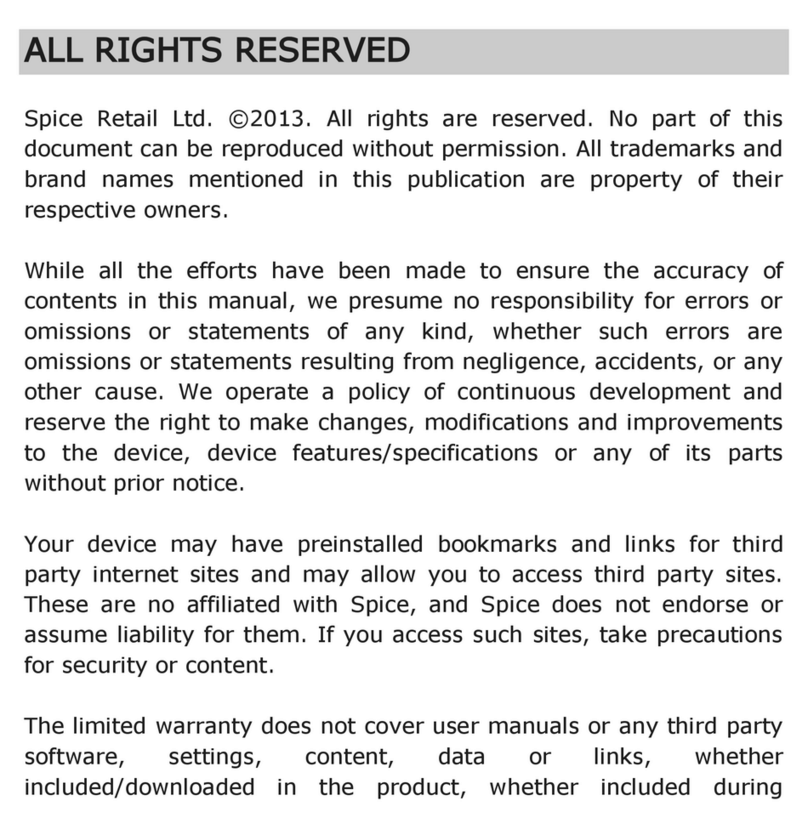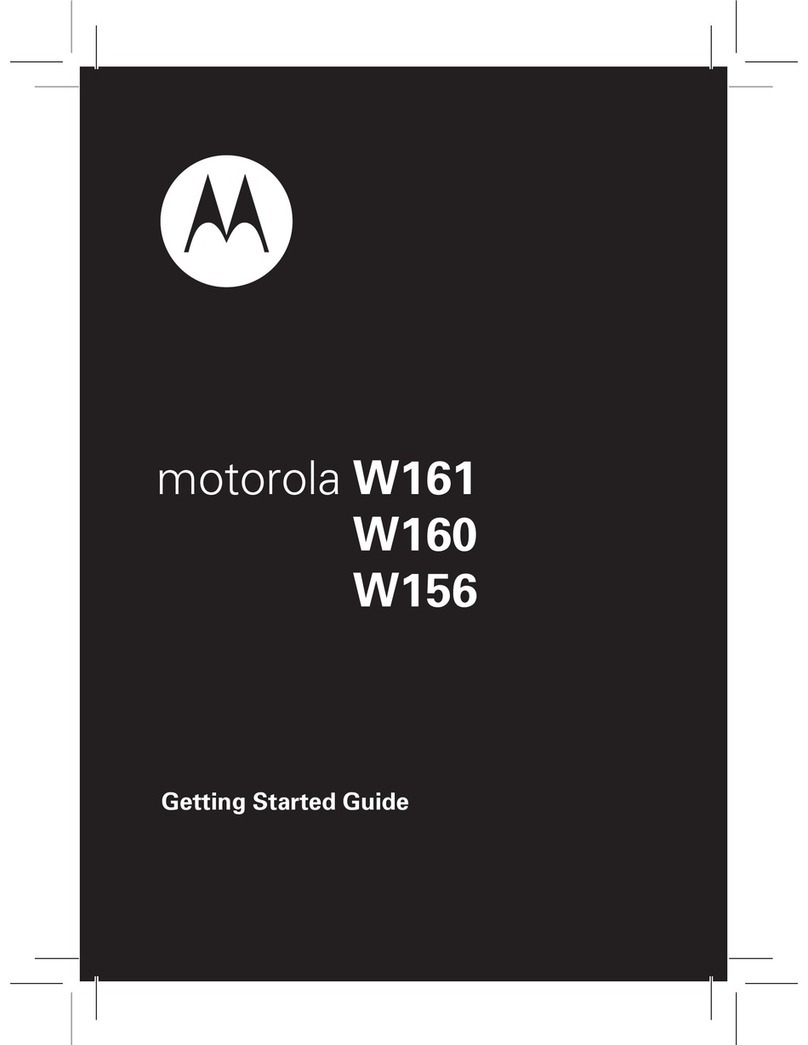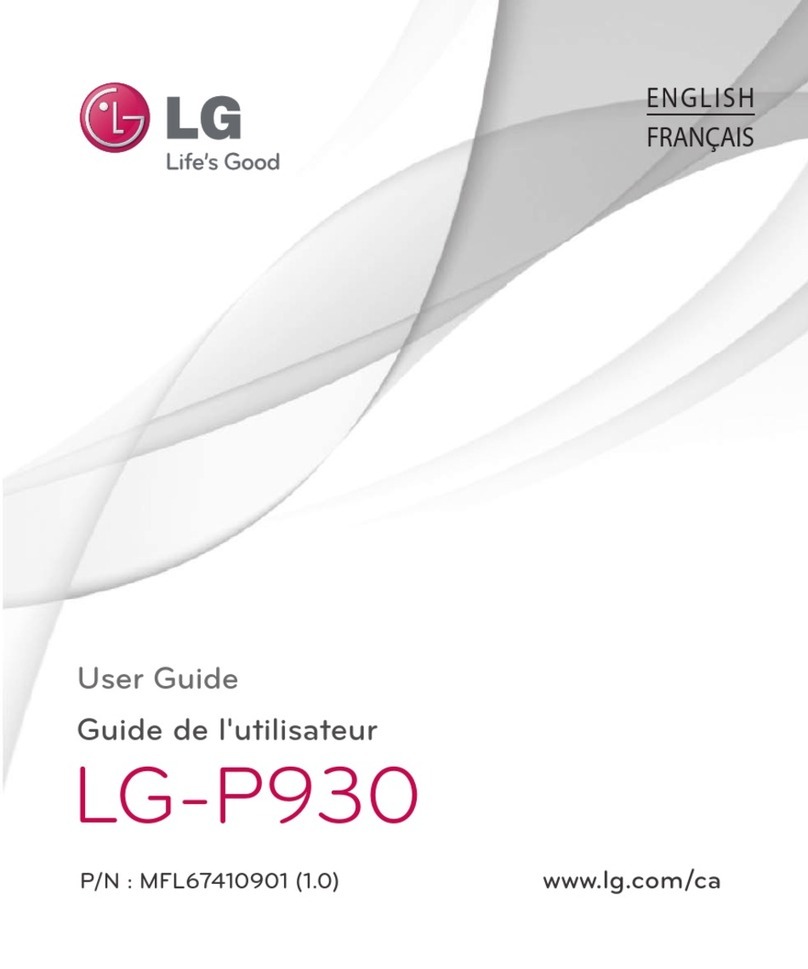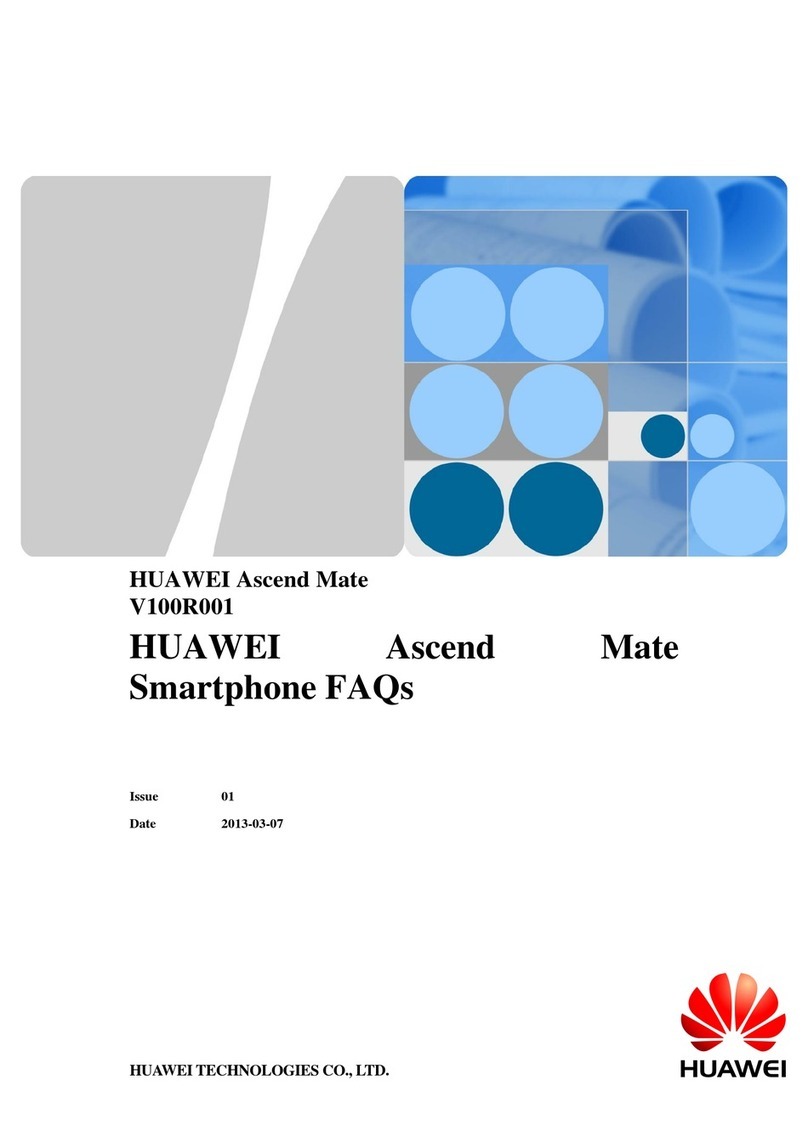Spice QT-65 User manual

PN: 5839003122

Spice Mobiles Ltd. ©2010. All rights are reserved. No part of this document may be
reproduced without permission. All trademarks and brand names mentioned in this
publication are property of their respective owners.
“Your device may have preinstalled bookmarks and links for third party internet sites and
may allow you to access third party sites. These are no affiliated with Spice, and Spice does
not endorse or assume liability for them. If you access such sites, take precautions for
security or content.”
“The limited warranty does not cover user manuals or any third party software, settings,
content, data or links, whether included / downloaded in the product, included during
installation, assembly, shipping or any other time in the delivery chain or otherwise and in
any way acquired by you. To the extent permitted by applicable law(s), Spice does not
warrant that any Spice software will meet your requirements, will work in combination with
any hardware or software applications provided by a third party, that the operations of the
software will be uninterrupted or error free or that any defects in the software are correctable
or will be corrected.”
Protect your environment! We strive to produce products in compliance with the global
environmental standards. Please consult your local authorities for proper disposal.
Note: User’s Manual is just to guide the user about the functionality of the phone. This does
not seem to be any certificate of technology. Some functions may very due to modifications
and up gradations of software or due to printing mistake.

SAFETY PRECAUTIONS
Please read the following safety guidelines before using your phone.
Do not use wireless phones while driving.
Switch off wireless devices in aircraft. The signal may cause
interference. Using them on aircraft is illegal.
Do not use mobile phones where blasting is in progress. Follow
regulations and rules strictly.
Do not use mobile phones at a refueling point. Don’t use near
fuel or chemicals.
Follow regulations or rules in hospital and health care facilities.
Switch off the phone near medical equipment.
All wireless devices may get interference that could affect
performance.
Only qualified service personnel can install or repair this device.
Use only approved accessories and batteries.
Use only in normal position. Do not expose your phone to
extreme high temperatures above +60°C(+140°F). Do not use
anything static to clean your phone.
Ensure the phone is turned on and in service. Enter the
emergency number, then press Pick Up key. Give your location.
Do not end the call until told to do so.
Note: Improper use will invalidate the warranty! These safety instructions also apply
to original accessories.

Table of Content
GENERAL INFORMATION ........................................................1
Antenna....................................................................................................1
Network Service.......................................................................................1
Accessories..............................................................................................1
Privacy .....................................................................................................1
KNOW YOUR MOBILE PHONE ................................................2
Positions of Phone Keys..........................................................................2
Functions of Keys.....................................................................................3
Display Screen.........................................................................................4
Status Icons..............................................................................................5
IMPORTANT INFORMATION.....................................................6
Use of Passwords....................................................................................6
Battery Information...................................................................................7
Usage & Maintenance..............................................................................8
Emergency Calls......................................................................................8
GETTING STARTED..................................................................9
Trajectory ball...........................................................................................9
First Call...................................................................................................9
Mounting the SIM Card ............................................................................9
Mounting the T-Flash Card.....................................................................10
Charging the Battery..............................................................................10
Switching Your Phone On/Off.................................................................11
Waken Up Your Phone...........................................................................11
CALLING..................................................................................12
Making Calls...........................................................................................12
Answering Calls .....................................................................................12
Options in Call........................................................................................12
GUIDE TO MENU OPERATIONS ............................................13
Phone Book............................................................................................13
Messages...............................................................................................13
Call History.............................................................................................16
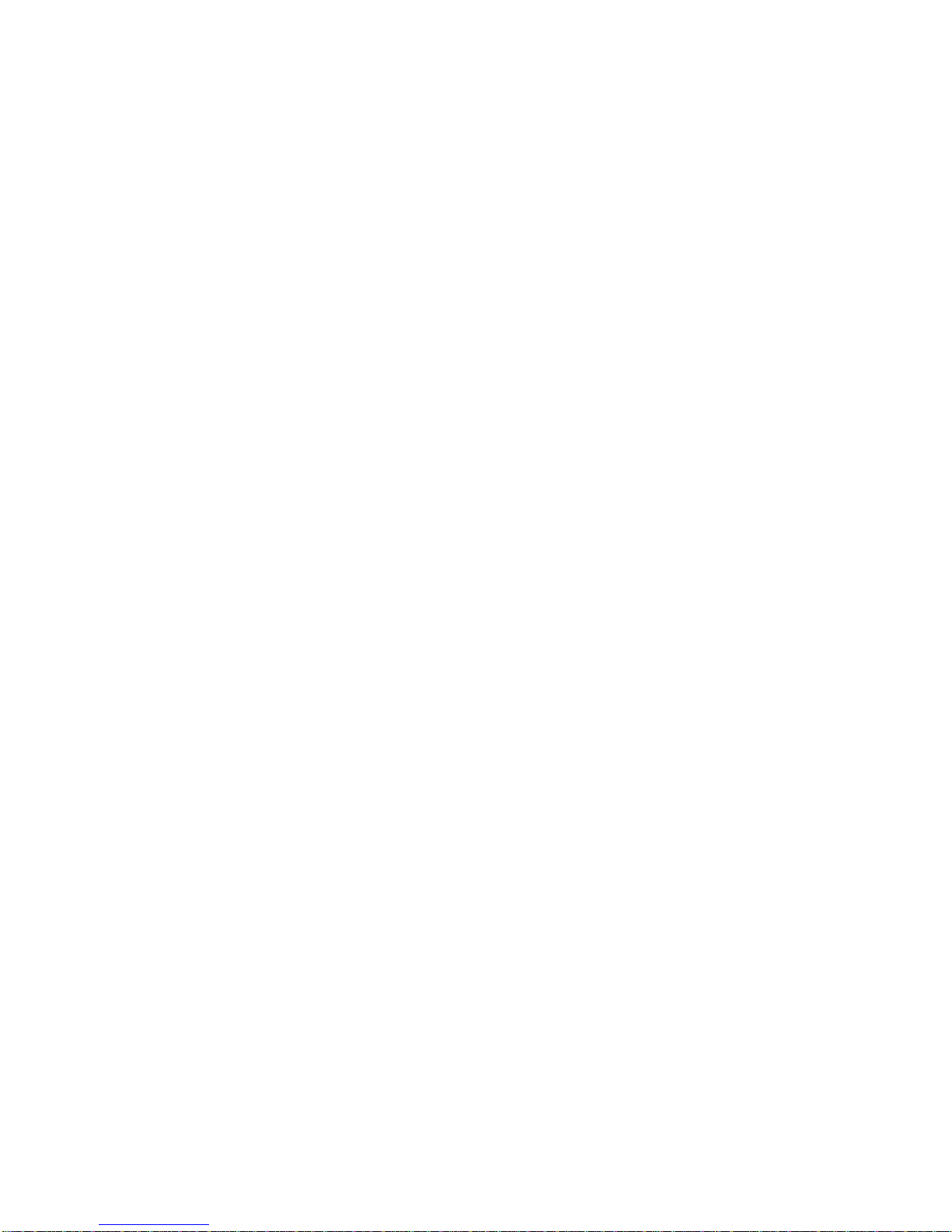
User Profiles...........................................................................................20
Media Center..........................................................................................22
Yahoo!....................................................................................................25
Settings..................................................................................................25
File Manager..........................................................................................28
Snaptu....................................................................................................28
Answer machine.....................................................................................28
Nimbuzz.................................................................................................29
Organizer...............................................................................................29
Bluetooth................................................................................................30
Services .................................................................................................30
Extras.....................................................................................................30
Fun Spice...............................................................................................31
Audio Player...........................................................................................34
Slide Show.............................................................................................35
Menu Manager.......................................................................................35
APPENDIX ...............................................................................36
AppendixA: Guidance on Entry Methods...............................................36
Appendix B: Troubleshooting .................................................................37
Appendix C: FCC Statement..................................................................37
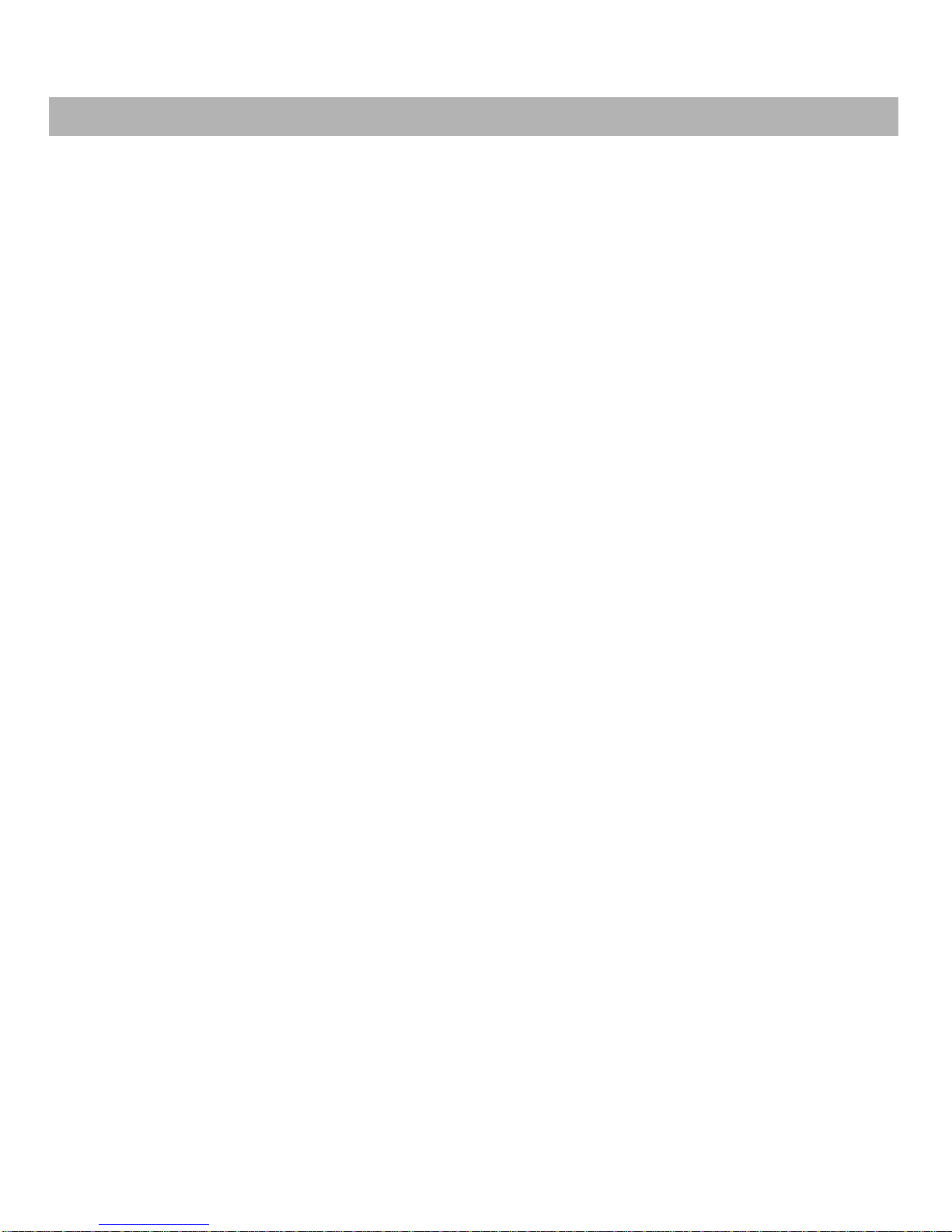
1
GENERAL INFORMATION
Antenna
Use of other antenna devices could damage your mobile phone and reduce performance.
Your phone has a built-in antenna. Don’t touch the antenna area unnecessarily when the
phone is switched on. Contact with the antenna affects call quality and may cause the phone
to operate at a higher power level than otherwise needed.
Network Service
A lot of features described in this manual are called network service. They are special
services provided by wireless service providers. You should subscribe to these services
from your home service provider and learn instructions on uses before you select the
network you want to use.
Accessories
Li-Ion battery is the manufacturer-approved rechargeable battery available for your phone.
Some batteries may perform best after several full charge/discharge cycles.
Use batteries, chargers and accessories approved by the phone manufacturer for using with
this particular model. The use of any other types will invalidate any approval or warranty
applying to the phone, and may be dangerous.
Please consult with your dealer for availability of approved accessories.
Privacy
The shoot or recording of photos, images or sounds privately may be prohibited by law
and/or subject to criminal prosecution. We recommend you to be responsible and respectful
of privacy laws when you are taking photos, or doing records.

KNOWYOURMOBILEPHONE
Positions of Phone Keys
1. Earpiece 11. Charger and
accessories connector
2. Left Soft Key/ Slave SIM Call Key 12. Flash light
3. Music shortcut key 13. Speaker
4. Master SIM Call Key 14. Shortcuts key
5. Video Player shortcut key 15. Side key
6. Keypad 16. T-Flash card connecter
7. Trajectory ball 17. Cord hole
8. Right Soft Key 18. Power key
9. Camera shortcut key 19. Camera
10. Hang up key 20. Battery Cover
2

Functions of Keys
Key Name Description
Music shortcut
key In the standby mode, press it to accessAudio Player.
Slave SIM
Call Key /
Left Soft Key
Use the left soft key to execute the functions indicated at
the left of the prompt bar on the screen.
In the standby mode, press it to access main menu.
When the “Master SIM & Slave SIM open” has been
selected, press the left soft key to make a call with Slave
SIM card after pressing the number key or accessing the
phonebook.
Master SIM
Call Key
Making or answering a call from Master SIM.
In the standby mode, press this key to access the Call
Logs.
Video Player
shortcut key In the standby mode, press it to access Video Player.
Trajectory
Ball
Scrolling options in the function list or the phone book.
In the edit mode, it is used for moving the cursor.
In the standby mode, press it to activate a specified
function.
Shortcuts key In the standby mode, press it to access Shortcuts list.
Right Soft
Key Use the right soft key to execute the functions indicated
at the right of the prompt bar on the screen.
Camera
shortcut key In the standby mode, press it to access Camera.
3

Call End Key
End an ongoing call.
In the menu mode, press this key to return to the standby
mode and cancel current operations.
Press this key to stop the alarm, when the alarm rings.
Numeric
Keys
Used to enter numbers, letters and some special
characters.
In the standby mode, long press to activate Silent
mode; long press the Key to activate/ deactivate
Torch Light; long press the Key to access Bluetooth;
Long press the key to activate the FM function.
In the edit mode, press the key to switch the input
methods, press the Key to display the symbols, press
the key to switch the uppercase and lowercase.
Display Screen
Your mobile phone has a single screen display, which consists of three main areas:
The First line displays status icons, which indicate the signal strength, power of the battery,
etc.
The Middle lines display text and graphics, including numbers, text, animated icons and the
information you enter.
The Last line displays the currently available operations assigned to the left or right soft key.
4

Status Icons
Network Signal
Connecting GPRS and using GPRS
All Voice Calls diverted
Auto Keypad Lock
Alarm Clock is activated
Battery Status
Missed Calls
New Message or Message Memory Full
MMS is busy
Roaming Startup
WAP Message
Audio player
Bluetooth
earphone plugged in
Email
Sound Icons
Ring Only
Vib. Only
Vib. then Ring
Vib. and Ring
Silent
5

6
IMPORTANT INFORMATION
Use of Passwords
Your mobile phone and SIM card has various passwords. Those passwords avoid
unauthorized use of your phone and SIM card. You can change PIN, PIN2 and phone
password in the “Settings > Security Settings”
Phone Code
The Phone code can be used to avoid unauthorized use of your phone. The factory settings
for the phone code is 1122. If phone lock is enabled, you will be asked to input the phone
password when you switch on your phone.
PIN (4 to 8 digits)
The PIN (Personal Identification Number) code protects your SIM card from unauthorized
use. The PIN code is usually supplied with the SIM card. When the PIN code request is
enabled, the password is asked every time the phone is turned on.
Three times wrong PIN entered in a row results in the blocking of, the SIM card. Then you
will need to use the PUK to unlock it. PUK is usually set by the network operator.
1. Enter the correct PUK to unlock the SIM card, and then enter the new PIN and press OK.
2. If you are prompted to enter the new PIN again, enter it and press OK.
3. If the PUK is correct, the SIM card will be unlocked and the PIN will be reset.
PUK (8 digits)
The PUK (Personal Unblocking Key) code is required to change a blocked PIN code. Please
contact your network operator for the code.
Note: Ten times wrong input in succession, the SIM card will be invalid and you need to
consult your network operator for a new SIM card.
PIN2 (4 to 8 digits)
The PIN2 code, supplied with some SIM cards, is used for some functions, such as Call
Cost, Fixed Dial and so on. Please consult your network operator to confirm whether your
SIM card supports those services or not.
Entering wrong PIN2 code three times in a row blocks the SIM card and you will be required
to use the PUK2 to unlock it.
1. Enter the correct PUK2 to unlock PIN2, and then enter the new PIN2 and press OK.
2. If you are prompted to enter the new PIN2 again, enter it and press OK.
PUK2 (8 digits)
The PUK2 code, supplied with some SIM cards, is required to change a blocked PIN2 code.
It may be supplied with the SIM card. If not, contact your network operator.
Note: Ten times wrong input in succession, the SIM card will be invalid and you need to
consult with your network operator for a new SIM card.
Barring Code
To activate call barring, you need a Barring Code. You can obtain the password from your
service provider.
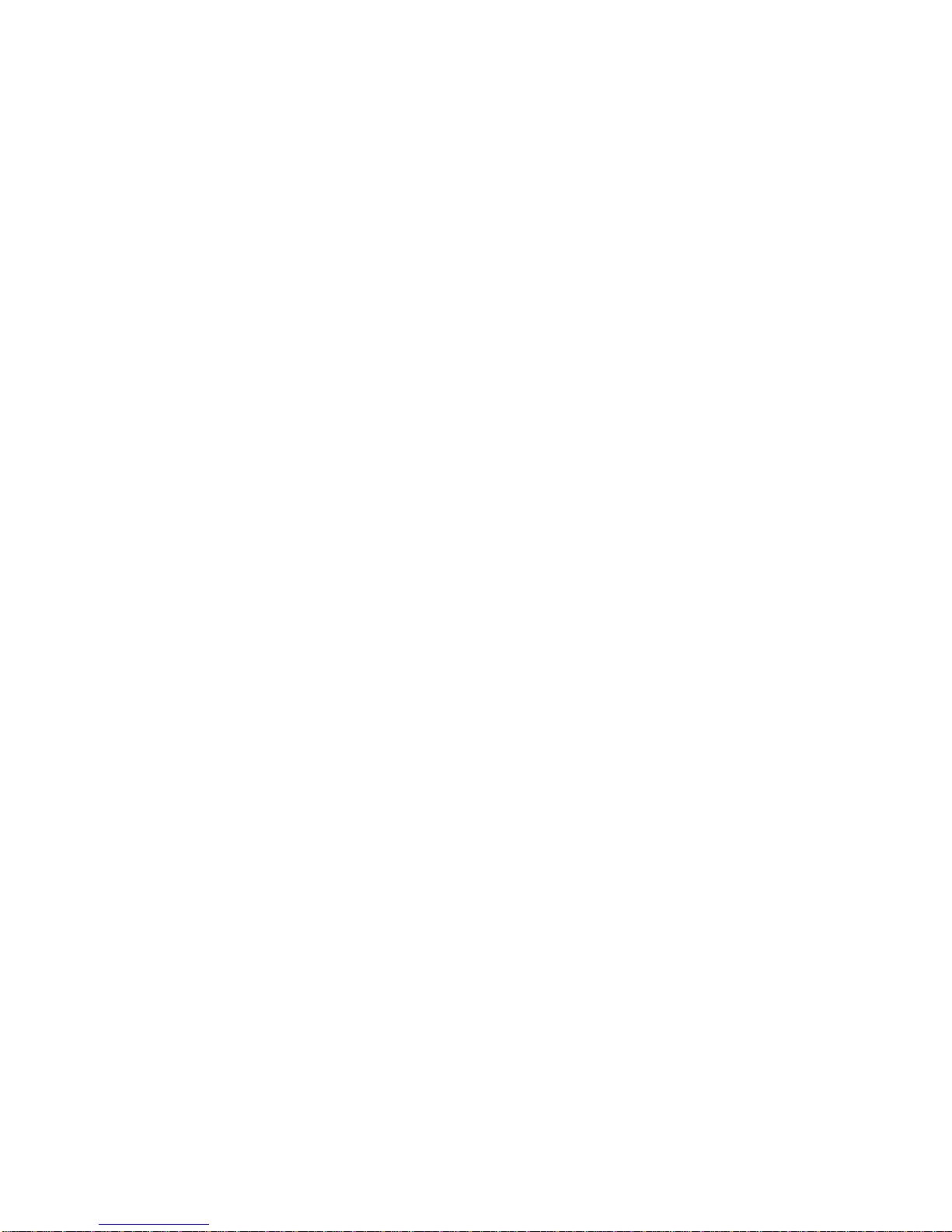
7
Battery Information
Charing and Discharging
The charger is designed to be used in temperatures between 0°C to 40°C.
Do not charge the phone in wet and damp conditions.
Use batteries that are approved by the phone manufacturer and recharge your battery
only with the chargers approved by the manufacturer.
We strive to produce products in compliance with the global environmental standards.
The charger meets the standards for safety of information technology equipment and
office equipment use. It must be used for this purpose only.
Your phone is powered by a rechargeable battery. Full performance of the battery is
achieved only after two or three complete charge and discharge cycles.
When the battery level is low, “Low Battery” will be displayed on the LCD screen. If you
have selected Alert Tone (Warning Tone of any profile in Profiles), the phone will sound
the alert tone.
When a charger is not in use, disconnect it from the power source. Do not leave the
battery connected to a charger for longer than 12 hours, since overcharging may shorten
its life.
Temperature extremes will affect the ability of your battery to charge.
Tips for Battery
Placing the battery in hot or cold places, such as in a closed car during summer or winter,
will reduce the capacity and lifetime of the battery.
Do not let the metal contacts on the battery touch other metal contacts. It could
short-circuit and damage the battery. Use the battery only for its intended purpose.
Do not disassemble or modify the battery by yourself.
Do not clean the battery with water or any organic solvent.
Always keep the battery dry.
The battery can be charged and discharged many times but it will wear out a last. When
the talk and standby time is shorter than normal, please change the original battery
approved by manufacturer.
Do not short-circuit the battery.
Turn off mobile phone before removing the battery.
Do not dispose of batteries in fire.
If you smell anything strange from the battery or find that the battery is overheated, you
should stop using it immediately and contact the authorized After Service Center in your
region.
If you don’t use the battery for a long time, please fully charge the battery before you
store it.
Batteries should never be placed in municipal waste. Batteries must be recycled or
disposed of properly. Please follow local regulations for disposal of batteries.

8
Usage & Maintenance
To ensure that your handset works properly, please review the following usage &
maintenance tips. These tips will help you to fulfill any warranty obligations and to enjoy
this product for many years.
Keep your phone and all its parts and accessories out of the children’s reach.
Your phone and its parts are not water-resistant. Keep these in dry place. Precipitation,
humidity and liquids contain minerals that will corrode the connectors.
Always treat your products with care and keep it in a clean and dust-free place.
Do not expose your product to extreme high or low temperatures. Your phone operates
best in temperature between 15 °C and 25°C. Minimum and maximum temperatures
recommended by the manufacturer are -10°C and 55°C.
Do not expose your product to open flames or lit tobacco products.
Do not attempt to disassemble or modify your product. Only authorized personnel should
perform service.
Do not drop, throw or try to bend your product.
Do not paint your product.
Do not use harsh chemicals, cleaning solvents, or strong detergents to clean it.
Keep anything magnetic, such as credit cards, far away from your product.
If you find that the battery has any crack, deformation or anything else, you should stop
using the battery immediately.
If the electrolyte leak out and contact your skin or clothes, you should immediately use
soap and clean water to clean it. In case the electrolyte spatters into your eyes, you must
use the clean water to wash your eyes thoroughly and go to the hospital immediately.
If your phone or any accessory doesn’t function normally, please send it to the nearest
authorized service center. The qualified personnel will assist you, and if necessary,
arrange for service.
Emergency Calls
This phone, like any wireless phone, operates using radio signals, wireless and landline
networks, which cannot guarantee connection in all conditions. Therefore, you should never
rely solely upon any wireless phone for essential communications (e.g. medical
emergencies). To make an emergency call:
1> Switch your phone on.
Some networks may require that a valid SIM card is properly inserted in the phone.
2> Dial the official emergency number. Emergency numbers vary by location.
While making an emergency call, please remember to give all information. Never disconnect
the call until you are told to do so.

9
GETTING STARTED
Trajectory ball
Slide the trajectory ball towards right to access the submenu and slide towards left to access
the superior menu. Press your trajectory ball to get into the current menu. In standby mode,
sliding the ball to left or right enables you to access the shortcuts icon at the bottom of the
screen. Slide it up and down to see your own interface, such as the time, your operator
name, calendar or just your desktop wallpaper.
First Call
Insert a SIM card (Switch off your phone, and then remove the battery). Enter the area
code and the phone number and press Pick Up Key.
Tip: Before you get started, please insert a valid SIM card in your phone and charge the
battery first.
SIM Card: Please refer to “Mounting the SIM Card” for more reference on installation.
Charging the battery: please refer to “Charging the battery” for more details.
Mounting the SIM Card
Your mobile phone number, PIN (Personal Identification Number), PIN2, PUK (Personal
Unlock Key), PUK2 (Personal Unlock Key2), IMSI (International Mobile Subscriber Identity),
the network information, the phonebook data, SMS (short messages) and other data are
stored in your SIM card.
Note: This particular phone model supports the SIM cards of 1.8V and 3V only.
Some network operators don’t offer PIN2 and PUK2, so functions using those passwords
will be unavailable.
The SIM card and its contacts can be damaged by scratches or bending easily, so be
careful while handling, inserting or removing the card.
Keep all miniature SIM cards out of the children’s reach.
Note: Always make sure that your phone is switched off before you insert or remove the SIM
card, otherwise it may damage the SIM card.
Mounting
Remove the battery cover by sliding it. Insert the SIM card, with the notch at the bottom right
and the gold contacts face down, into the card slot. Align the card to the arrow sign as the
following picture shows:
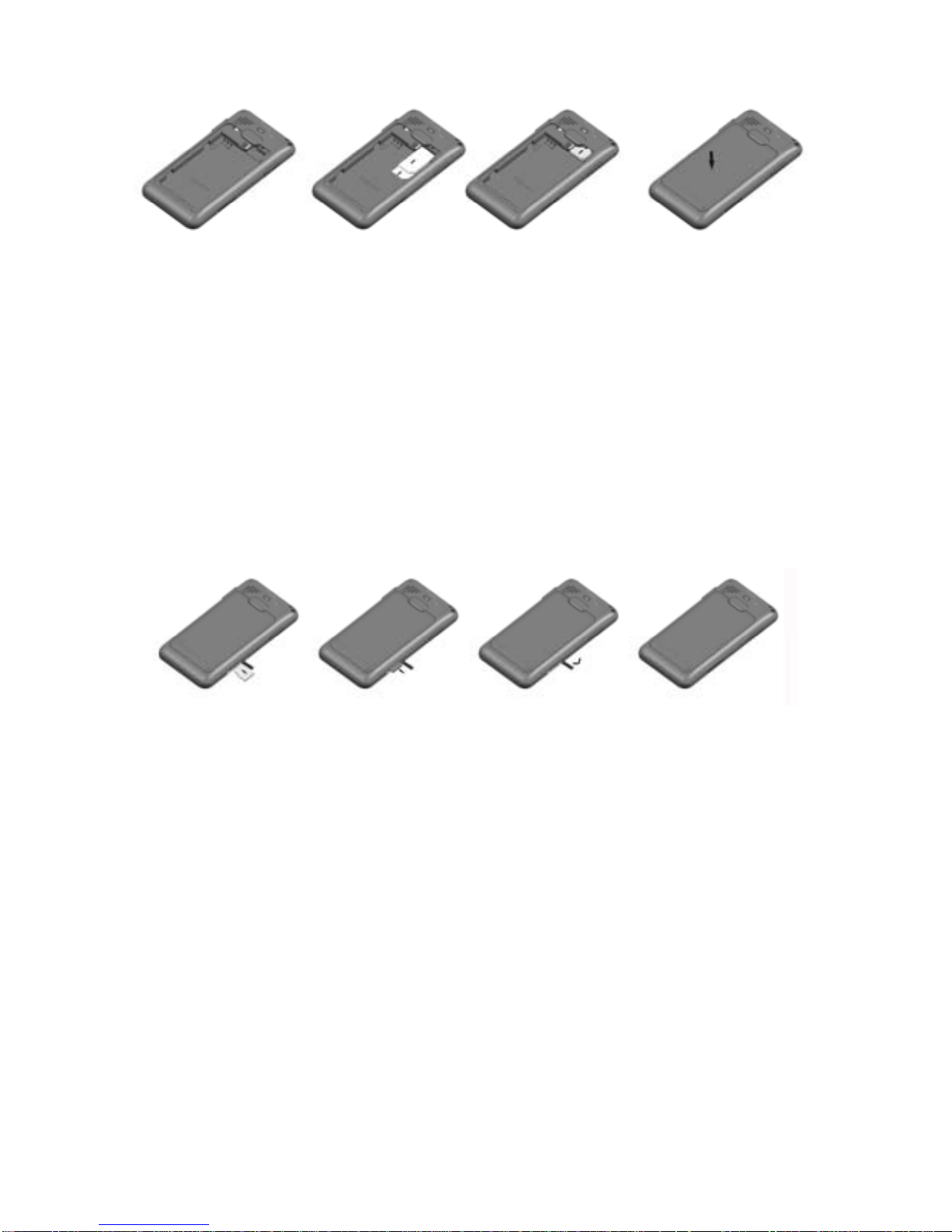
Replace the battery and close the cover tightly.
Note:
If the SIM Card is installed improperly or damaged, the prompt words “Insert SIM” will
display on the screen after you switch on your phone. Remove the SIM Card and follow
the instructions explained above to mount it again.
If “Insert SIM” still appears on the screen after you have inserted the SIM correctly, then
please ask the network operator to replace your SIM Card.
If the screen displays that the SIM card is locked permanently, please consult your
network operator.
Mounting the T-Flash Card
Insert the T-Flash card, with the gold contacts facing down, and into the card slot. Align the
card to the arrow sign as the following picture shows:
Charging the Battery
Note: Please keep your phone connector and charger dry.
1. Connect the connector of the travel adapter to the phone.
2. Plug the travel adapter into a proper AC wall outlet.
3. When your phone indicates that the battery is fully charged, please pull the travel adapter
out from the I/O socket of the phone.
Tip:
1. If the battery is totally empty or not enough, it may take a few minutes for the charging
indicator to appear on the screen.
2. You can turn on/off, and use the phone while charging.
Warning: Make sure that the standard voltage/power of the place where you charge the
battery matches with the rated voltage/power of our travel adapter.
10
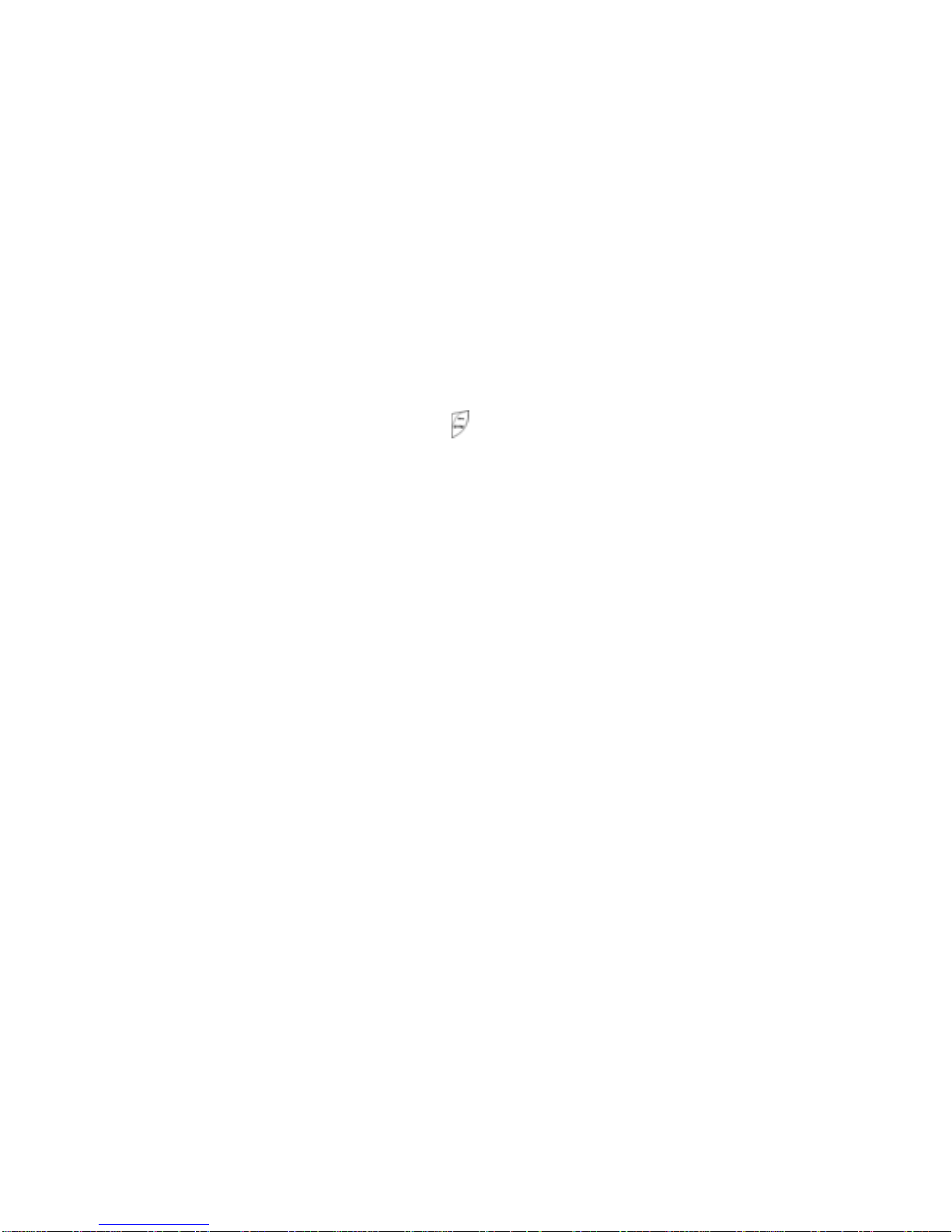
Switching Your Phone On/Off
Press and hold Power Key for a few seconds to switch your phone on.
If the phone ask for a phone lock code:
Enter the phone lock code, and press OK.
If the phone ask for a PIN code:
Enter the PIN code, and press OK. The PIN code is usually supplied with the SIM card.
Please consult your network operator for more information.
Access the standby mode.
Press and hold Power Key for a few seconds to switch your phone off.
Waken Up Your Phone
If your phone ask for “Press RSK and SYM to Unlock the keypad”:
Press the right soft key and then press the key.
11
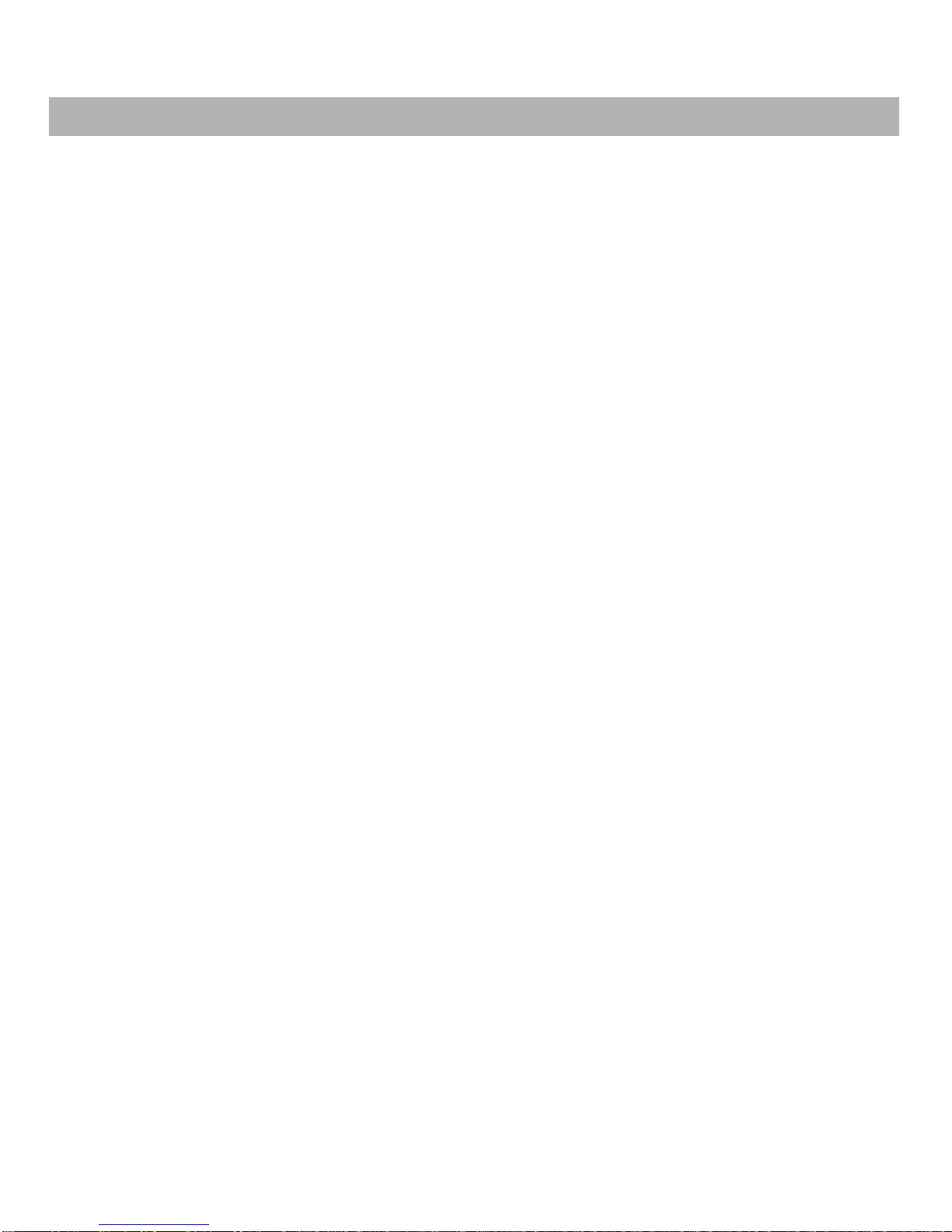
12
CALLING
Making Calls
1. Enter the phone number (with the area code)
2. Press Master SIM Call Key/Slave SIM Call Key to make a call.
3. Press the Hang Up Key to end a call.
Making International Calls
1. Press the +/S Key for the international prefix symbol +.
2. Enter the country code, area code and phone number.
3. Press the Call Key to make a call.
Clear Wrong Enters
Press the right soft key to delete the last character on the screen. Hold the right soft key will
clear all you entered.
Making a call from the Phone Book
1. Press the right soft key to access the Phone Book.
2. Scroll the Up/Down key to select the number you want, and press the Call Key to call the
number.
Last Number Redial
1. In the standby mode, press the Pick Up Key to access the Call Logs.
2. Slide your trajectory ball Up/Down to reach the desired number or name and press the
Call Key.
Speed Dialing
You can save 8 Speed Dial Numbers you often dial to positions titled with number keys from
“2” to “9” respectively. Select “Phonebook > Options > Phonebook settings > Speed dial
> Set Number”, and then set “Status” on. In the standby mode, press and hold the number
key to dial the corresponding number.
Adjusting the Sound Volume
During a call, you can press the side Key to adjust the earpiece volume.
Answering Calls
1. To answer an incoming call, press the Call Key.
2. To end or reject an incoming/ongoing call, press the Hang Up Key.
Tip: If the caller can be identified, the screen will display the caller’s name. If the caller can’t
be identified, the screen will only display the caller’s number.
Options in Call
Your phone provides a number of functions that you can use during a call.
During a call, you can access Hold/End single call, New Call, Phone Book, Messages,
Sound Recorder and other functions.
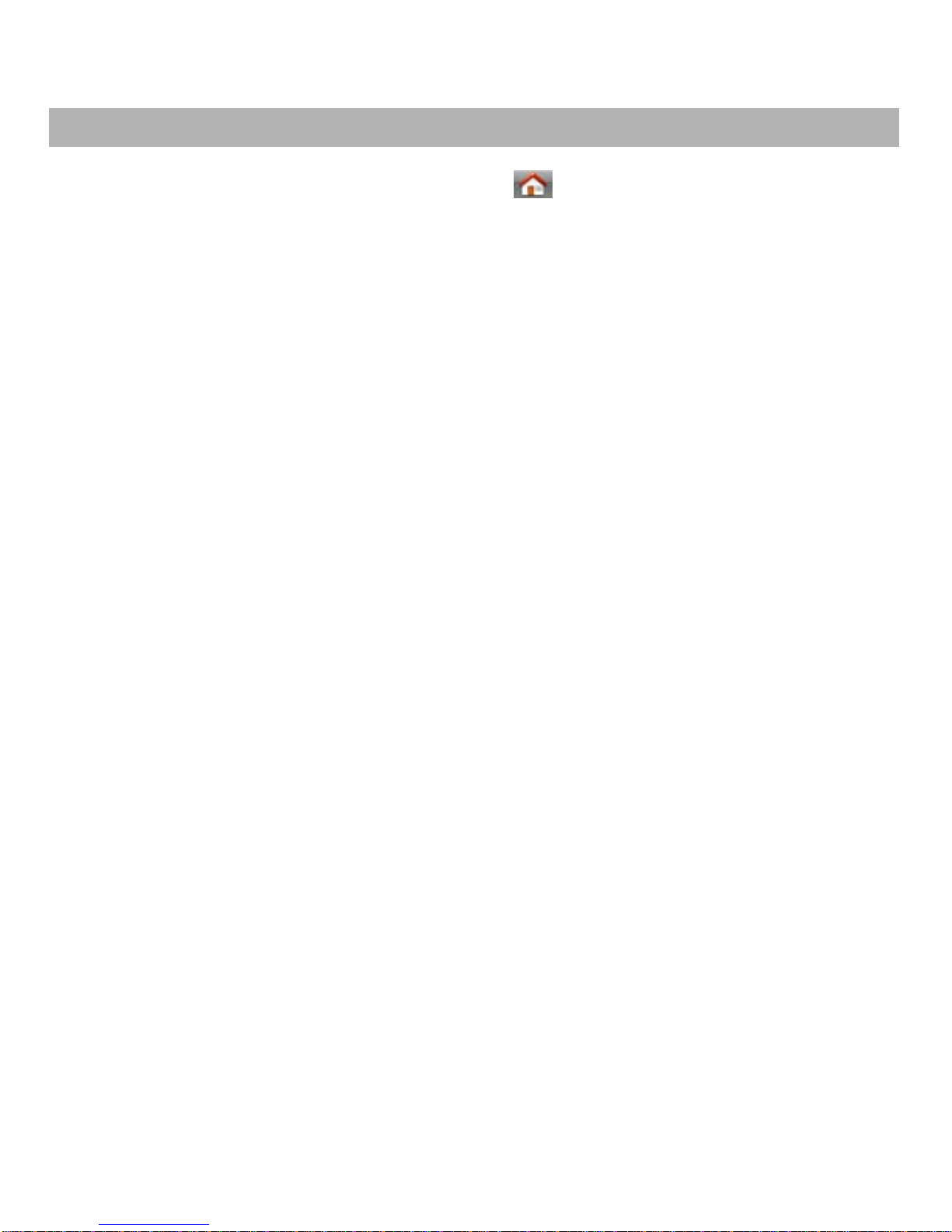
GUIDE TO MENU OPERATIONS
All function options about the mobile phone are listed as below with brief descriptions. Slide
your trajectory ball right and left to select the icon of main menu.
Phone Book
You can fast locate the number of the person you want to contact. Please enter the initial
alphabets of the person’s name, and related records of the contacts will be displayed in the
middle of the screen. You can locate your records by sliding your trajectory ball up or down
and pressing it, and then you can view, send SMS/ MMS, call and so on. Slide your
trajectory ball left and right and access the caller groups feature.
Messages
You can use this function only if your network operator support this service.
SMS
Smart SMS Services
With this function you can learn new message functions, such as Message Improve, Smart
Delete, Sort message, SMS search, and so on.
Write Message
You can edit the SMS.
Inbox
The phone will prompt you when you receive a new message.
Drafts
In the Drafts, please select Options, and then you can send from Master /Slave SIM, edit
and some other operations.
Outbox
This function is used to check messages in outbox.
Trash
This function is used to check messages send by the people who are in your blacklist.
Templates
Your phone saves messages both for SMS in common use. You can edit, remove or write
message.
SMS Settings
You can configure the default information about SMS properties.
MMS
Write Message
You can edit the MMS message.
13

14
Inbox
The phone will prompt you when you receive a new MMS.
Outbox
This function is used to check MMS in outbox.
Drafts
This function is used to check messages in drafts.
Templates
Your phone saves messages both for MMS in common use. You can view, write message,
properties.
MMS Settings
You can configure the default information about MMS properties.
E-mail
This function enables you to receive and send emails supported not only by WAP but also
POP3, IMAP4 and any other ordinary E-mail server. Please read the following information
carefully before using the function:
Email: Please log on some Internet web to apply for an email account. That email account is
just the "Email" referred in your manual. It belongs to the email server computer system
provided from the network operator. Emails you received and sent are transferred by that
email server.
Email Server: It is a computer that supplies the email service from the network operator.
Please consult your network operator to obtain the server name. POP3 and IMAP are
commonly used servers:
1. POP3: It is a client/server protocol in which e-mail is received and held for you by
your Internet server. Once you connect the web and enable the email, your phone
will automatically download the new email from POP3 email server to the phone's
inbox, and then delete those emails from the server. If you want to save those emails,
please select the "Leave a copy of messages on server" option in "Email Setting".
2. IMAP: (Internet Message Access Protocol) is a standard protocol for accessing
e-mail from your local server. IMAP provides the user more capabilities for retaining
e-mail on the server and for organizing it in folders on the server. IMAP can be
thought of as a remote file server.
Note: Please consult your network operator to ensure which type your email is.
User Name: The name you enter when you apply for the email account. When you log on
the email, the server should verify your identity.
Password: The code you enter when you apply for the email account. The email server will
verify whether you are authentic user for the email account or not according to the user
name and password you input.
Email Address: This is the address used in Internet. According to the address, people send
emails to your mailbox. The address is assigned by the system when you apply the email, so
you can’t modify the address.
Send and Receive
You can read, send and receive emails.
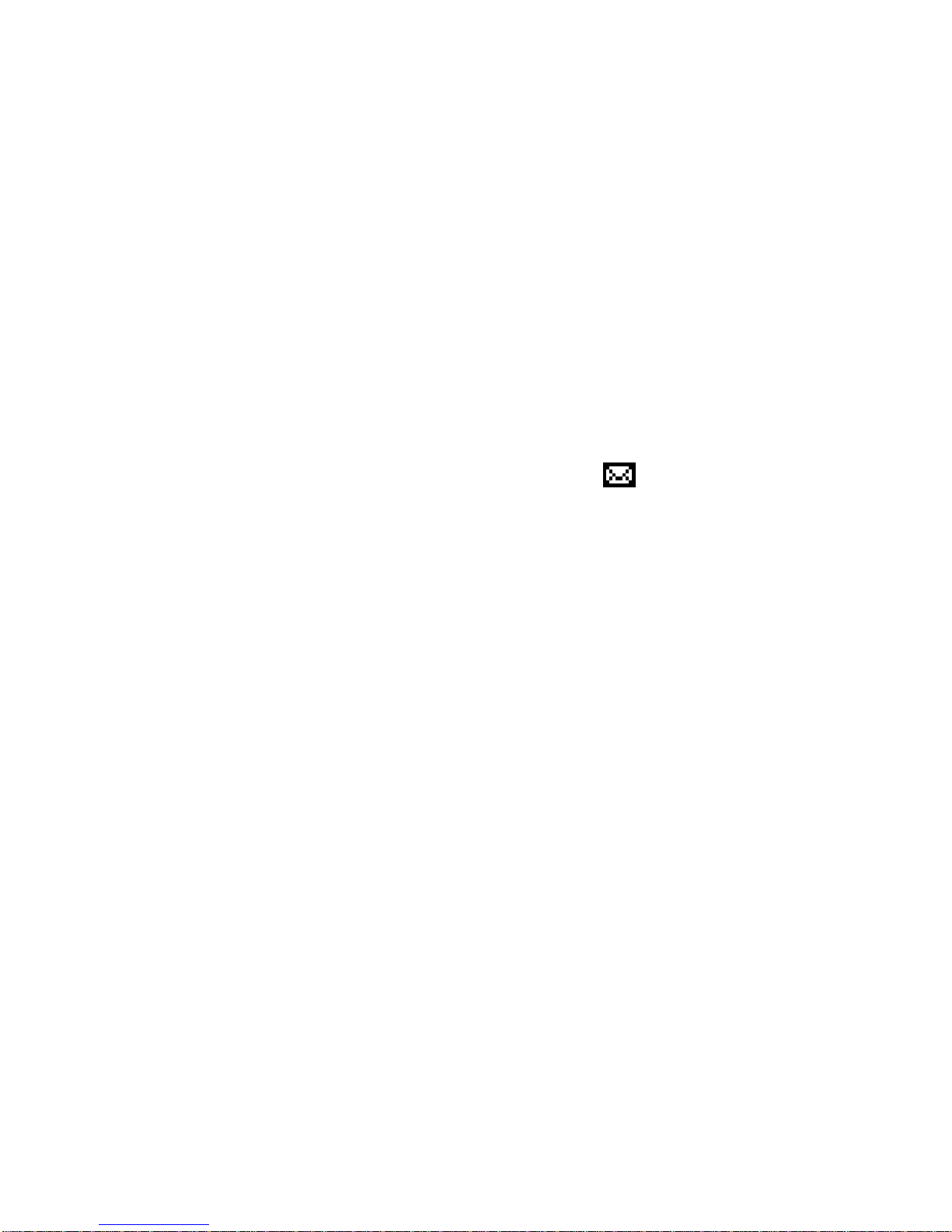
Write Email
To: edit the receiver E-mail address.
CC: Other e-mail addresses to whom you want to send the e-mail at the same time.
BCC: Other e-mail addresses to whom you want to send the e-mail at the same
time secretly.
Subject: edit the Subject of the E-mail.
Attachment: attach 3 files saved in the phone. The default mail size is up to 90K.
Priority: you can select Normal, Low or High.
Content: enter the text and press “Ctrl” Key to switch input methods.
When you select Done, you can do the following operations:
−Send: to send the email.
−Send and Save: to send and save the sent mail.
−Save to Drafts: to save the email in Drafts without sending it out
−Quit without Saving: to exit the Email Option without saving the email.
Inbox
All received emails are displayed in the inbox, and the icon means the email is unread.
Use the Down/Up key to scroll the cursor to check the list.. If the email has been read, the
icon will change to the read icon. Please press the left soft key to access Option, and follow
steps described as below:
Reply: to reply back to the sender.
Reply to all: to reply to all the senders.
Forward: to forward this email to others.
Delete: to delete this email.
Outbox
In the Outbox, Select Options, and then you can View or select other operations.
Sent
After the email has been sent successfully, you will be asked to save the email into the Sent
or not. Please refer to the Unsent for more details.
Drafts
Emails in Inbox, Sent or Unsent and the email unfinished can all be saved into the Drafts.
Please select Option, and then you can Edit, Mark as Deleted or Delete.
Clear Mailbox
Use the function to delete emails in Inbox, Outbox, Sent, Drafts and all mailboxes
respectively.
Delete marked Emails
Use the function to delete emails with the deleted mark in Inbox, Outbox, Sent, Drafts
respectively, or Delete all mailboxes drastically.
Email Accounts
Please select one mode from them. After you edit the mode, please activate it to use the
E-mail function.
1> E-Mail Address: user defined
2> Display Name: user defined
15
Table of contents
Other Spice Cell Phone manuals
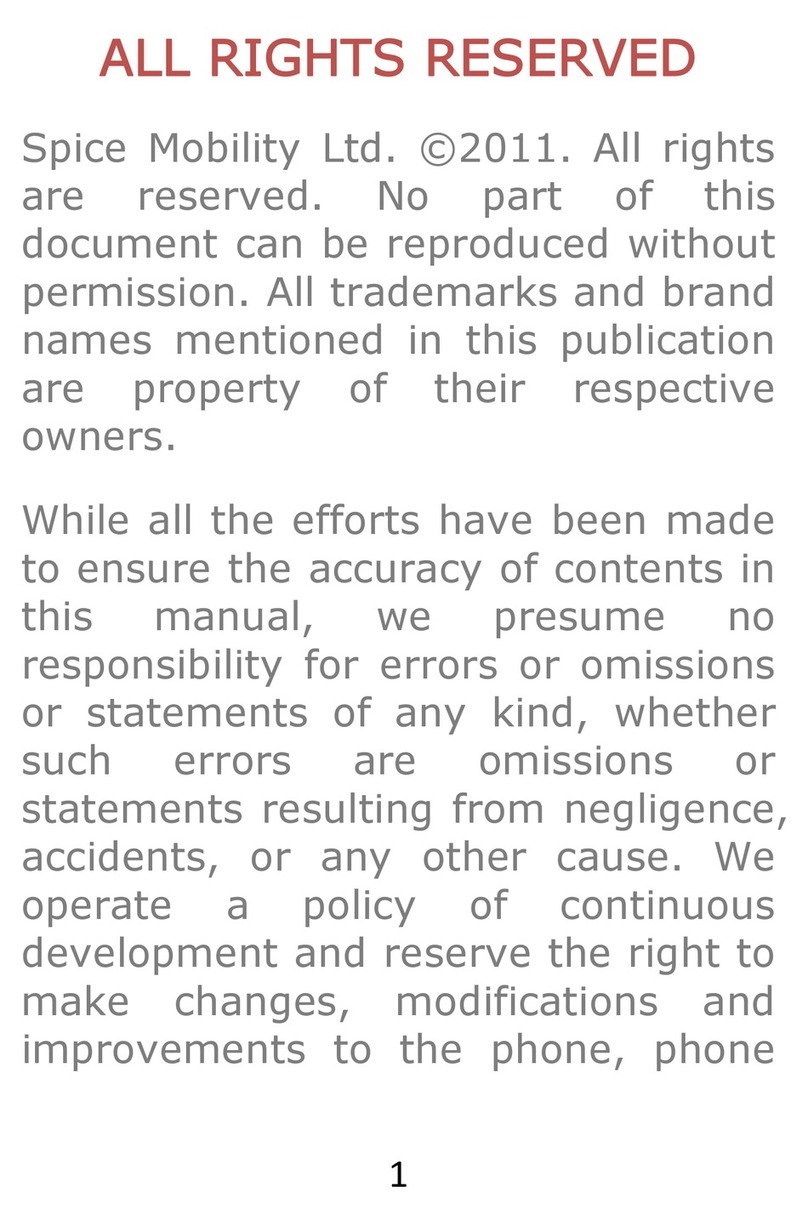
Spice
Spice Blueberry Express User manual

Spice
Spice DUAL D-1111 User manual

Spice
Spice D-1100 User manual
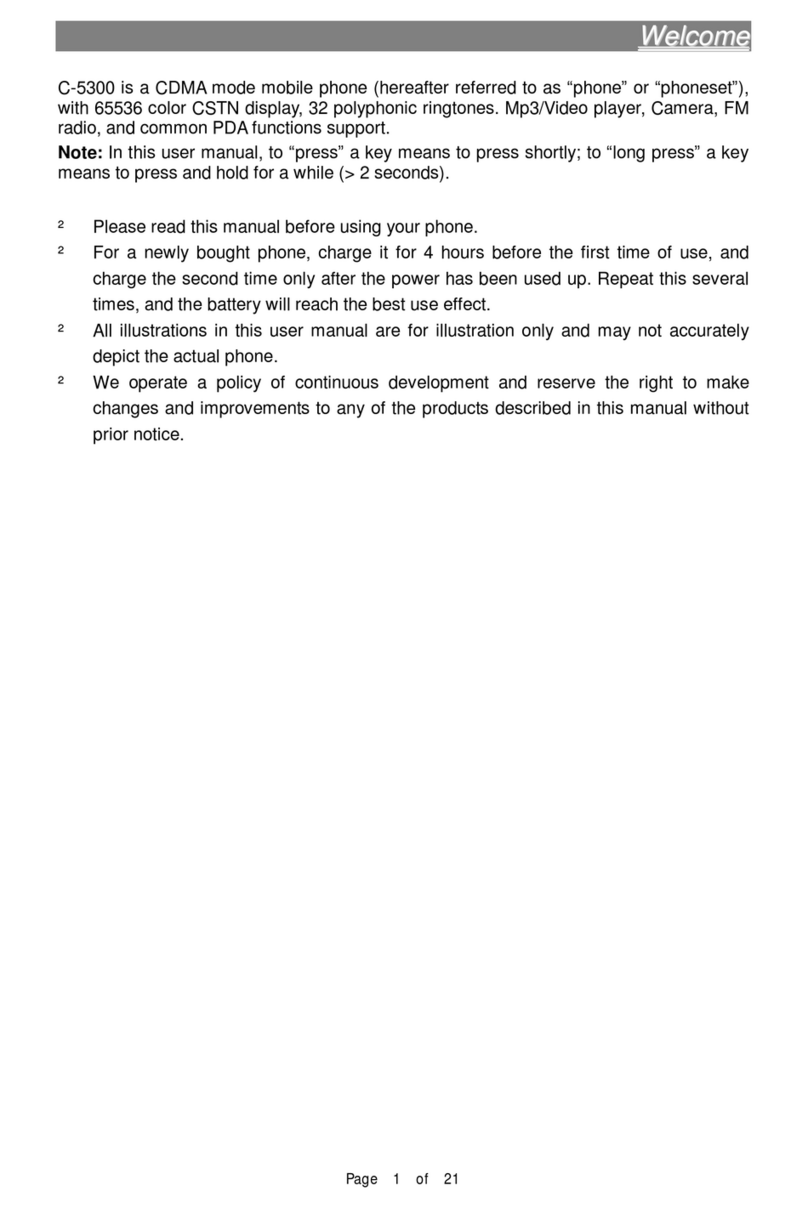
Spice
Spice C-5300 User manual

Spice
Spice S-705 User manual

Spice
Spice S-900 User manual

Spice
Spice DUAL User manual

Spice
Spice X1 User manual

Spice
Spice M-5252n User manual

Spice
Spice Smartphone User manual