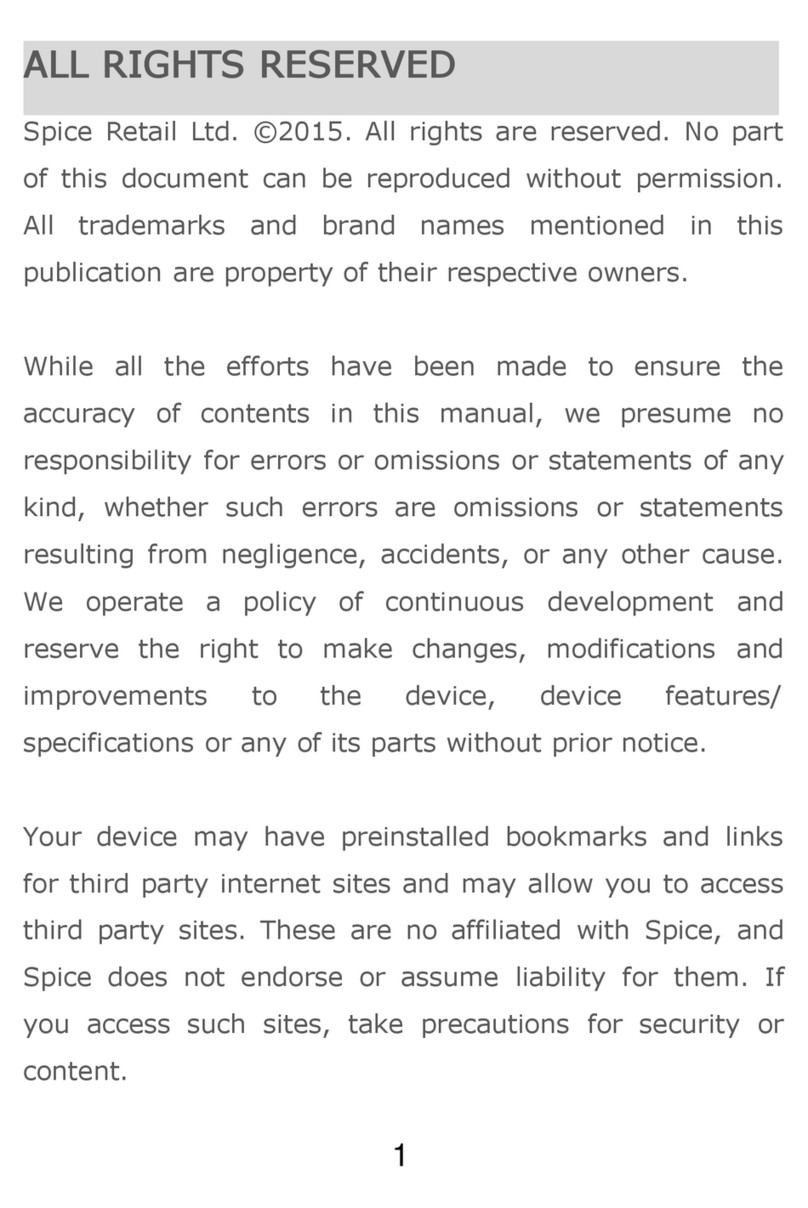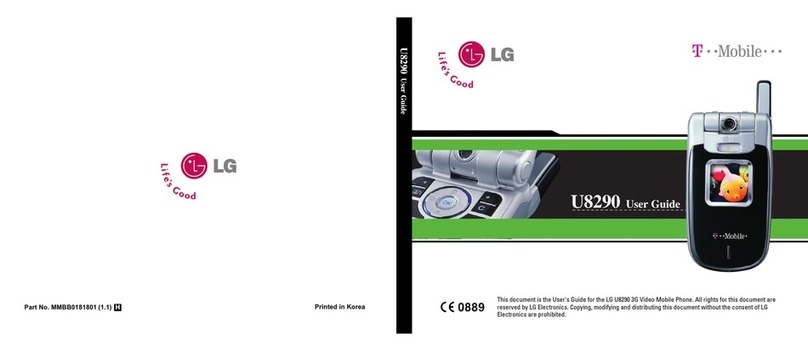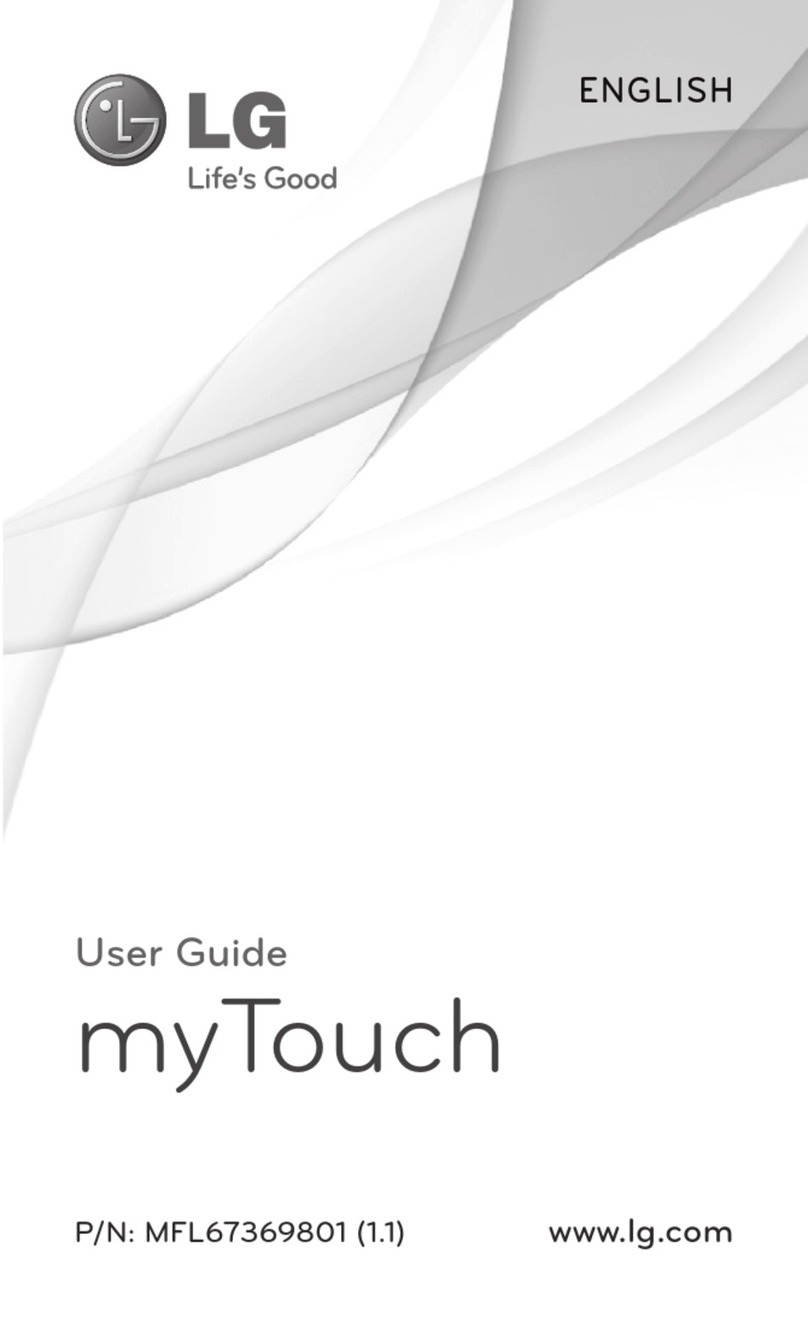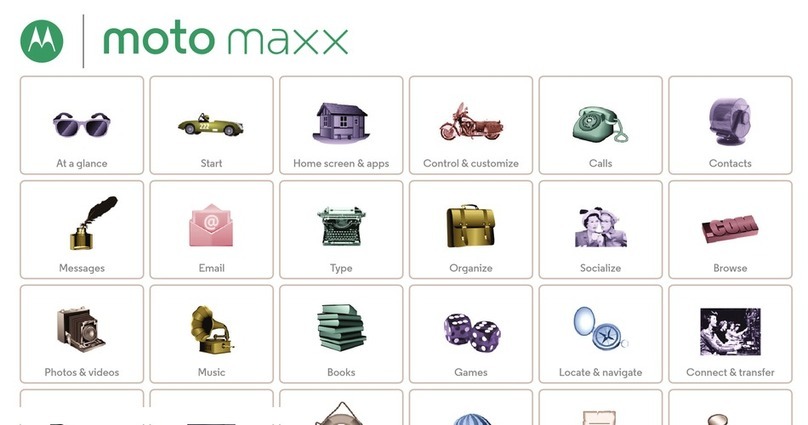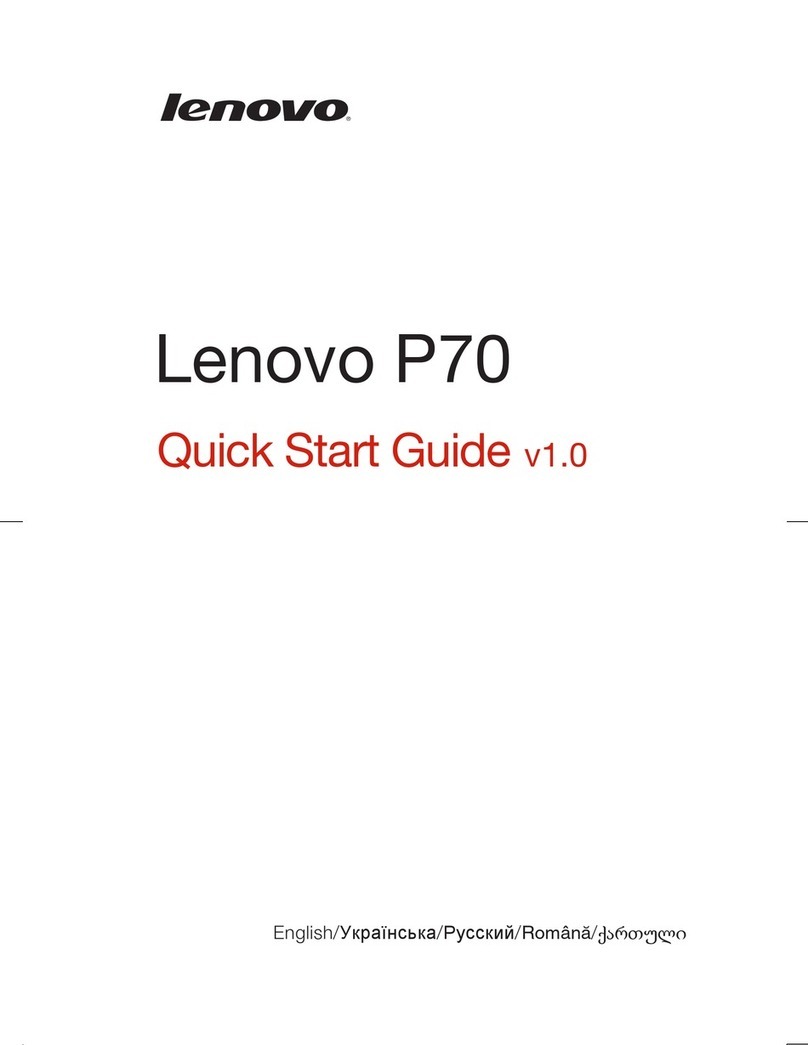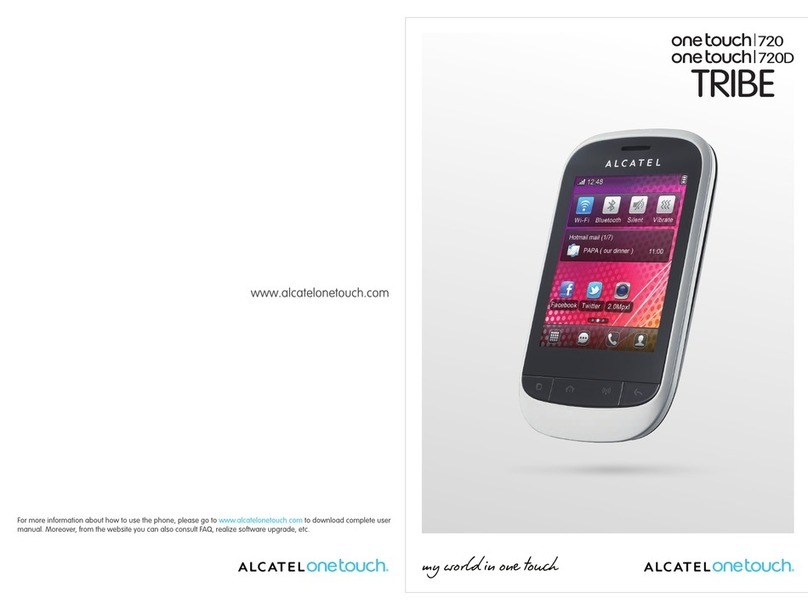Spice DUAL User manual

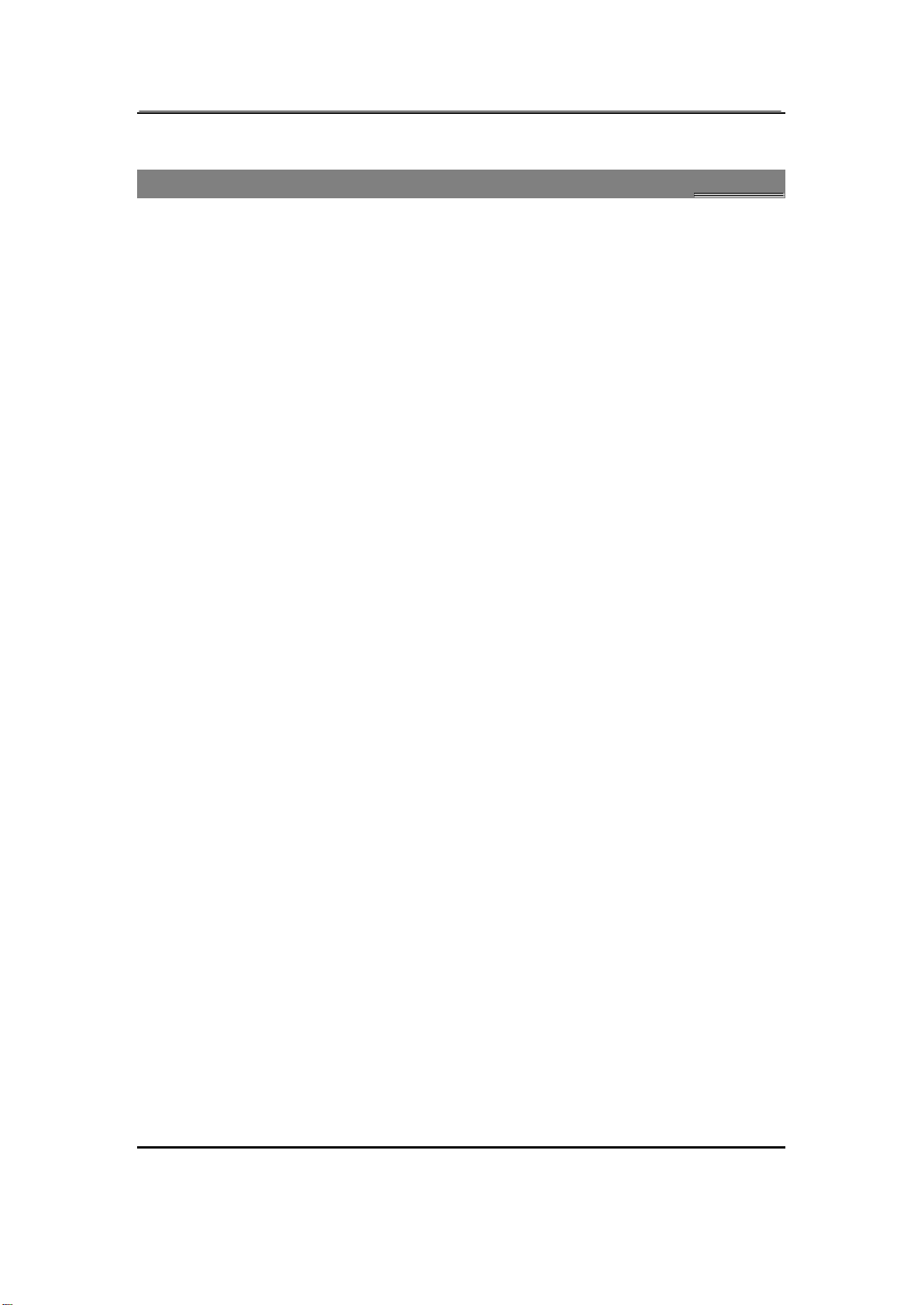
Page 1of 52 draft1.0
W
We
el
lc
co
om
me
e
This is a dual-mode mobile phone which supports both GSM and CDMA(hereafter referred to as
“phone” or “phoneset”) ,with 65536 color TFT display,64 polyphonic ringtones, MP3 playback
support and 1.30 megapixel camera, WAP service,Opera Mini 3,common PDA functions and
memory card support, and can be used as a modem.
Note: In this user manual, to “press” a key means to press shortly; to “long press” a key
means to press and hold for a while (> 2 seconds).
²Please carefully read this manual before you use the phone.
²For a newly bought phone, charge it for 4 hours before the first time of use, and charge the
second time only after the power has been used up. Repeat this several times, and the battery
will reach the best use effect.
²This manual is for illustration purposes only. The phone and its accessories are subject to
update without notice.

Page 2of 52 draft1.0
Table of Contents
Welcome.....................................................................................................................1
Safety...........................................................................................................................6
Notice to the Use of Battery and Charger.........................................................7
Introduction..............................................................................................................8
Phone and Accessories........................................................................................8
Specifications ........................................................................................................8
Standby Time / Max. Talk Time..........................................................................8
Name and Functions of the Parts of the Phone...............................................9
Description of Display Contents........................................................................11
About SIM Card, UIM Card, Memory Card and the Battery.........................12
To switch on and off...........................................................................................16
Standby Mode.....................................................................................................16
Standby Operation..............................................................................................16
To make calls.......................................................................................................17
Phone book..............................................................................................................17
To add name cards.............................................................................................17
To search the phone book.................................................................................17
To dial a number from the phone book...........................................................18
To view a name card..........................................................................................18
To modify a name card......................................................................................18
To delete a name card.......................................................................................18
To copy / move / duplicate a name card........................................................18
To send CDMA SMS............................................................................................18
To send GSM SMS...............................................................................................19
To send MMS.......................................................................................................19
To send name cards...........................................................................................19
To import / outport name cards.......................................................................19
To set Caller Group.............................................................................................19
Memory Status of Phone book.........................................................................20
To set storage location.......................................................................................20
Fields Setup.........................................................................................................20
Calling........................................................................................................................21
To answer a call..................................................................................................21
To cancel a call....................................................................................................21

Page 3of 52 draft1.0
To dial international numbers...........................................................................21
To insert a pause symbol when dialing...........................................................21
Speed Dial............................................................................................................22
GSM Fixed Dialing...............................................................................................22
SIM Card Location Dialing.................................................................................22
To redial................................................................................................................23
To dial from the phone book.............................................................................23
To call the sender from the Inbox....................................................................23
To be mute during a call....................................................................................23
To adjust volume of the receiver during a call...............................................23
To search a phone number during a call.........................................................23
To activate/deactivate handsfree earpiece .....................................................24
DTMF (Dual Tone MultiFrequency) Tone.........................................................24
An incoming call from another network during a call...................................24
Simultaneous incoming calls from two networks...........................................24
Call Divert.............................................................................................................24
GSM Call Hold......................................................................................................24
GSM Call Waiting.................................................................................................24
GSM Three-Way Conference.............................................................................25
CDMA Call Waiting..............................................................................................25
CDMA Three-Way Conference Calling..............................................................26
Restrict Calls........................................................................................................26
Call History..............................................................................................................27
Missed Calls.........................................................................................................27
Delete Call Log....................................................................................................27
Call Time..............................................................................................................27
GSM SMS /CDMA SMS /GPRS Counter............................................................27
Message....................................................................................................................28
Send GSM SMS....................................................................................................28
GSM Inbox...........................................................................................................28
GSM Outbox.........................................................................................................29
GSM Draft.............................................................................................................29
To send CDMA SMS............................................................................................30
CDMA Inbox.........................................................................................................31
CDMA Outbox......................................................................................................31
CDMA Draft..........................................................................................................31

Page 4of 52 draft1.0
GSM SMS Setup ..................................................................................................31
CDMA SMS Setup................................................................................................32
To send MMS.......................................................................................................32
MMS Inbox...........................................................................................................32
MMS Outbox........................................................................................................33
MMS Draft............................................................................................................33
MMS Setup...........................................................................................................34
GSM Chat.............................................................................................................34
Voice Mailbox.......................................................................................................34
Broadcast Message.............................................................................................35
Use Template.......................................................................................................35
Setting Phone Functions.....................................................................................36
Customized Phone Setup...................................................................................36
Profile Setup........................................................................................................38
Safety....................................................................................................................39
Multimedia and Entertainment........................................................................40
Camera.................................................................................................................40
Image Viewer......................................................................................................40
Video Recorder....................................................................................................41
Video Player.........................................................................................................41
Audio Player.........................................................................................................42
Sound Recorder...................................................................................................43
Java.......................................................................................................................43
Games...................................................................................................................44
Bluetooth..................................................................................................................44
To activate/deactivate Bluetooth connectivity................................................45
To inquiry Audio Device.....................................................................................45
To inquiry new device........................................................................................45
To set shared Folder:.........................................................................................45
To use Romote Control:.....................................................................................45
File Manager............................................................................................................45
Services.....................................................................................................................46
STK/UTK Services...............................................................................................46
SpiceGang:...........................................................................................................46
WAP Browser.......................................................................................................47

Page 5of 52 draft1.0
WAP Setup...........................................................................................................47
Bookmark.............................................................................................................47
Organizer..................................................................................................................48
Maintenance............................................................................................................49
Troubleshooting.....................................................................................................50
After Services..........................................................................................................51
Inputting Text........................................................................................................51
Keys and Characters Table................................................................................51
ABC/abc Input Method.......................................................................................51
To input digits......................................................................................................52
To input symbols.................................................................................................52
ENG/eng Input Method......................................................................................52
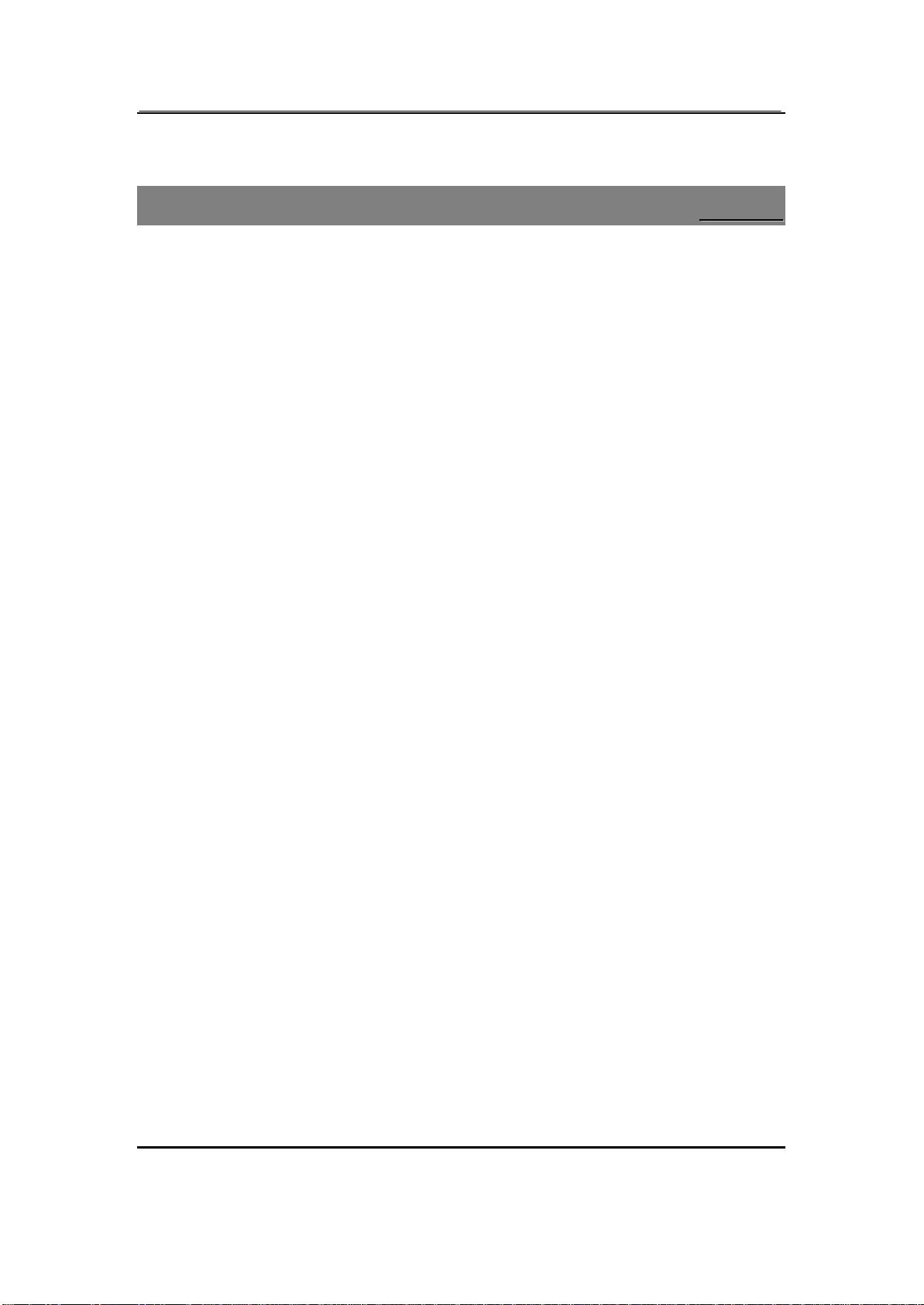
Page 6of 52 draft1.0
S
Sa
af
fe
et
ty
y
lBefore you use the phone, please carefully read this section to grasp the correct method of use
and ensure the safety of the holder, others and properties.
lAll the screens in this manual are for reference only, and some contents actually displayed may
depend on the presetting of the service provider or the network operator, or the SIM/UIM card.
If any functions referred to in this manual are different from those of your phone, please follow
your phone.
lThe specifications and appearance of this product are subject to change due to improvement of
functions without notice.
lFor GSMservice-related problems, consult your GSMservice provider.
lFor CDMAservice-related problems, consult your CDMAservice provider.
lPlease back up your important data timely and keep them properly. The company is not liable
for any failure to call or loss of data due to misoperation, poor signal or power cut, etc.
lDo not use the phone in an environment of extremely high or low temperature, otherwise,
malfunctionsmay be caused.
lUsing the phone in an environment of moist or high humidity may cause malfunctions of the
phone, the charger and the battery.
lDo not drop or strongly impact the phone, otherwise, malfunctions may be caused and the
phone can’t be used.
lDo not use the phone near any electronic device vulnerable to interference. Otherwise,
malfunctions of electronic device may be caused. Such electronic devices include medical
electronic devices, such as hearing aids and pacemaker, fire alarms, auto doors and other
automatic equipment. If you have to use the phone near such devices, please first consult the
manufacturers and dealers of these devices to avoid interference.
lSwitch off the phone when you are on the plane or in the hospital where the use of mobile
phones is prohibited to avoid interfering with electronic and medical equipment. If you have to
use the phone in such places, please follow the regulations of the sites.
lThe phone has an internal antenna. When switched on, do not hold the antenna area on the top
of the phone, otherwise, the quality of connection and the performance of the antenna may be
influenced, and the max. talk time may be reduced.
lTo avoid degaussing, do not put financial cards, phone cards or other magnetic cards near the
charger and the phone to avoid failure of use due to the cards.
lDo not place the phone and the battery under direct sunlight or in a car under burning sun or
other places of high temperature to avoid injury due to overheating, leakage, cracking,
distortion, or even fire of the battery.
lDo not put the phone in a place with excessive dust or vibration (which may cause failure) to
avoid malfunctions of the phone.
lDo not take apart the phone, the charger and the battery,or modify the internal structure
without permission to avoid malfunctions and accidents.

Page 7of 52 draft1.0
lDo not let children fiddle with the phone or the accessories to avoid injuring themselves or
others, or damaging the phone or the accessories. The phone or the accessories may contain
small removable components which may easily cause suffocation of children。
lIf the phone is contaminated, please wipe it with a dry cloth. Do not use organic solvent such
as gasoline to wipe the phone to avoid causing damages of the outer surface.
lIf smoke or peculiar smell is produced during use, please immediately switch off the phone and
remove the battery. Please have the phone repaired as arranged by the store where you bought
the phone. Do not continue to use to avoid causing injury.
lDo not dispose the phone as urban waste. For details, please refer to the local regulations for
the disposition of waste electronics.
N
No
ot
ti
ic
ce
e
t
to
o
t
th
he
e
U
Us
se
e
o
of
f
B
Ba
at
tt
te
er
ry
y
a
an
nd
d
C
Ch
ha
ar
rg
ge
er
r
lThe time for using the battery is an estimated time under 25℃and stable signal. If used in a
place with weak signal, extremely high or low temperature, or outside the service area, the
consumption of battery power will be faster, thus the standby time and max. talk time may be
reduced.
lPlease use the accessories, such as battery and charger, specified by the company to avoid risks
due to overheating, leakage, explosion, or even fire of the battery caused by non-compliance
with the specifications.
lThe battery should be put in a cool, ventilative and sunlight-free place. If the battery is in the
exhausting status for a long time, it can’t be charged. Therefore, if you do not use the phone for
long, please charge the battery periodically.
lThe battery is expendable goods. All the batteries have a certain life. If the performance of the
battery can’t be improved after repeated charging, the battery may be discarded as useless and
must be replaced with a new one.
lPlease fully charge the battery before you use the newly bought phone.
lDo not charge the battery in a place with direct sunlight, a temperature equaling to or below
0orequaling toorabove℃45℃, high humidity, excessive dust or vibration (which may cause
failure), or a place near TV or radio (as it may produce noise interference to video or sound
signal).
lPlease switch off the phone and wait over 2 seconds before removing the battery.
lDo not dismantle the phone and the charger for modification without permission to avoid
malfunctions or injury.
lDo not strongly impact or throw the phone or the battery to avoid leakage or overheating of the
battery, or malfunctions of the phone.
lDo not short the two polarities of the battery to avoid leakage, overheating, fire or explosion of
the battery.
lIf leakage of the battery enters the eyes accidentally, please immediately wash the eyes with
fresh water and go to a doctor. If it is not treated quickly, it may cause serious injury, such as
blindness.
lIf the battery is contaminated with liquid, it may cause burn or malfunctions due to overheating
of the battery. The charger may also cause overheating, damages, electric shock and

Page 8of 52 draft1.0
malfunctions. If the charger is accidentally sunk in water, or smoke or peculiar smell is
produced during charging, please immediately switch off the phone and unplug the AC cable
from the socket. Please have the phone repaired as arranged by the store whereyou bought the
phone. Do not continue to use to avoid causing injury.
lDo not put the charger and the AC cable in a place with flame or ovens to avoid causing injury
due to overheating, leakage or fire of the battery.
lDo not touch the charger, the power cable and the plug of AC power supply with wet hands to
avoid electric shock or malfunctions.
lDo not strongly pull the wire of the charger, or put heavy objects on the power cable, or change
the power cable optionally, otherwise, electric shock or fire may be caused.
lWhen the battery is fully charged, please unplug the charger from the socket.
lDo not dispose the used battery together with daily waste. Please dispose the used battery in
accordance with the regulations issued by the local authority.
I
In
nt
tr
ro
od
du
uc
ct
ti
io
on
n
P
Ph
ho
on
ne
e
a
an
nd
d
A
Ac
cc
ce
es
ss
so
or
ri
ie
es
s
Open the packing box of the phone and check that your have all the accessories to the phone. If
anything is missed, or any mistake is found in the user manual, such as missing pages, please
contact the local dealer.
One phone One battery charger Twobatteries
One data cable One set of earphones One 256MBmemory card
One User Manual One quality certificate One After Service Guide
S
Sp
pe
ec
ci
if
fi
ic
ca
at
ti
io
on
ns
s
Battery Rechargeable Li-ion Battery 800 mAh
Charger Input: AC 100~240V, 50/60Hz
Output: DC 5V/500mA
Dimension (L) 106.85 X(W) 47.15X(D) 14.82mm
Weight About 93.0 g
S
St
ta
an
nd
db
by
y
T
Ti
im
me
e
/
/
M
Ma
ax
x.
.
T
Ta
al
lk
k
T
Ti
im
me
e
Standby Time
Standby Mode Standby Time
Dual Mode About 80-125 hours
GSM Mode About 150-190 hours
CDMAMode About 100-130 hours
Max. Talk Time

Page 9of 52 draft1.0
GSM About 3-7hours
CDMA About 1.7-3.5hours
*The standby time is the time for continuous working when the phone is not in any call or
moved. The standby time and max. Talk time depend on the specific network.
N
Na
am
me
e
a
an
nd
d
F
Fu
un
nc
ct
ti
io
on
ns
s
o
of
f
t
th
he
e
P
Pa
ar
rt
ts
s
o
of
f
t
th
he
e
P
Ph
ho
on
ne
e
Parts of the Phone Description of Functions
1Volume key lTo adjust the volume
lTo move the focus
2Card slot
3Receiver
4Display
5Left/Right function key lThe functionson the left/right of the various screens.
6Navigation key (Up,
Down, Left, Right)
lTo move the cursor.
lTo perform the operation designated to the navigation key
in the standby mode.
lIn the music playback mode, press Navigation key
(Left/Right) to switch between the previous and next

Page 10 of 52 draft1.0
tracks;press Navigation key (Up) to play/pause; or press
Navigation key (Down) to stop.
lIn the calculator mode, to input “+”, “-”, “×”and “÷”
respectively; Press the key twice to perform “M+”, “M-”,
“MC”and “MR”respectively.
7Send key( )
lTo answer a call.
lTo dial a number.
lTo call out the list of dialed numbers in the standby mode.
8Number/letter keys lTo input phone numbers, text, symbols or perform the
selected function.
9*key ( )
lWhen editing a message number or dialing in the standby
mode, press the key once to input “*”; press it twice to
input “+”; press it thrice to input “P”; or press it 4times
to input “W”. Long press the key,and “*”, “+”, “P”and
“W”will appear successively..
lIn the edit screen, to open the list of symbols (when there
are no characters in the character selection section).
lTo switch between camera and video recording modes.
10 LED l
11 OKkey ( )
lIn the standby mode, long press the key to enter the
music player.
lIn the calculator, it equals to “=”.
lTo confirm an operation.
12 End key ( )
lIn the standby mode, long press the key to switch off the
phone.
lIn OFF mode, long press the key to switch on the phone.
lTo end a call.
lDuring operation, press the key to return to the standby
screen (without saving the settings).
13 #key ( )
lTo switch between input methods.
lTo input a radix point.
lIn the standby mode, long press to activate the mute
mode or return to the previous mode.
14 Mic l
15 Battery cover button l
16 Earphone interface l
17 USB/charger interface l
18 Camera l
19 Battery cover l
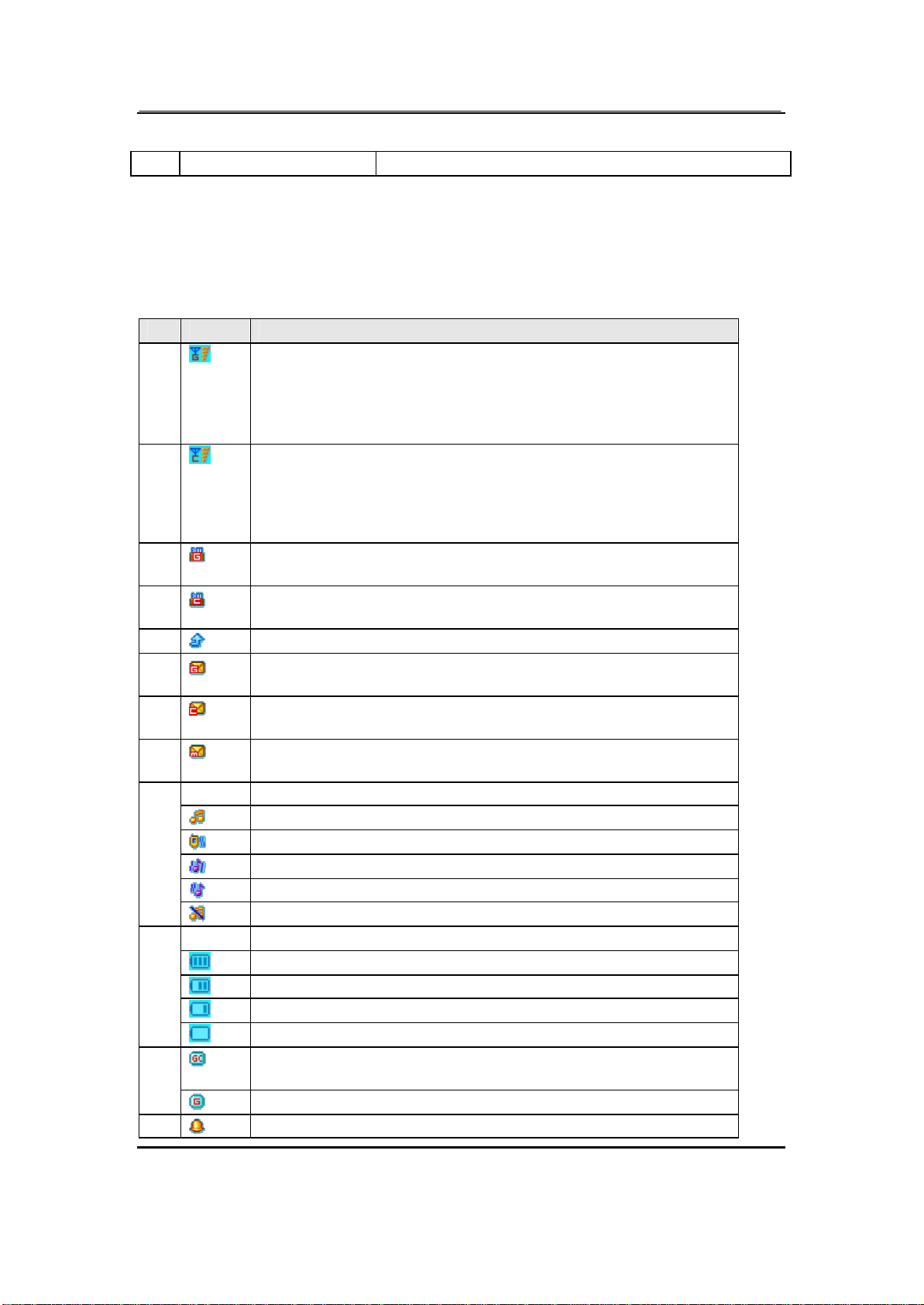
Page 11 of 52 draft1.0
20 Speaker l
D
De
es
sc
cr
ri
ip
pt
ti
io
on
n
o
of
f
D
Di
is
sp
pl
la
ay
y
C
Co
on
nt
te
en
nt
ts
s
The table below lists the icons that may appear on the status bar. Except the icons for GSM,
CDMA modes and the power icon, other icons are sorted according to the current mode and
priority of the phone.This picture provides a reference only.
Icons Description
1It appears when phone has activated GSM mode or other sets of modes
containing GSM are turned on, and when the phone is in GSM service
area. The signal strength is divided into 5 grades -0~4, and the
specific display content depends on the signal strength of the area where
the phone set is located.
2It appears when the phone has activated CDMA mode or other sets of
modes containing CDMA are turned on, and when the phone is in
CDMA service area. The signal strength is divided into 5 grades, and
the specific display content depends on the signal strength of the area
where the phone set is located.
3It appears when the phone is in GSM roaming status. The function
needs the support from the network operator.
4It appears when the phone is in CDMA roaming status. The function
needs the support from the network operator.
5It appears when the GSM Divert All Calls function is activated.
6There are some unread GSM messages at present. If the message
capacity is full, it will blink.
7. There are some unread CDMA messages at present. If the message
capacity is full, it will blink.
8There are some unread MMS at present. If the message capacity is full,
it will blink.
Indicating the current profile, including:
The means of prompt is “Ringtone”.
The means of prompt is “Vibrating Alert”.
The means of prompt is “Vibrating and Ringtone”.
The means of prompt is “Vibrating then Ringtone”.
9
The means of prompt is “Light Only”.
Indicating the current residual battery power, including:
The power is full.
The power is moderate.
The power is low.
10
The power is to be used up.
GPRS is set to “Always Connected”. If it is set to “Connect on
Demand”, the icon will not appear.
11
GPRS is in use.
12
It appears when the alarm is activated.

Page 12 of 52 draft1.0
13
It appears when the key lock is activated.
14
There are any missed numbers.
15
It appears when there are any unread messages in the GSM voice
mailbox.
16
It appears when there are any unread messages in the CDMA voice
mailbox.
17
The stopwatch is counting.
18
The GSM chat room 1 is in use.
19
The GSM chat room 2 is in use.
20
Bluetooth connectivity is on
A
Ab
bo
ou
ut
t
S
SI
IM
M
C
Ca
ar
rd
d,
,
U
UI
IM
M
C
Ca
ar
rd
d,
,
M
Me
em
mo
or
ry
y
C
Ca
ar
rd
d
a
an
nd
d
t
th
he
e
B
Ba
at
tt
te
er
ry
y
Please store the cards out of the reach of children.
The cards and the contacts are vulnerable to damages due to scratching or bending. Therefore, be
careful when using, inserting or removing the cards.
Be sure to switch off the phone before you insert or remove the battery or the cards, otherwise, the
phone may be damaged.
To insert SIMcard, UIMcard and battery
1. Insert the card in the slot in the direction indicated by the arrow.(Left: the card slot for UIM
card. Right: the card slot for SIM card). Please insert the card with the metal contact of the
card facing downwards.
2. Insert the battery.

Page 13 of 52 draft1.0
3. Replace the battery cover.
Tip: Be sure to use the original battery.
To remove the battery, SIMcard, and UIMcard
1. Switch off the phone.
2. Press down the battery cover button at the bottom of the phone, raise the cover from bottom,
and slide with a finger in the direction indicated by the arrow to the side to remove the cover.

Page 14 of 52 draft1.0
3. Remove the battery.
4. Push out the card from the slot with a finger in the direction indicated by the arrow. (Left: the
card slot for UIM card. Right: the card slot for SIM card).
To remove the memory card

Page 15 of 52 draft1.0
1. Open the memory card slot cover on the bottom-left corner of the phone.
2. Push inwards the memory card with the finger tip and release, and the memory card will be
ejected.
3. Pull out the memory card.
Tip: When any application of the phone or the memory card is running, do not insert or pull out
the memory card, otherwise, data may be lost or the memory card may be damaged!
To insert the memory card
1. Push the memory card in the direction indicated by the sign printed on the card into the card
slot of the phone,with the metal contact of the card facing down.
2. Replace the memory card slot cover.
Tip: Some memory Cards have poor compatibility. Please buy and use tested and certified
memory cards.
To charge the battery
1. Insert the plug of the charger into the interface of the phone, and insert the charger into the
power socket carefully. The battery icon will blink.
2. The red light is lit during charging. When the battery icon stops blinking or the green light is
lit, it indicates that the charging is finished.
3. After the charging, unplug the charger from the socket, and press and hold the left and right
buttons on the plug of the charger to pull out the plug from the phone.
Tips:
The battery icon displayed on the screen indicates that the battery power is low. Please charge
the battery following the steps above.
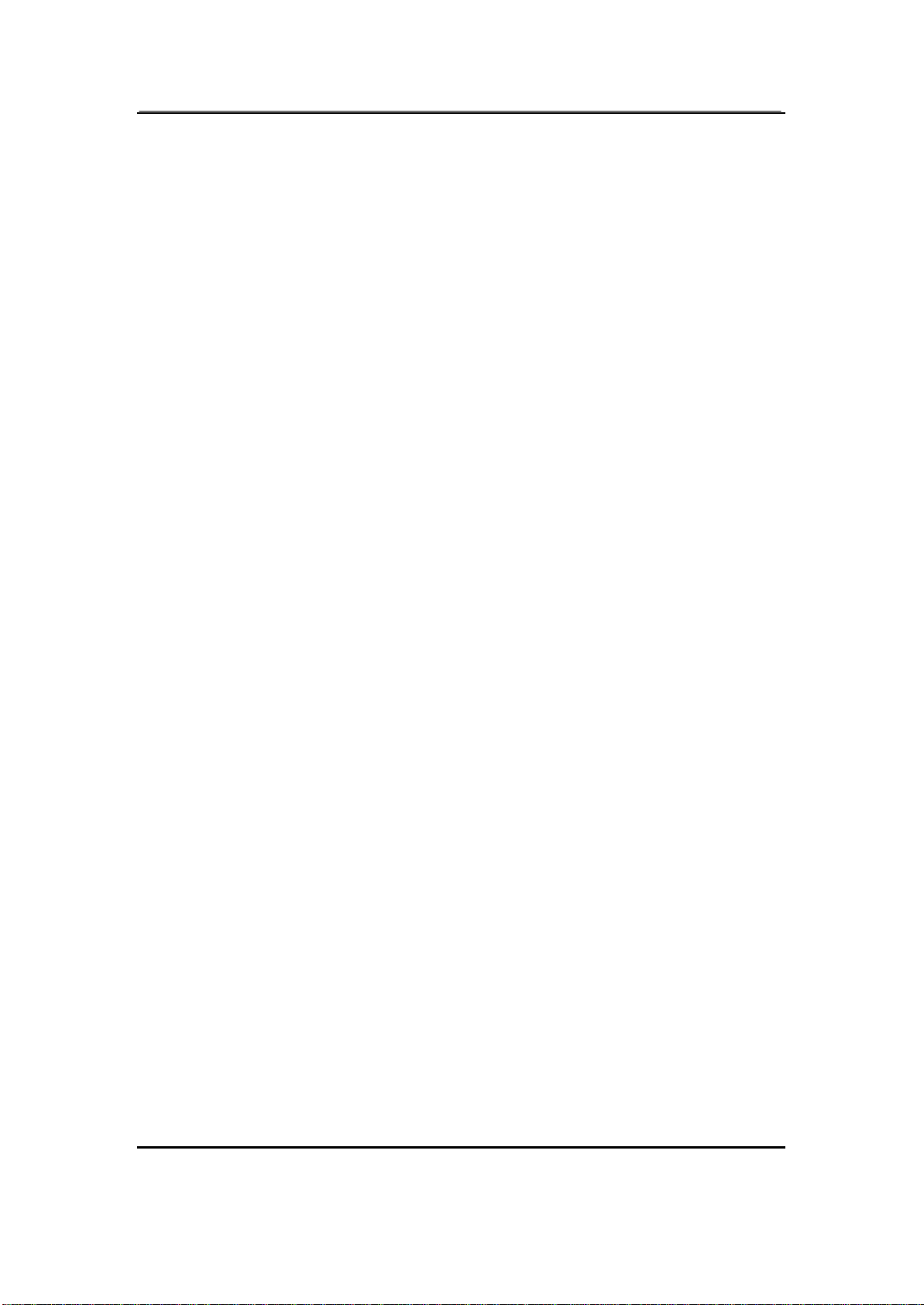
Page 16 of 52 draft1.0
Please charge the battery before you use the newly bought phone. We suggest you charge the
battery for 4 hours continuously for the first time.
Charging when the phone is in the ON mode will not influence the normal dialing and answering,
but this needs to consume power, thus the time of charging will increase.
We suggest you recharge the battery when the power is used up so as to prolong the life of the
battery.
T
To
o
s
sw
wi
it
tc
ch
h
o
on
n
a
an
nd
d
o
of
ff
f
To switch on: Long press End keywhen the phone is in the OFF mode.
If the phone lock has been activated, you need to input the 4-8digit passwordsto unlock. (The
preset unlock code is 1122.)
If the SIM/UIM card has been inserted in the phone, and the related PIN code protection is
activated, you need to input the 4-8 digit passwordsto unlock.
Warning: If you input three wrong PIN codes in a row, the SIM/UIM card will be locked and you
need to input the PUK code to unlock. Both the PIN code and PUK code are provided by the
network operator.
To switch off: In the standby mode, long press End key.
S
St
ta
an
nd
db
by
y
M
Mo
od
de
e
There are four standby modes:
lGSM/CDMAdual mode: Both GSM and CDMA can receive incoming calls or messages,
but GSM is prior to CDMA when you make calls. If you want to make a call from CDMA,
you should input the phone number and press (Option) key, select CDMA Dial, and press
(OK). Then the number will be dialed through CDMAnetwork.
Tip: When you make calls next time, GSM is still prior to CDMA by default.
lCDMA/GSM dual mode: Both CDMA and GSM can receive incoming calls or messages,
but CDMA is prior to GSM when you make calls. If you want to make a call from GSM, you
should input the phone number and press (Option) key, select GSM Dial, and press (OK).
Then the number will be dialed through GSM network.
lGSM mode: To make/answer calls and receive/send messages through GSM and use all
kinds of value-added GSM services.
lCDMA mode: To make/answer calls and receive/send messages through CDMA and use all
kinds of value-added CDMA services.
S
St
ta
an
nd
db
by
y
O
Op
pe
er
ra
at
ti
io
on
n
The so-called “standby mode” refers to the standard mode where the phone has been normally
switched on and logged in the network, but no calls are in process or no menu is used.
In the standby mode:
Menu >Main Menu
Name>Quick Search
Navigation key (Up) >Wap Browser
Navigation key (Down) >Standby Mode

Page 17 of 52 draft1.0
Navigation key (Left) >Write GSM SMS
Navigation key (Right) >Write CDMA SMS
Press OKkey >Audio player
Press Send key to call out the list of dialed numbers.
Long press the number keys1-9to display the set speed Dial numbers.
Press Right Function Key and #key to lock and unlock the keypad.
Long press #keyto activate the mute mode or return to the previous mode.
Tip: The function of each Navigation key can be modified in Settings >Phone Setup >
Dedicated Key.
Press Volume key to adjust the volume of key tone
T
To
o
m
ma
ak
ke
e
c
ca
al
ll
ls
s
If the icon or is displayed on the screen, you can make or answer calls.
Tip: The signal strength may influence the quality of connection.
Press To
1 number keys input phone numbers
2 Send key make calls
3End key end calls
P
Ph
ho
on
ne
e
b
bo
oo
ok
k
The phone book of the phone may store up to 1000 entries,each of which contains name, 4 phone
numbers (mobile, home, office and fax), company name and e-mail address. You can set photo
caller ID, ringtone and groups for each.
Main Menu >Phone book
T
To
o
a
ad
dd
d
n
na
am
me
e
c
ca
ar
rd
ds
s
In the standby mode, input numbers directly:
Option >Save >Select the location for saving
Or: Main Menu >Phone book >Add New Entry >Select the location for saving
Tips: You can edit the name, mobile phone number, home phone number, company name, e-mail
address, office phone number, fax number, photo caller ID, ringtone and group of each contact.
(The number of columns may be set by you in the [Name Card Setup] in the [Phone book Setup].
If you have specified a ringtone and photo caller ID for an entry, and designate it in a group, when
a call comes in, the ringtone and the picture you have set for it will be played or displayed.
T
To
o
s
se
ea
ar
rc
ch
h
t
th
he
e
p
ph
ho
on
ne
e
b
bo
oo
ok
k
Functions Description
Quick Search Main Menu >Phone book >Quick Search
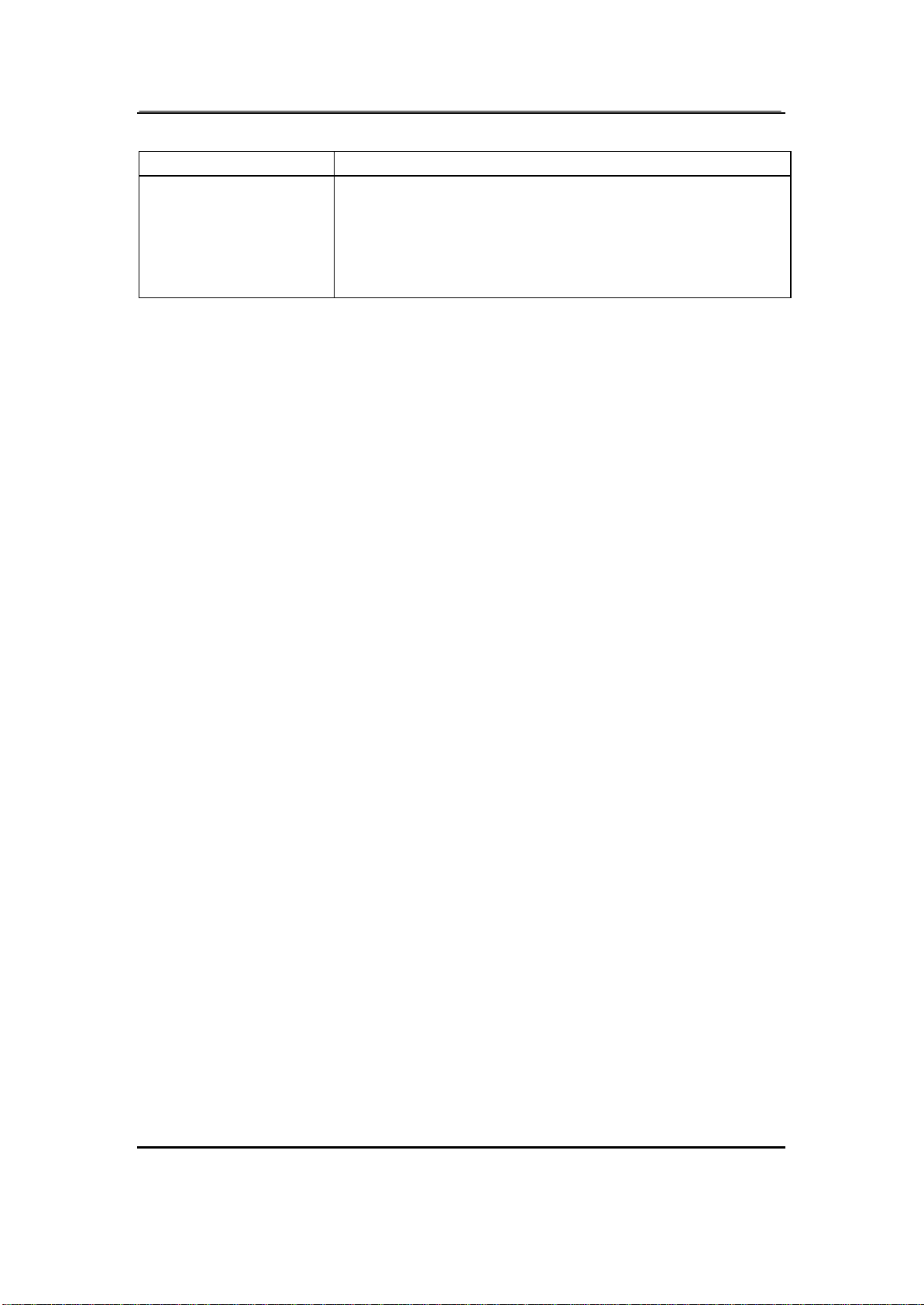
Page 18 of 52 draft1.0
The phone will display the corresponding entry.
Name Search Main Menu >Phone book >Search Entry >Input characters >
OK
The phone will display the contact list of the phone book, and the
corresponding entry will be highlighted.If there is no matching
entry, the cursorwill be placed on the entry most similar to the
characters input.
T
To
o
d
di
ia
al
l
a
a
n
nu
um
mb
be
er
r
f
fr
ro
om
m
t
th
he
e
p
ph
ho
on
ne
e
b
bo
oo
ok
k
Main Menu >Phone book >Quick Search
OrMain Menu >Phone book >Search Entry >Input characters >OK
The desired contact will be highlighted. Press Send key to make a call.
T
To
o
v
vi
ie
ew
w
a
a
n
na
am
me
e
c
ca
ar
rd
d
In the contact list of the phone book, select the required name card:
Option >View
Tip: When viewing an entry, you may press Send keyto dial the number of the contact.
T
To
o
m
mo
od
di
if
fy
y
a
a
n
na
am
me
e
c
ca
ar
rd
d
In the contact list of the phone book, select the name card to be modified:
Option >Edit
T
To
o
d
de
el
le
et
te
e
a
a
n
na
am
me
e
c
ca
ar
rd
d
In the contact list of the phone book, select the name card to be deleted:
Option >Delete
T
To
o
c
co
op
py
y
/
/
m
mo
ov
ve
e
/
/
d
du
up
pl
li
ic
ca
at
te
e
a
a
n
na
am
me
e
c
ca
ar
rd
d
In the contact list of the phone book, select the name card to be copied/moved/duplicated:
Option >Copy / Move / Duplicate
Tip: “Copy”means copying to other storage location; “Duplicate”means creating a duplicate in
the same storage location.
You can copy all entries stored in the SIM/UIM cards to the phone memory: Select Menu >
Phone book > Copy All > SIM to Phone/UIM to Phone
T
To
o
s
se
en
nd
d
C
CD
DM
MA
A
S
SM
MS
S
Open the contact list of the phone book, select the name card to which you need to send CDMA
SMS:
Option >Send CDMA Message
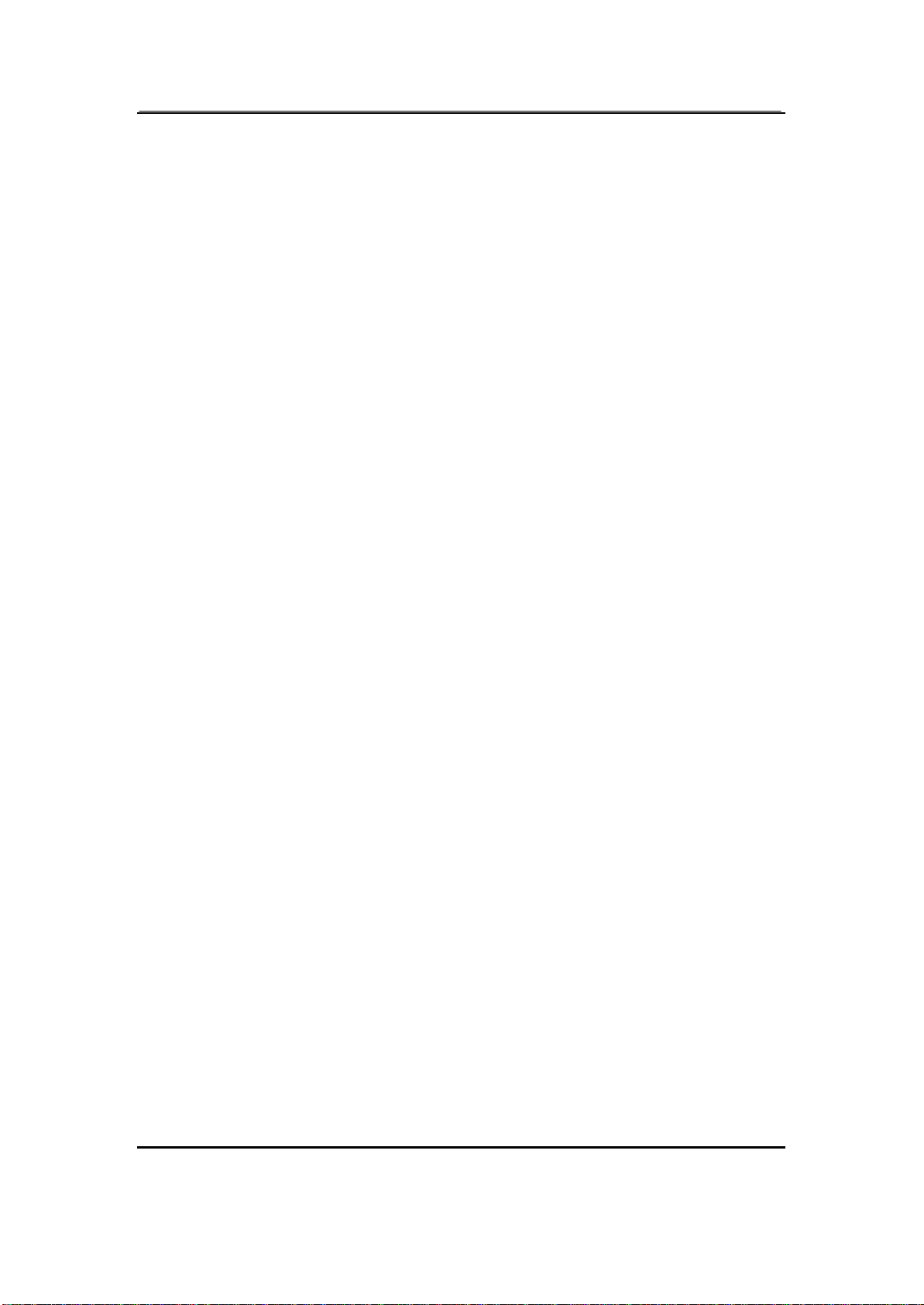
Page 19 of 52 draft1.0
T
To
o
s
se
en
nd
d
G
GS
SM
M
S
SM
MS
S
Open the contact list of the phone book, select the name card to which you need to send GSM
SMS:
Option>Send GSM Message
T
To
o
s
se
en
nd
d
M
MM
MS
S
Open the contact list of the phone book, select the name card to which you need to send MMS.
Option>Send MMS Message
T
To
o
s
se
en
nd
d
n
na
am
me
e
c
ca
ar
rd
ds
s
Option >Send vCard >Send by SMS
You can send the phone book through GSM SMS.
Tip: The phone book entries can’t be sent through CDMASMS.
Option > Send vCard > Send by Bluetooth
You can send this vCard to another compatible device by Bluetooth.
Option >Send vCard >Save to File
T
To
o
i
im
mp
po
or
rt
t
/
/
o
ou
ut
tp
po
or
rt
t
n
na
am
me
e
c
ca
ar
rd
ds
s
With the memory card inserted, you can outport the phone book entries by batch to the memory
card (with the format of .vcf), or vice versa.
Main Menu >Phone book >Import&Outport >Outport to file
You can outport all the phone book entries stored in the phone and SIM/UIM card to the folder
Contacts under File Manager. Please delete the existing data from this folder before outporting.
Main Menu >Phone book >Import&Outport >Import from file
You can import all the phone book entries from the folder Contacts under File Manager to the
phone book of the phone.
Tip: You can’t import phone bookentries to the phone book of SIM/UIM card.
T
To
o
s
se
et
t
C
Ca
al
ll
le
er
r
G
Gr
ro
ou
up
p
Main Menu >Phone book >Caller Group
Select the group to be set:
To edit the name: Highlight the name and press Edit.
To select a ringtone: Press Navigation key (Left/Right) to select a ringtone. If you select none,
when a call from the number of a group comes in, the ringtone set for the phone other than the
group will be played.
To select a picture: Press Navigation key (Left/Right) to select a picture. If you select none,
when a call from the number of a group comes in, the picture set for the phone other than the
group will be displayed.
To select incoming call light color: Press Navigation key (Left/Right) to select a color. If you
select none, when a call from the number of a group comes in, the incoming light set for the
phone other than the group will be lit.
This manual suits for next models
1
Table of contents
Other Spice Cell Phone manuals

Spice
Spice QT-50 User manual

Spice
Spice D-80 User manual

Spice
Spice M-5161n User manual
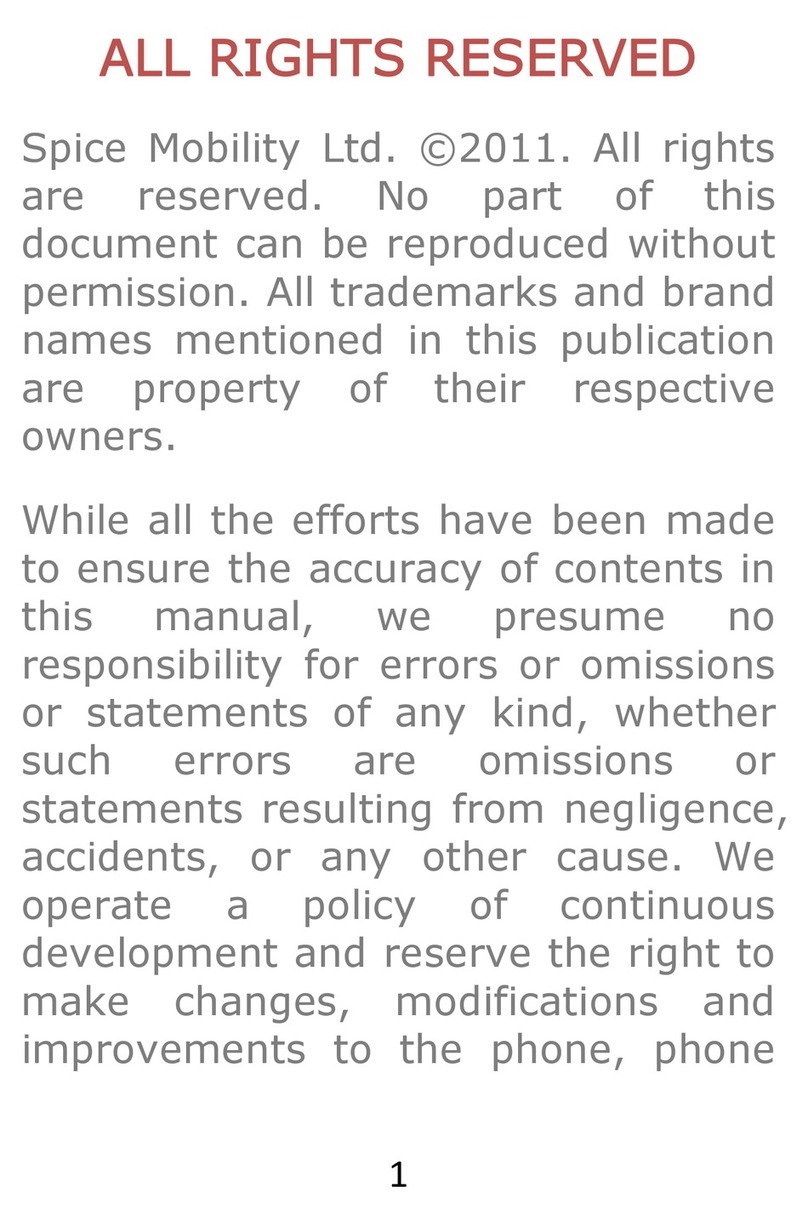
Spice
Spice Blueberry Express User manual

Spice
Spice M-5170 User manual

Spice
Spice S-707 User manual

Spice
Spice S-705 User manual

Spice
Spice DUAL D-1111 User manual
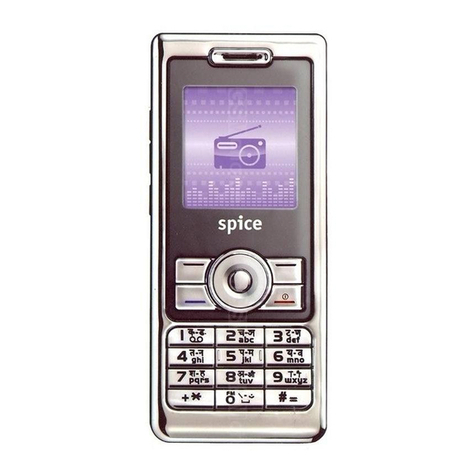
Spice
Spice S-808n User manual
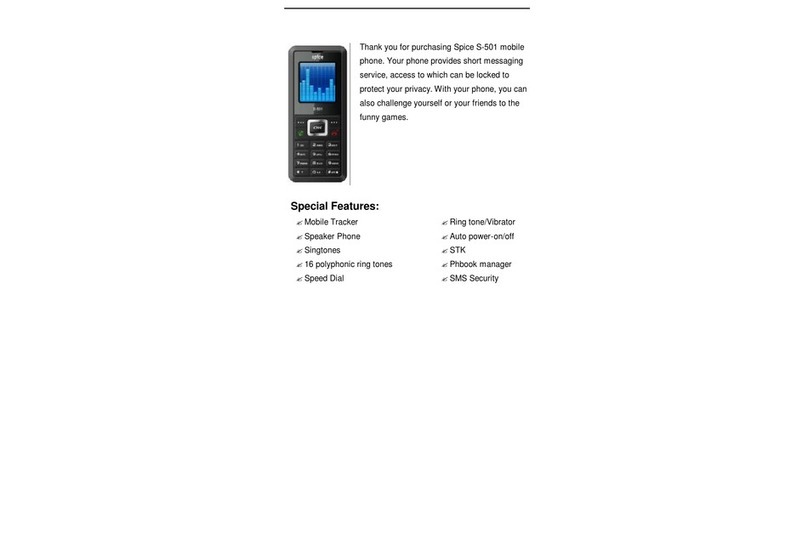
Spice
Spice S-501 User manual

Spice
Spice QT-95 User manual

Spice
Spice S-820 User manual

Spice
Spice D-90 User manual

Spice
Spice S920n User manual

Spice
Spice XLife-480Q User manual

Spice
Spice S-909 User manual

Spice
Spice M-5363 User manual

Spice
Spice S-5110 User manual

Spice
Spice S-1200 User manual

Spice
Spice Smart Flo Poise Mi-451 User manual