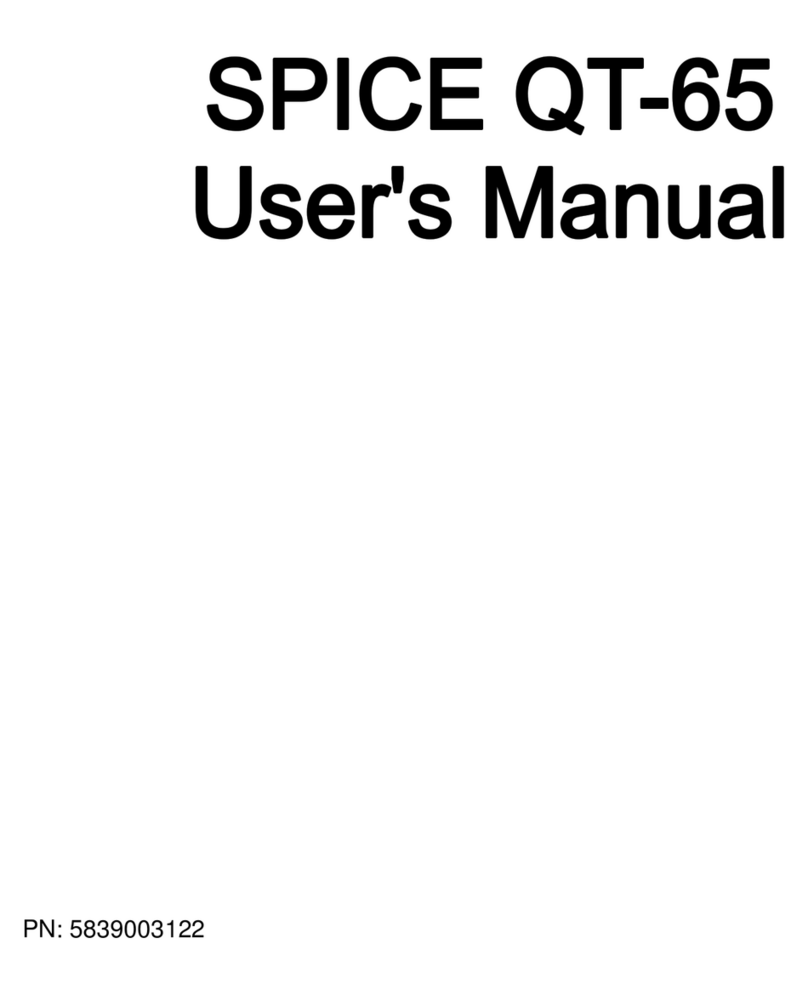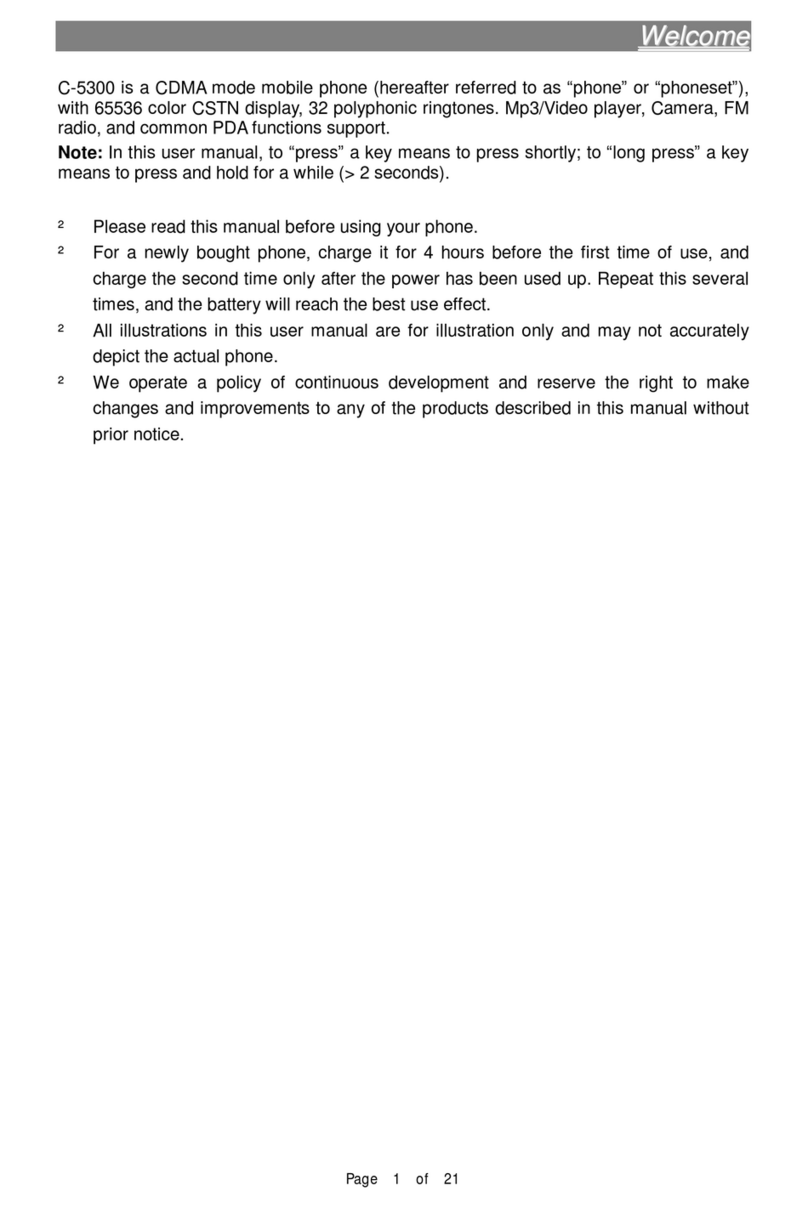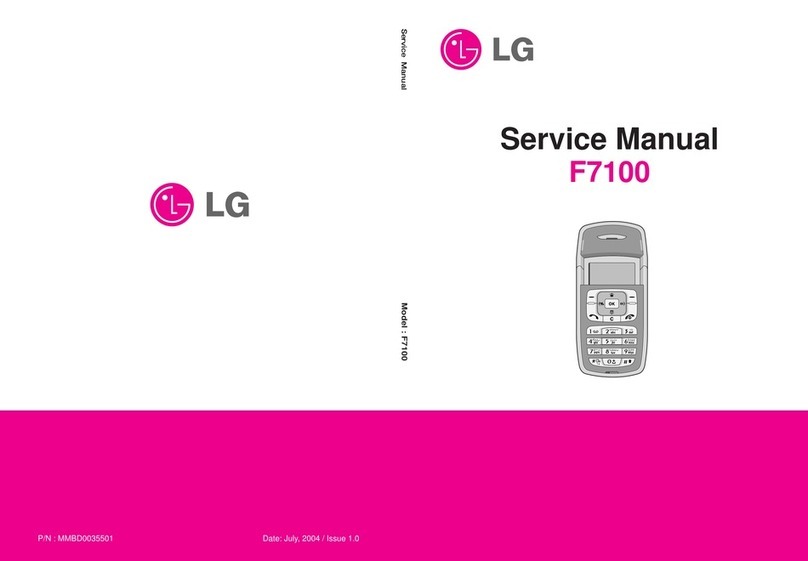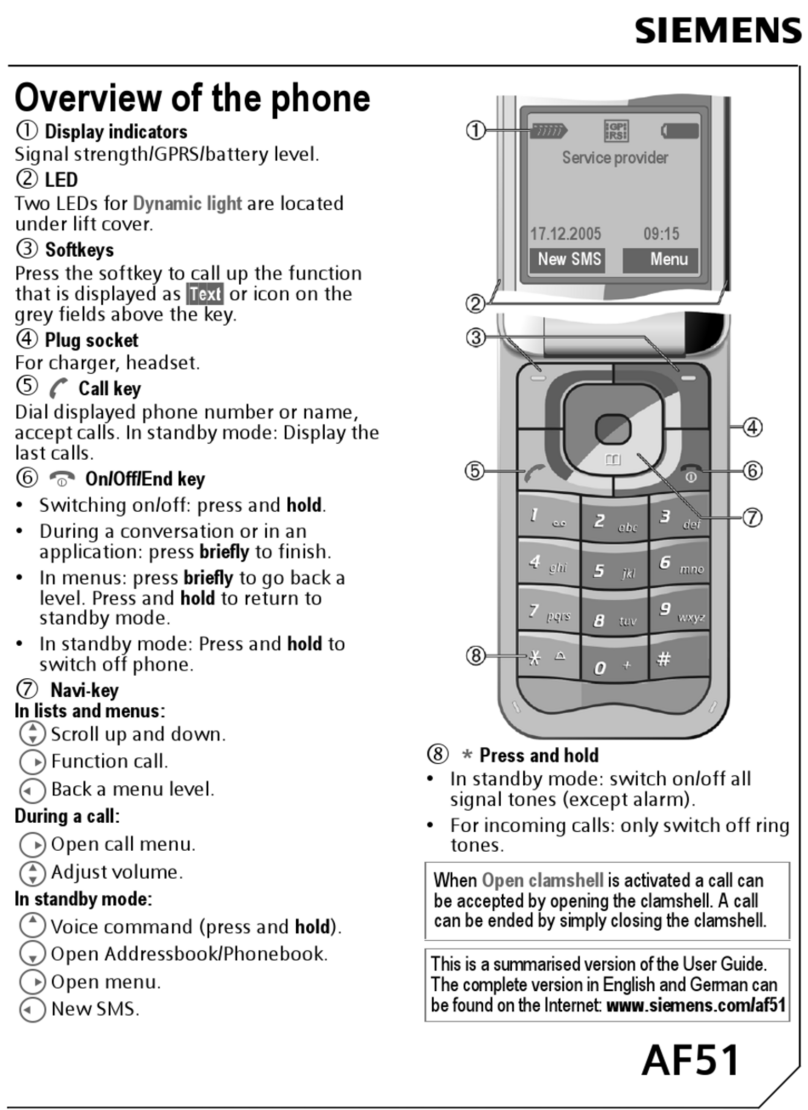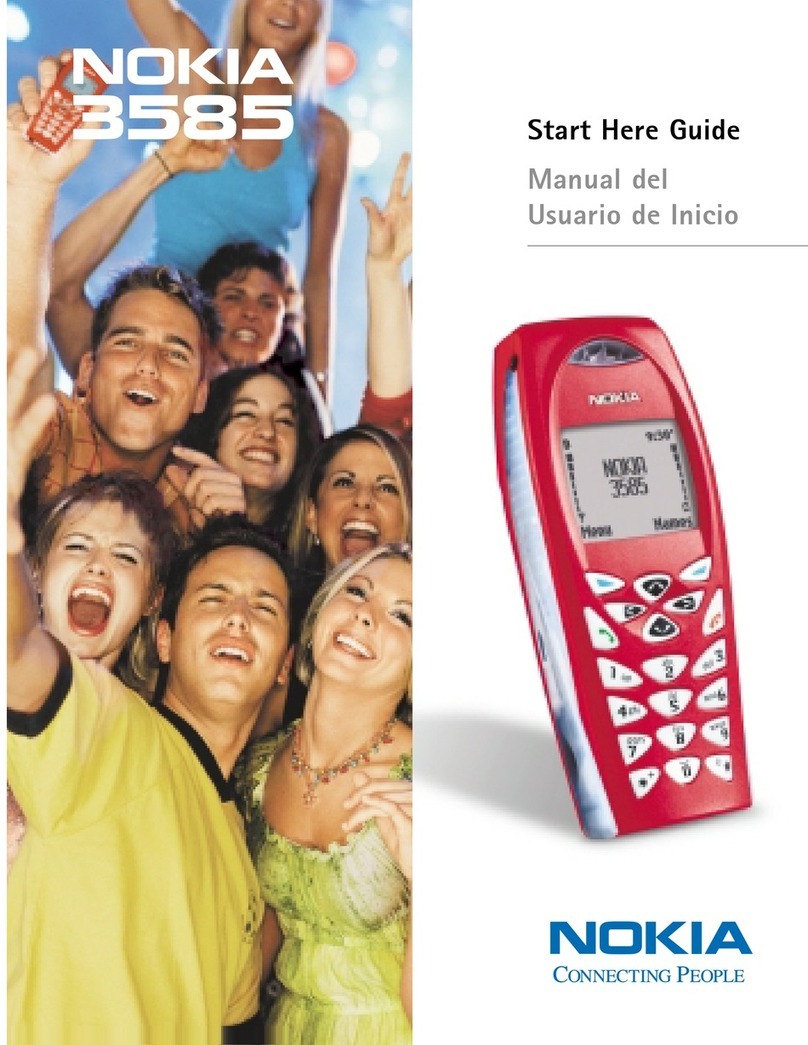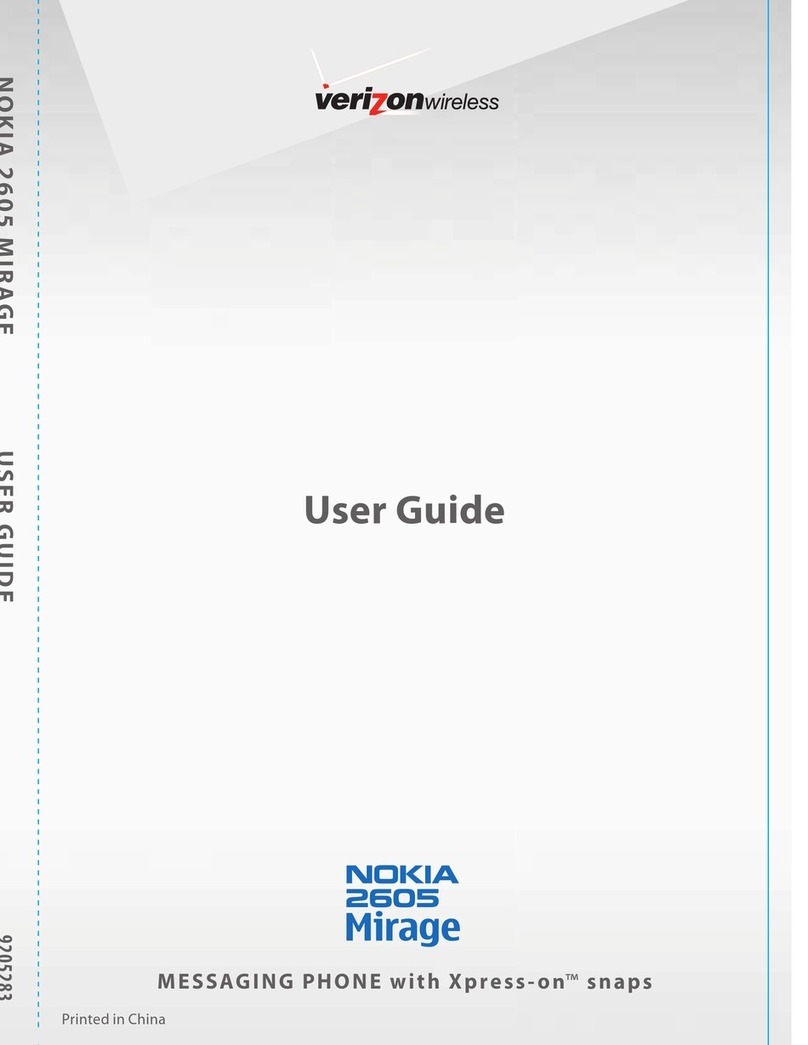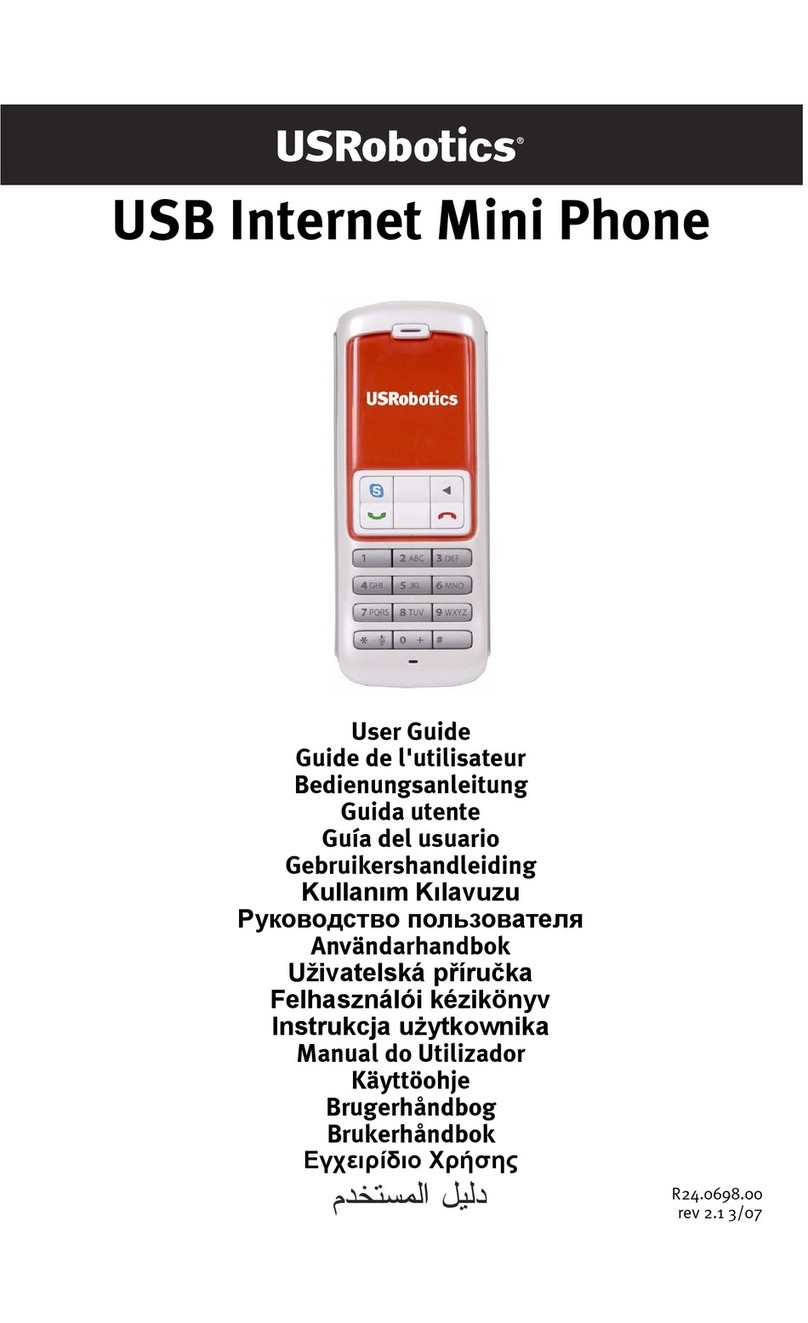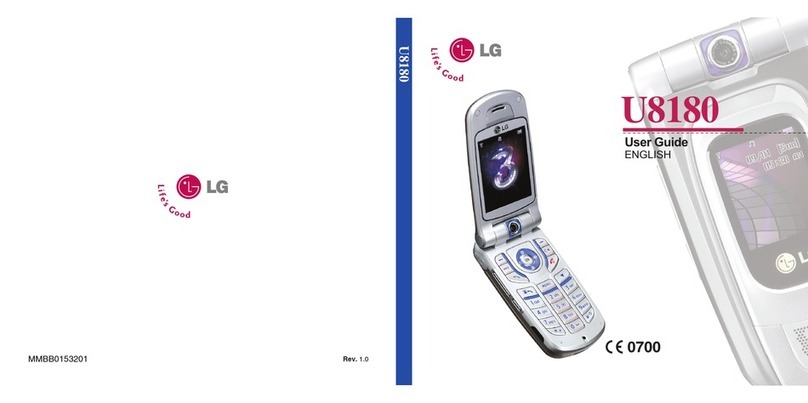Spice QT-50 User manual

Spice QT-50
User’s Manual
1

Spice Mobiles Ltd. All rights are reserved. No part of
this document may be reproduced without permission.
All trademarks and brand names mentioned in this
publication are property of their respective owners.
While all efforts have been made to ensure the accuracy
of all contents in this manual, we assume no liability for
errors or omissions or by statements of any kind in this
manual, whether such errors are omissions or statements
resulting from negligence, accidents, or any other cause.
The contents of this manual are subject to change
without prior notice.
Protect your environment! We strive to produce products
in compliance with global environmental standards.
Please consult your local authorities for proper disposal
of the handset.
Note: User’s Manual is just to guide the user about
functionality of the phone. This should not be seen as
any certificate of technology. Some functions may vary
due to modifications and up gradations of software or
due to printing error.
2

1. SAFETY PRECAUTIONS....................................6
2. PHONE OVERVIEW............................................9
3. GETTING STARTED .........................................14
4. TEXT ENTRY......................................................22
5. CALLING.............................................................24
6. MENUS.................................................................28
6.1 PHONE BOOK.........................................................28
6.2 MESSAGES ............................................................30
6.3 CALL CENTER........................................................36
6.3.1 Call History ..................................................36
6.3.2 Call Settings..................................................38
6.4 USER PROFILES.....................................................41
6.5 MEDIA CENTER.....................................................43
6.5.1 Camera .........................................................43
6.5.2 Image Viewer ................................................44
6.5.3 Video Player..................................................45
6.5.4 Music Player.................................................46
6.5.5 Sound Recorder.............................................46
6.5.6 FM Radio......................................................47
3

6.5.7 Scheduled FM Recording..............................47
6.5.8 Melody Composer.........................................48
6.6 FUN SPICE...........................................................48
6.6.1 Spice Gang....................................................48
6.6.2 Reuters..........................................................48
6.6.3 ibibo..............................................................49
6.6.4 Free SMS.......................................................49
6.6.5 Email2SMS ...................................................50
6.6.6 Cricket Updates ............................................51
6.6.7 Nimbuzz ........................................................51
6.6.8 Job Search.....................................................52
6.6.9 Mgurujee.......................................................52
6.6.10 Weather.......................................................52
6.6.11 Panic Button................................................52
6.6.12 Mobile Tracker............................................53
6.7 SETTINGS..............................................................53
6.7.1 Multi SIM Settings ........................................53
6.7.2 Phone Settings ..............................................53
6.7.3 Network Settings...........................................56
6.7.4 Security Settings............................................57
6.7.5 Restore Factory Settings...............................58
4

6.8 FILE MANAGER .....................................................58
6.9 ORGANIZER...........................................................59
6.9.1 Calendar.......................................................59
6.9.2 Tasks..............................................................59
6.9.3 Alarm ............................................................59
6.9.4 World Clock ..................................................60
6.9.5 Synchronization ............................................60
6.10 SHORTCUTS.........................................................60
6.11 EXTRA.................................................................60
6.11.1 Calculator...................................................60
6.11.2 Unit Converter ............................................61
6.11.3 Currency Converter.....................................61
6.11.4 Ebook Reader..............................................61
6.12 SERVICES ............................................................61
6.12.1 STK .............................................................61
6.12.2 Internet Service...........................................62
6.12.3 Data Account ..............................................63
7. APPENDIX I TROUBLESHOOTING ...............64
8. APPENDIX II ABBREVIATIONS AND
EXPLANATION ..................................................70
5

1. Safety Precautions
Information for parents
Please read the operating instructions and safety precautions
carefully before use.
Explain the content to your children and the hazards associated
with the phone.
Remember to comply with legal requirements and
local restrictions while using the phone, for example,
in airplanes, petrol stations, hospitals or while driving.
Mobile phones can interfere with the functioning of medical
devices, such as hearing aids or pacemakers. Keep at
least 20 cm (9 inches) distance between the phone and
the pacemaker. While using the mobile phone hold it
to the ear which is furthest away from the pacemaker.
For more information, consult your doctor.
Always keep the phone and accessories out of the
reach of small children.
Small parts, such as the SIM card, dust cap, lens ring
and lens cap as well as the microSD card can be
dismantled and swallowed by small children.
6

Do not place the phone near to electromagnetic data
carriers, such as credit cards and floppy disks.
Information stored on them could be lost.
Permanent hearing loss may occur if you use
earphones or headphones at high volume. You can
adapt over time to a higher volume, which may sound
normal but can be damaging to your hearing. Set the
volume of the earphones to a safe level. If you experience
discomfort or buzzing in your ears, reduce the volume or
discontinue using earphones or headphones.
Ring tones, info tones and handsfree talking are
reproduced through the loudspeaker. Do not hold the
phone to the ear when it rings or when you have
switched on the handsfree function. Otherwise you risk
serious permanent damage to your hearing.
The main voltage (V) specified on the power supply
unit must not be exceeded. Otherwise the charging
device may damag.
The power supply must be plugged into an easily accessible AC
main power socket while charging the battery. The only way to
turn off the charging device after charging the battery is to unplug
it.
7

You should only open the phone to replace the
battery, SIM and microSD card. You must not open the
battery under any circumstances. All other changes to
this device are strictly prohibited and will invalidate
the guarantee.
The phone may cause interference in the vicinity of TV
sets, radios and PCs.
Dispose off the unwanted batteries and phones as
perthe laws of your country.
Use only original batteries and charging devices.
Otherwise you risk serious damage to health and
property.
A battery can cause property damage, injury or burns
ive material, such as jewelry, keys or beaded chains
touches its exposed terminals. The material may complete an
electrical circuit and become quite hot. Take extra care while
handling any charged battery, especially when you are carrying it
in your pocket, purse or other container with metal objects.
Do not d
if a conduct
ispose off the battery in fire as it may explode.
Improper use will nullify the guarantee! These safety instructions
also apply to original accessories.
8

2. Phone Overview put the Final Product picture
with correct navigations to function
Communication control keys
Master SIM key is used to make a call after a number has been
entered in the idle screen, or to answer an incoming call. In idle
screen, press Master SIM key to show call logs of Master SIM and
Slave SIM cards.
End key is used to end a call during calling or conversation, or to
quit the menu and return to the idle screen. Press and hold the End
key for about two seconds to turn on/off the phone.
9

D t
Go to Sett ection
keys as per your choice.
OK key
In idle screen, press OK key to access the Audio player module.
Left and right soft keys
In idle screen, press the left soft key to directly access the main
menu. In idle screen, press the right soft key to directly access the
phone book . During menu operation, the current functions of the
left and right soft keys are shown in the bottom line of the screen,
and they are related to the current status of the phone.
Number keys
In idle screen, press number keys (0-9) to enter numbers.
In idle screen, press and hold number keys (2-9) to start speed dial.
to select menus. If a number is
nu list, you can select the option
s the asterisk key to enter "*".
irec ion keys
ings > Phone settings > Dedicated key to set dir
You can also use number keys
shown before an option in me
quickly by pressing the corresponding number key.
Asterisk key
In idle screen, pres
Hash key
In idle screen, press the hash key to enter "#".
10

Input switch key
3
ch.
editor
key.
in the
thod.
about 3 seconds
s the FM radio module.
Insert a space character in any text editor screen.
Switch the input method between Numeric, Normal and Smart in
any text editor screen.
Shift key
In standby mode, press and hold the shift key for about
seconds to turn on/off the tor
Switch the types of input method within Normal/Smart, such as
Normal/Smart ABC, Abc and abc in any text editor screen.
Fn key
Switch the input content labeled in the keypad in any text
screen using Fn
•Press this key once to input the symbol labeled
keypad temporarily
•Press this key twice to input the symbol labeled in the
keypad permanently,
•Press it three times to restore input the letter labeled in
the keypad according the current input me
SPACE key
In standby mode, press and hold Space Key for
to directly acces
11

Message key
In standby mode, press Message Key to directly access the
Message screen.
SYM key
In standby mode, press and hold SYM Key in idle screen to
activate/deactivate the Vibration mode.
In standby mode, press RSK and then the SYM key to lock the
keypad, to unlock by pressing the RSK and then the SYM key
ymbol selected screen in any text editor screen.
the last character in the display,
long press it
Connecti
n jack is used to connect charger orheadset.
e of the screen.
again.
Show the s
Enter key
Add a new paragraph in text editor screen.
Del key
Press Del Key once to delete
to delete the characters consecutively.
on jack
The connectio
Icons displayed on the main screen (Icons may be changed
without further notice)
The following icons are displayed in the first lin
12

Icon Indicates
New multimedia message received.
A new text message is received.
A new multimedia message is received.
MP3 player is running in the background.
Alarm activated.
Keypad locked.
Battery power level.
The call forward function is activated.
General profile activated.
Outdoor profile activated.
Silent profile activated.
Missed call(s).
13

3. Getting Started
What is a SIM
While gister er, you will be
provided with ule) by
your network op
The SIM card ha
(Personal Identi , PIN2, PUK (PIN Unlocking
Key is th pass IN), PUK2 (password to unlock
PIN2), IMSI (I Subscriber Identity) number,
network form ata, SMS data and so on
reserved you operator
immediately for
PIN cod
PIN is usually ided by your network
operator. Whe , the screen displays “*”
to replace the nu
PIN is used to access the SIM card. If the PIN protection function
is enabled, the screen will display “Enter PIN” each time the
phone is switched on. You can deactivate this feature but this may
result in the unauthorized use of the phone. Some network
operators do not permit deactivating the control.
PIN2 code
PIN2 is required for some specific functions provided by the
network, such as the charge information.
card
re ing your mobile phone numb
a SIM card (Subscriber Identity Mod
erator.
s certain information, such as phone number, PIN
fication Number)
e word to unlock P
nternational Mobile
in ation, phone book d
for r use.. If it is lost, contact your network
help.
e
a 4 digit password prov
n you input the PIN code
mber entered.
14

Note: If you enter in imes in a row, the
SIM card will be lo . P network operator
ding the PIN. Attempting to decode it
locked PIN. If you enter the PUK
the correct PIN three t
cked lease contact your
immediately for deco
yourself may result in the permanent failure of the SIM card.
PUK code
PUK (8-digit) unlocks a
incorrectly ten times in a row, the SIM card will become invalid.
Please contact your network operator for a new SIM card.
Inserting the SIM card
1. Press and hold the ending key to turn off the phone.
2. Remove the battery cover and then the battery.
3. Insert the SIM card into the card holder. Ensure that the cut
corner is at the top left and the metal contacts face the phone.
4. Re-insert the battery. Place the battery cover onto the back of
your phone and slide it forward until the latch catches the
cover.
Note: A SIM
become scra card can be easily damaged if its metal contacts
tched. Therefore, take special care while holding
or inserting it and keep it away from small children.
Charging the battery
15

The battery is not fully charged when first unpacked. It takes three
charging-discharging cycles for the battery to reach its peak
performance. The battery can be charged and discharged hundreds
of times. However, the capacity of the battery will be reduced each
emptied,and it will eventually wear out. When the
d the standby time are noticeably shorter than normal,
t in use.
ged battery connected to a charger
shorten the life of the battery. If the
not start
to 15
Use the battery only for its intended purpose. Never use any
charger or battery that is damaged.
Do not short-circuit the battery. An accidental short circuit may
occur when a metallic object such as a coin, clip or pen caus s e
Stor highorlowtemperatureswillresultinagradualcapacity
Do not dispose off the battery in a fire as it may explode.
lode if damaged. Dispose off unwanted
timeitischarged/
talk time an
replace the battery. Use original batteries and charging devices
only.
Unplug the charger from the outlet and the phone when no
Do not leave a fully-char
because overcharging may
battery is completely discharged, the charging may
ait 10immediately when you plug in the connector. W
minutes for the phone to begin charging.
e th
direct connection of the positive (+) and negative (-) terminals of
the battery, for example, when you carry a spare battery in your
pocket or purse. Short circuit may damage the battery and the
connecting object.
ageattoo
loss. As a result the operating time of your mobile phone may be
considerably reduced, even after the battery is fully charged.
Batteries may also exp
16

batteries and phones as permitted by the laws in your countries.
Talkandstandbytimeofthebatteryvariesdependinguponthesignal
strength of the cellular network, parameters set by the network
operator and usage of the battery.
Battery:
It comes with 1000mAh battery which gives about 6 days of standby
time (under test conditions) so that you can easily keep in touch with
your loved ones formany days without charging the battery.
Battery type Standby time Talk Time
Each Li-ion battery 6 days 240 minutes
* Note: The actual operation time of a battery varies
battery icon dynamically displays the charging
n the
depending on the operation mode, network settings and call
settings.
Charge a battery according to the following steps:
1. Connect the charger to the connection jack of the phone in
proper direction, and connect the charger to a main socket.
2. The phone displays "Charger Connected!" and starts
charging . The
process. In switch-off state, the phone dynamically displays
the charging process.
3. When the battery is fully charged, the charging process stops
automatically, and the battery icon indicates full grid o
screen. After the battery is fully charged, remove the charger
from the phone and socket as soon as possible.
17

Note:
zAfter the phone has run out of battery, we recommend that
you recharge the battery on time. If you do not recharge the
battery within two days, the phone may enter the slow
charging mode. When you recharge the battery, there may be
0 m charging
n is displ een e. If you
e for more s, the
battery may enter the deep discharge protection state. Thus, in
ate the battery for charging, and then charge the battery
y with
z
no display temporarily
indicator ico . After about 1
ayed on the scr inutes, the
of the phon
do not recharge th battery than two day
order to get the battery into normal charging mode quickly,
we recommend that you charge the battery on an adapter to
activ
with the phone. Alternatively, you can charge the batter
the adapter.
zDo not change the parts and accessories of the battery
yourself or take off the battery cover for safety.
zUse only original batteries and charging devices. Otherwise
you may risk serious damage to health and property.
zThe temperature recommended for charging a battery is
-10°C -55°C. Do not charge batteries in too high or too low
temperature.
Do not use the phone while charging.
18

zIt takes approximately four hours to fully charge a battery.
Remove the charger quickly after the battery is fully charged.
zAfter pulling out the battery, system date and time will reset to
default values (factory settings).
ory:Mem
This phone supports dual SDcards at the same time. SDcards up
to 2 GB memory space each, allowyou to save any kind of data,
such as music, videos etc. The maximum memory space supported
by the two SDcard is 4GB.
T-Flash/Micro SD card: It is a type of memory card.
d with
eive SMS/MMS from SIM1 card/SIM2
Insert T-Flash card into mobile phone
Multi SIM:
This phone supports Multi-SIM (GSM+GSM) car
dual-standby. When in Dual Stand by mode:
a) You can make or receive calls from/at SIM1 card/SIM2 card,
b) You can send or rec
card,
19

c) You can reply/forward SMS of SIM1/SIM2 of the phone from
other SIM,
d) ou can access Phone book / Call Logs of SIM1 card/SIM2
,
Y
card
WAP/GPRS (for internet access on phone) on
IM2 card.
all from SIM1 card then you cannot
receive another call on your SIM2 card at the same time or
vice-versa. Hence incoming / outgoing / call conference / call
swap on any other SIM1 card/SIM2 card is not possible.
Switching the phone on
Press and hold the ending key to turn the phone on/off. The phone
no password
he phone has
me of the service provider
you can make or answer
en
the name of the registered network and the signal strength.
e) You can access
SIM1 card/S
Stand By Mode Settings:
Note: This phone supports Dual SIM, Dual standby but single
calling i.e if you make a c
will automatically search for the network, if there is
protection for the SIM card and the phone. After t
been registered on the network, the na
will be displayed on the idle screen. Then
a call.
The phone remains in the searching state if it fails to find the
available network system. .
If a password is required, when you switch on the phone th
please enter the correct PIN code and press the left soft key or the
OK key for confirmation. After being unlocked, the phone will
display
20
Table of contents
Other Spice Cell Phone manuals

Spice
Spice S-1200 User manual
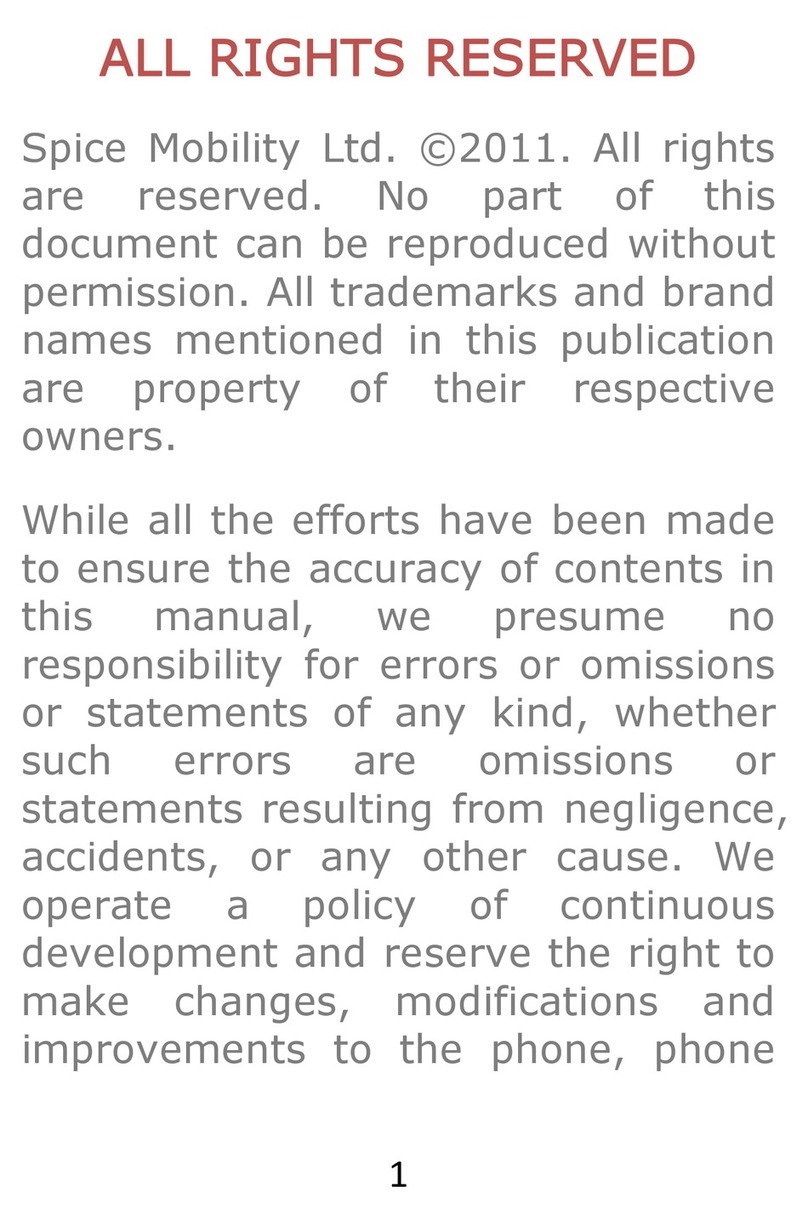
Spice
Spice Blueberry Express User manual

Spice
Spice M-5161n User manual

Spice
Spice S-940 User manual
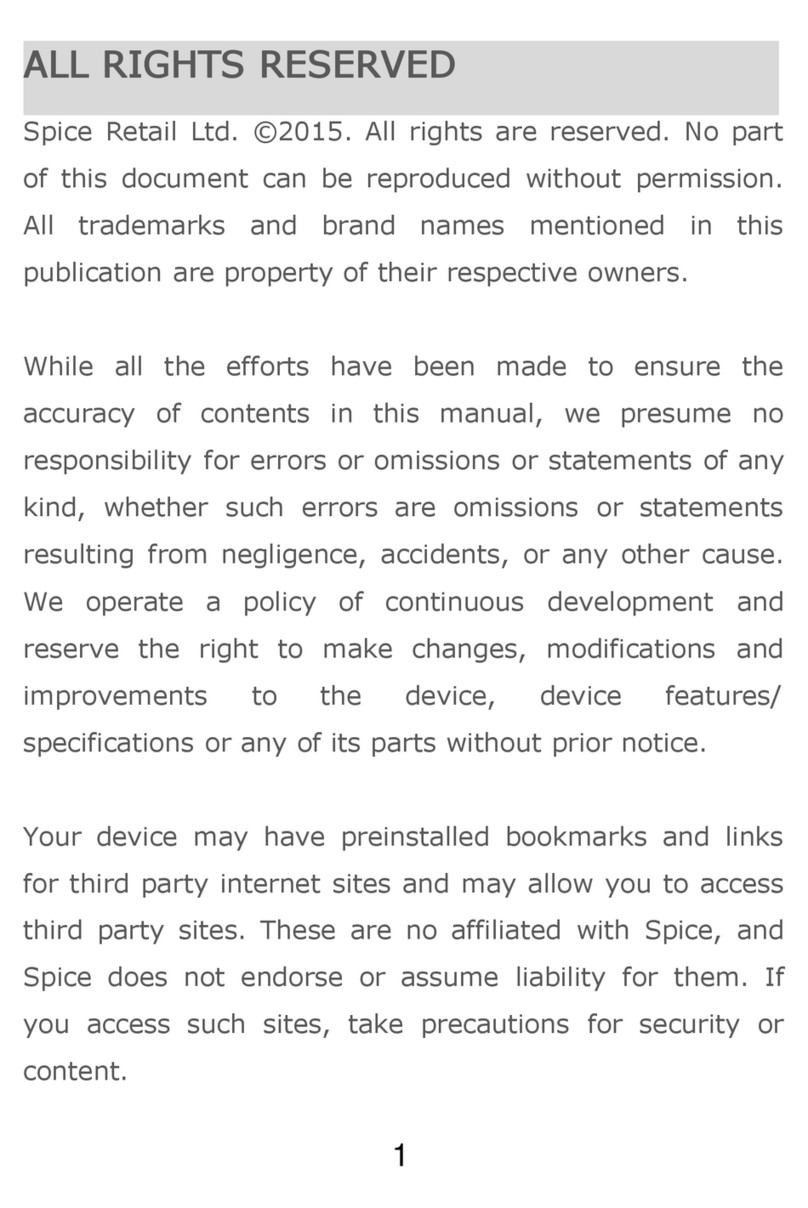
Spice
Spice M-5710 User manual

Spice
Spice Stellar 520N User manual

Spice
Spice X1 User manual

Spice
Spice QT-57 User manual

Spice
Spice S-909 User manual

Spice
Spice Blueberry User manual