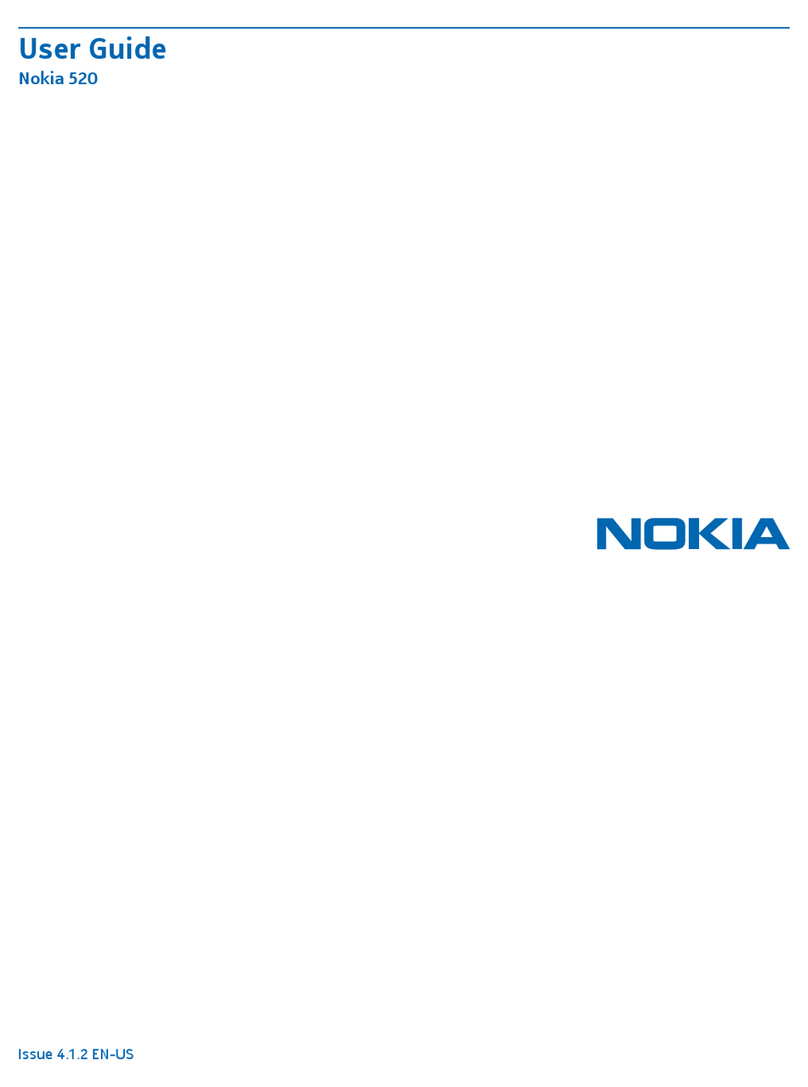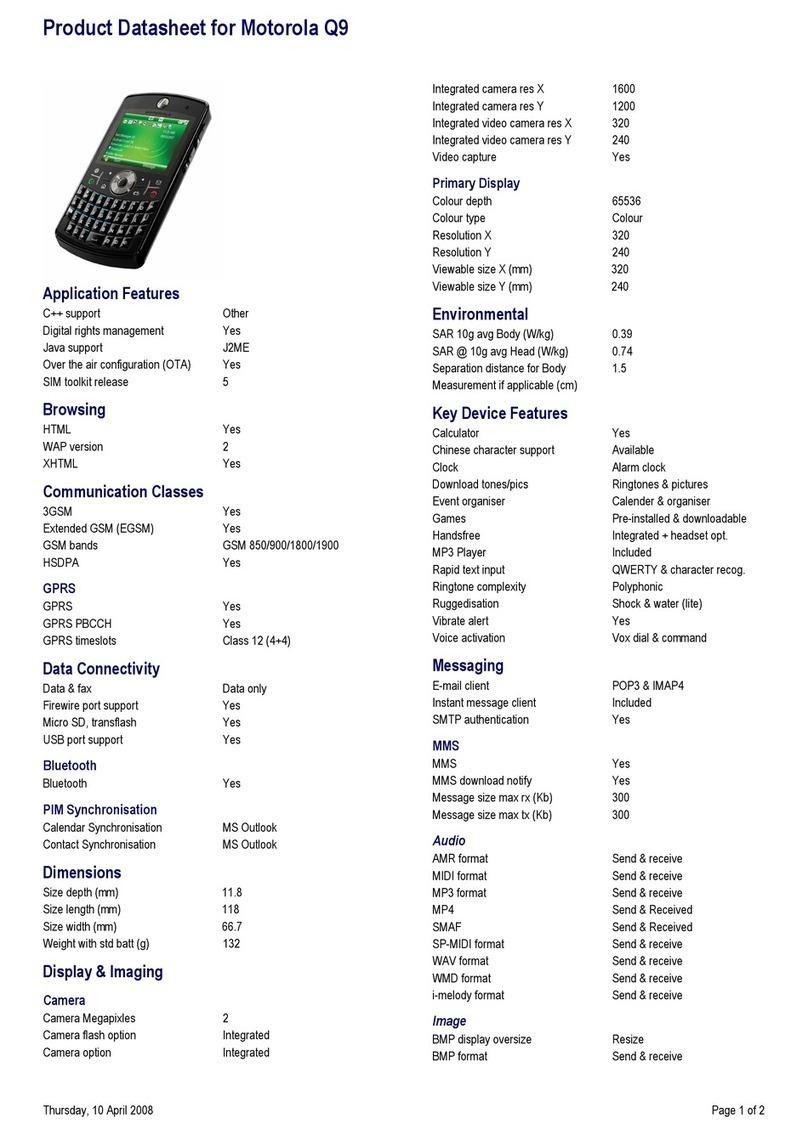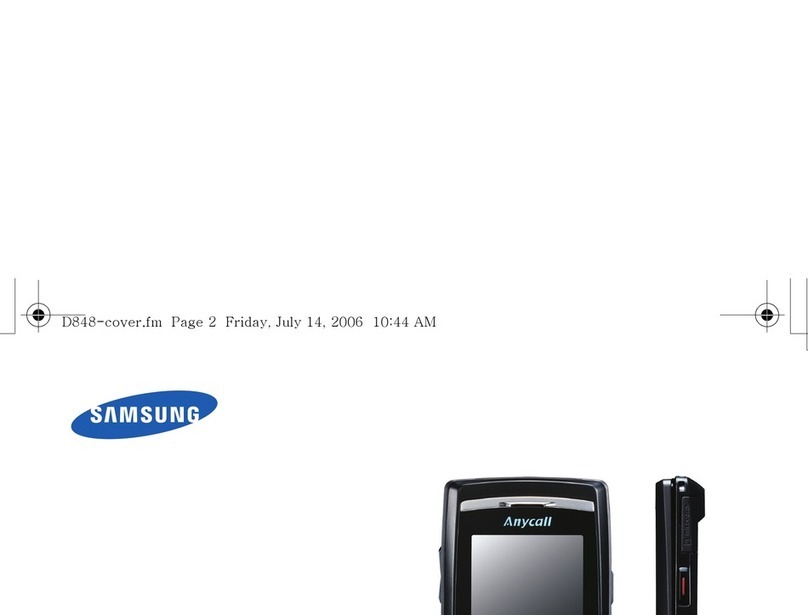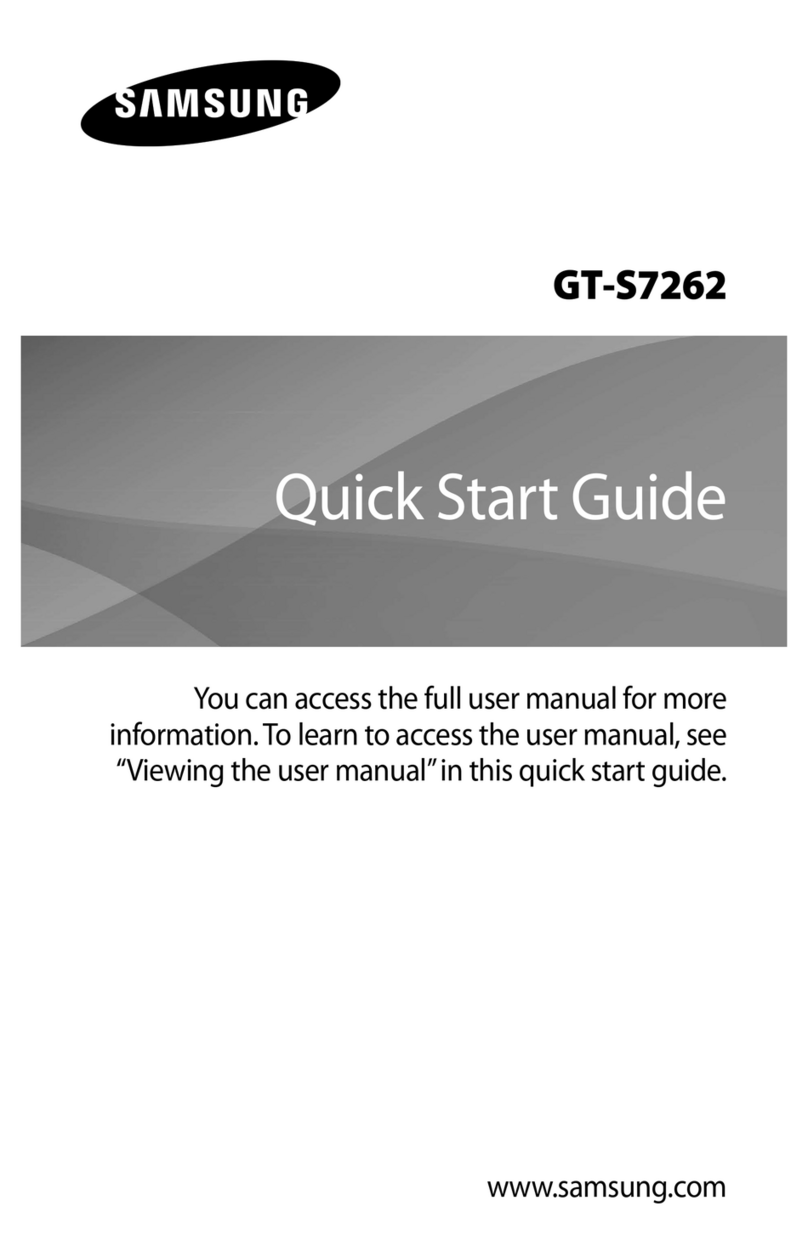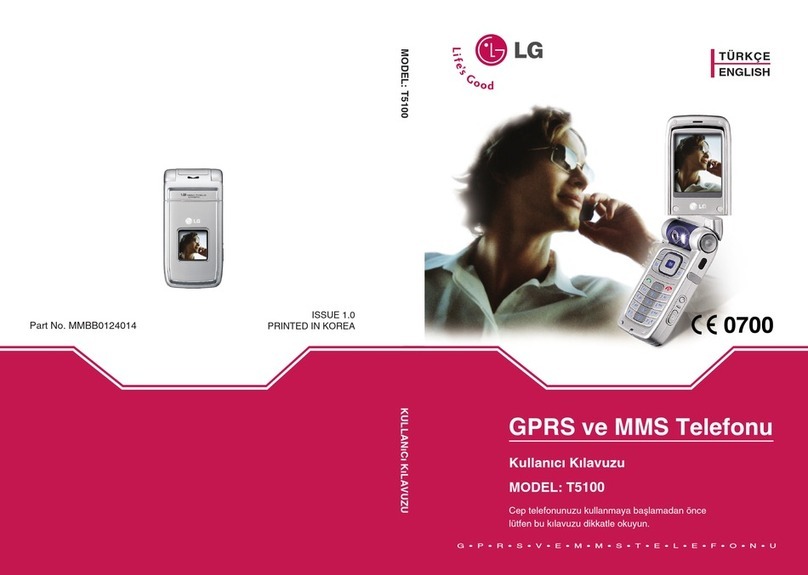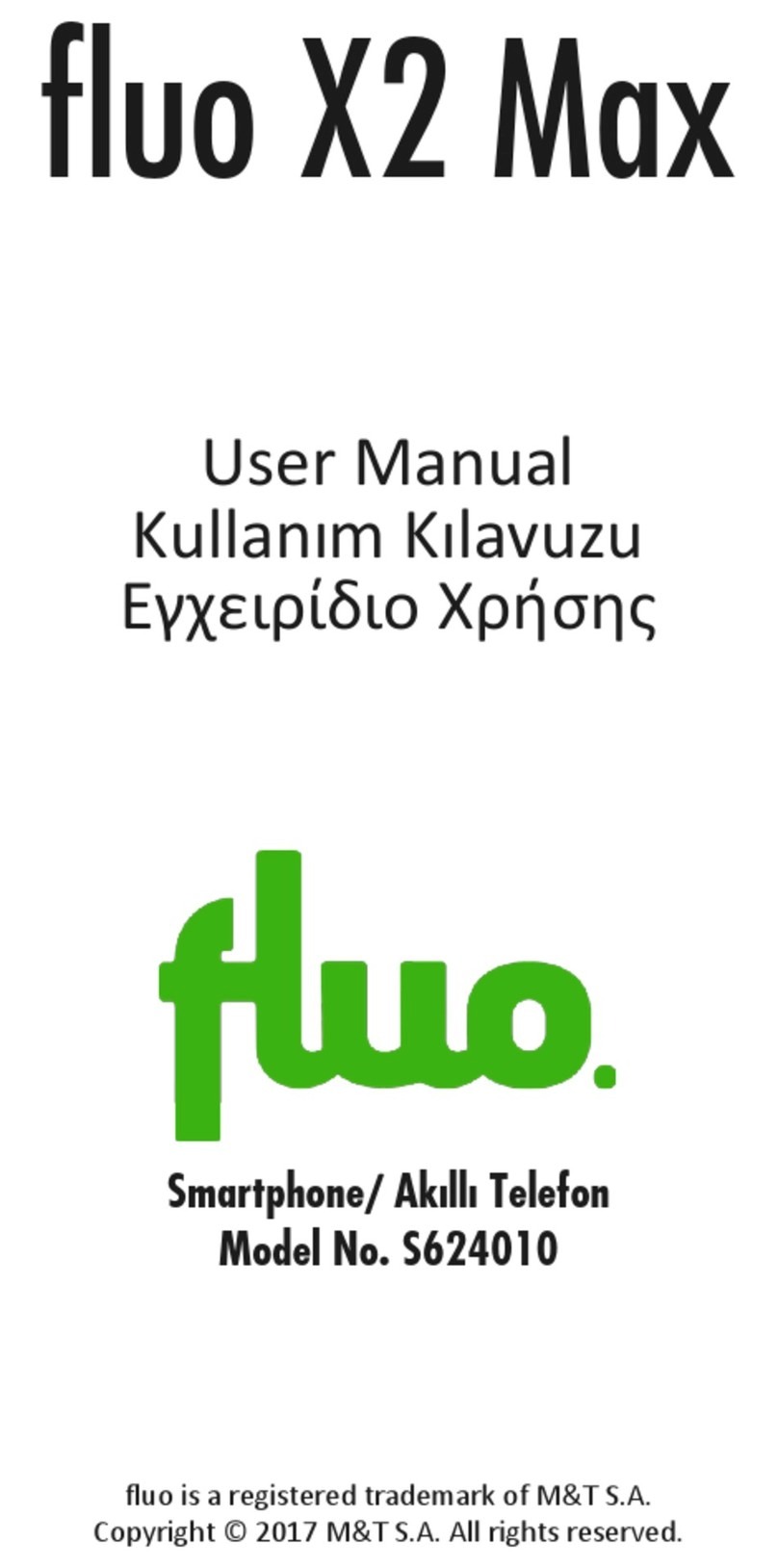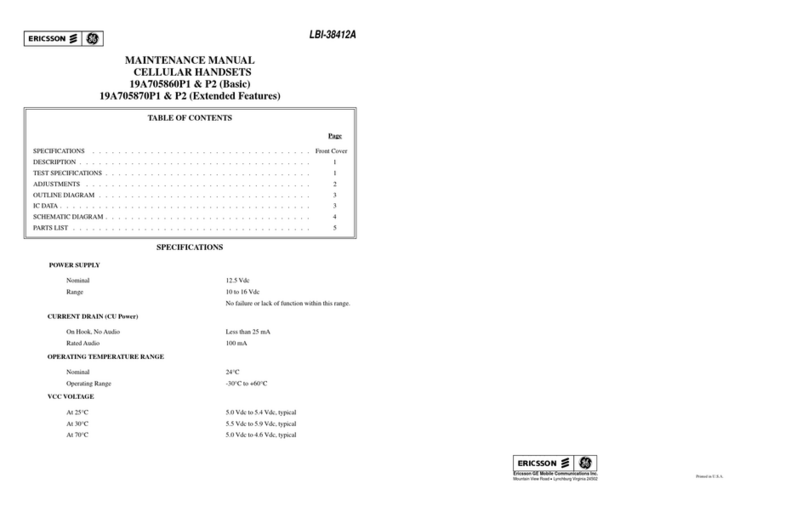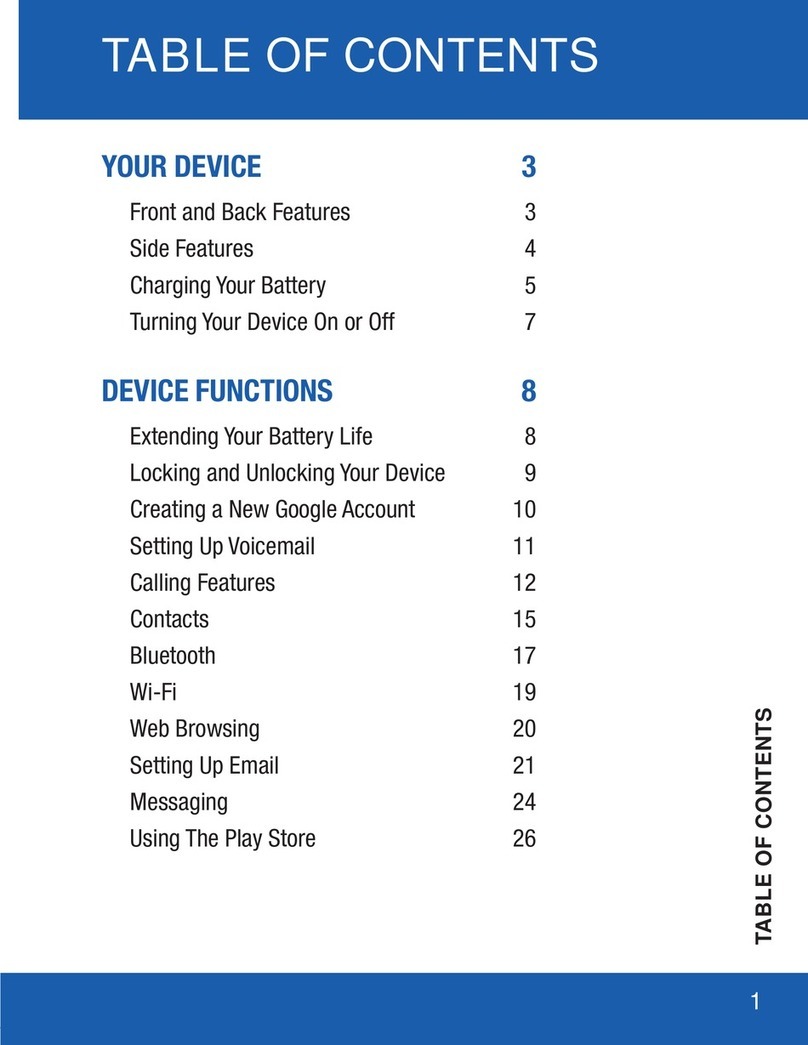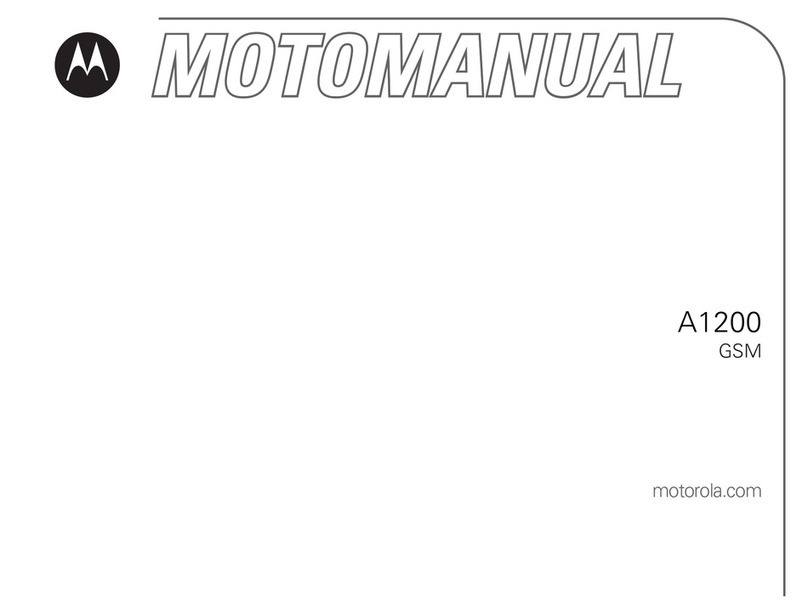Spice S920n User manual
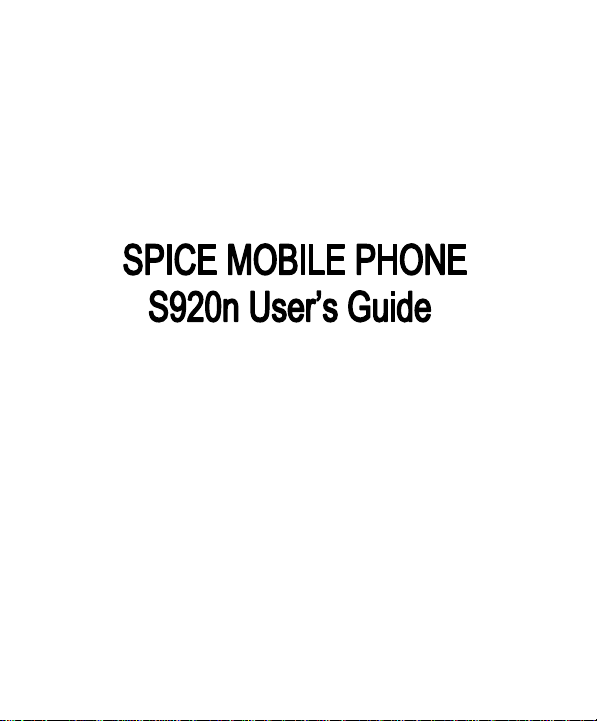
PN: 5839001062

© 2008. All rights are reserved. No part of this document may be reproduced
without permission. All trademarks and brand names mentioned in this
publication are property of their respective owners.
While all efforts have been made to ensure the accuracy of all contents in this
manual, we assume no liability for errors or omissions or by statements of any
kind in this manual, whether such errors are omissions or statements resulting
from negligence, accidents, or any other cause. The contents of this manual are
subject to change without notice.
Protect your environment! We strive to produce products in compliance with
global environmental standards. Please consult your local authorities for proper
disposal.

SAFETY PRECAUTIONS
Before using your phone, please read the following important information
to eliminate or reduce any possibility of causing damage and personal
injury.
Do not use wireless phones while driving.
Switch off wireless devices in aircraft. The signal may cause
interference. Using them on aircraft is illegal.
Do not use mobile phones where blasting is in progress.
Follow any regulations and rules strictly.
Do not use mobile phones at a refueling point. Don’t use
near fuel or chemicals
Follow any regulations or rules in hospital and health care
facilities. Switch phone off near medical equipment.
All wireless devices may get interference that could affect
performance.
Only qualified service personnel can install or repair this
device.
Use only approved accessories and batteries.
Use only in normal position. Do not expose your phone to
extreme high temperatures above +60°C(+140°F). Do not
use anything static to clean your phone.
Ensure the phone is turned on and in service. Enter the
emergency number, then press Pick Up key. Give your
location. Do not end the call until told to do so.
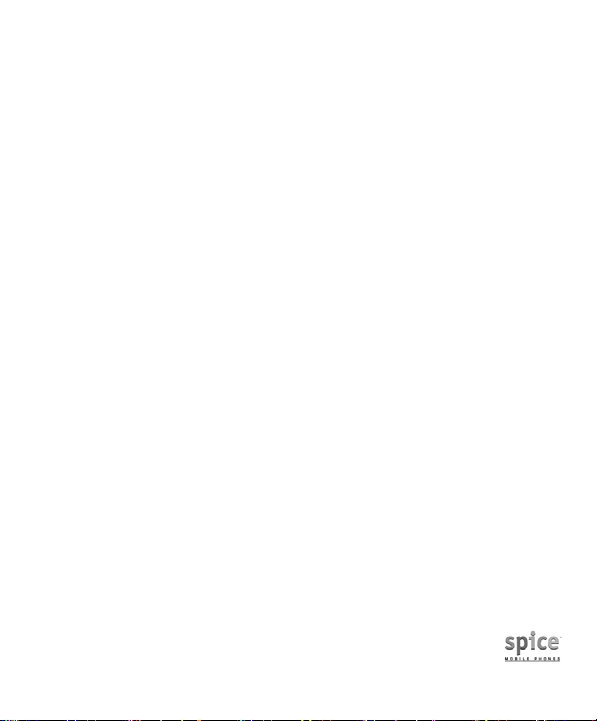
Table Of Content
GENERAL INFORMATION...................................... 1
Antenna .................................................................... 1
Network Service........................................................ 1
Accessories .............................................................. 1
Phone Lock Code ..................................................... 1
Privacy ...................................................................... 2
KNOW YOUR MOBILE PHONE.............................. 3
Positions of Phone Keys........................................... 3
Functions of Keys ..................................................... 4
Display Screen.......................................................... 5
Status Icons .............................................................. 6
Back Light ................................................................. 6
GETTING STARTED................................................ 7
First Call.................................................................... 7
Mounting The SIM Card............................................ 7
Mounting The T-Flash Memory Card ........................ 8
Charging The Battery................................................ 9
Switching Your Phone On/Off ................................. 10
Using The Personal Handsfree Handset ................ 10
CALLING............................................................... 11
Making Calls ........................................................... 11
Answering Calls ...................................................... 12
Options In Call ........................................................ 13
GUIDE TO MENU OPERATIONS.......................... 15
Phone Book ............................................................ 15
Messages ............................................................... 18
Call History ............................................................. 28
Settings................................................................... 29
Media Center .......................................................... 38

File Manager........................................................... 48
Fun & Games.......................................................... 51
User Profiles ........................................................... 53
Organizer ................................................................ 55
Services .................................................................. 56
Extra ....................................................................... 61
Contacts Backup (v1.0) .......................................... 62
IMPORTANT INFORMATION ................................ 75
Use of Passwords................................................... 75
Battery Information ................................................. 76
Usage & Maintenance ............................................78
Emergency Calls..................................................... 79
APPENDIX............................................................. 80
Appendix A: Guidance On Entry Methods .............. 80
Appendix B: Troubleshooting.................................. 81
Appendix C: Available Accessories......................... 82
Appendix D: FCC Statement .................................. 83
Appendix E: Menu Index......................................... 83

1
GENERAL INFORMATION
Antenna
Use of other antenna devices could damage your mobile phone and
reduce performance. Your phone has a built-in antenna. Don’t touch the
antenna area unnecessarily when the phone is switched on. Contact with
the antenna affects call quality and may cause the phone to operate at a
higher power level than otherwise needed.
Network Service
A lot of features described in this manual are called network service. They
are special services provided by wireless service providers. You should
subscribe to these services from your home service provider and learn
instructions on uses before you select the network you want to use.
Accessories
Li-Ion battery is the manufacturer-approved rechargeable battery available
for your phone. May be some batteries performs best after several full
charge/discharge cycles.
Use only batteries, chargers and accessories approved by the phone
manufacturer for use with this particular model. The use of any other types
will invalidate any approval or warranty applying to the phone, and may be
dangerous.
Please consult with your dealer for availability of approved accessories.
Phone Lock Code
The factory setting for the phone lock code is 1122. To avoid unauthorized
use of your phone, you can change the code in the Settings > Security
Setup > Change Password. Remember your new code and write down in a
safe place.
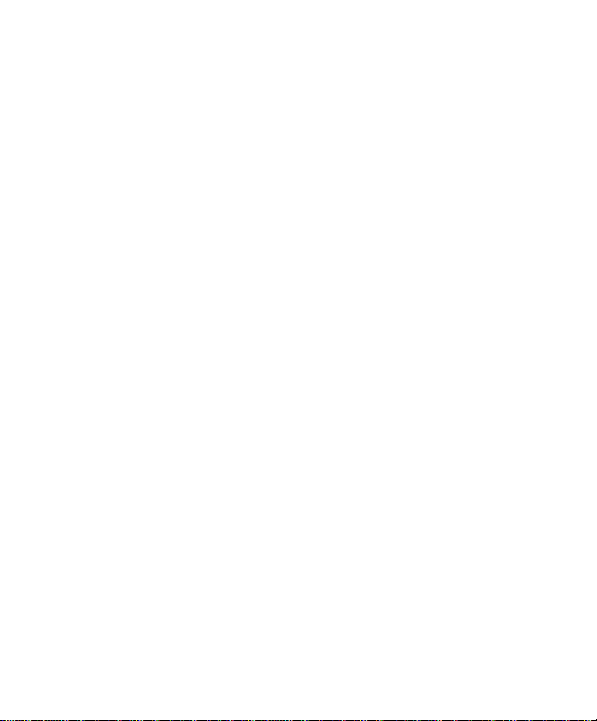
2
Privacy
The shoot or recording of photos, images or sounds privately may be
prohibited by law and/or subject to criminal prosecution. We recommend
you to be responsible and respectful of privacy laws when you are taking
photos, shooting videos, or doing records.
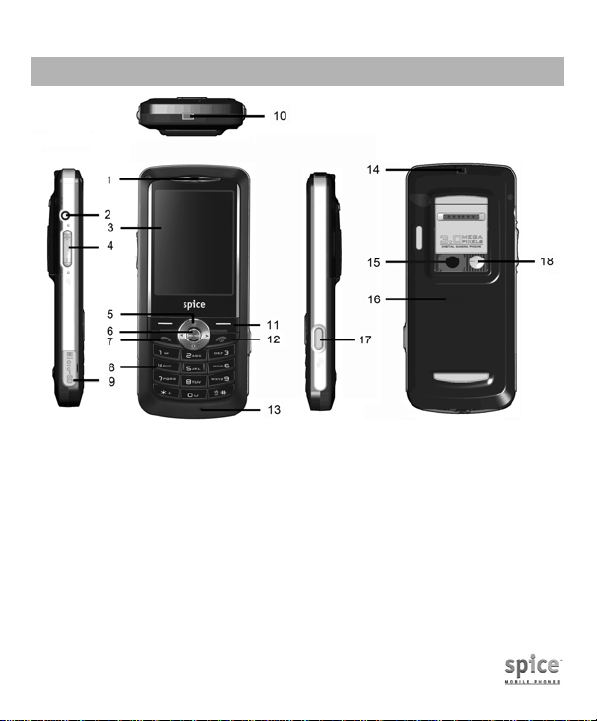
3
KNOW YOUR MOBILE PHONE
Positions of Phone Keys
1. Earpiece 10. Charger and accessories connector
2. Headset socket 11. Soft keys
3. Screen 12. Hang up / Power key
4. Side key 13. Microphone
5. Selection key 14. Cord hole
6. OK key 15. Camera
7. Pick up key 16. Battery cover
8. Number keys 17. Camera key
9. T-Flash card slot 18. Self-shoot mirror

4
Functions of Keys
Key Name Description
Pick Up
Key
Making or answering a call.
In the standby mode, press this key to
access the Call Logs.
Hang Up
Key
End an ongoing call.
Press and hold this key to turn on or off
the mobile phone.
In the menu mode, press this key to
return the standby mode and cancel
current operations.
Press this key to stop the alarm ringing
once the alarm rings.
Soft Keys
Use the left and right soft keys to
execute to functions indicated at the
left/right of the prompt bar on the screen.
Selection
Key
Scrolling options in the function list or the
phone book.
In the edit mode, it is used for moving
the cursor.
In the standby mode, press it to activate
a specified function.
In the standby mode, press the OK key
to access the main menu.
In the Camera or Video Recorder mode,
press the OK key to start or quit the
shoot; press the left/right key to adjust
the EV; press the up/down key to adjust
the focus.
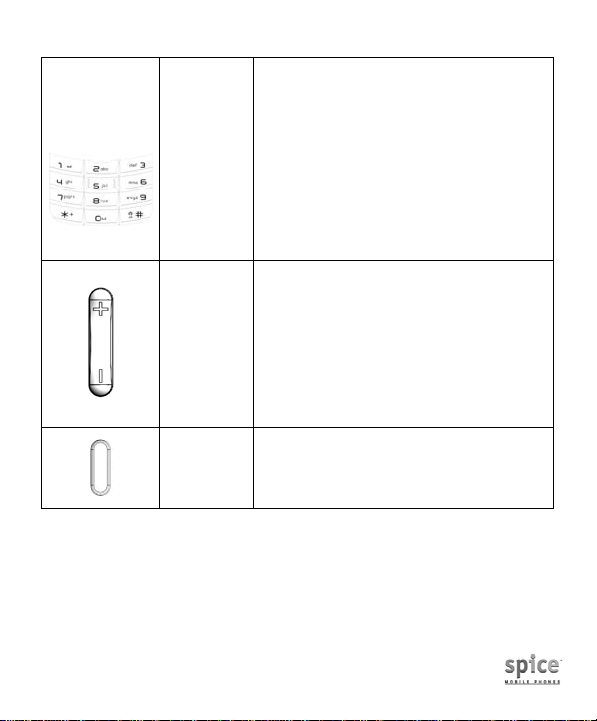
5
Numeric
Keys
Used to enter numbers, letters and some
special characters.
In the standby mode, press and hold #
key to activate Silent mode.
In the edit mode, you can press # key to
switch the input method.
In the shoot mode, press Numeric keys
1, 2, 3, 4, 5, 6 to switch to the
corresponding function setting quickly.
Press the * key to switch the shoot and
video recorder mode alternately.
Side key
In the standby mode, press it up or down
to adjust the Key Tone.
During a call, press it up or down to
adjust the earpiece volume.
During a call, keep press it up to start a
record or keep press it down to stop the
record.
In the Audio or Video Player mode, press
it up or down to adjust the volume.
Camera
key
In the standby mode, press it to activate
the camera function.
In the Camera or Video Record mode,
press it to start shooting.
Display Screen
Your mobile phone has a single LCD display, which consists of three main
areas:
The First line displays status icons, which indicate the signal strength, the
remaining power of the battery, etc.
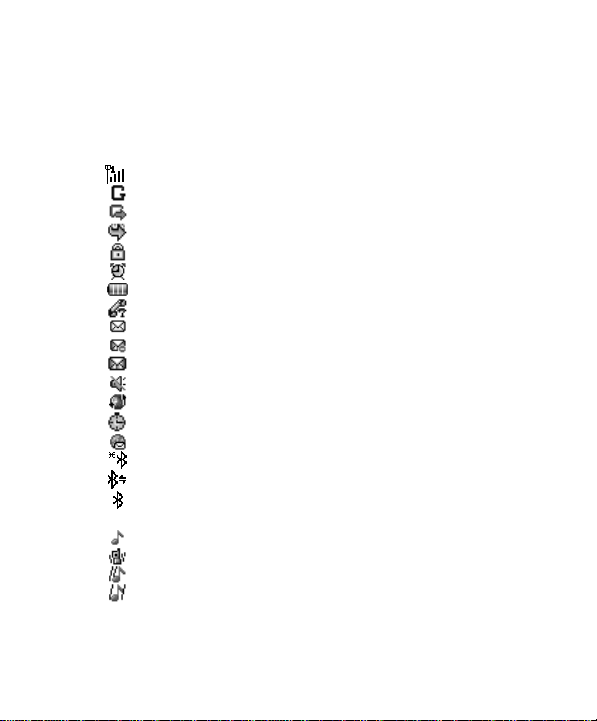
6
The Middle lines display text and graphics, including numbers, text,
animated icons and the information you enter.
The Last line displays the currently available operations assigned to the left
or right soft key.
Status Icons
Network Signal
Connecting GPRS and using GPRS
Connecting GPRS but no data alternating
Divert all Voice Calls
Auto Keypad Lock
Alarm Clock is enabled
Battery Status
Missed Calls
New Message or Message Memory Full
MMS is busy
New MMS
Mute Startup during call
Roaming Startup
Stopwatch Startup
WAP Message
Bluetooth is found
Bluetooth is connected
Bluetooth is enabled
Sound Status
Ringing
Vibrating
Vibrating then Ringing
Vibrating and Ringing
Back Light
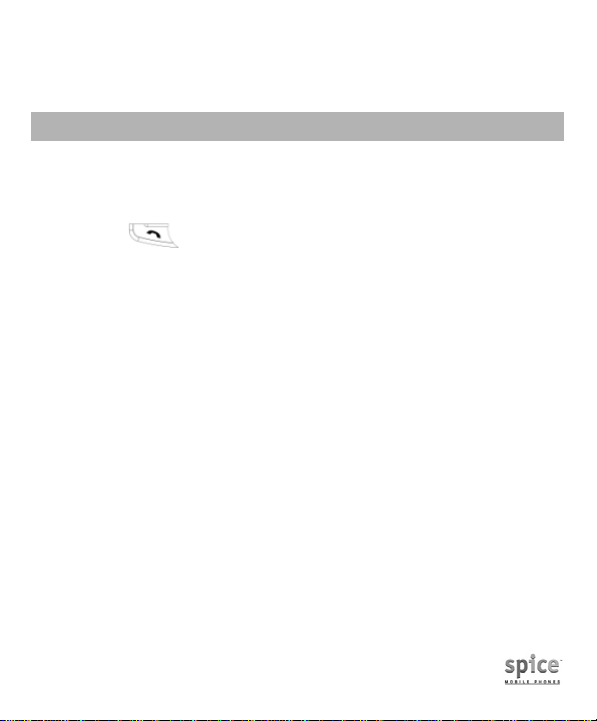
7
You can set the Back Light for the display and keypad through options in
the menu. The backlight will be off automatically without any key operation
after a while.
GETTING STARTED
First Call
Insert a SIM card (Switch off your phone at first, and then remove the
battery). Enter the area code and the phone number and press Pick
Up Key .
Tip: Before you get started, you must insert a valid SIM card in your
phone and charge the battery first.
SIM Card: Please refer to “Mounting The SIM Card” for more
reference on installation.
Charging the battery: please refer to “Battery and Charging” for more
details.
Mounting The SIM Card
Your mobile phone number, PIN (Personal Identification Number), PIN2,
PUK (Personal Unlock Key), PUK2 (Personal Unlock Key2), IMSI
(International Mobile Subscriber Identity), the network information, the
phonebook data, SMS (short messages) and other data are stored in your
SIM card.
Note: This particular phone model only supports the SIM cards of 1.8V and
3V.
Some network operators don’t offer PIN2 and PUK2, so functions
using those passwords will be unavailable.
The SIM card and its contacts can be damaged by scratches or
bending easily, so be careful while handling, inserting or removing
the card.
Keep all miniature SIM cards out of children’s reach.

8
Note: Always make sure the phone is switched off before you insert or
remove the SIM card, otherwise it may damage the SIM card.
Mounting
1. Remove the battery cover by sliding it, as the following picture
shows:
2. Insert the SIM card, with the notch at the upper left and the gold
contacts face down, into the card slot.
3. Replace the battery and close the cover tightly.
Note:
If the SIM Card is installed improperly or damaged, the prompt words
“Insert SIM” will display on the screen after you switch on your phone.
Remove the SIM Card and check the way that performs as pictures
show, and then mount it again.
If “Insert SIM” still appears on the screen after you have inserted the
SIM correctly, there may be something wrong with your SIM card.
Please ask the network operator to repair it.
If the screen displays that the SIM card is locked permanently, please
consult with your network operator.
Mounting The T-Flash Memory Card

9
Please follow steps described as below:
1. Open the rubber cap from the memory card slot, and then insert the
T-Flash memory card into the slot until snaps into the place
completely. Align the card to the arrow sign as the following picture
shows:
2. To remove the card, press the card gently and the card will pop up
automatically.
Charging The Battery
Note: Please always keep your phone connector and charger dry.
1. Connect the connector of the travel adapter to the phone.
2. Plug the travel adapter into a proper AC wall outlet.
3. When your phone indicates that the battery is fully charged, please
pull the ravel adapter out from the I/O socket of the phone.
Tip: 1. If the battery is totally empty or not enough, it may take a few
minutes before the charging indicator appears on the screen.
2. You can turn on/off, and use the phone while charging.

10
Warning: Make sure that the standard voltage/power of the place where
you charge the battery matches with the rated voltage/power of our travel
adapter.
Switching Your Phone On/Off
Press and hold Power Key for a few seconds to switch your phone
on.
If the phone ask for a phone lock code:
Enter the phone lock code, and press OK.
If the phone ask for a PIN code:
Enter the PIN code, and press OK. The PIN code is usually supplied
with the SIM card. Please consult your network operator for more
information.
Access the standby mode.
Press and hold Power Key for a few seconds to switch your phone
off.
Using The Personal Handsfree Handset
Connect the handsfree handset to your mobile phone, you can still answer
calls and use the microphone without holding the phone.
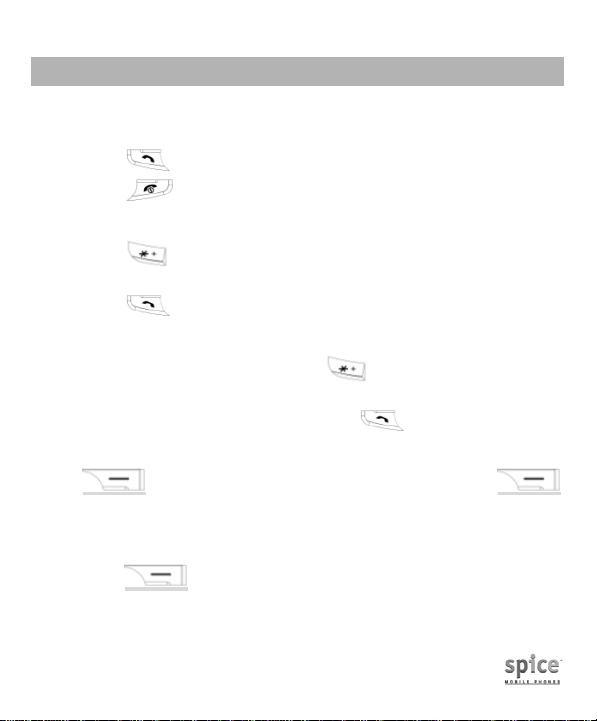
11
CALLING
Making Calls
1. Enter the phone number (with the area code)
2. Press to make a call.
3. Press to end a call.
Making International Calls
1. Press twice for the international prefix symbol +.
2. Enter the country code, area code and phone number.
3. Press to make a call.
Making Extension Calls
1. Enter the host number, and press three or four times for the
extension prefix symbol Por W.
2. Enter the extension number, and press to make a call.
Clear Wrong Enters
Press to delete the last character on the screen. Hold
will clear all you entered.
Making a call from the Phone Book
Method 1:
1. Press to access the Phone Book List. Scroll to search
the desired number. (Enter the first letter or more of the name and
press the selection key Up/Down to reach the desired name.)

12
2. Press to call the number.
Method 2:
1. Press twice to access the menu > Phone Book.
2. Select “Search Entry” to find the number you wants, and press
to call the number.
Last Number Redial
1. In the standby mode, press to access the Call Logs.
2. Press the Up/Down key to reach the desired number or name and
press .
Speed Dialing
You can save 8 Speed Dial Numbers you often dial to positions titled with
number keys from “2” to “9” respectively. Select “Settings > Phone Setup >
Speed Dial > Set Number”, and then set “Enable Speed Dial” on. In the
standby mode, press and hold one of the number keys from “2” to “9” until
the call is started.
Adjusting the Sound Volume
During a call, you can press the Side Key to adjust the earpiece volume.
Answering Calls
1. To answer an incoming call, press or .
2. To end or reject an incoming/ongoing call, press or .
Tip:
If the caller can be identified, the caller’s name and phone number will
display. If the caller can’t be identified, the screen will only display the
caller’s number. When you use the function list or Phone Book, you can
also answer a call.
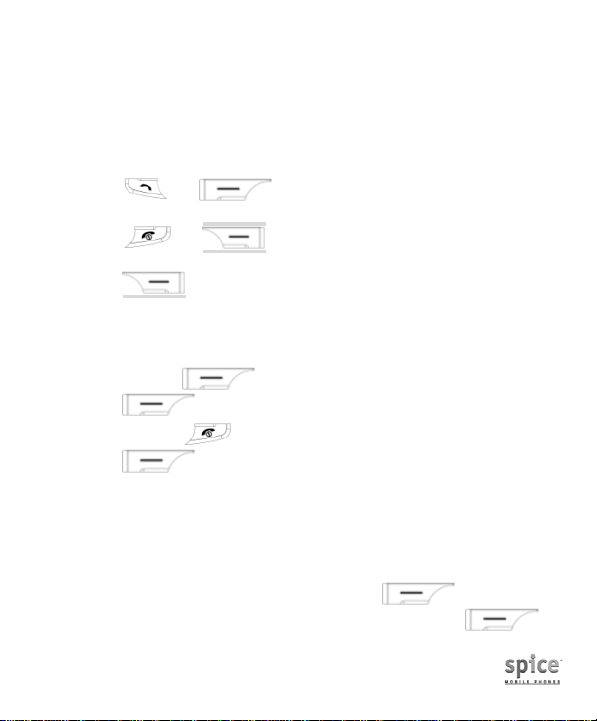
13
Options In Call
Your phone provides a number of functions that you can use during a call.
Call Waiting
If the network supports the service and you have activated the Call Waiting,
you will hear a beep when you have a second incoming call.
Press or , the first call is put on hold. (Refer to
“Hold/Switch” for more details)
Press or to reject the second incoming call and
continue the first call.
Press to select End to end the current call and switch to
the incoming call.
Hold/Switch
When you have a call on hold and another one in progress:
You can press to switch between the two calls.
Press to select End Call to end the current call or hold
the call. Press to end the current call.
Press to select End All to end both calls at the same
time.
Call Hold
If the network supports Call Holding, you can make another call while you
have a call in progress:
Method 1:
1. Enter the phone number directly or press to access the
Phone Book to reach the desired number, or press to

14
select New Call and enter the number, and then press to
make the second call.
2. The first call is put on hold automatically.
Method 2:
1. Press to select Mute to hold on the current call, and then
make another call.
2. One call is in progress and another one is put on hold. You can
switch between the two calls. (Refer to “Hold/Switch” for more
details)
Mute/Unmute
You can turn off/on the microphone and connect any other microphones.
The “Mute” function can prevent others from hearing your voice.
During a call, you can press to access Option > Mute/Unmute”
to turn on/off the function.
Other Options In-call
During a call, you can access Phone Book, SMS, Sound Recorder and
other functions. (Please refer to Menu Guidance for details.)
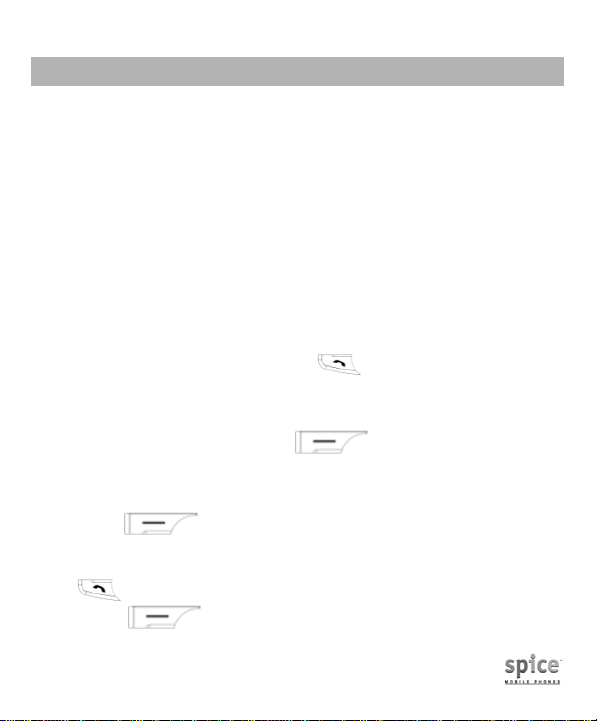
15
GUIDE TO MENU OPERATIONS
All function options about the mobile phone are listed as below with brief
descriptions. Please refer to “Appendix E: Menu Index” if you want to
browse these functions.
Phone Book
You can save many phone numbers in your mobile phone. The capacity of
your SIM card decides how many phone numbers can be saved in. You
can access the Phone Book to search all records saved in this mobile
phone and your SIM card.
Quick Search
You can fast locate the number of the person you want to contact. Please
enter the initial letter of the person’s name, and related records about it will
display in the middle of the screen. Please use the Up/Down key to select
the number as desired, and then press to make a call.
Search Entry
You can find the desired phone number from the phone book easily and
quickly. In the standby mode, press to access Menu > Phone
Book > Search Entry. Please follow steps described as below:
1. In the Name box, enter all letters of the name or the initial letters of
the name.
2. Press to access Option > Search > Phone Book List,
and then all related information of the desired contact will be listed.
Please use the Up/Down key to browse all entries, and then press
to make a call.
3. Press to access Entry Option, and then you can
perform following operations for each entry:
This manual suits for next models
1
Table of contents
Other Spice Cell Phone manuals

Spice
Spice popkorn m-9000 User manual

Spice
Spice M-5363 User manual

Spice
Spice S-900 User manual

Spice
Spice M-5252 User manual

Spice
Spice C-180 User manual

Spice
Spice Stellar 520N User manual

Spice
Spice XLife-480Q User manual

Spice
Spice S-707 User manual

Spice
Spice QT-57 User manual

Spice
Spice S-1200 User manual

Spice
Spice M-5170 User manual

Spice
Spice M-5252n User manual
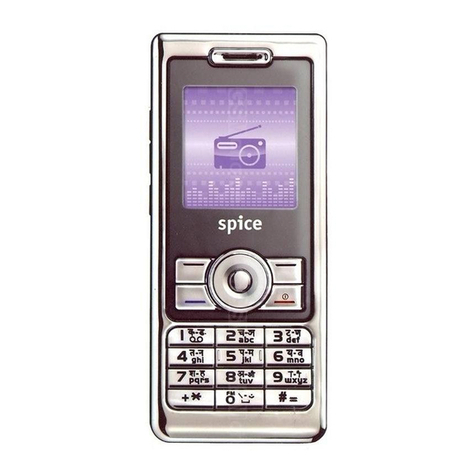
Spice
Spice S-808n User manual

Spice
Spice M-5115 User manual
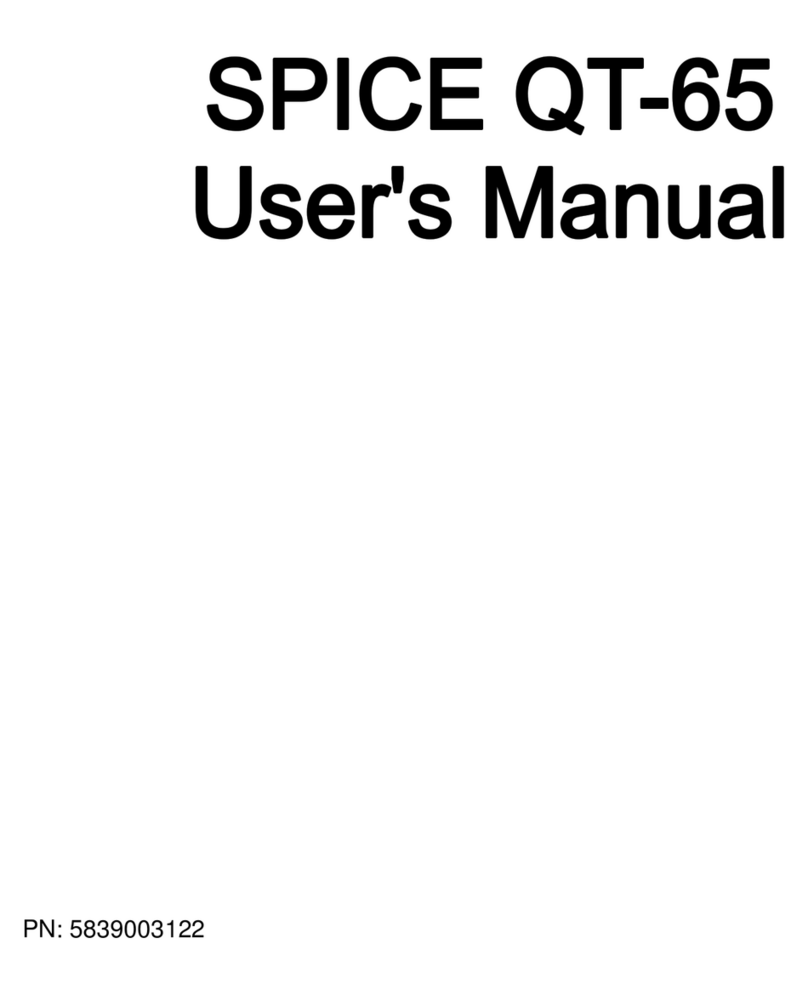
Spice
Spice QT-65 User manual

Spice
Spice S-525 User manual

Spice
Spice D-90 User manual

Spice
Spice Smart Flo Poise Mi-451 User manual

Spice
Spice M-4580 User manual

Spice
Spice QT-95 User manual