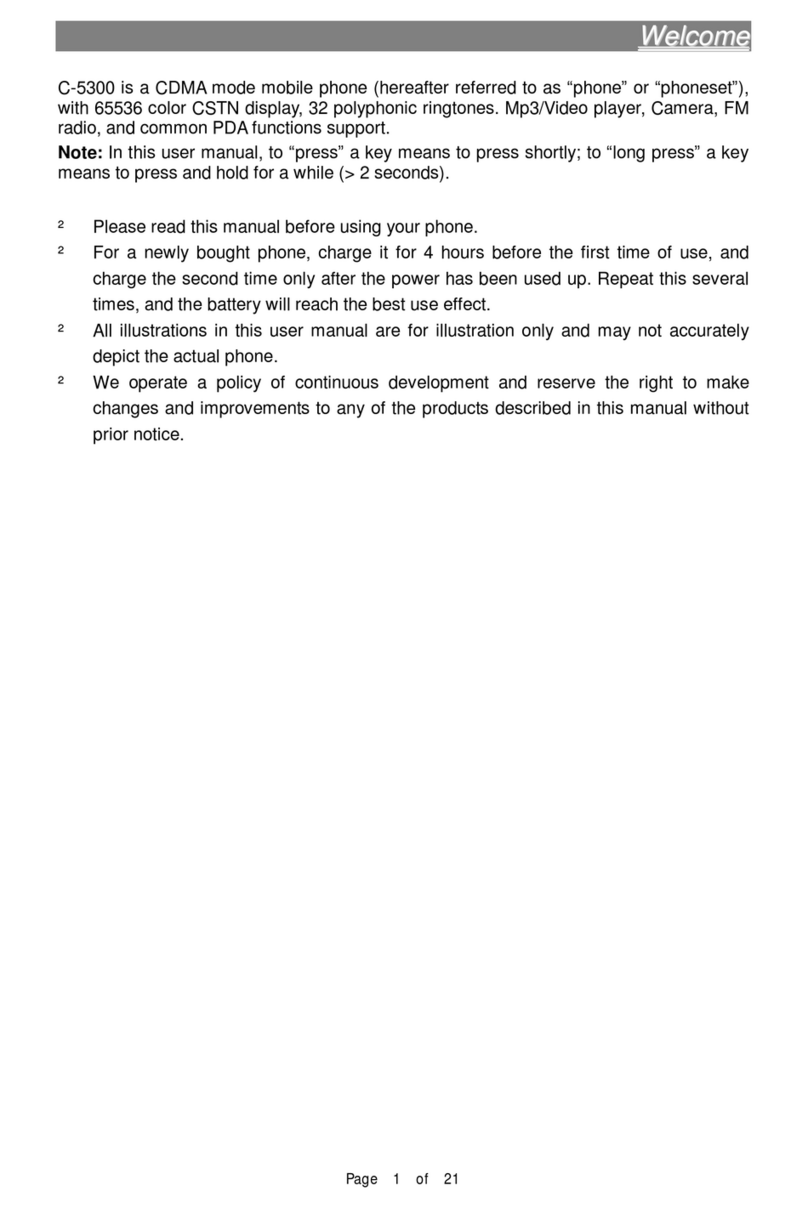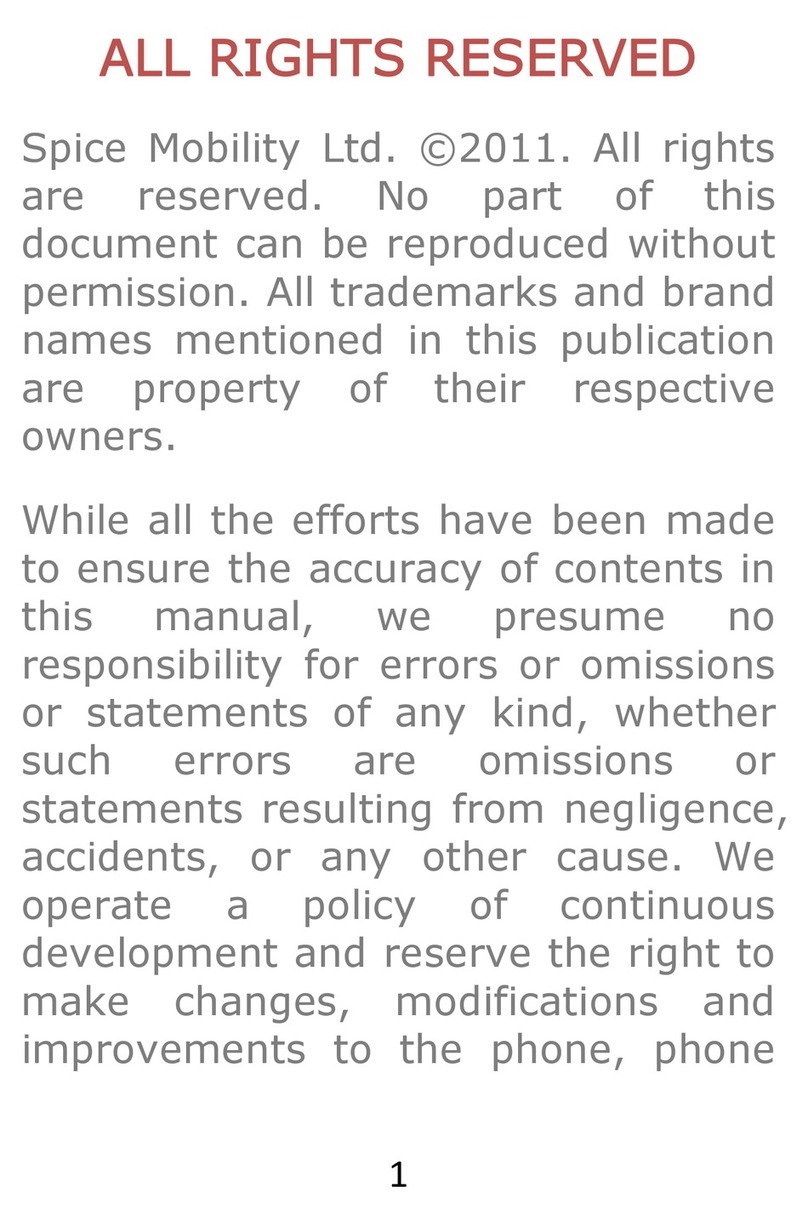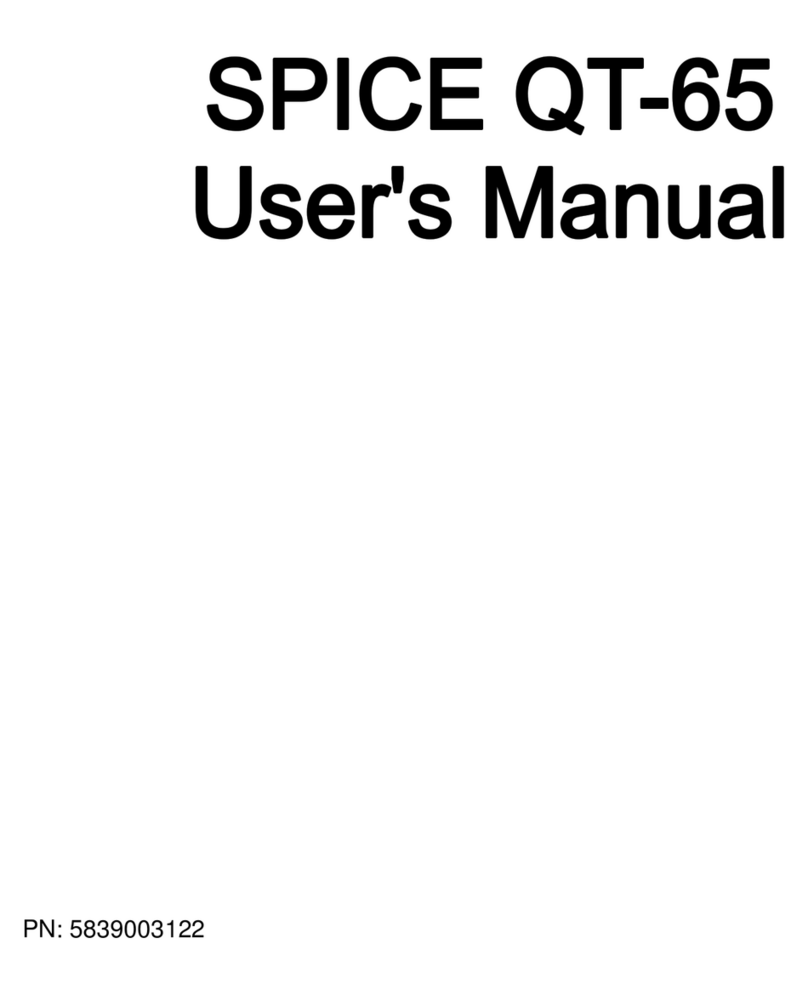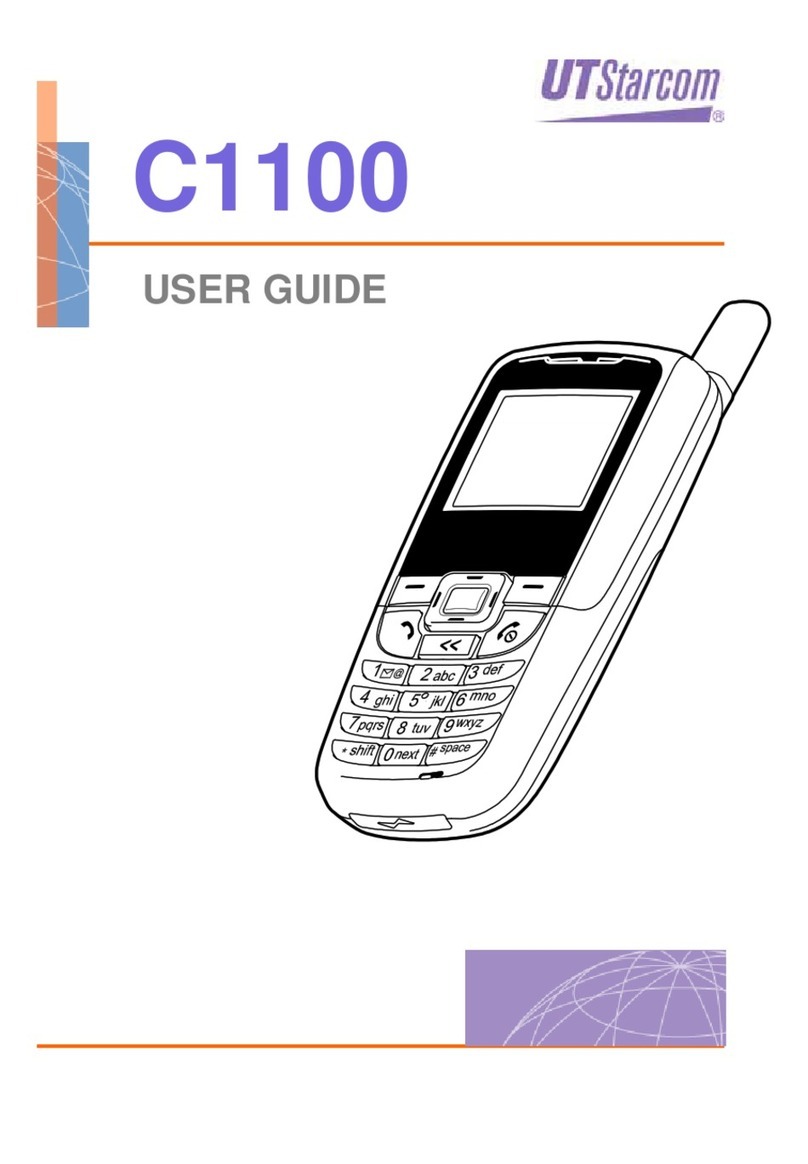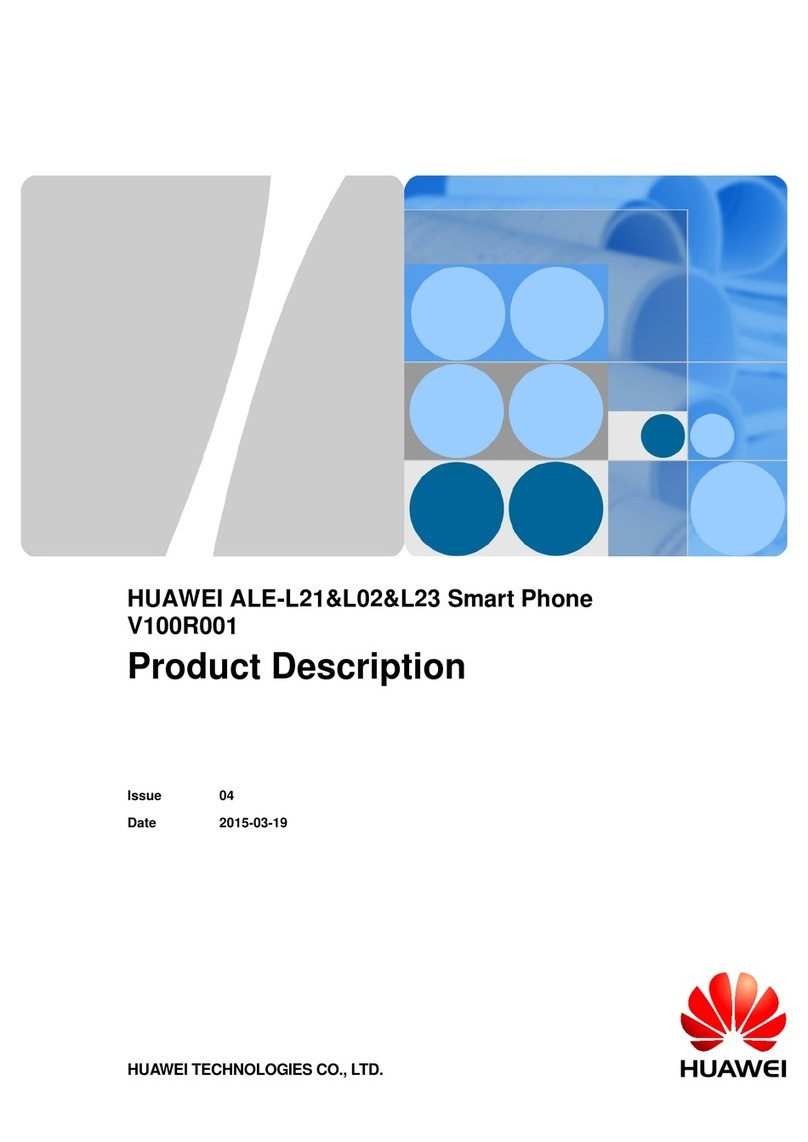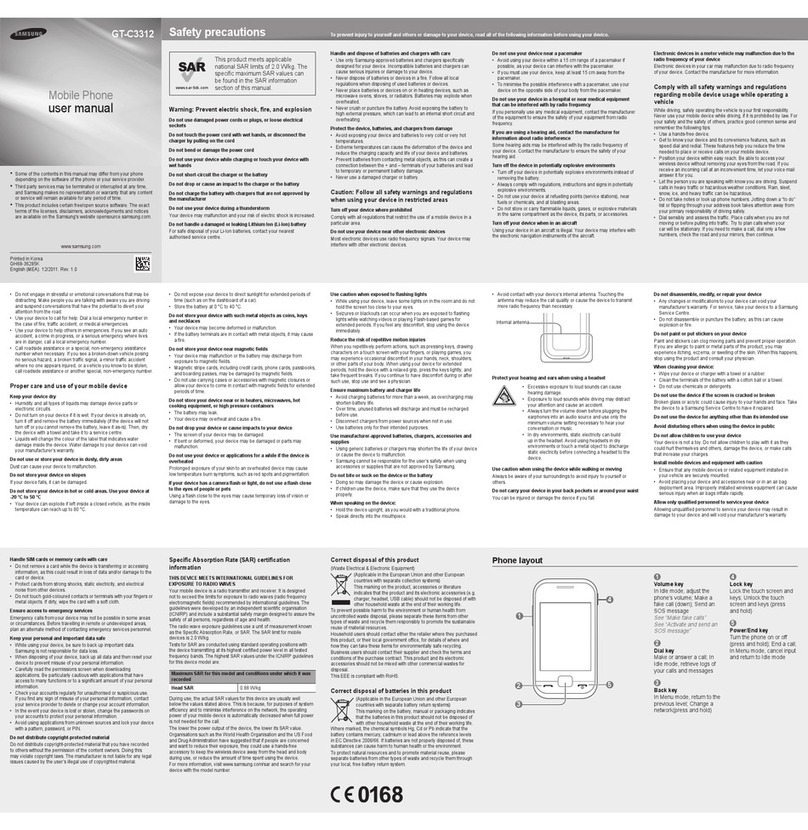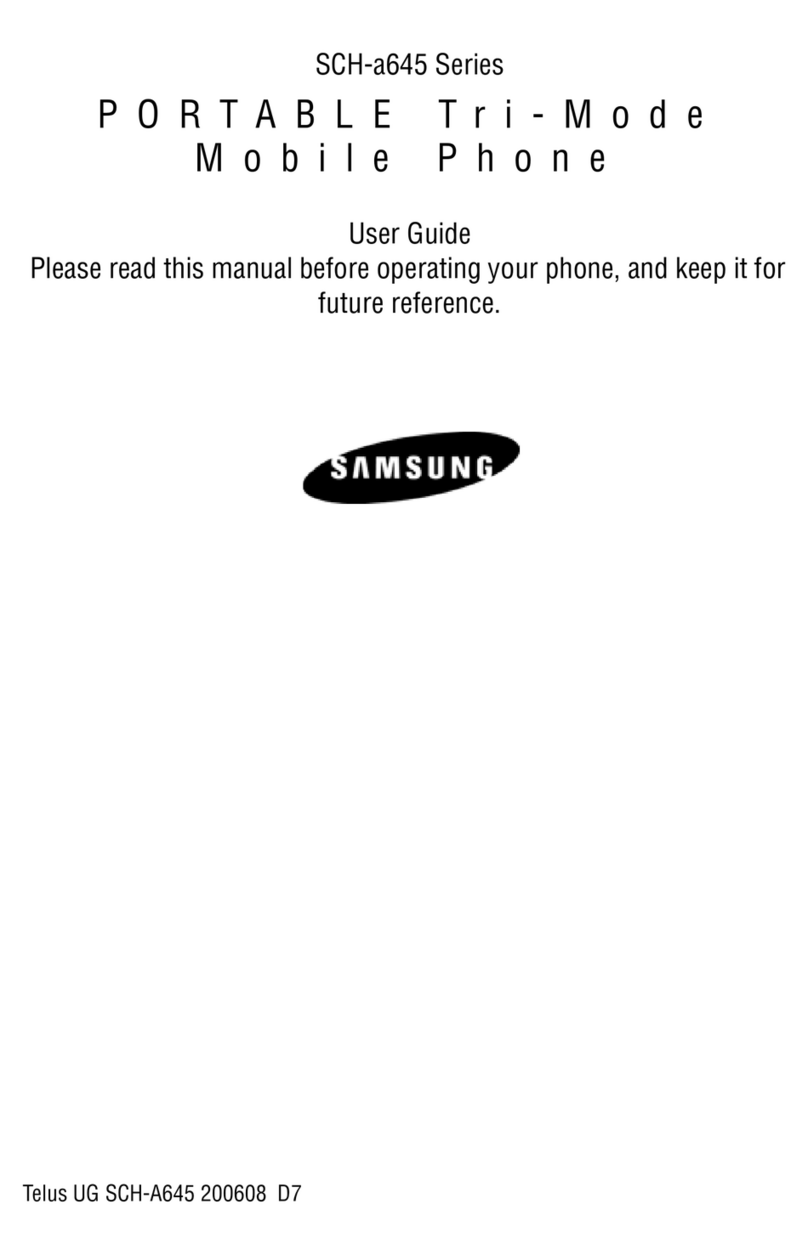Spice D-1100 User manual


Page 1 of 81 Copyright©2008 Spice Mobiles LTD.
W
We
el
lc
co
om
me
e
t
to
o
u
us
se
e
D
D-
-1
11
10
00
0
D-1100 is a dual-GSM digital mobile phone with GPRS supported, 262K color TFT display, 2.0
mega pixel camera, Pocket Word,Excel,PowerPoint ,MSN , Outlook, WAP service and common
PDA functions and can provides Pocket Internet Explorer and Windows Media Player for user.
This phone is designed to support two SIM cards simultaneously. There are two SIM slots in this
phone, one is defined as A-SIM slot, and another is B-SIM slot. The SIM in the A slot is called
A-SIM, the SIM in the B slot is called B-SIM. With this phone, you can choose whether to operate
the A-SIM or B-SIM. The B-SIM mode can’t support MMS, STK, WAP, GPRS, Chat, Voice
Mailbox, Fixed Dialing, Call Waiting, Three-party call and conference call.
Note: In this user manual, to “press” or “tap” a key means to press shortly; to “long press” a
key means to press and hold for a while (> 2 seconds).
Please carefully read this manual before you use the phone.
For a newly bought phone, charge it for 4 hours before the first time of use, and charge the
second time only after the power has been used up. Repeat this several times, and the battery
will reach the best use effect.
This manual is for illustration purposes only. The phone and its accessories are subject to
update without notice.

Page 2 of 81 Copyright©2008 Spice Mobiles LTD.
Table of contents
W
We
el
lc
co
om
me
e
t
to
o
u
us
se
e
D
D-
-1
11
10
00
0....................................................................................................................1
S
Sa
af
fe
et
ty
y................................................................................................................................................5
Notice to the Use of Battery and Charger.................................................................................6
I
In
nt
tr
ro
od
du
uc
ct
ti
io
on
n......................................................................................................................................8
N
Na
am
me
e
a
an
nd
d
F
Fu
un
nc
ct
ti
io
on
ns
s
o
of
f
t
th
he
e
P
Pa
ar
rt
ts
s
o
of
f
t
th
he
e
P
Ph
ho
on
ne
e .........................................................................8
Description of Display Contents...............................................................................................9
Phone and Accessories............................................................................................................10
Specifications..........................................................................................................................10
Standby Time / Max. Talk Time..............................................................................................10
About SIM Card, and the Battery ...........................................................................................11
To insert SIM card, and battery.......................................................................................11
To remove the battery, SIM card.....................................................................................12
To charge the battery.......................................................................................................13
To switch on and off................................................................................................................13
Standby Mode.........................................................................................................................14
Today screen ...........................................................................................................................15
Using the Input Panel..............................................................................................................16
Using the ABC Input.......................................................................................................16
Using the Block Recognizer............................................................................................17
Using English Input ........................................................................................................17
Using the on- screen keyboard........................................................................................18
Using the Letter Recognizer............................................................................................19
Using Transcriber............................................................................................................19
C
Ca
al
ll
li
in
ng
g............................................................................................................................................21
To make calls ..........................................................................................................................21
To Dial in standby mode.................................................................................................21
To insert a pause symbol when dialing ...........................................................................22
Use the Phone Dialing Application.................................................................................23
Speed Dialing..................................................................................................................24
To Dial from Contacts List..............................................................................................24
To dial from the phonebook............................................................................................24
To answer or reject a call ........................................................................................................24
Missed Calls............................................................................................................................25
Call History.............................................................................................................................25
Call Option..............................................................................................................................25
To be mute during a call..................................................................................................25
Call Hold.........................................................................................................................25
Create Call Notes............................................................................................................26
To adjust volume of the speaker during a call.................................................................26
DTMF (Dual Tone MultiFrequency) Tone......................................................................26
A-SIM/ B-SIM Lock...............................................................................................................26
GSM Call Waiting...................................................................................................................26
M
Ma
an
na
ag
gi
in
ng
g
P
Pe
er
rs
so
on
na
al
l
I
In
nf
fo
or
rm
ma
at
ti
io
on
n...................................................................................................27

Page 3 of 81 Copyright©2008 Spice Mobiles LTD.
Contacts...................................................................................................................................27
Contacts List ...................................................................................................................27
To add New Contacts......................................................................................................28
To search Contact............................................................................................................28
Contact Backup...............................................................................................................28
Calendar..................................................................................................................................29
Open the Calendar Application.......................................................................................29
To add New Appointments..............................................................................................30
View and Edit Appointments ..........................................................................................31
Task.........................................................................................................................................32
Open the Tasks Application.............................................................................................32
To add new tasks.............................................................................................................32
Notes.......................................................................................................................................33
Open the Notes Application............................................................................................33
To add new notes.............................................................................................................34
E
Ex
xc
ch
ha
an
ng
gi
in
ng
g
M
Me
es
ss
sa
ag
ge
es
s....................................................................................................................35
Types of Accounts...................................................................................................................35
A-SIM SMS ............................................................................................................................36
Send A-SIM SMS............................................................................................................36
Inbox...............................................................................................................................36
Outbox/Drafts..................................................................................................................37
B-SIM SMS ............................................................................................................................37
Send B-SIM SMS............................................................................................................37
Inbox...............................................................................................................................37
Outbox/Drafts..................................................................................................................38
MMS.......................................................................................................................................38
To send MMS..................................................................................................................38
Inbox...............................................................................................................................39
Outbox/Drafts..................................................................................................................39
S
Se
et
tt
ti
in
ng
g
U
Up
p
Y
Yo
ou
ur
r
P
PD
DA
A
P
Ph
ho
on
ne
e..........................................................................................................40
Personal Settings.....................................................................................................................40
A-SIM Phone Settings ....................................................................................................40
B-SIM Phone Settings.....................................................................................................40
Owner Information..........................................................................................................41
Today Screen Settings.....................................................................................................42
Sounds & Notifications...................................................................................................42
Buttons Settings ..............................................................................................................43
Menus Settings................................................................................................................44
Input Settings ..................................................................................................................45
Lock ................................................................................................................................46
SIM Information .............................................................................................................47
System Settings.......................................................................................................................47
GPS Settings ...................................................................................................................47
To change the device name.............................................................................................48

Page 4 of 81 Copyright©2008 Spice Mobiles LTD.
Memory...........................................................................................................................48
To remove programs .......................................................................................................49
Regional Settings ............................................................................................................49
Screen Settings................................................................................................................50
Reset to factory Settings..................................................................................................50
Clock and Alarms............................................................................................................51
Power ..............................................................................................................................52
Backlight Settings...........................................................................................................52
Certificates......................................................................................................................53
Connections Settings...............................................................................................................53
Standby Mode Settings ...................................................................................................53
Beam...............................................................................................................................54
USB to PC.......................................................................................................................54
Network Cards ................................................................................................................55
Bluetooth.........................................................................................................................55
Connections.....................................................................................................................57
Setting a GPRS Connection............................................................................................58
Connect GPRS ................................................................................................................61
Disconnecting GPRS.......................................................................................................62
W
Wo
or
rk
ki
in
ng
g
w
wi
it
th
h
D
Do
oc
cu
um
me
en
nt
ts
s
a
an
nd
d
F
Fi
il
le
es
s..............................................................................................63
Microsoft Office Word Mobile................................................................................................63
Microsoft Office Excel Mobile...............................................................................................63
Microsoft Office PowerPoint Mobile......................................................................................64
E
Ex
xp
pe
er
ri
ie
en
nc
ci
in
ng
g
M
Mu
ul
lt
ti
im
me
ed
di
ia
a..............................................................................................................65
Pictures & Videos....................................................................................................................65
To Open Pictures&Videos...............................................................................................65
To copy media files to your device .................................................................................65
To view media files.........................................................................................................65
Pictures and Videos Menu...............................................................................................65
Edit a picture...................................................................................................................65
Camera....................................................................................................................................65
Video.......................................................................................................................................66
Windows Media Player Mobile...............................................................................................66
Games .....................................................................................................................................66
Calculator................................................................................................................................67
K
KJ
Ja
av
va
a..............................................................................................................................................68
I
In
nt
te
er
rn
ne
et
t
S
Sh
ha
ar
ri
in
ng
g.............................................................................................................................69
U
Us
si
in
ng
g
B
Bl
lu
ue
et
to
oo
ot
th
h..............................................................................................................................70
Bluetooth modes .....................................................................................................................70
To turn Bluetooth on and make your device visible................................................................70
Bluetooth partnerships ............................................................................................................70
Beam information using Bluetooth.........................................................................................71
n
ng
gp
pa
ay
y..............................................................................................................................................71
R
Re
eu
ut
te
er
rs
s............................................................................................................................................73
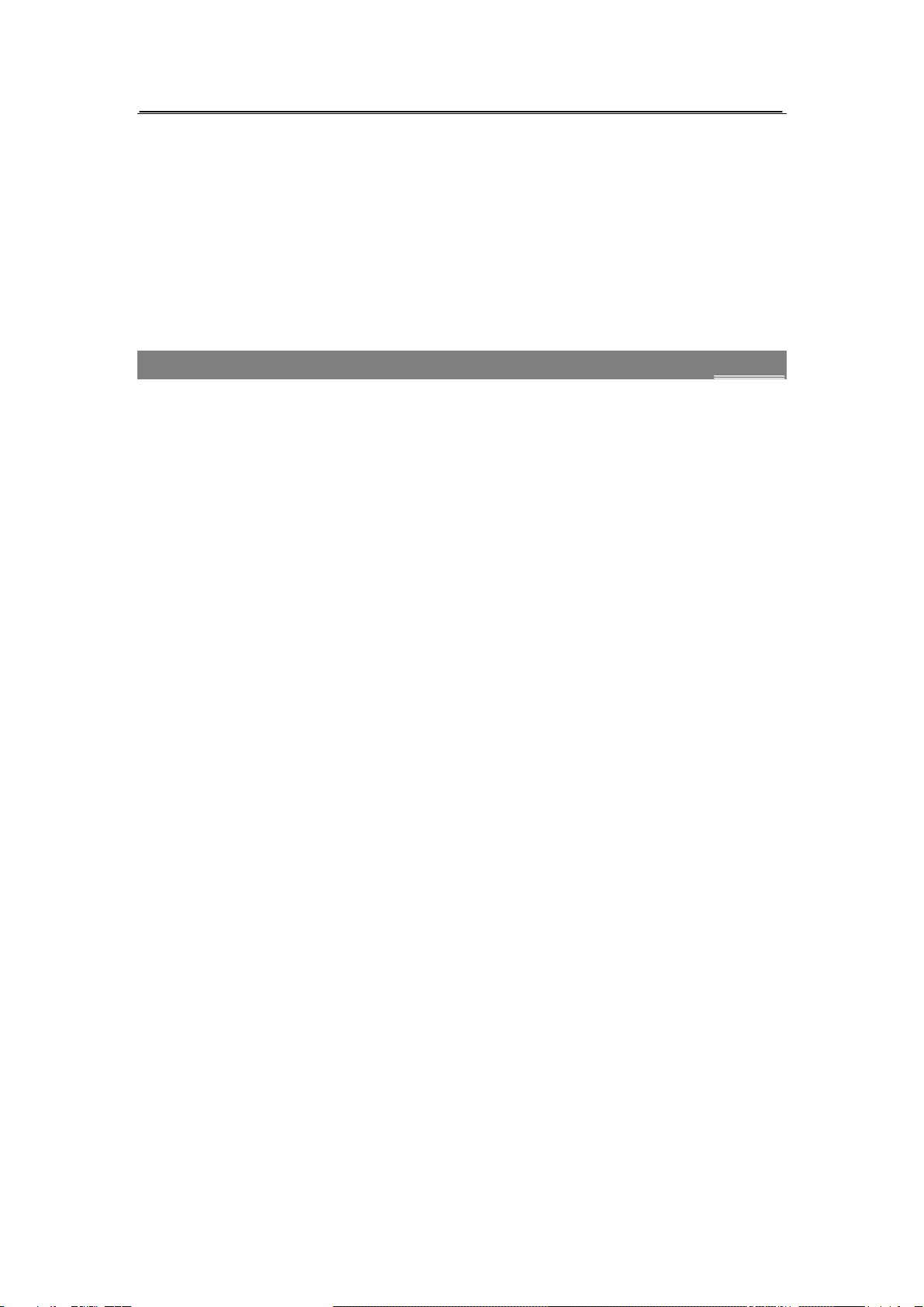
Page 5 of 81 Copyright©2008 Spice Mobiles LTD.
S
SI
IM
M
T
To
oo
ol
l
K
Ki
it
t...................................................................................................................................74
A
Ab
bo
ou
ut
t
S
Sy
yn
nc
ch
hr
ro
on
ni
iz
za
at
ti
io
on
n...................................................................................................................75
Synchronizing with Your PC...................................................................................................75
Synchronizing with Exchange Server.....................................................................................76
F
Fi
il
le
e
E
Ex
xp
pl
lo
or
re
er
r..................................................................................................................................78
S
Se
ea
ar
rc
ch
hi
in
ng
g
I
In
nf
fo
or
rm
ma
at
ti
io
on
n...................................................................................................................79
M
Ma
ai
in
nt
te
en
na
an
nc
ce
e...................................................................................................................................80
T
Tr
ro
ou
ub
bl
le
es
sh
ho
oo
ot
ti
in
ng
g.............................................................................................................................81
A
Af
ft
te
er
r
S
Se
er
rv
vi
ic
ce
es
s..................................................................................................................................81
S
Sa
af
fe
et
ty
y
zBefore you use the phone, please carefully read this section to grasp the correct method of use
and ensure the safety of the holder, others and properties.
zAll the screens in this manual are for reference only, and some contents actually displayed may
depend on the presetting of the service provider or the network operator, or the A/B card. If any
functions referred to in this manual are different from those of your phone, please follow your
phone.
zThe specifications and appearance of this product are subject to change due to improvement of
functions without notice.
zFor GSM service-related problems, consult your GSM service provider.
zPlease back up your important data timely and keep them properly. The company is not liable
for any failure to call or loss of data due to misoperation, poor signal or power cut, etc.
zDo not use the phone in an environment of extremely high or low temperature, otherwise,
malfunctions may be caused. Use the phone in temperatures between 5oC and 35oC and a
humidity of 35% to 85%.
zUsing the phone in an environment of moist or high humidity may cause malfunctions of the
phone, the charger and the battery.
zDo not drop or strongly impact the phone, otherwise, malfunctions may be caused and the
phone can’t be used.
zDo not use the phone near any electronic device vulnerable to interference. Otherwise,
malfunctions of electronic device may be caused. Such electronic devices include medical
electronic devices, such as hearing aids and pacemaker, fire alarms, auto doors and other
automatic equipment. If you have to use the phone near such devices, please first consult the
manufacturers and dealers of these devices to avoid interference.
zSwitch off the phone when you are on the plane or in the hospital where the use of mobile
phones is prohibited to avoid interfering with electronic and medical equipment. If you have to
use the phone in such places, please follow the regulations of the sites.
zThe phone has an internal antenna. When switched on, do not hold the antenna area on the top
of the phone, otherwise, the quality of connection and the performance of the antenna may be
influenced, and the max. talk time may be reduced.
zTo avoid degaussing, do not put financial cards, phone cards or other magnetic cards near the
charger and the phone to avoid failure of use due to the cards.
zDo not place the phone and the battery under direct sunlight or in a car under burning sun or
other places of high temperature to avoid injury due to overheating, leakage, cracking,
distortion, or even fire of the battery.

Page 6 of 81 Copyright©2008 Spice Mobiles LTD.
zDo not put the phone in a place with excessive dust or vibration (which may cause failure) to
avoid malfunctions of the phone.
zDo not take apart the phone, the charger and the battery, or modify the internal structure
without permission to avoid malfunctions and accidents.
zDo not let children fiddle with the phone or the accessories to avoid injuring themselves or
others, or damaging the phone or the accessories. The phone or the accessories may contain
small removable components which may easily cause suffocation of children。
zIf the phone is contaminated, please wipe it with a dry cloth. Do not use organic solvent such
as gasoline to wipe the phone to avoid causing damages of the outer surface.
zIf smoke or peculiar smell is produced during use, please immediately switch off the phone and
remove the battery. Please have the phone repaired as arranged by the store where you bought
the phone. Do not continue to use to avoid causing injury.
zDo not dispose the phone as urban waste. For details, please refer to the local regulations for
the disposition of waste electronics.
Notice to the Use of Battery and Charger
zThe time for using the battery is an estimated time under 25 and stable signal. If used in a℃
place with weak signal, extremely high or low temperature, or outside the service area, the
consumption of battery power will be faster, thus the standby time and max. talk time may be
reduced.
zPlease use the accessories, such as battery and charger, specified by the company to avoid risks
due to overheating, leakage, explosion, or even fire of the battery caused by non-compliance
with the specifications.
zThe battery should be put in a cool, ventilative and sunlight-free place. If the battery is in the
exhausting status for a long time, it can’t be charged. Therefore, if you do not use the phone for
long, please charge the battery periodically.
zThe battery is expendable goods. All the batteries have a certain life. If the performance of the
battery can’t be improved after repeated charging, the battery may be discarded as useless and
must be replaced with a new one.
zPlease fully charge the battery before you use the newly bought phone.
zDo not charge the battery in a place with direct sunlight, a temperature equaling to or below
0 or equaling to or above 45 , high humidity, excessive dust or vibration (which may cause℃℃
failure), or a place near TV or radio (as it may produce noise interference to video or sound
signal).
zPlease switch off the phone and wait over 2 seconds before removing the battery.
zDo not dismantle the phone and the charger for modification without permission to avoid
malfunctions or injury.
zDo not strongly impact or throw the phone or the battery to avoid leakage or overheating of the
battery, or malfunctions of the phone.
zDo not short the two polarities of the battery to avoid leakage, overheating, fire or explosion of
the battery.
zIf leakage of the battery enters the eyes accidentally, please immediately wash the eyes with
fresh water and go to a doctor. If it is not treated quickly, it may cause serious injury, such as
blindness.

Page 7 of 81 Copyright©2008 Spice Mobiles LTD.
zIf the battery is contaminated with liquid, it may cause burn or malfunctions due to overheating
of the battery. The charger may also cause overheating, damages, electric shock and
malfunctions. If the charger is accidentally sunk in water, or smoke or peculiar smell is
produced during charging, please immediately switch off the phone and unplug the AC cable
from the socket. Please have the phone repaired as arranged by the store where you bought the
phone. Do not continue to use to avoid causing injury.
zDo not put the charger and the AC cable in a place with flame or ovens to avoid causing injury
due to overheating, leakage or fire of the battery.
zDo not touch the charger, the power cable and the plug of AC power supply with wet hands to
avoid electric shock or malfunctions.
zDo not strongly pull the wire of the charger, or put heavy objects on the power cable, or change
the power cable optionally, otherwise, electric shock or fire may be caused.
zWhen the battery is fully charged, please unplug the charger from the socket.
zDo not dispose the used battery together with daily waste. Please dispose the used battery in
accordance with the regulations issued by the local authority.

Page 8 of 81 Copyright©2008 Spice Mobiles LTD.
I
In
nt
tr
ro
od
du
uc
ct
ti
io
on
n
N
Na
am
me
e
a
an
nd
d
F
Fu
un
nc
ct
ti
io
on
ns
s
o
of
f
t
th
he
e
P
Pa
ar
rt
ts
s
o
of
f
t
th
he
e
P
Ph
ho
on
ne
e
Parts of the Phone Description of Functions
1 Scroll key
zUnder the default status, you can scroll up or down to navigate through
menus, program instructions, confirm an operation.
zLong press it to switch to the other status; you can adjust the volume
under the other status.
zLong press it to switch between the two statuses.
2 OK key zTo confirm your data entries, or to exit the program in use.
3 USB/charger interface
4 LED
5 Receiver
6 Mic
7 Left function key
Number/letter keys
8 *key
zWhen editing a message number or dialing in the standby mode, press the key
once to input “*”.
zTo switch between ABC/abc.
9 Right function key
10 Power key
11 Earphone interface
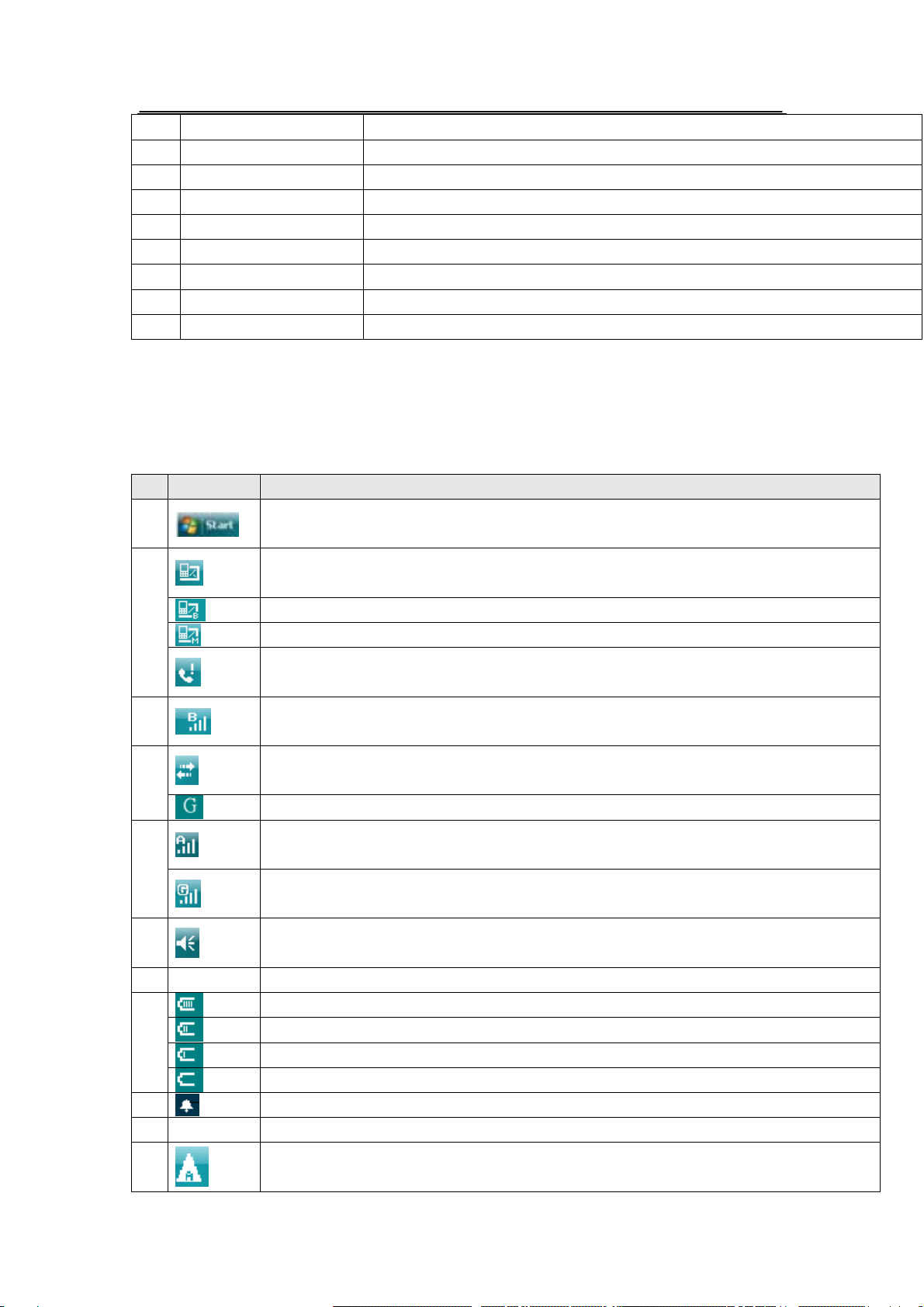
Page 9 of 81 Copyright©2008 Spice Mobiles LTD.
12 Camera key
13 stylus
14 camera
15 Self-Portrait Mirror
16 Speaker
17 Touch screen
18 WIN key zTo enter start menu.
19 Send key zTo answer a call.
20 End key zTo end a call.
Description of Display Contents
The table below lists the icons that may appear on the phone. Except the icons for mode and the
power icon, other icons are sorted according to the current mode and priority of the phone.
Icons Description
1 Select to open the start menu.
There are some unread messages of A-SIM
There are some unread messages of B-SIM
Indicates you have unread MMS of A-SIM
2
There are any missed numbers.
3 Show the signal strength.
Connection is active.
4
GPRS service available.
Show the signal strength.
5
GSM data connectivity is on
6 Select to adjust vibrate/ring one volume level.
7 Indicating the current residual battery power, including:
The power is full.
The power is moderate.
The power is low.
The power is to be used up.
8 It appears when the alarm is activated.
9 Contents display area, to display time, numbers or other information.
10
Indicates theA-SIM card is in GSM roaming status.

Page 10 of 81 Copyright©2008 Spice Mobiles LTD.
11 Indicates the B-SIM card is in GSM roaming status.
12 Select to enter Bluetooth.
13 Select to toggle the screen.
Phone and Accessories
Open the packing box of the phone and check that your have all the accessories to the phone. If
anything is missed, or any mistake is found in the user manual, such as missing pages, please
contact the local dealer.
Item Quantity
D-1100 phone 1
Battery 1
Earphone 1
Data cable 1
Micro SD card 1
Micro SD to SD socket 1
USB card reader 1
LCD protector 1
Leather cover 1
Style 2
CD 1
Charger 1
User Manual 1
Specifications
Network GSM A/GPRS:850/900/1800/1900MHz
GSM B:900/1800 MHz
Battery 1350mAh Li-ion Battery
Charger Input: 110V-240 AC,50/60Hz
Output: 5V DC,750mA
Dimension 111mm*58mm*15.7mm
Weight 123g
Standby Time / Max. Talk Time
Standby Time
Standby Mode Standby Time

Page 11 of 81 Copyright©2008 Spice Mobiles LTD.
Dual Mode About 100~140 hours
A-SIM Mode About 110~150 hours
B-SIM Mode About130~180 hours
Max. Talk Time
A-SIM About3~8hours
B-SIM About3~8hours
*The standby time is the time for continuous working when the phone is not in any call or
moved. The standby time and max. Talk time depend on the specific network.
About SIM Card, and the Battery
zPlease store the cards out of the reach of children.
zThe cards and the contacts are vulnerable to damages due to scratching or bending. Therefore,
be careful when using, inserting or removing the cards.
zBe sure to switch off the phone before you insert or remove the battery or the cards,
otherwise, the phone may be damaged.
To insert SIM card, and battery
1. Insert the card in the slot in the direction indicated by the arrow. (Up: the card slot for B-SIM.
Down: the card slot forA- SIM.). Please insert the card with the metal contact of the card
facing downwards.
2. Insert the battery.

Page 12 of 81 Copyright©2008 Spice Mobiles LTD.
Tip: Be sure to use the original battery.
To remove the battery, SIM card
1. Switch off the phone.
2. Push and remove the battery cover.
Push out the card from the slot with a finger in the direction indicated by the arrow. (Up: the card
slot for B-SIM. Down: the card slot for A-SIM).
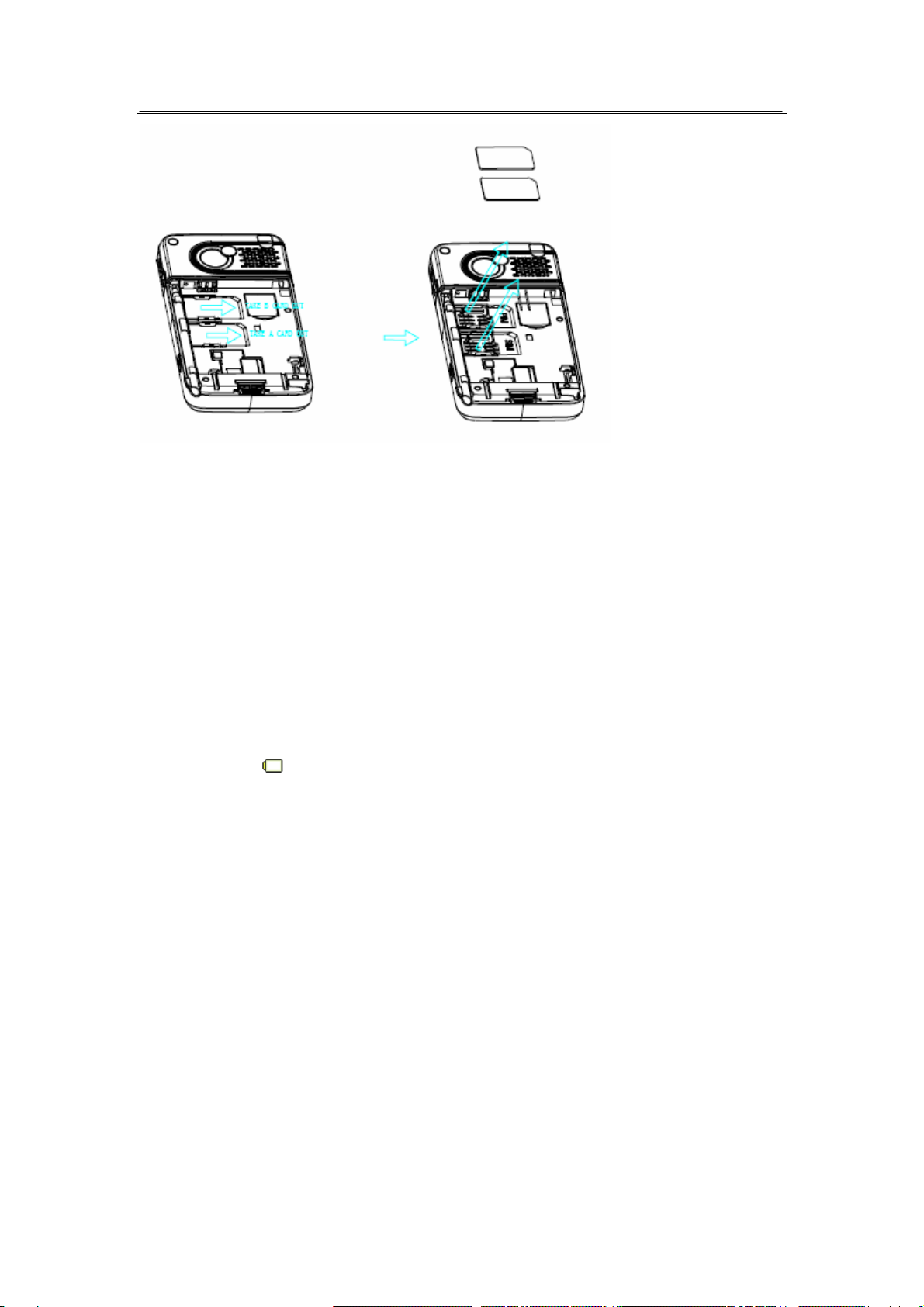
Page 13 of 81 Copyright©2008 Spice Mobiles LTD.
To charge the battery
1. Insert the plug of the charger into the interface of the phone, and insert the charger into the
power socket carefully. The battery icon will blink.
2. When the phone is off, the red light is lit during charging. When the battery icon stops
blinking or the green light is lit, it indicates that the charging is finished.
3. After the charging, unplug the charger from the socket, and press and hold the left and right
buttons on the plug of the charger to pull out the plug from the phone.
Tips:
The battery icon displayed on the screen indicates that the battery power is low. Please
charge the battery following the steps above.
Please charge the battery before you use the newly bought phone. We suggest you charge the
battery for 4 hours continuously for the first time.
Charging when the phone is in the ON mode will not influence the normal dialing and answering,
but this needs to consume power, thus the time of charging will increase.
We suggest you recharge the battery when the power is used up so as to prolong the life of the
battery.
To switch on and off
To switch on: Long press Power key when the phone is in the OFF mode.
If the phone lock has been activated, you need to input the corresponding password to unlock.
If the A/B card has been inserted in the phone, and the related PIN code protection is activated,
you need to input the 4-8 passwords to unlock.
Warning: If you input three wrong PIN codes in a row, the A/B card will be locked and you need
to input the PUK code to unlock. Both the PIN code and PUK code are provided by the network
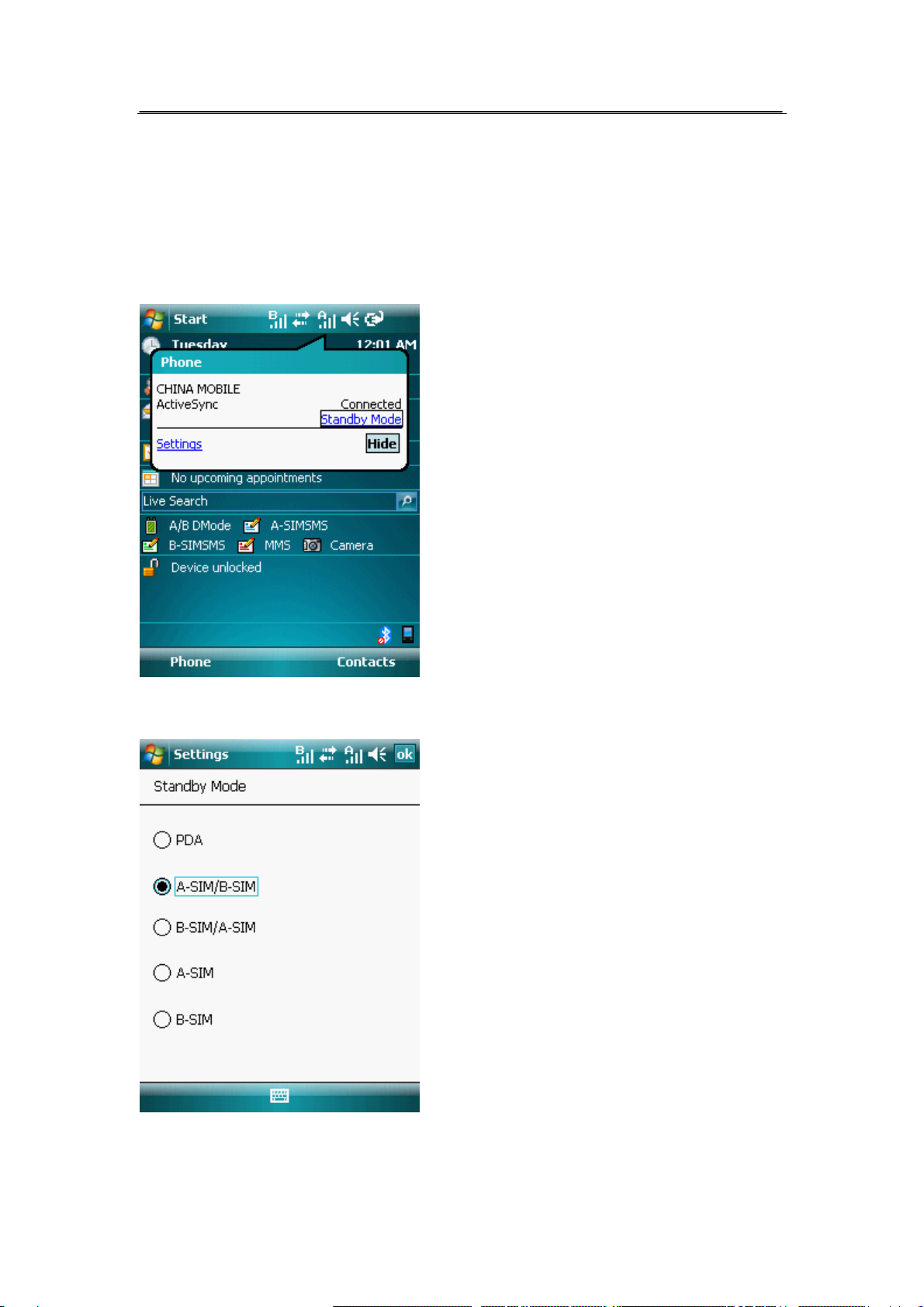
Page 14 of 81 Copyright©2008 Spice Mobiles LTD.
operator.
To switch off: In the standby mode, long press Power key.
Standby Mode
1. Tap the signal strength to activate phone configuration.
2. Tap Standby Mode to select Standby Mode.
There are five standby modes:
zA-SIM/B-SIM dual mode: Both SIM cards can receive incoming calls or messages, but
A-SIM is prior to B-SIM when you make calls. If you want to make a call from B-SIM, you

Page 15 of 81 Copyright©2008 Spice Mobiles LTD.
should input the phone number and tap (Menu), select Dial B-SIM. Then the number will be
dialed from B-SIM card.
Tip: When you make calls next time,A-SIM is still prior to B-SIM by default.
zB-SIM/ A-SIM dual mode: Both SIM cards can receive incoming calls or messages, but
B-SIM is prior to A-SIM when you make calls. If you want to make a call from A-SIM, you
should input the phone number and tap (Menu), select Dial A-SIM. Then the number will be
dialed from A-SIM card.
zA-SIM mode: To make/answer calls and receive/send messages through A-SIM and use all
kinds of value-added GSM services.
zB-SIM mode: To make/answer calls and receive/send messages through B-SIM.
zPDA mode: close telephone communication function.
Today screen
The Today screen displays important information, such as upcoming appointments and status
indicators, you can tap a section on the screen to open the associated program.
After opening up the Start menu:
The items displayed in the Start menu can be customized by taping Start > Setting >Menus
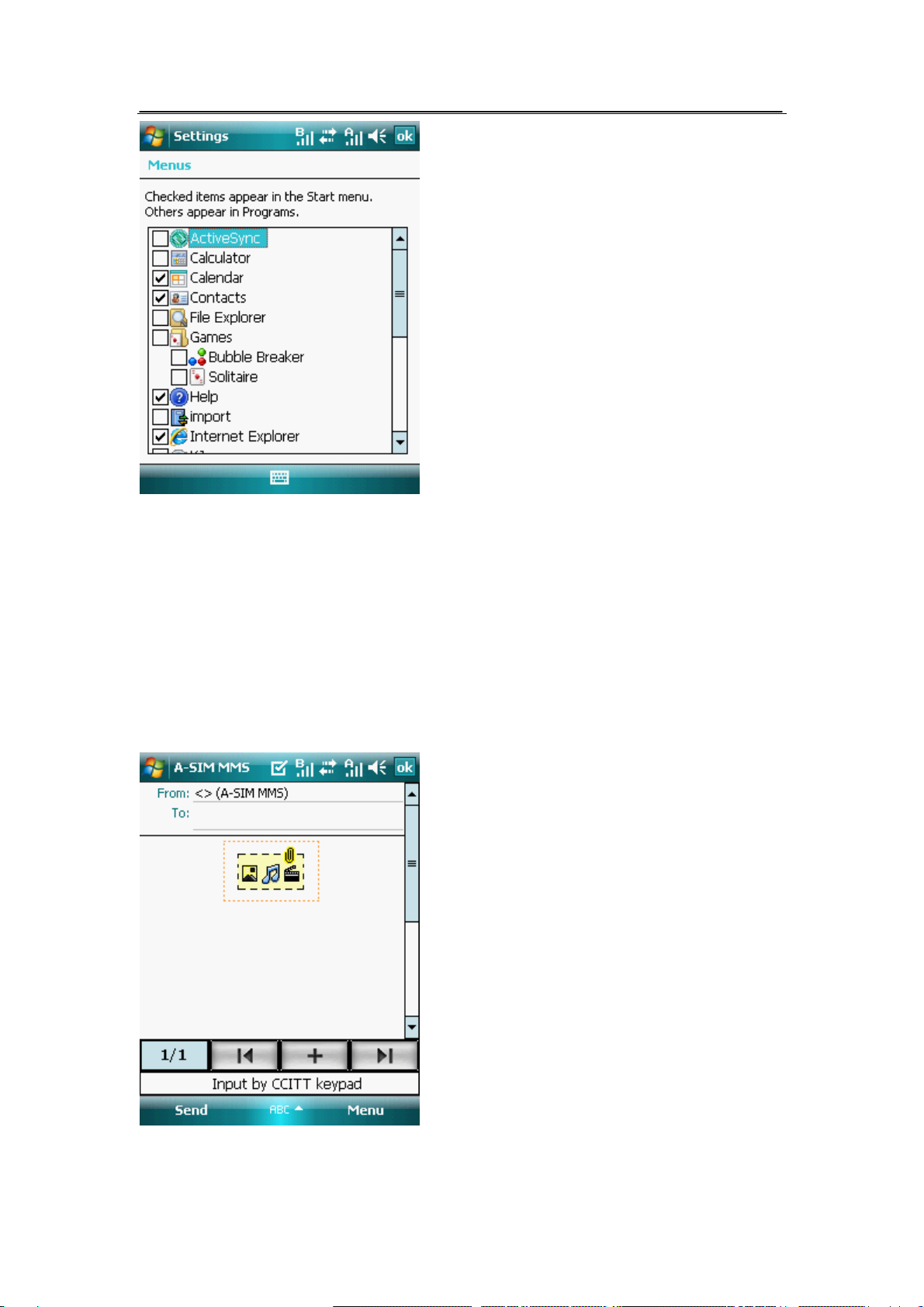
Page 16 of 81 Copyright©2008 Spice Mobiles LTD.
Using the Input Panel
The input panel provides you with various input methods including: ABC Input, Block Recognizer,
English Input, Keyboard, Letter Recognizer, Transcriber. You can input letters, numbers, symbols,
or punctuations.
Using the ABC Input
ABC Input allows you to enter characters by pressing keys on the keyboard.
1. In an application, tap the input panel arrow, then tap ABC Input.
zPress the keys on the keyboard to input characters and numbers, press the key repeatedly

Page 17 of 81 Copyright©2008 Spice Mobiles LTD.
to select characters and numbers.
zPress 1 key to input frequently used symbols and press 1 repeatedly to select symbols.
zPress # key to delete previous characters.
zPress 0 key once to input “space”, press 0 key twice to input “0”.
Tip: Press *key to switch between ABC and abc.
Using the Block Recognizer
The Block Recognizer allows you to use a single stroke to write letters, numbers, symbols or
punctuations, which are converted into typed text.
1. In an application, tap the input panel arrow, then tap Block Recognizer.
2. Write letters, numbers, symbols, or punctuations in the designated area.
zWrite letters on the abc area of the box.
zWrite numbers on the 123 area of the box.
zTap the special symbols button to key in symbols, punctuations and other special
characters.
zTap “?” help button for help on how to input characters.
Using English Input
English Input allows you to enter texts by pressing keys on the keyboard.

Page 18 of 81 Copyright©2008 Spice Mobiles LTD.
1. In an application, tap the input panel arrow, then tap English Input.
zTo key in a word, press the keys on the keyboard.
zPress * key to move highlighted bar in the wordlist.
zPress 0 key to add selected word.
zPress # key to delete previous text or highlighted text.
Tip: Before you input, press *key to switch between ABC and abc.
Using the on- screen keyboard
With the on-screen keyboard you can key in text, symbols, numbers, or other special characters
when input is possible.
1. In an application, tap the input panel arrow, then tap Keyboard.

Page 19 of 81 Copyright©2008 Spice Mobiles LTD.
2. Key in text by tapping keys on the on-screen keyboard.
To enlarge the on-screen keyboard:
1. Tap the input panel arrow and then tap Option.
2. Select Keyboard from the input Method list.
3. Tap Large keys.
Using the Letter Recognizer
With the Letter Recognizer you can write individual letters, numbers, or special characters, which
are converted into typed text.
1. In an application, tap the input panel arrow, then tap Letter Recognizer.
2. Write letters, numbers, symbols and punctuations in the designated writing area.
zWrite capital letters on the ABC area of the box.
zWrite lowercase letters on the abc area of the box.
zWrite numbers on the 123 area of the box.
zTap the special symbols button to key in symbols, punctuations and other special
characters.
zTap “?” help button for help on how to input characters.
Using Transcriber
Transcriber is a handwriting recognition program that allows you to write in cursive, print, or
mixed styles. It can recognize not only written text but also numbers and symbols. Make sure to
write legibly. See help for more information on the transcriber.
Table of contents
Other Spice Cell Phone manuals

Spice
Spice M-5360 User manual

Spice
Spice QT-60 User manual

Spice
Spice M-5757 User manual
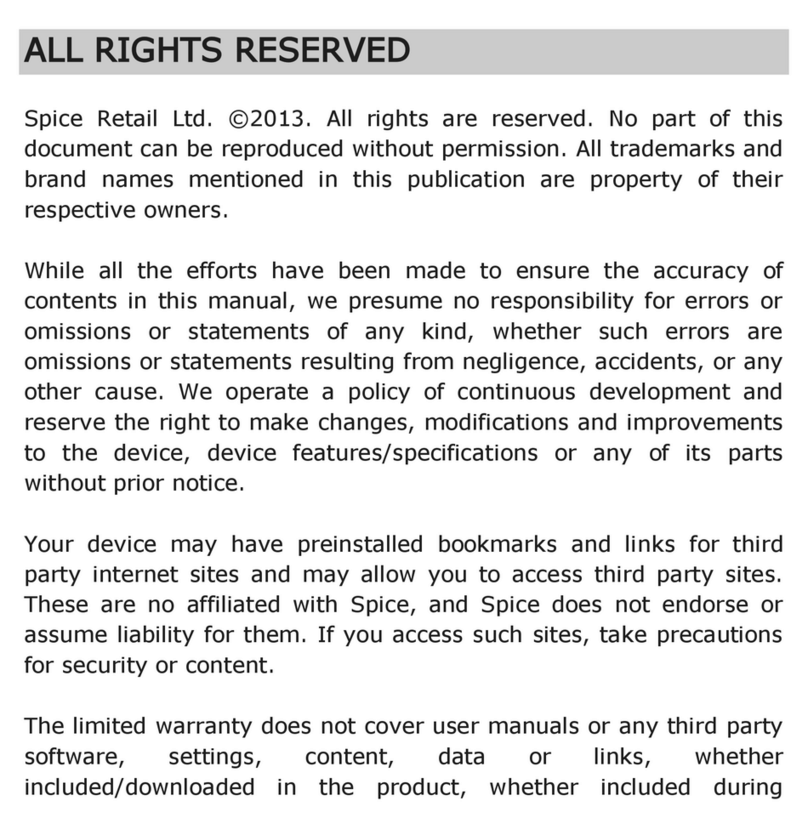
Spice
Spice Mobile Phone User manual

Spice
Spice S-940 User manual

Spice
Spice Smartphone User manual

Spice
Spice M-5252n User manual

Spice
Spice DUAL D-1111 User manual

Spice
Spice M-5363 User manual

Spice
Spice D-80 User manual