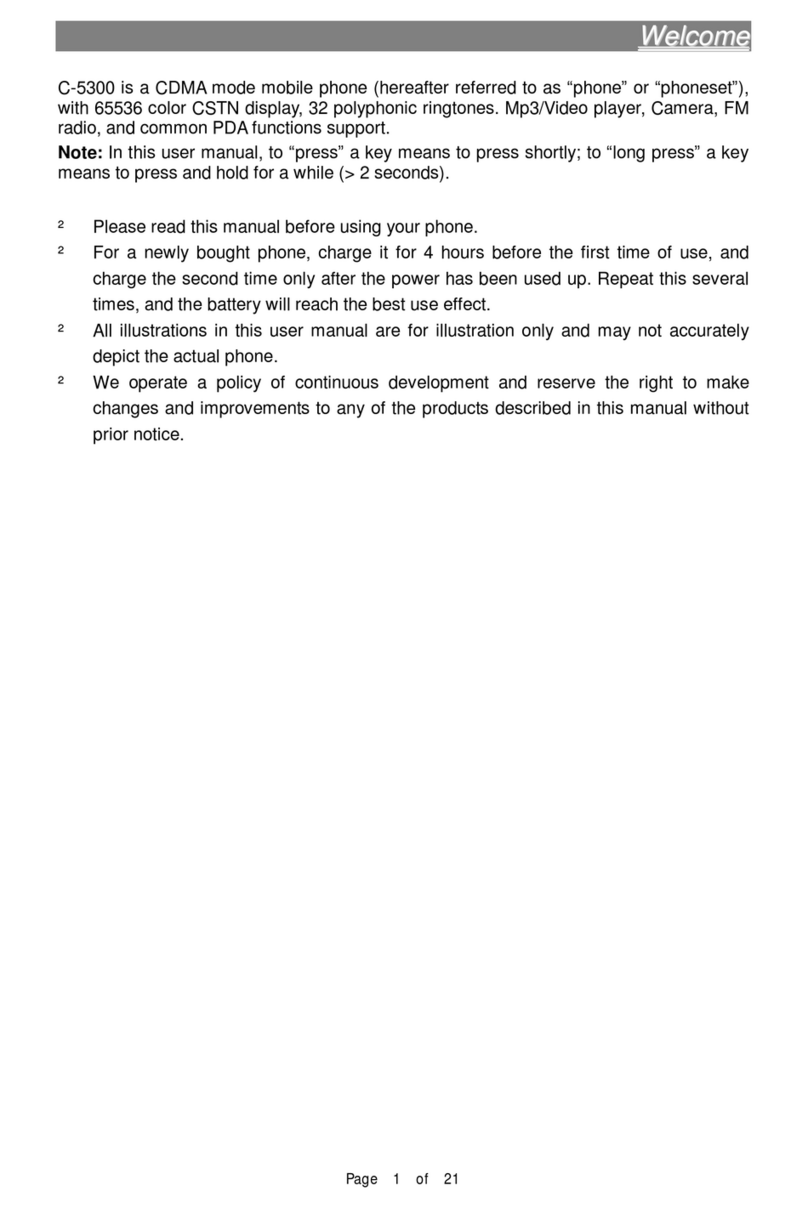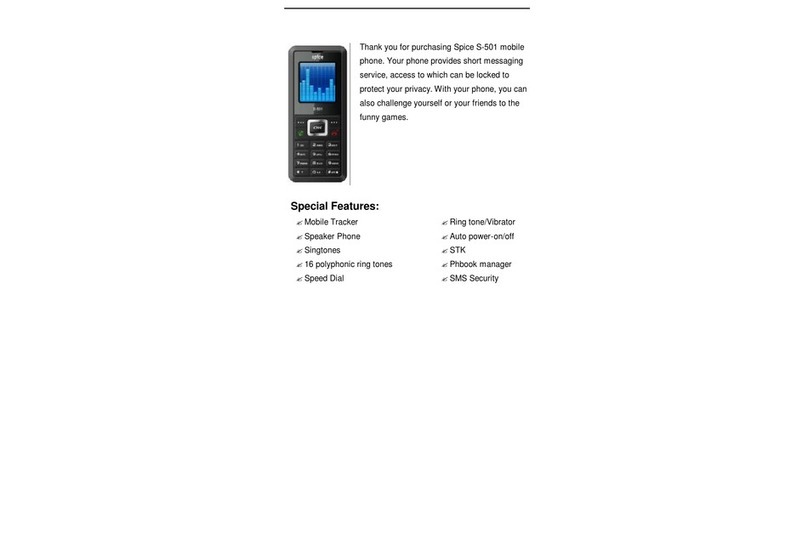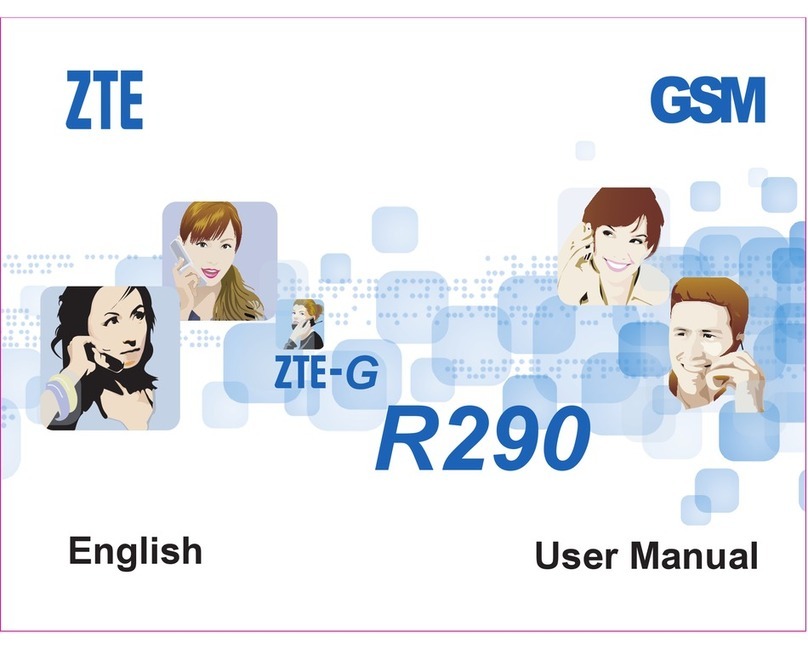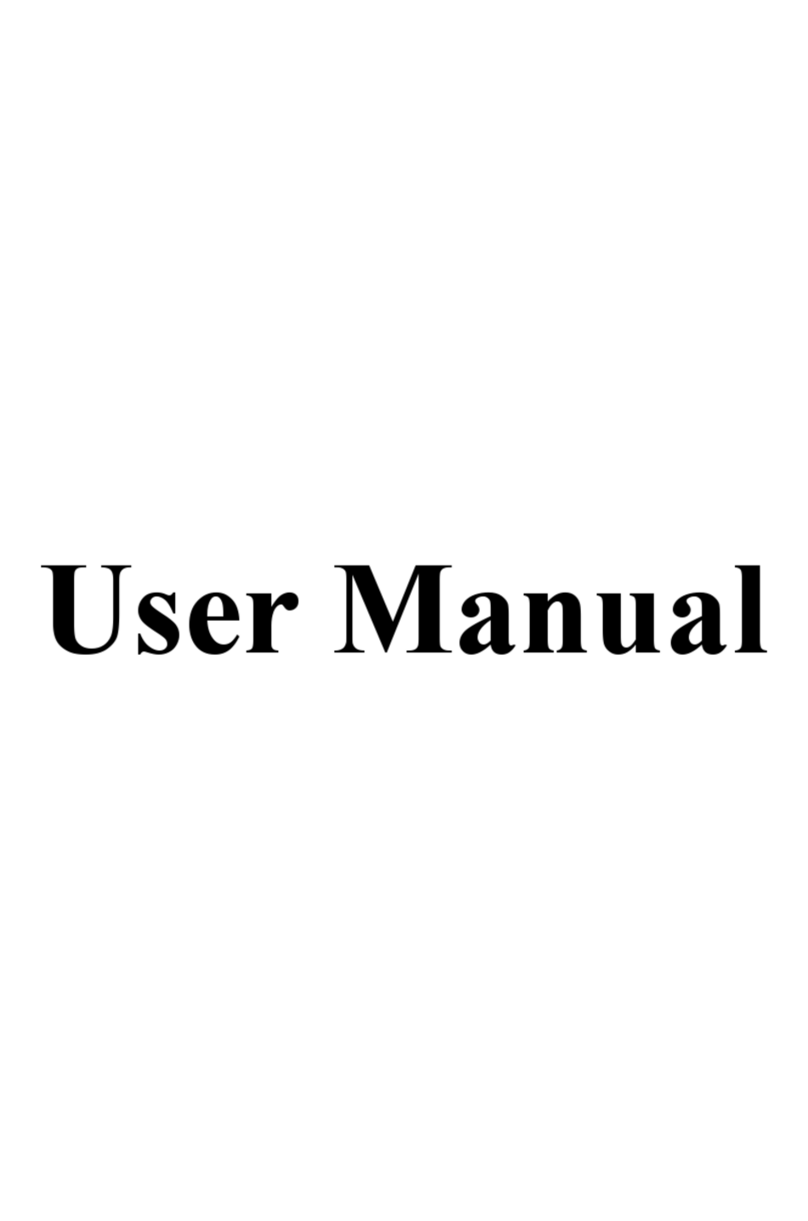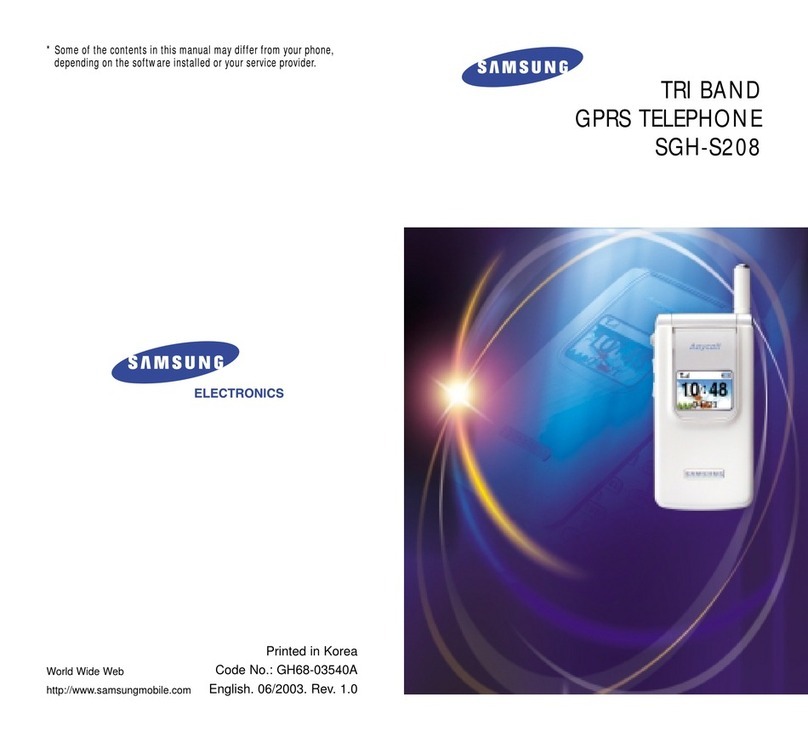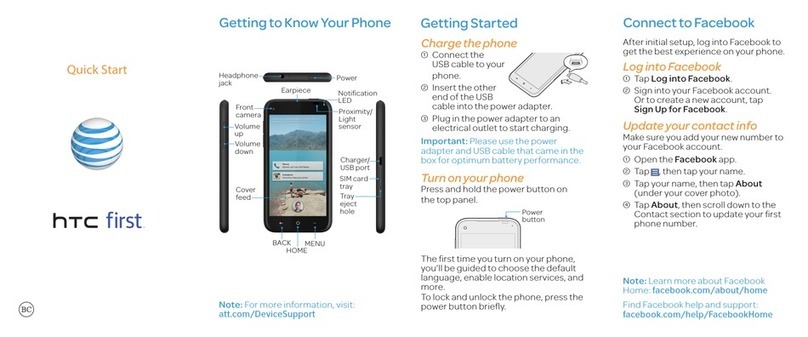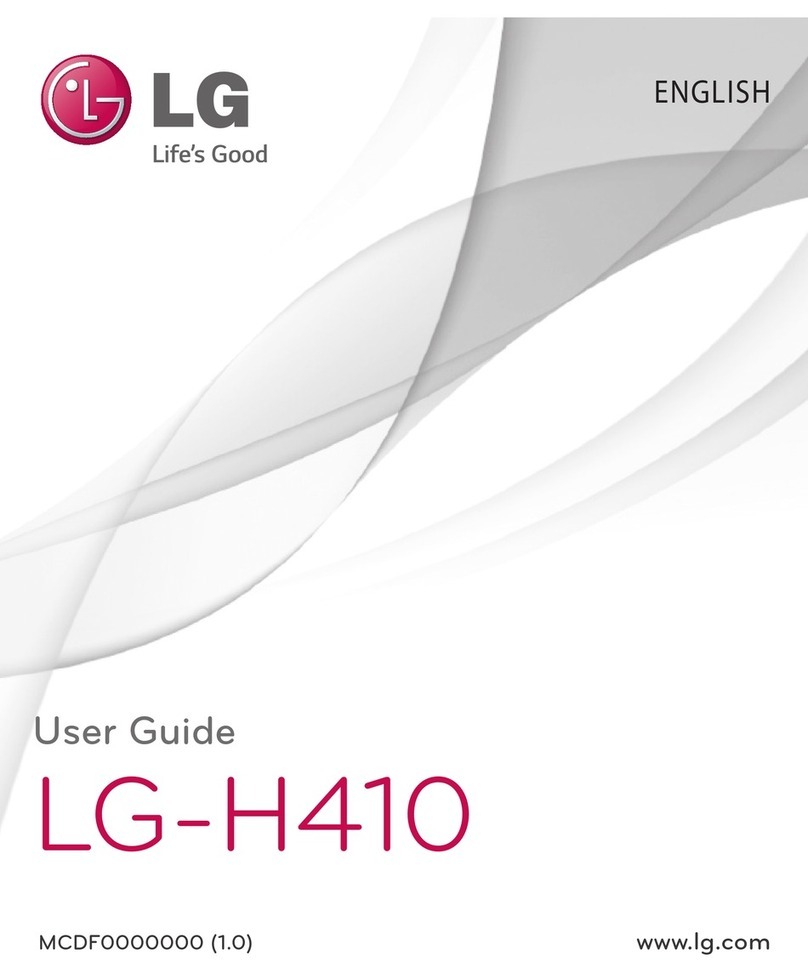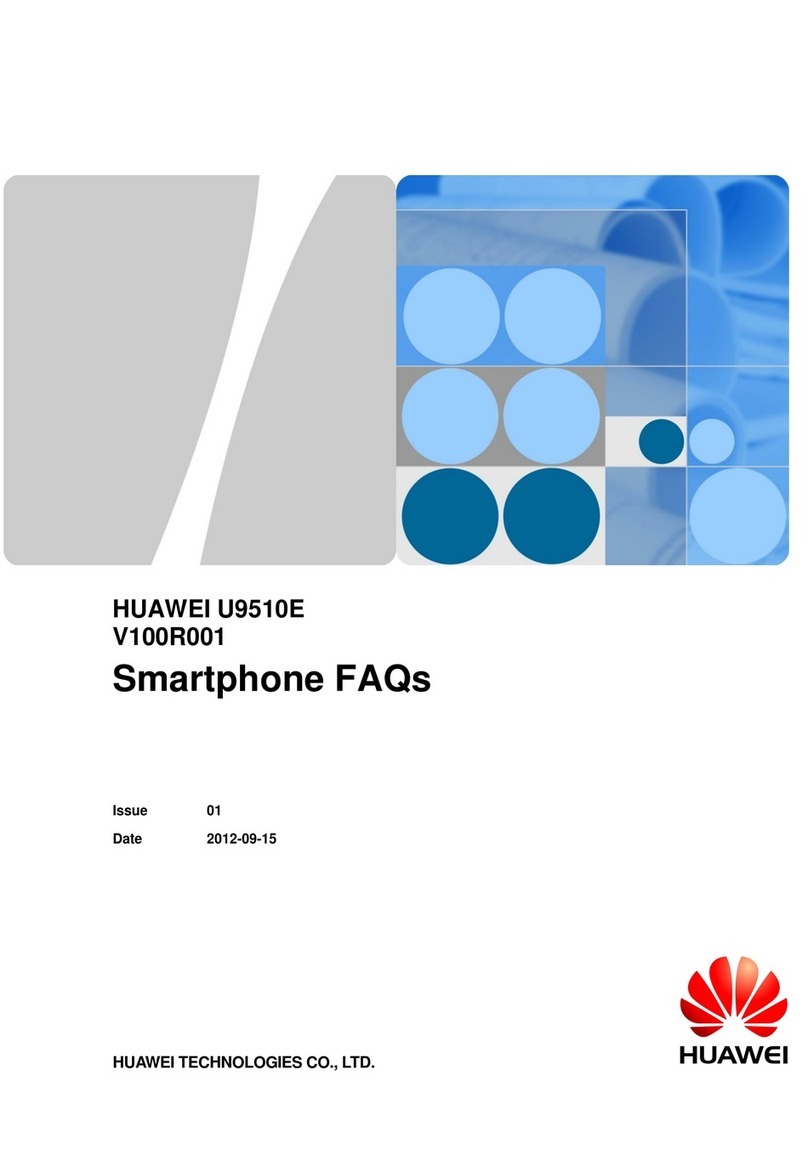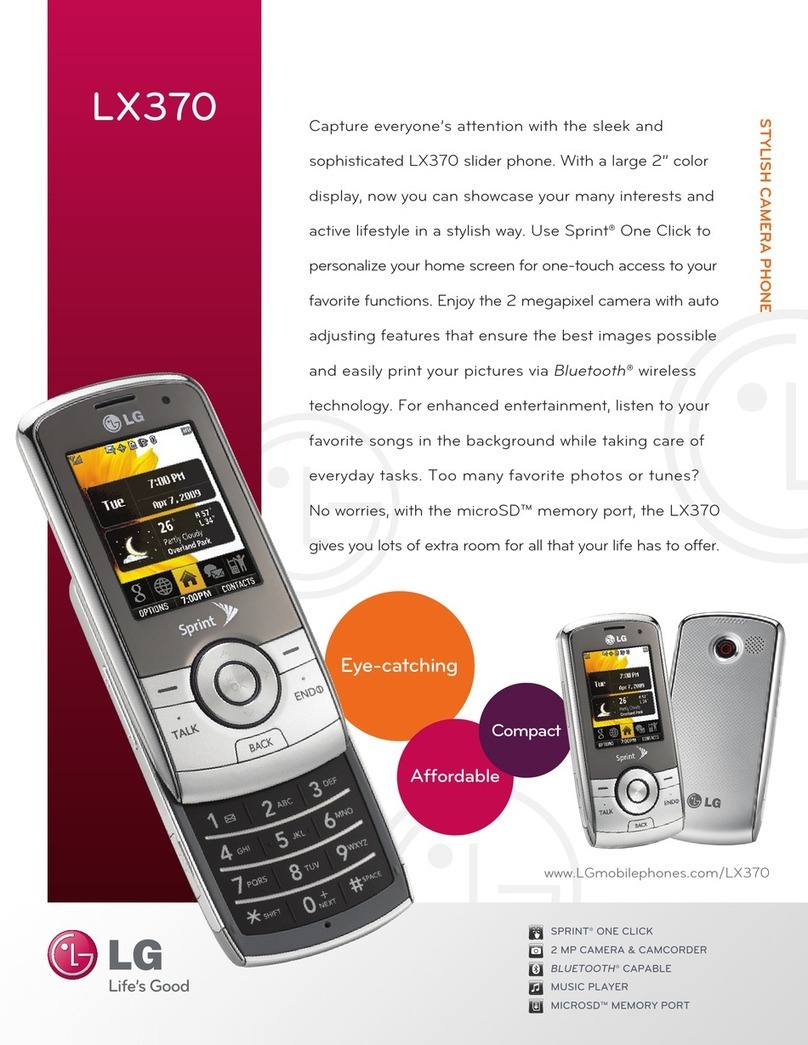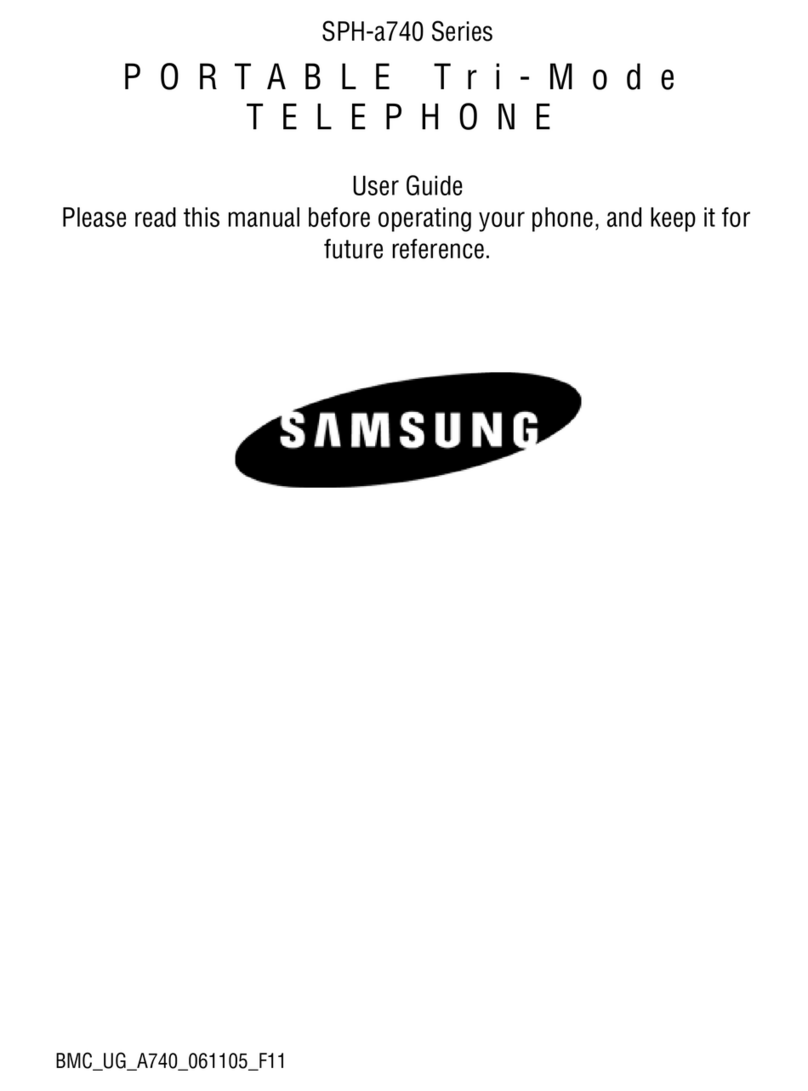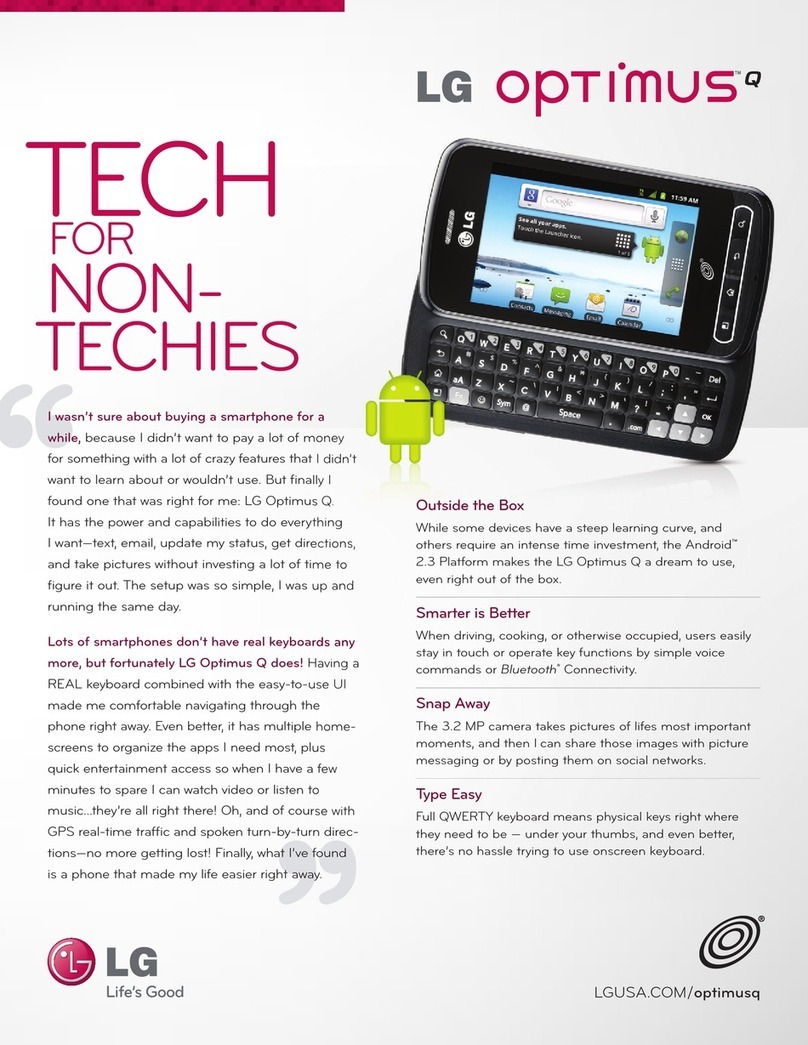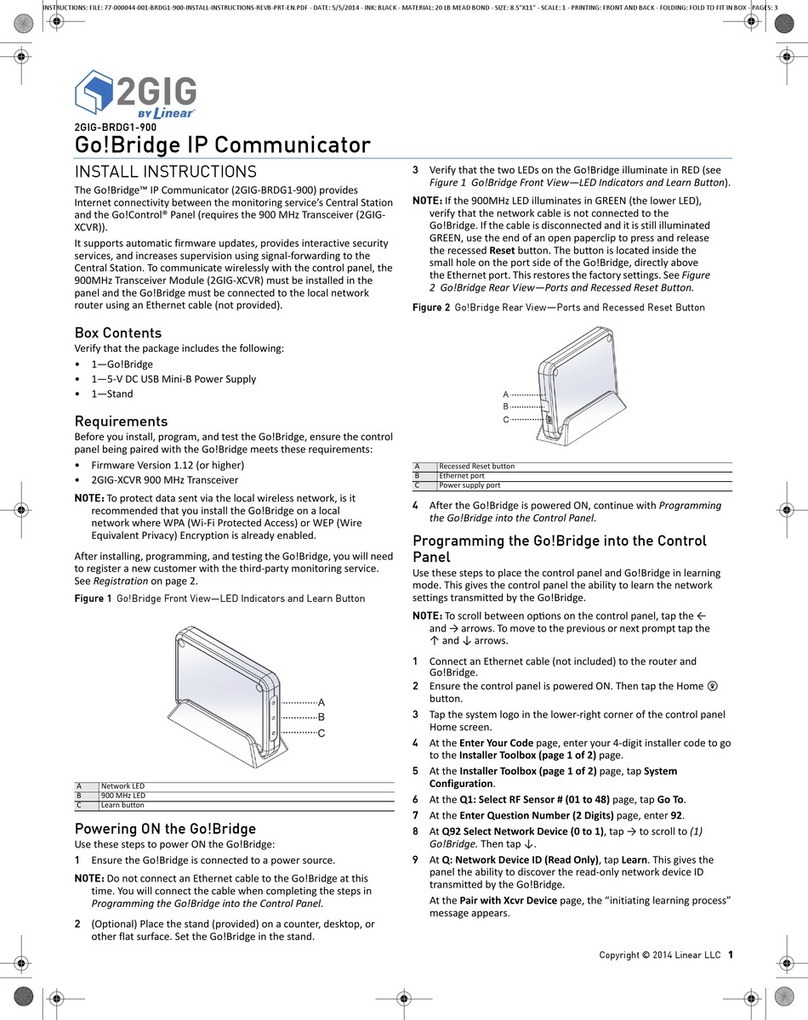Spice Stellar 520N User manual

1
ALL RIGHTS RESERVED
Spice Retail Ltd. ©2014. All rights are reserved. No part of this document can
be reproduced without permission. All trademarks and brand names
mentioned in this publication are property of their respective owners. While
all the efforts have been made to ensure the accuracy of contents in this
manual, we presume no responsibility for errors or omissions or statements
of any kind, whether such errors are omissions or statements resulting from
negligence, accidents, or any other cause.
We operate a policy of continuous development and reserve the right to
make changes, modifications and improvements to the device, device
features/specifications or any of its parts without prior notice. Your device
may have preinstalled bookmarks and links for third party internet sites and
may allow you to access third party sites. These are no affiliated with Spice,
and Spice does not endorse or assume liability for them. If you access such
sites, take precautions for security or content.
The limited warranty does not cover user manuals or any third party software,
settings, content, data or links, whether included/downloaded in the product,
whether included during installment, assembly, shipping or any other time in
the delivery chain or otherwise and in any way acquired by you.
To the extent permitted by applicable law(s), Spice does not warrant that any
Spice software will meet your requirements, will work in combination with
any hardware or software applications provided by a third party, that the
operations of the software will be uninterrupted or error free or that any
defects in the software are correctable or will be corrected.
User’s Manual is provided just to guide the user about the functionality of
the device. This does not seem to be any certificate of technology. Some
functions may vary due to modifications and up-gradations of software or
due to printing mistake.
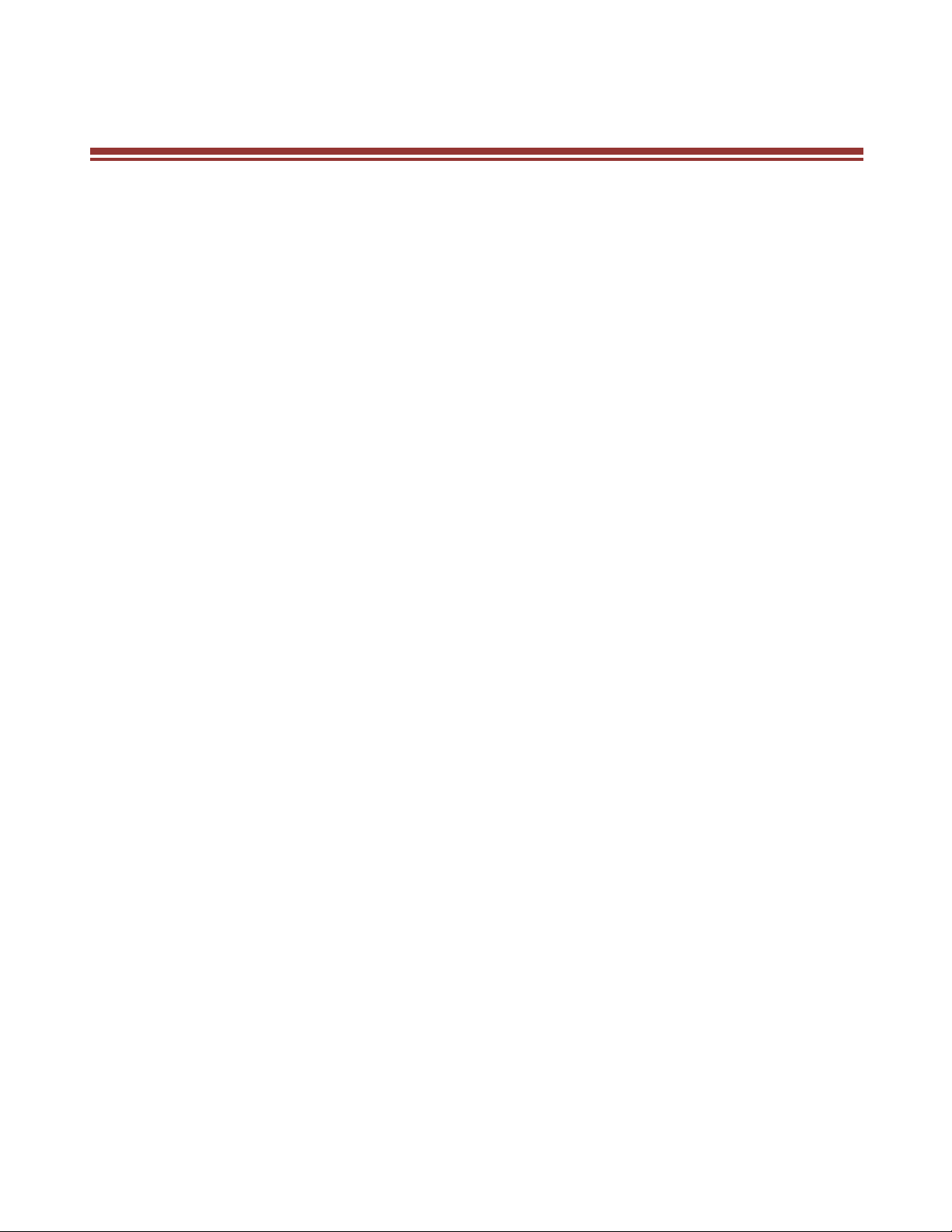
2
SAFETY PRECAUTIONS
Please read the following safety guidelines before using the device.
¾Do not use the phone while you are driving.
¾Do not place magnetic storage media near your phone.
Radiation from the phone may erase the information stored
on them.
¾Keep your phone and its accessories away from children.
¾Mobile phones can interfere with the functioning of medical
devices such as hearing aids or pacemakers. People having
active medical implants should keep their cell phone at least
15 cm away from the implant.
¾Permanent hearing loss may occur if you use earphones or
headphones at high volume.
¾Use a wireless hands-free system (headphone/ headset) with
a low power Bluetooth emitter.
¾Make sure the cell phone has a low SAR.
¾Keep your calls short or send a text message (SMS) instead.
This advice applies specially to children adolescents and
pregnant women.
¾Use cell phone when the signal quality is good.
Notice:
¾Do not dismantle the device or accessories otherwise,
manufacturer is not liable to pay for damages as the device
and accessories are not covered by warranty. Use only
original batteries and charging devices.
¾Please back up your important data timely and keep them
properly. The company is not liable for any failure to call or
loss of data due to mis-operation, poor signal or power cut,
etc.

3
¾All the screens in this manual are for reference only, and some
contents actually displayed may depend upon the presetting
of the service provider or the network operator, or the SIM
card. If any functions referred to in this manual are different
from those of your device, please follow your device.
¾Do not put use it in a place with flammable gas such as a
petrol pumps. The temperature recommended for using the
device is 5-35Ԩ. Do not touch the charger, power cable or
socket with wet hands. This may cause an electric shock.
If your phone or any of its accessories do not function normally, then
please visit your nearest authorized service facility. The qualified personnel
will assist you, and if necessary, will arrange for the service.
SAR (Specific Absorption Rate)
Your device conforms to the Indian guidelines for exposure to radio waves.
The limits are given in terms of a unit referred to as the Specific Absorption
Rate (SAR), which is a measure of the amount of radio frequency energy
absorbed by the body when using a mobile phone. The SAR value as per the
Indian guidelines standard is 1.6 watts per kg (Watt/kg), averaged over a 6
minutes period and taken over a volume containing a mass of 1 gram of
human tissue. The highest SAR value of this device when tested is 1.296
Watt/kg.
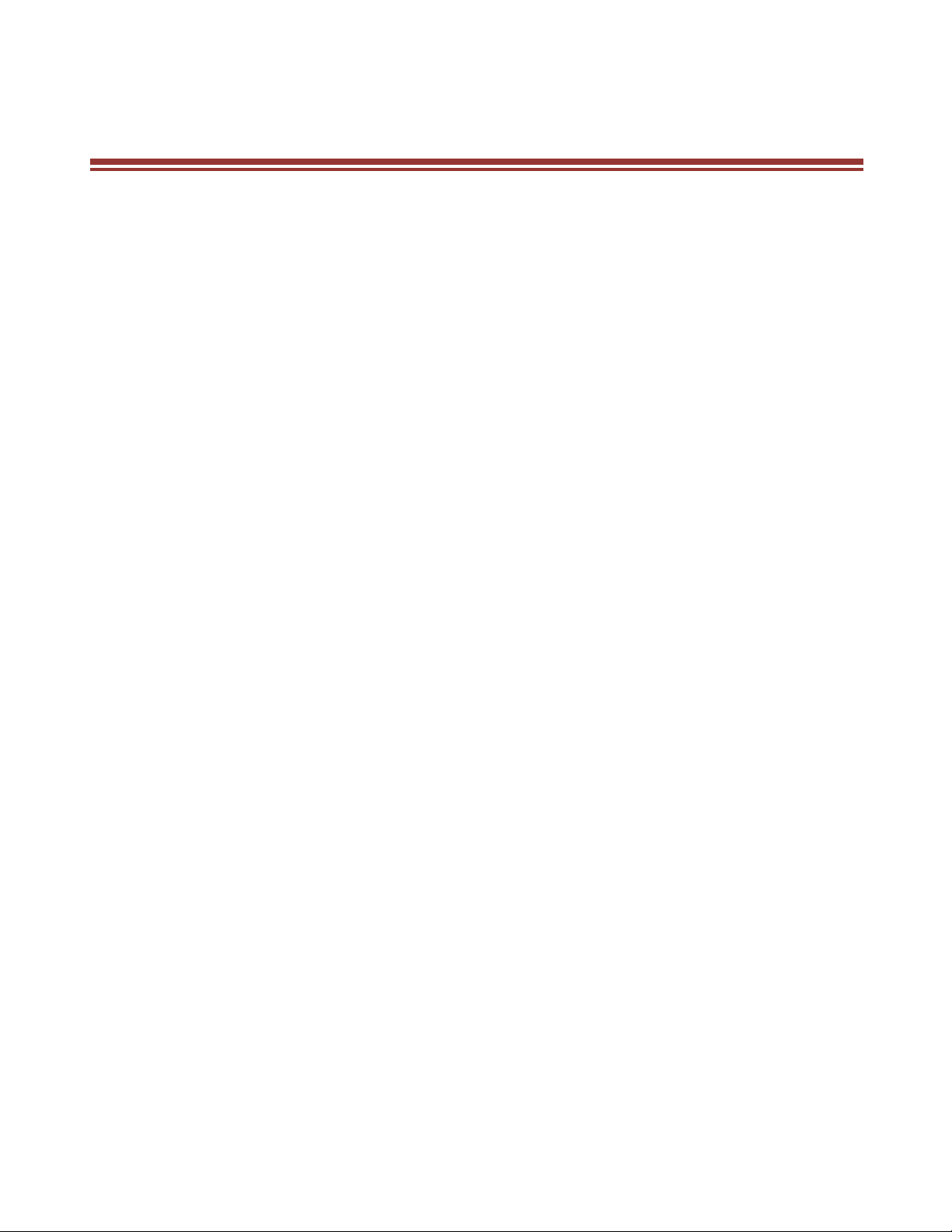
4
TABLE OF CONTENTS
ALL RIGHTS RESERVED .................................................................. 1
SAFETY PRECAUTIONS .................................................................. 2
TABLE OF CONTENTS .................................................................... 4
WHAT’S IN THE BOX? ................................................................... 8
1. UNDERSTANDING YOUR DEVICE ................................................ 9
1.1 GENERAL INFO.................................................................................. 9
1.2 DEVICE OVERVIEW.......................................................................... 10
Function of Keys ............................................................................. 11
2. GETTING STARTED ...................................................................12
2.1 INSTALLING CARDS & BATTERY ....................................................... 12
Installing SIM Card and Battery...................................................... 12
Installing Memory Card .................................................................. 12
Charging the Battery ....................................................................... 13
2.2 POWERING ON/OFF THE DEVICE..................................................... 13
Turning On the Device .................................................................... 13
Turning Off the Device .................................................................... 13
Automatic Customer Registration .................................................... 14
3. BASIC OPERATIONS .................................................................15
3.1 CALLING ......................................................................................... 15
To Make Calls................................................................................. 15
Answer/Reject an Incoming Call...................................................... 16
Other Options during the call .......................................................... 16
To put a call on hold........................................................................ 16
To set up conference calls................................................................ 16
3.2 MESSAGING.................................................................................... 17
Creating a Message......................................................................... 17
Receiving and Managing Messages ................................................. 17
To reply to a text message................................................................ 18
To forward a text message............................................................... 18
To delete all text messages............................................................... 18
To copy message text....................................................................... 18

5
MULTIMEDIA MESSAGE........................................................................ 19
3.3 CONTACTS ...................................................................................... 20
To add a Contact............................................................................. 20
To import contacts........................................................................... 21
3.4 EMAIL............................................................................................. 22
Setting up an Email Account............................................................ 22
3.5 BROWSER ....................................................................................... 23
To open a web page......................................................................... 23
To scroll the page............................................................................ 23
To set the start page ........................................................................ 23
4. HOME SCREEN.........................................................................24
4.1 STATUS BAR.................................................................................... 25
4.2 APPLICATION TAB........................................................................... 26
4.3 CUSTOMIZING SCREEN ................................................................... 26
Widgets ........................................................................................... 26
Setting the wallpaper....................................................................... 27
5. MULTIMEDIA ..........................................................................28
5.1 MUSIC PLAYER................................................................................ 28
5.2 CAMERA ......................................................................................... 29
Capturing an Image......................................................................... 29
Capturing a Video ........................................................................... 29
5.3 GALLERY ......................................................................................... 31
5.4 FILE BROWSER ................................................................................ 32
5.5 SOUND RECORDER ......................................................................... 32
6. NETWORK...............................................................................33
6.1 WI-FI............................................................................................... 33
Note: ............................................................................................... 33
6.2 3G .................................................................................................. 33
6.3 BLUETOOTH.................................................................................... 34
7. SETTINGS................................................................................35
7.1 WIRELESS & NETWOKS ................................................................... 35
7.2 SIM MANAGEMENT ........................................................................ 35
7.3 AUDIO PROFILES............................................................................. 36
7.4 DISPLAY .......................................................................................... 36
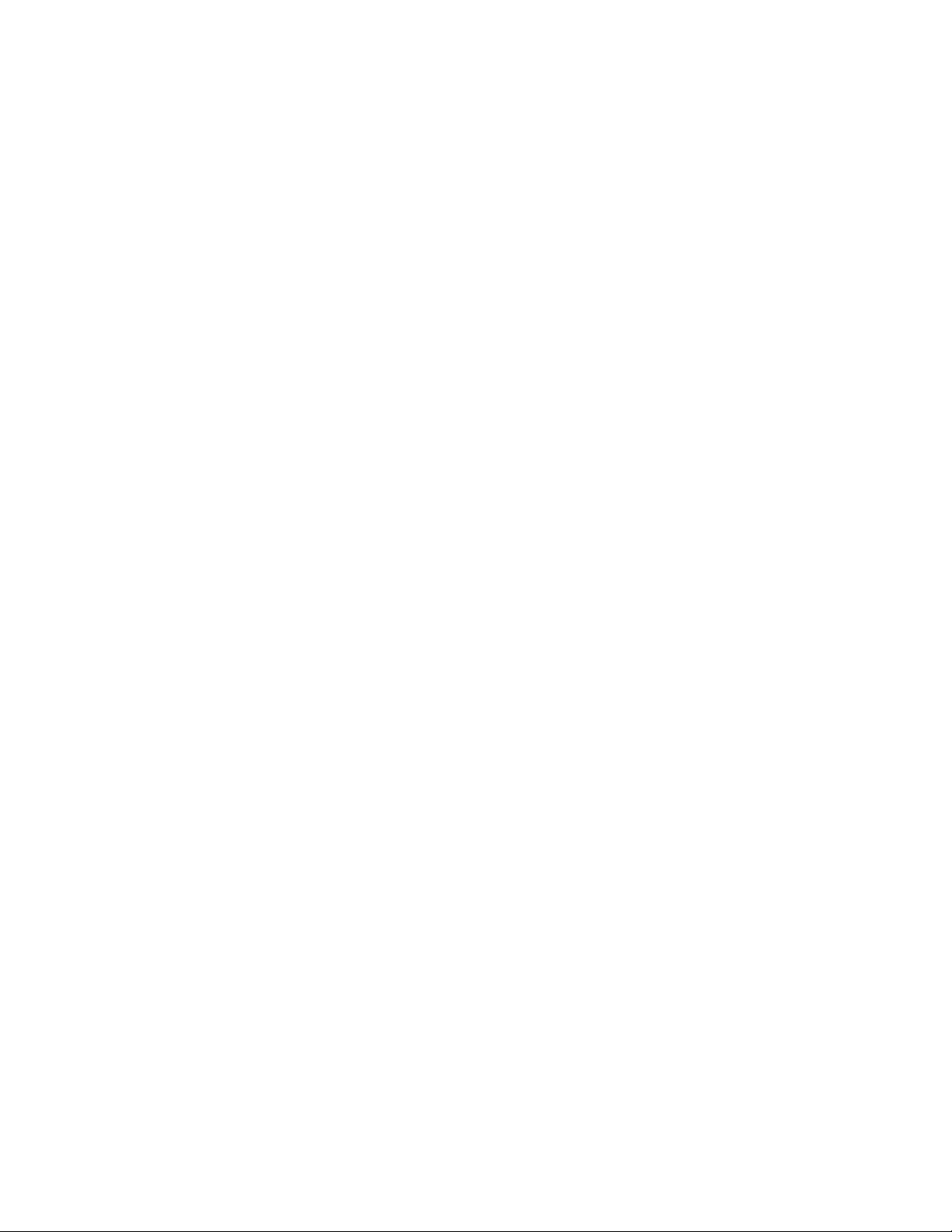
6
7.5 STORAGE ........................................................................................ 36
7.6 BATTERY ......................................................................................... 36
7.7 APPS............................................................................................... 36
7.8 LOCATION....................................................................................... 37
7.9 SECURITY........................................................................................ 37
7.10 LANGUAGE & INPUT ..................................................................... 37
7.11 BACKUP AND RESET...................................................................... 38
7.12 ACCOUNTS ................................................................................... 38
7.13 DATE AND TIME............................................................................ 38
7.14 SCHEDULE POWER ON/OFF .......................................................... 38
7.15 ACCESSIBILITY............................................................................... 38
7.16 PRINTING...................................................................................... 38
7.17 ABOUT PHONE.............................................................................. 38
8. APPLICATIONS & UTILITIES.......................................................40
8.1 CALCULATOR .................................................................................. 40
8.2 CLOCK............................................................................................. 40
8.3 GMAIL ............................................................................................ 41
8.4 GOOGLE SEARCH ............................................................................ 41
8.5 MAPS.............................................................................................. 42
8.6 PLAY STORE .................................................................................... 42
8.7 SPICE GANG.................................................................................... 43
8.8 YOU TUBE....................................................................................... 44
8.9 FACEBOOK...................................................................................... 45
8.10 WHATSAPP................................................................................... 46
8.11 SPICE CLOUD ................................................................................ 46
8.12 PLAY MUSIC.................................................................................. 47
8.13 HANGOUTS................................................................................... 47
8.14 OLX............................................................................................... 47
8.15 QUIKR........................................................................................... 47
8.16 WECHAT ....................................................................................... 48
8.17 GETIT............................................................................................ 48
9. SPECIFICATIONS ......................................................................49
10. SUPPORT AND CONTACT ........................................................50

7
ENVIRONMENTAL CONCERN ........................................................51

8
WHAT’SINTHEBOX?
Your package comes with the following items. If any of these is missing, please
contact your retailer
¾Device
¾USB Cable
¾Charger
¾User’s Manual
¾Headset
¾Battery
¾Flip Cover
¾Back Cover
¾Warranty Card
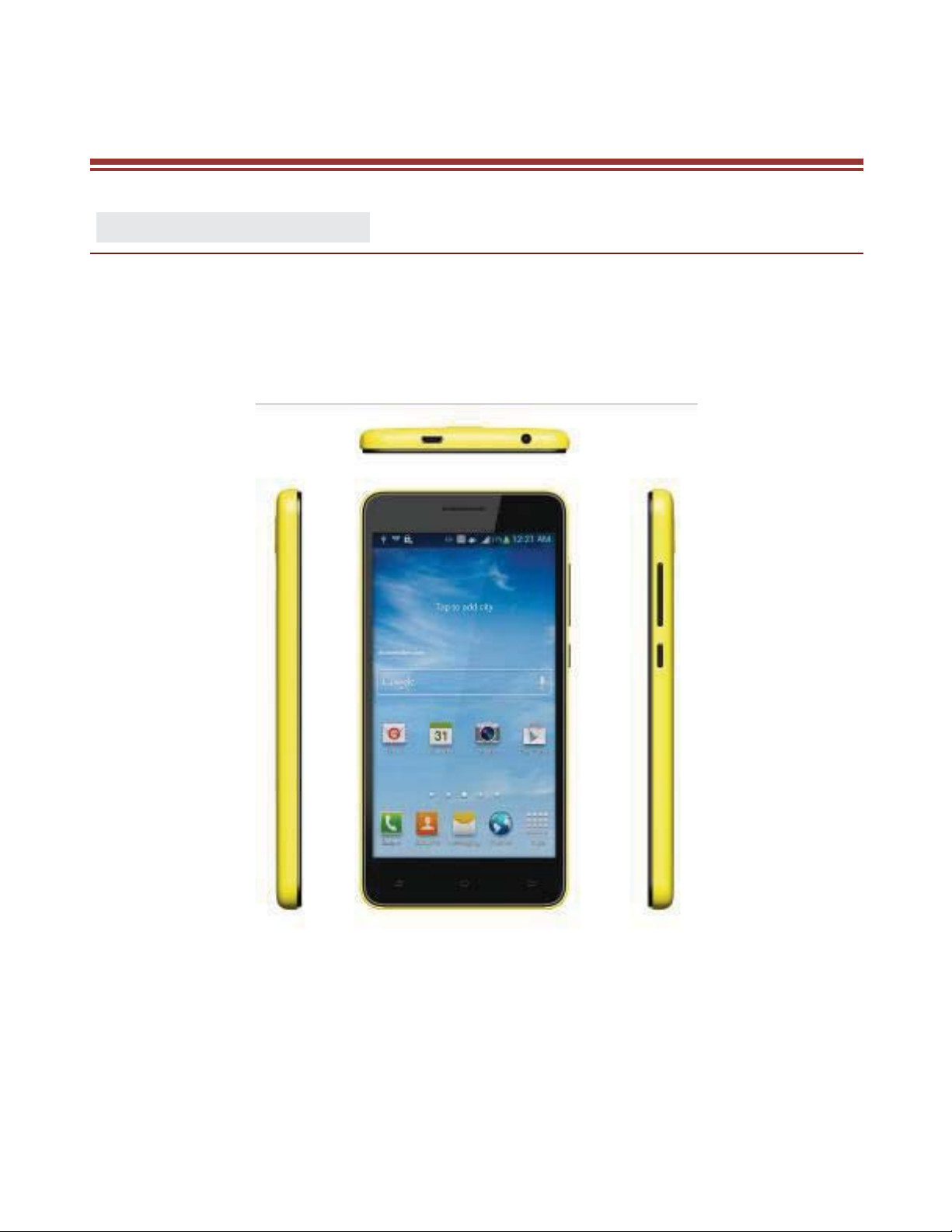
9
1. UNDERSTANDING YOUR DEVICE
1.1 GENERAL INFO
Your device is based on Android version 4.4.2 and encloses features, such as
1.3GHz Quad core Processor, 2000mAh Battery, 5.0"HD IPS Screen, 2.0
MP+8MP Camera, Dual SIM 3G, Video Calling etc.

10
1.2 DEVICE OVERVIEW
Position of Keys
1
Power Key
2
The Volume Keys
3
Menu Key
4
Home Key
5
Back Key
6
Headphone jack
7
Earpiece
8
Front Camera
9
Display screen
10
Camera
11
Flash
12
Microphone
13
USB Jack
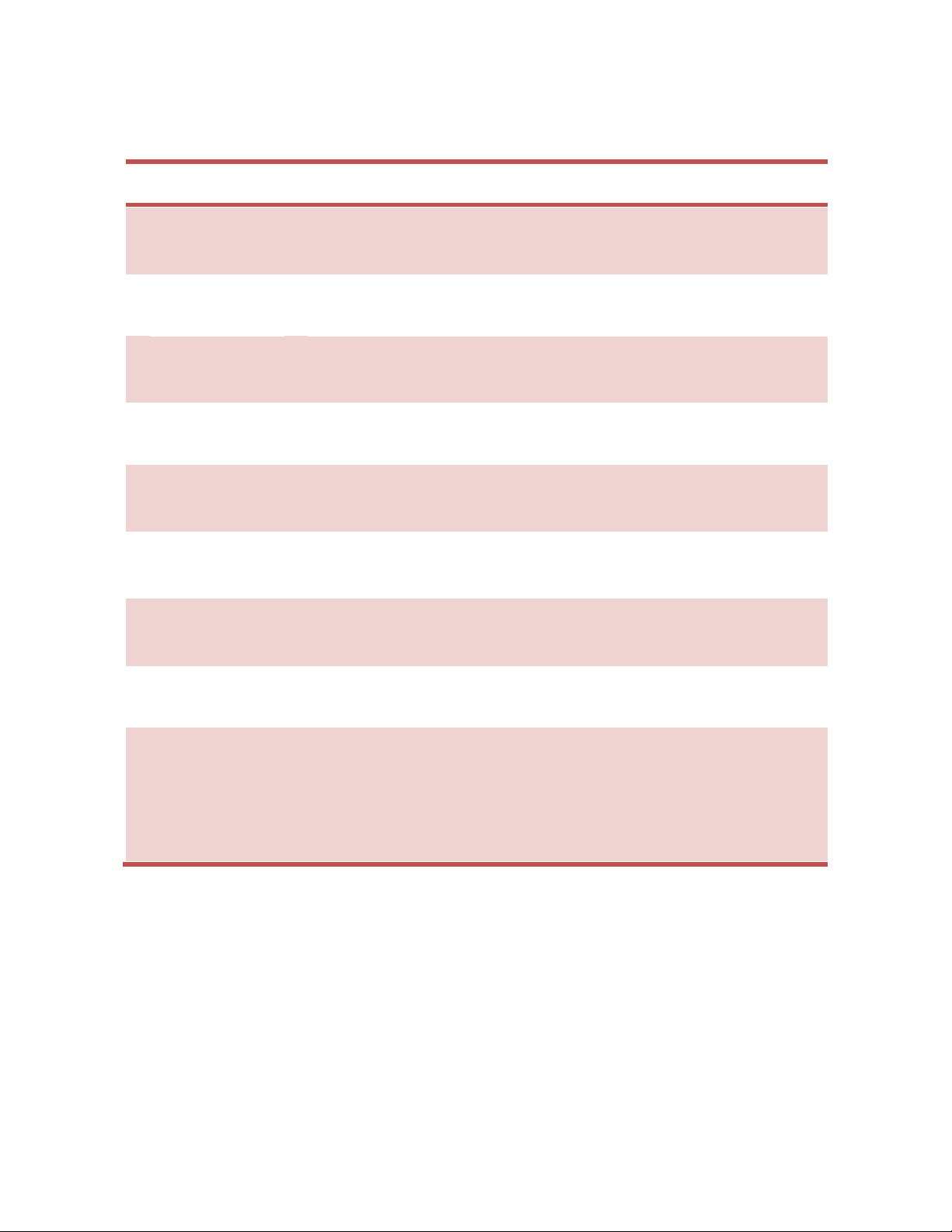
11
Function of Keys
Key
Description
Power Key
Hold and press the key to switch on/off the
device.
Press the key to turn on/off the display screen.
Menu Key
In the idle screen, touch the key to set
wallpaper, view system settings, manage apps.
At any interface, touch it to view menu options.
In idle screen, touch and hold the key to view
recently accessed features.
Home Key
At any interface, touch the key to return to the
home screen.
In idle screen, touch and hold the key to enter
Google search interface.
Back Key
Touch to go back to the previous menu.
The Volume
Keys
In the idle screen, press upwards or downwards
to increase or decrease the ringer volume.
While using music/video player, press the keys
to increase/decrease the volume.

12
2.GETTINGSTARTED
2.1 INSTALLING CARDS & BATTERY
Please switch off your device before inserting or removing the battery/SIM
card or memory card.
Installing SIM Card and Battery
Your device is provided with two SIM slots for two different SIM cards. In
order to install battery and SIM card in the device, please follow the steps
mentioned below:
Remove the back cover of the device.
Hold the device with the front facing downwards; pull the battery cover
Insert the SIM cards in the device.
Attach the battery.
Push the battery cover until it clicks into place.
Installing Memory Card
Your device supports T-Flash card, which is a multimedia memory card used
to multiply the memory of the device. The T-flash card is small and should be
pulled out and installed carefully and prudently in order to avoid any kind of
damage. Please follow the steps mentioned below to install the memory card
in the device:
Switch off your device.
Remove the battery cover.
Slide the T-Flash card into the slot.
Push the battery cover until it clicks into place.
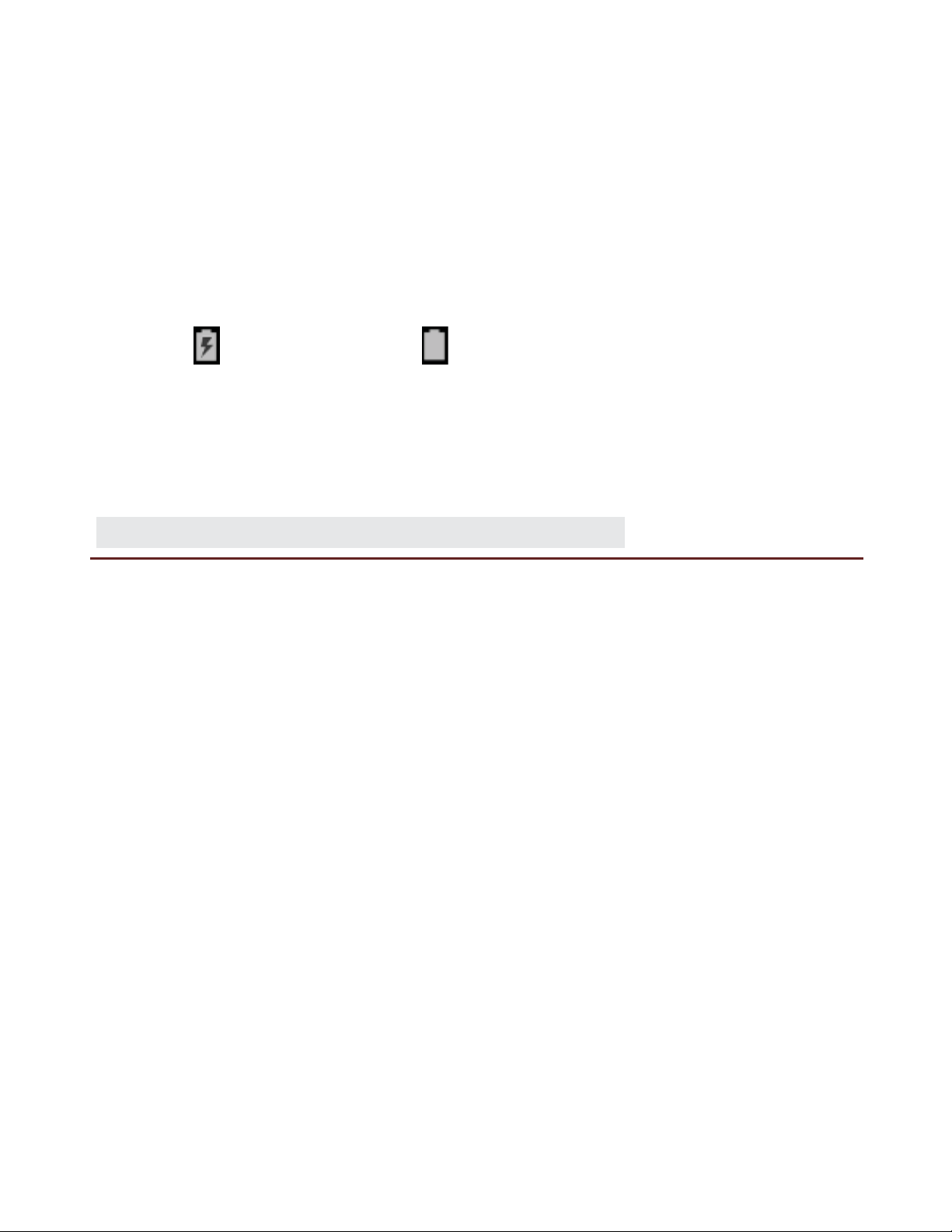
13
Charging the Battery
The device prompts a warning tone and message stating insufficient battery
when the battery power is low.
Please follow the instructions mentioned below to charge your device:
Plug the connector of the charger into the jack of the device.
Plug the charger into a standard AC wall outlet.
Charging ……. Fully Charged …….
You must fully charge the battery before using the device for the first time. It
is recommended to charge the battery for three hours before using the device
for the first time.
2.2 POWERING ON/OFF THE DEVICE
Turning On the Device
After installing the SIM cards and charging the battery, you are now ready to
turn on your device.
Long press and hold the Power Key to turn on the device.
The first screen that appears is known as the home/idle Screen.
If the screen turns off, then press the Power Key to turn on the display.
Turning Off the Device
Press and hold the Power Key for 5 seconds.
A pop-up window appears, select Power off.
Select OK to confirm.
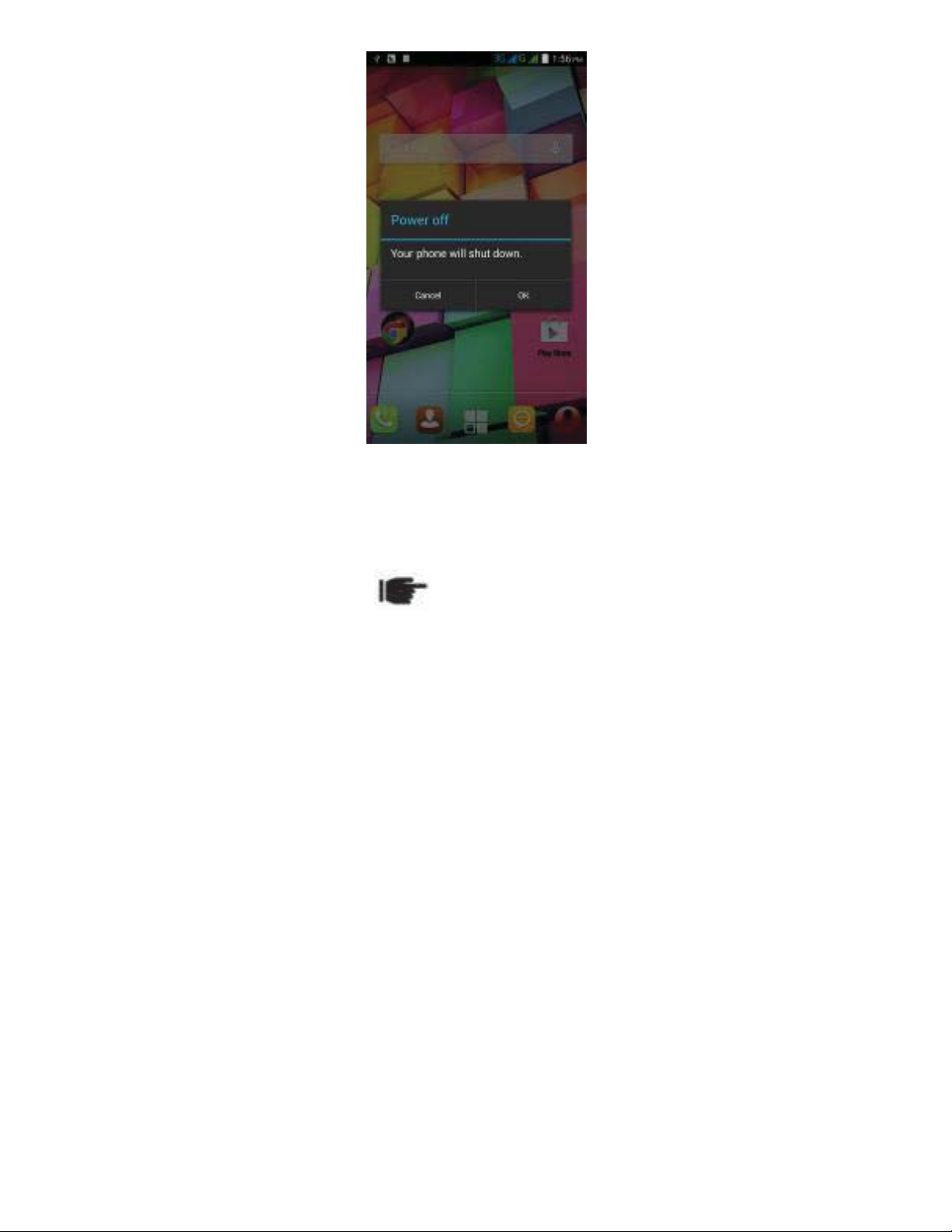
14
Automatic Customer Registration
After 4 hours of usage a SMS from the device will be sent automatically for
the customer registration. Standard SMS charges apply.

15
3.BASICOPERATIONS
3.1 CALLING
To Make Calls
If the icon appears on the screen, then you can make or receive calls.
To make a call, please follow the steps mentioned below:
Enter the Main Menu, select Phone.
Enter the phone number using the on-screen keyboard.
Tap to erase a wrong number. Tap and hold it to erase the entire
number.
After entering phone number, tap to make a call.
To end the call, press the red icon to end.

16
Answer/Reject an Incoming Call
When you receive an incoming call, a notification message appears on the
screen. In order to accept the call, drag towards right. If you wish to
reject the call, drag towards left.
Other Options during the call
To put a call on hold
If you are having a call conversation and there is another incoming call, select
menu and select hold to put the first call on hold. To unhold the call, select
hold again.
To set up conference calls
If you are already having a call conversation, select Hold to put the call on
hold.
Select add call icon to make another call. .
After connecting to the second call, select merge calls to set up the
conference call.

17
3.2 MESSAGING
Your device features, sending and receiving of SMS (Short Message Service)
and MMS (Multimedia Message Service). Go to Main Menu and then select
Messaging.
Creating a Message
Tap New message icon to compose a new msg.
In Type name or number field; enter the recipient’s phone number.
Type message in the Type text message field and Tap .
Receiving and Managing Messages
When you send and receive messages to/from a contact, these messages are
grouped as a message thread. A message thread looks like an exchanged
conversation.

18
To reply to a text message
Enter the Main Menu, select Messaging.
Select a message thread to open it.
Select Type text message to enter your message/reply and Tap .
To forward a text message
Enter the Main Menu, select Messaging.
Tap to view a message thread.
Press and hold a message to view the message options.
Select Forward.
In the Type text message, enter the recipient’s phone number.
Tap .
To delete all text messages
Enter the Main Menu, select Messaging.
Tap Menu > Delete all threads.
All the messages will be deleted.
To copy message text
You can use this function to copy the text from a message to a new message
you are composing.
Enter the Main Menu, select Messaging.
Select a message thread to open it.
Press and hold the message to view the submenu options.
Select Copy to copy message text.
Go to New message.
Press and hold Type text message.
Select PASTE to paste the copied text to your new message.

19
MULTIMEDIA MESSAGE
A Multimedia message or MMS can contain letters, an image, an audio or
video file. To create and send a MMS, please follow the steps mentioned
below:
Enter the Main Menu, select Messaging.
Select New message.
Select Menu > Add subject.
In the Type name or number field, enter the recipient’s phone number or
email address and enter the Subject.
To insert a picture or video file, tap +.
To insert text, tap Type text message, and then enter your message.

20
3.3 CONTACTS
Contacts refers to the phonebook that lets you store names, phone numbers,
e-mail addresses and other information. You can save information such as
name, picture, phone numbers, e-mail addresses, etc for each contact listed in
your People menu.
To add a Contact
Enter the Main Menu select Phone, select Menu > New contact, or enter the
Main Menu and People, and tap New contact icon.
Select the storage where you want to save the contact.
You can enter contact information such as name, phone number, email
address etc, if you select storage as “Phone contact”.
Tap DONE to save the contact or tap Back Key to exit without saving any
change.
This manual suits for next models
1
Table of contents
Other Spice Cell Phone manuals

Spice
Spice Smartphone User manual
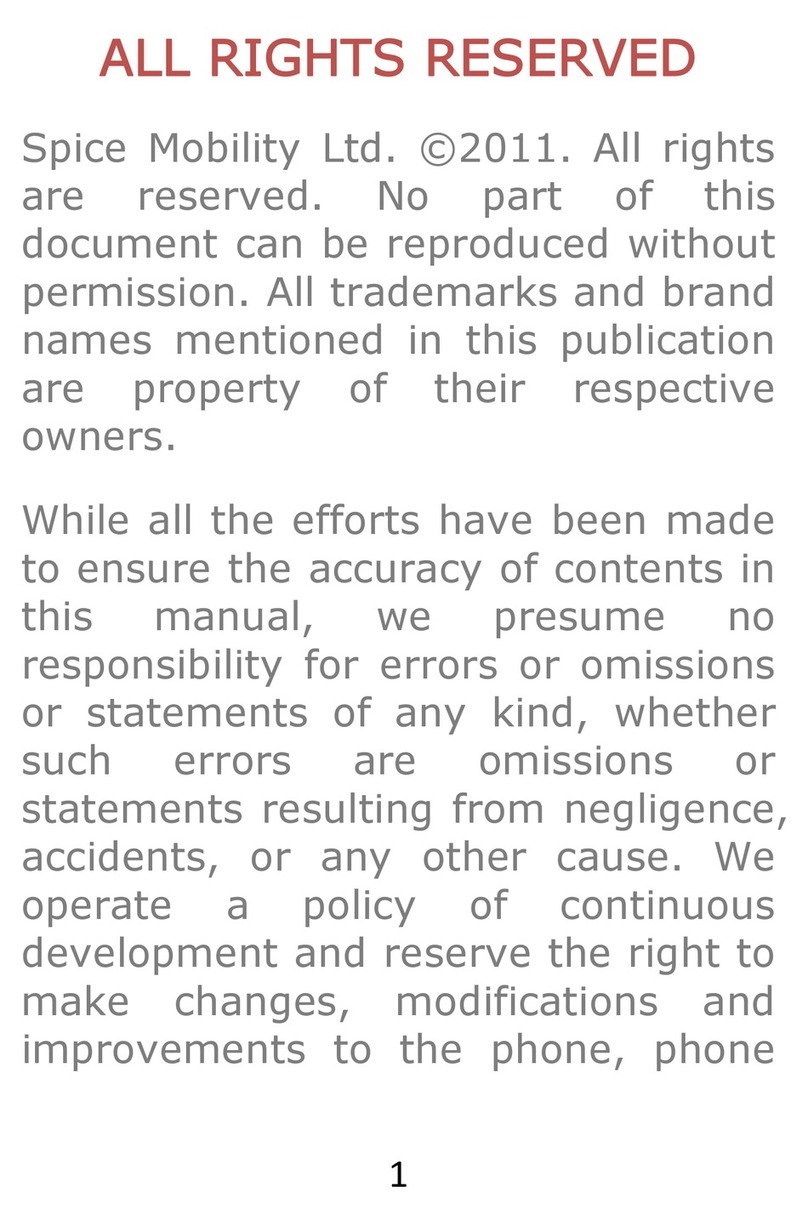
Spice
Spice Blueberry Express User manual

Spice
Spice QT-57 User manual

Spice
Spice S-1200 User manual

Spice
Spice Blueberry User manual

Spice
Spice Smart Flo Poise Mi-451 User manual

Spice
Spice S-525 User manual

Spice
Spice DUAL User manual

Spice
Spice S-820 User manual

Spice
Spice QT-60 User manual