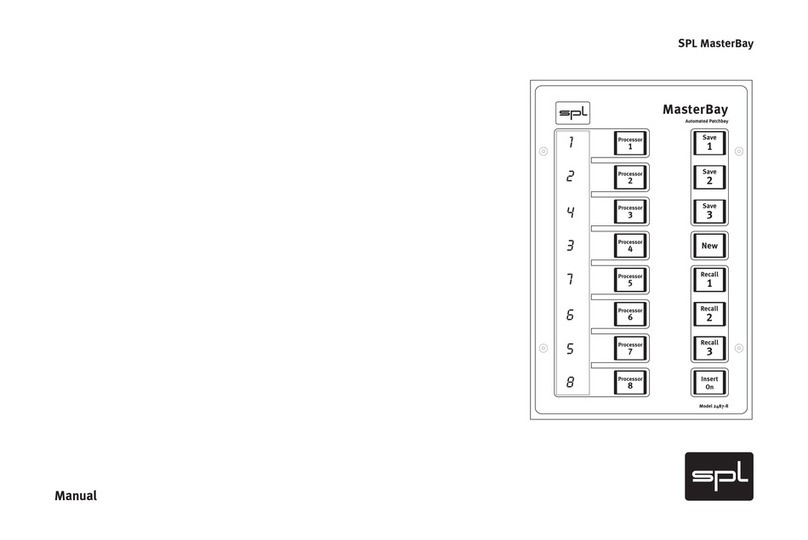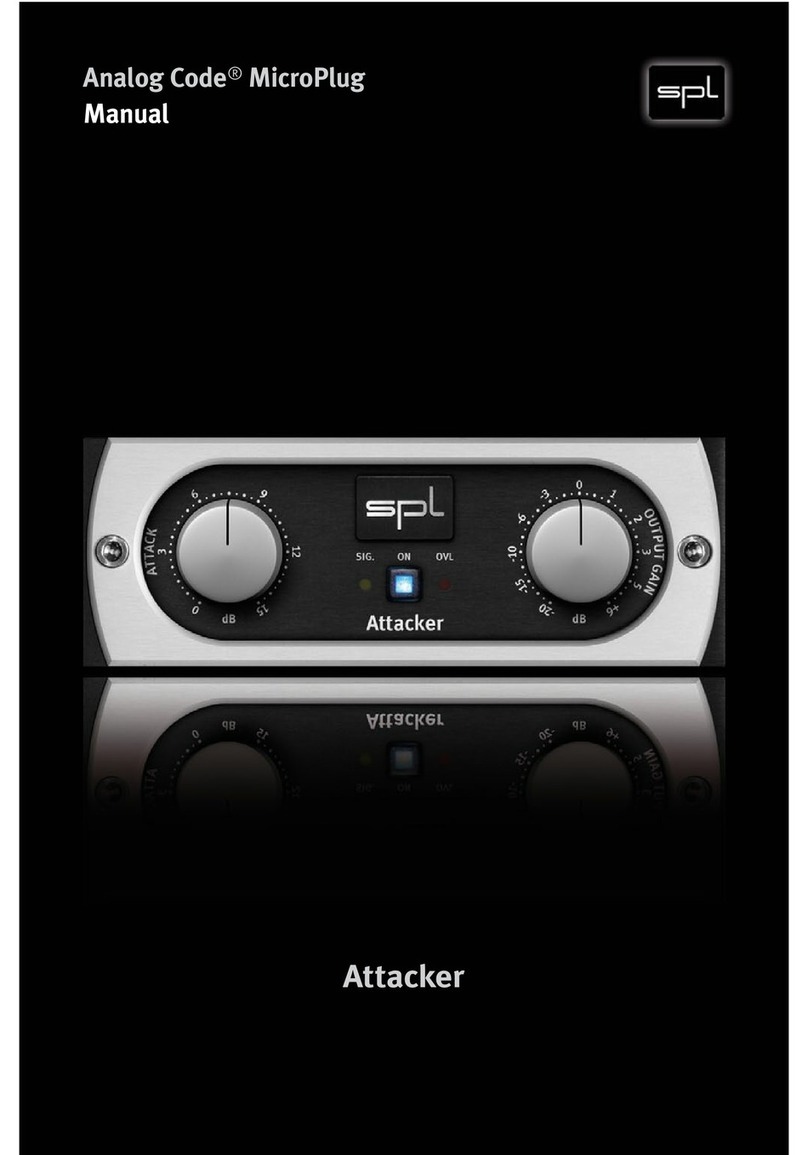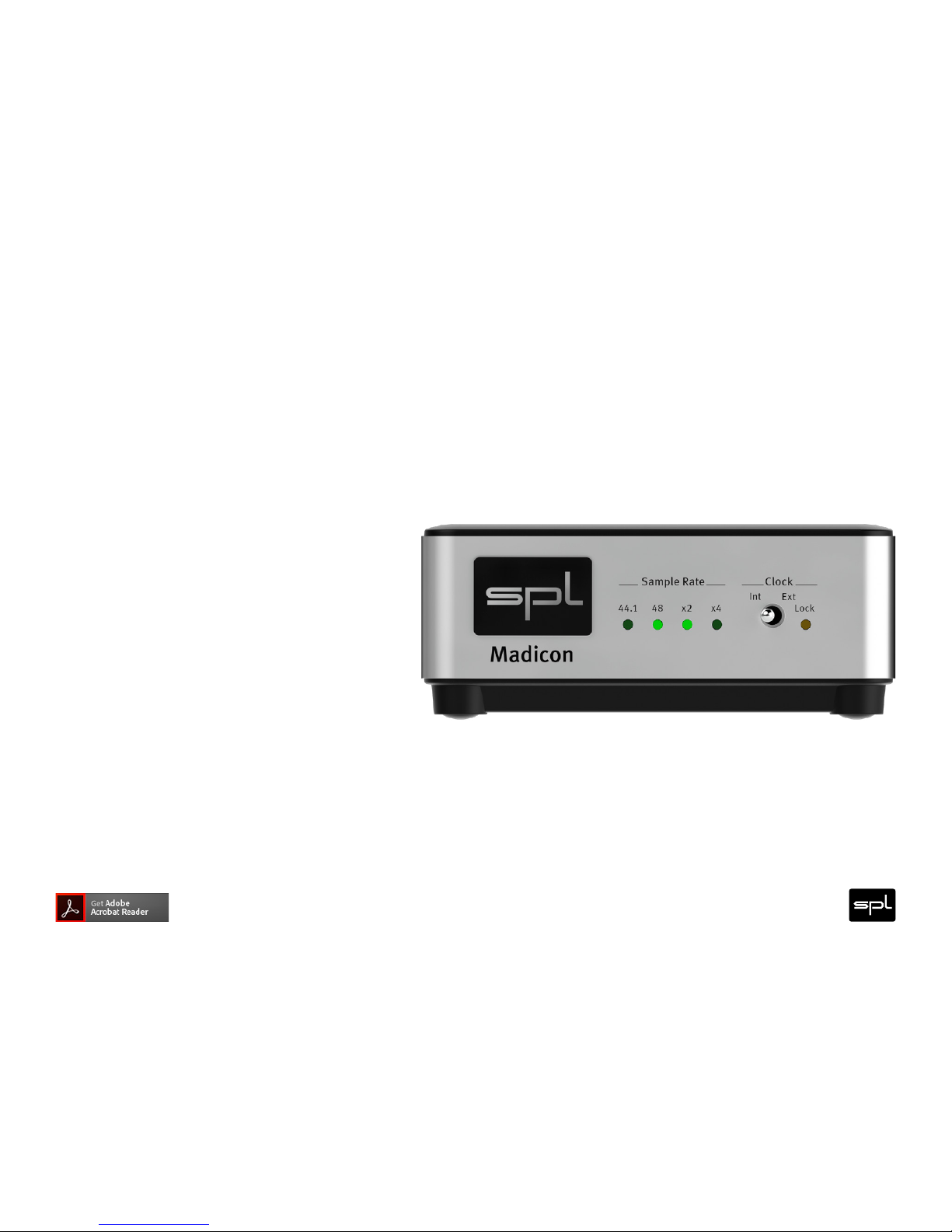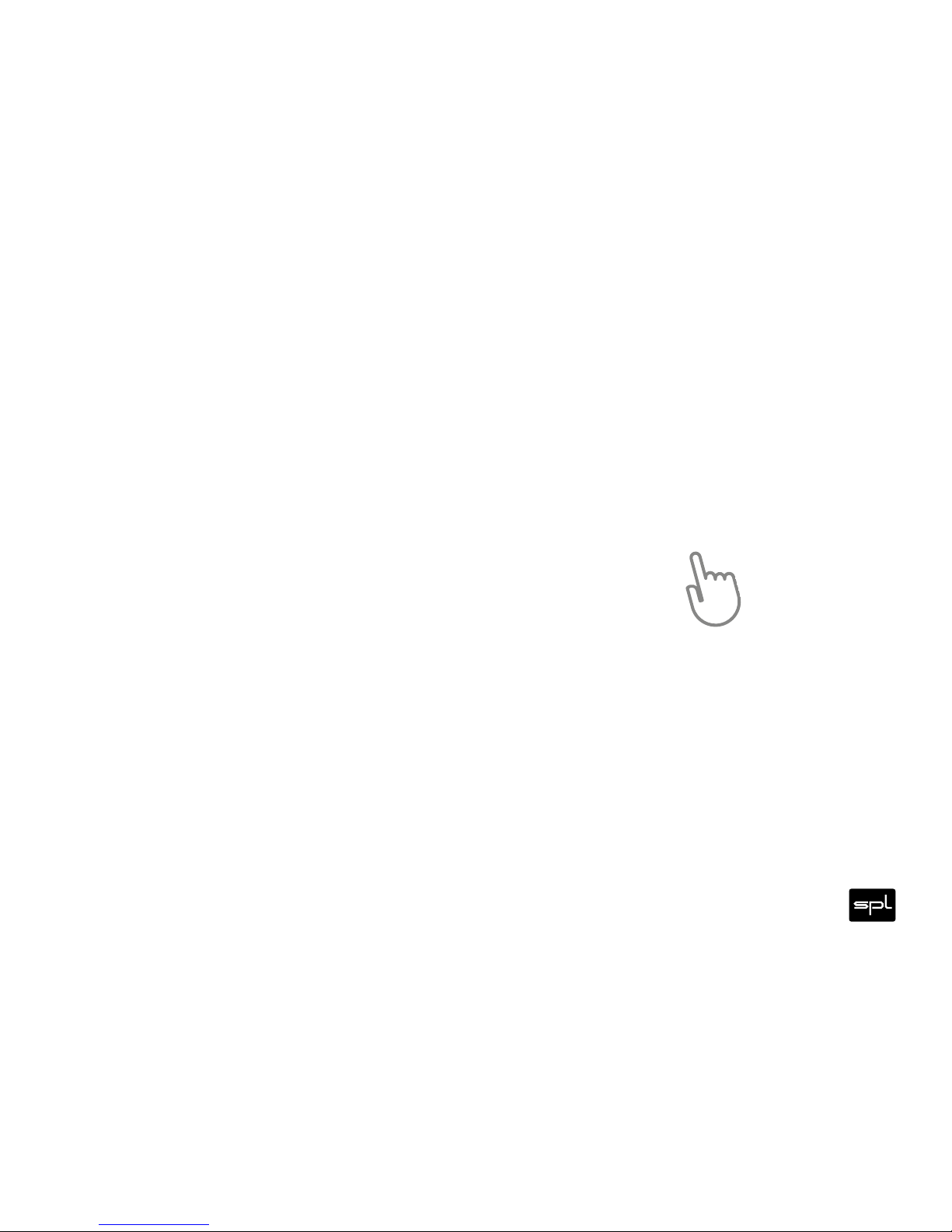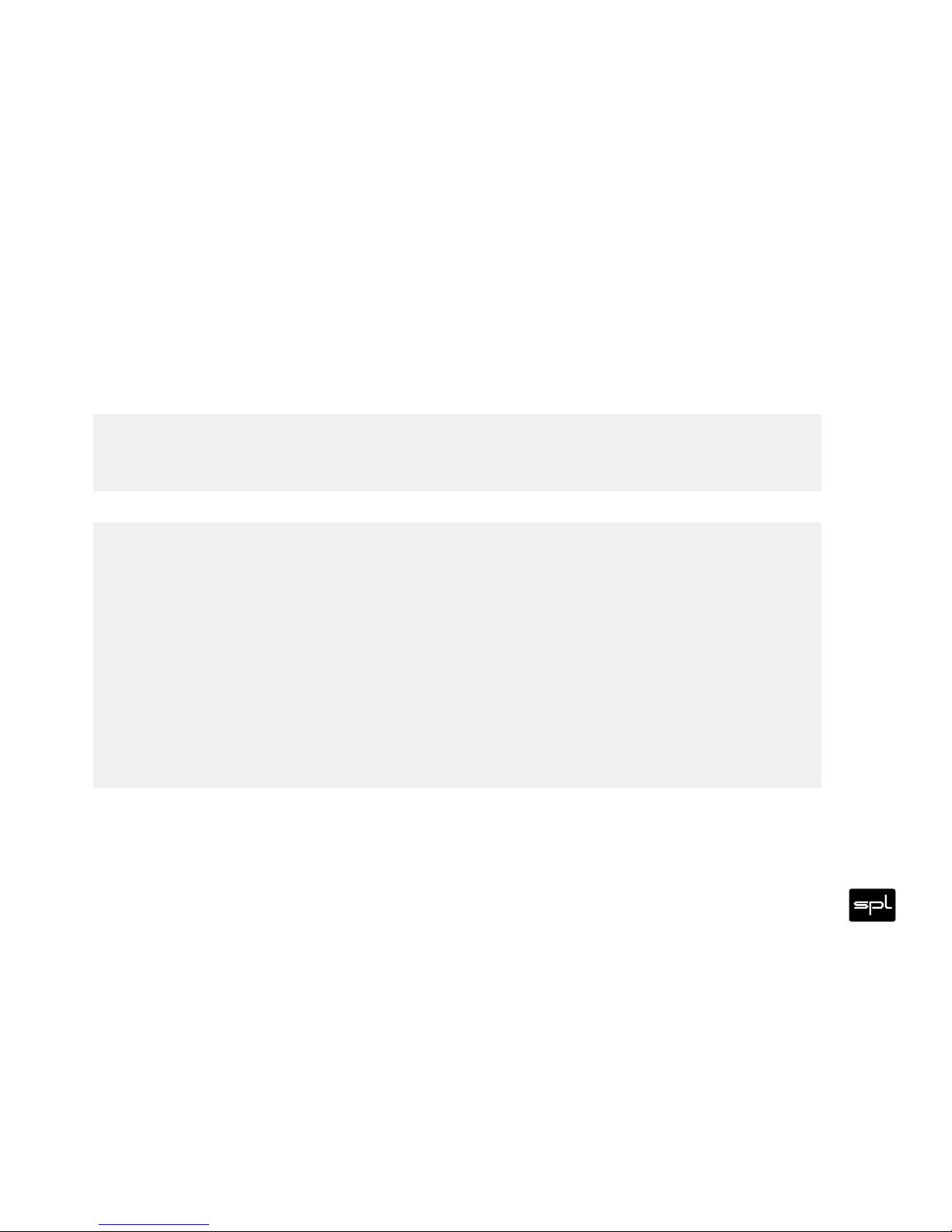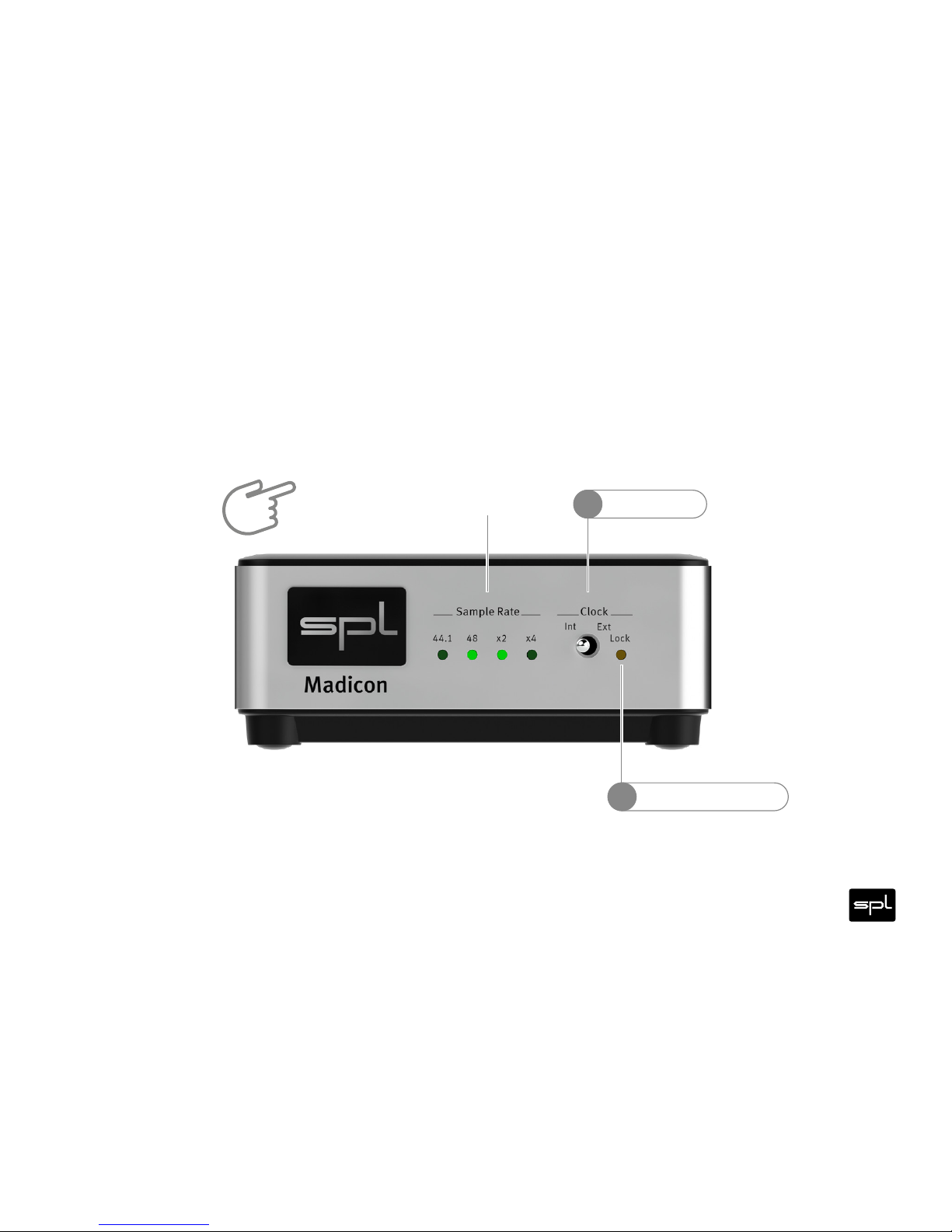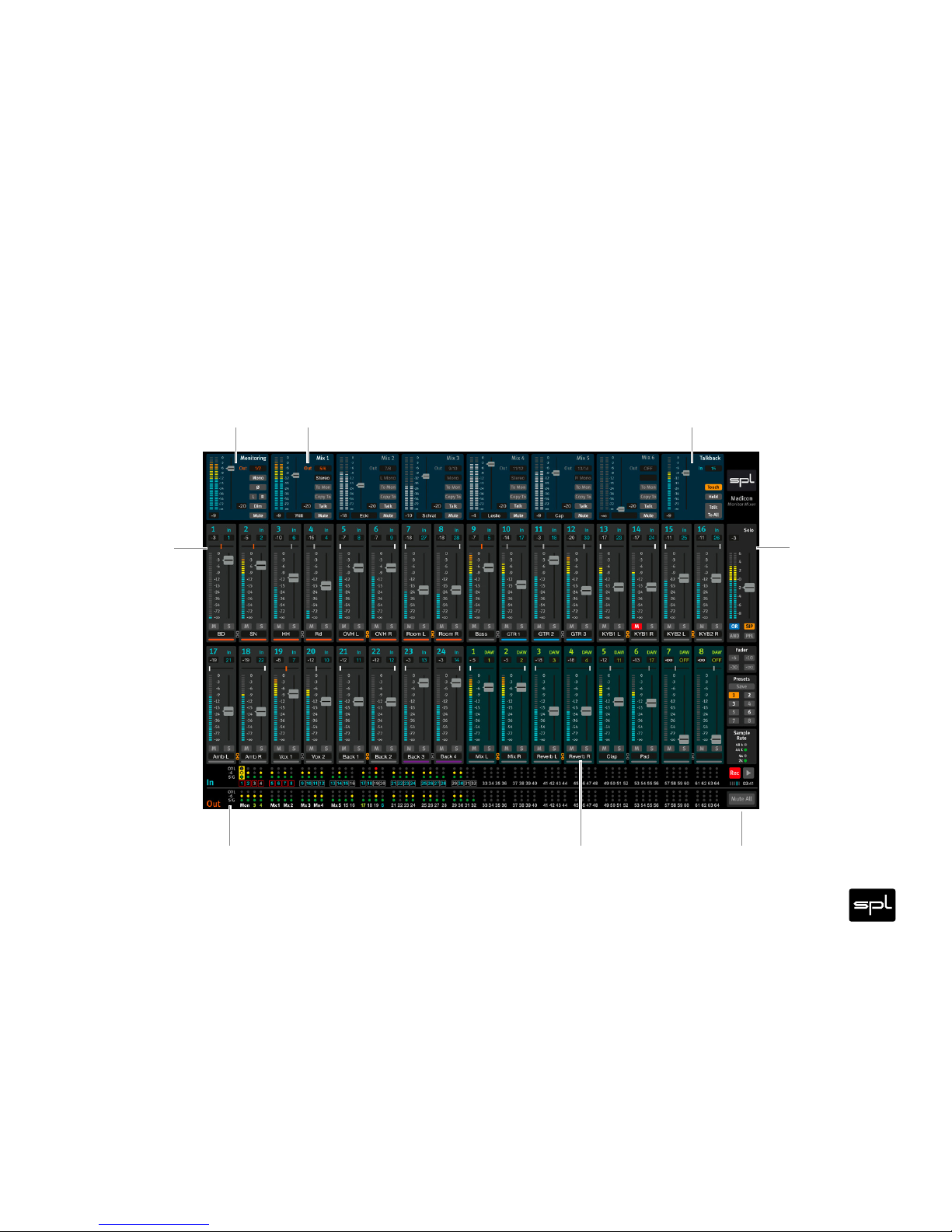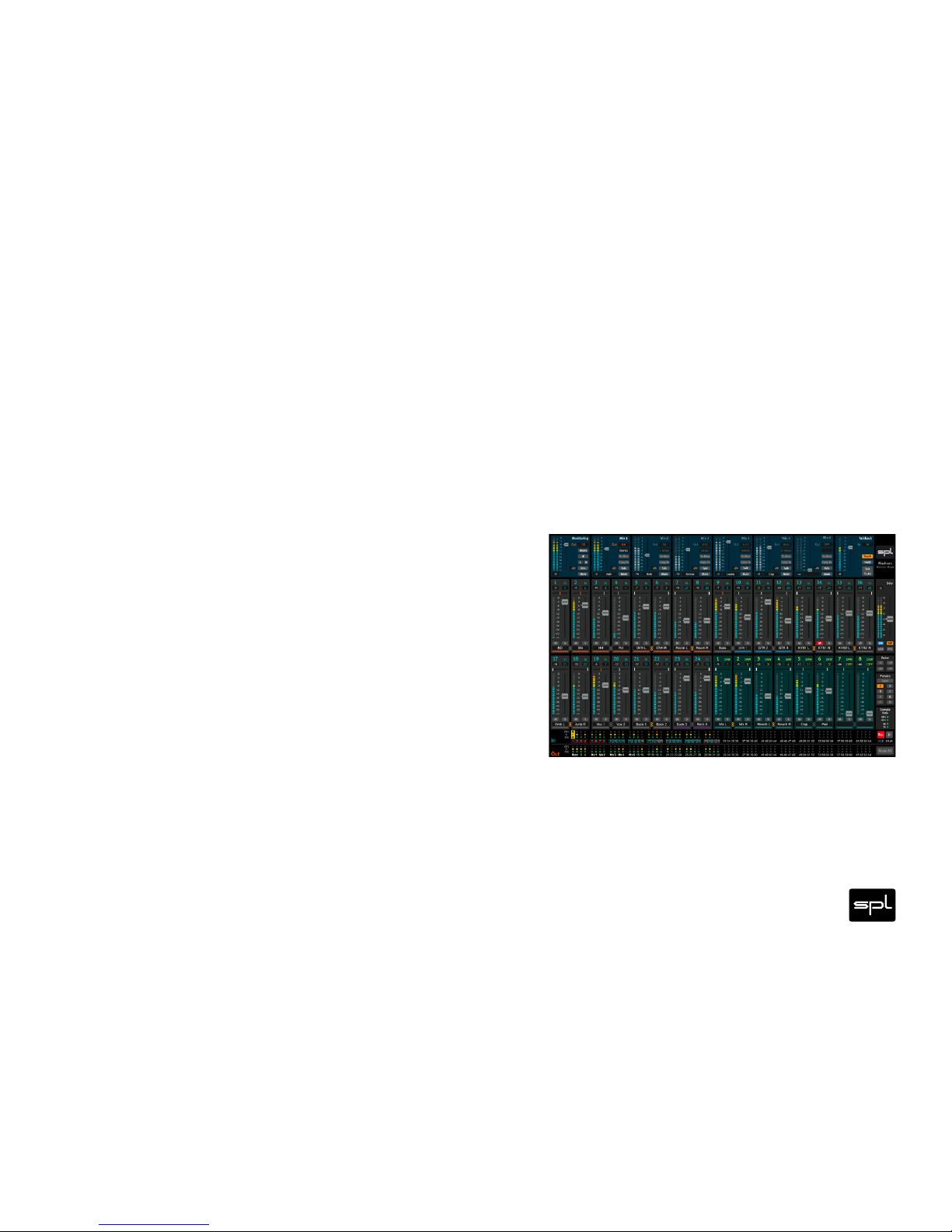9
Basics
Basics
Follow the instructions of the Quickstart, which is enclosed in the scope of delivery, to properly install and config-
ure the Madicon and connected SPL Madisons. You can also download the Quickstart under madicon.spl.audio.
This manual serves as a reference. You will find step by step instructions for using the Madicon Mixer software in
the Madicon Mixer Video under madicon.spl.audio.
As soon as the Madicon and the connected Madisons are up and running you can start playback and recording
with the Madicon.
Madicon channel setup without mixer soware
You can configure the Madicon channel setup via the DIP switches on the bottom of the device in case you don’t
use the Madicon Mixer software. (The Madicon Mixer always overrules the DIP switch setting.)
• Unplug all cables from the Madicon.
• Open the bottom of the Madicon housing (you need a Philips skrew driver).
• Set the DIP switches and to the desired channel count (see ”Bottom view“ on page).
• Leave the DIP switch on.
• Close the bottom of the Madicon housing and reconnect the cables.