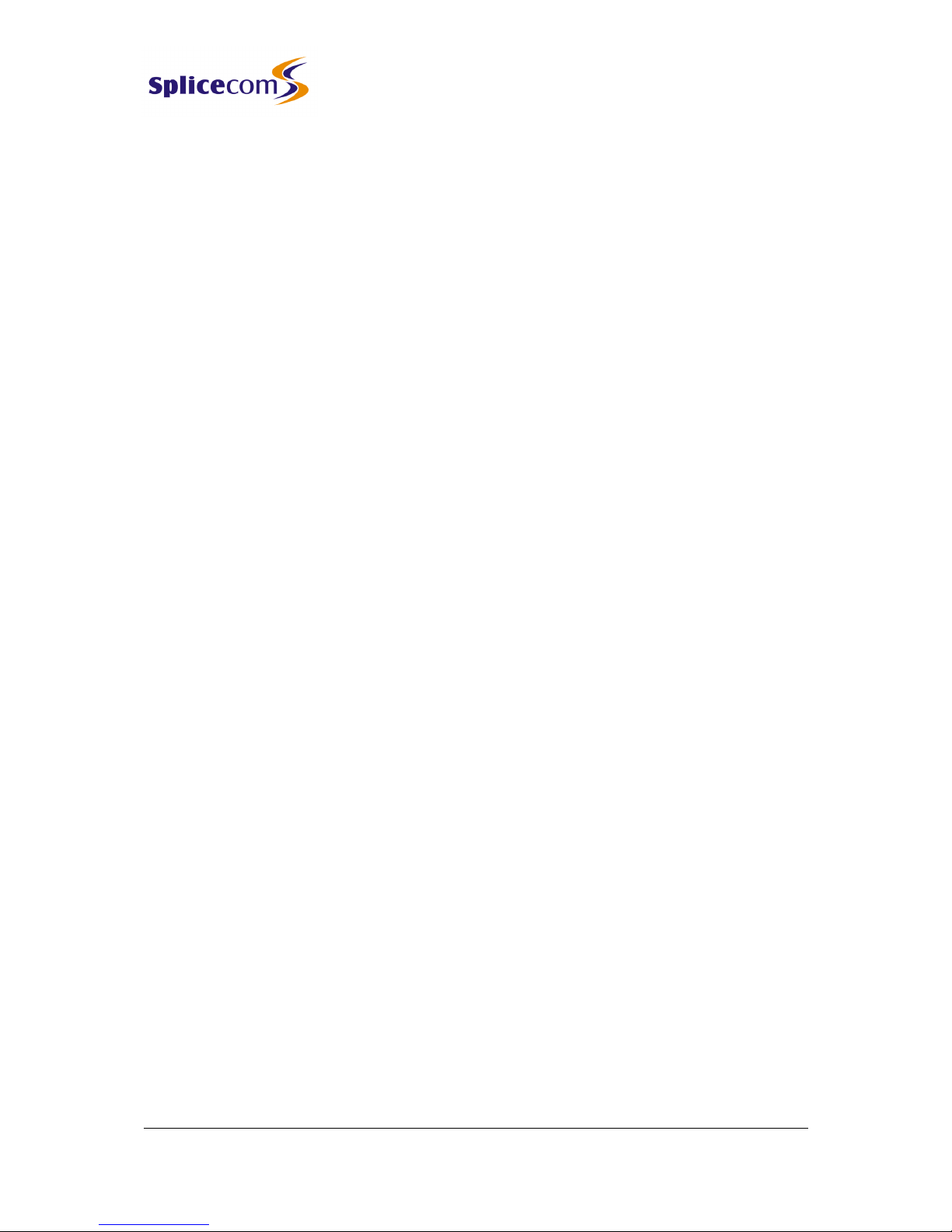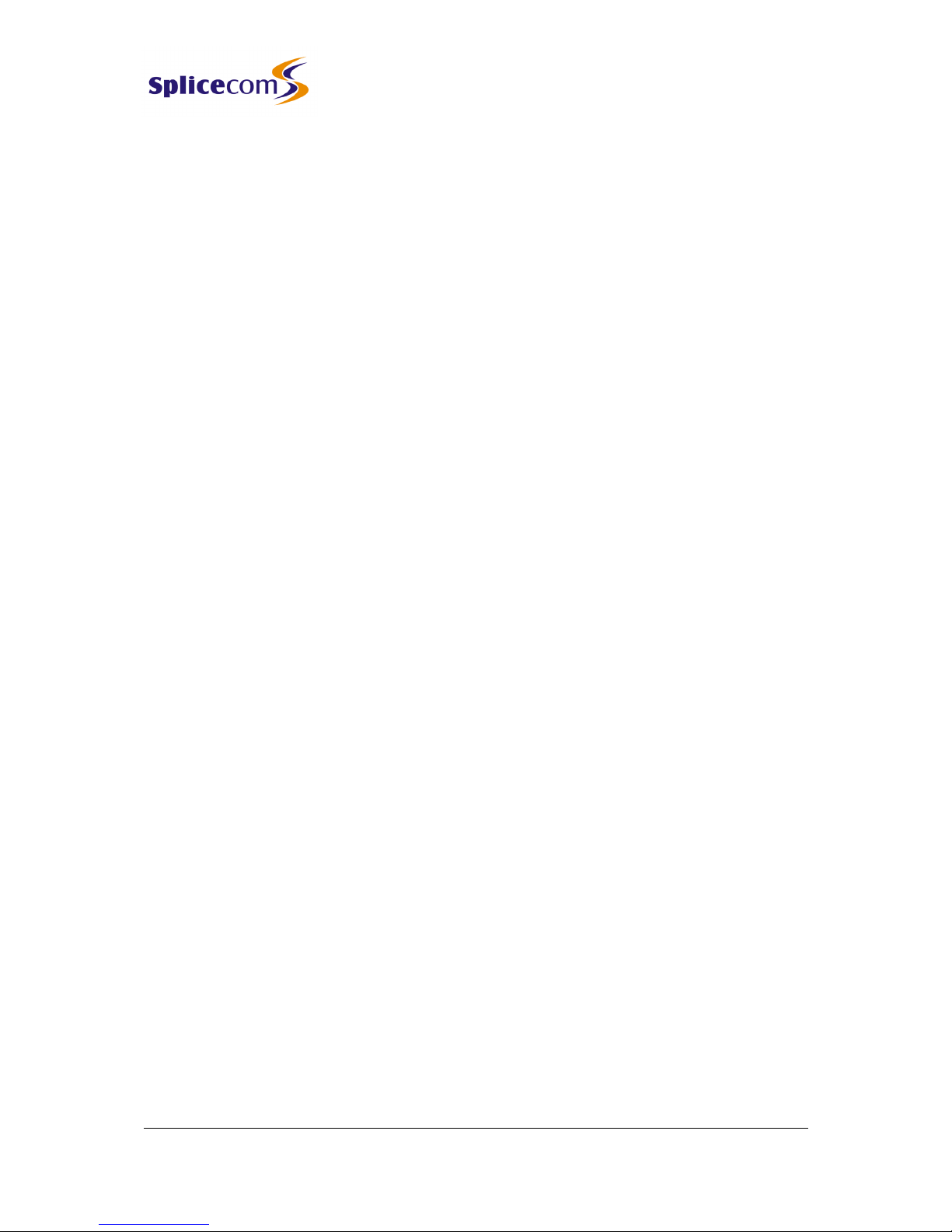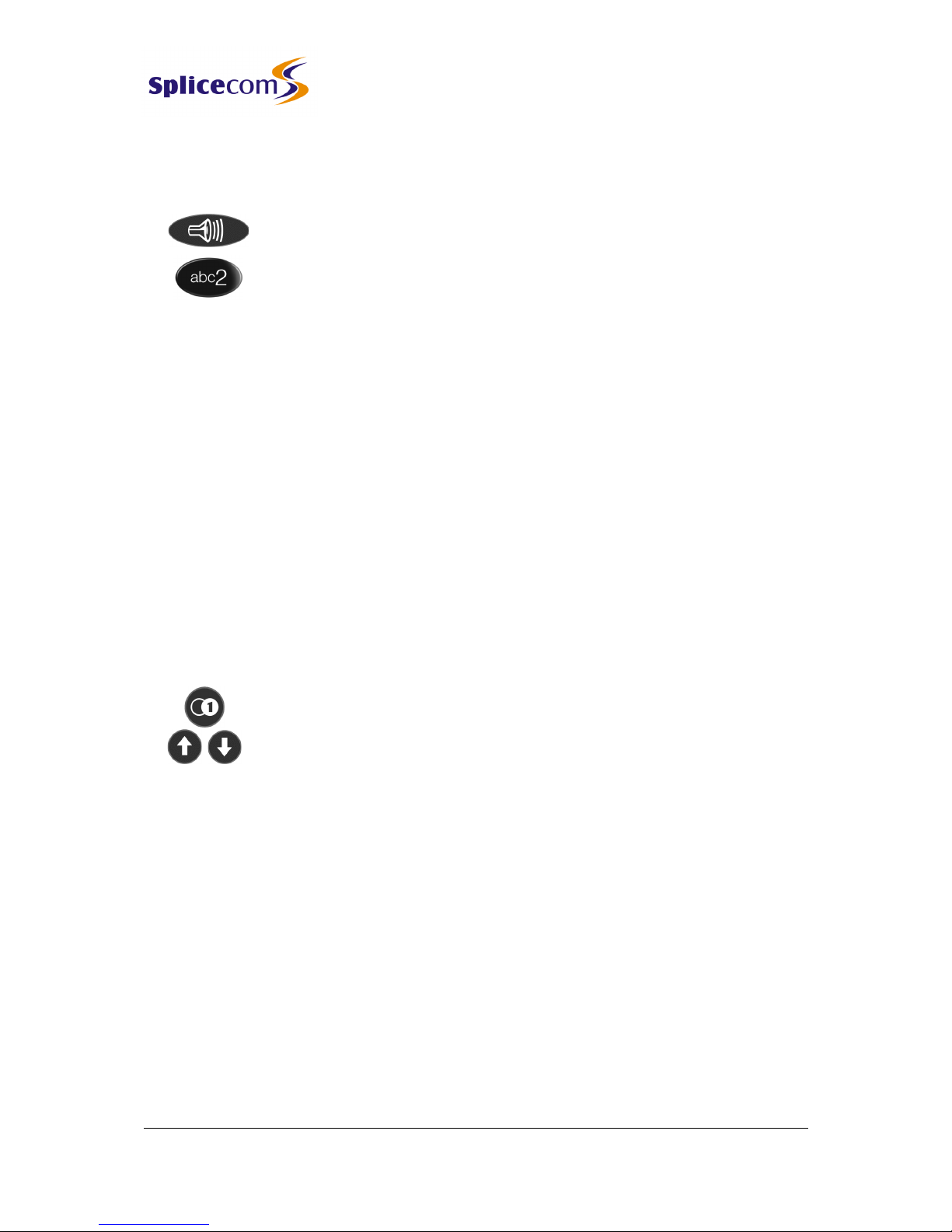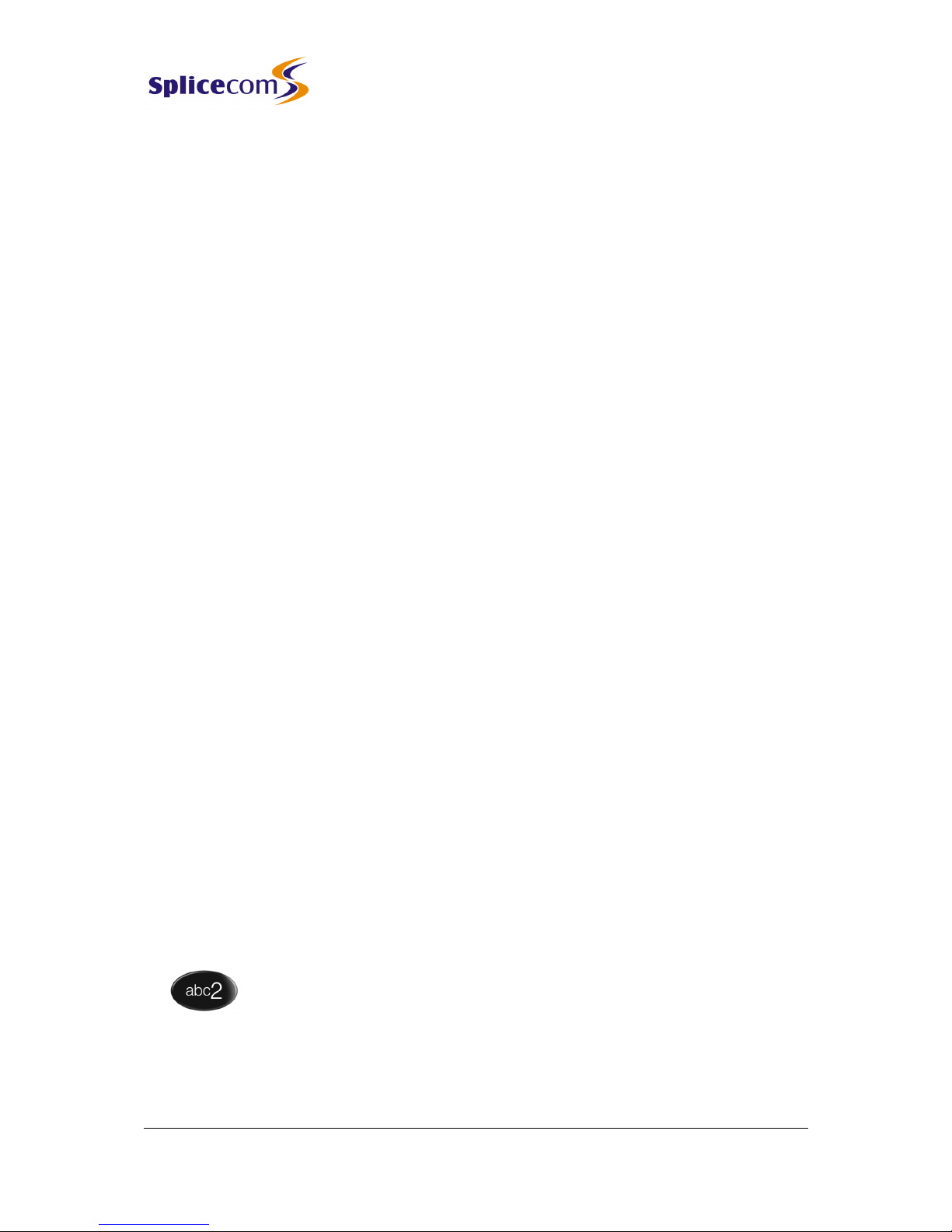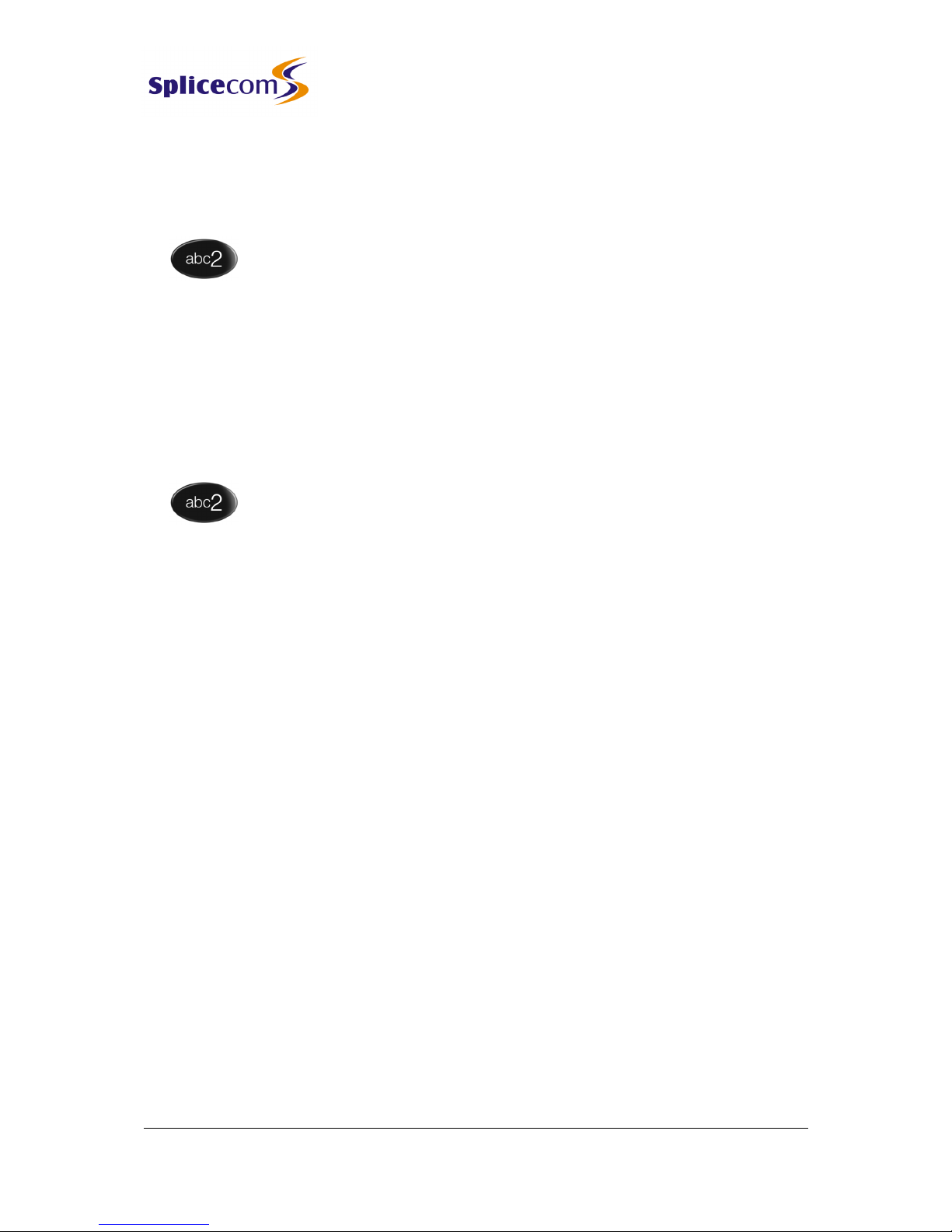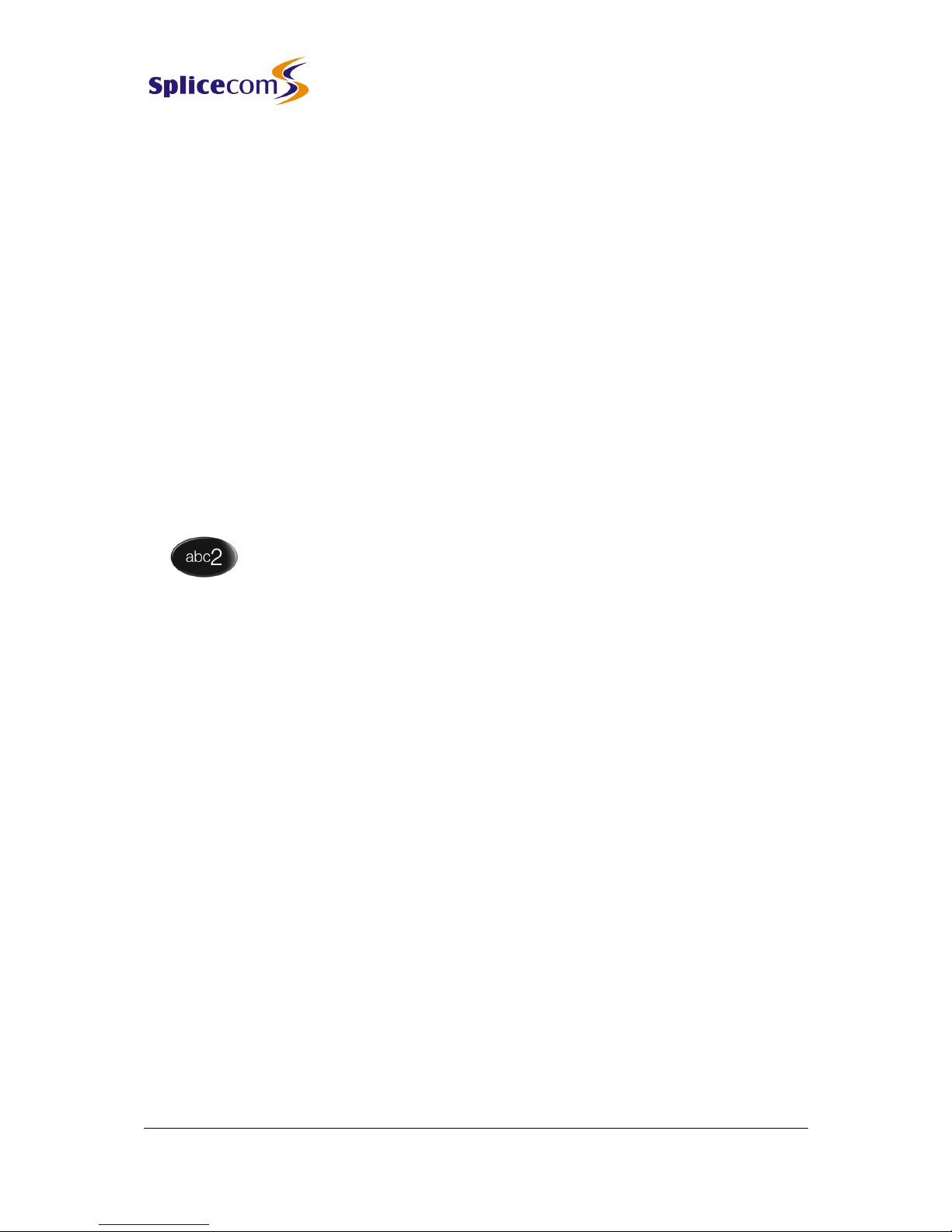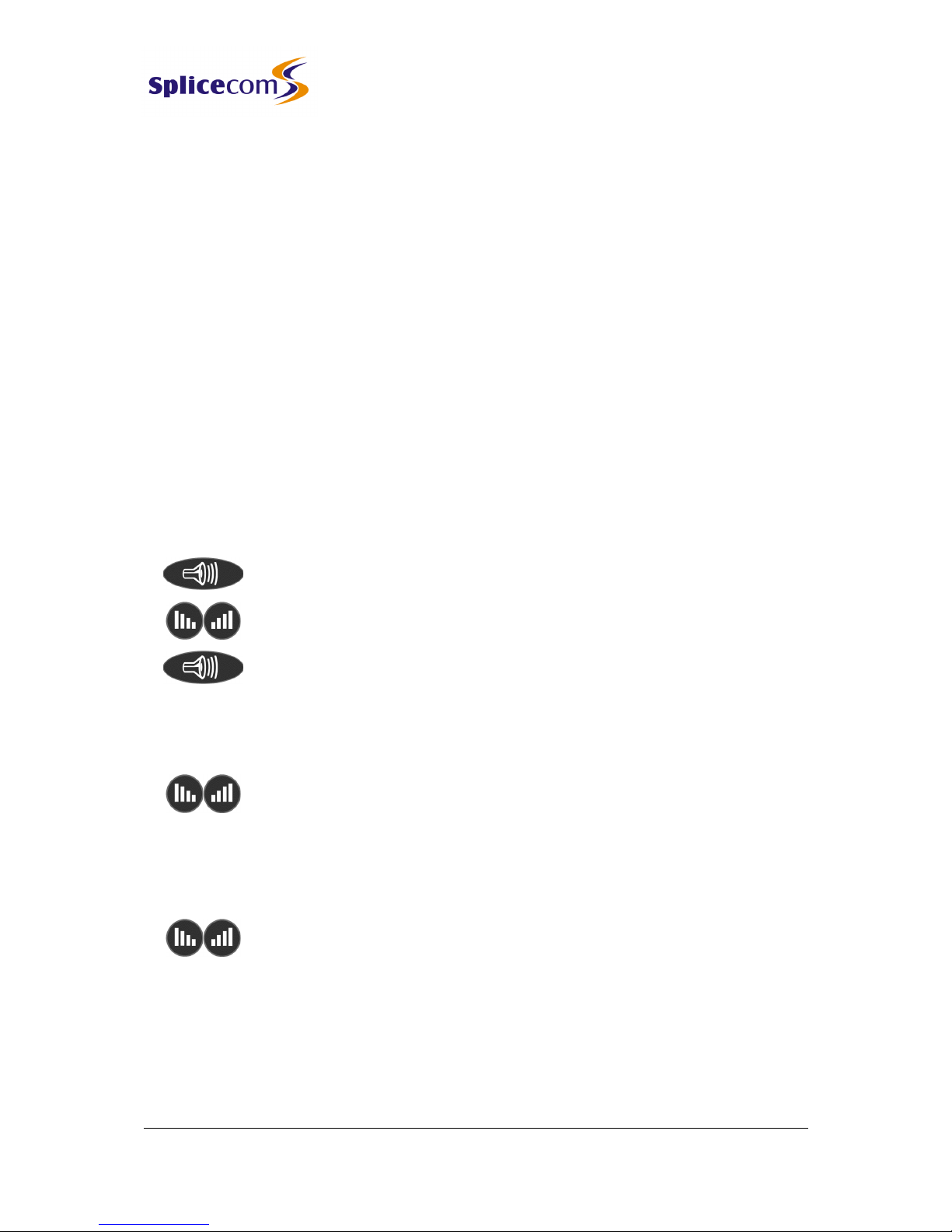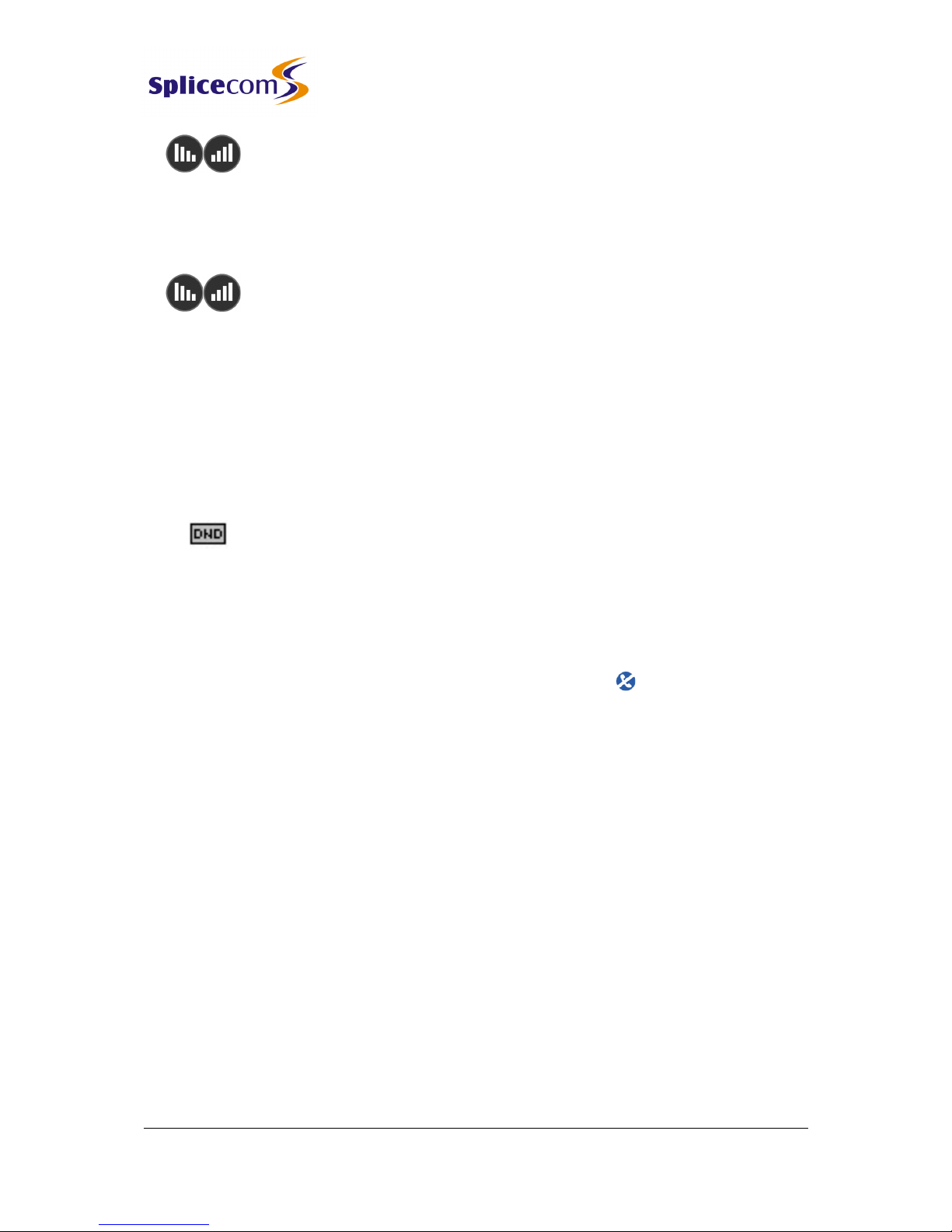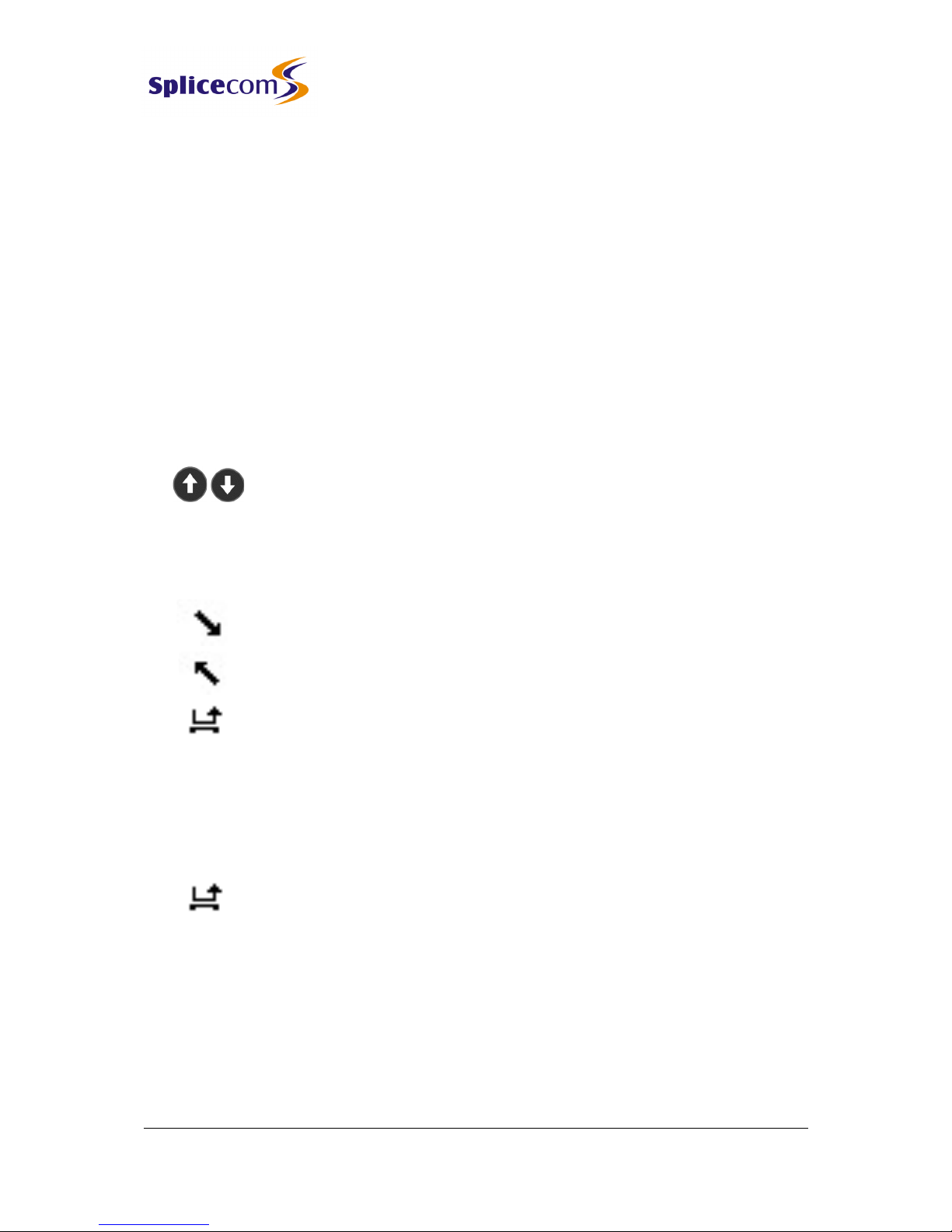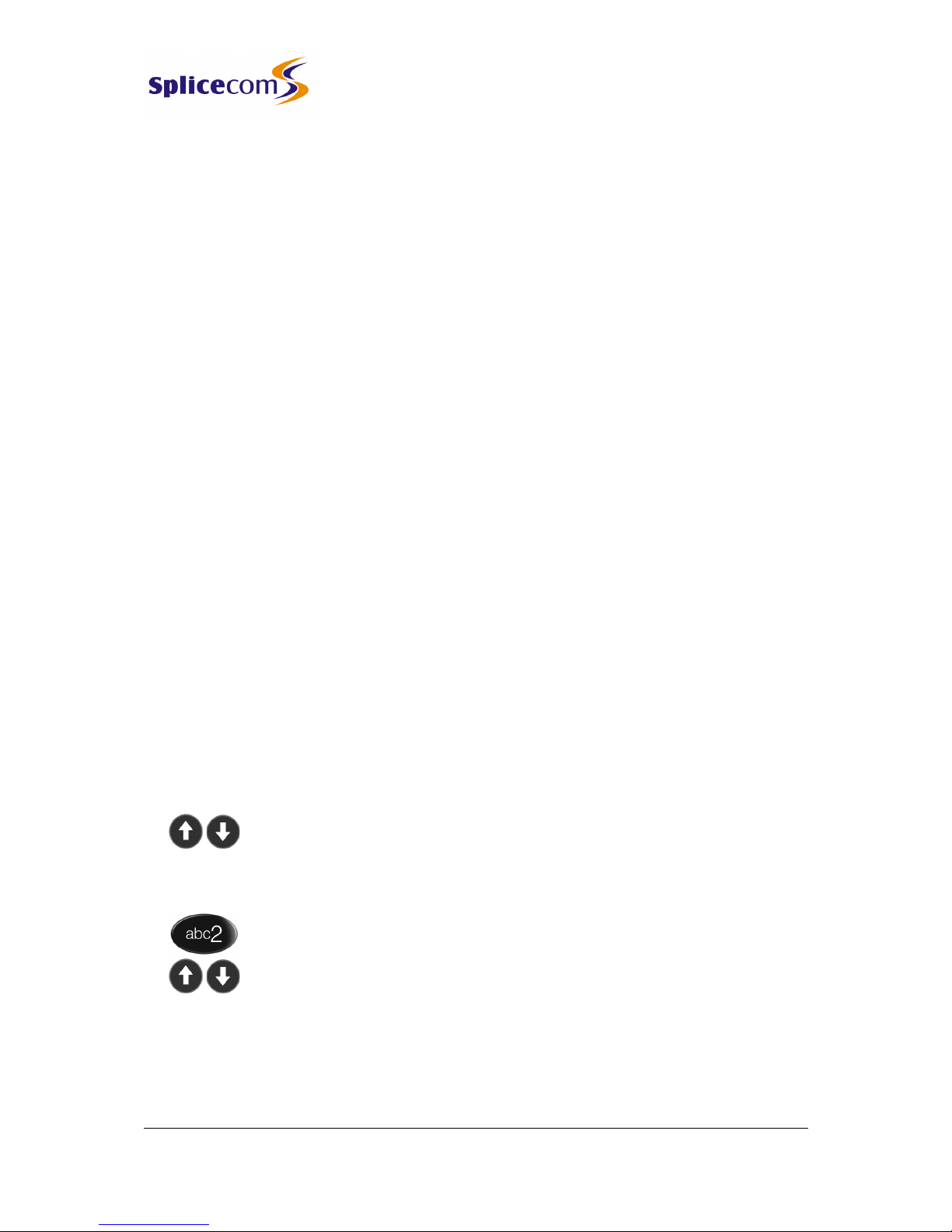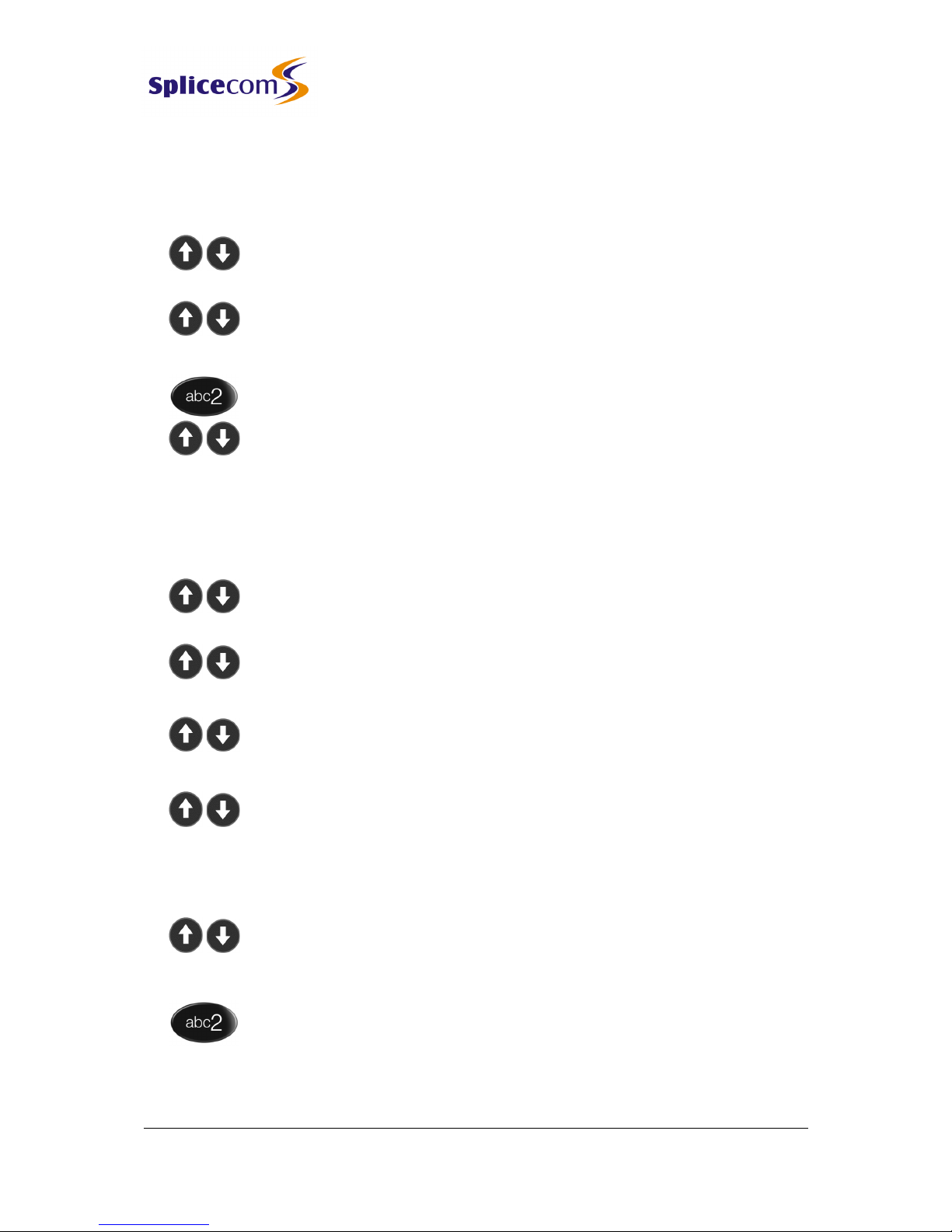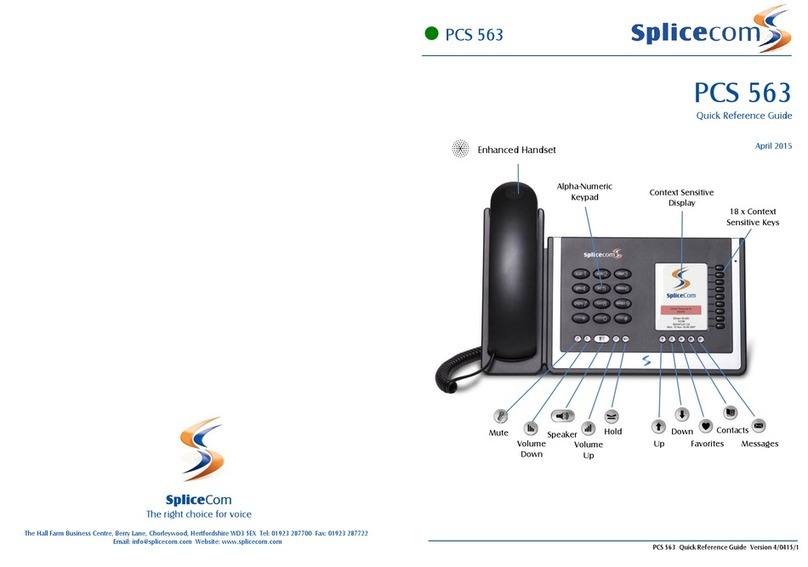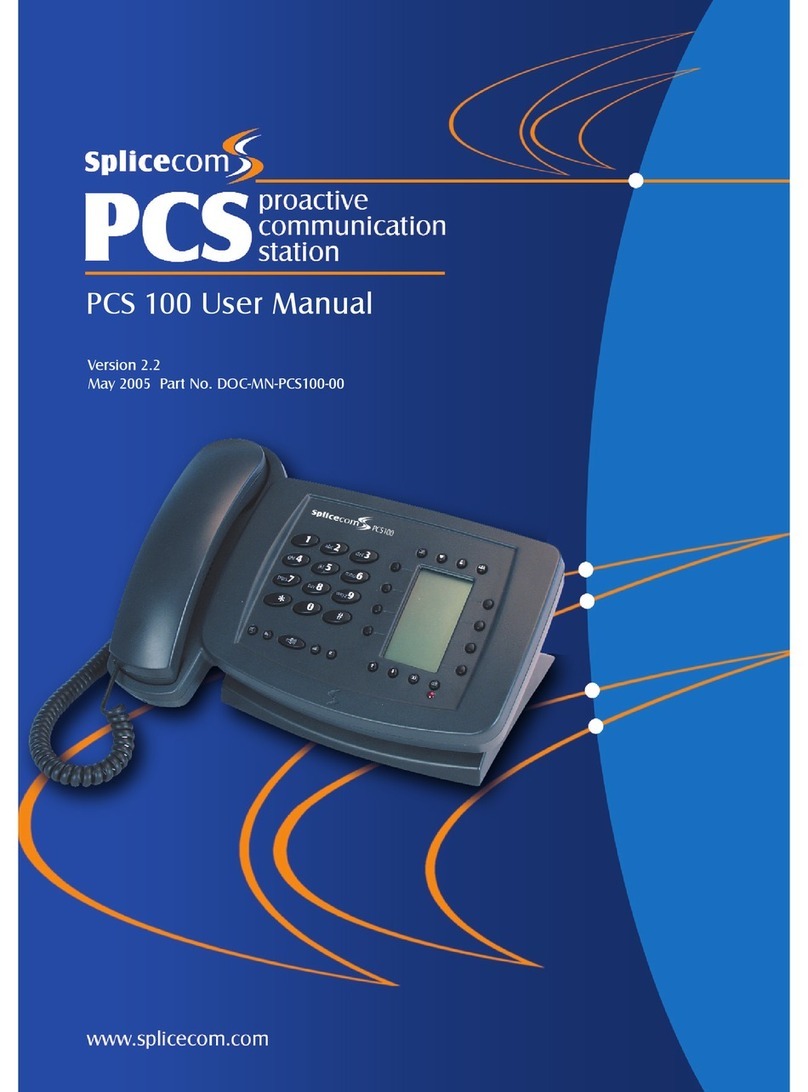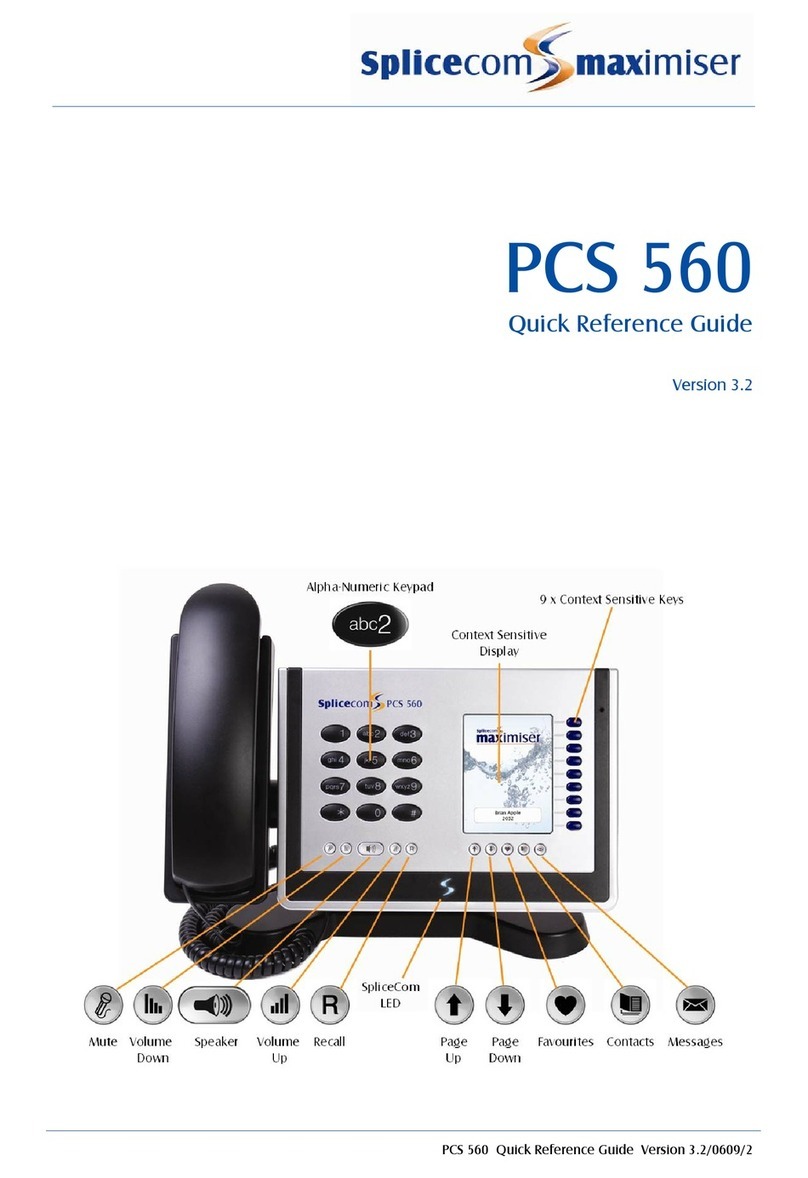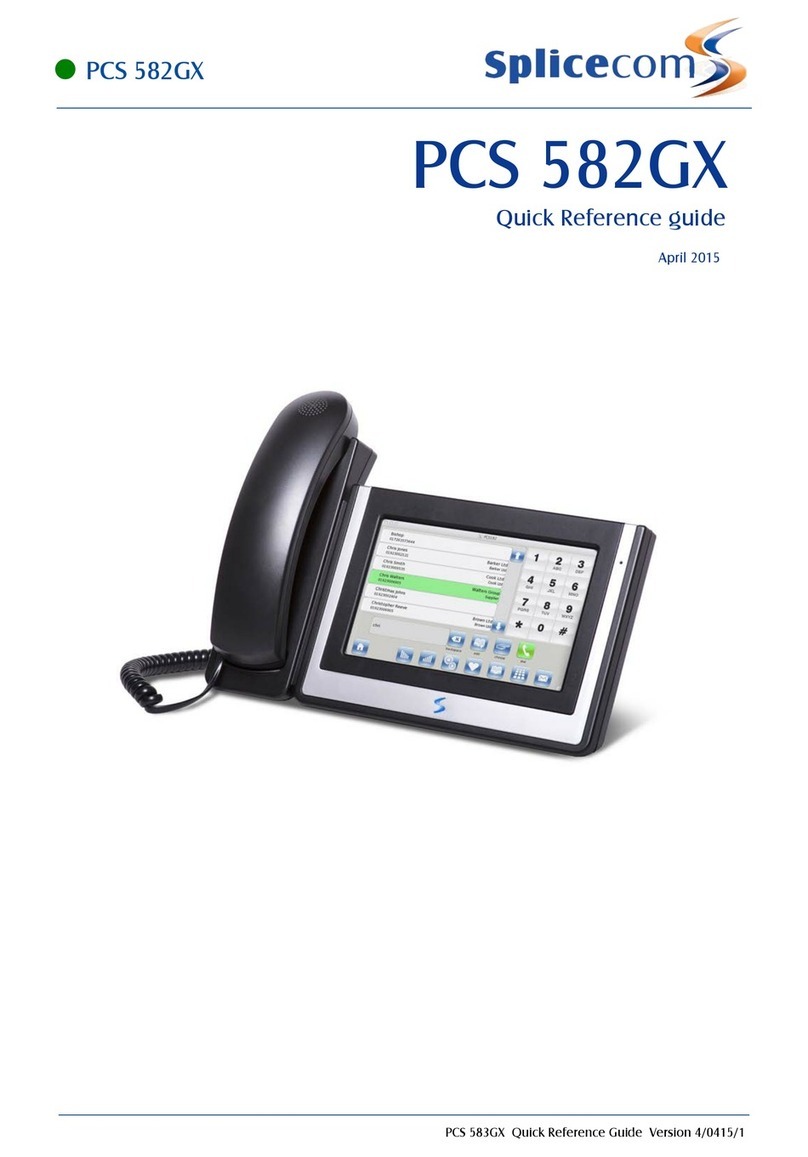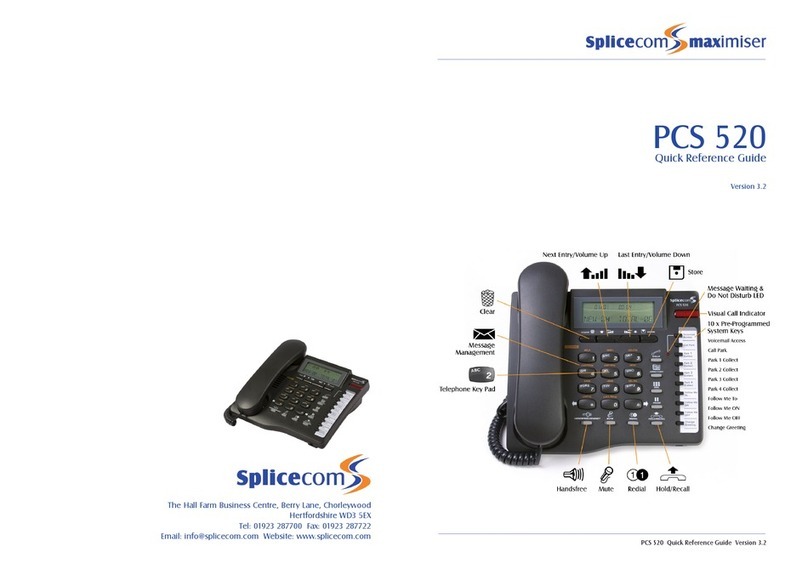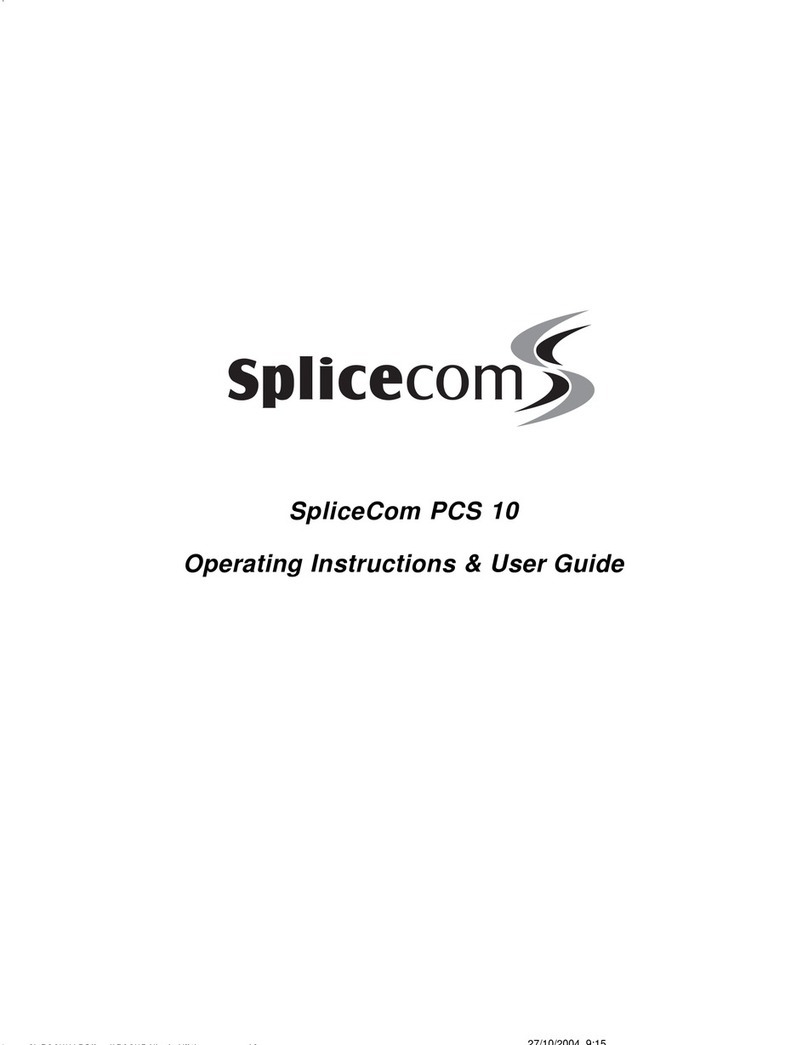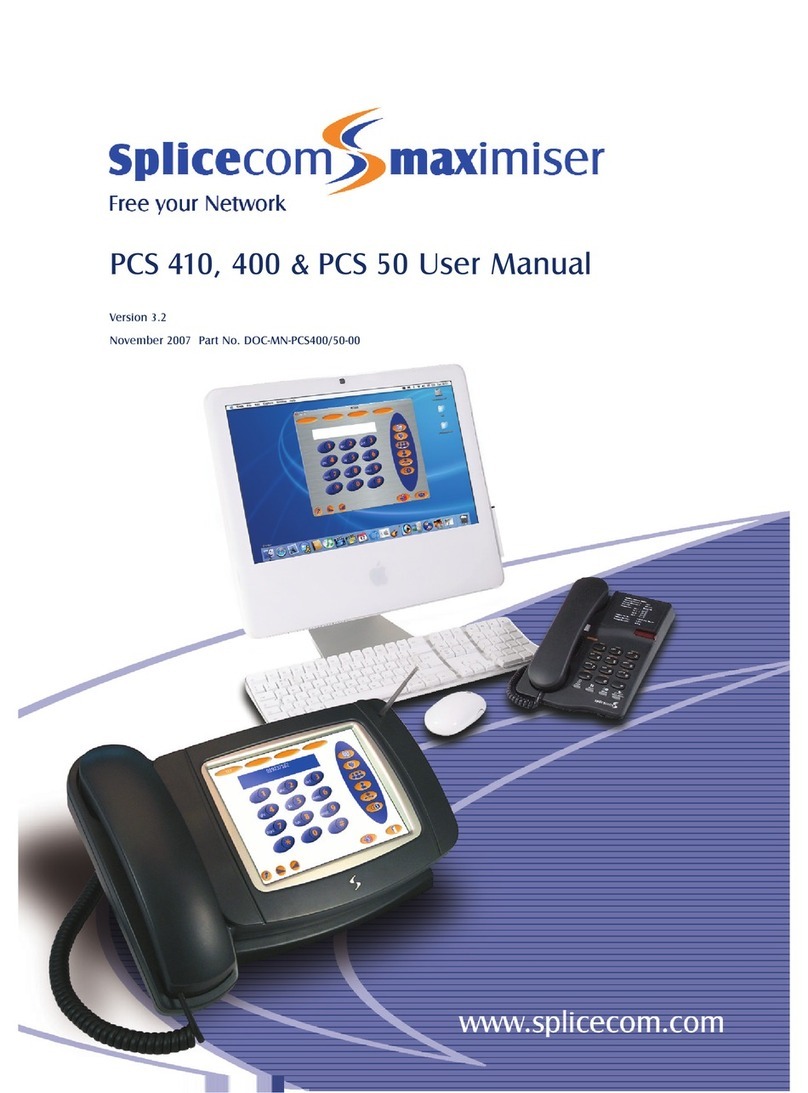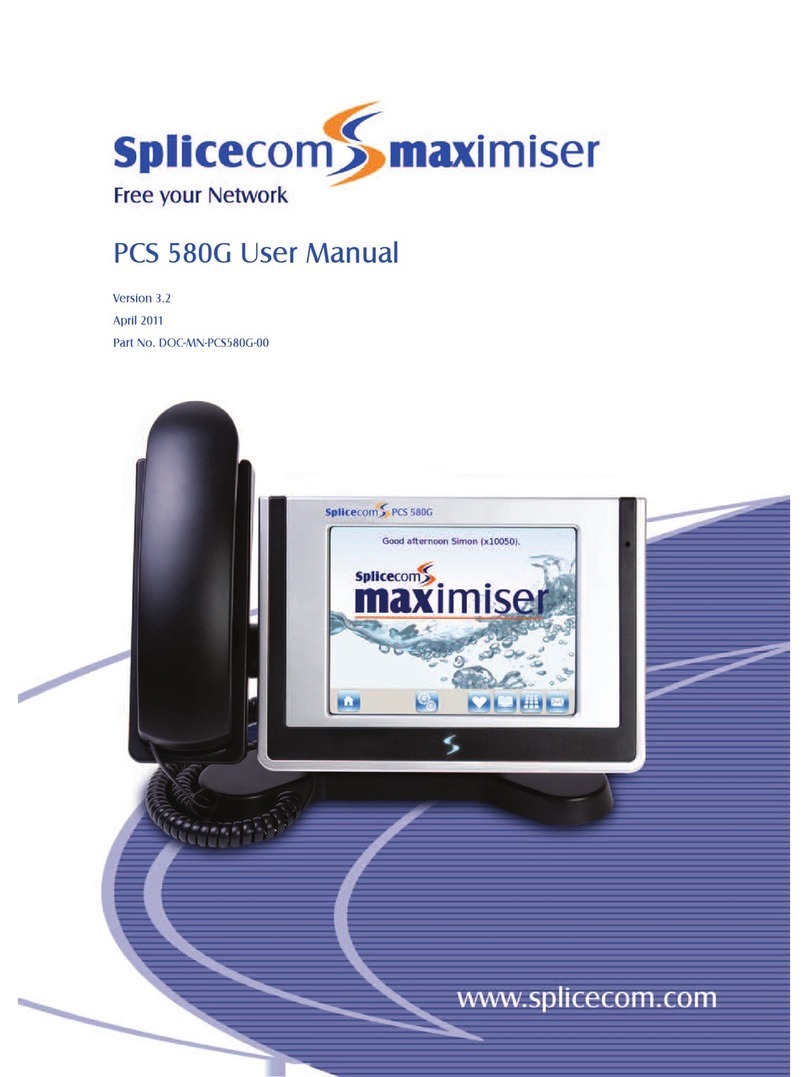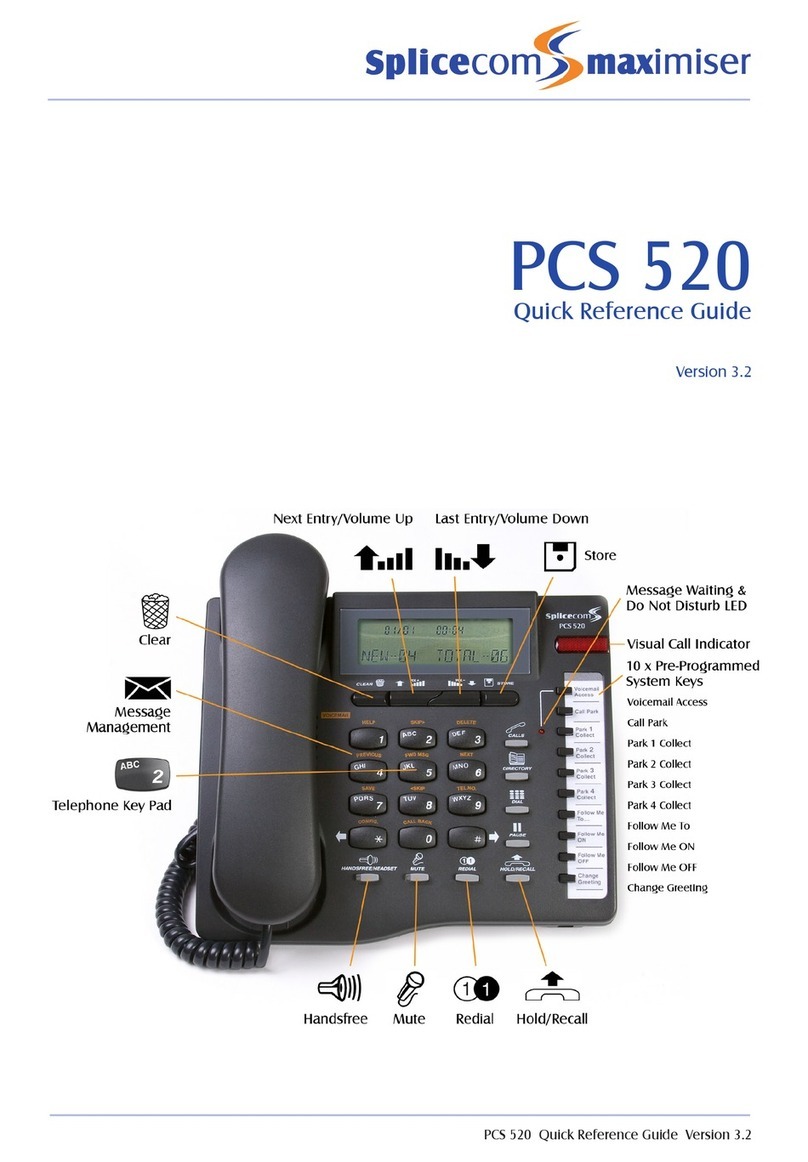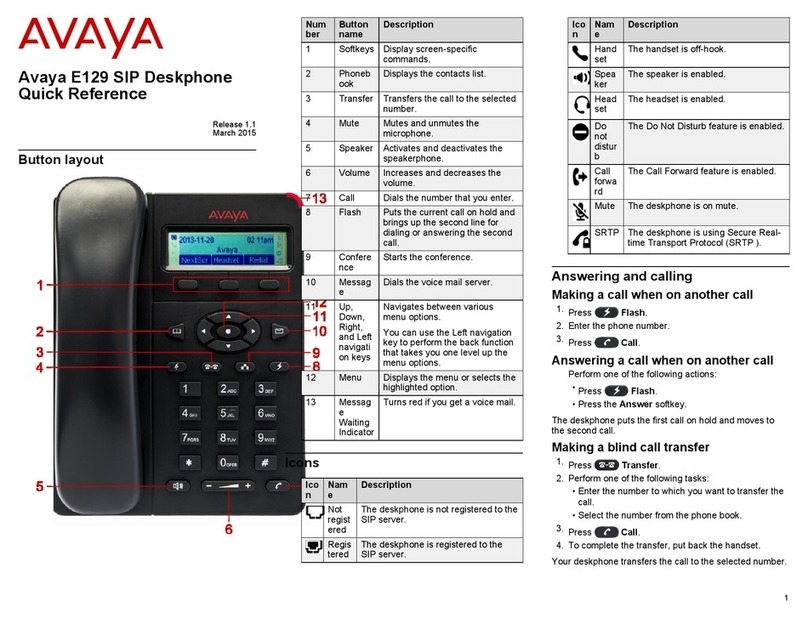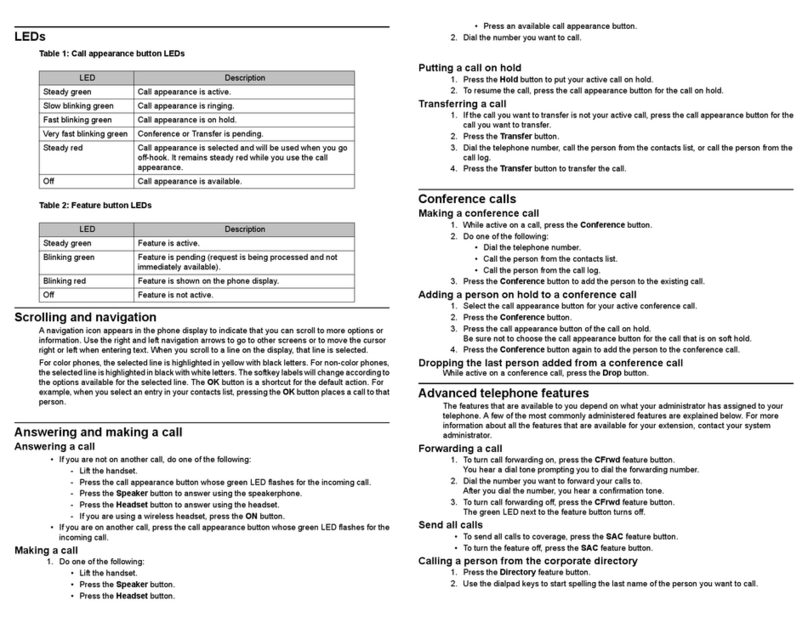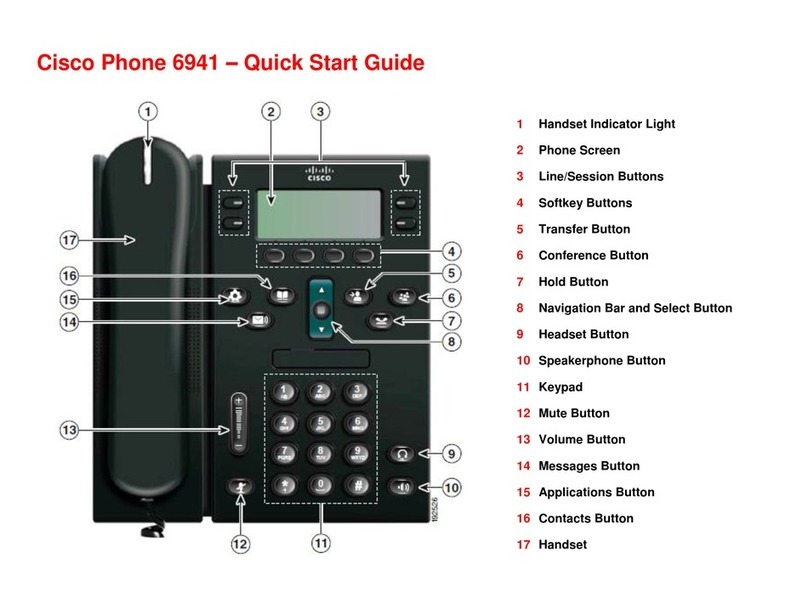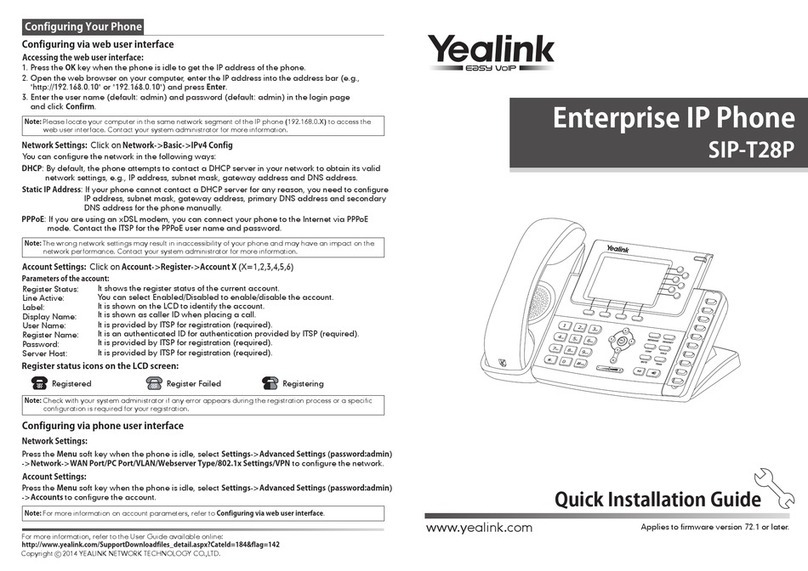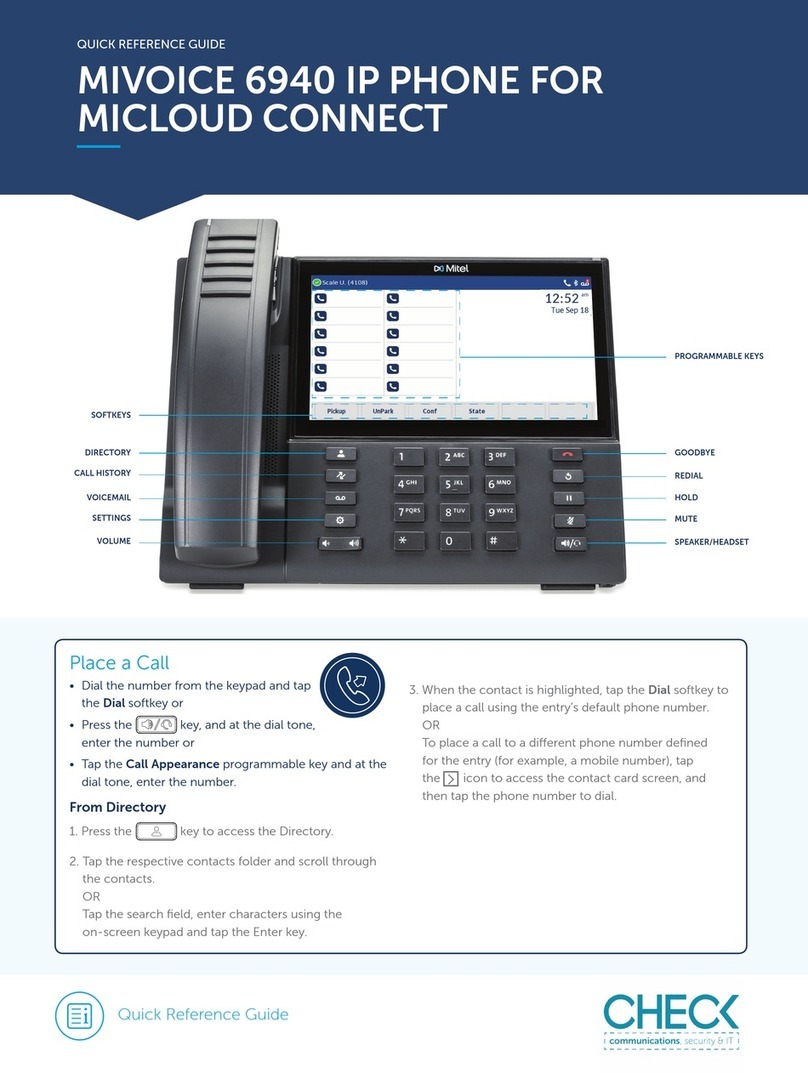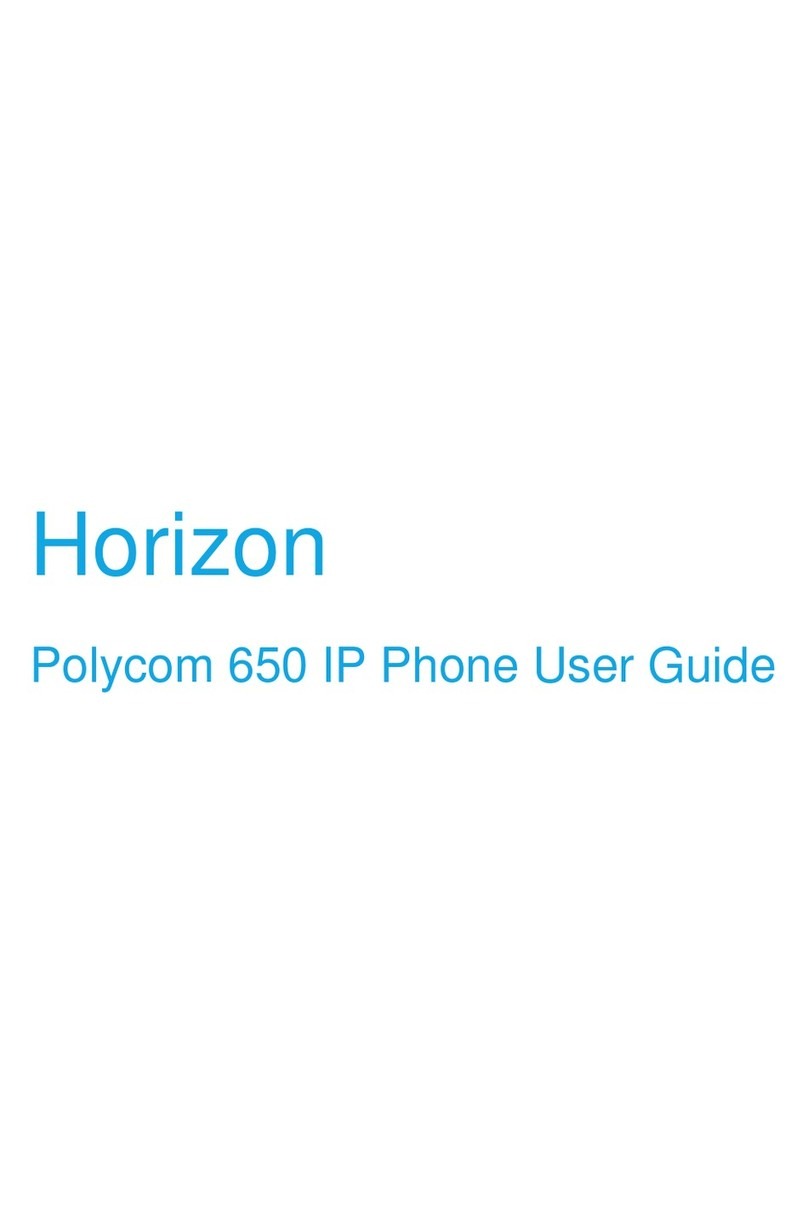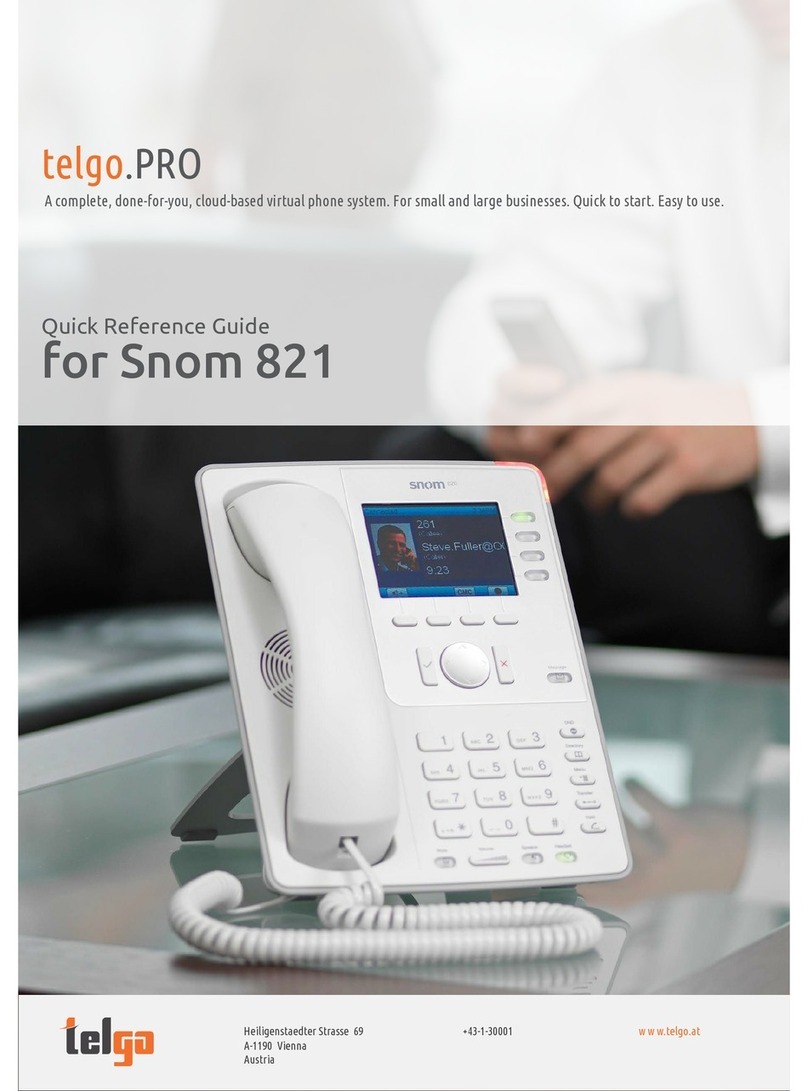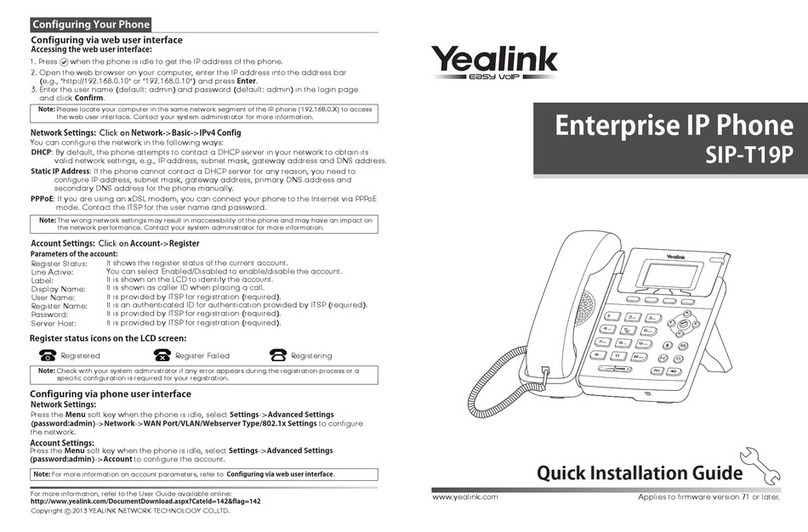Contents
Introduction................................................................................................................. 3
About this manual............................................................................................................................................................3
How your IP 530 will operate...........................................................................................................................................3
Feature Highlights ............................................................................................................................................................3
Your IP 530................................................................................................................... 4
Basic Call Handling ...................................................................................................... 6
Making a call ....................................................................................................................................................................6
Redialling a previously dialled number...........................................................................................................................6
Answering a call ...............................................................................................................................................................6
Rejecting a call .................................................................................................................................................................7
Ending a call .....................................................................................................................................................................7
Placing a call on hold .......................................................................................................................................................7
Transferring a call .............................................................................................................................................................7
Parking a call.....................................................................................................................................................................8
Conference Calls ..............................................................................................................................................................9
Call Waiting .....................................................................................................................................................................10
Switching to and from Hands-free ................................................................................................................................10
Muting a call ...................................................................................................................................................................11
Changing the volume ....................................................................................................................................................11
Do Not Disturb ...............................................................................................................................................................12
Call History ................................................................................................................ 13
View the contents of your Call History ..........................................................................................................................13
Viewing details of a call .................................................................................................................................................14
Redialling a number.......................................................................................................................................................14
Ringing back a caller ......................................................................................................................................................14
Deleting a call.................................................................................................................................................................14
Internal Contacts Directory ........................................................................................ 16
Using The Internal Directory..........................................................................................................................................16
Blacklisting a number.....................................................................................................................................................18
Voicemail ................................................................................................................... 22
Receiving a message .....................................................................................................................................................22
Diverting an incoming call to voicemail........................................................................................................................22
Listening to a message ..................................................................................................................................................22
Message Management..................................................................................................................................................22
Recording a Greeting.....................................................................................................................................................24
Using an Assistant telephone number .........................................................................................................................25
Leaving a message for a colleague ..............................................................................................................................25
Transfer a call to a colleague’s voicemail .....................................................................................................................26
Adding a name tag to a caller’s telephone number....................................................................................................26
Mobility...................................................................................................................... 28
Follow Me .......................................................................................................................................................................28
Call Forwarding...............................................................................................................................................................29
Extension Anywhere ......................................................................................................................................................30