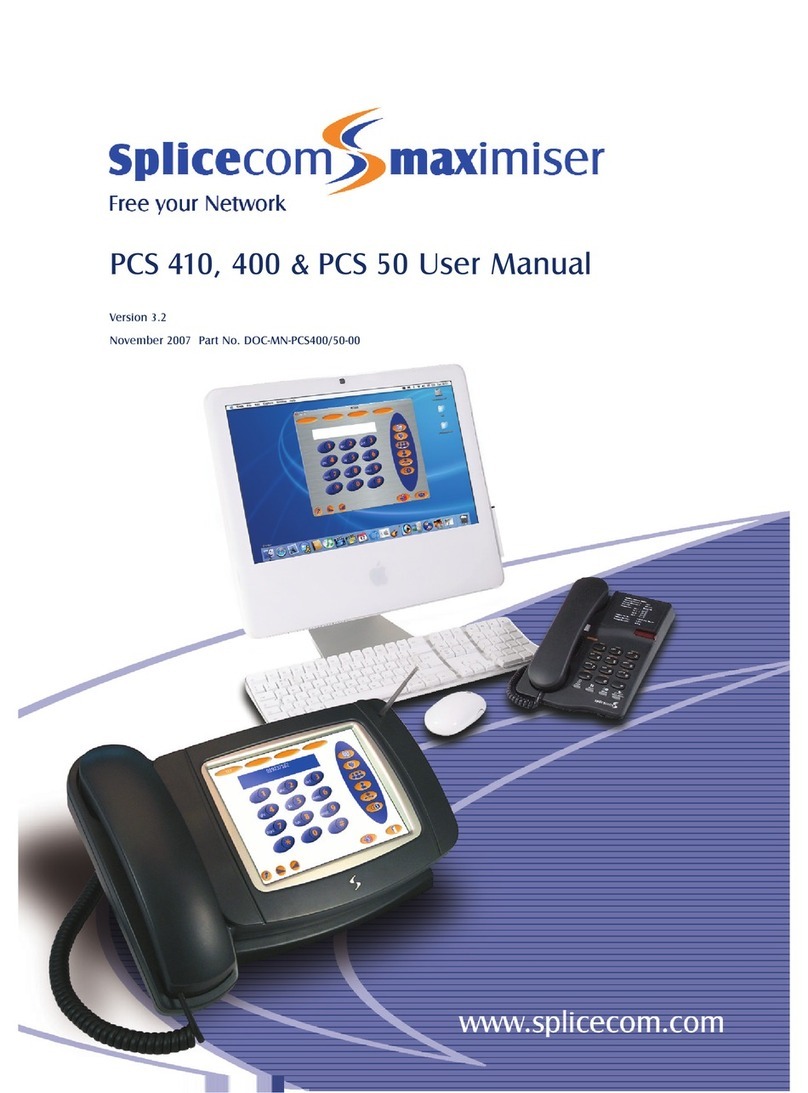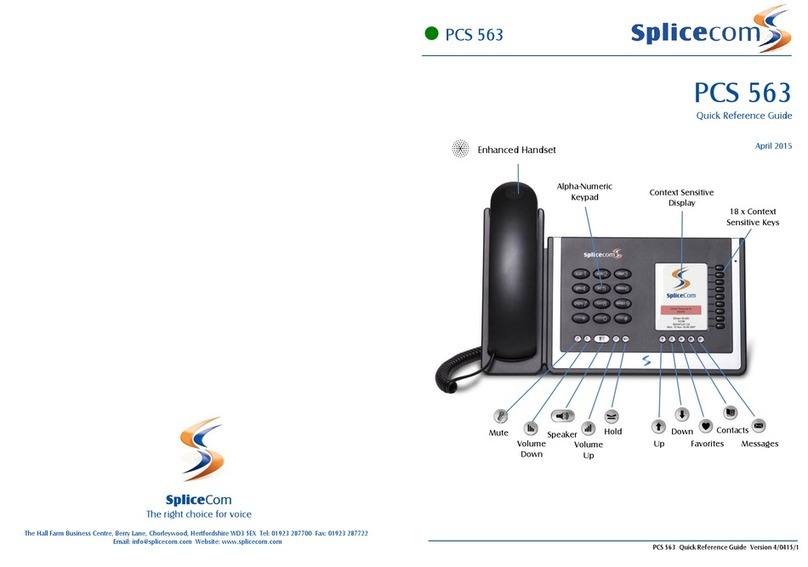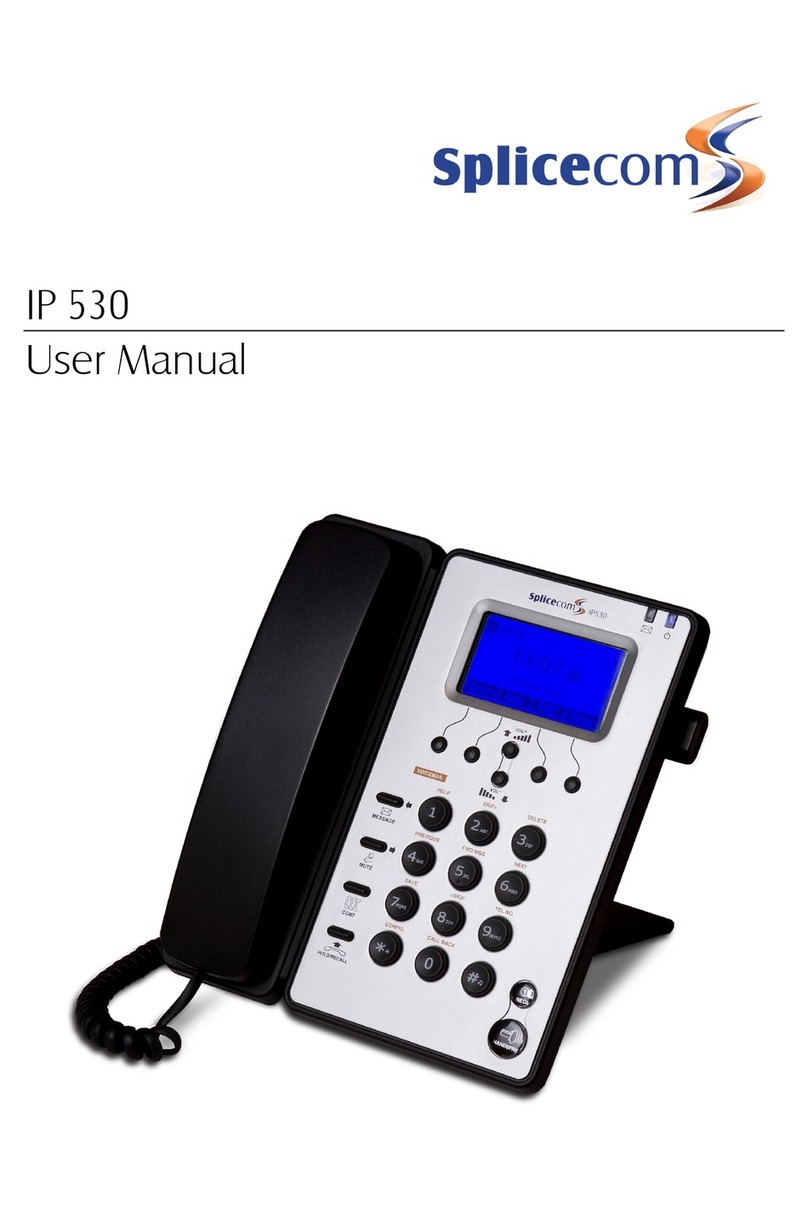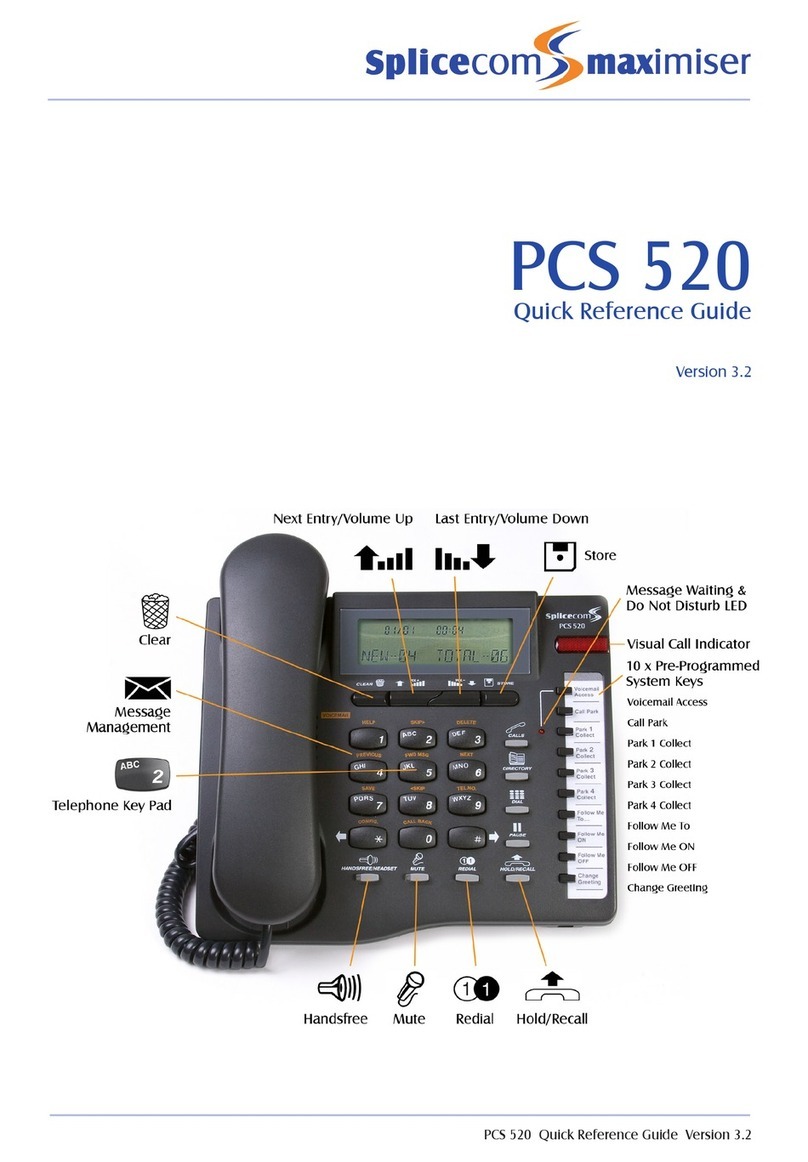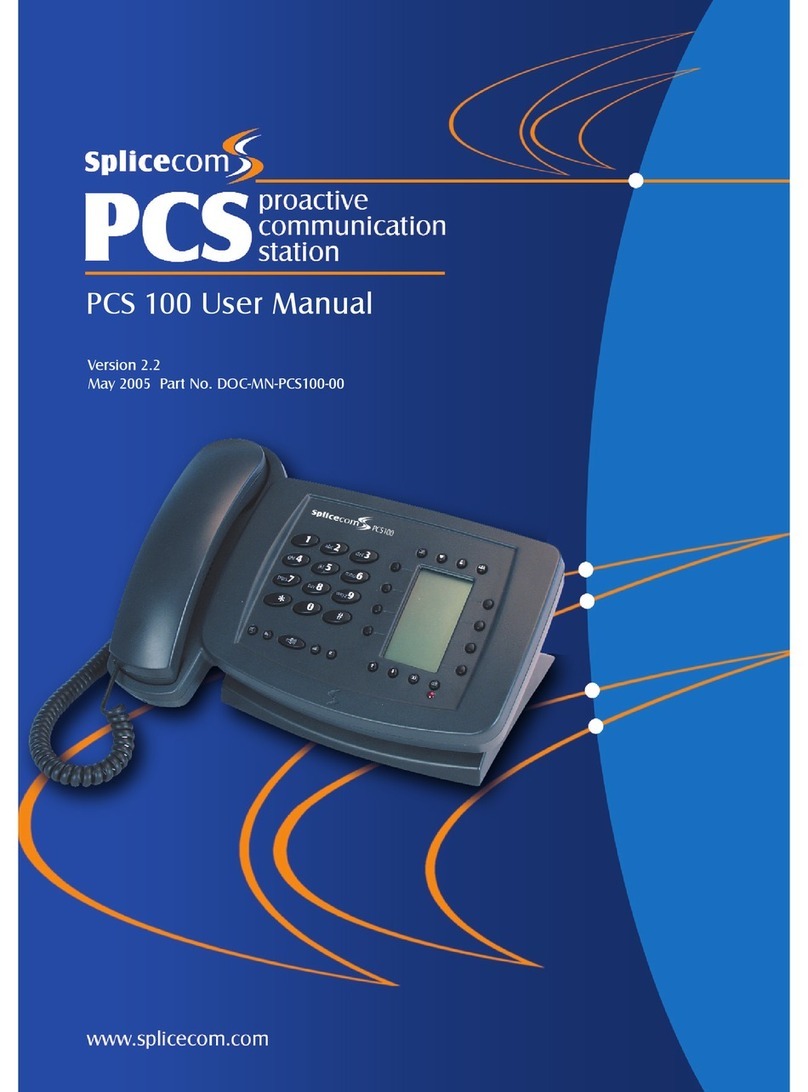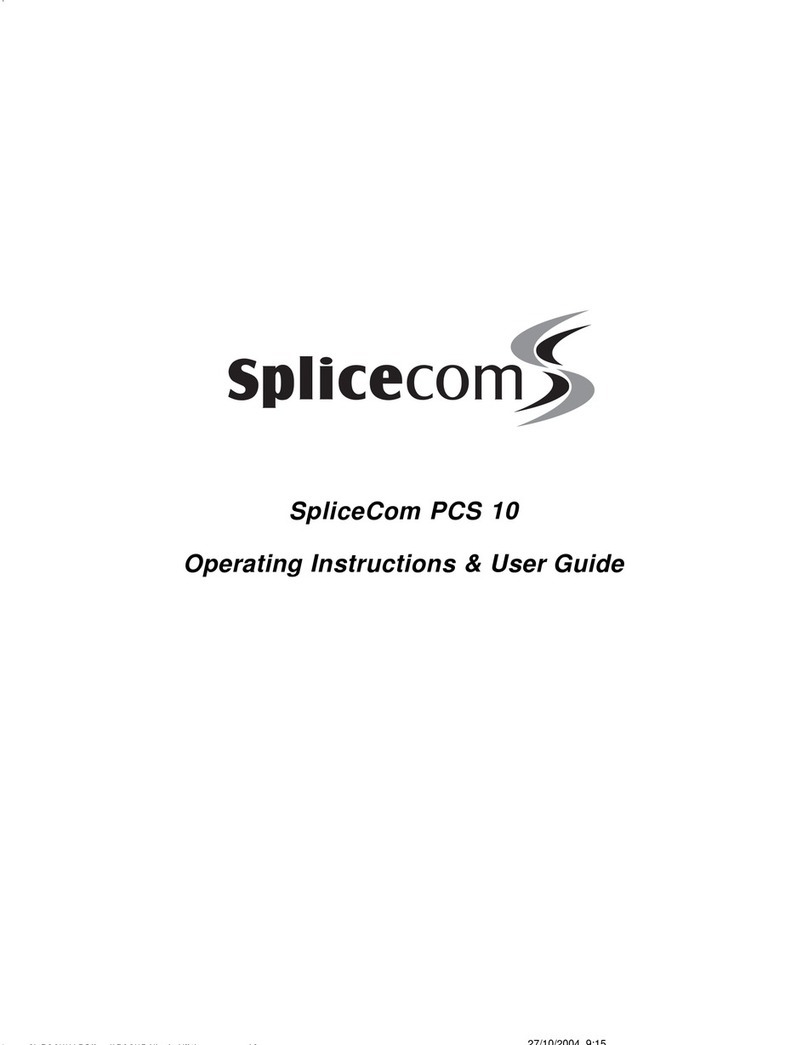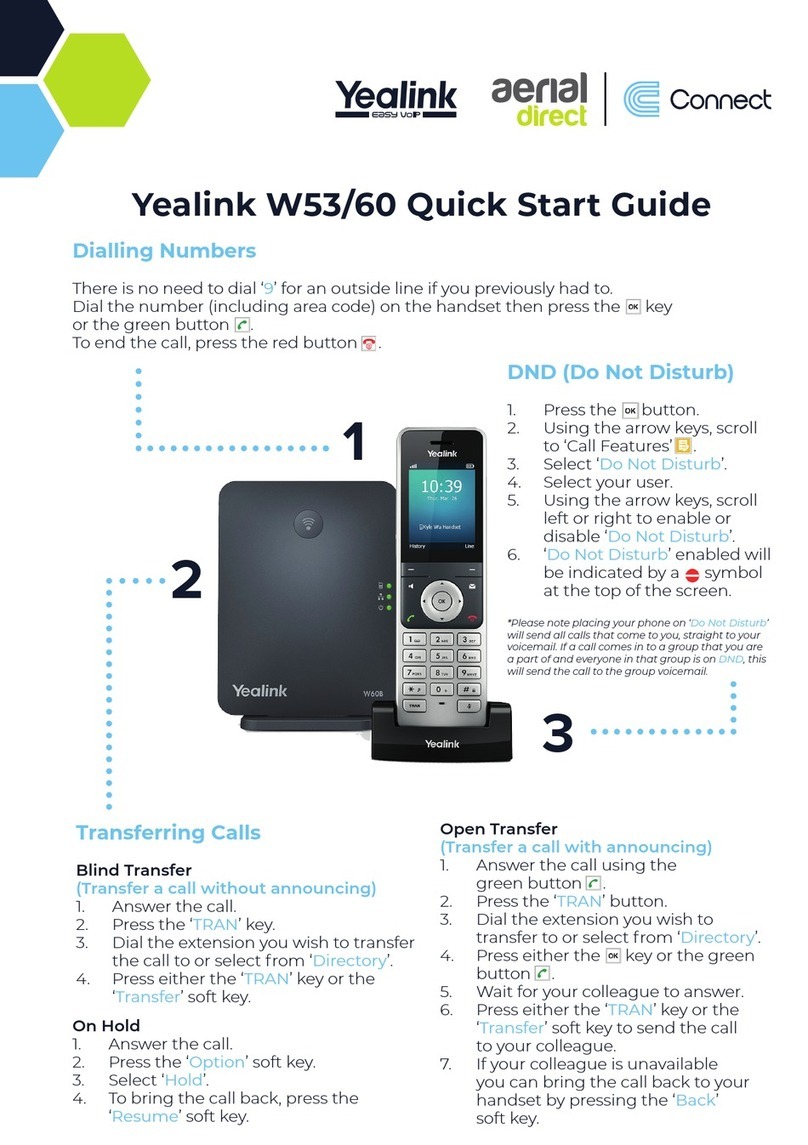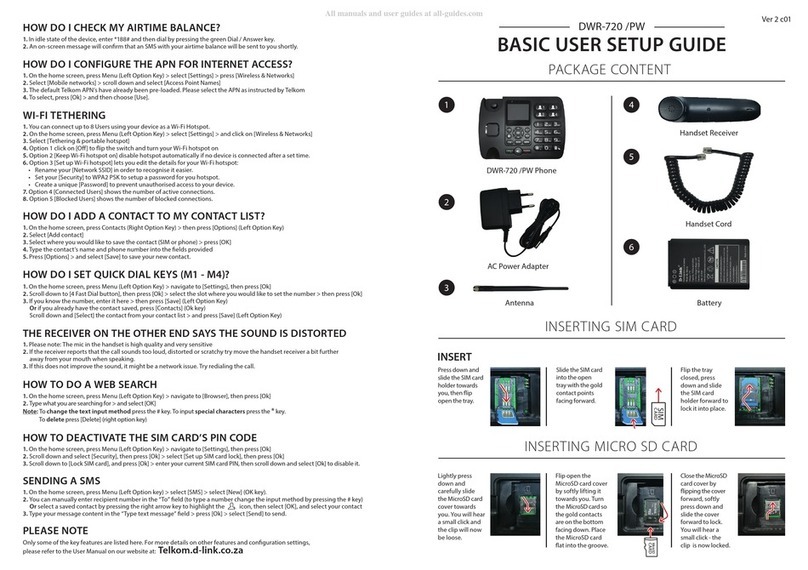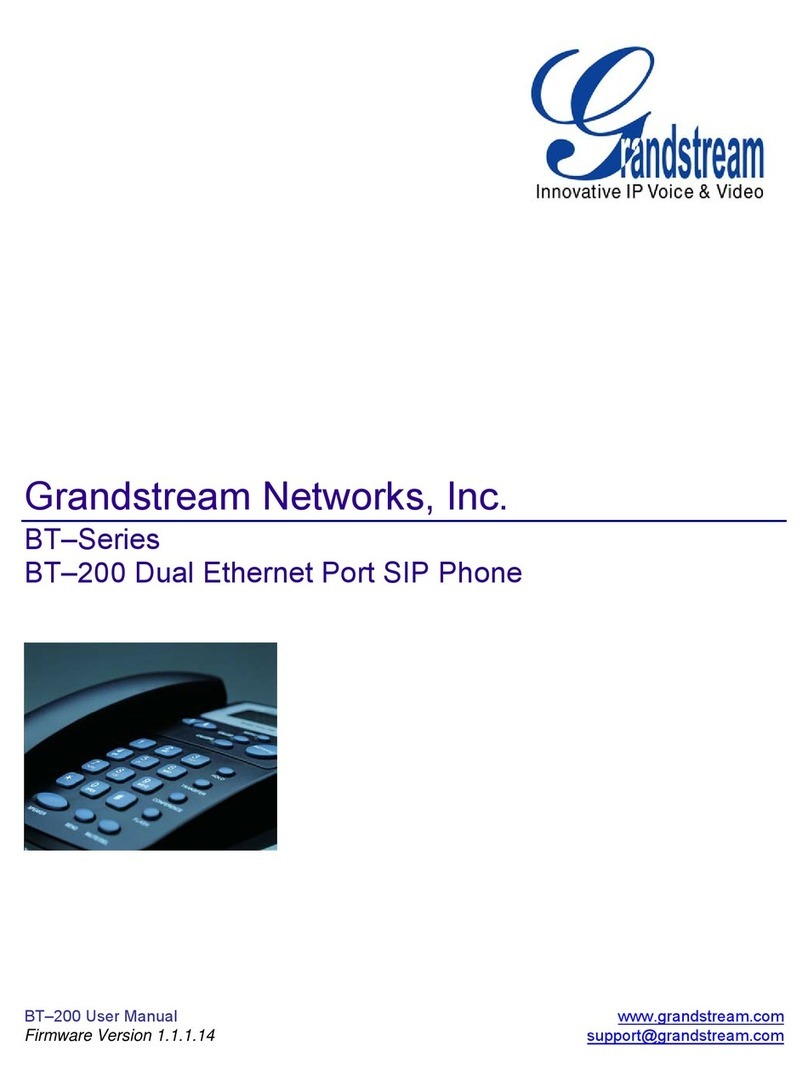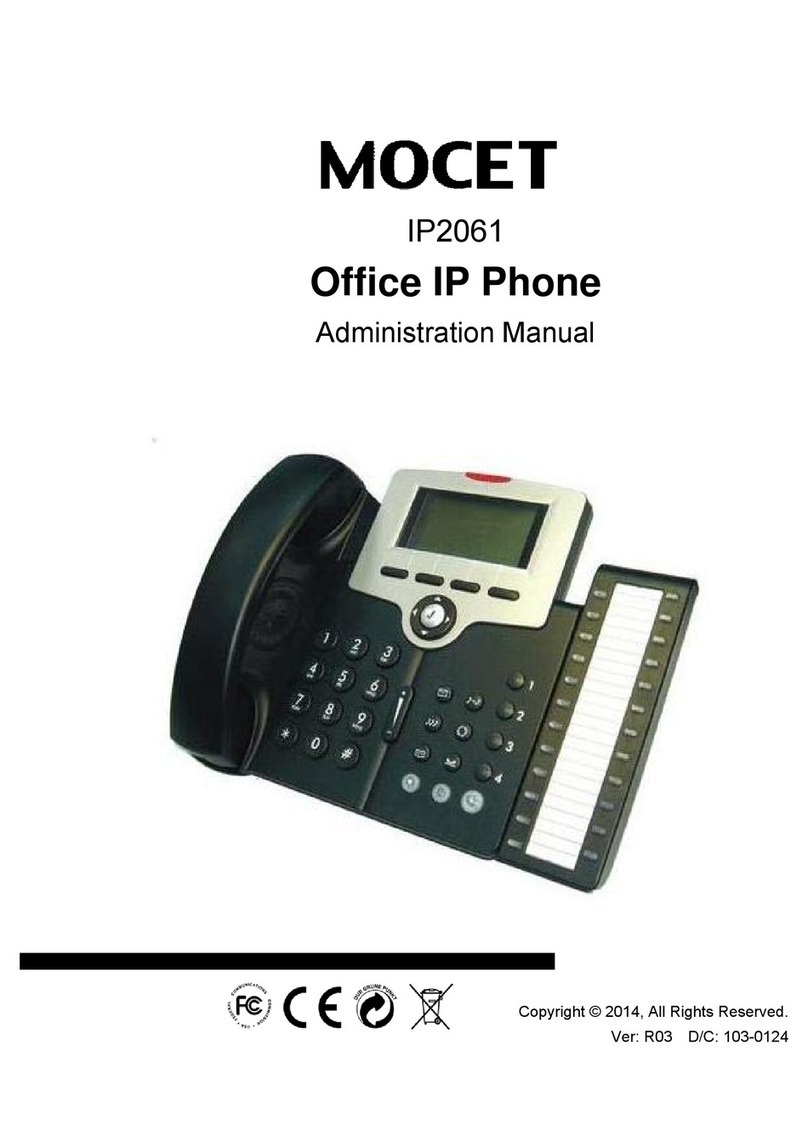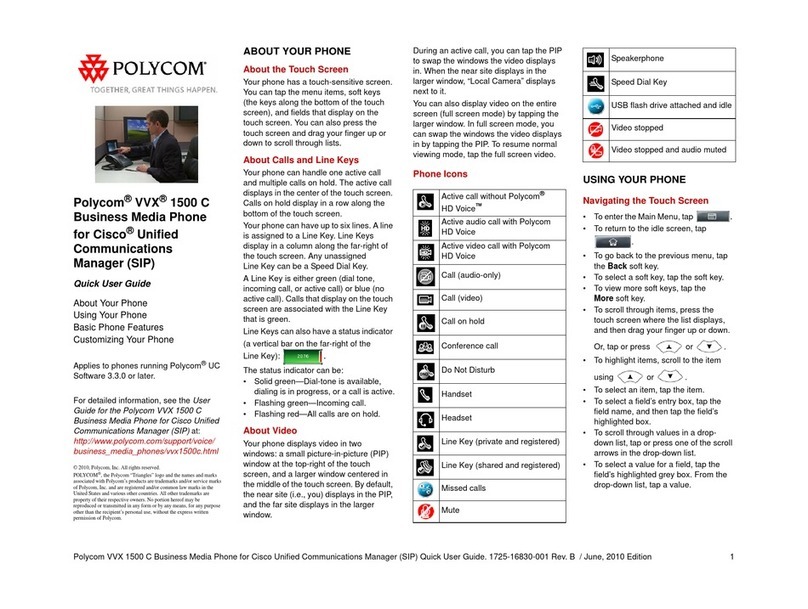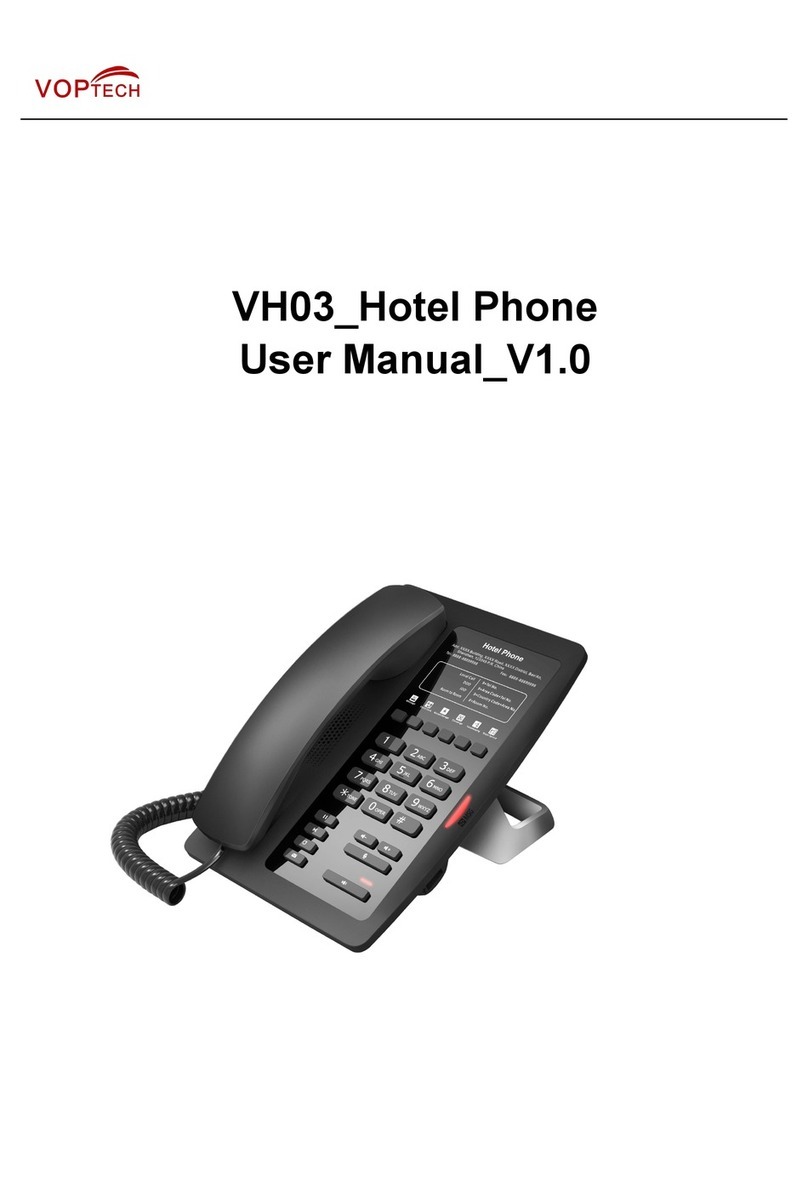Splicecom IP 530 User manual

IP 530 Quick Reference Guide Version 5.51/1210/1
IP 530
Quick Reference Guide
Version 5.51.63.2

IP 530
1 IP 530 Quick Reference Guide Version 5.51/1210/1
Making an Internal Call
Making an Internal Call
Lift your handset or press the Handsfree Key.
Dial the extension via the alpha-numeric keypad.
Send
Press the “Send” Soft Key (extreme LHS), or wait for the
number to be dialled.
The Context Sensitive Display screen will show the number
you are calling.
(If the extension you are ringing is busy or not answered
within 20 seconds (default) you will be passed to voicemail, if
enabled).
Making an External Call
Making an External Call
Lift your handset or press the Handsfree Key.
Dial the external number via the alpha-numeric keypad.
(Your System Administrator will inform you if a prefix is
required).
Send
Press the “Send” Soft Key (extreme LHS), or wait for the
number to be dialled.
The Context Sensitive Display screen will show the number
you are calling.
Using Your Internal Directory
Using Your Internal Directory to Make a Call
You can store up to 100 entries in your IP 530’s internal
Directory (please note that this is not the Unified maximiser
System Directory, which is not available on this phone).
Dir
Select the “Dir” Soft Key (2nd from left).
Choose “Contacts” using the Scroll Up/Down keys.
Enter
Select Contacts using the “Enter” Soft Key (extreme RHS)
Choose the required contact using the Scroll Up/Down keys.
Send
Press the “Send” Soft Key (extreme LHS) to dial the contact.
OR
OR
Search
To search for a particular contact press the “Search” Soft Key
(2nd from Left)
= A
Search for a particular entry using the alpha-numeric
telephony keypad. e.g. In ‘ABC” or “abc” mode, If an entry
starts with A press “2” once, if it starts with B press “2” twice,
etc.
= B

IP 530
2 IP 530 Quick Reference Guide Version 5.51/1210/1
Send
Press the “Send” Soft Key (extreme LHS) to dial the contact.
Answering a Call
Answering a Call
Your Call Status screen will display the caller’s details.
Lift the handset or press the Handsfree Key to answer the call
(If your phone is busy or not answered within 20 seconds
(default) the caller will be passed to voicemail, if enabled).
Ending a Call
Ending a Call
Replace your handset (if you are using the handset), or press
the Handsfree Key (if you are using handsfree).
Using Mute
Using Mute
MUTE
Whilst on a call select the MUTE key.
The microphone is now muted so the other person on the call
cannot hear you. The MUTE icon on the Context Sensitive
Display indicates that mute is on.
MUTE
Selecting the MUTE key a 2nd time restores normal
conversation.
(Mute works with the handset and when in handsfree mode).
Placing a Call on Hold
Placing a Call on Hold
Hold
Once on a call, press the “Hold” Soft Key (extreme LHS).
Your telephone will stay “off-hook” for 20 seconds to enable
you to make another call, should you wish to. After this time
period, should you not use your phone, the Hold screen will
be displayed.
Resume
To retrieve the call, press the “Resume” Soft Key (extreme
LHS) once the Hold screen is displayed.
OR
OR
Switch
If you wish to retrieve the call within the initial 20 second time
period, press the “Switch” Soft Key (2nd from RHS) to display
the Hold screen.
Resume
To retrieve the call, press the “Resume” Soft Key (extreme
LHS).
Transferring a Call
Announced Transfer
Announced Transfer
HOLD/RECALL
Place the call on hold using the HOLD/RECALL key
OR
OR

IP 530
3 IP 530 Quick Reference Guide Version 5.51/1210/1
Tran
Place the call on hold using the “Tran” Soft Key (2nd from LHS)
Dial the internal or external number.
Wait for the call to be answered and announce the intended
transfer.
HOLD/RECALL
To transfer the original call, press the HOLD/RECALL key.
OR
OR
Tran
To transfer the original call, press the ”Tran” Soft Key (2nd from
LHS).
Blind Transfer
Blind Transfer (un-announced transfer)
HOLD/RECALL
Place the call on hold using the HOLD/RECALL key
OR
OR
Tran
Place the call on hold using the “Tran” Soft Key (2nd from LHS)
Dial the internal or external number.
HOLD/RECALL
To complete the transfer, once the called number is ringing,
press the HOLD/RECALL key.
OR
OR
Tran
To complete the transfer, oncet the called number is ringing,
press the ”Tran” Soft Key (2nd from LHS).
Transfer to Colleague’s voicemail
Transferring a Call Directly to a Colleague’s voicemail
HOLD/RECALL
Place the call on hold using the HOLD/RECALL key
OR
OR
Tran
Place the call on hold using the “Tran” Soft Key (2nd from LHS).
#
Dial #followed by the internal extension number required.
HOLD/RECALL
Transfer the original call by pressing the HOLD/RECALL key.
OR
OR
Tran
Transfer the original call by pressing the ”Ttan” Soft Key (2nd
from LHS).
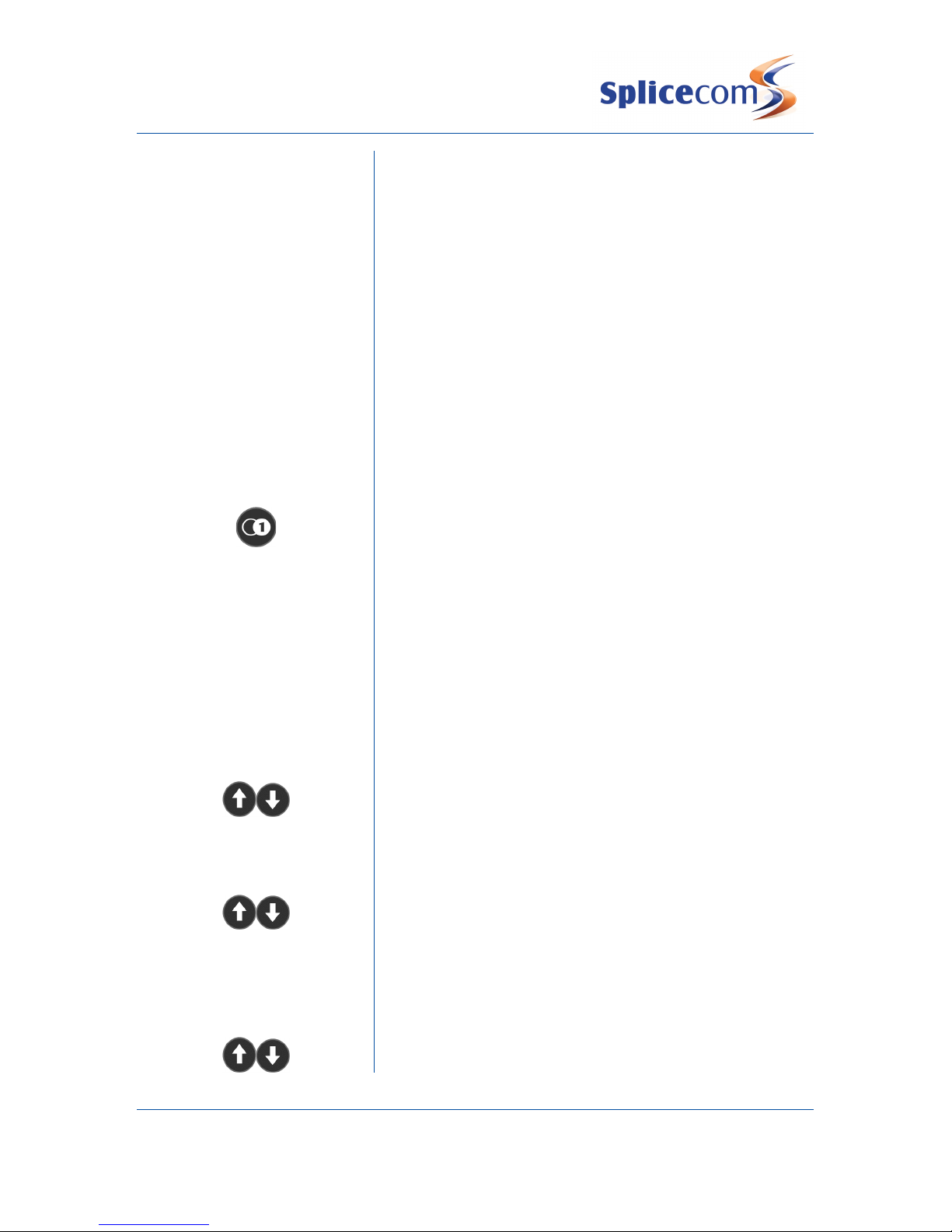
IP 530
4 IP 530 Quick Reference Guide Version 5.51/1210/1
Parking a Call
Parking a Call
This facility allows a call to be held on the system and picked
up by any extension.
Hold
Once on the call press the “Hold” Soft Key (extreme LHS).
*51
Dial *51 to Park the call. The Park Slot on which the call is now
held will be announced to you.
Picking Up a Parked Call
Picking up a Parked Call
*52 to *55
Dial *52 -*55 to pickup up calls in Park Slots 1 –4 respectively.
Answer
Your phone will ring as the Parked call is presented to you.
Press the “Answer” Soft Key to pick-up the call.
Redialling a Number
Redialling a Number
Press the Redial key to call the last number that you dialled.
Call History
Your call History list displays details of the last 100 calls you
have made, calls you have answered and calls you have not
answered or were forwarded to voicemail.
View your call History list
To view your call History list
History
Press the “History” Soft key (extreme LHS).
Search through the Call List entries using the Scroll Up/Down
keys. The name of the caller (if in your Internal Directory) or
their telephone number are listed along with an icon for the
call type (made, answered, un answered /voicemail).
Option
Press the “Option” Soft Key to see a list of further information
that can be obtained from the Call History (Detail, Add to
Contacts, Add to Blacklist).
Use the Scroll Up/Down keys Page Up/Down arrows to select
“Detail”.
OK
Press the “OK” Soft Key to show the Name and Number of the
caller/called party and the Time of the call.
To return a Call
To return a call from your History list
Search through the History list entries for the name or number
you wish to call using the Scroll Up/Down keys.

IP 530
5 IP 530 Quick Reference Guide Version 5.51/1210/1
Send
Once highlighted press the “Send” Soft Key (extreme RHS) to
make the call.
To delete an entry
To delete an entry from your History list
Search through the History list entries for the name or number
you wish to delete using the Scroll Up/Down keys.
Delete
Once highlighted press the “Delete” Soft Key (2nd from LHS)
to remove the entry.
Voicemail
Leaving a Message for a Colleague
Leaving a Message for a Colleague
If the extension you are ringing is busy or is not answered you
will be transferred to voicemail (if enabled) and played your
colleague’s greeting.
Leave a message.
Replace your handset (if you are using the handset), or press
the Speaker button (if you are using hands free).
Accessing Your Own Messages
Accessing Your Own Messages
The blue Message Waiting indicator located at the top RH
corner of the SpliceCom IP 530 will light to indicate that you
have a new message. In addition the text “New Voice Mail”
appears on the Context Sensitive Display and the Message
Waiting Icon in the top RH corner of the display will flash
MESSAGE
Press the MESSAGE key to access your voicemail.
Listen to and manage your voicemail messages via the
announced menu commands.
Replace your handset (if you are using the handset), or press
the Speaker button (if you are using hands free) once you
have finished.
Deleting a Message
Deleting a Message
3
Whilst listening to the message to be deleted, press “3”.
Saving a Message
Saving a Message
7
Whilst listening to the message to be saved, press “7”.
Please note: Messages are stored until listened to. They are
then deleted after 7 days unless saved.

IP 530
6 IP 530 Quick Reference Guide Version 5.51/1210/1
Changing your Greeting
Changing your Voicemail Greeting
*59*2
Dial *59*2 via the alpha-numeric keyboard.
Send
Press the “Send” Soft Key (extreme LHS), or wait for the
number to be dialled.
Your current greeting will be played to you. When requested
record your new greeting.
Replace your handset (if you are using the handset), or press
the Speaker button (if you are using hands free) to save your
new greeting.
OR
OR
#
Dial # via the alpha-numeric keyboard
7
Wait for the new recording to be played back to you. Press “7”
to save the new greeting, or replace your handset (if you are
using the handset), or press the Speaker button (if you are
using handsfree).
OR
OR
2
If you wish to re-record your greeting, press “2” and repeat
the steps listed above.
OR
OR
3
If you wish to delete your new greeting and return to your
original message press “3”.
OR
OR
0
If you wish to discard your new greeting and exit to the
Configuration Options, press “0”.
Forwarding Your Calls
Setting your Follow Me Number
Setting your Follow Me Number
*56(tel no.)#
Dial *56(telephone no. to which you want your calls
forwarded)# via the alpha-numeric keyboard.
Send
Press the “Send” Soft Key (extreme LHS), or wait for the
number to be dialled.
You will be played a “Thank You” acknowledgement when this
action has been completed and the call will be automatically
cleared down.

SpliceCom
Defining next-generation communication
The Hall Farm Business Centre, Berry Lane, Chorleywood, Hertfordshire WD3 5EX Tel: 01923 287700 Fax: 01923 287722
Email: info@splicecom.com Website: www.splicecom.co
Forwarding your calls
Forwarding Your Calls
*57
Dial *57 via the alpha-numeric keyboard.
Send
Press the “Send” Soft Key (extreme LHS), or wait for the
number to be dialled.
You will be played a “Thank You” acknowledgement when this
action has been completed and the call will be automatically
cleared down.
Turning Follow-Me off
Turning Follow-Me Off
*58
Dial *58 via the alpha-numeric keyboard.
Send
Press the “Send” Soft Key (extreme LHS), or wait for the
number to be dialled.
You will be played a “Thank You” acknowledgement when this
action has been completed and the call will be automatically
cleared down.
Setting up a conference call
Setting Up A 3-Way Conference Call
CONF
During a call press the CONF key to put the call on hold.
Using the alpha-numeric keypad enter the internal or external
number of the person you wish to join the conference.
CONF
When the person you have called answers press the CONF key
again and all three parties will be conferenced together.
Please note: When you hang up the call, the other two parties
will be disconnected.
Other manuals for IP 530
1
Table of contents
Other Splicecom IP Phone manuals

Splicecom
Splicecom PCS 570/G User manual

Splicecom
Splicecom PCS 580 User manual

Splicecom
Splicecom Yealink T57W User manual
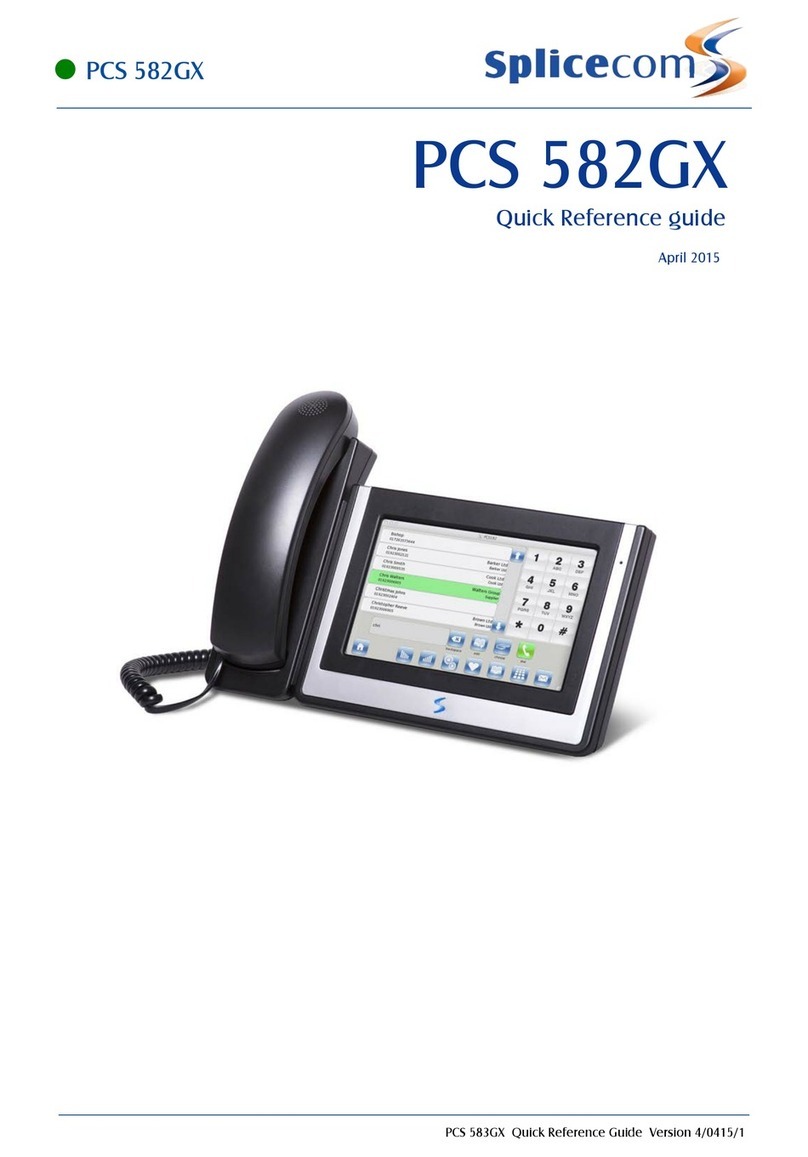
Splicecom
Splicecom PCS 582GX User manual
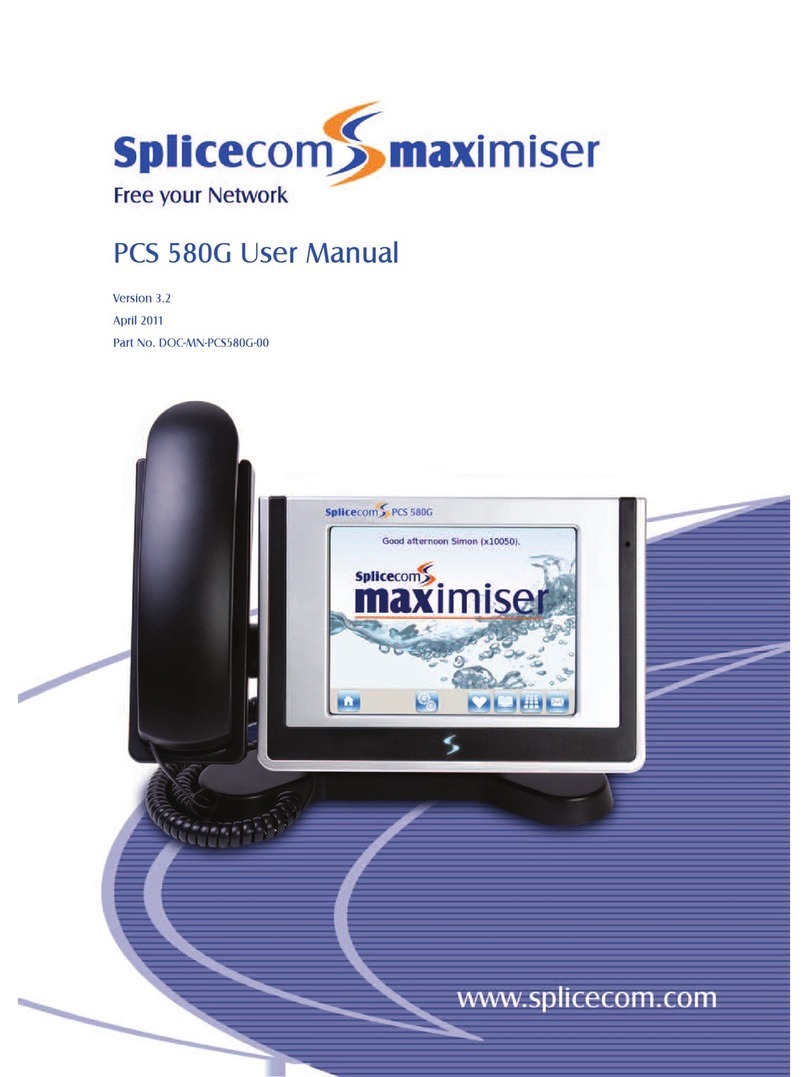
Splicecom
Splicecom PCS 580G User manual

Splicecom
Splicecom PCS 582G Installation and operating manual

Splicecom
Splicecom PCS 552 User manual

Splicecom
Splicecom PCS 570 User manual
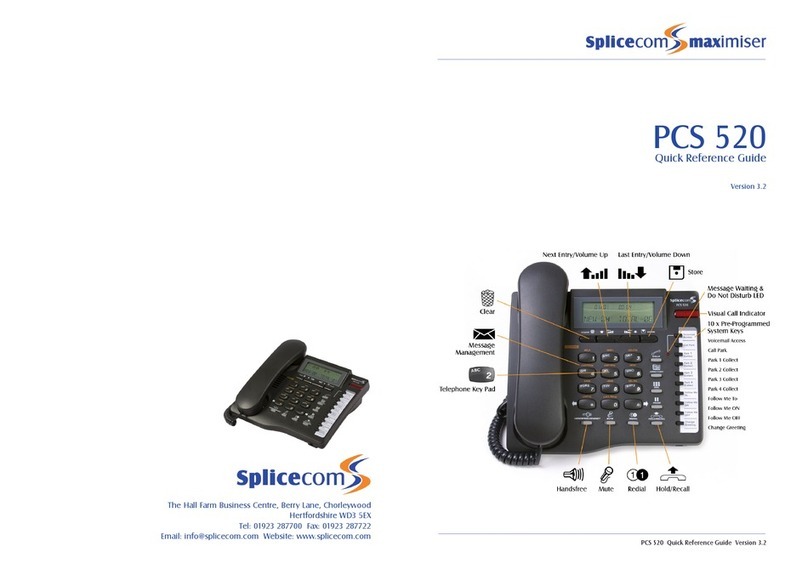
Splicecom
Splicecom PCS 520 User manual
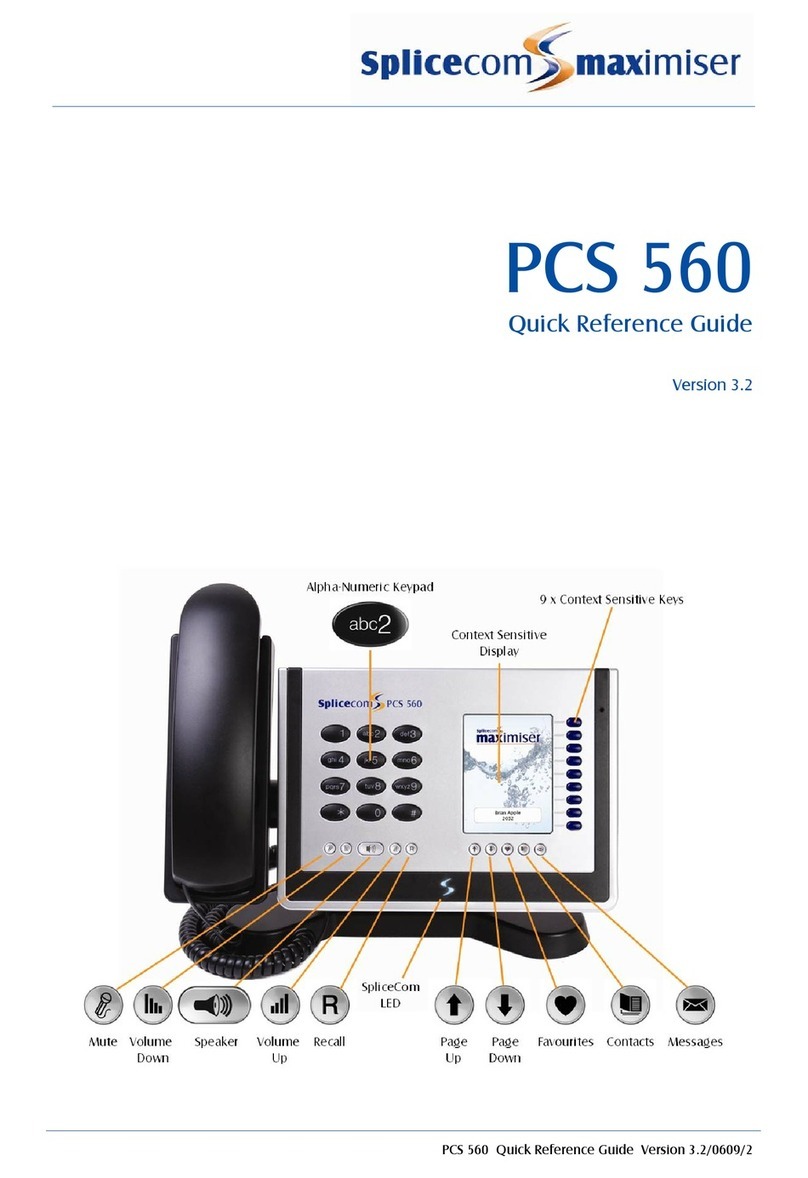
Splicecom
Splicecom PCS 560 User manual