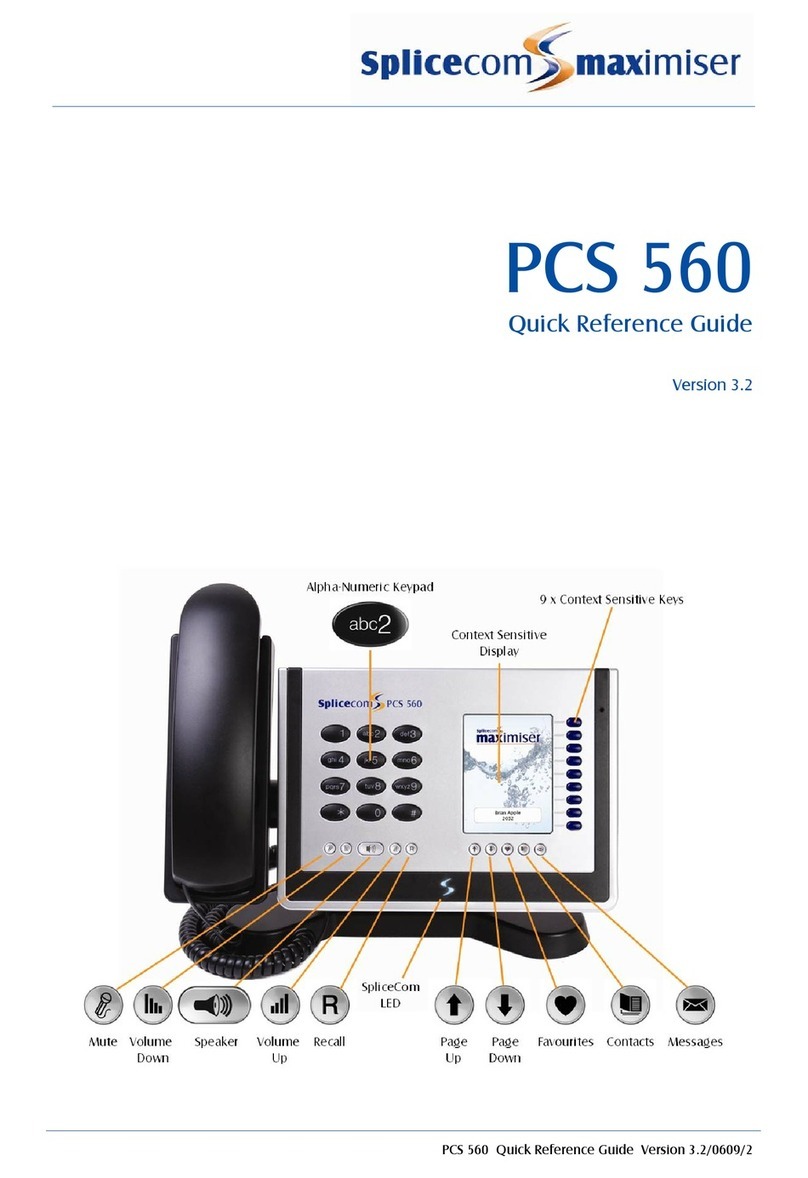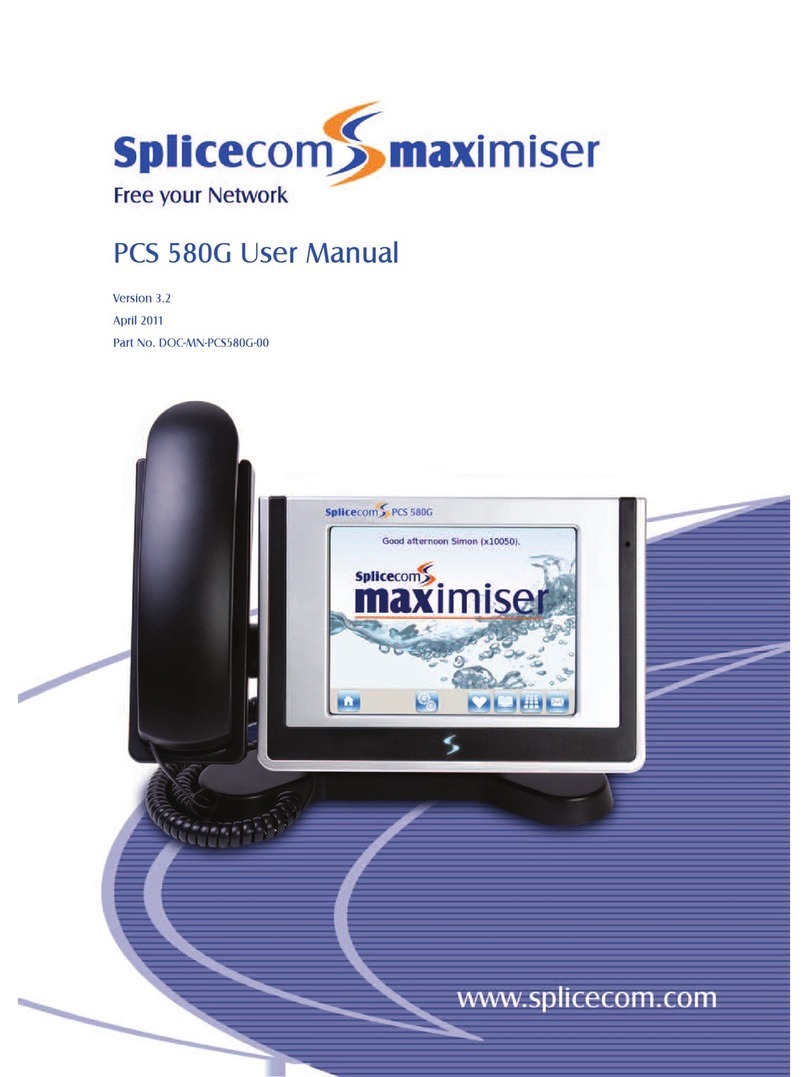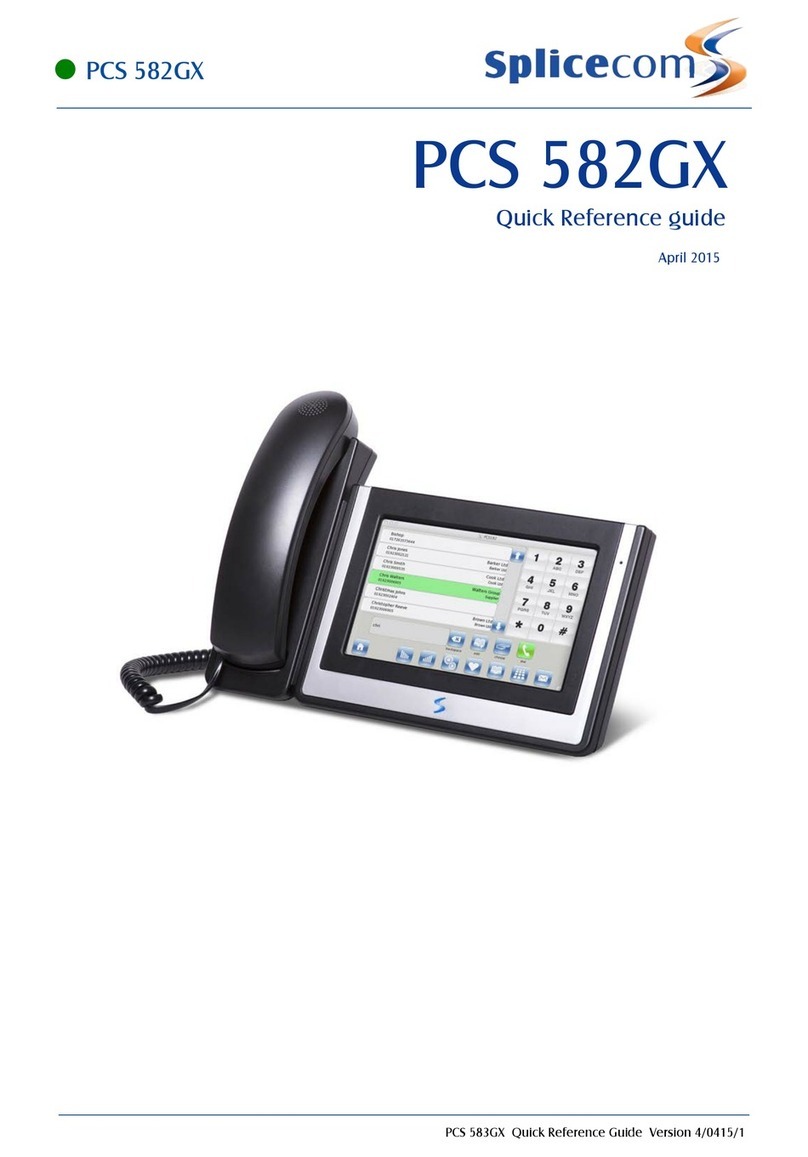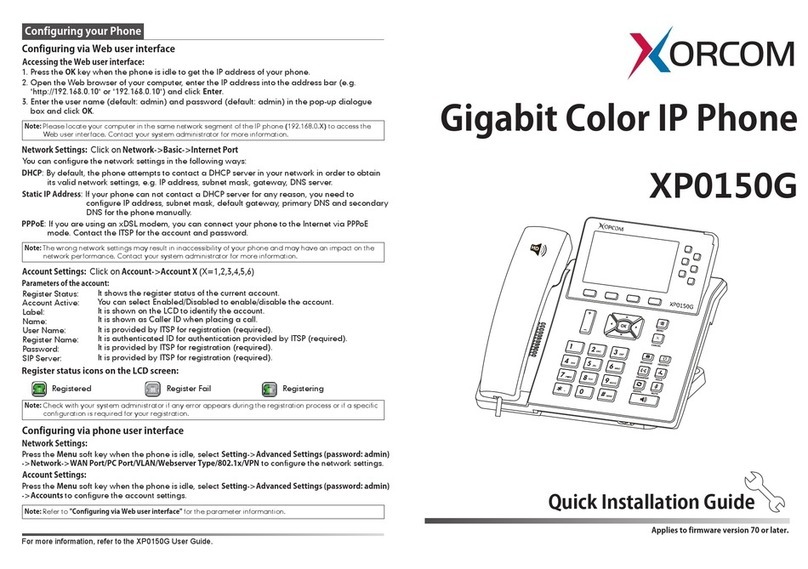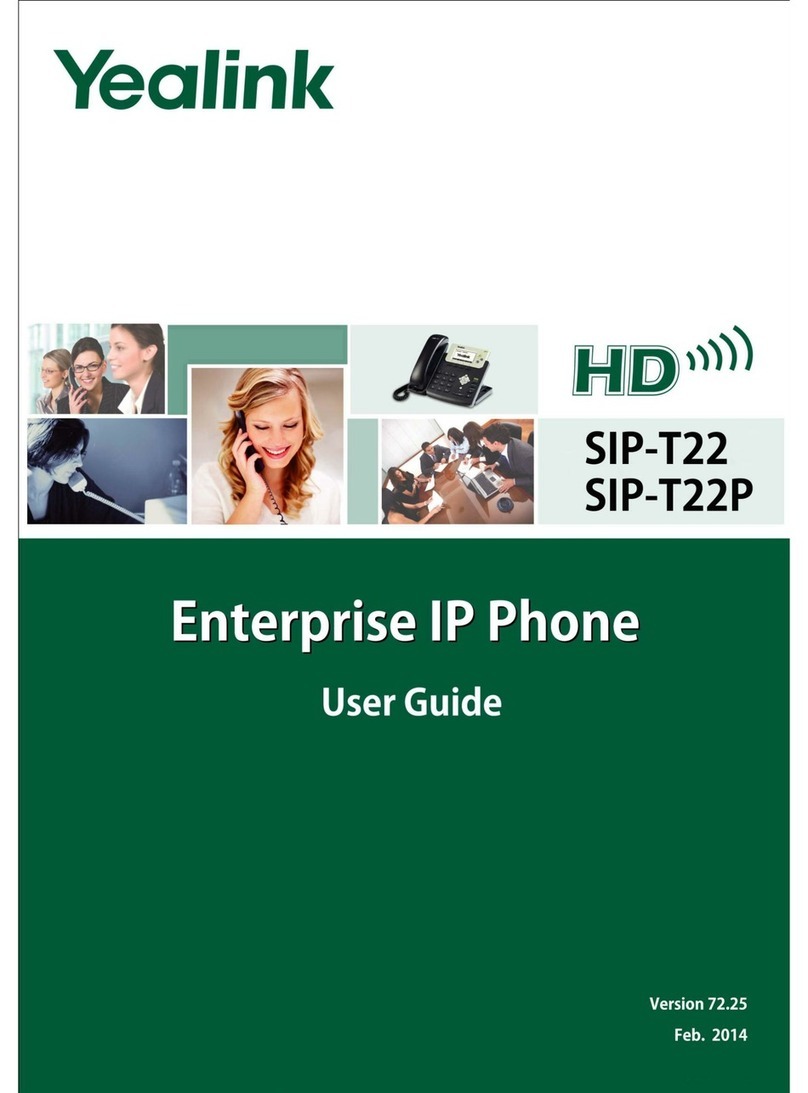Splicecom PCS 563 User manual

PCS 563
Quick Reference Guide
April 2015
SpliceCom
The right choice for voice
The Hall Farm Business Centre, Berry Lane, Chorleywood, Hertfordshire WD3 5EX Tel: 01923 287700 Fax: 01923 287722
Email: [email protected] Website: www.splicecom.com
PCS 563 Quick Reference Guide Version 4/0415/1
Enhanced Handset
!
Alpha-Numeric
Keypad
Context Sensitive
Display
18 x Context
Sensitive Keys
Contacts
Down
Hold
Speaker
Mute
Messages
Favorites
Up
Volume
Up
Volume
Down
!PCS 563


!
PCS 563
PCS 563
8
PCS 563 Quick Reference Guide Version 4/0415/1
PCS 563 Quick Reference Guide Version 4/0415/1
1
!
!
!
Changing your Greeting
Voicemail (cont)
Changing your Daily and Permanent Voicemail Greetings
If you have voicemail enabled you can record two voicemail
greetings. The first is a daily greeting that you would
normally update on a daily basis, typically giving the date and
your whereabouts/availability. The second is a permanent
greeting that can be used on any day. If you choose to
record a permanent greeting your daily greeting will be
deleted at midnight and the permanent greeting will then be
used until you record a new daily greeting.
Press the Messages button
Press the context sensitive key alongside the |Greeting| icon.
Your current Daily Greeting will be played back to you.
You will then be prompted to record your new Daily Greeting.
Press hash (#) when finished.
Your new Daily Greeting will be played back to you
If you are happy with your greeting, replace your handset or
press the Speaker button, or press the context sensitive key
alongside the |Stop| icon to save
Repeat the above process to record your Permanent Greeting
using the context sensitive key alongside the |Permanent|
icon.
Making an Internal Call
OR
OR
Making an Internal Call
Dial the extension number via the alpha-numeric keypad
Press the context sensitive key alongside the |Dial| icon, or
lift your handset
The Call Status screen will display whom you are ringing and
your details
OR
Lift your handset or press the Speaker button
Dial the extension via the alpha-numeric keypad
OR
Press the Contacts Key
Press the key on the keypad that displays the first letter of
the User’s name
Find the User required using the Navigation Keys
Select the User required using the context sensitive key
alongside the |User Name|
Dial the User using the context sensitive key alongside the
number required
OR
Press the Favourites button (unless this is your default Idle
page)
Find the colleague required from your Favourites display
using the Up/Down arrow
Dial the colleague required using the context sensitive Key
alongside |Speed Dial Name|
For further details on all these features and many others,
please refer to the PCS 561/562 User Manual
(Note: If the extension you are ringing is busy or not
answered within 20 seconds (default) you will be passed to
voicemail, if enabled.)

!
PCS 563
PCS 563
2
PCS 563 Quick Reference Guide Version 4/0415/1
PCS 563 Quick Reference Guide Version 4/0415/1
7
!
!
!
Making an External Call
OR
OR
Making an External Call
Dial the external number via the alpha-numeric keypad. (Your
System Administrator will inform you if a prefix is required.)
Press the context sensitive key alongside the |Dial| icon, or
lift your handset
The Call Status screen will display whom you are ringing and
your details
OR
Lift your handset or press the Speaker Key
Dial the external number via the alpha-numeric keypad. (Your
System Administrator will inform you if a prefix is required.)
OR
Press the Contacts Key
Leaving a Message for a Colleague
Accessing Your Own Messages
Voicemail
Leaving a Message for a Colleague
If the extension you are ringing is busy or is not answered
you will be transferred to voicemail (if enabled) and played
your colleague’s greeting
Leave a message
Replace your handset (if you are using the handset), or press
the Speaker button (if you are using hands free)
Accessing Your Own Messages
The blue “S” LED at the bottom of the PCS 561/562 will flash
to indicate that you have a new message
Press the Messages Key
A closed envelope icon indicates a new message
Press the key on the keypad that displays the first letter of
the Contact’s name
Find the Contact required using the Navigation Keys
To listen to the new message press the context sensitive key
alongside it.
Your message will be played to you
Press the Messages Key to exit
Select the Contact required using the context sensitive key
alongside the |Contact Name|
Dial the Contact using the context sensitive key alongside the
number required
OR
OR
Press the Favourites Key (unless this is your default Idle
page)
Find the contact required from your Favourites display using
the Navigation Keys
Dial the Contact required using the context sensitive Key
alongside |Speed Dial Name|
Deleting a Message
Deleting a Message
Select the message to be deleted using the context sensitive
key alongside it.
Remove the message by pressing the context sensitive key
alongside the |Delete| icon during message playback.
Select the context sensitive key alongside the |Yes| icon to
confirm you wish to delete the entry
Press the Messages button to exit
(Note: The open blue envelope indicates a previously read
message.)

!
PCS 563
PCS 563
6
PCS 563 Quick Reference Guide Version 4/0415/1
PCS 563 Quick Reference Guide Version 4/0415/1
3
!
!
!
Redialling a Number
To Call a Previous Caller Back
To Delete a Call Entry
Redialling a Number (cont)
Press the context sensitive key alongside the appropriate
name or number |Name| or |01234.....| The entry will be
displayed with a green background.
Press the context sensitive key alongside the appropriate
name or number |Name| or |01234.....| again.
To Call Previous Caller Back
Press the Messages Key
Use the Page Up/Down arrows to find the call to be dialled
Select the entry to be called using the context sensitive key
alongside |Name| or |01234.....| The entry will be displayed
with a green background.
Press the context sensitive key alongside the appropriate
name or number |Name| or |01234.....| again.
To Delete a Call Entry
Press the Messages Key
Answering a Call
OR
Ending a Call
Placing a Call on Hold
Answering a Call
Call Status will display the caller’s details
Lift the handset or press the Speaker button to answer the
call
OR
If you do not wish to answer the call select the context
sensitive key alongside the |Reject| icon and the call will be
passed to your Forward on Busy number (if set), or to
voicemail (if enabled), or cancelled. (If your phone is busy or
not answered within 20 seconds (default) the caller will be
passed to voicemail, if enabled.)
Ending a Call
Replace your handset (if you are using the handset), or pr ss
the Speaker button (if you are using hands free)
Placing a Call on Hold
Press the Hold Key
To retrieve the call press the Hold Key a 2nd time
Use the Navigation keys to find the call to be deleted
Select the entry to be deleted using the context sensitive key
alongside |Name| or |01234.....|
Select the context sensitive key alongside the |Delete| icon
Select the context sensitive key alongside the |Yes| icon to
confirm you wish to delete the entry
Press the Messages Key to exit
Announced Transfer
OR
Transferring a Call
Announced Transfer
Place the call on hold using the Hold Key
Dial the internal or external number
Wait for the call to be answered and announce the intended
transfer
To transfer the original call, replace your handset (if you are
using the handset) or press the Speaker button (if you are
using hands free)
OR
To return to the original call, press the Hold Key, or wait
for
the destination to hang up.

!
PCS 563
PCS 563
4
PCS 563 Quick Reference Guide Version 4/0415/1
PCS 563 Quick Reference Guide Version 4/0415/1
5
!
!
!
OR
Blind Transfer
Transfer to colleague’s voicemail
Parking a Call
Transferring a Call (cont)
OR
To return to the original call and place the second call on
hold, press the context sensitive key alongside the |Switch|
icon to toggle between the two calls.
To connect the two calls, replace your handset (if you are
using the handset) or press the Speaker Key (if you are
using hands free)
Blind Transfer (un-announced transfer)
Place the call on hold using the Hold Key
Dial the internal or external number
To complete the transfer, replace your handset (if you are
using the handset) or press the Speaker button (if you are
using hands free)
Transferring a Call Directly to a Colleague’s voicemail
Place the call on hold using the Hold Key
Dial the internal number
Press the context sensitive key alongside the
|Leave Message| icon
To complete the transfer, replace your handset (if you are
using the handset) or press the Speaker button (if you are
using hands free)
Parking a Call
This facility allows a call to be held on the system and picked
up by any extension.
Once on a call press one of the context sensitive keys
alongside |Park| 1–4 (default)
The caller’s details will be displayed against the relevant Park
Slot.
Picking Up a Parked Call
OR
View your Calls History
Redialling a Number
Picking up a Parked Call
Press the Favourites button
Park Slots 1–4 (default) will be shown at the top of the
display. If in use, the name (or number) relating to the
parked call will be shown
Press the context sensitive key alongside the relevant Park
Slot to retrieve the call |Name|
OR
If your default Idle Page has been set to Favourites, Park
Slots 1–4 will be shown at the top of the display. If in use,
the name (or number) relating to the parked call will be
shown.
Press the context sensitive key alongside the relevant Park
Slot to retrieve the call |Name|
Calls History
Your Calls History (Messages button) displays a list of calls
you have made and been answered, calls you have made and
not been answered, call you have answered, calls you have
missed, new voicemail messages and previously read
voicemail messages.
To view your Calls History
Press the Messages Key
Use the Navigation Keys to view your Calls History
Press the Message Key a 2nd time to exit
Redialling a Number
Press the Messages button
Use the Navigation keys to find the call to be redialled
Other Splicecom IP Phone manuals
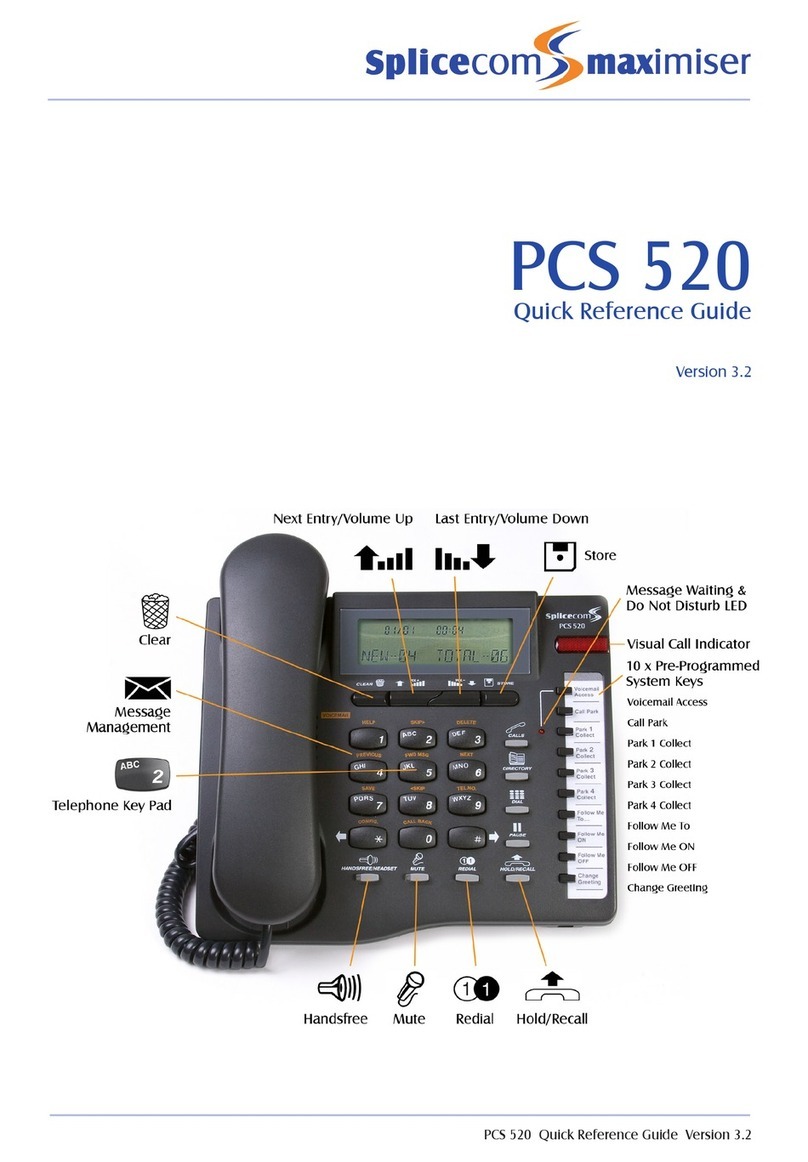
Splicecom
Splicecom PCS 520 User manual

Splicecom
Splicecom PCS 582G Installation and operating manual

Splicecom
Splicecom PCS 552 User manual
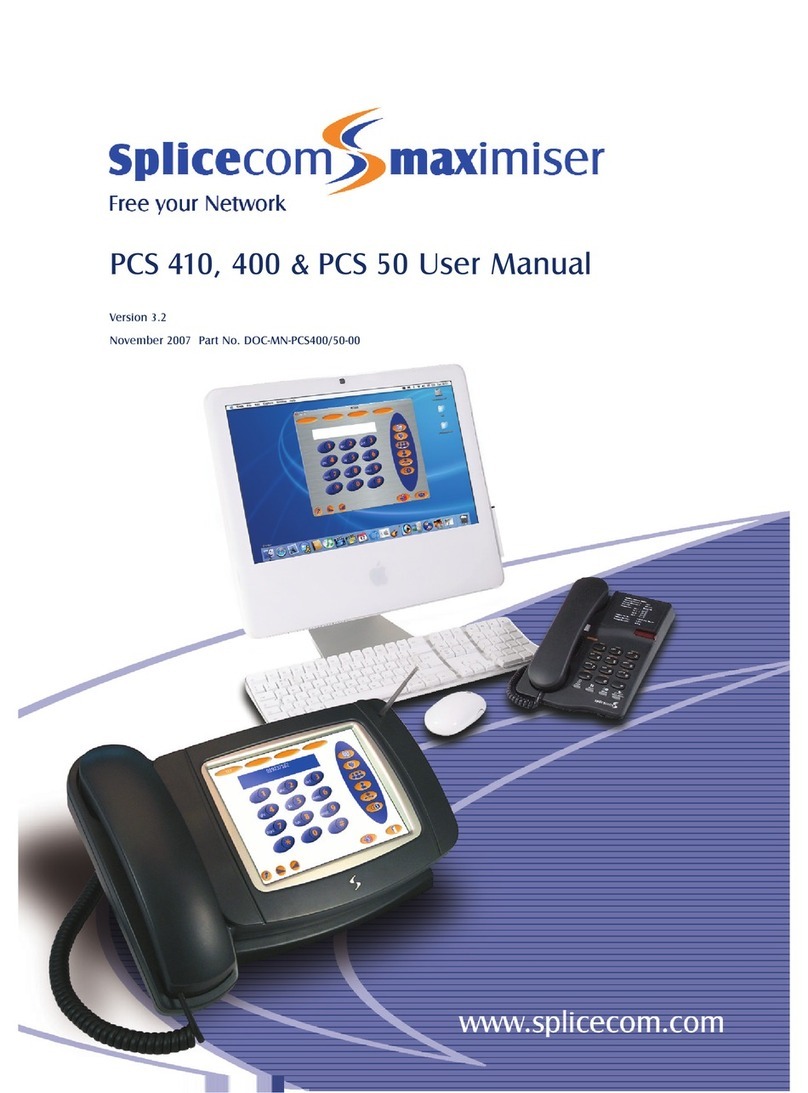
Splicecom
Splicecom PCS 410 User manual
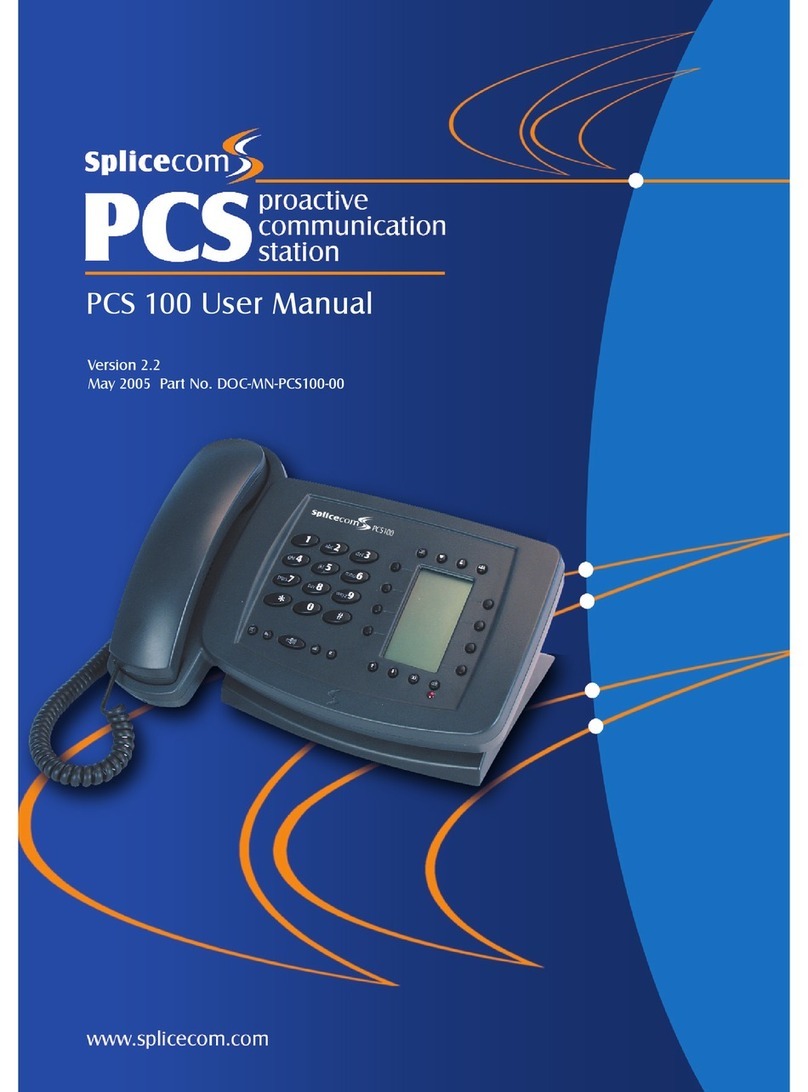
Splicecom
Splicecom PCS 100 User manual
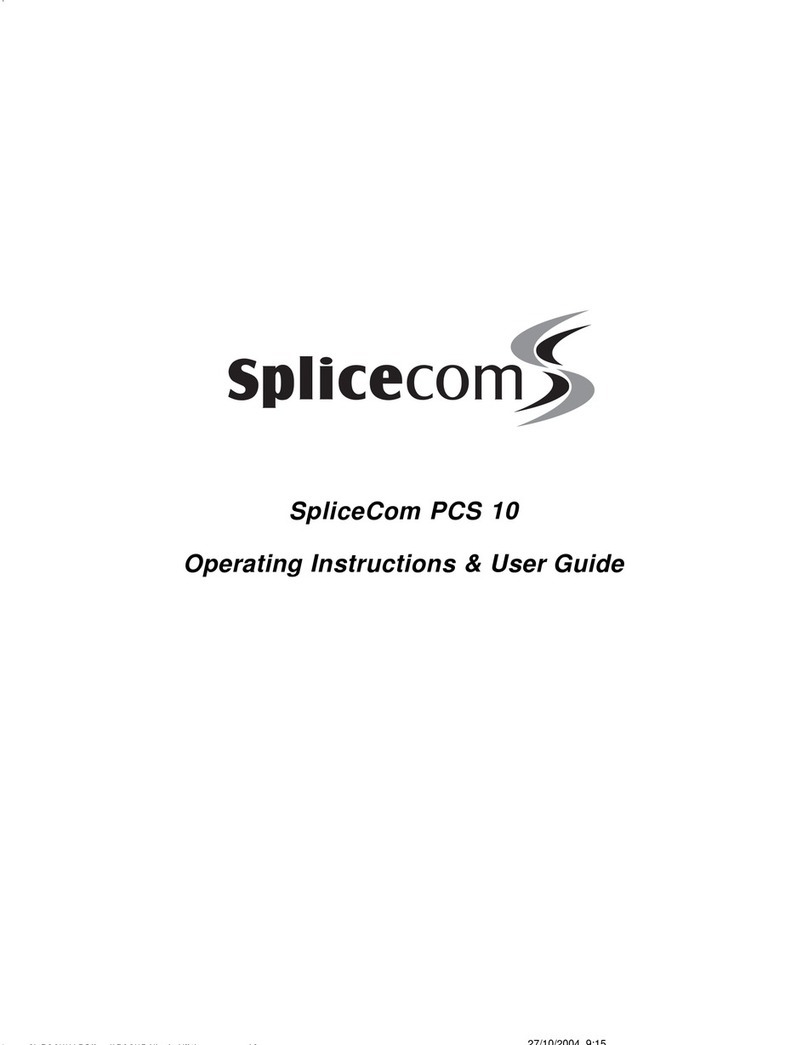
Splicecom
Splicecom PCS 10 Instruction Manual

Splicecom
Splicecom Yealink T57W User manual
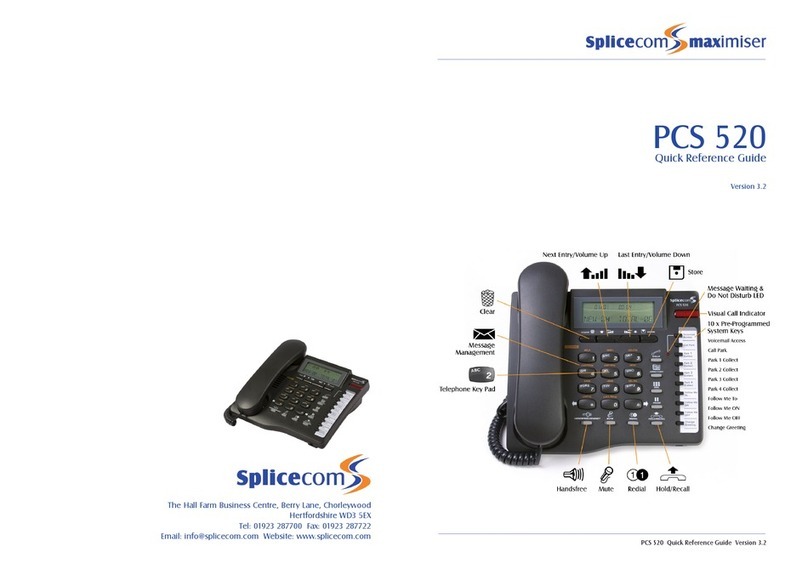
Splicecom
Splicecom PCS 520 User manual
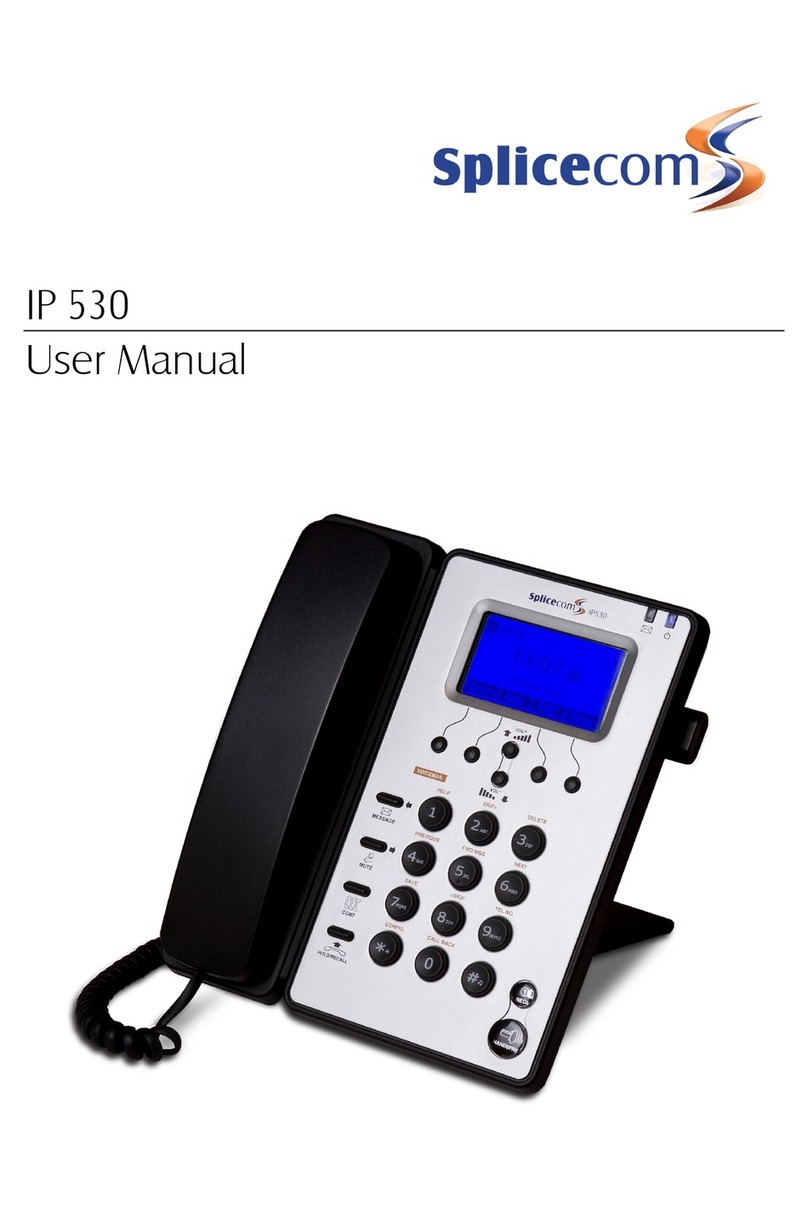
Splicecom
Splicecom IP 530 User manual

Splicecom
Splicecom PCS 570/G User manual