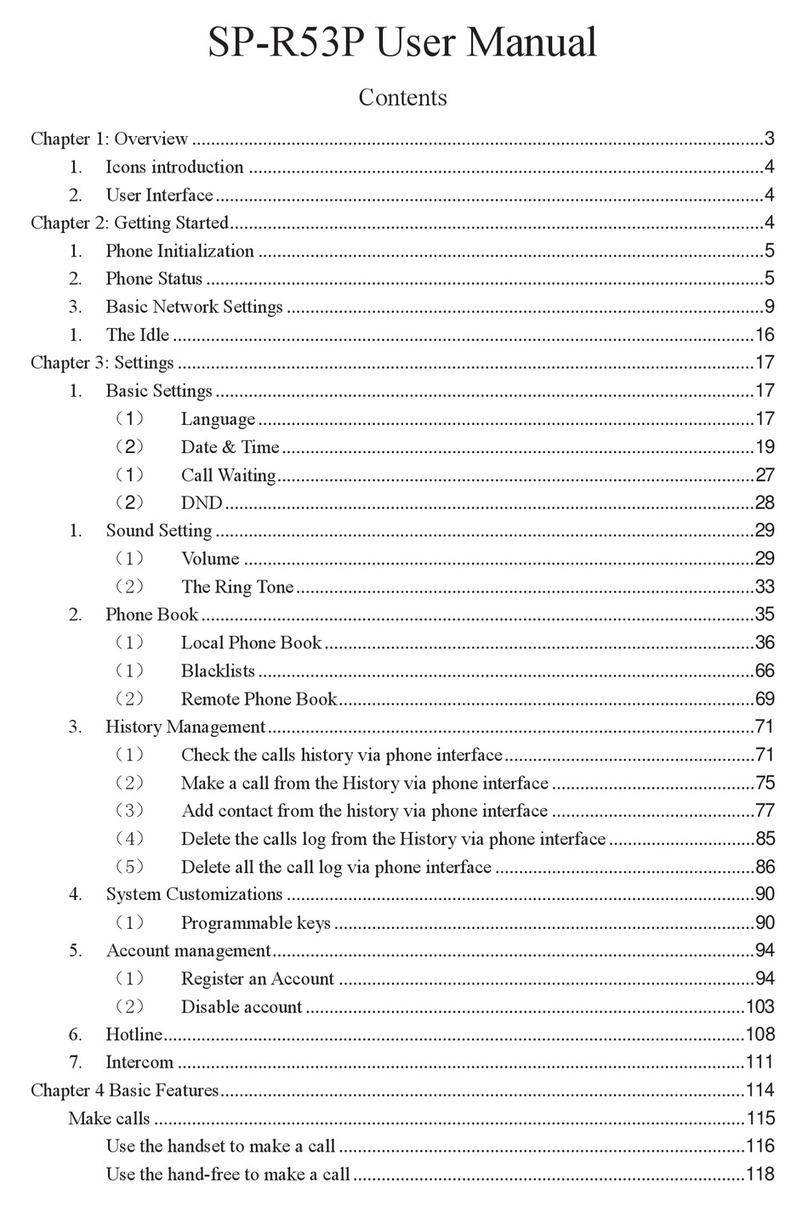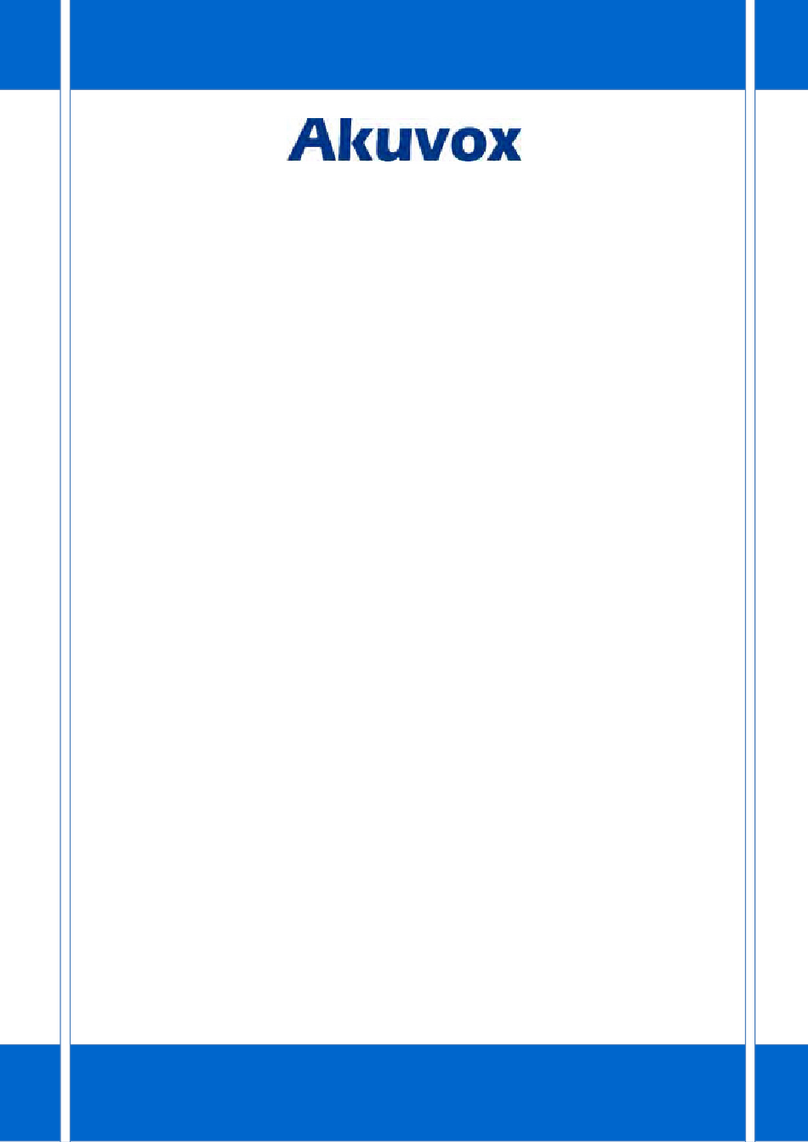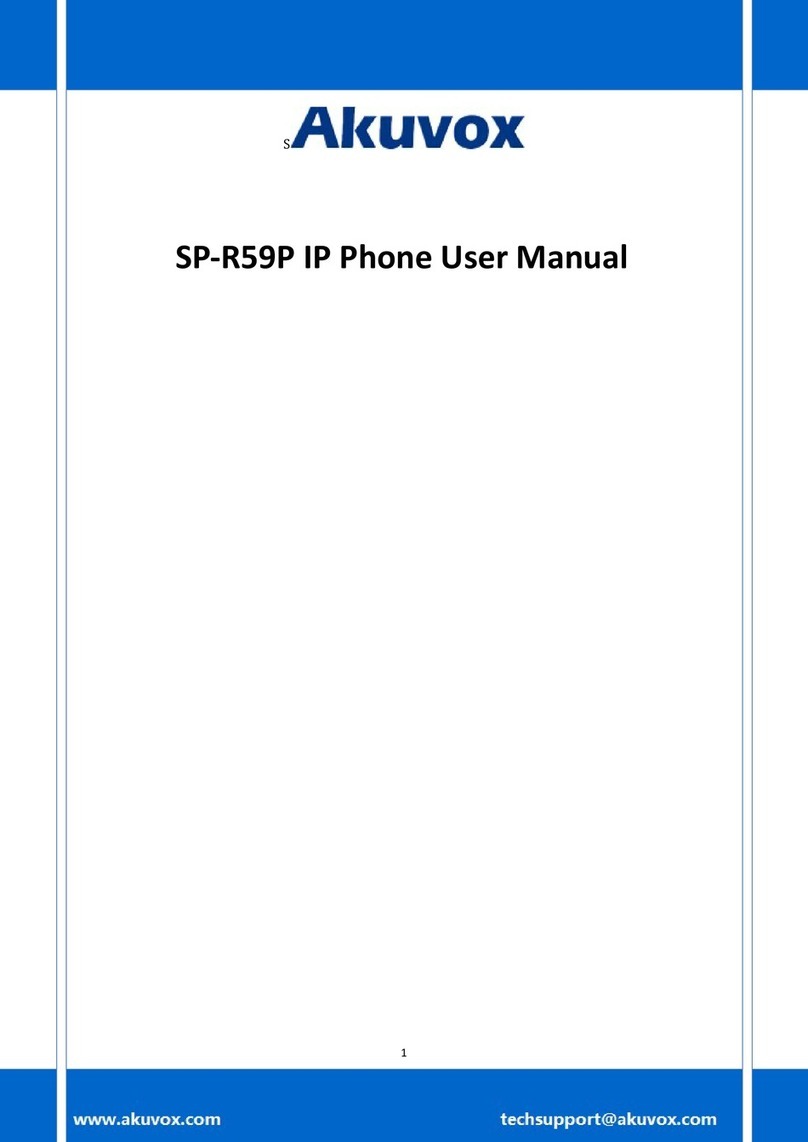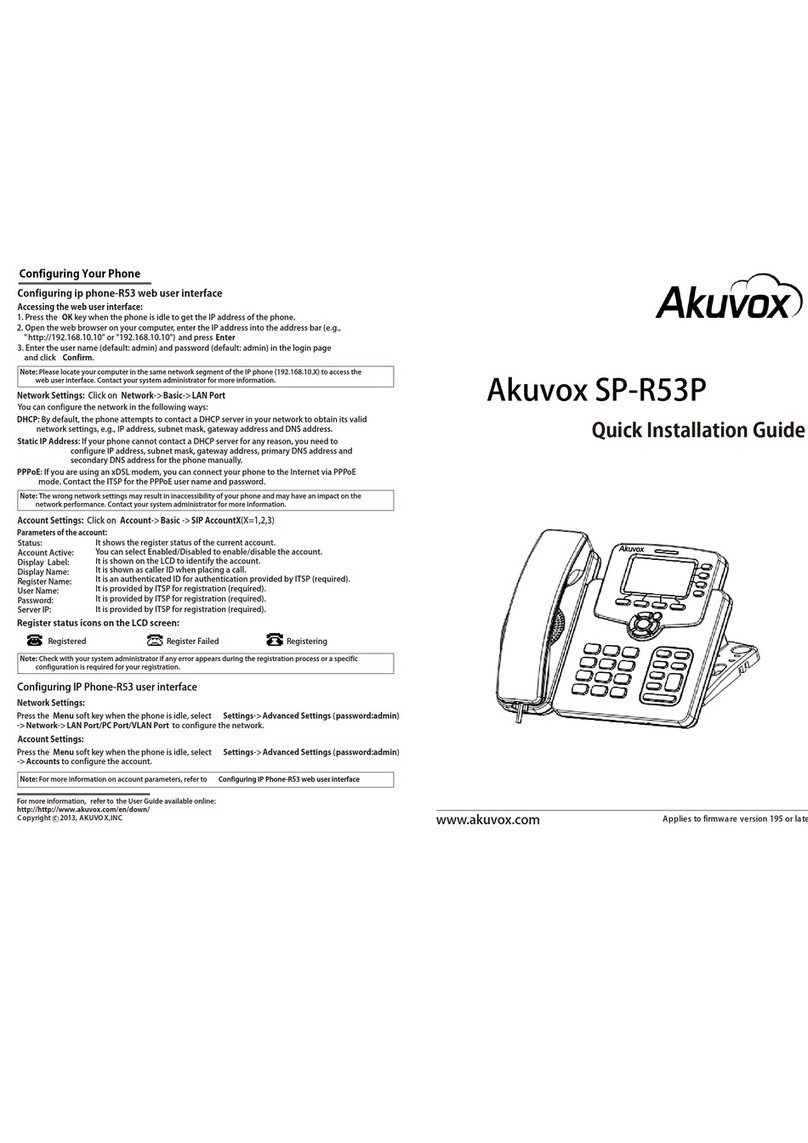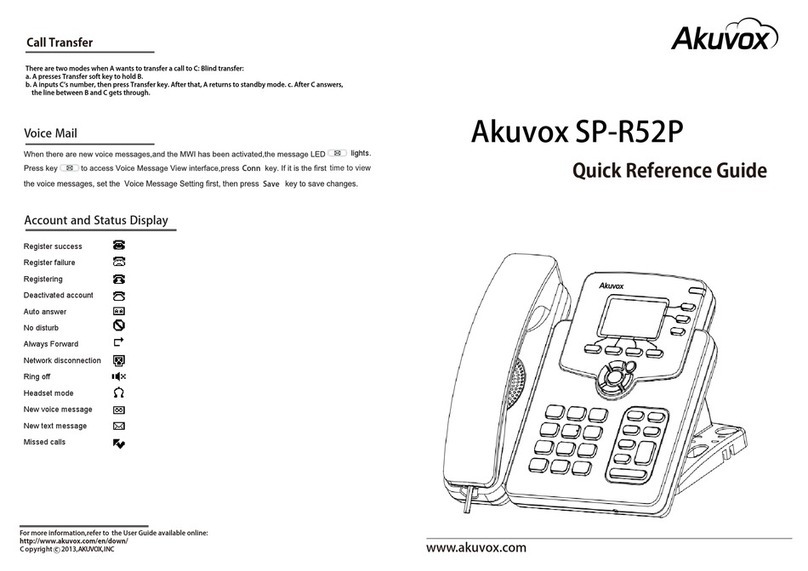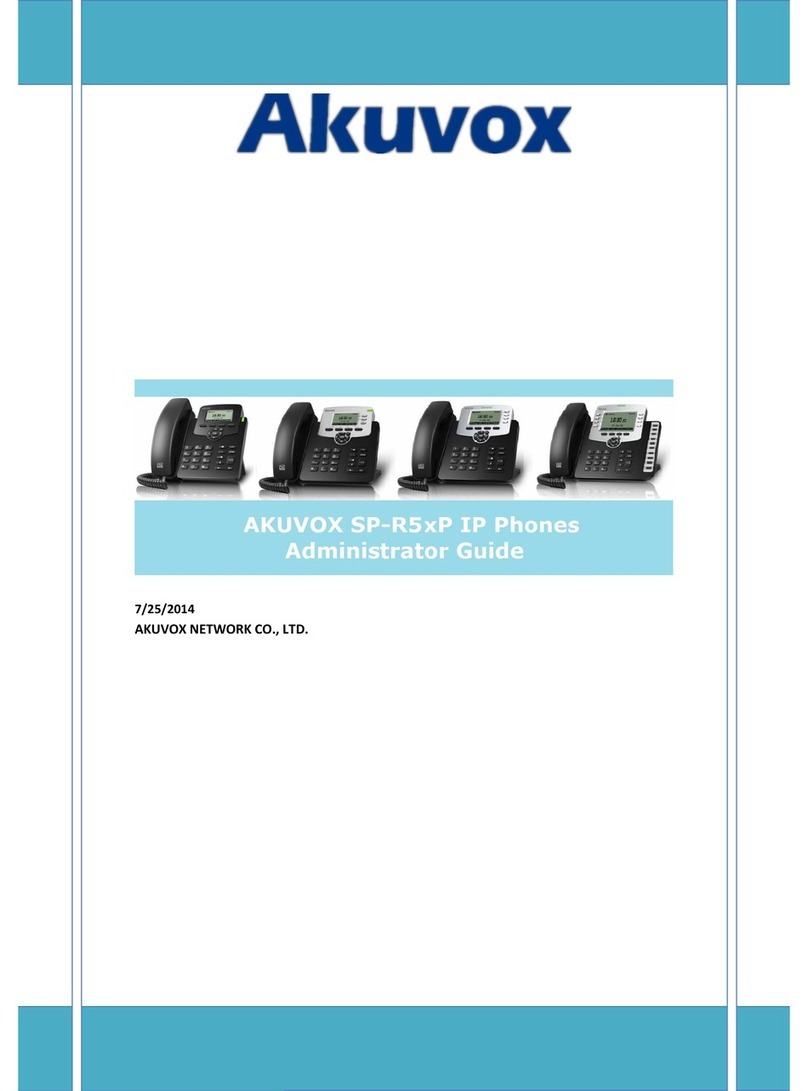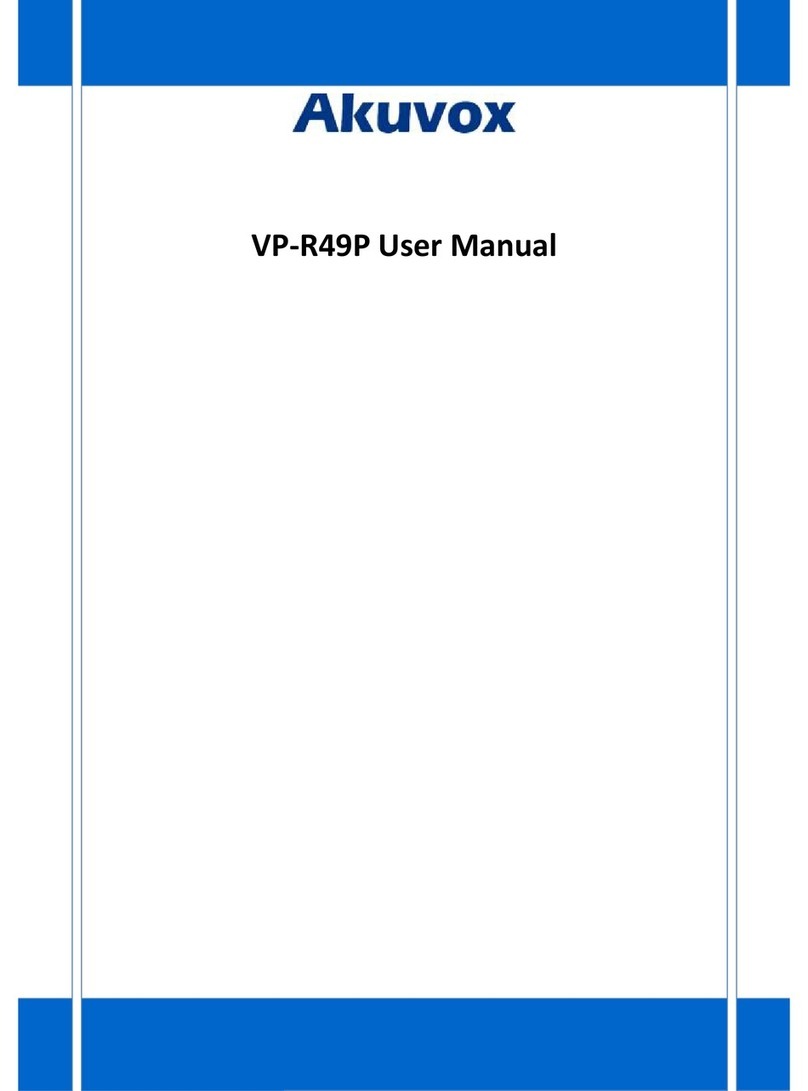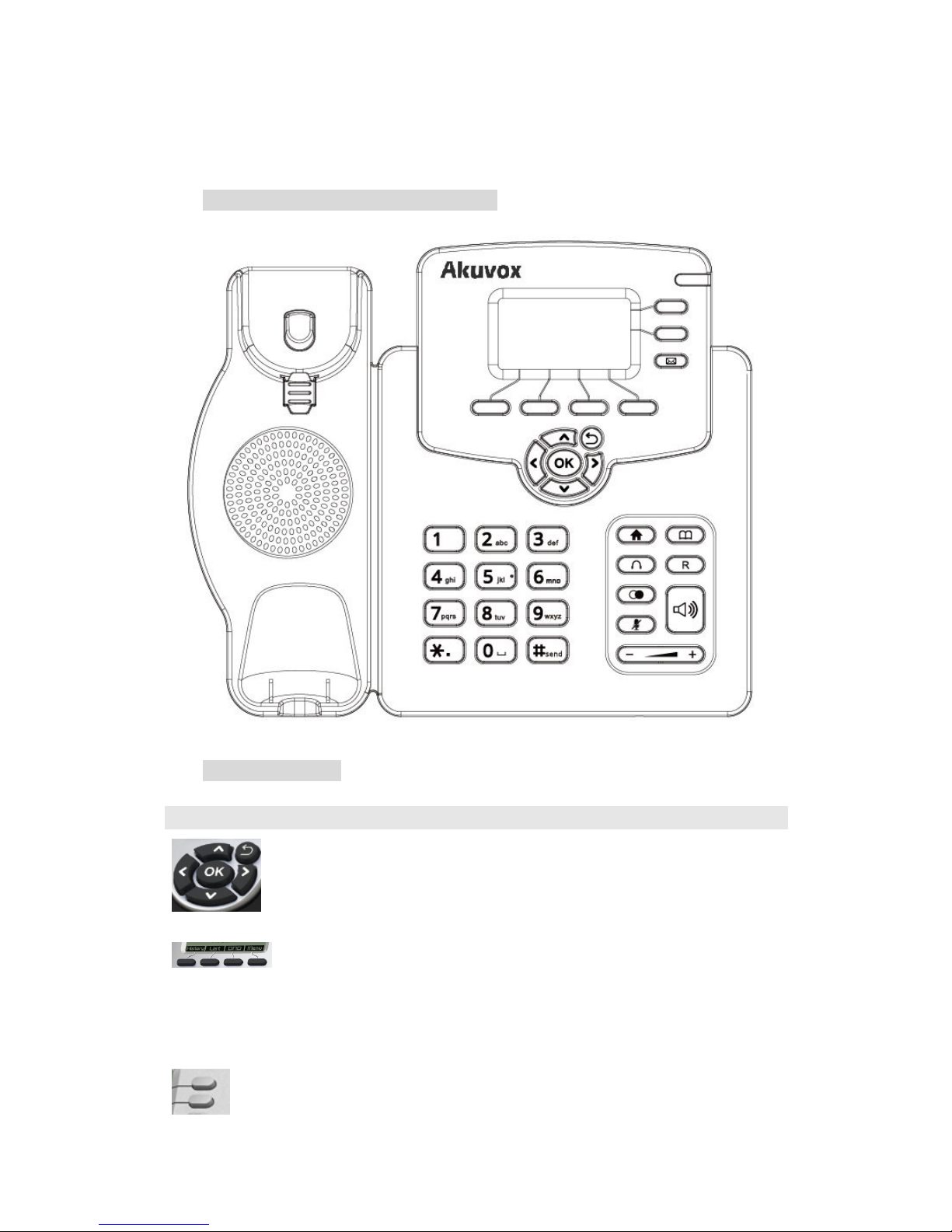3
3.18. Call Recording..........................................................................................22
3.19. Keypad Lock.............................................................................................22
3.20. Busy Lamp Field (BLF)..............................................................................23
3.21. BLFListCode............................................................................................. 23
3.22. Automatic Call Distribution(ACD)............................................................24
3.23. Hoteling................................................................................................... 24
3.24. Application.............................................................................................. 25
3.24.1. Text Message.................................................................................... 25
3.24.2. Voice Message..................................................................................27
4. Settings........................................................................................ 30
4.1. Basic Settings...........................................................................................30
4.1.1. Language.......................................................................................... 30
4.1.2. Date & Time......................................................................................30
4.1.3. Backlight........................................................................................... 31
4.1.4. Password Setting.............................................................................. 31
4.2. Sound Settings.........................................................................................31
4.2.1. Phone Volume.................................................................................. 31
4.2.2. Ring Tones........................................................................................ 32
4.3. Phone Book............................................................................................. 32
4.3.1. Local Phone Book............................................................................. 32
4.3.2. Blacklists........................................................................................... 33
4.3.3. Remote Phone Book.........................................................................33
4.4. History Management.............................................................................. 34
4.5. System Customizations............................................................................34
4.5.1. Programmable keys.......................................................................... 34
4.5.2. SIP Account management................................................................ 34
4.6. Basic Network Settings............................................................................35
4.6.1. DHCP Mode...................................................................................... 35
4.6.2. Static IP Mode.................................................................................. 36
4.6.3. PPPoE Mode..................................................................................... 36
4.6.4. Configure PC Port Mode...................................................................36
4.6.5. Configure VLAN................................................................................ 36
4.7. WebServer...............................................................................................37
4.8. Reset to Factory.......................................................................................37
4.9. Reboot..................................................................................................... 37
5. WEB Interface.............................................................................. 39
5.1. Status->Basic........................................................................................... 39
5.2. Account->Basic........................................................................................ 41
5.3. Account->Advanced................................................................................ 42
5.4. Network->Basic....................................................................................... 46
5.5. Network->Advanced................................................................................47
5.6. Phone ->Time/Lang................................................................................. 50