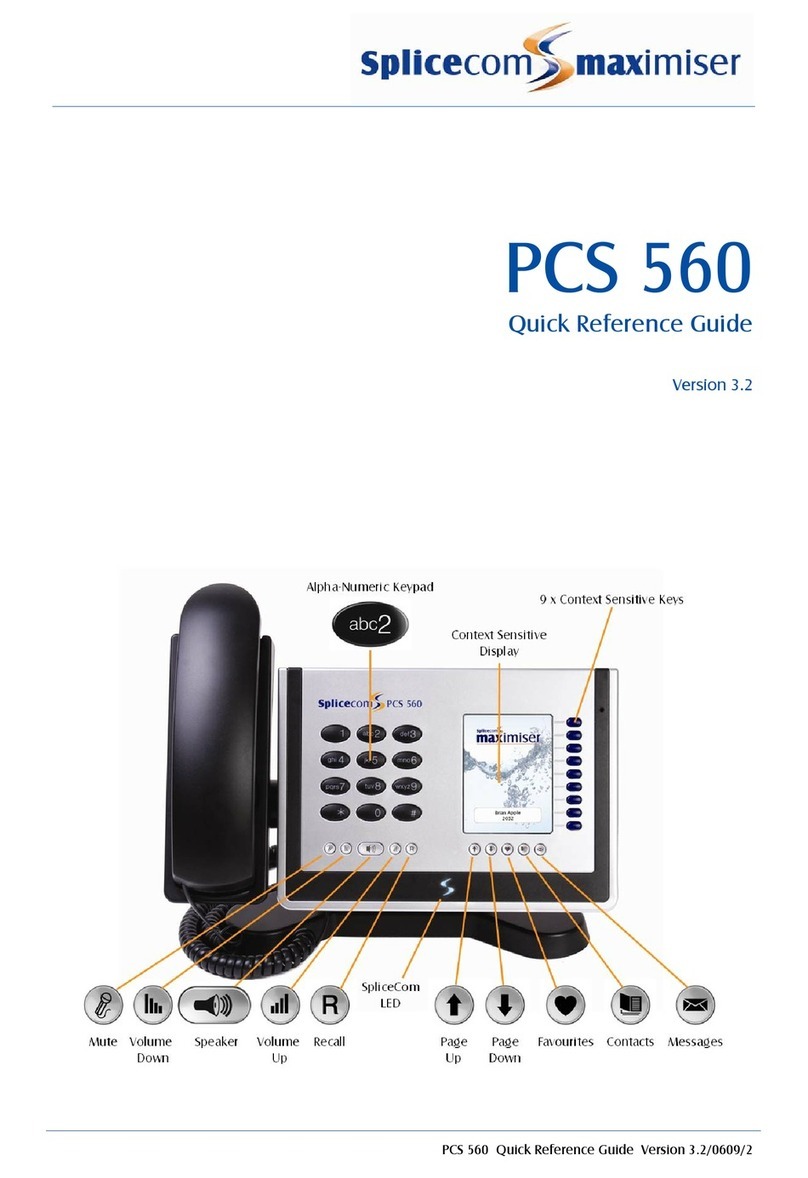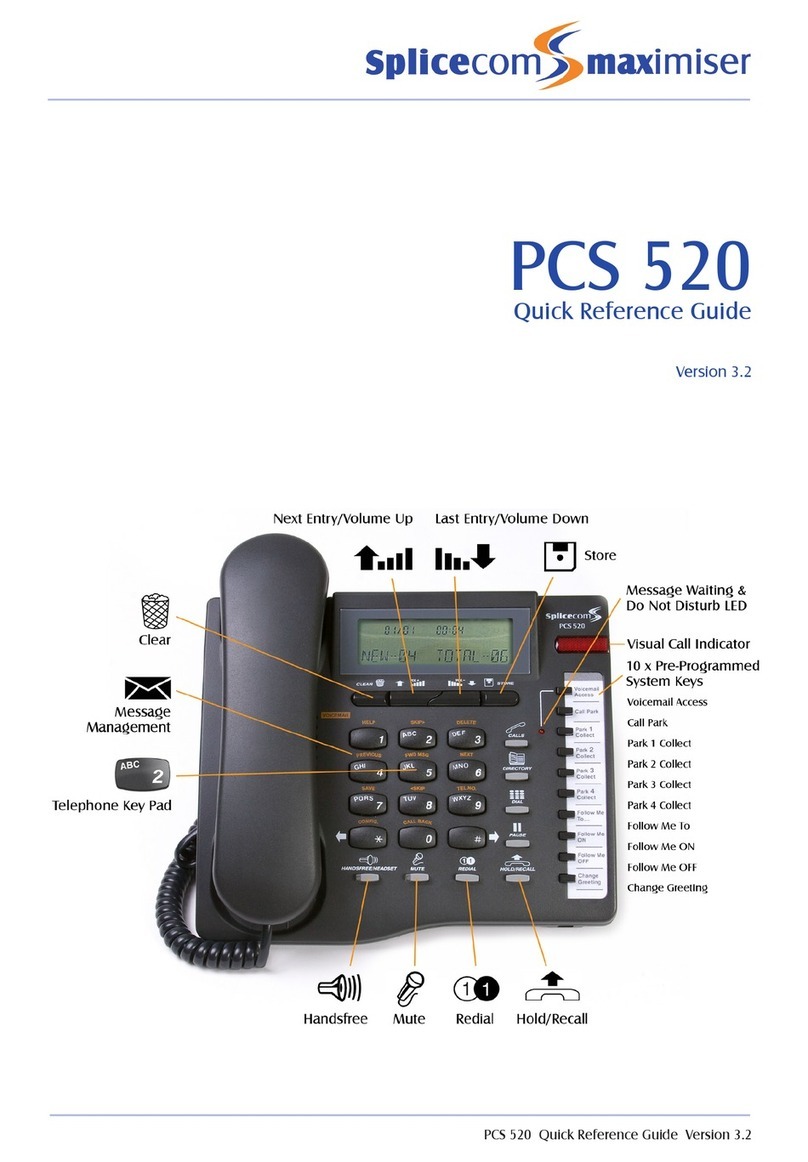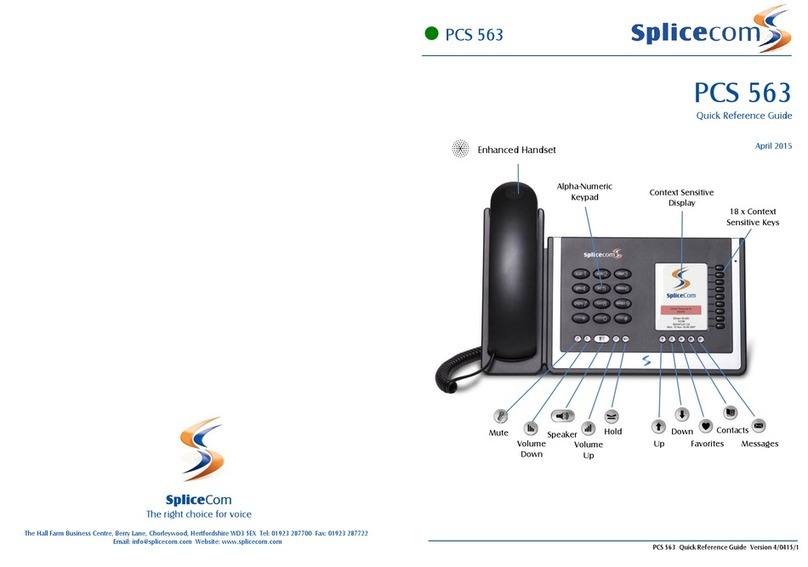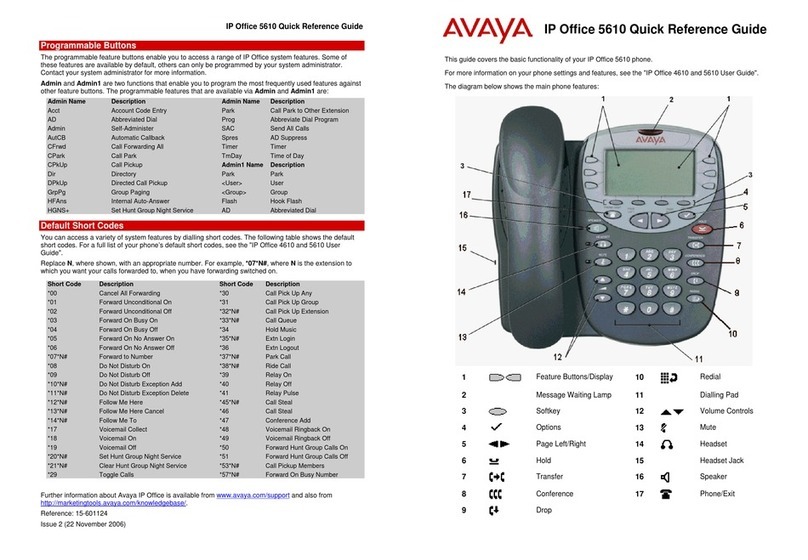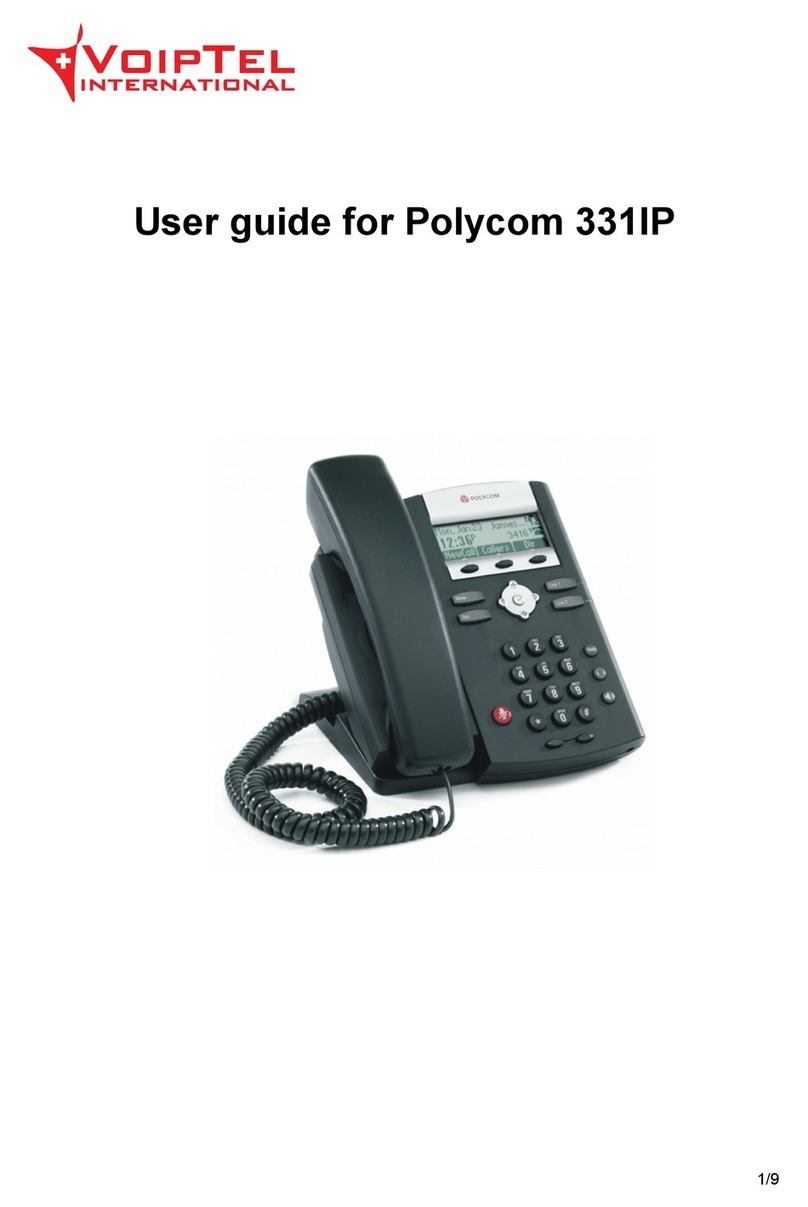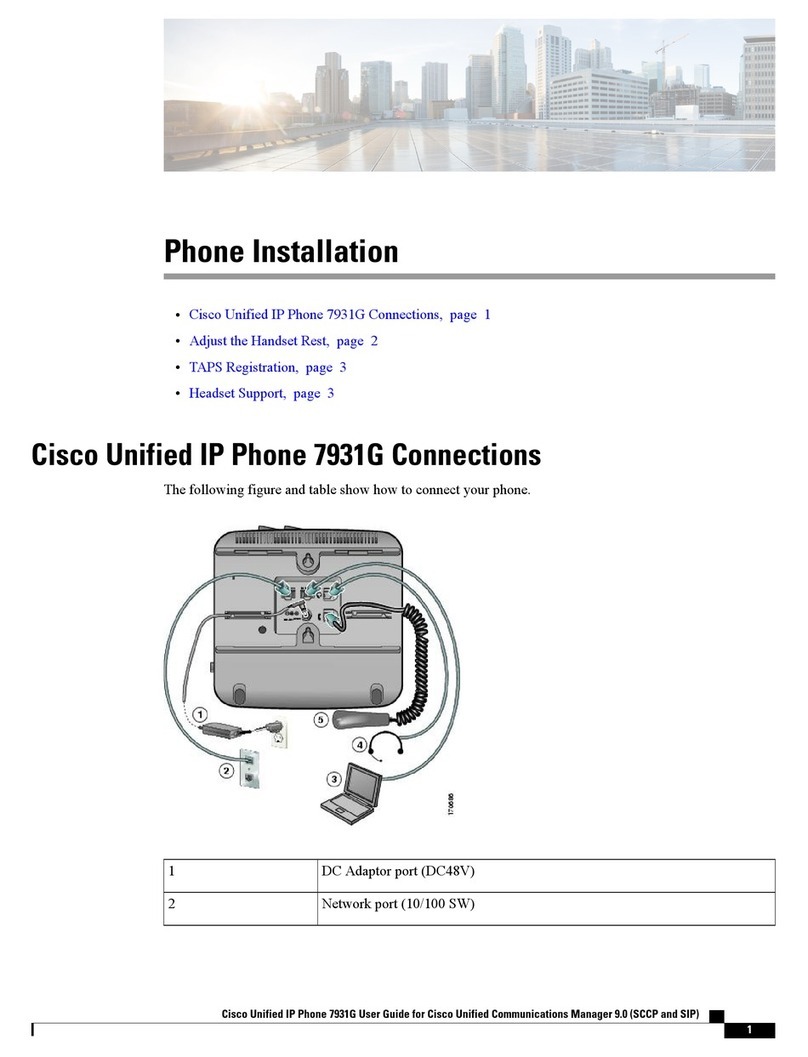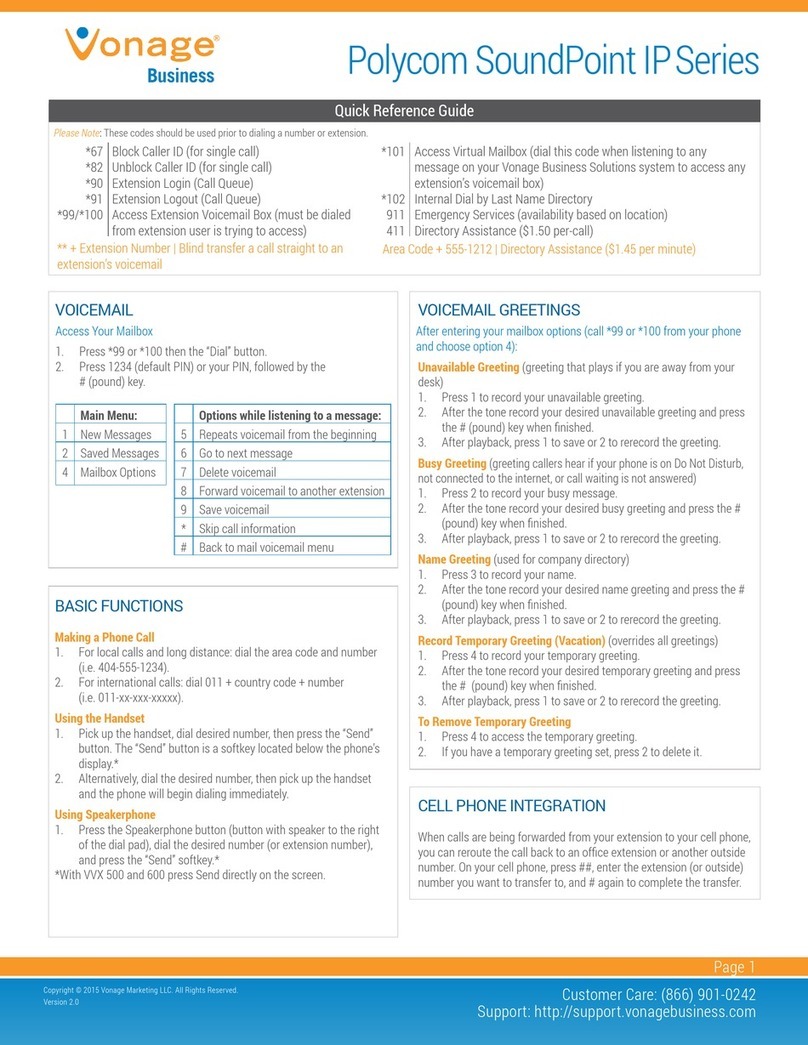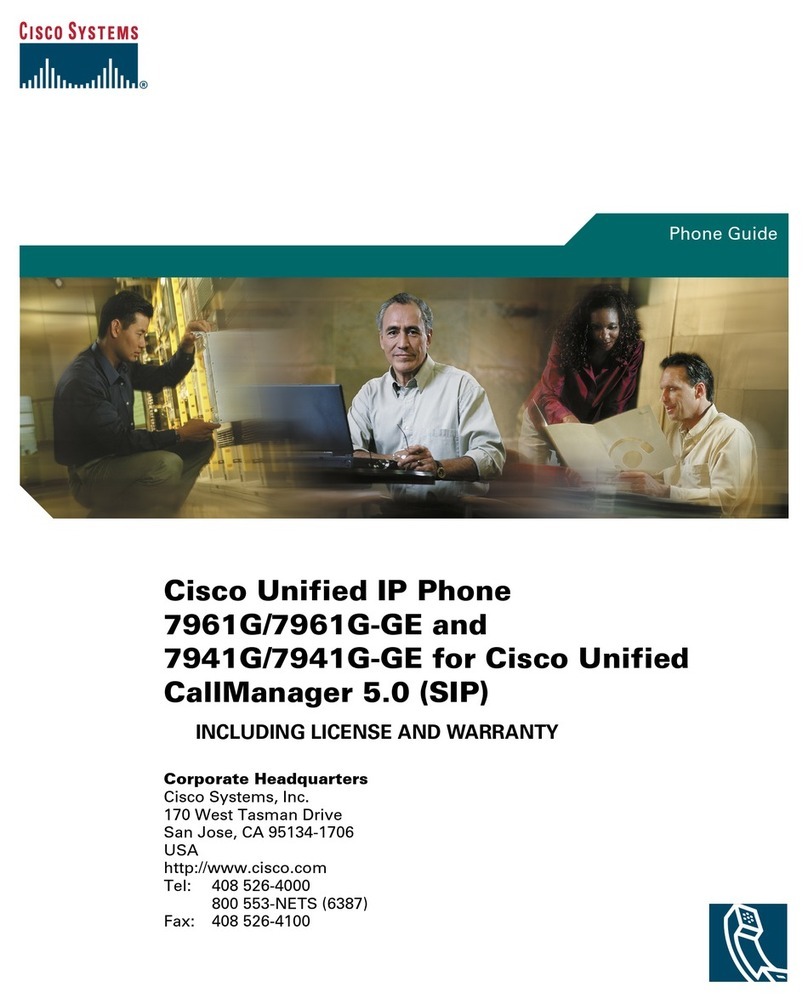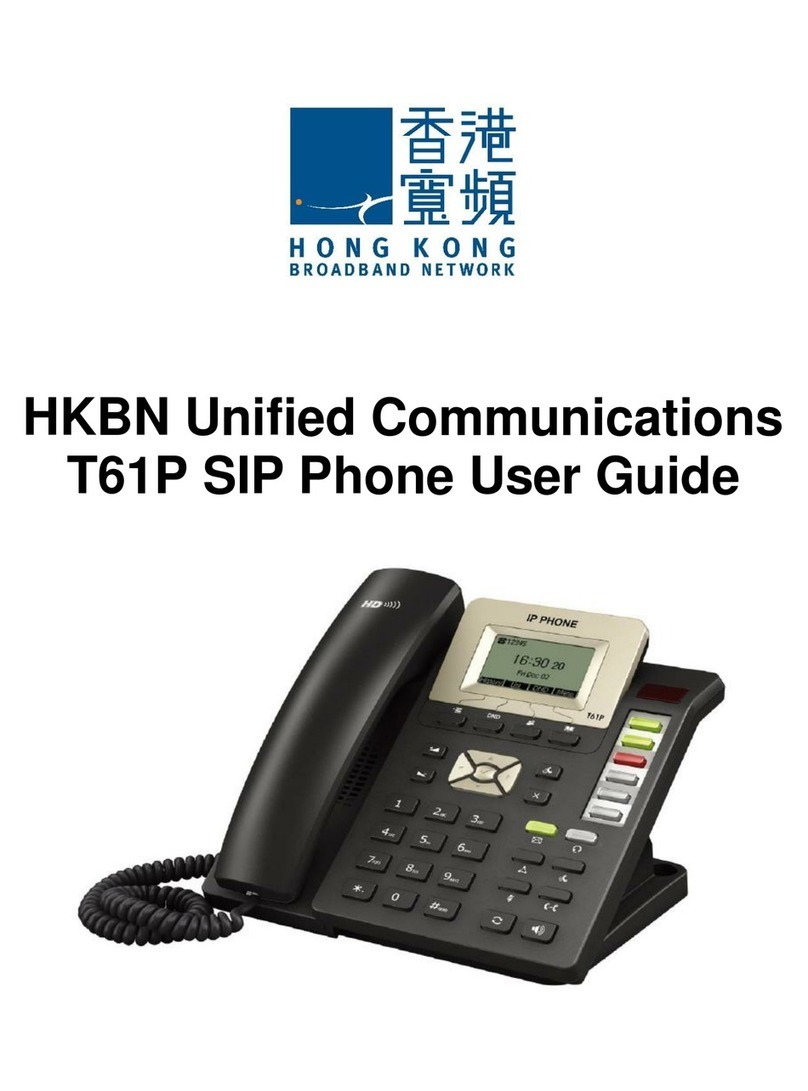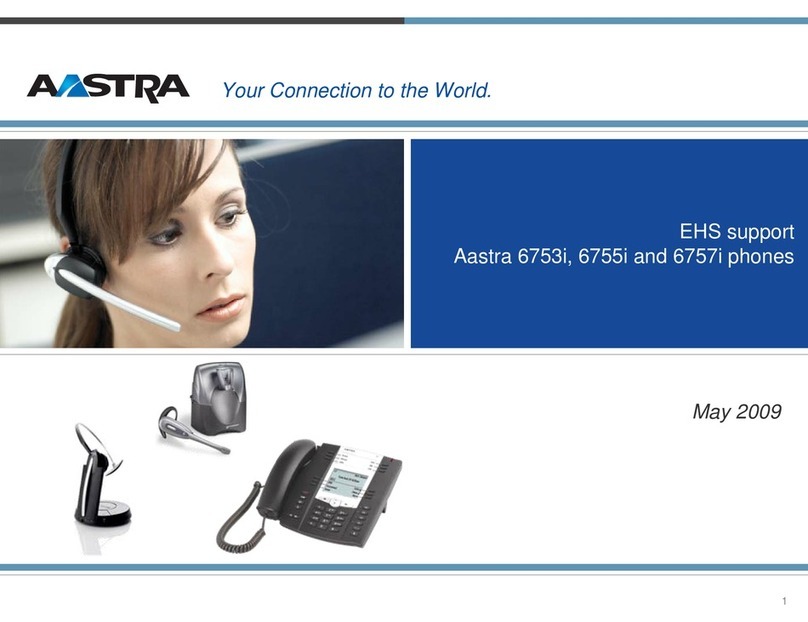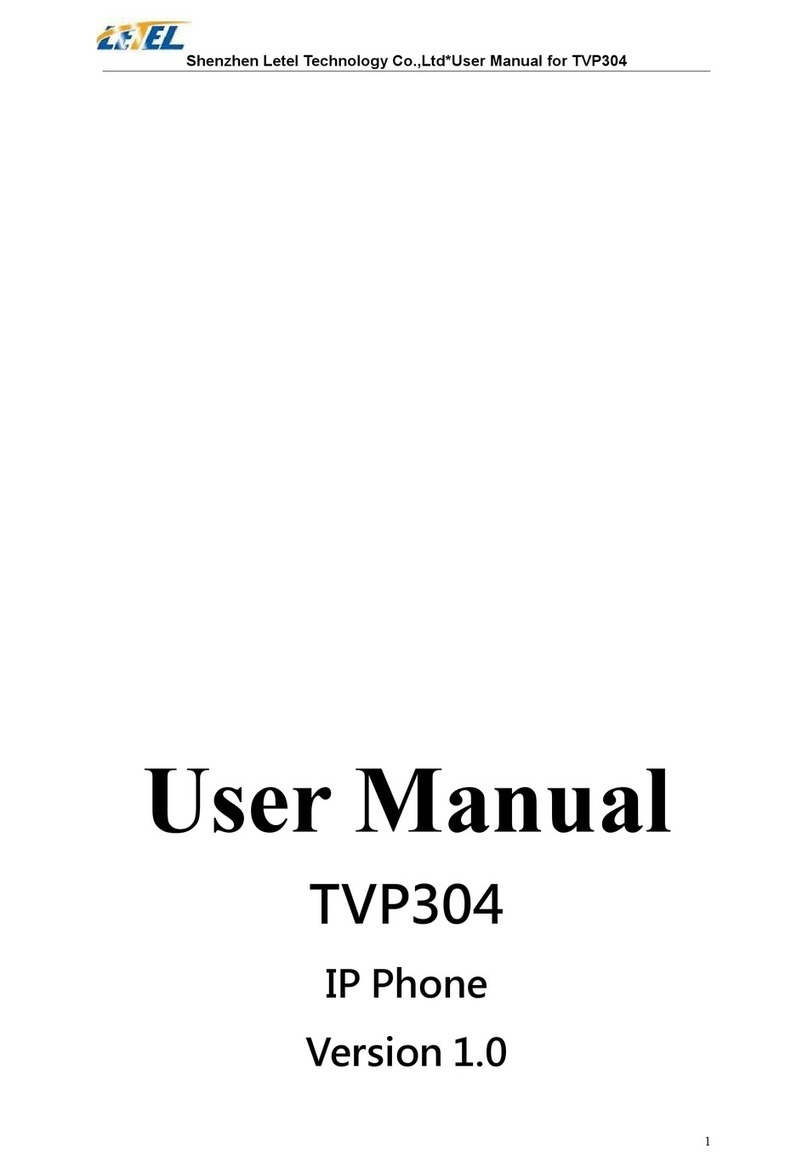Splicecom PCS 580G User manual

PCS 580G User Manual
Version 3.2
April 2011
Part No. DOC-MN-PCS580G-00

PCS 580 User Manual
Document No. 017
Version No. V3.2/0411/1a
© Copyright SpliceCom Ltd
SpliceCom Ltd
The Hall Business Centre, Berry Lane
Chorleywood, Herts WD3 5EX
Tel: 01923 287700
Website: www.splicecom.com
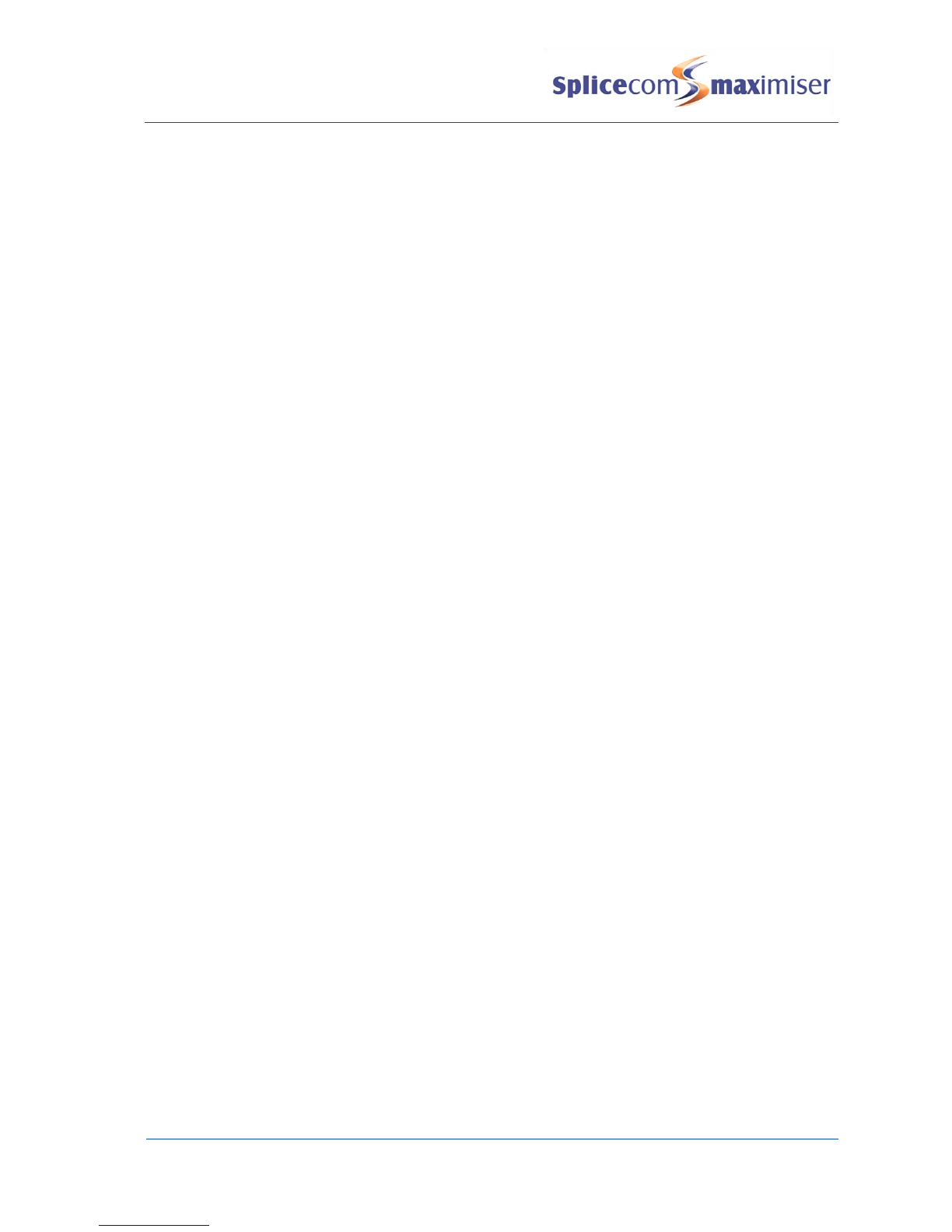
PCS 580 User Manual
Contents
PCS 580 User Manual V1.2/0411/1a i
Contents
Introduction...................................................................................................................................................1
About this manual............................................................................................................................................... 1
How your PCS 580 will operate .......................................................................................................................... 1
Feature Highlights............................................................................................................................................... 3
The PCS range ..................................................................................................................................................... 4
Basic Call Handling ........................................................................................................................................5
Make a call........................................................................................................................................................... 5
Answer a call ....................................................................................................................................................... 5
End a call.............................................................................................................................................................. 6
Dial Ahead ........................................................................................................................................................... 6
View the web page ............................................................................................................................................. 8
Mute a call ........................................................................................................................................................... 8
Pause a call.......................................................................................................................................................... 8
Place a call on hold ............................................................................................................................................. 9
Transfer a call....................................................................................................................................................... 9
Parking a call...................................................................................................................................................... 11
Notes ................................................................................................................................................................. 11
Conference Call................................................................................................................................................. 13
Call Waiting........................................................................................................................................................ 14
Switch to Hands Free ........................................................................................................................................ 15
Changing the volume....................................................................................................................................... 15
Calls History .................................................................................................................................................17
View the contents of your Calls History ........................................................................................................... 17
Identifying the type of call................................................................................................................................ 17
Missed Calls....................................................................................................................................................... 18
Details of a call .................................................................................................................................................. 18
Redial a number................................................................................................................................................ 19
Ring back a caller .............................................................................................................................................. 19
Delete a call....................................................................................................................................................... 20
Contacts Directory .......................................................................................................................................21
View the Directory............................................................................................................................................. 21
Make a call via the Directory ............................................................................................................................ 23
Transfer a call via the Directory ........................................................................................................................ 23
Alternative method to view the directory........................................................................................................ 24
Working with the Contacts database ............................................................................................................... 26
Departments................................................................................................................................................29
Working as a member of a Department.......................................................................................................... 29
Receiving a Department call............................................................................................................................. 29
Make a call to a Department............................................................................................................................ 30
Transfer a call to a Department........................................................................................................................ 30
Calls History ....................................................................................................................................................... 31
User Settings ...............................................................................................................................................32
Do Not Disturb .................................................................................................................................................. 32
Call Divert/Follow Me........................................................................................................................................ 32
Out of Office Message ..................................................................................................................................... 34
Group Log In ..................................................................................................................................................... 35

PCS 580 User Manual
Contents
ii PCS 580 User Manual V1.2/0411/1a
Favourites (Speed Dials) ................................................................................................................................... 36
Telephone Numbers......................................................................................................................................... 41
Divert Numbers................................................................................................................................................. 42
Defaults ............................................................................................................................................................. 43
Voicemail.....................................................................................................................................................46
Receiving a message ........................................................................................................................................ 46
Listen to a message .......................................................................................................................................... 46
Message Handling ............................................................................................................................................ 47
Ring back a caller .............................................................................................................................................. 49
Record a Greeting............................................................................................................................................. 50
Using an Assistant telephone number ............................................................................................................ 51
Leave a message for a colleague .................................................................................................................... 52
Transfer a call to a colleague’s voicemail ........................................................................................................ 53
Record a call ...................................................................................................................................................... 54
Record a Memo ................................................................................................................................................ 55
Voicemail for Departments............................................................................................................................... 55
PCS 580 Administration................................................................................................................................58
Hot Desking/Log In........................................................................................................................................... 58
Extension Anywhere Number .......................................................................................................................... 59
Operator Console Mode................................................................................................................................... 60
Phone Information............................................................................................................................................ 62
Index............................................................................................................................................................63

PCS 580 User Manual
Introduction
PCS 580 User Manual V1.2/0411/1a 1
Introduction
About this manual
This manual contains all that you need to know to operate your PCS 580 connected to a SpliceCom
maximiser system using version 3.2 software. This manual assumes that the PCS 580 telephone has been
connected and configured by your System Administrator, and is ready for use. If this is not the case please
refer to your System Administrator for further assistance.
How your PCS 580 will operate
Your User Account
You are a “User” of the SpliceCom maximiser telephone system and as such you have a User account on
the system. Your User name will be used to identify you as you make, receive and transfer calls. Each of
your colleagues will also have a User account and will be identified in the same way, by their User name.
A list of the Users of your telephone system can be viewed via the Directory as explained from page 21.
Logging On
In most implementations the PCS 580 will be your permanent desktop phone and as such it will have been
automatically allocated to you by your System Administrator, therefore there will be no need for you to log
in or log out. However, if you are a Hot Desk User, in other words a User who has been given the ability to
log in to any phone on the system because, for example, you need to move around the building or you
are rarely in the office and do not need a permanent telephone please refer to page 58 for further
information.
Controls Toolbar
These buttons will be available on the Controls Toolbar when your phone is idle and while you are using
your PCS 580.
The Home button will return you to your Idle Page.
The Volume Down button will enable you to reduce the headset or hands free or ringing
volume on your PCS 580. Please refer to page 15 for further details.
The Volume Up button will enable you to increase the headset or hands free or ringing
volume on your PCS 580. Please refer to page 15 for further details.
The Settings button will enable you to configure your User settings such as DND, Divert
and Speed Dials, as well as changing the default behaviour of your phone. Please refer
to the User Settings section from page 32 for further details.
The Favourites button can be used to access your Park slots and speed dials. Please refer
to page 11 and page 32 respectively for further details.
The Contacts button is used to search for an entry on the system database and dial the
numbers stored for the relevant contact. Please refer to page 21 for further details.
The Keypad button will display the key pad enabling you to use the Dial Ahead feature
and to make a call hands free. Please refer to page 15 for further details.

PCS 580 User Manual
Introduction
2 PCS 580 User Manual V1.2/0411/1a
The Messages button will enable you to view your Calls History & listen to voicemail
messages. Please refer to page 17 and page 46 respectively.
The SpliceCom LED will flash if you have Do Not Disturb set and/or you have received a
new voicemail message.
Idle Page
The default display on your telephone when idle will be a web page displaying the SpliceCom logo
together with your User Name and extension number. This web page (called your Home Page) can be
changed to display a web page presenting your company logo, for example, or a web page available on
your intranet or the Internet (if a connection is available). Please refer to your System Administrator for
further details. If you would like an alternative PCS 580 screen to be displayed here please refer to page 43
for further details.
You can return to your Idle page at any time by pressing the Home button .
Screen Saver Mode
Your PCS 580 may be configured so that the context sensitive display will dim after your phone has been
idle for a certain amount of time. If this feature has been configured on your phone as soon as you use
your PCS 580 again the display will return to full brightness. Your PCS 580 may also be configured so that a
screen saver (blank screen) will appear either at a set time (usually during the night) or when your phone
has been idle for a certain amount of time. If this feature has been configured on your phone as soon as
you use your PCS 580 again the display will return to normal.
Your phone off-hook
When your PCS 580 is off-hook the key pad is displayed allowing you to dial a number.
The Hang Up button will cancel a call you are starting to make and Call Status will be displayed
to enable you to pick up a call or dial one of your speed dials. For further information on these
facilities please refer to page 11 and page 32 respectively.
Headset Operation
When a headset is connected to the PCS 580 the telephone will operate in hands free mode.
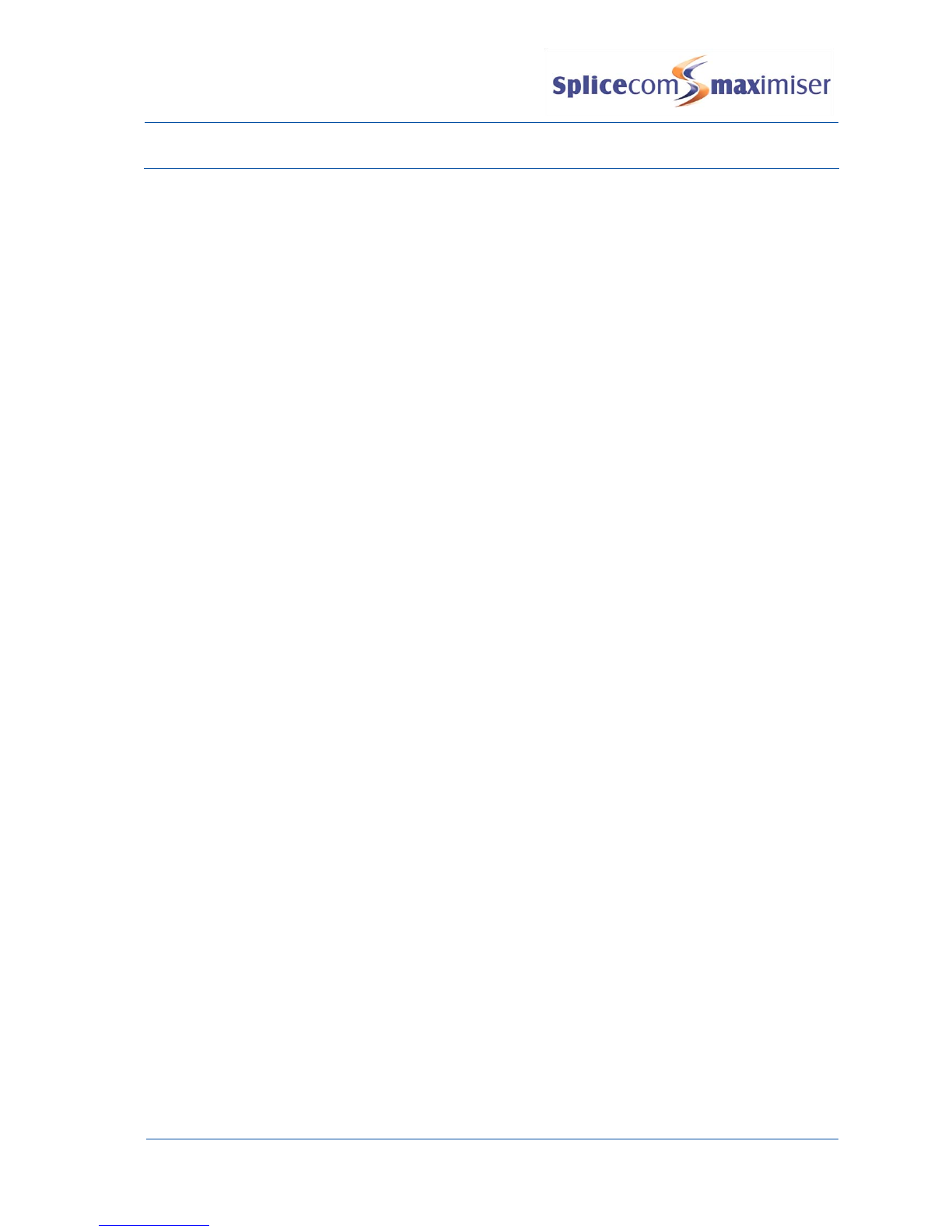
PCS 580 User Manual
Introduction
PCS 580 User Manual V1.2/0411/1a 3
Feature Highlights
Access to the central database
Your PCS 580 gives you access to a database of information stored on your maximiser system that provides
directories of telephone numbers (internal and external) to help you to quickly and easily make and
transfer calls.
Dial Ahead
The Dial Ahead facility allows you to enter a number on the keypad without firstly lifting the handset. This
will enable you to check the status of a colleague’s extension before ringing their phone. The display will
show if the User is busy or has do not disturb set. You can then choose to ring your colleague or leave a
voicemail message.
Parking a Call
All calls received can be put on hold and the call remains in your control. However, another way to place a
call on hold is to park the call into one of the system areas that allow your colleagues to easily pick up the
call and in the meantime you are able to continue with other calls.
Favourites
As well as access to a directory of telephone numbers stored on the telephone system’s database you can
also have your own list of “favourite” numbers that you regularly call or transfer calls to. Your Favourites
will also act as Busy Lamp Fields indicating when internal extensions are engaged or receiving calls and
allow you to pick up a call ringing on a colleague’s extension.
Call Recording
Your PCS 580 gives you the ability to manually instigate personal call recording allowing you to record your
calls as and when required. Each call recording can be saved as a voicemail message and therefore easily
accessed or saved in a centralised file. Please note that feature is controlled by your system administrator;
please contact your system administrator for further details.
Voicemail
The SpliceCom maximiser system provides standard voicemail functionality allowing your callers to leave a
message and your PCS 580 allows you to easily manage these messages.
Entering Notes during a call
During the process of a call you can entered or view notes related to that call or to the contact the call was
made to or received from. This will help with the proficient handling of a call as the notes can act as a
memory aid or give the recipient of the transferred call information regarding the calls purpose.
Web Browser
The PCS 580 provides a web browser so that web pages available on the Internet or your company’s
intranet can be displayed to provide you with information relevant to your calls or display real time video
such as a feed from a security camera, for example.
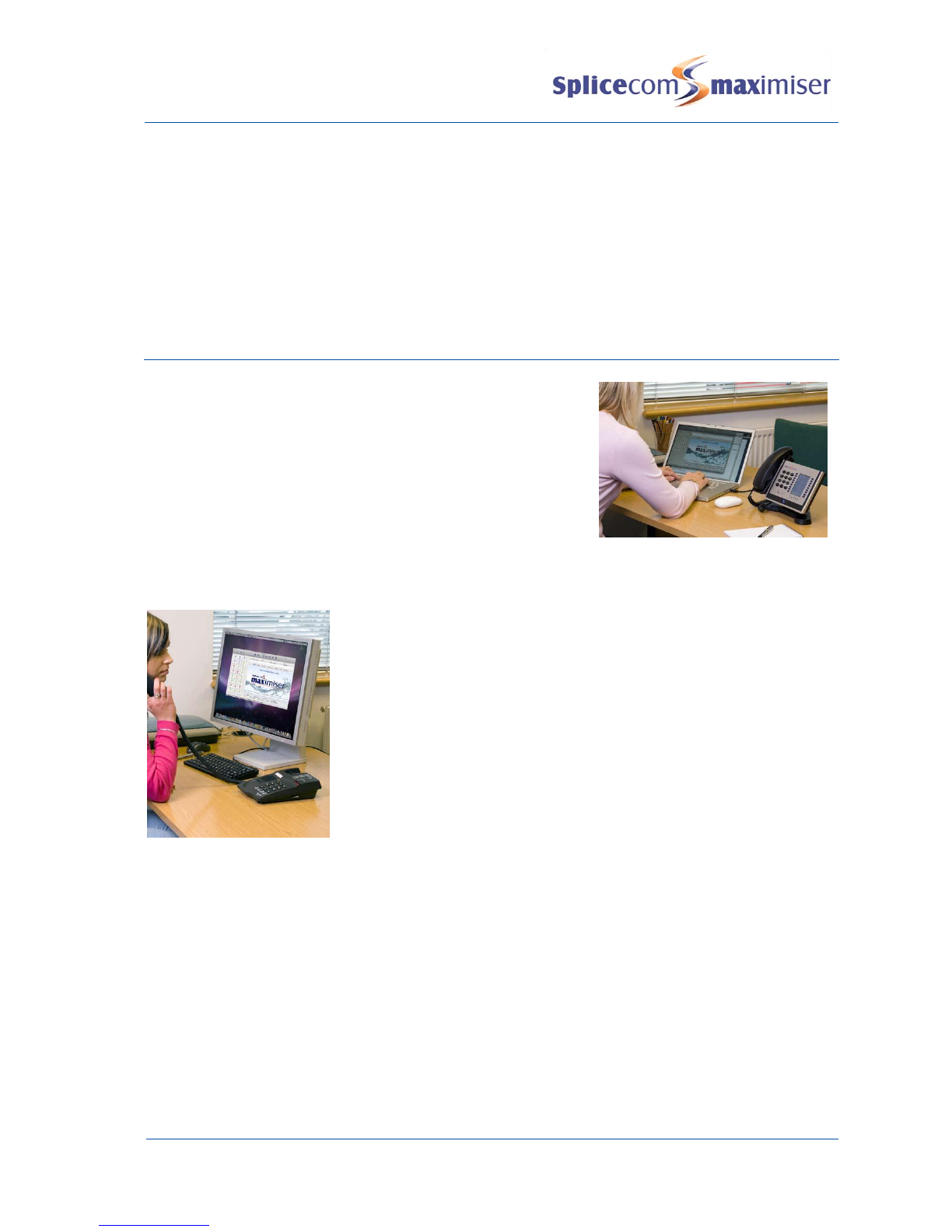
PCS 580 User Manual
Introduction
4 PCS 580 User Manual V1.2/0411/1a
Hot Desking
If you share your PCS 580 with other colleagues you can log in using your own extension number and
access code so that you can use your own settings and be identified with your name when you make and
receive calls.
SpliceCom LED
The SpliceCom LED will flash if you have Do Not Disturb set and/or you have received a new voicemail
message.
The PCS range
To further enhance maximiser's advanced capabilities SpliceCom
offer a wide range of Proactive Communication Stations (PCS), to
deliver the ultimate in desktop productivity. Designed to
compliment other market leading and stylish, high-end IT
equipment on the desktop, SpliceCom's PCS 560 & PCS 570G IP
Phones combine, looks intelligence and desirability in equal
measure. The world's slimmest desktop IP Phones provide easy
access to the wide range of benefits delivered by maximiser -
SpliceCom's innovative and award-winning portfolio of IP-
PBX/Unified Communication/Business Telephony platforms. The top of the range PCS 580G is the latest
version of the world’s first “keyless” IP Phone, featuring a wide-screen, full-colour, LCD touch display, to
provide context sensitive displays, information & web based content. The IP 530 is SpliceCom's entry-level
IP Phone, designed to work with maximiser to address everyday business
telephony needs. The PCS 520 is a display phone with pre-configured system
access keys, desktop paging and combined Do No Disturb/Message Waiting
LED, with the entry-level PCS 505 completing the range.
Supplied as standard with every maximiser system, the PCS 60 and PCS 50
Phone Partner applications deliver similar benefits to the PCS 580G desktop
station for those who choose to use PCS 570, PCS 560, PCS 570G, PCS 100,
PCS 520, PCS 505 or traditional analogue telephones. The PCS 60 and PCS 50
applications can be run on Windows and Mac OS X (PCS 60), or Linux (PCS
50) desktop or laptop PCs and can also be utilised as IP Softphones.

PCS 580 User Manual
Basic Call Handling
PCS 580 User Manual V1.2/0411/1a 5
Basic Call Handling
Make a call
1
Lift the handset
2
Dial the number (internal or external) required using the key pad displayed
3
Call Status will display your name and the details of the number you are ringing.
Alternatively,
1
Press the Keypad button
2
Enter the number (internal or external) required using the key pad displayed
3
Press the Dial button or lift your handset
4
Call Status will display the details of the call
Call Status
Call Status will display the name of the person you
have called (if known by the system), the number
you have dialled, your name and number, and length
of time of the call.
If you have started to make a call, have changed your mind and wish to stop the call press the
Hang Up button or replace your handset.
If you are required to enter further digits once the call has been made, for example, when
presented with an auto attendant, press the Keypad button to enter the digits required via the
key pad.
Answer a call
On receiving a call your handset will ring and Call Status will display the details of the call:
First line - the caller’s name (if the incoming number is recognised by the system) and the caller’s number
Second line - who the call is for. This will either be your name, the name of the colleague who has
diverted their calls to you or a Department name.
Third line - the duration of the call
Incoming internal call
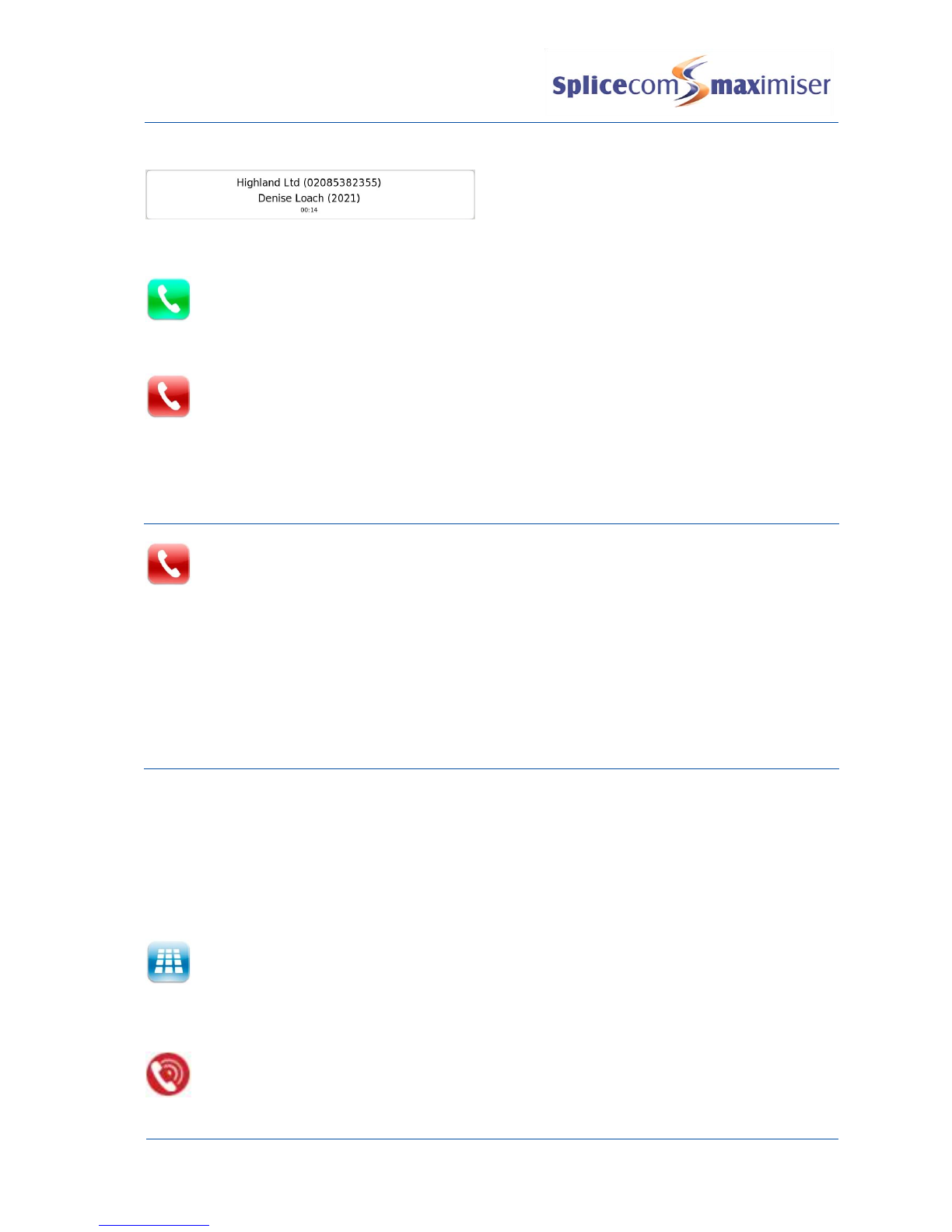
PCS 580 User Manual
Basic Call Handling
6 PCS 580 User Manual V1.2/0411/1a
Incoming external call
This information enables you to answer the call in the required manner.
To answer the call lift your handset or press the Answer button
Reject a call
If you do not wish to answer the call press the Hang Up button
The call will be passed to your Forward on Busy number (if set) or passed to voicemail (if
enabled) or cancelled.
End a call
Replace your handset or press the Hang Up button
Please note:
If you replace your handset you will be returned to the Idle Page
If you end the call by pressing the Hang Up button Call Status will remain allowing you to pick up a
call or dial one of your speed dials.
If you are using the handset and the distant end clears the call, Call Status will remain allowing you to
pick up a call or dial one of your speed dials. Replace your handset if this is not required.
Dial Ahead
The Dial Ahead facility allows you to enter a number on the keypad but the phone will not dial the number
until instructed to do so. This is useful when entering long international numbers, for example, or for
checking if your colleague is available to take the call.
Entering an internal extension number
Dial Ahead will enable you to can check the status of your colleague’s extension ahead of ringing their
phone.
1
Press the Keypad button
2
Enter the internal extension number required using the key pad displayed
Once the extension number has been entered on the keypad the following options are then available:
The red busy icon will be displayed if the extension is busy; otherwise your colleague’s extension
is free.
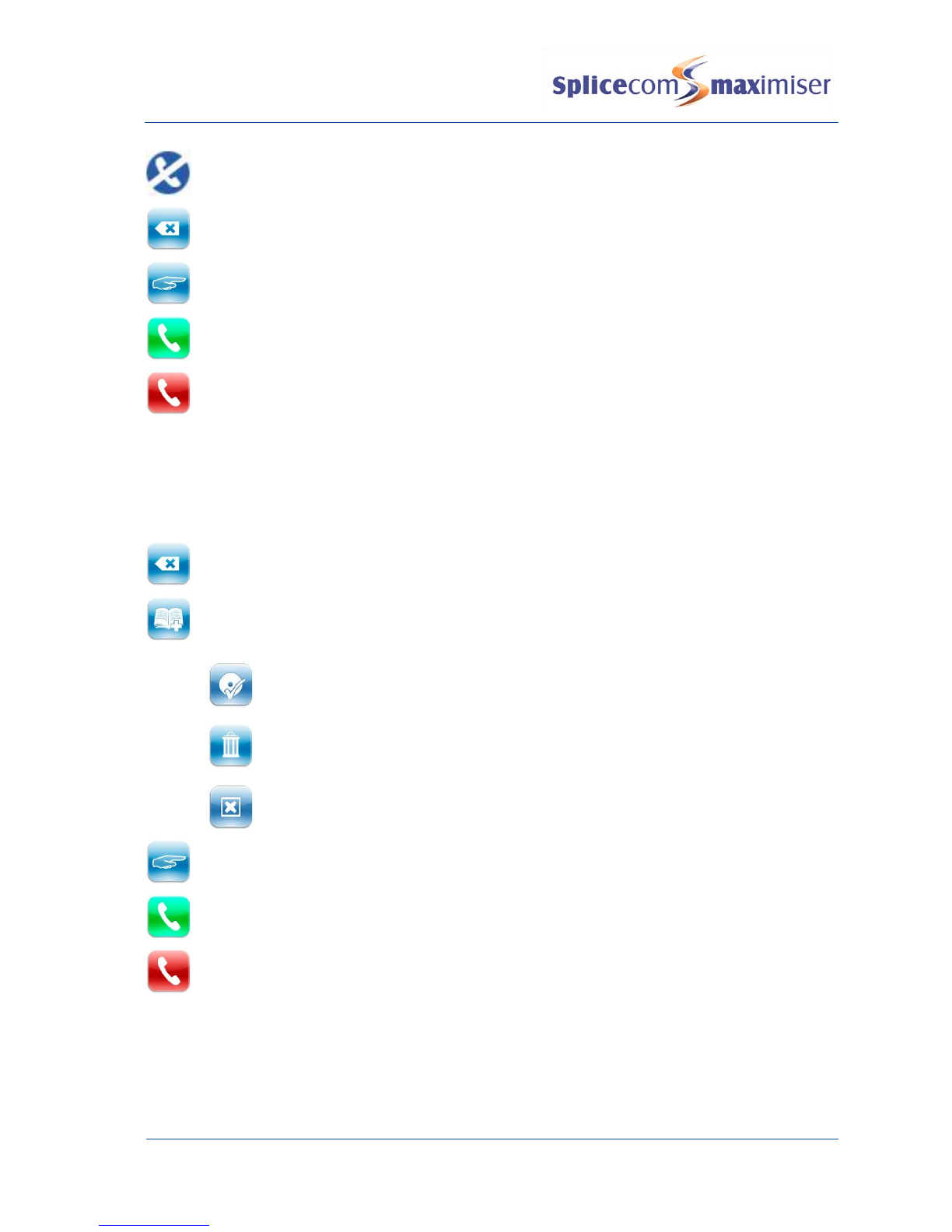
PCS 580 User Manual
Basic Call Handling
PCS 580 User Manual V1.2/0411/1a 7
The blue DND icon will be displayed if the extension has Do Not Disturb set and is permanently
busy.
Press the Backspace button to edit the number entered on the keypad
Press the Choose button to display the list of numbers stored for this User and dial your
colleague’s mobile number, for example, or connect directly to your colleague’s voicemail.
Press the Dial button to dial your colleague’s extension (or lift your handset and the call will be
automatically made.)
Press the Hang Up button to cancel the Dial Ahead
Entering an external number
If you enter an external number on the keypad that is recognised by the system, in other words stored on
the telephone system’s central database, the contact’s name will be displayed. The following options are
then available:
Press the Backspace button to edit the number entered on the keypad
Press the Edit button to make changes to the Name, Number and Company details stored for
this Contact. Please note that this option will only be available if you have the rights to edit a
Contact entry.
Press the Save button to keep the changes made.
Press the Delete button to remove this Contact from the database. Please note
that this option will only be available if you have the rights to delete a Contact
entry.
Press the Cancel button to return to the keypad and not save any changes made
to the Contact details.
Press the Choose button to display the list of numbers stored for this contact, and dial this
contact’s mobile number, for example.
Press the Dial button to dial the number entered (or lift your handset or press the Speaker
button and the call will be automatically made.)
Press the Hang Up button to cancel the Dial Ahead
For further information on the Contacts database please refer to the Contacts Directory section from
page 21.
If you enter a number that is not recognised by the telephone system only the Backspace, Hang Up and
Dial buttons will be available.

PCS 580 User Manual
Basic Call Handling
8 PCS 580 User Manual V1.2/0411/1a
Please note that if the Overlap Dial feature has been disabled on your handset Dial Ahead will be the only
method of making a call. Please refer to the Defaults section from page 43 for further details.
View the web page
If the colleague or external contact stored on the Contacts database you have received a call
from or made a call to, or the Department you are receiving calls on behalf of, have been
configured so that a web page (called an Auto URL) is displayed during the call, this web page
can be accessed by pressing the Info button.
While you are viewing the web page the Dial button will flash to remind you that a call is in
progress.
Press the Home button to return to Call Status
For further information on the Contacts database please refer to the Contacts Directory section from page
21 and for further information on Departments please refer to the Departments section from page 29.
For further information on Auto URLs please refer to your system administrator.
Mute a call
If you do not want your caller to hear a conversation that you are having with a colleague, for example,
you can mute the call. You will be able to hear the caller but they will not be able to hear you.
1
Press the Mute button
2
The Mute button now has a red circle to indicate that the call has been muted. You can
hear the caller but they cannot hear you.
3
Press the Mute button again to un-mute the call and the caller will be able to hear you
again.
Pause a call
You may wish to Pause a call when you need to look up information for the caller, for example. The caller
will be placed on hold and played the hold music (if configured). This facility is useful if, for example, you
are using a headset and do not wish to hear the dial tone while your caller is on hold. (Please note that
this feature cannot be used to make a new call when transferring a call or creating a conference as this
option does not provide dial tone.)
1
Press the Pause button
2
The Pause button now has a red circle to indicate that the call is on Pause

PCS 580 User Manual
Basic Call Handling
PCS 580 User Manual V1.2/0411/1a 9
3
External callers will be played “music on hold” (if configured) and internal callers will hear
an intermittent beep.
4
To retrieve the call press the Pause button
For details of the “music on hold” configured on your system please refer to your System Administrator.
Place a call on hold
If you wish to transfer a call or make a second call when creating a conference, for example, you will need
to put a call on hold as follows.
1
Press the New Call button
2
You will be presented with dial tone. External callers will be played “music on hold” (if
configured) and internal callers will hear an intermittent beep.
3
To retrieve the call press the Hang Up button
For details of the “music on hold” configured on your system please refer to your System Administrator.
Transfer a call
Announced Transfer
1
Place the call on hold by pressing the New Call button
2
Enter the number to be dialled (internal or external number).
3
Wait for the call to be answered and announce the caller
4
To transfer the call replace your handset or, if you are using hands free, press the
Speaker button.
or
or
Press the Transfer button. You will no longer have control of the call.
Alternatively,
4
To clear the call that you are currently connected to and return to the original call press
the Hang Up button, or wait for the other end to hang up.
Alternatively,
4
To return to the original call and place the second call on hold, press the Switch button.
5
Use the Switch button to toggle between the two calls.

PCS 580 User Manual
Basic Call Handling
10 PCS 580 User Manual V1.2/0411/1a
6
Finally, to connect the two calls (regardless of which call you are currently connected to)
replace your handset or, if you are using hands free, press the Speaker button.
or
or
Press the Transfer button. You will no longer have control of the call.
Alternatively,
6
To clear the call you are currently connected to and return to the other call press the
Hang Up button, or wait for the other end to hang up.
Please note that pressing the Speaker button will only transfer a call if the PCS 580 is used in hands free
mode otherwise this button will switch from handset to hands free mode.
Unannounced Transfer (Blind Transfer)
1
Place the call on hold by pressing the New Call button
2
Enter the number to be dialled (internal or external number).
3
Once the ringing tone is heard replace your handset or, if you are using hands free,
press the Speaker button.
or
or
Press the Transfer button. You will no longer have control of the call.
Alternatively,
2
Press the Transfer button
3
Enter the number to be dialled (internal or external number).
You will no longer have control of the call.
Receiving a Transferred Call
When you have received a transferred call the route of the call can be viewed in the History pane.
Press the Notes button
The History pane will display each User that has
handled the call together with the date and time
of the call.
Press the Home button to return to Call Status
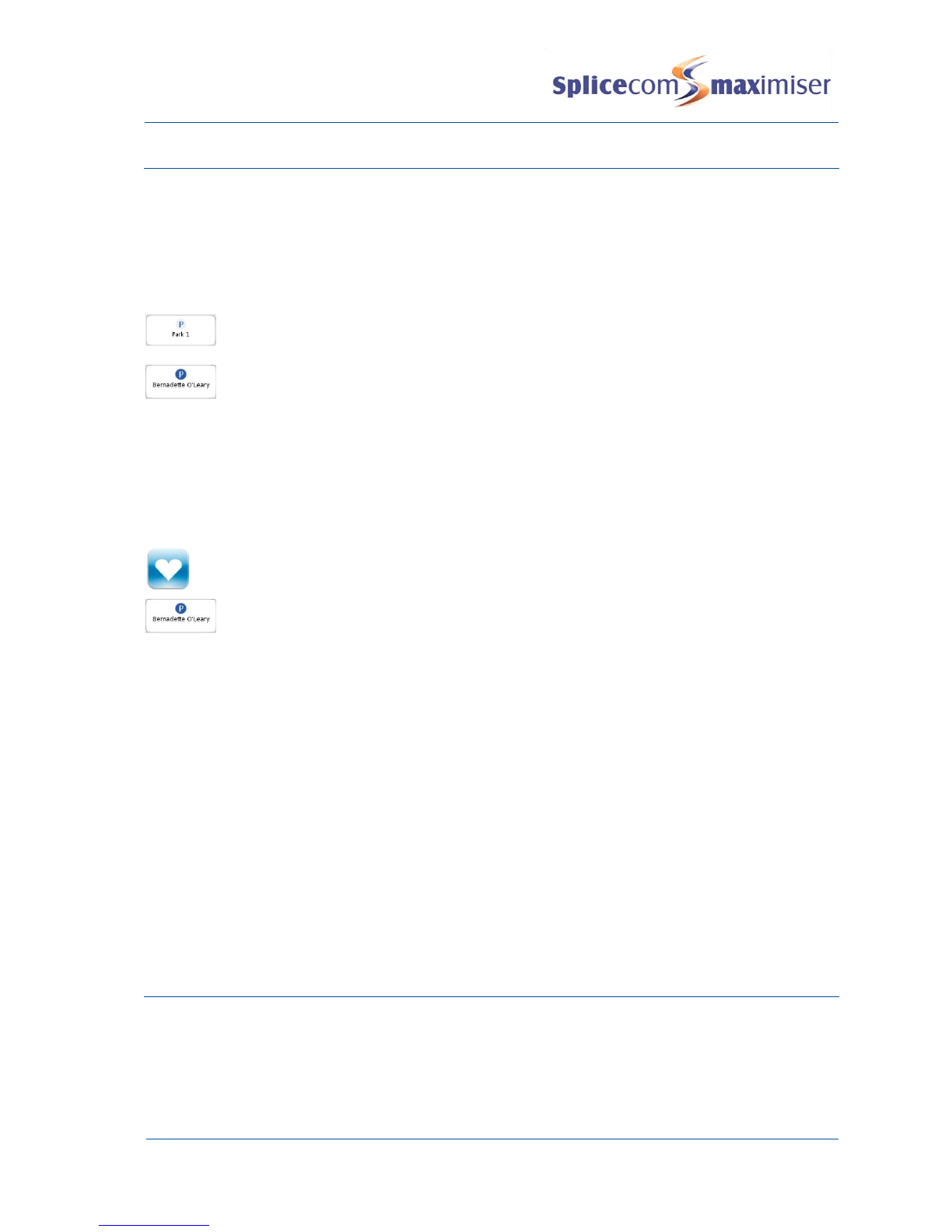
PCS 580 User Manual
Basic Call Handling
PCS 580 User Manual V1.2/0411/1a 11
Parking a call
The Park facility allows calls to be put on hold in a system area so that the call can be picked up from
another extension on the system. The PCS 580 provides four Park buttons to access Park slots 1, 2, 3 and 4
by default. If a call is parked via one of these Park buttons all users of a PCS 580, PCS 570, PCS 560 and
PCS 60 with access to these Park slots will see the call parked and can retrieve the call if required.
Park a call
Press the Park button required
The details of the caller will be displayed against the relevant Park slot.
Please note:
if the original call was made or answered using the handset, when the call is parked Call Status will
remain allowing you to pick up another parked call. Replace your handset if this is not required.
if the call was made or received using hands free you will be returned to your idle page.
Pick up a parked call
1
Press the Favourites button
2
The details of the caller will be displayed against the relevant Park slot.
3
Press the Park button required
Please note:
If you pick up a parked call while in the progress of another call, this call will be automatically parked
in the next available slot.
If a parked call is not picked up within 5 minutes (the default Park Timeout) the call will be
represented to you and can be answered in the normal way.
If you are unable to pick up a call parked by a colleague you may be operating within a different
“Company” to your colleague, or your Park buttons may be configured to access different park slots.
Please refer to your System Administrator for further details.
If you belong to a “Company” this Company may be configured with a different Park Timeout to the
default 5 minutes described above. Please refer to your System Administrator for further details.
By default the four Park buttons displayed are configured to access Park slots 1, 2, 3 and 4. However,
if you wish the buttons to access alternative Park slots in order to create either group or “private”
park slots or you wish to remove them altogether please refer to your System Administrator for
further assistance.
Notes
Notes can be entered while a call is progress which can help with the proficient handling of the call. For
example, a note could contain the caller’s name, company and the details of his enquiry. If you are
receiving a transferred call from the switchboard, for example, the receptionist may have entered a note as
a memory aid for herself and to help you understand the nature of the enquiry. You can also add your

PCS 580 User Manual
Basic Call Handling
12 PCS 580 User Manual V1.2/0411/1a
own notes to the call which may then help the next person to handle the call if you were to transfer the
call again.
Notes can be added purely to the call itself and therefore will be deleted once the call has ended.
Alternatively, if the call is made to or received from a number stored in the Contacts database the note can
be added to the Contact and therefore saved permanently on the database. This means that when a call is
made to or received from this Contact again previously notes can be referred to ensuring a continuity of
conversation with your caller.
View a note
During the process of a call you can view the notes related to that call or to the contact the call was made
to or received from.
To view any notes press the Notes button (the red circle indicates there are notes to view).
Please note:
If the originator of the note has added the note to the call only this text will disappear once the call
has ended.
If the call is from or to an external number stored on the Contacts database and the originator of the
note has saved the text to the database this information will always be available when a call is made
to or received from this number in the future.
Add a note to a call
During a call you can enter notes to help you remember the caller’s name or the details of the call, for
example.
1
Press the Notes button
2
Press the Add Note button
3
Enter the text required
4
Press the Call Add button
This note will be available while the call is active but will be deleted once the call is ended.
Add a note to a Contact
If a call has been received from or made to a number stored in the Contacts database a note can be
entered and saved permanently with the Contact on the central database.
1
Press the Notes button

PCS 580 User Manual
Basic Call Handling
PCS 580 User Manual V1.2/0411/1a 13
2
Press the Add Note button
3
Enter the text required
4
Press the Contact Add button
This note will be available while the call is active and saved permanently with the Contact.
This note will be available to view whenever a call is received from or made to this Contact
in the future.
For further information on the Contacts database please refer to Contacts Directory section from page 21.
Conference Call
The conferencing facility allows you to create a 3-way conversation between yourself and two internal
and/or external calls. (Please note that this feature must be enabled on your telephone system. Please
refer to your System Administrator if this facility is not available.)
Create a conference call
1
Make a call to the first number required (internal or external)
2
Once the call has been answered, place the call on hold by pressing the New Call
button
3
Make a call to the second number required (internal or external)
4
Once the call has been answered press the Conference button
5
The Conference button will now contain a red circle and you are in a 3-way conference
with your two calls.
End a conference call
Replace your handset or, if you are using hands free, press the Speaker button to end
the conference. All calls will be cleared.
Please note that pressing the Speaker button will only end the conference if the PCS 580 is used in hands
free mode otherwise this button will switch from handset to hands free mode.
Cancel a conference call
You may wish to cancel the conference and return to a 2-way conversation with your calls as follows.
1
Press the UnConf button
2
The call you are currently connected to will be displayed in the Call Status
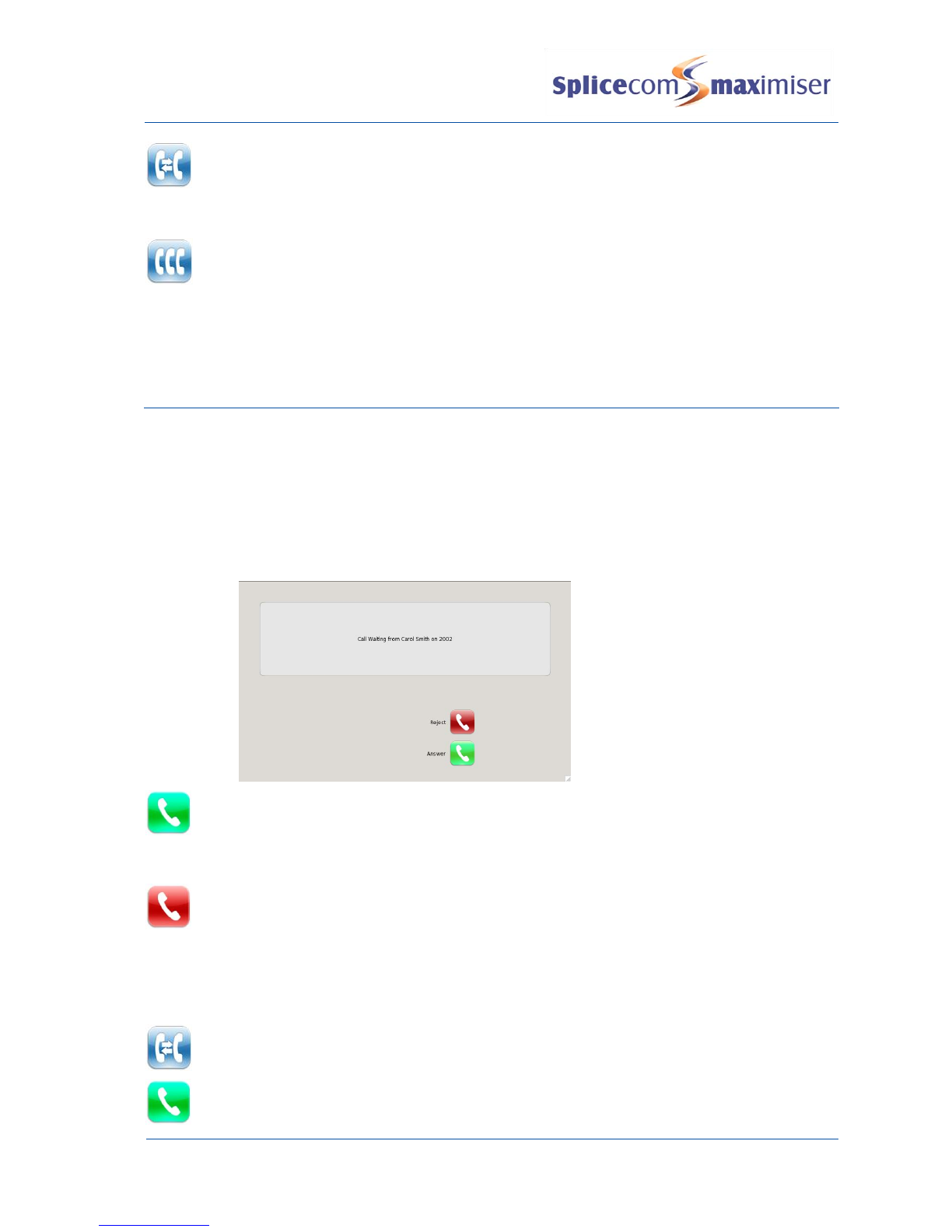
PCS 580 User Manual
Basic Call Handling
14 PCS 580 User Manual V1.2/0411/1a
Use the Switch button to toggle between the two calls. The call you are currently connected
to will be displayed in Call Status. Each call can be transferred or ended in the normal way
(therefore if you replace your handset or, if you are using hands free, press the Speaker
button the two calls will be connected).
You can return to a conference with your two calls at any time by pressing the Conference
button
If one of the conference members ends their call you will return to a 2-way conversation with the other
member of the conference. (If you hang up all calls will be disconnected –see the End a conference call
section on page 13 for further details.)
Call Waiting
Call Waiting is a facility which allows you to receive a second call while still connected to another call. By
default, this feature is disabled. Please refer to your system administrator for details on how to turn this
facility on or off on your extension. Once enabled you can handled your calls as follows.
Handling a waiting call
1
When a second call is received you will hear an intermittent beep in your handset and
the call waiting message will appear on your screen.
2
Press the Answer button. Your original call will be put on hold.
Alternatively,
2
If you do not wish to answer the call press the Reject button. The call will be passed to
your Forward on Busy number (if set) or passed to voicemail (if enabled) or cancelled.
Alternatively,
2
The call waiting message will disappear after approximately 15 seconds and call status
will return to the screen with the details of your current call displayed
3
Press the Switch button to view the details of the new caller. Your original call will be put
on hold.
4
Press the Answer button to answer the call,

PCS 580 User Manual
Basic Call Handling
PCS 580 User Manual V1.2/0411/1a 15
To return to the original call and place the second call on hold, press the Switch button. Use
the Switch button to toggle between the two calls.
To clear the call that you are currently connected to and return to the original call press the
Hang Up button, or wait for the other end to hang up.
Alternatively,
4
If you do not wish to answer the call press the Hang Up button. The call will be cancelled or
passed to your Forward on Busy number (if set) or passed to voicemail (if enabled).
Please note that if you replace your handset or, if you are using hands free, press the Speaker button while
both calls are active you will connect the two calls together.
Switch to Hands Free
You may wish to switch between hands free and handset operation without interrupting the call.
Handset to hands free
1
Press the Speaker button and replace the handset.
2
The Speaker button will be displayed with a red circle to indicate you are using hands free.
Hands free to handset
1
The Speaker button will be displayed with a red circle to indicate you are using hands free.
2
Lift the handset.
3
The red circle will no longer be displayed within the Speaker button to indicate you are using
the handset.
Please note that if you press the Speaker button while in hands free mode you will end the call.
Changing the volume
You can change the ringing volume and conversation volume during or before a call.
Handset Volume
Adjusting the handset volume before a call
1
Lift your handset.
2
Press the Volume Up or Down buttons as required.

PCS 580 User Manual
Basic Call Handling
16 PCS 580 User Manual V1.2/0411/1a
3
Replace the handset when finished.
Adjusting the handset volume during a call
If you have made or answered the call using the handset:
Press the Volume Up or Down buttons as required. The volume of your handset
will increase or decrease appropriately.
Hands free volume
If you have made or answered a call hands free:
Press the Volume Up or Down buttons as required. The hands free volume will
increase or decrease appropriately.
Ringing Volume
While an incoming call is ringing:
Press the Volume Up or Down buttons as required. The ringing volume will
increase or decrease.
Table of contents
Other Splicecom IP Phone manuals
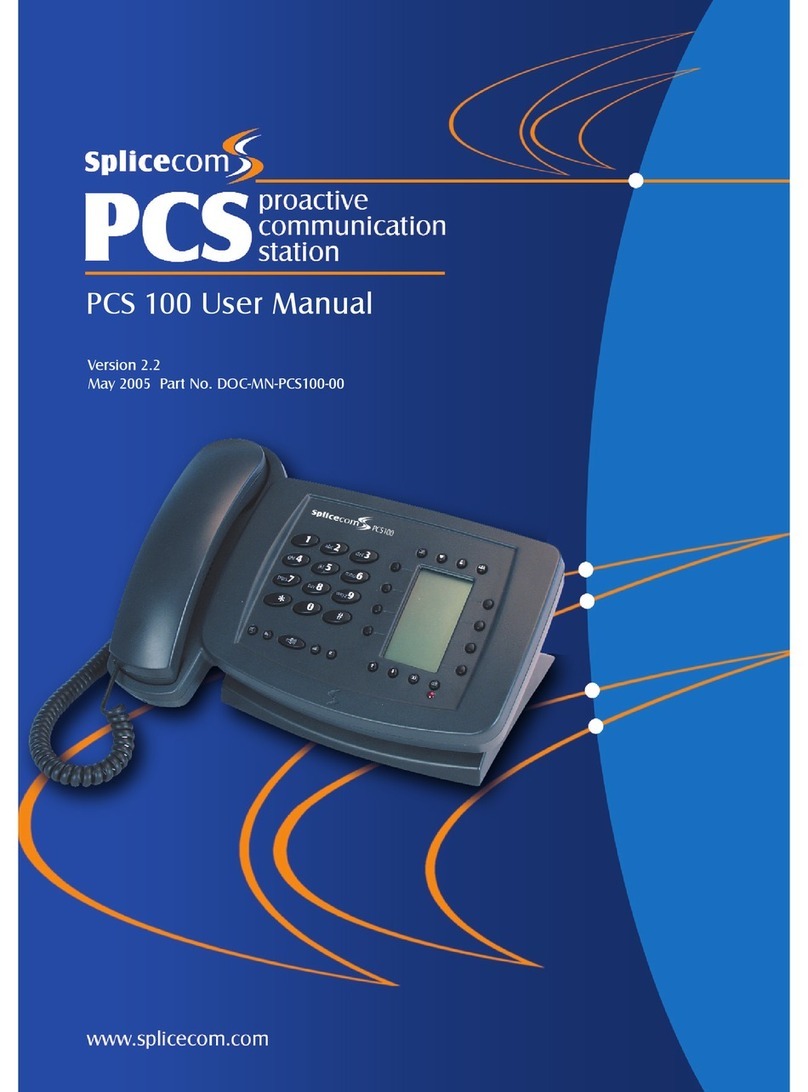
Splicecom
Splicecom PCS 100 User manual

Splicecom
Splicecom PCS 580 User manual
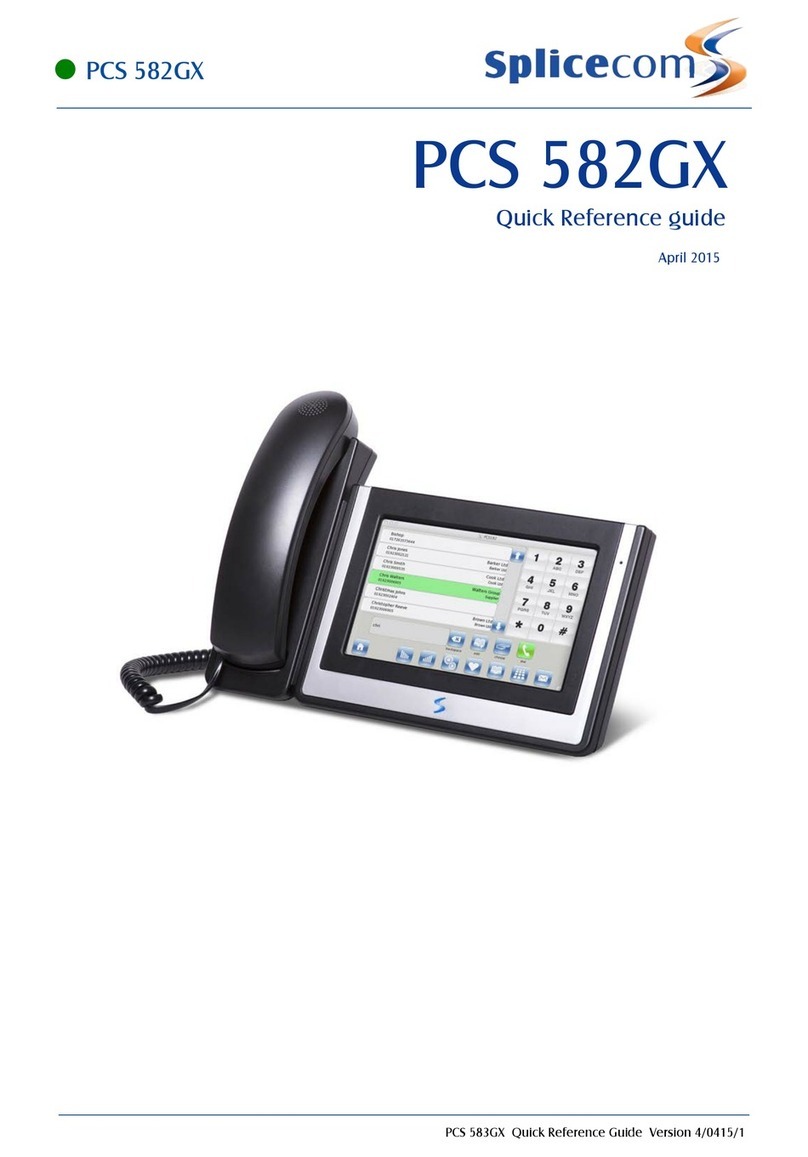
Splicecom
Splicecom PCS 582GX User manual
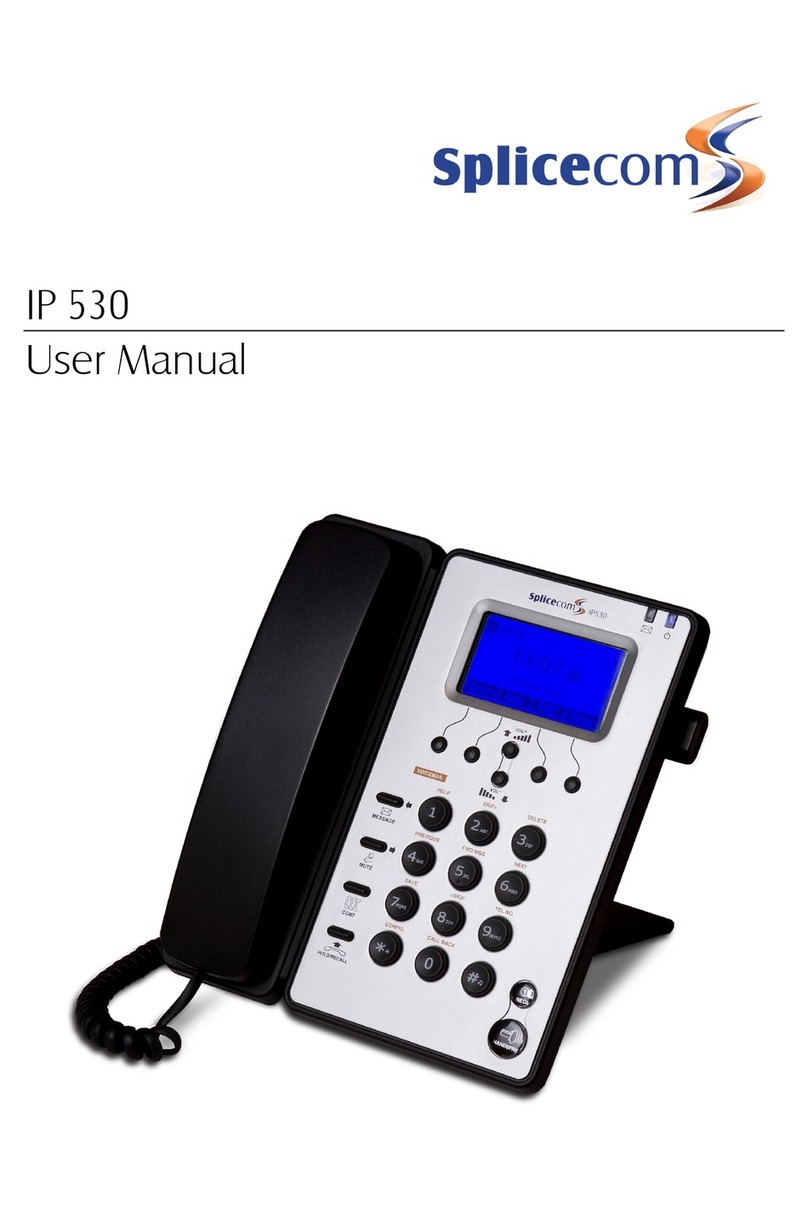
Splicecom
Splicecom IP 530 User manual

Splicecom
Splicecom PCS 552 User manual

Splicecom
Splicecom PCS 570/G User manual
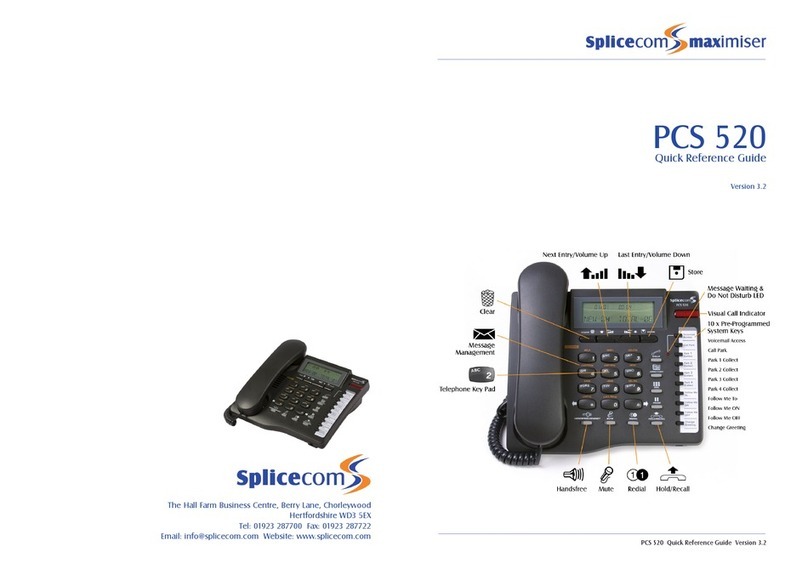
Splicecom
Splicecom PCS 520 User manual
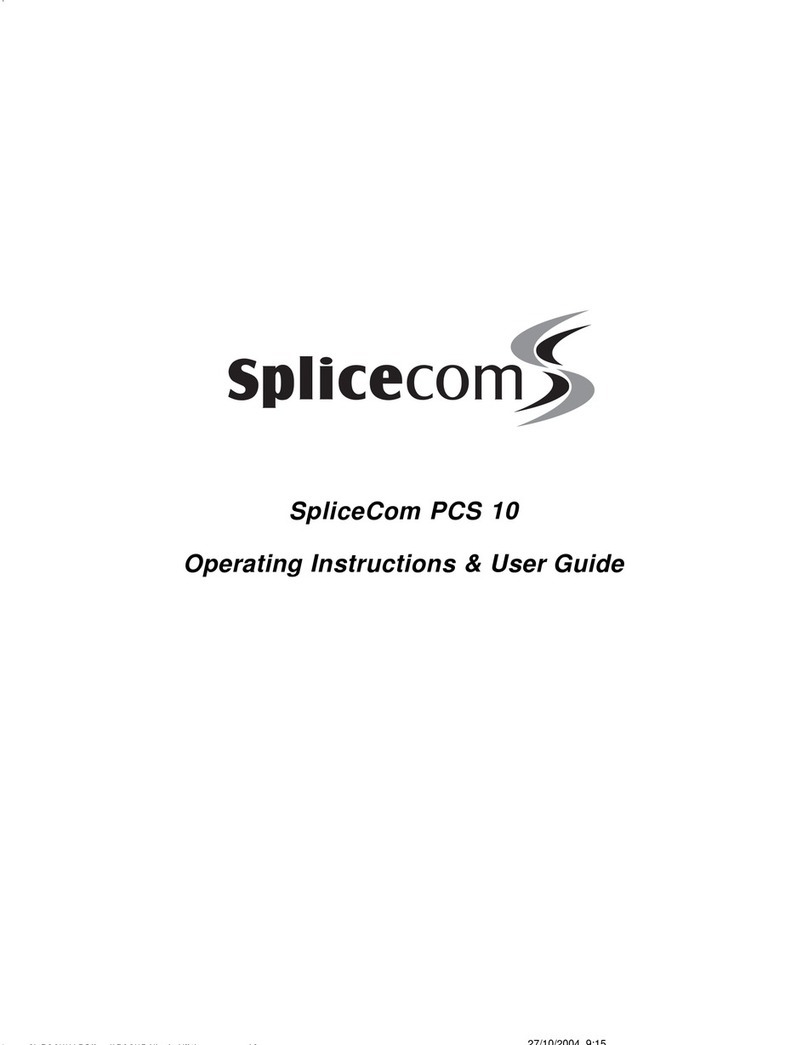
Splicecom
Splicecom PCS 10 Instruction Manual
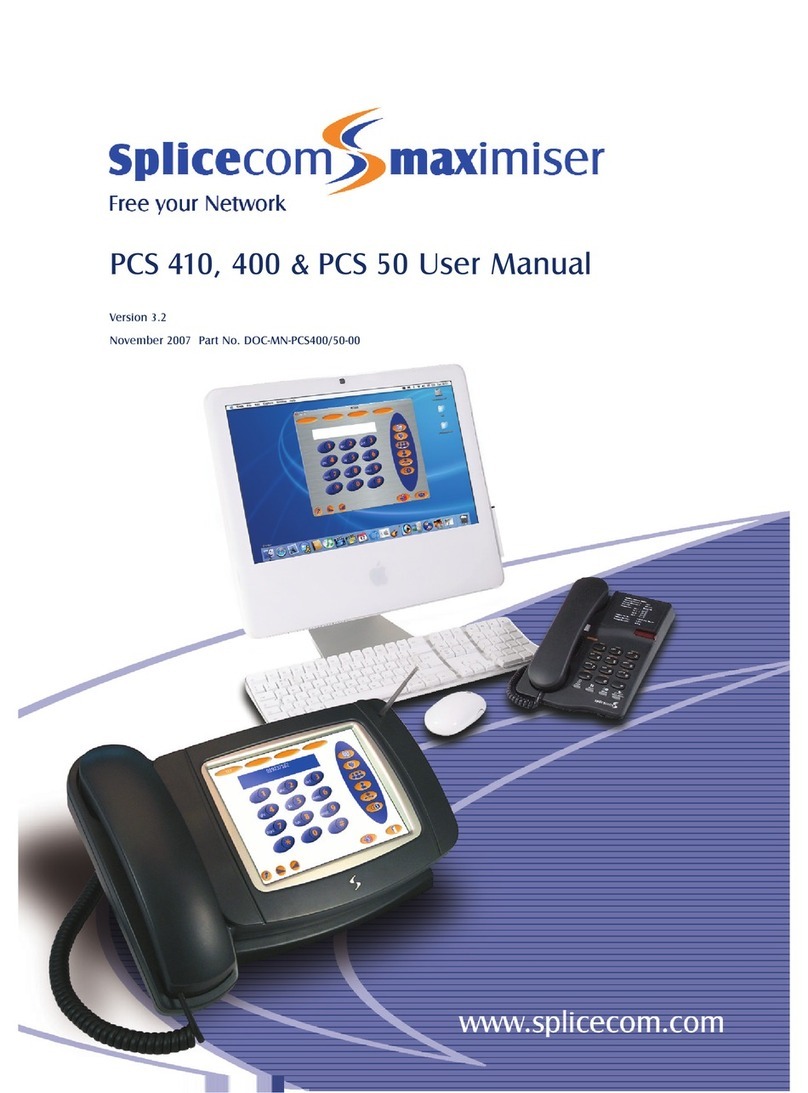
Splicecom
Splicecom PCS 410 User manual

Splicecom
Splicecom PCS 570 User manual