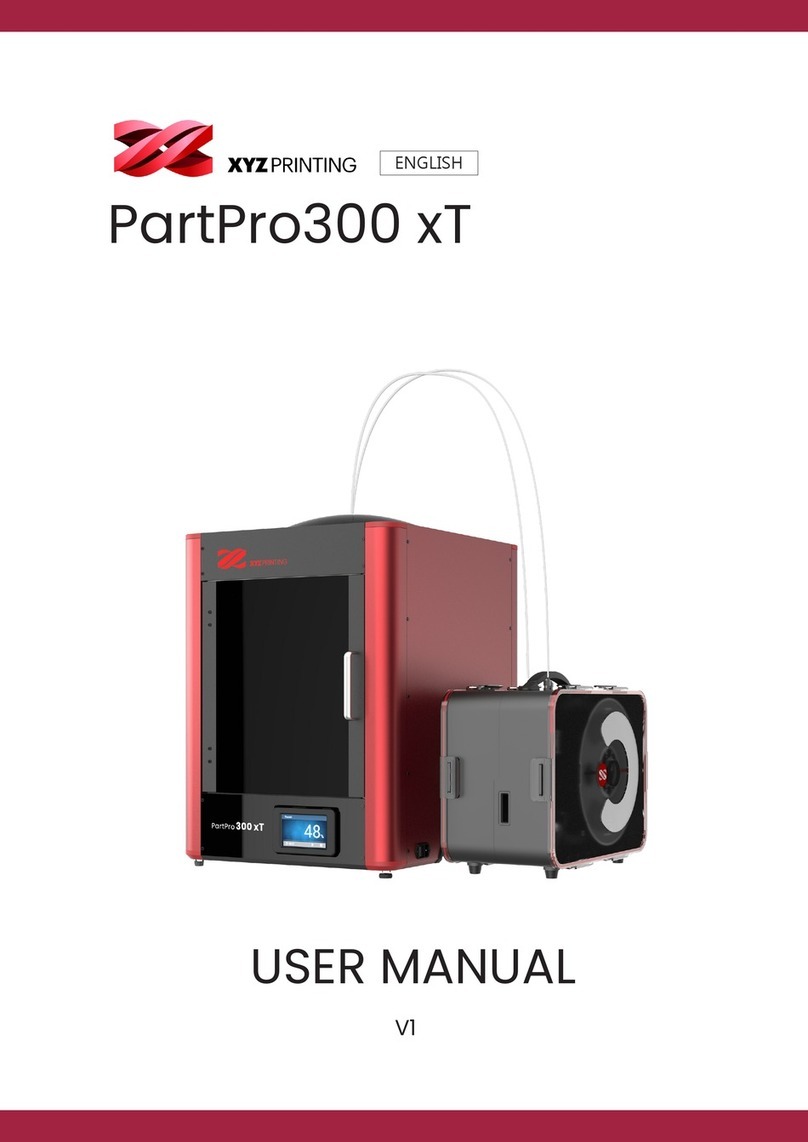-2-
(EU) XYZprinting Netherlands B.V.
• Website: http://eu.xyzprinting.com • Online Customer Service Desk: http://support.xyzprinting.com/eu_en/Help/ticket/home
(Global) XYZprinting, Inc. • Website: http://global.xyzprinting.com/
Import 3D objects to XYZware_Nobel, add
proper supports, press "Print" to set up the
printing parameters. Once the file is sliced, it
will be sent to the printer.
Remove and Clean the Print
Turn the printing platform knob counter-clock-
wise and then pull the platform out.
Remove the printed object from
the platform with a scraper.
Pour alcohol into the rinse basket, and shake
the print for 5 minutes, wash the uncured
resin on the print's surface and take it out.
Install the printing platform back to printer.
Import the 3D model into XYZware_Nobel,
select "EXPORT" to save in USB flash disk as
".3wn" file format.
Plug the flash drive into the USB port on the
front of the printer.
Select "PRINT FROM USB" on control panel
to open the model list, select the file to print.
Import 3D objects to XYZware_Nobel, add
proper supports, press "Print" to set up the
printing parameters. Once the file is sliced, it
will be sent to the printer via WIFI Connection.
Important Notes
▲Please place and operate the printer in a well
ventilated area.
▲Please read the guide carefully before using the
printer.
▲For safety concerns, wear safety goggles before
operating the printer.
▲Do not let children operate this device without adult
supervision.
▲Please ensure that the recommended operating
conditions are adhered to. (Operating
temperature 20-30°C (68-86°F) / humidity 40 ~ 60%
RH; If a different operating temperature is printed on
the label on the resin bottle, please adhere to
recommended conditions on the label.)
▲For the best printing quality, resin should be used
up within 3 months after purchasing and within 1
month of opening. Resin should preferably be stored
at temperatures between 10-32°C (50-89.6°F),
localized heat sources (i.e., drum or band heaters),
oxidizing conditions, freezing conditions, direct
sunlight, ultraviolet radiation, inert gas blanketing.
▲If the printer is unused for more than a week, resin
pigments may settle at the bottom of the bottle or the
tank. Shake / stir well before using.
▲The resin tank is consumable. It should be
replaced when the bottom is damaged or gets dent to
ensure the printing quality.
▲It is suggested to use isolated resin tank while
different color resin is going to be used to ensure
printing quality.
●Printing via USB Flash Disk
●Printing via WIFI Connection
■Enable WIFI connection
Select "SETTING" > "WIFI" > "CONNECT
NEW", and wait for available wireless network
scanned by the printer.
Choose the WIFI network which your PC
connects to from the network scan list, press
[OK] and select "ENRER PASSWORD" to go
to password input mode.
Connect the printer to your PC with the USB
cable.
●Printing via PC Client
●Home Key: Switch
input mode
●Up and Down keys:
Select numerals,
alphabets, or symbols.
●Left and Right keys:
Moves to the previous or
next digit.
Up
Down
Right
HOME
Left
Tutorial
1. Always remove the platform before removing the
resin tank to avoid dripping leftover material on
printer surface.
2. Rinse with 75% alcohol or higher concentration.
Washing with alcohol of higher concentration will
result in higher cleaning efficiency. Alcohol is not
supplied with the printer.
3. The cleanup time of print depends on of the
complexity, structural fineness of the print and other
factors, it is recommended not to rinse more than 5
minutes to ensure that the integrity of the print.
Extend proper cleanup time for if necessary.
4. Always ware gloves before touching uncured resin
or cleaning prints.
5. Remove any residue on the platform or the resin
tank before next print to ensure the printing quality.
Note
Hint
Enter password with the control panel and
press[OK] to activate the WIFI function.
4 input modes are available, including capital
English letters, lowercase English letters,
Arabic numerals and special symbols. When
in the password input mode, the keys function
as illustrated below:
Once the WIFI connection is setup correctly
and kept connected on the printer, you can
start printing via WIFI connection from the
next step.
Run XYZware_Nobel on the PC, press
"Printer Monitor" in right lower corner. In the
Printer Monitor list, select the desired printer
from the network printer list.
PASSWORD : [A B C]
XXXXXXXXX_
[HOME] KEY MODE
[OK] TO FINISH
<--- Current input
mode
▲For complete instructions and troubleshooting,
please refer to the product manual. You can find the
product manual in the bundled USB flash drive or
download the latest version from:
http://support.xyzprinting.com/
us_en/Help/download
▲For tutorial videos, please go to:
http://support.xyzprinting.com/
us_en/Help/tutorial
■Enter the WIFI Password
■Print Wireless from PC