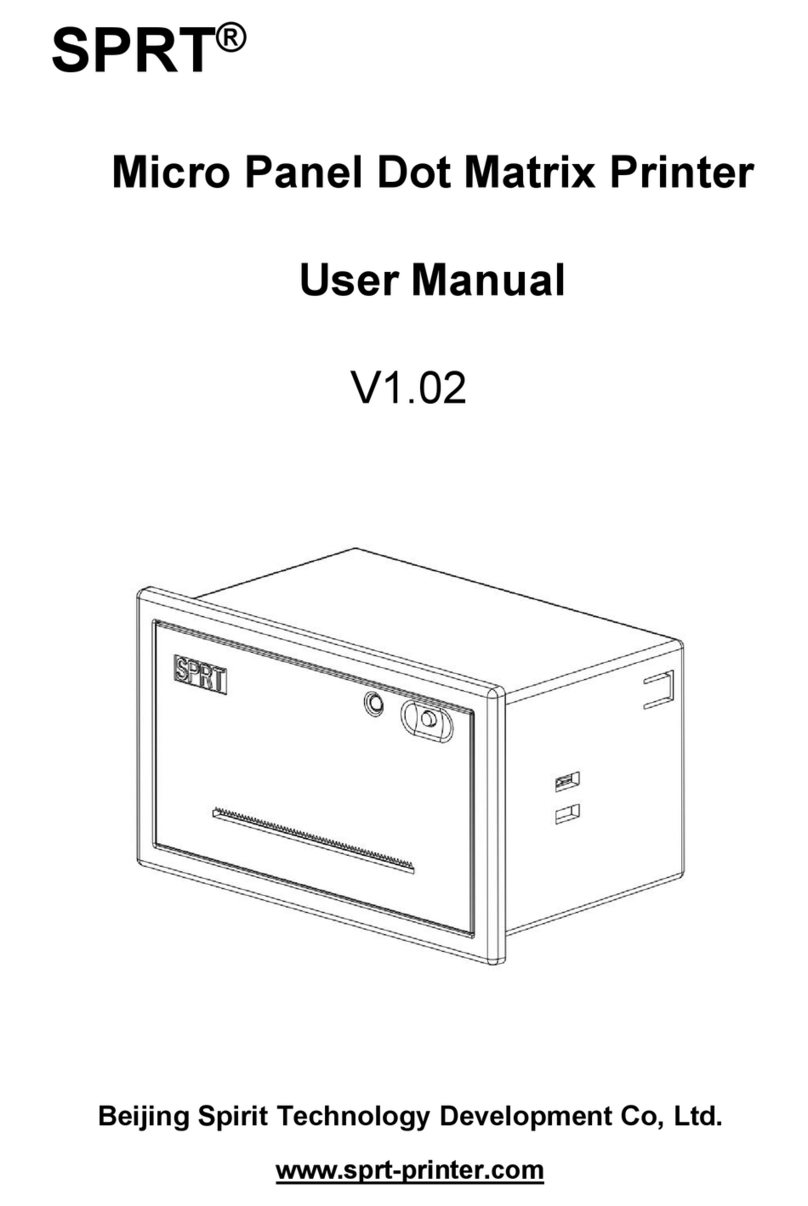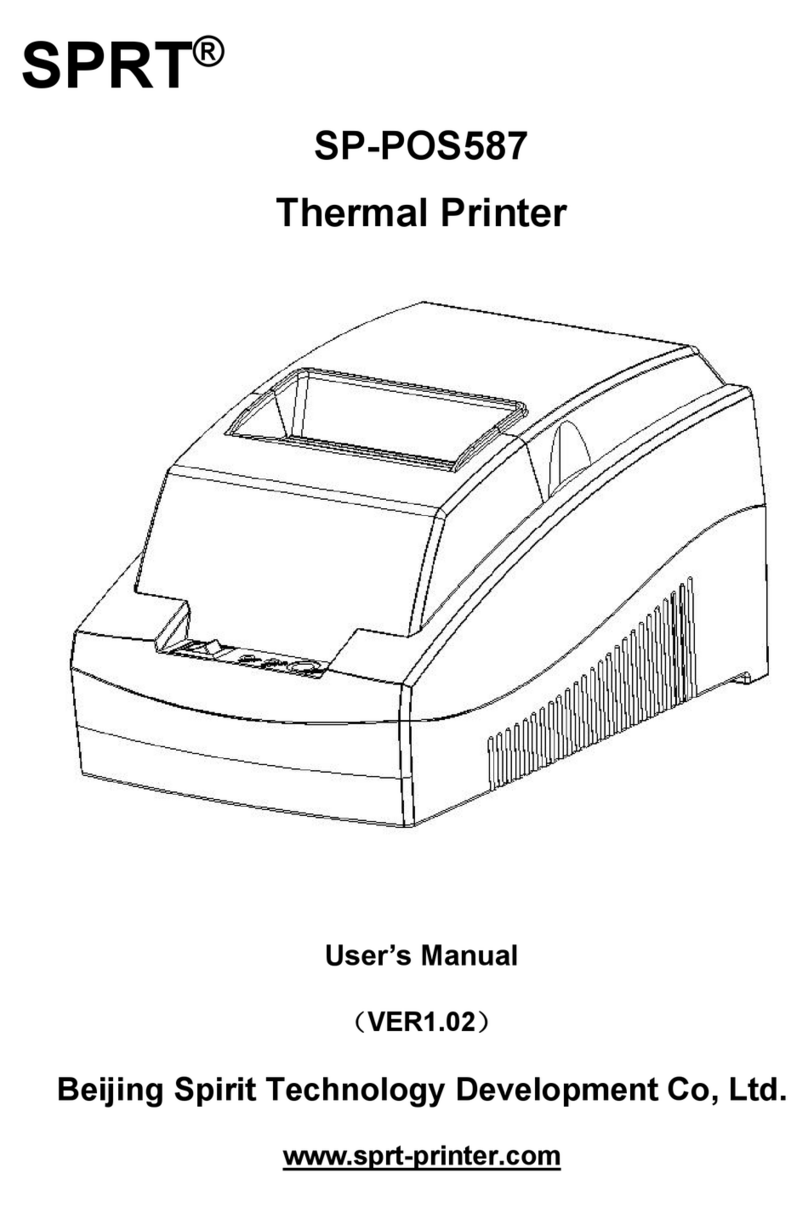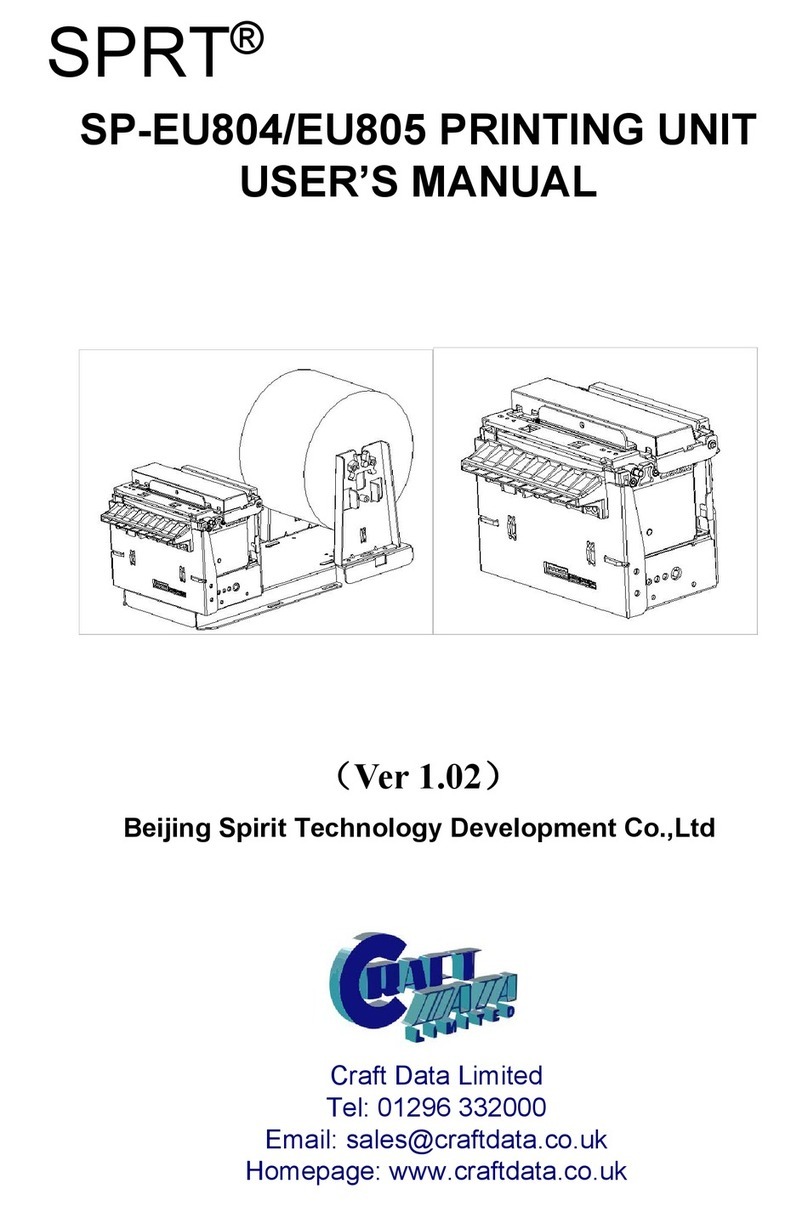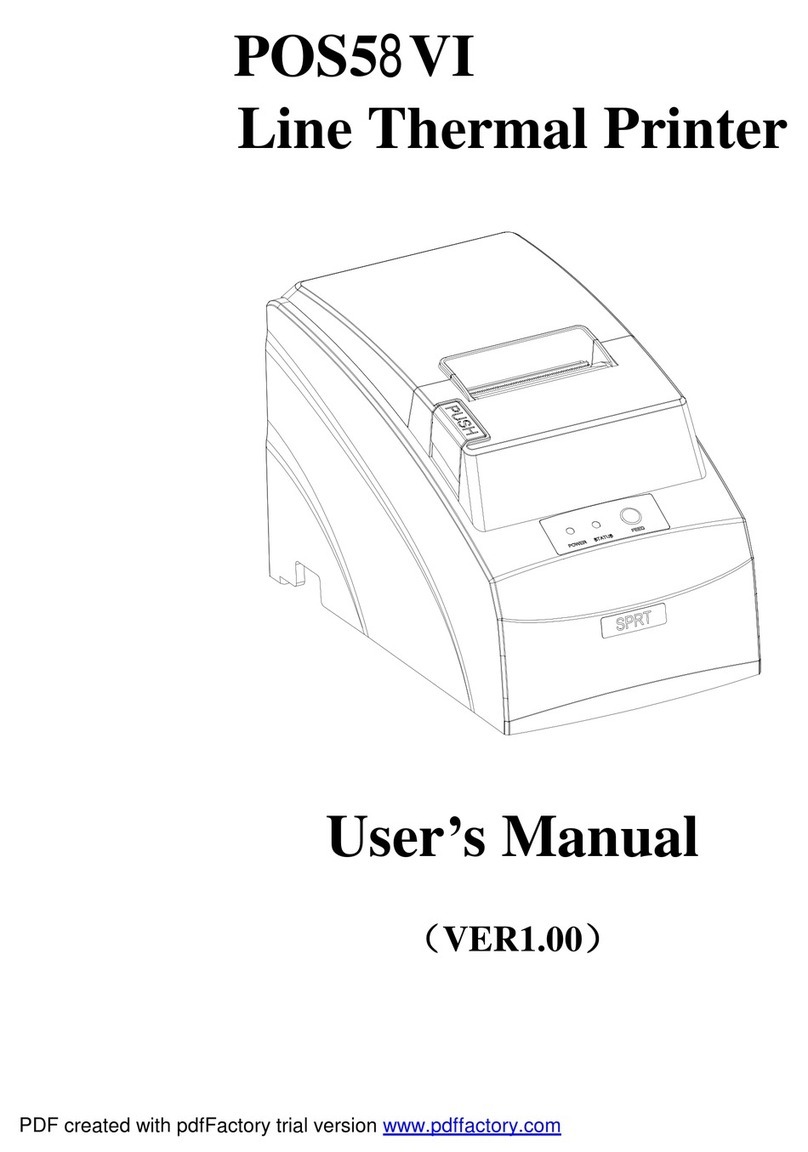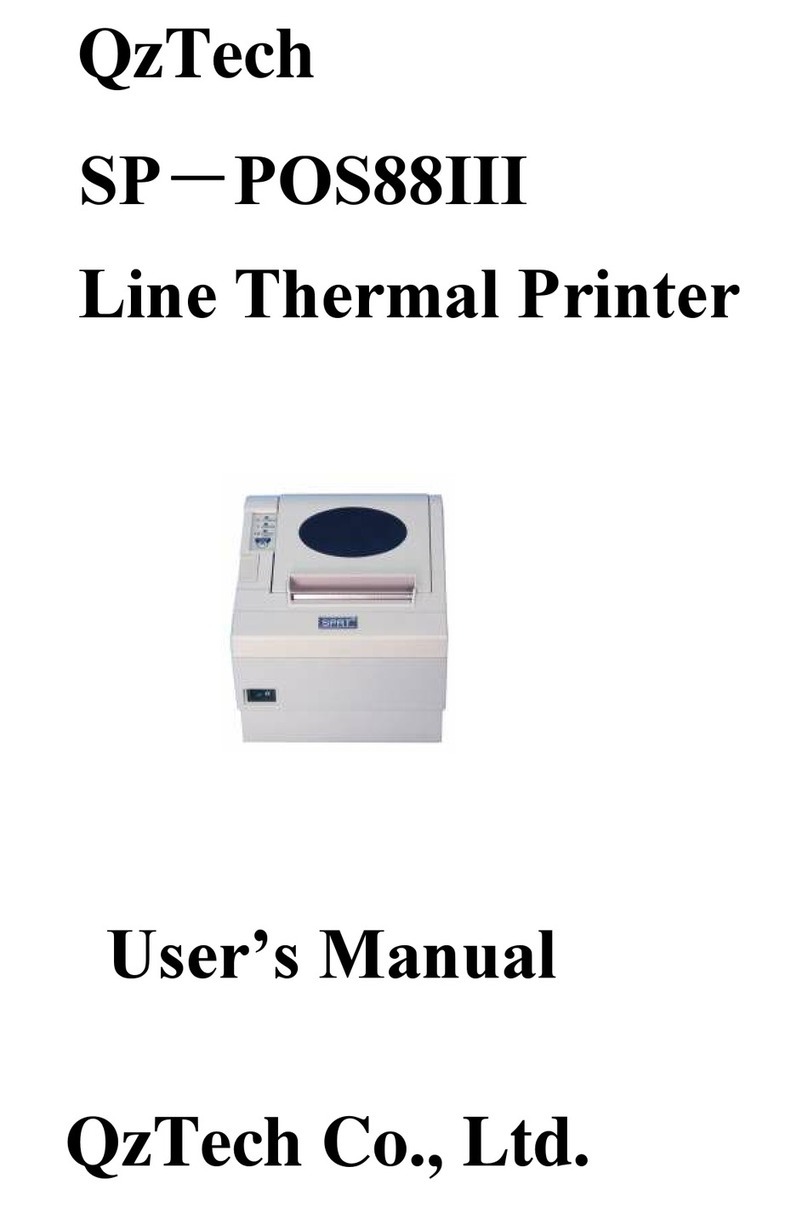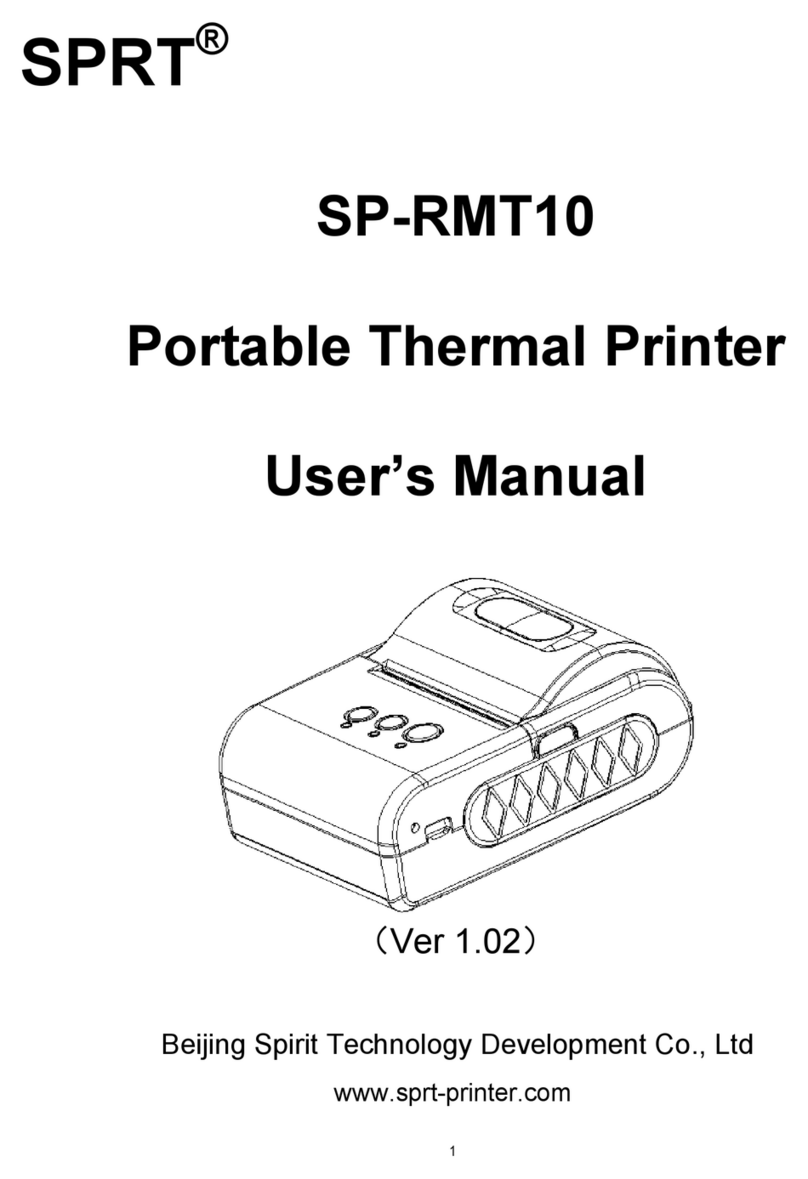Contents
Contents............................................................................................................................................. 2
Brief Introduction...............................................................................................................................1
Chapter1 Characteristics and performance................................................................................. 2
1.1 Main Features.....................................................................................................................2
1.2 Performance Index............................................................................................................ 2
Chapter 2 Printer Installation.......................................................................................................... 4
2.1 Installation Dimension........................................................................................................ 4
2.2 Paper Loading.................................................................................................................... 4
2.3 Power supply connection..................................................................................................7
Chapter 3 Operating Instructions ................................................8
3.1 Interface connection.......................................................................................................... 8
3.1.1 Serial interface connection................................................................................... 8
SP-D10 serial interface is RS-232 serial interface and 485 serial interface.......... 8
3.1.2 Parallel interface connection.............................................................................. 10
3.1.3 The printer parameters setting........................................................................... 11
3.2Self-test and HEX printing.............................................................................................. 14
3.4 Printer Initialization.......................................................................................................... 16
Chapter 4 Print Commands.......................................................................................................... 17
4.1 Summary........................................................................................................................... 17
4.2 Commands Description.................................................................................................. 17
4.2.1 Paper feed command.......................................................................................... 17
4.2.2 Format setup command...................................................................................... 19
4.2.3 Character set command......................................................................................24
4.2.4 User-defined character set command...............................................................29
4.2.5 Graphics Printing command............................................................................ 31
4.2.6 Initialization Commands...................................................................................... 33
4.2.7 Data control command........................................................................................ 33
4.2.8 Chinese printing control command....................................................................34
Chapter 5 Operation and maintenance.......................................................................................37
5.1 The print head maintenance.......................................................................................... 37
5.2 Others................................................................................................................................ 37
Appendix 1 Effective code table...................................................................................................38
Appendix 2 Print command table.................................................................................................40
Appendix 3 Single chip microcomputer interface instance......................................................42