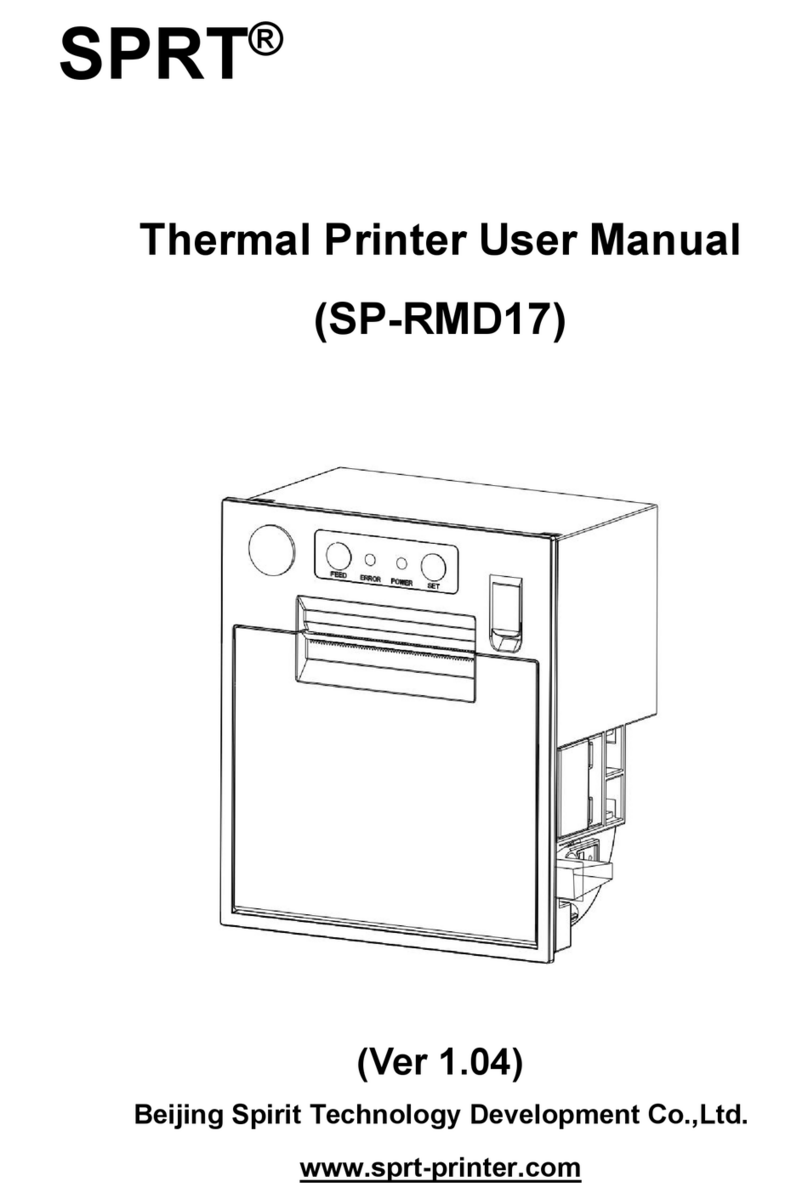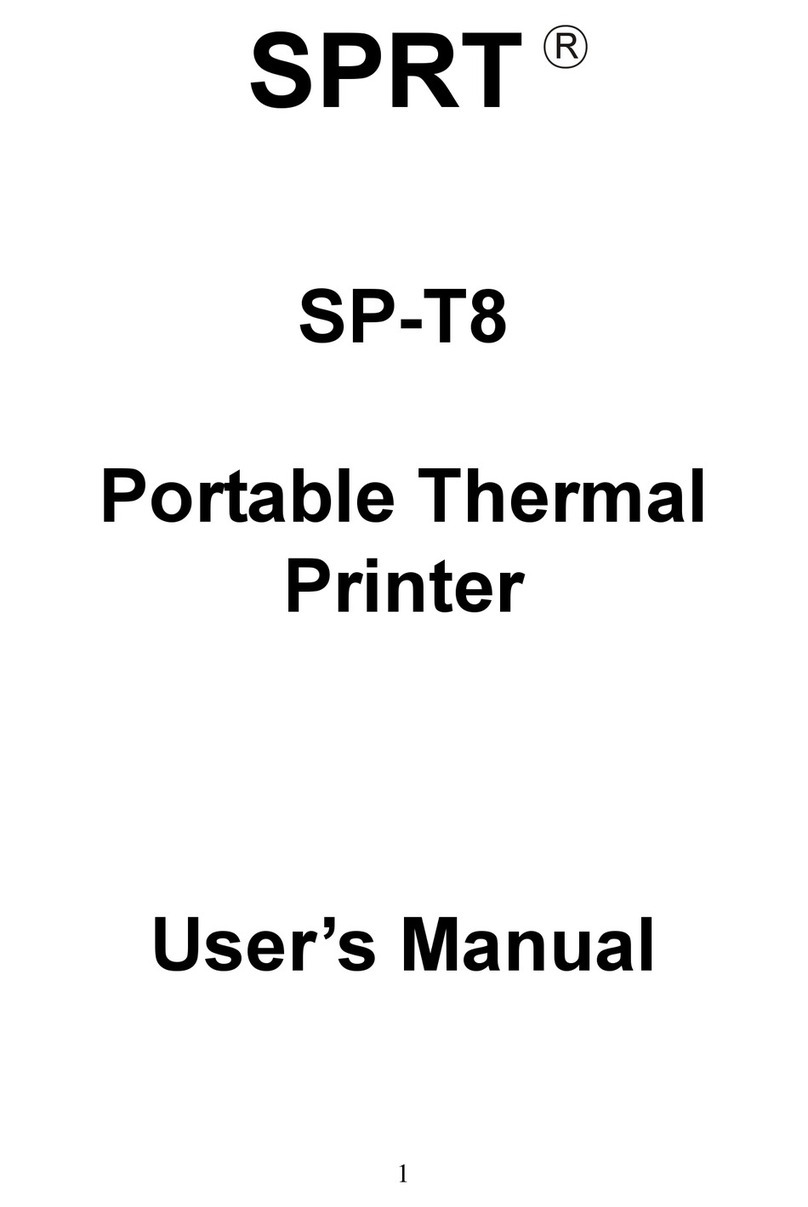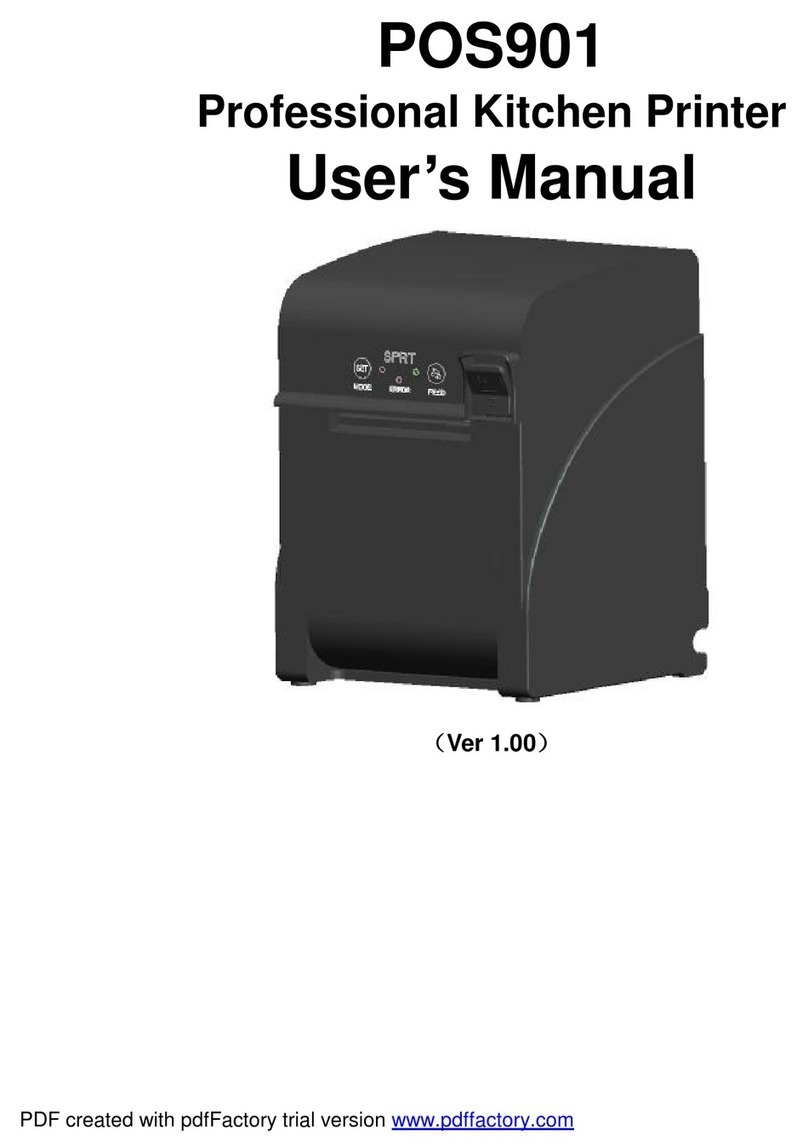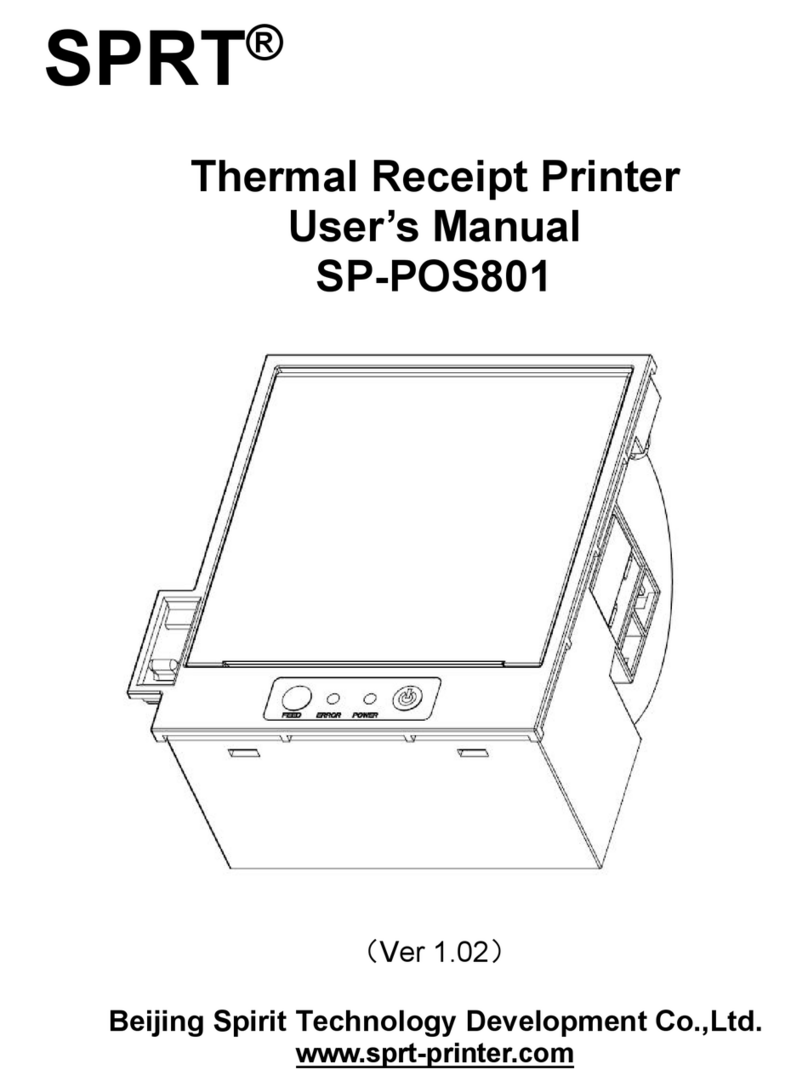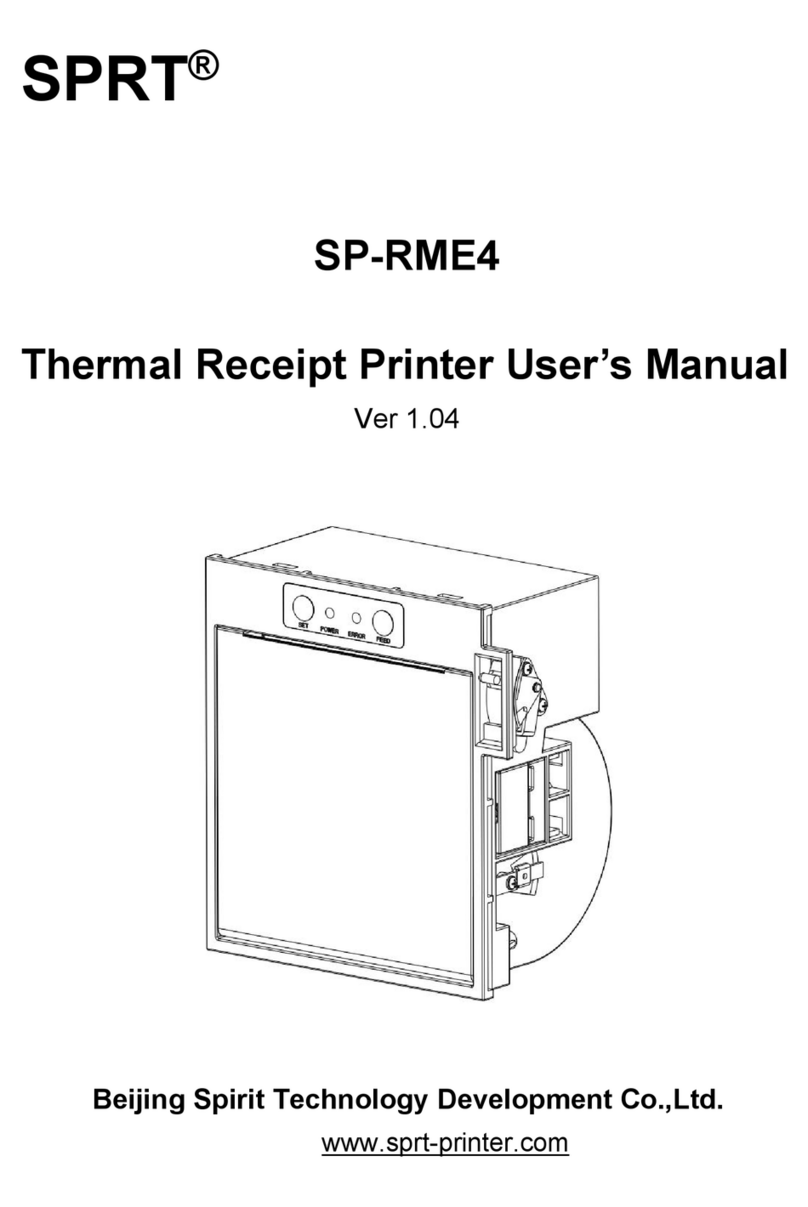Content
Introduction................................................................................................................................... 1
Chapter 1 Characteristic and Specification............................................................................. 2
1.1 Printing specification.............................................................................................................2
1.2 Printing Paper........................................................................................................................ 2
1.3 Printing Font...........................................................................................................................2
1.4 Interface..................................................................................................................................2
1.5 Printing Control Command.................................................................................................. 3
1.6 Power Supply.........................................................................................................................3
1.7 Operation Environment........................................................................................................ 3
1.8 Outline Dimension.................................................................................................................3
Chapter 2 Installation and Operation........................................................................................3
2.1 Printer Appearance...............................................................................................................3
2.2 Paper Installation.................................................................................................................. 5
2.3 Interface Connection............................................................................................................ 5
2.3.1 RS232 Interface Connection.....................................................................................5
2.3.2 Parallel Interface Connection....................................................................................6
2.3.3 USB Interface.............................................................................................................. 7
2.3.4 Cash Drawer Interface............................................................................................... 7
2.3.5 Power Connection...................................................................................................... 8
2.4 Buttons and Indicators......................................................................................................... 8
2.4.1 Power switch............................................................................................................... 8
2.4.2 Feed Button................................................................................................................. 8
2.4.3 Opening Upper Cover Button................................................................................... 8
2.4.4 Power indicator light................................................................................................... 8
2.4.5 Status Indicator light and Buzzer............................................................................. 8
2.5 Self-test...................................................................................................................................9
2.6 Hexadecimal Dump.............................................................................................................. 9
2.7 Upgrade Mode.......................................................................................................................9
Chapter 3 Printing Driver Installation..................................................................................... 10