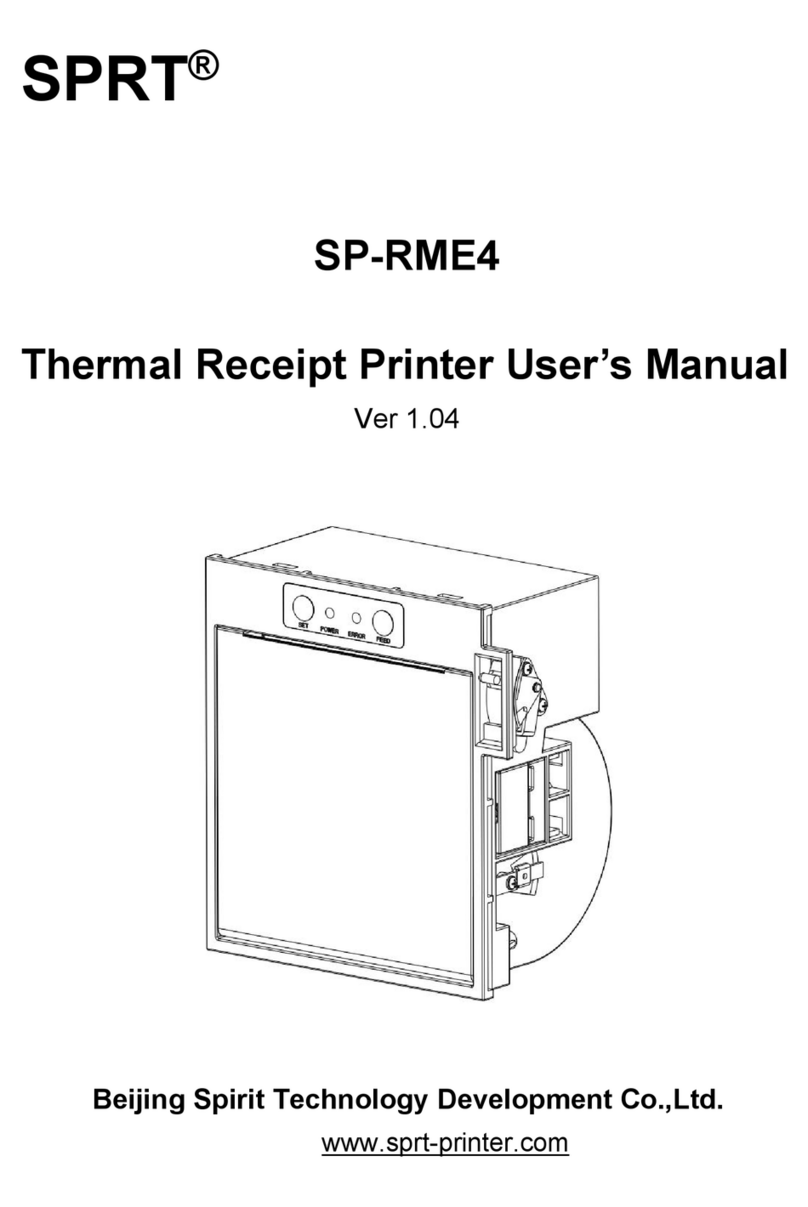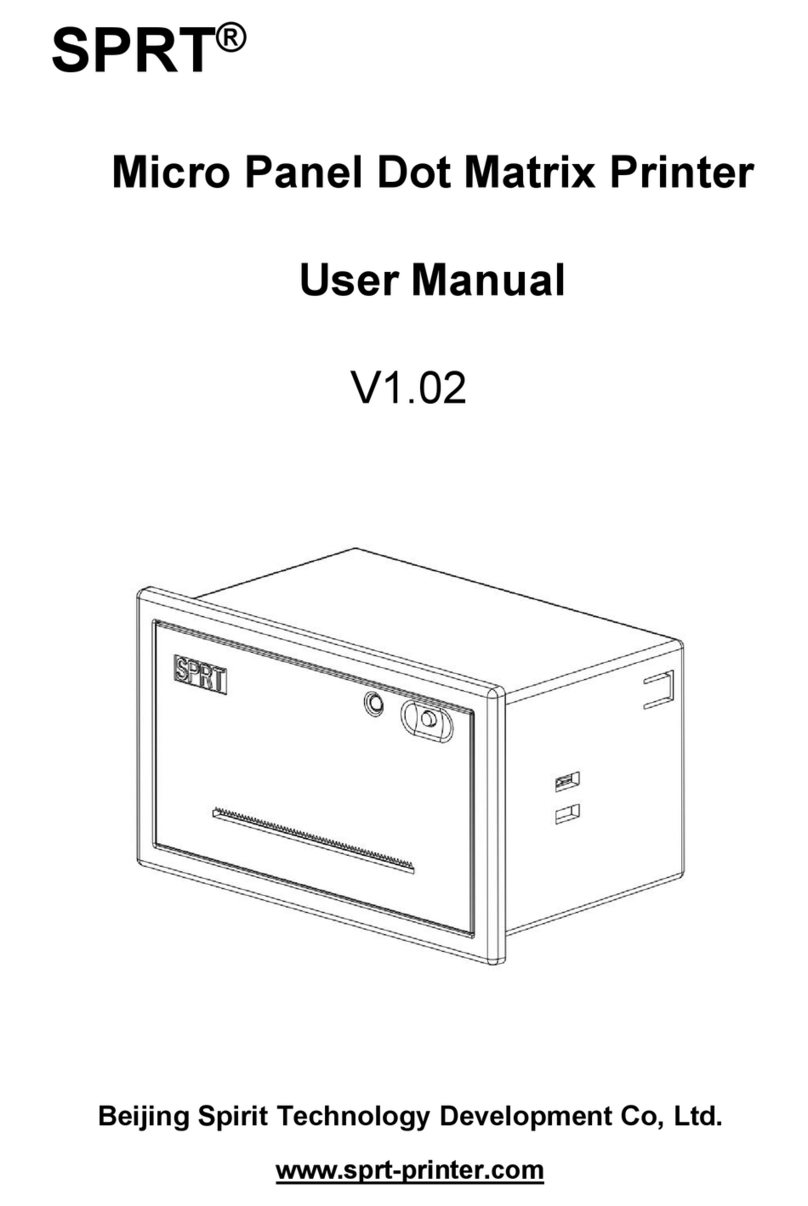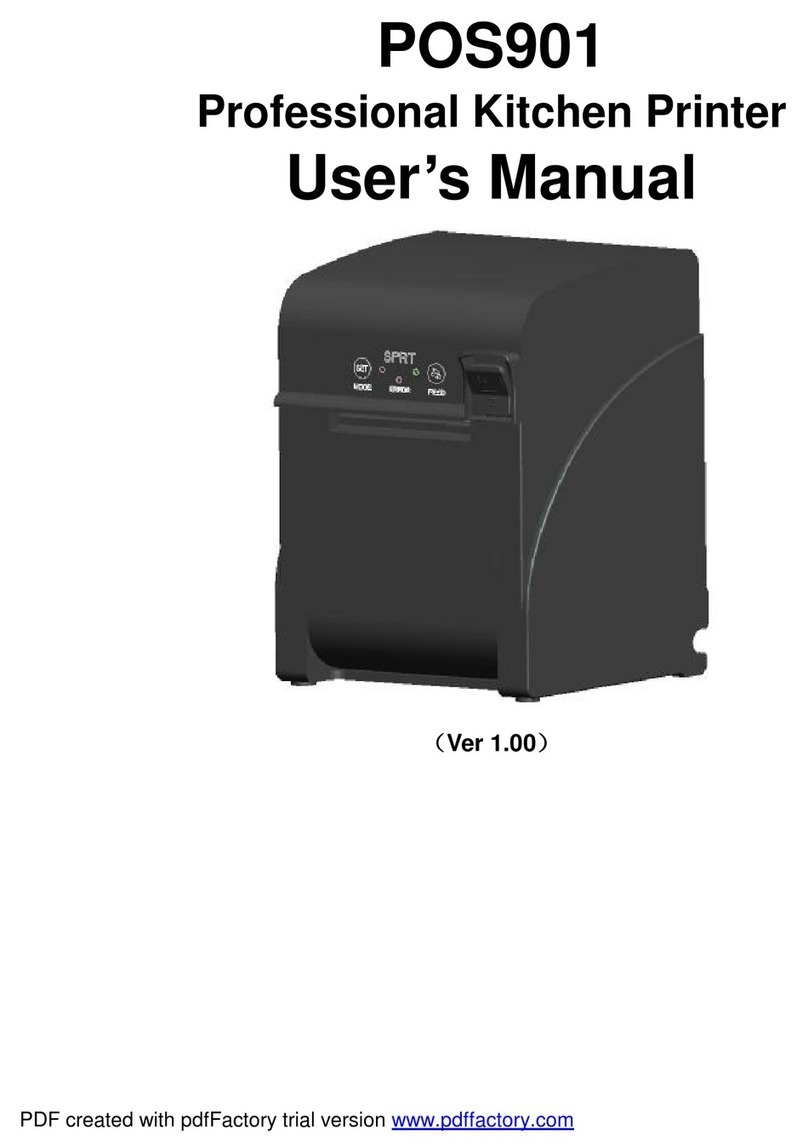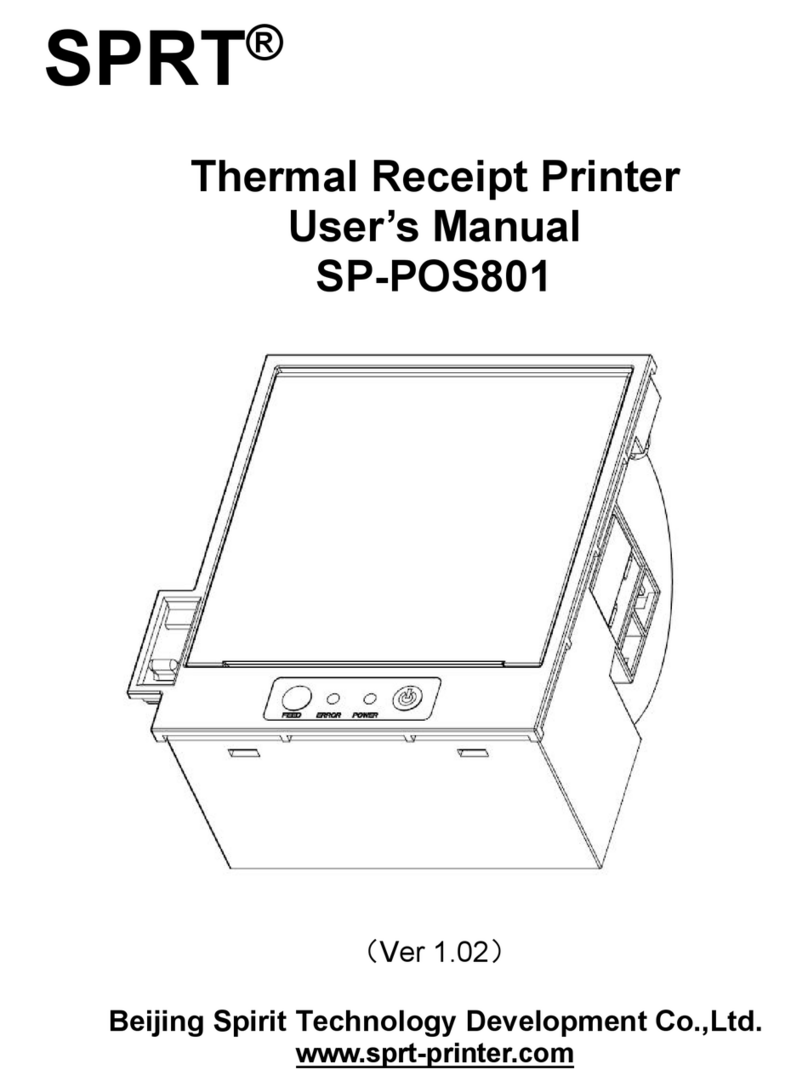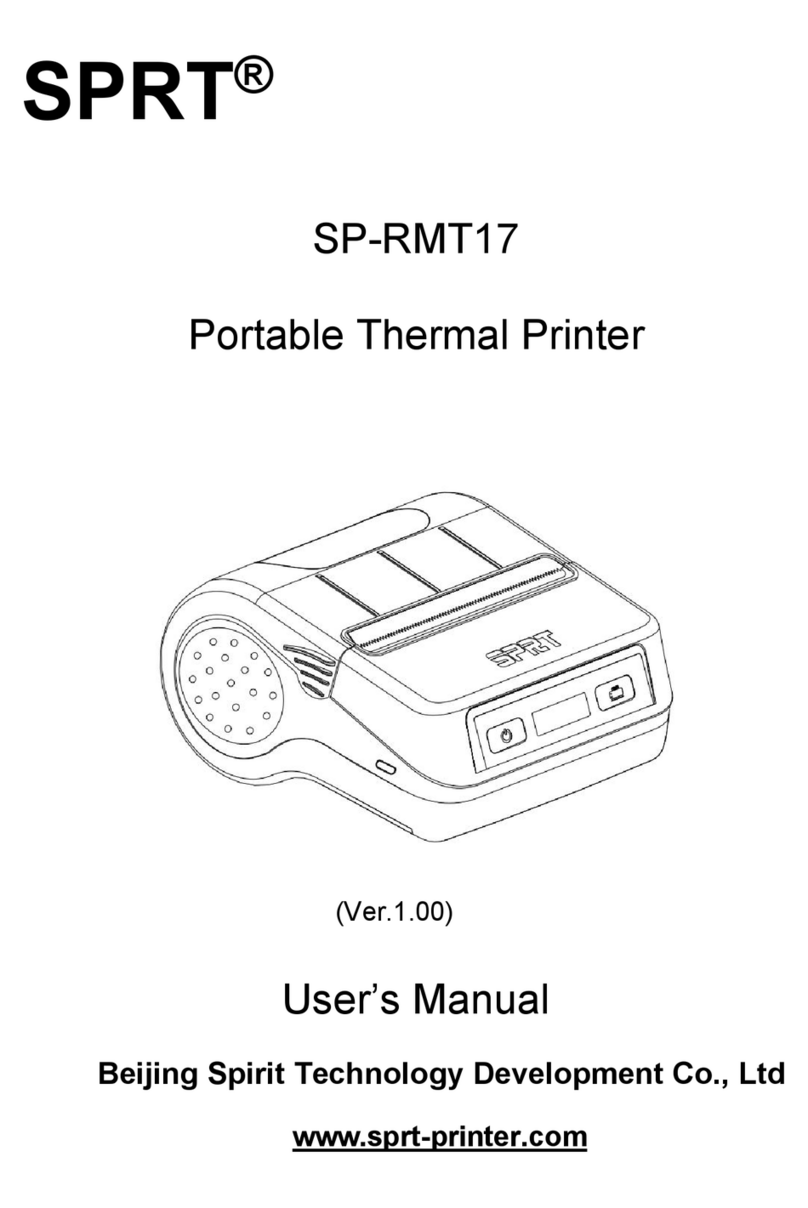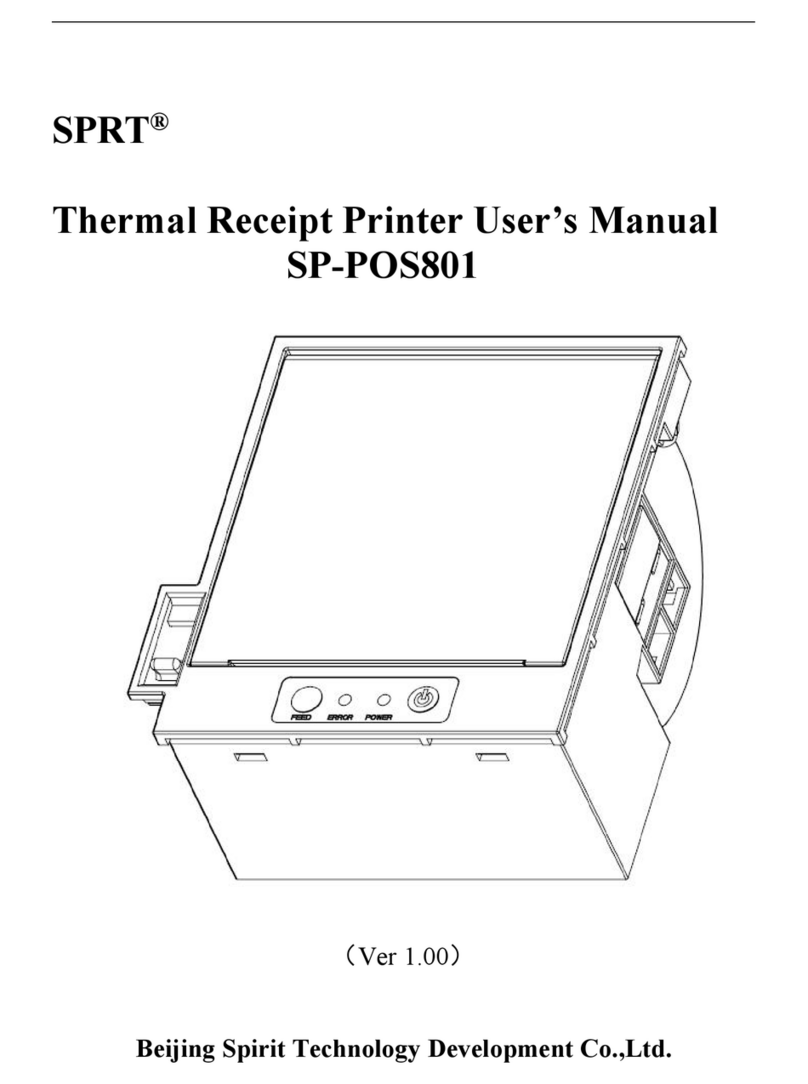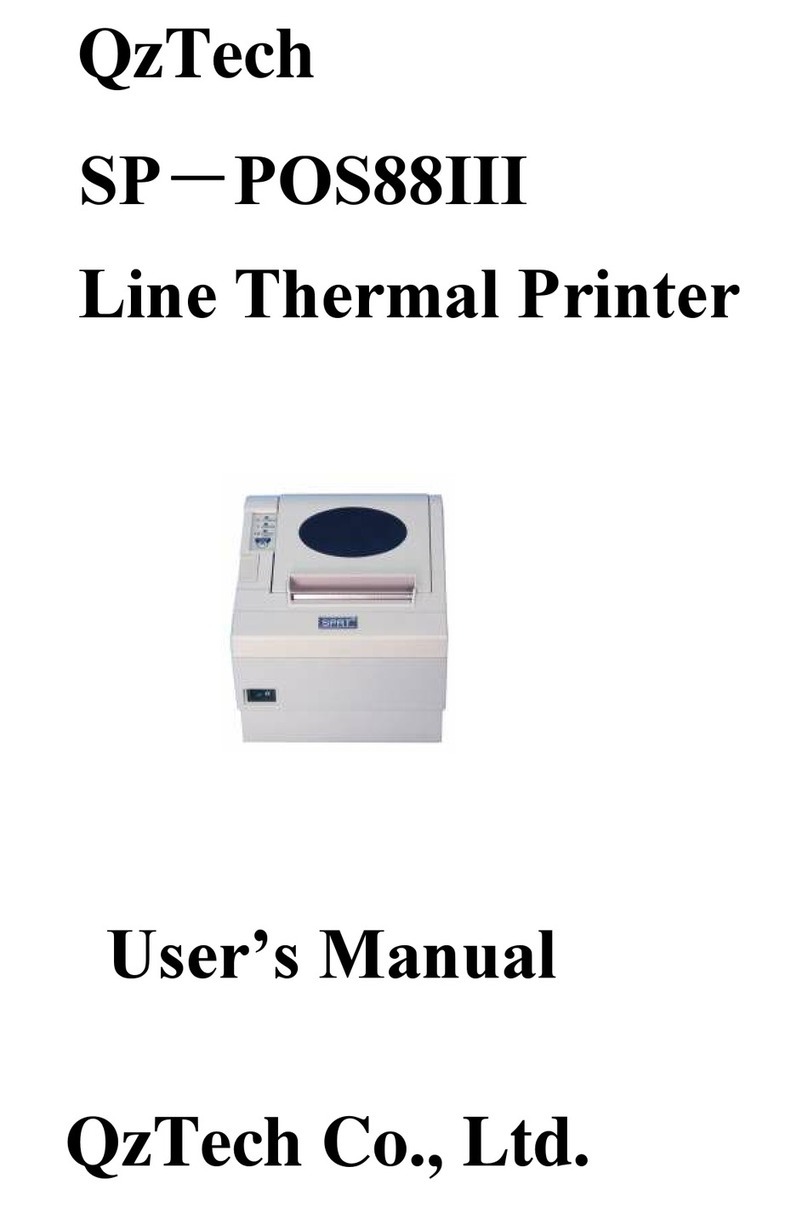Content
Brief Introduction............................................................................................................................................1
Chapter 1 Characteristics and performance.............................................................................................2
1.1 Print performance........................................................................................................................... 2
1.2 Print paper........................................................................................................................................2
1.3 Character set................................................................................................................................... 2
1.4 Interface............................................................................................................................................2
1.5 Printing control command............................................................................................................. 3
1.6 Power supply................................................................................................................................... 3
1.7 Dimension and installation instructions.......................................................................................3
1.8 Dam-board Function.................................................................................................................... 10
1.9 Work Environment........................................................................................................................ 10
Chapter 2 Operating instructions.............................................................................................................. 11
2.1 Printing Unit components............................................................................................................ 11
2.2 Instructions for paper install........................................................................................................14
2.2.1 Paper Loading....................................................................................................................14
2.2.2 Solution for paper jam of cutter.......................................................................................14
2.2.3 Anti-jamming and Anti-pulling function.......................................................................... 15
2.3 Interface connection.....................................................................................................................15
2.3.1 Serial interface connection.............................................................................................. 15
2.3.2 USB Interface.....................................................................................................................17
2.3.3 Power supply connection.................................................................................................17
2.4 Lights and buttons operation...................................................................................................... 17
2.5 Normal working mode.................................................................................................................. 19
2.6 Self-test.......................................................................................................................................... 19
2.7 HEX Printing mode.......................................................................................................................19
2.8 The printer parameters setting................................................................................................... 20
2.9 Printer upgrade.................................................................................................................................20
3.0 Installation and use notes........................................................................................................... 21
Appendix A: Parameters setting................................................................................................................22