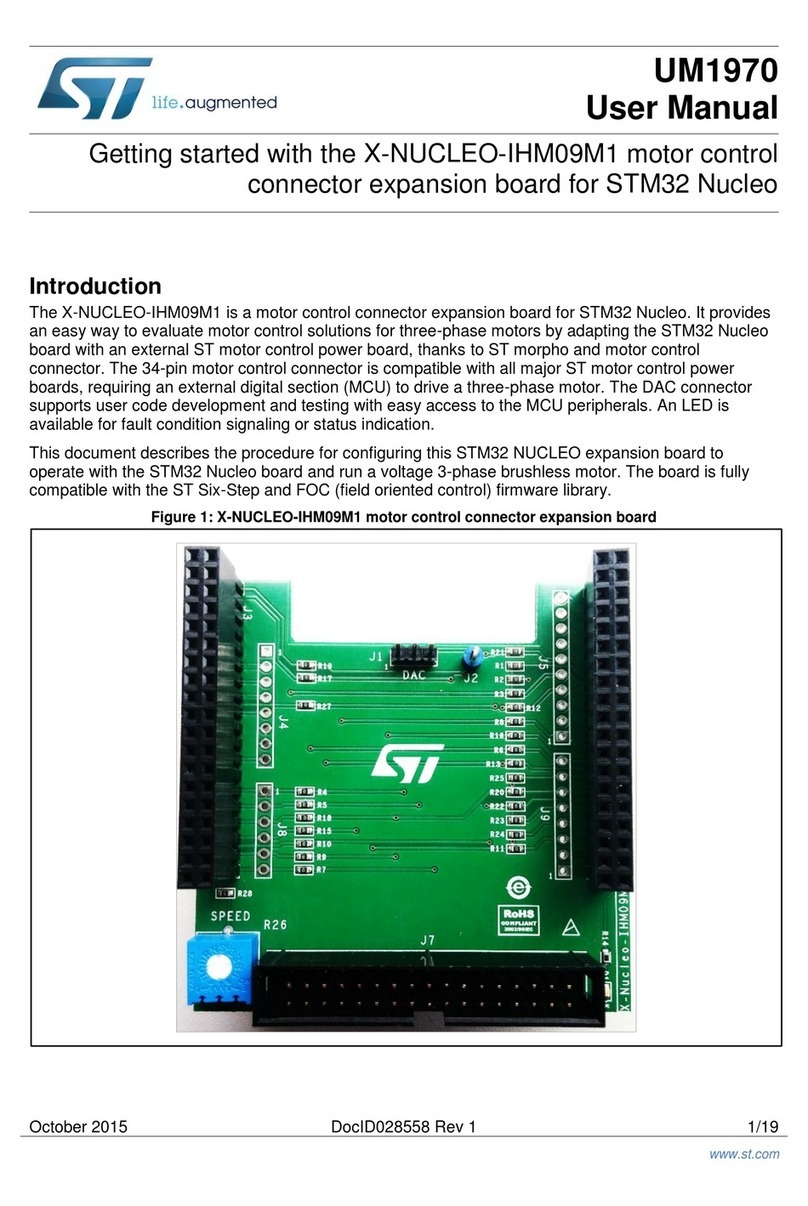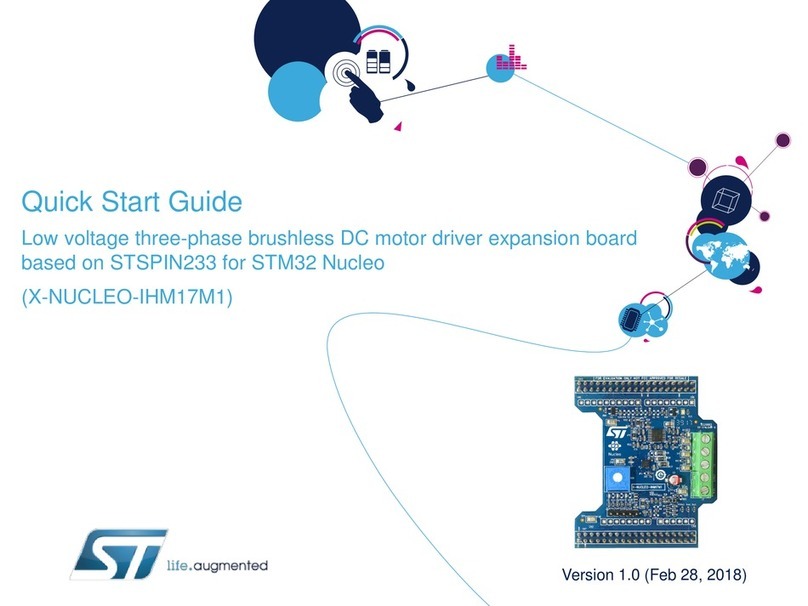ST UM2168 User manual
Other ST Computer Hardware manuals

ST
ST STM32U575 Series Installation and operating instructions
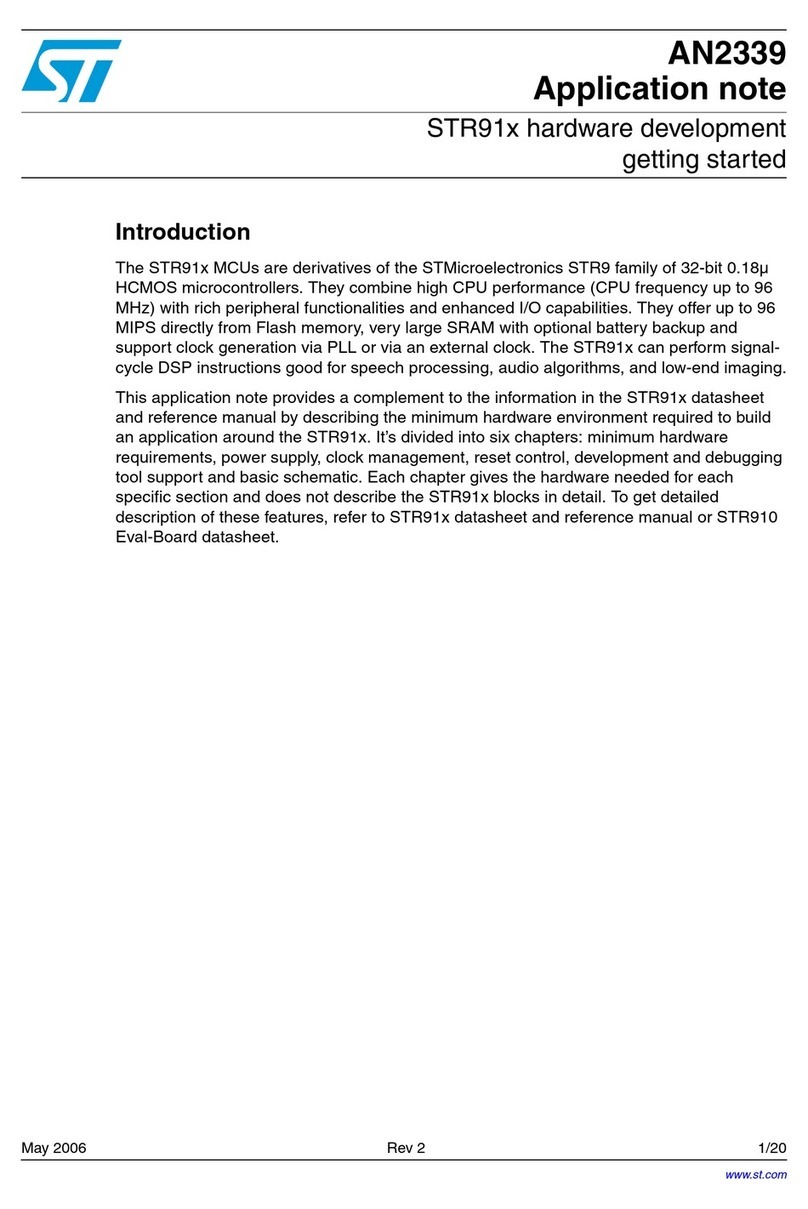
ST
ST STR91 Series Installation and operating instructions

ST
ST UM2727 User manual

ST
ST STM32G071B-DISCO User manual
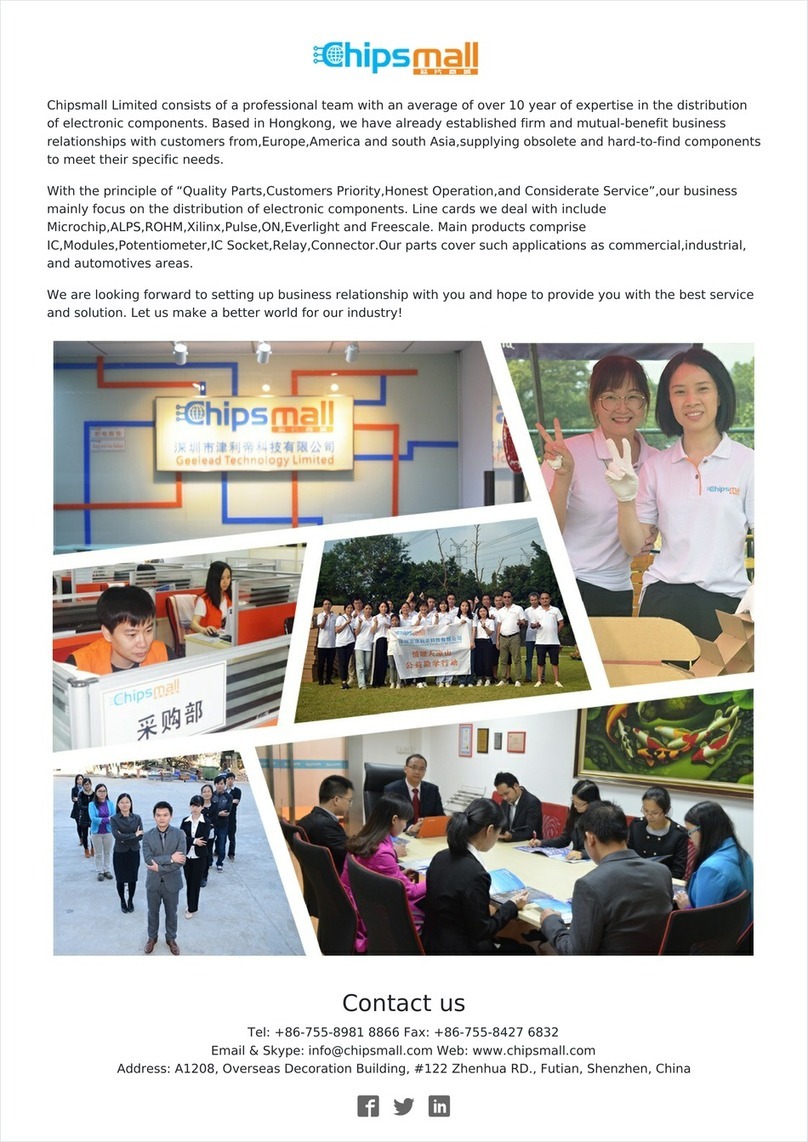
ST
ST X-NUCLEO-IDW01M1 User manual
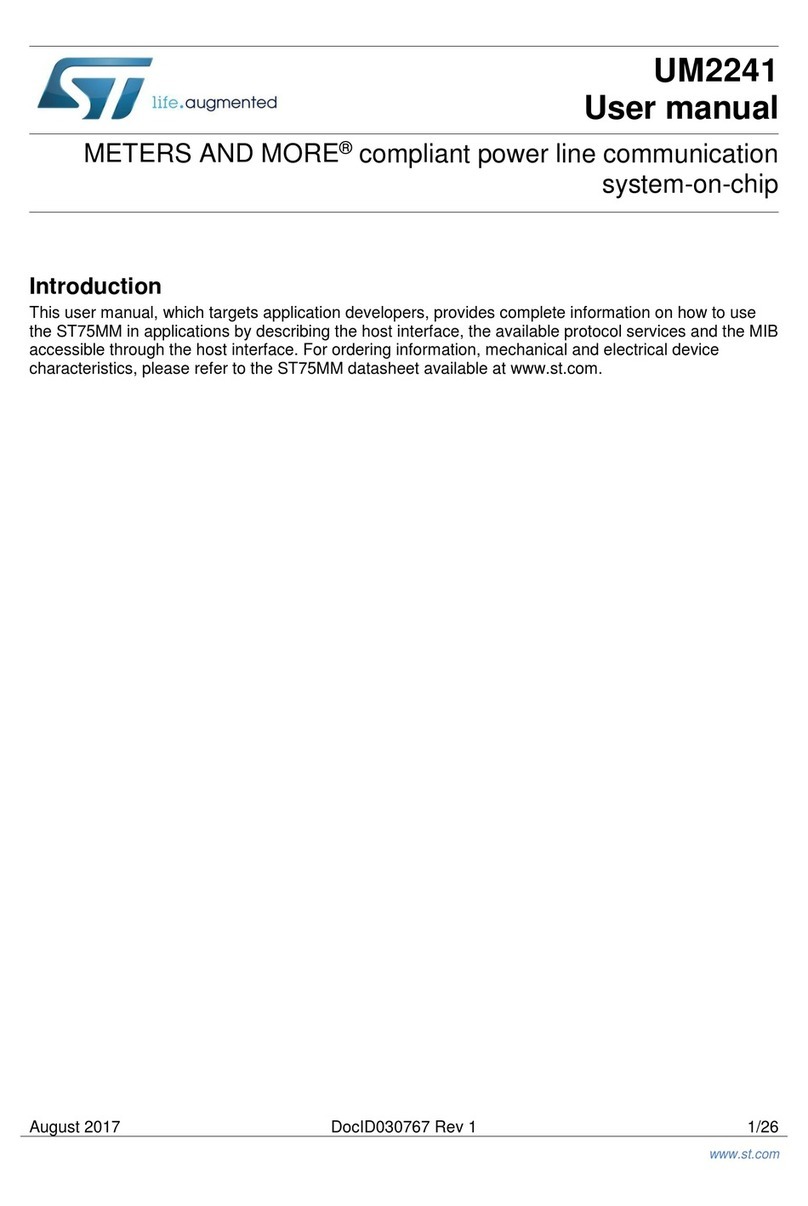
ST
ST METERS AND MORE UM2241 User manual
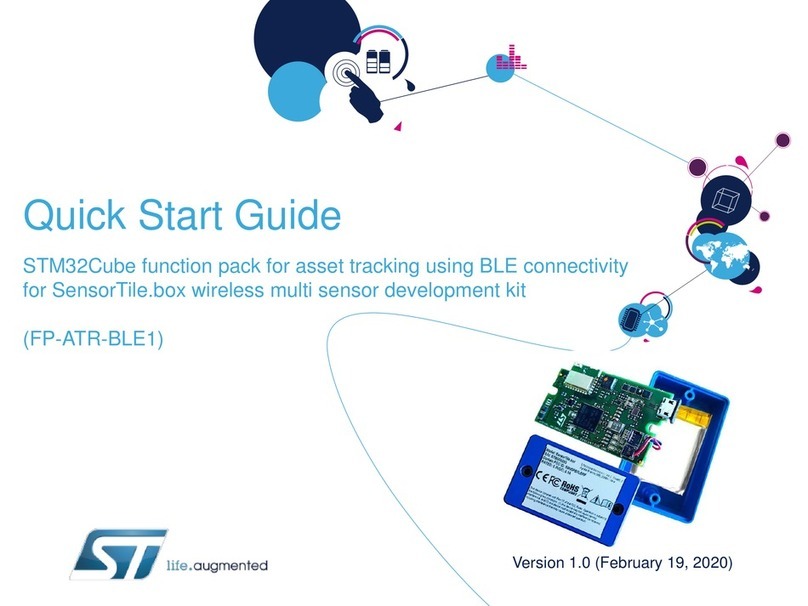
ST
ST FP-ATR-BLE1 User manual
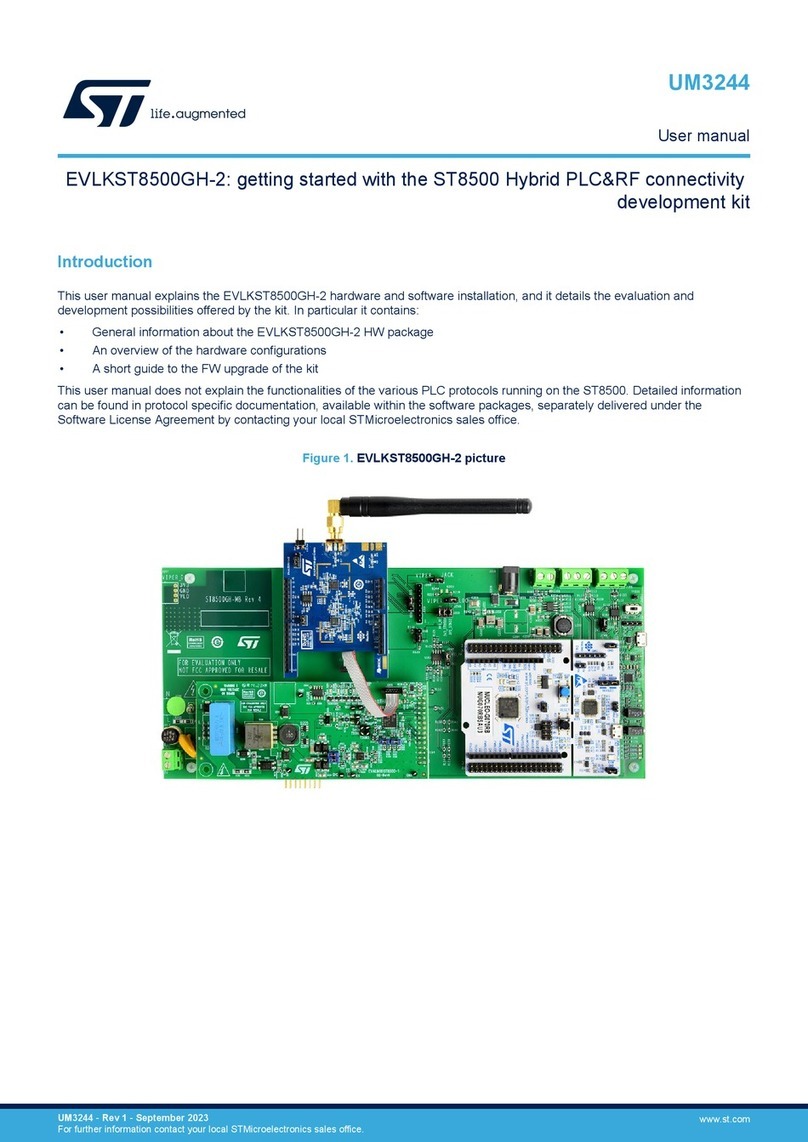
ST
ST EVLKST8500GH-2 User manual
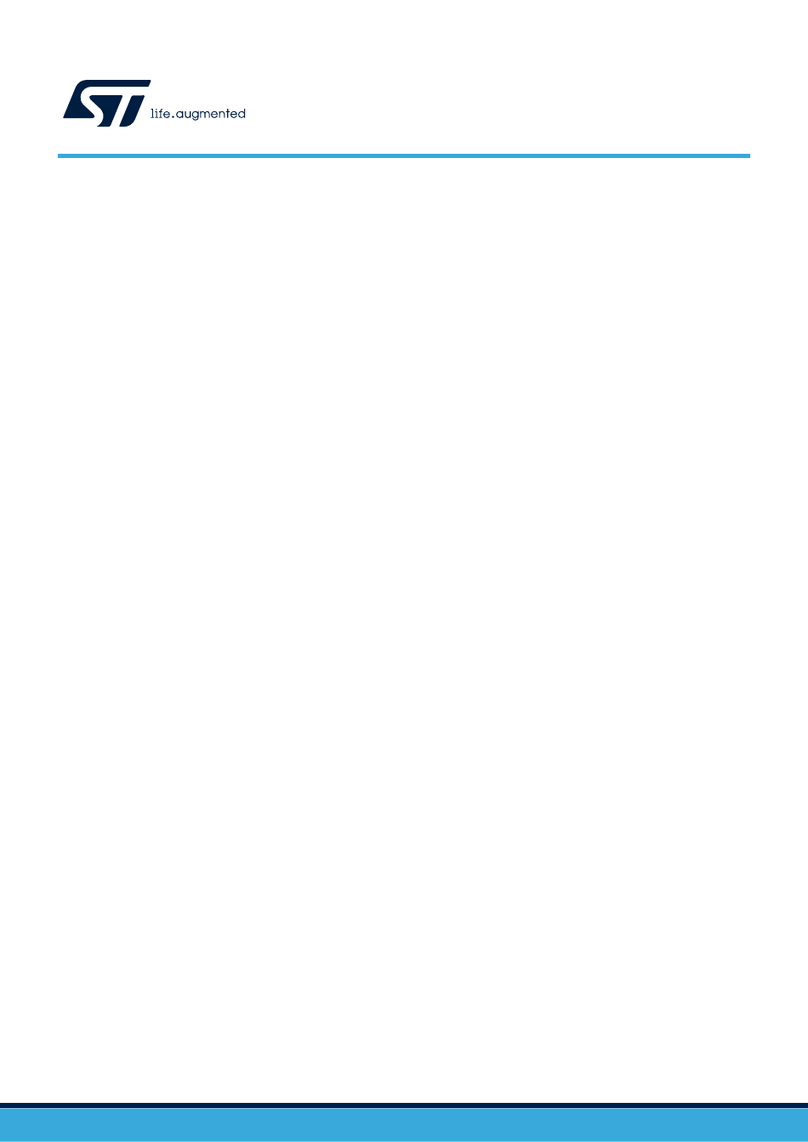
ST
ST X-NUCLEO-OUT17A1 User manual

ST
ST X-NUCLEO-OUT02A1 User manual
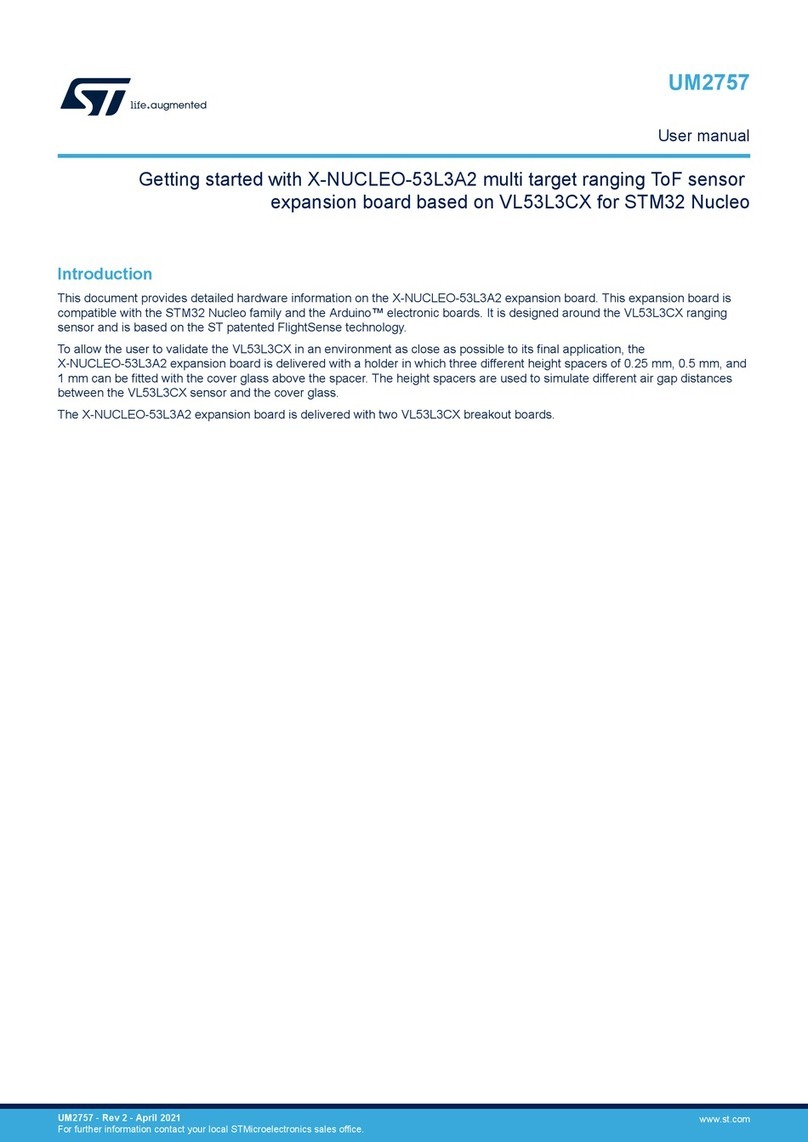
ST
ST X-NUCLEO-53L3A2 User manual

ST
ST STEVAL-ST25R3916B User manual
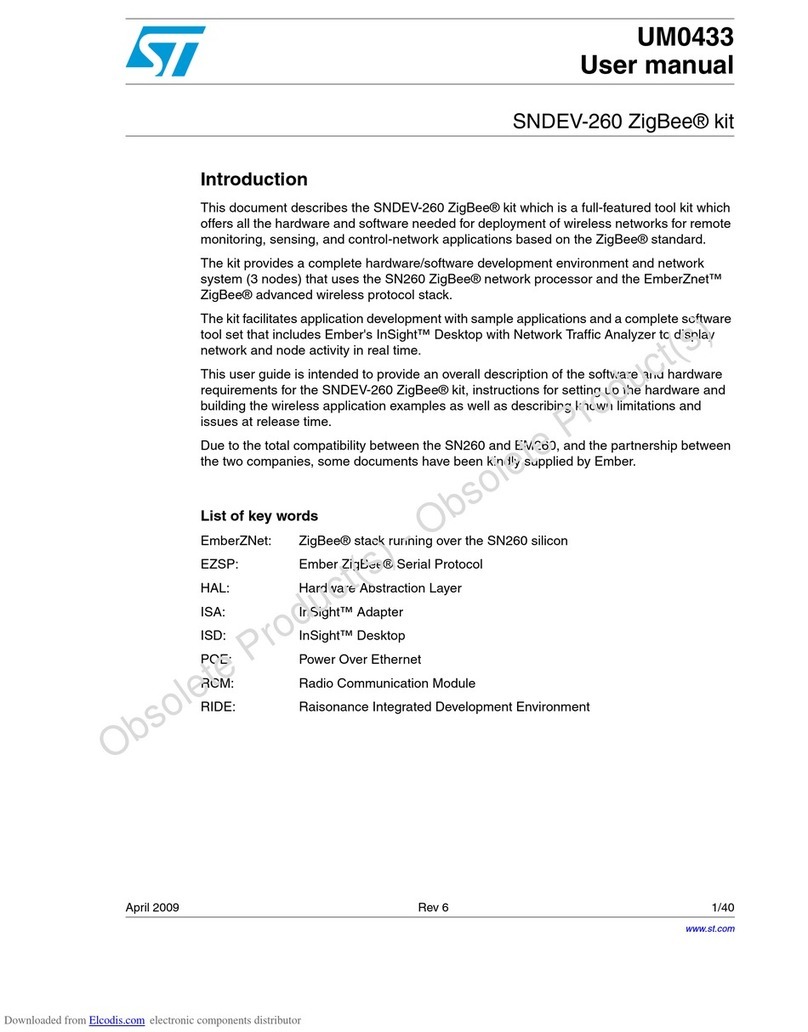
ST
ST ZigBee SNDEV-260 User manual
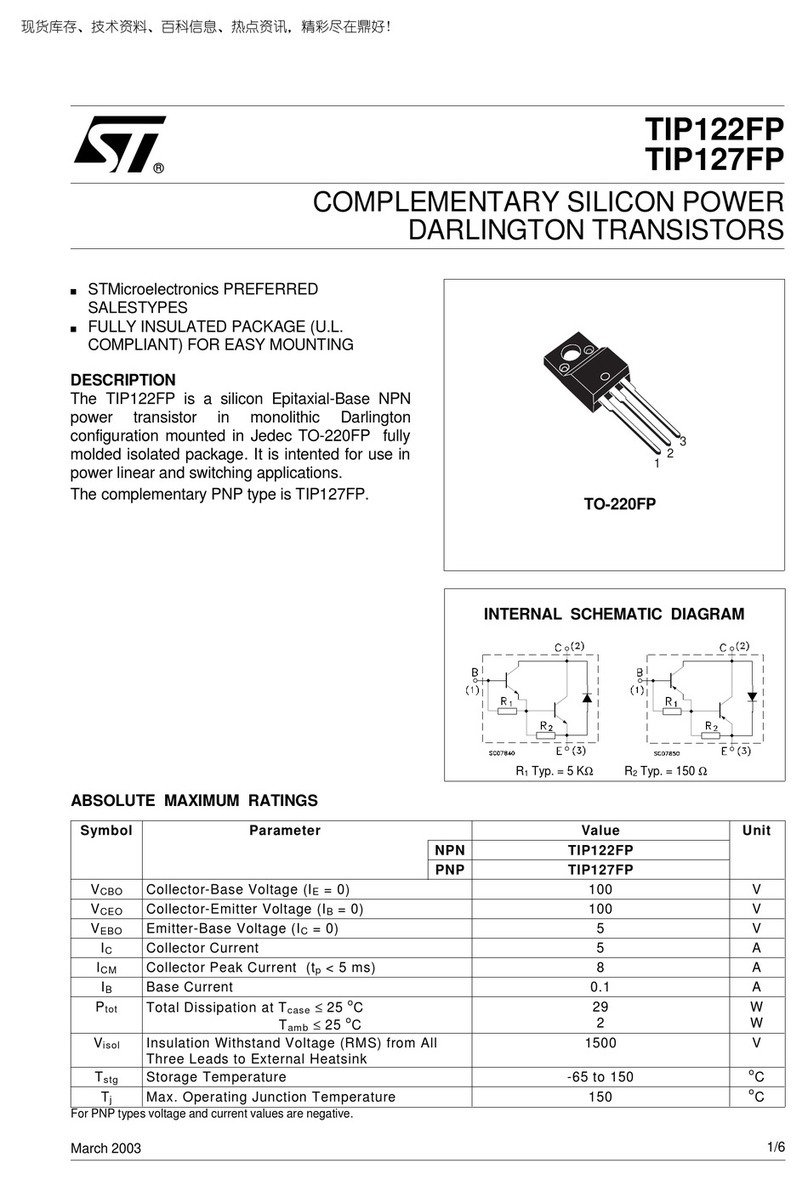
ST
ST TIP122FP User manual
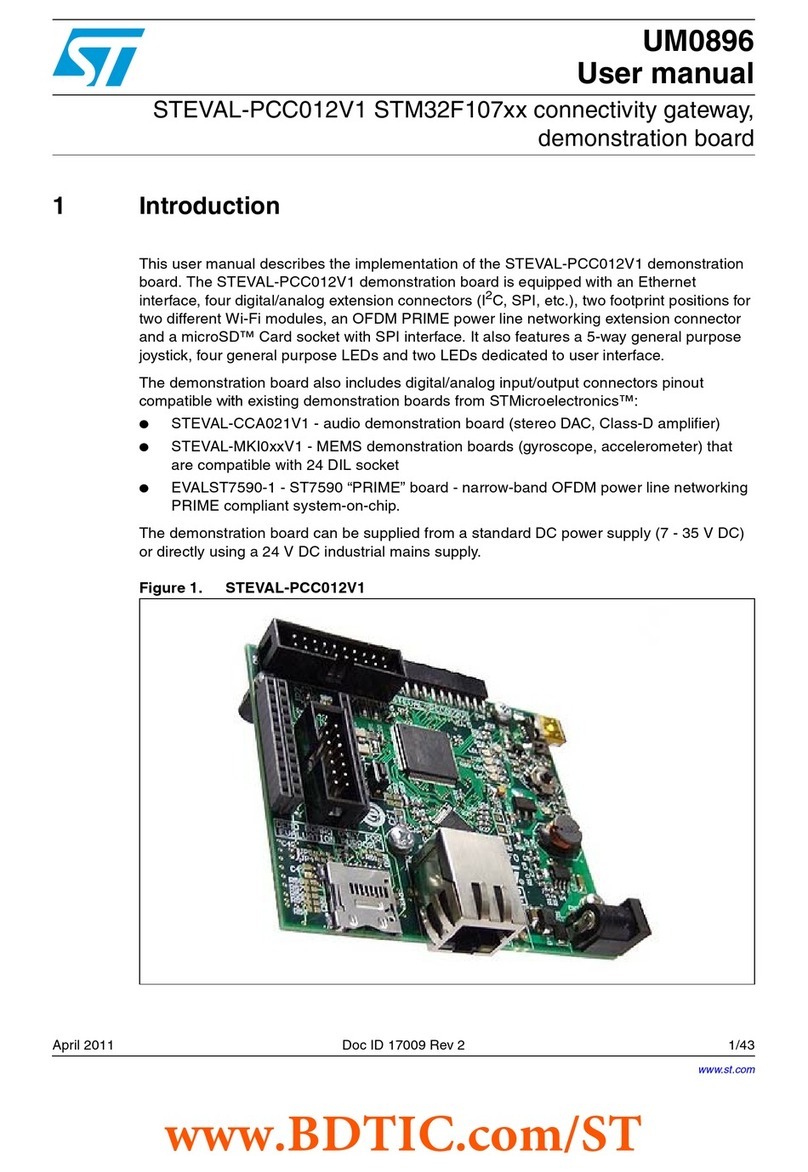
ST
ST STM32F107Series User manual
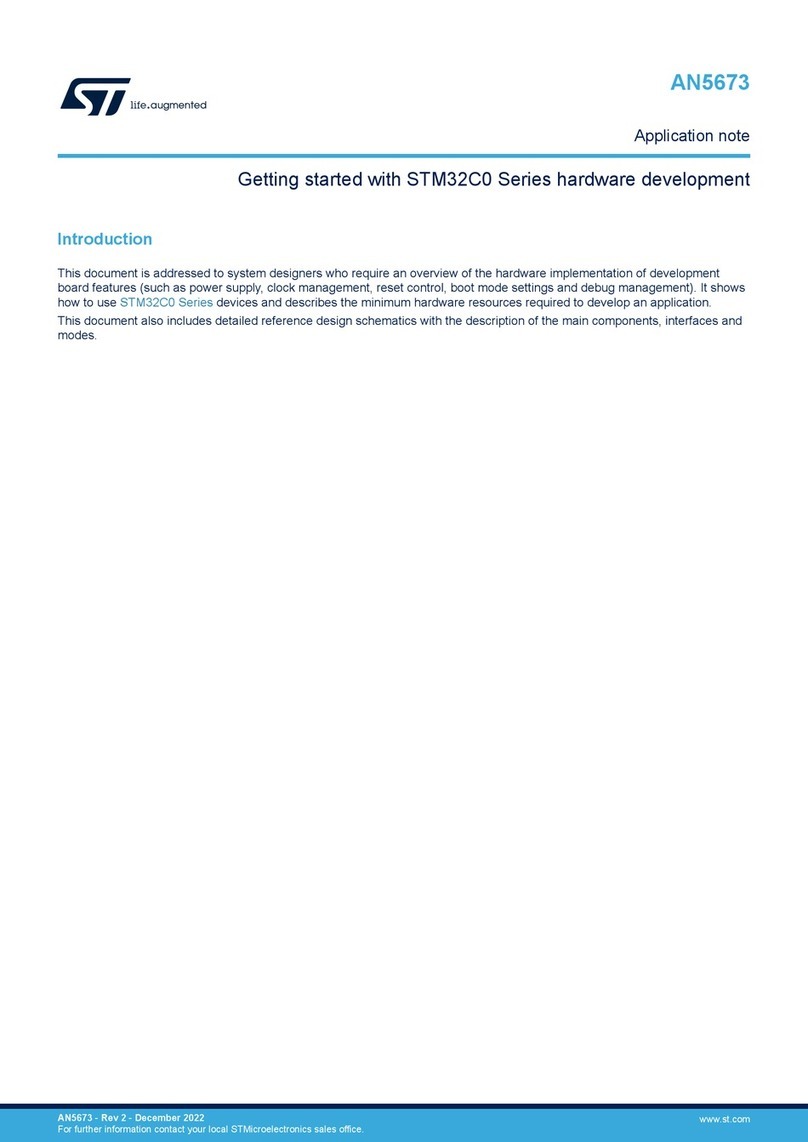
ST
ST STM32C0 Series User manual
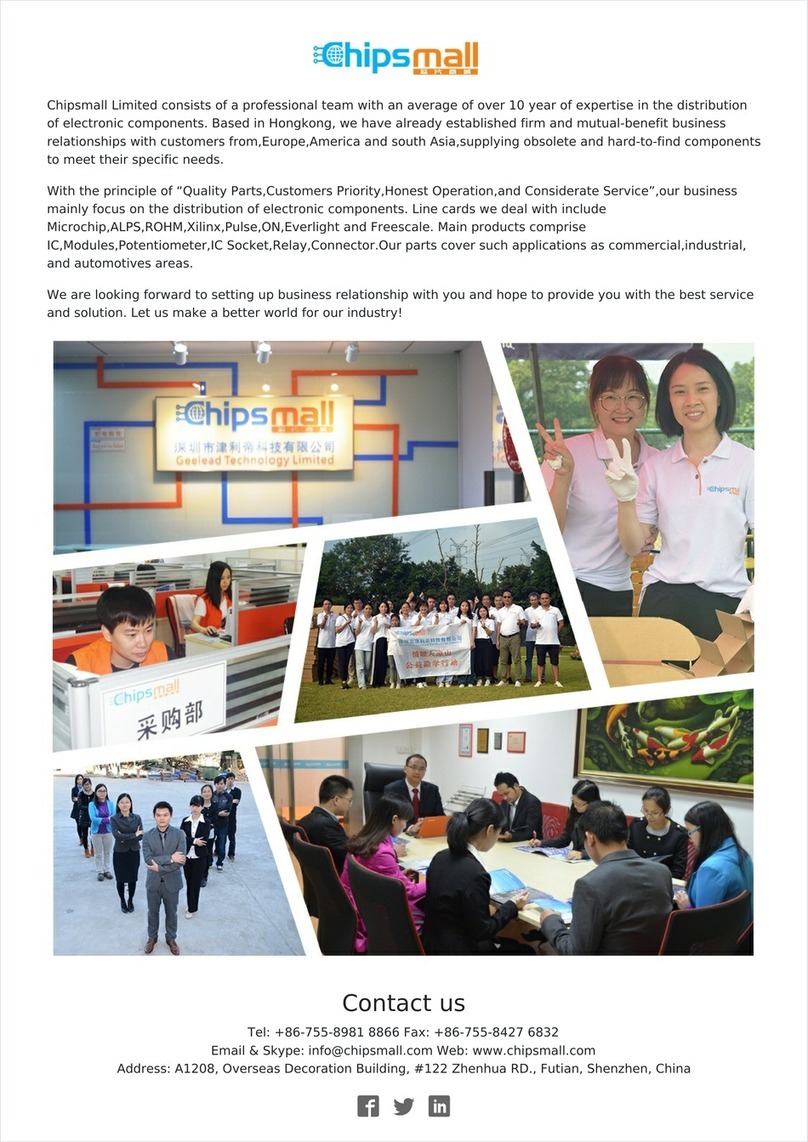
ST
ST X-NUCLEO-IKA01A1 User manual
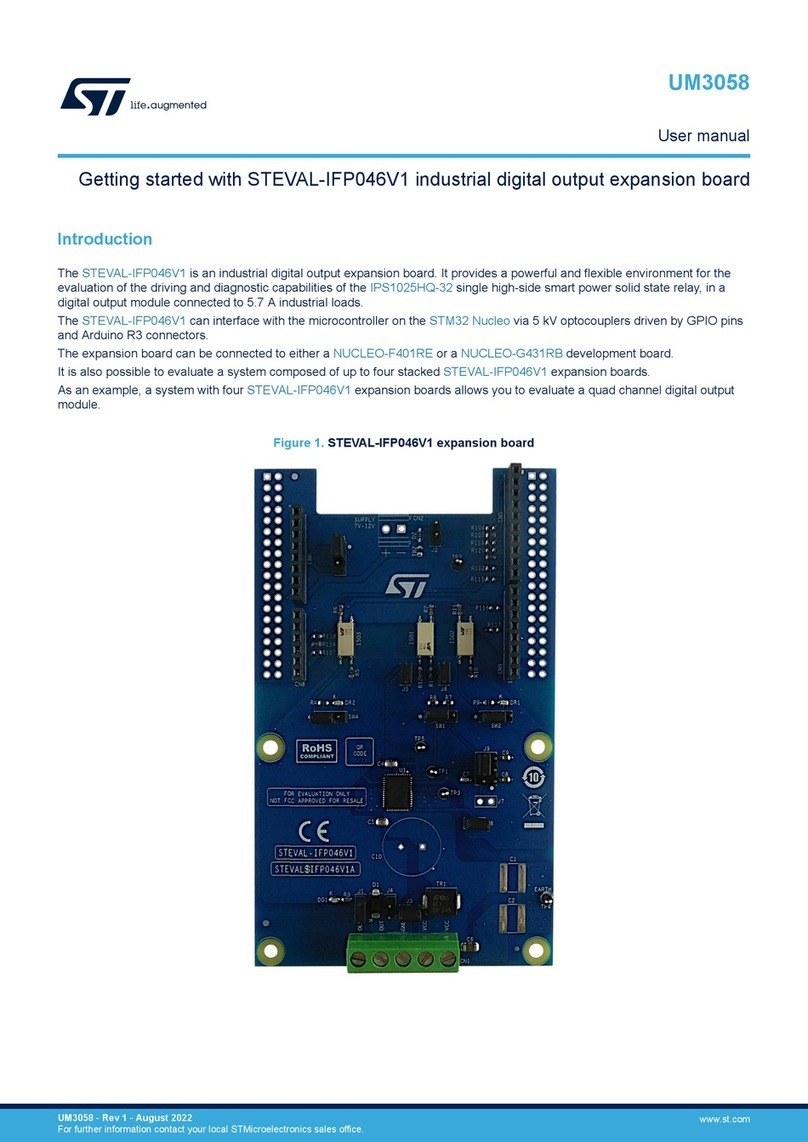
ST
ST STEVAL-IFP046V1 User manual
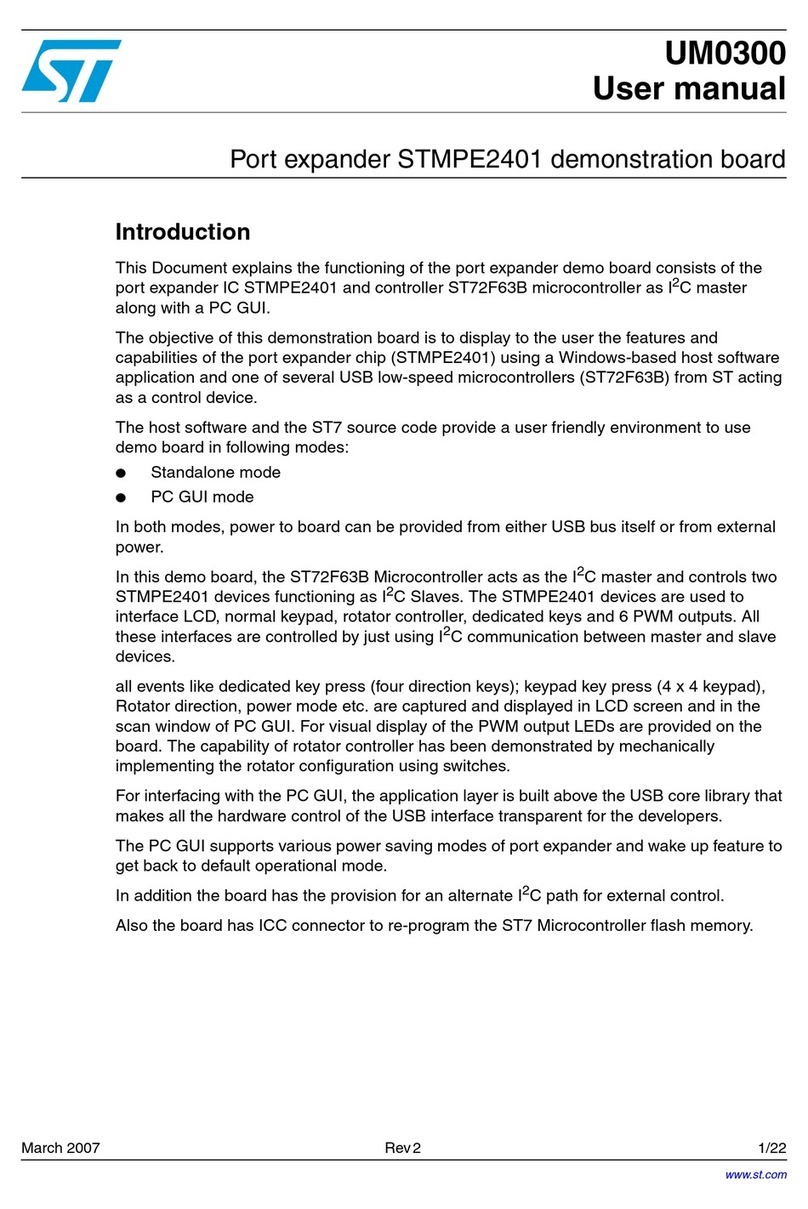
ST
ST STMPE2401 User manual
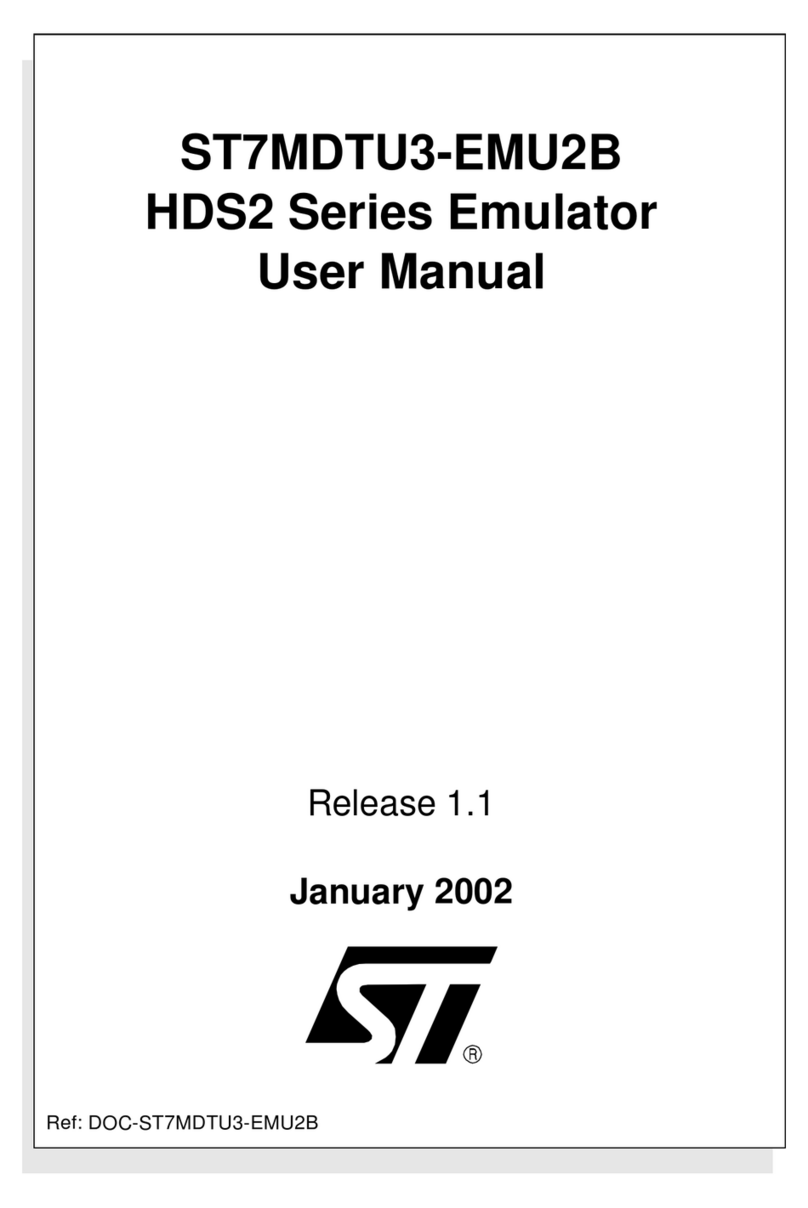
ST
ST ST7MDTU3-EMU2B User manual
Popular Computer Hardware manuals by other brands

EMC2
EMC2 VNX Series Hardware Information Guide

Panasonic
Panasonic DV0PM20105 Operation manual

Mitsubishi Electric
Mitsubishi Electric Q81BD-J61BT11 user manual

Gigabyte
Gigabyte B660M DS3H AX DDR4 user manual

Raidon
Raidon iT2300 Quick installation guide

National Instruments
National Instruments PXI-8186 user manual

Intel
Intel AXXRMFBU4 Quick installation user's guide

Kontron
Kontron DIMM-PC/MD product manual

STEINWAY LYNGDORF
STEINWAY LYNGDORF SP-1 installation manual

Advantech
Advantech ASMB-935 Series user manual

Jupiter
Jupiter RAM PACK instructions
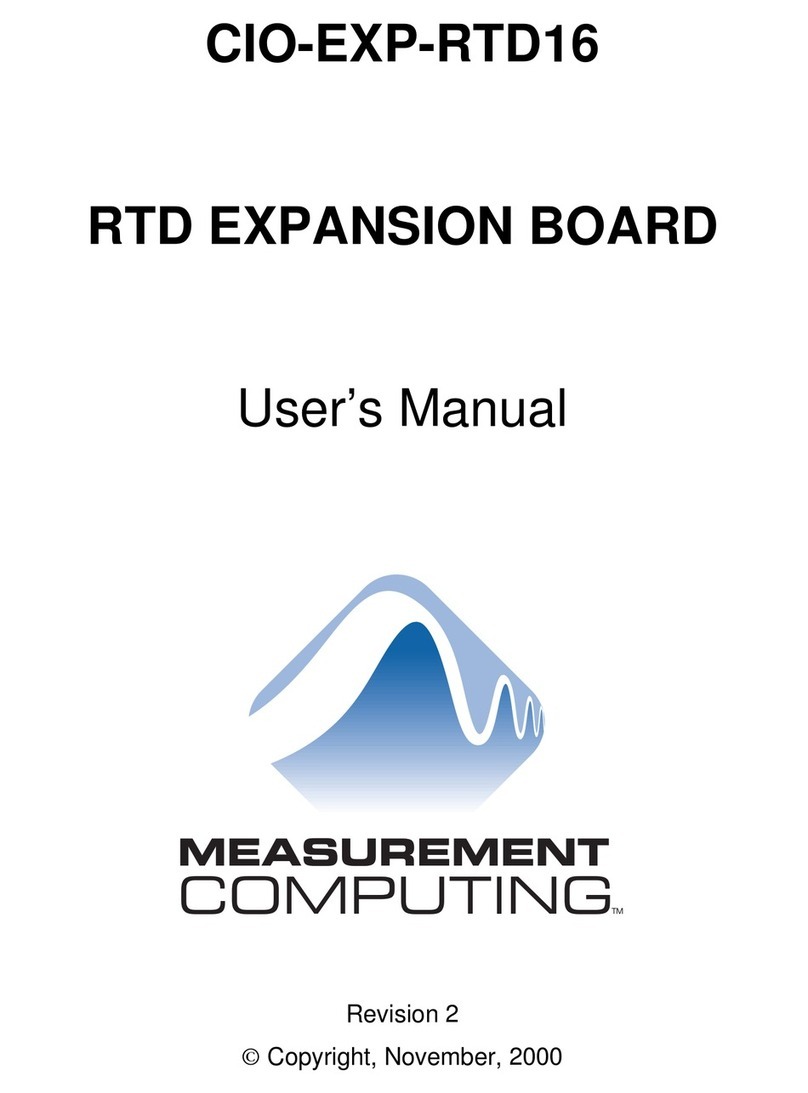
Measurement Computing
Measurement Computing CIO-EXP-RTD16 user manual