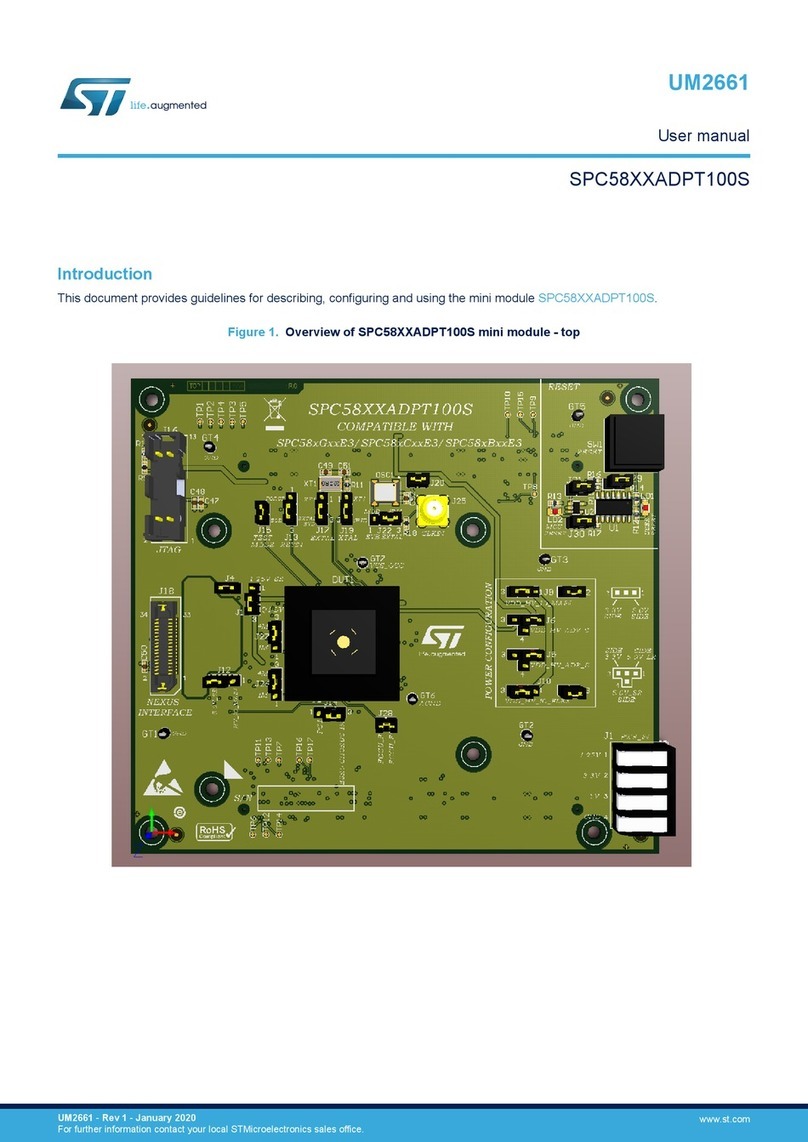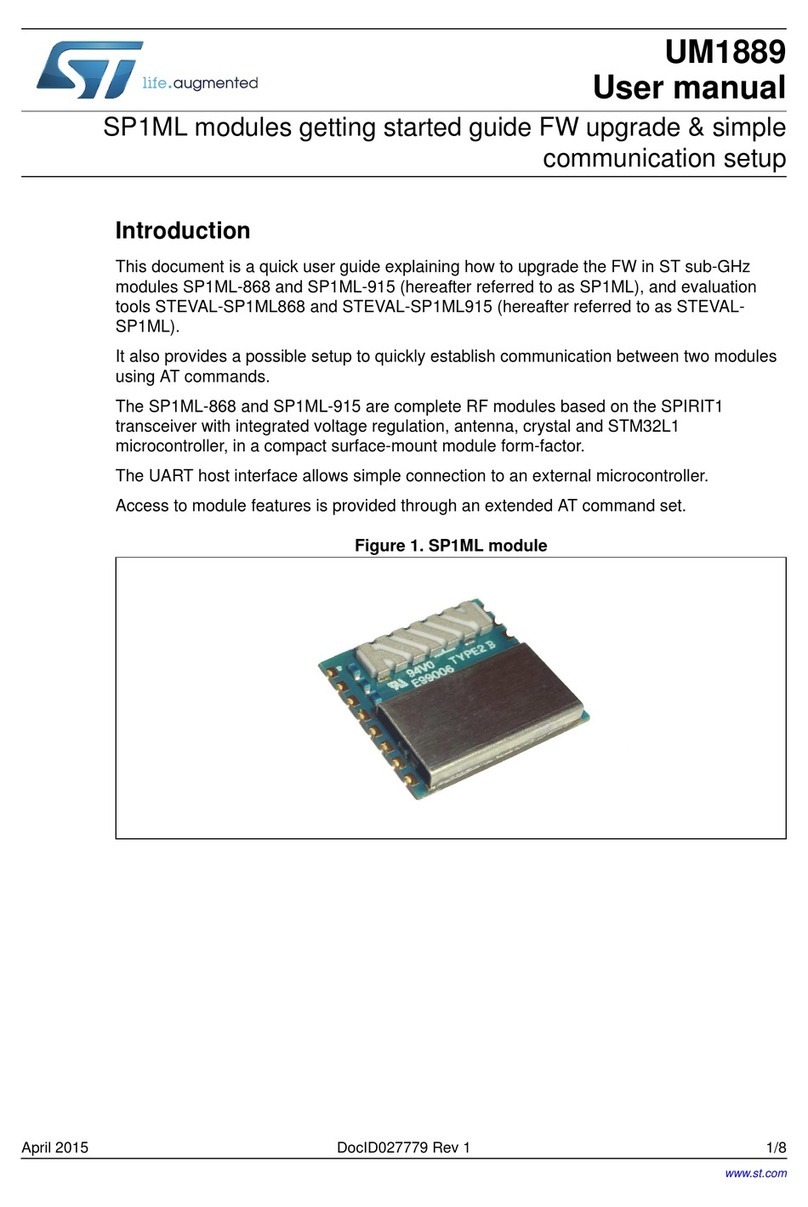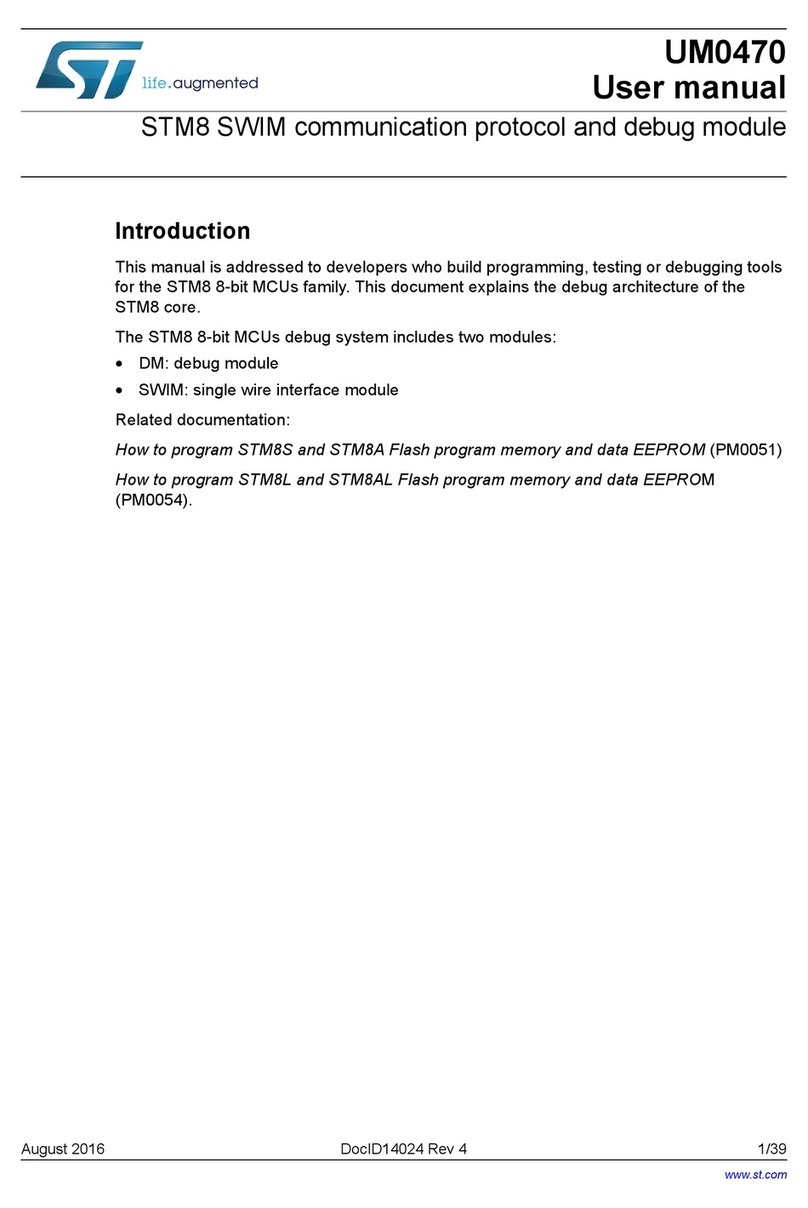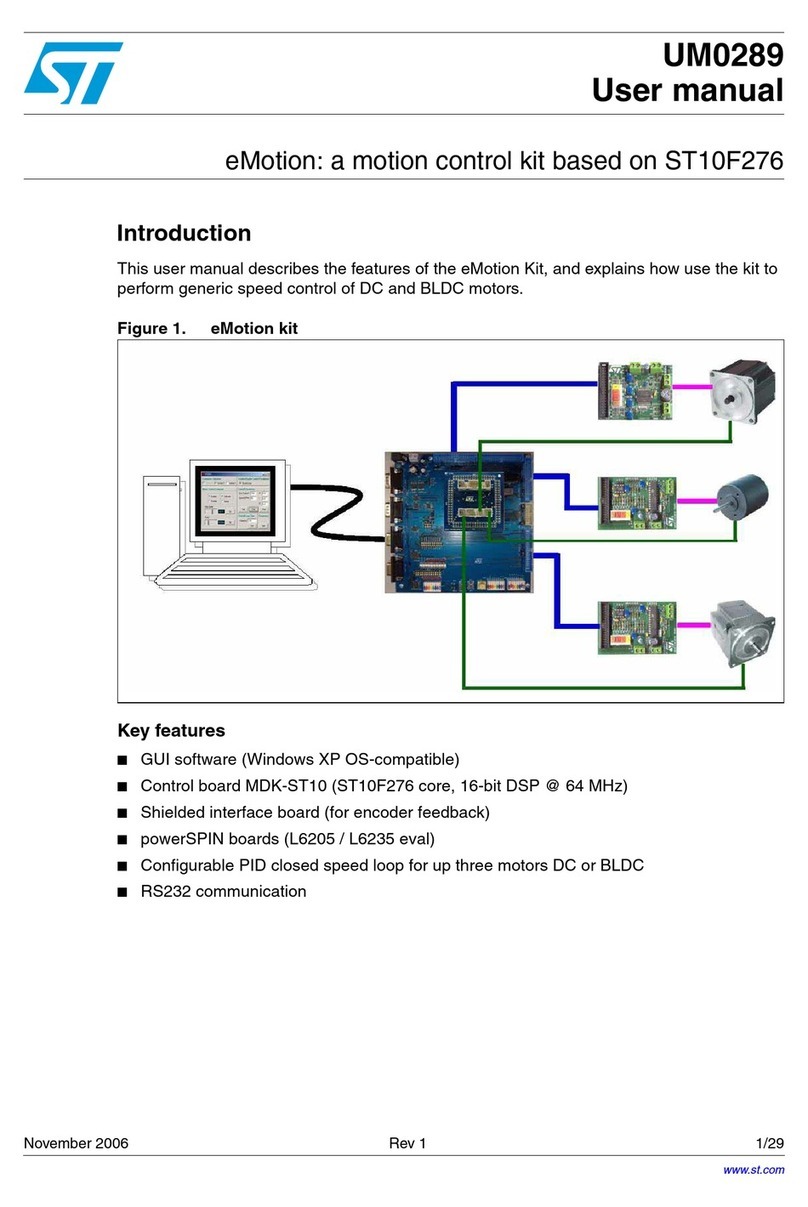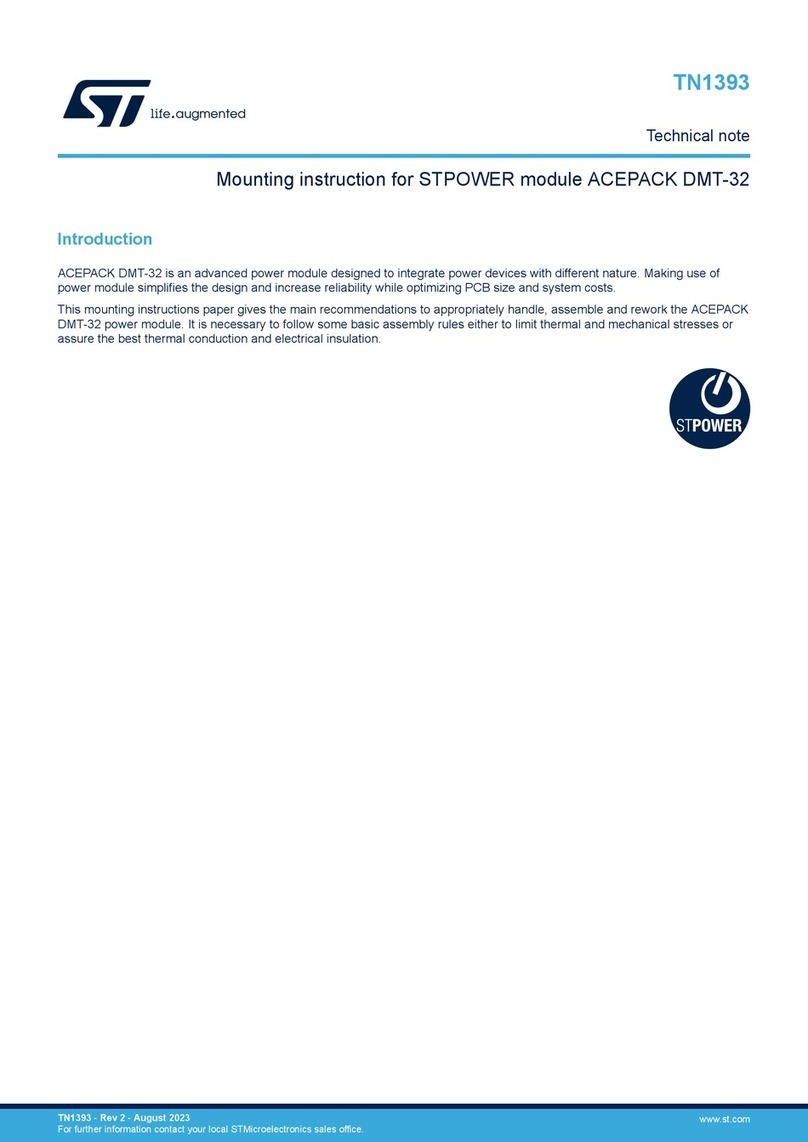2
ST5/10-Si,-Q,-C, -IP Hardware manual
920-0004 Rev. F
6/10/14
Contents
Introduction...............................................................................................................................................................................3
Features ....................................................................................................................................................................................3
Block Diagrams.........................................................................................................................................................................4
Getting Started ..........................................................................................................................................................................6
Connecting to the PC using RS-232 .........................................................................................................................................8
Connecting the Drive to Your PC using Ethernet.....................................................................................................................10
Addresses, Subnets, and Ports.........................................................................................................................................10
Option 1: Connect a Drive to Your Local Area Network....................................................................................................12
Using DCHP..............................................................................................................................................................14
Option 2: Connect a Drive Directly to Your PC ................................................................................................................15
Option 3: Use Two Network Interface Cards (NICs) .........................................................................................................17
Connecting to a host using RS-485 option card......................................................................................................................18
RS-232 to RS-485 2-wire Converter ................................................................................................................................19
Converting USB to RS-485 ..............................................................................................................................................19
Connecting the Power Supply.................................................................................................................................................21
Connecting the Motor .............................................................................................................................................................22
Connecting an Encoder (Requires the optional Encoder Feedback Card) ................................................................................23
Interfacing to a Motion Controller ...........................................................................................................................................24
Encoder Outputs......................................................................................................................................................................24
Connecting Input Signals........................................................................................................................................................25
Connector Pin Diagram....................................................................................................................................................25
High Speed Digital Inputs ................................................................................................................................................26
Connecting a Potentiometer to Analog Input 1 .................................................................................................................33
Programmable Outputs ...........................................................................................................................................................34
Sinking Output .................................................................................................................................................................34
Using Y1, Y2, Y3..............................................................................................................................................................34
Sinking Output .................................................................................................................................................................34
Sourcing Output...............................................................................................................................................................35
Driving a Relay.................................................................................................................................................................35
Choosing a Power Supply.......................................................................................................................................................36
Recommended Motors............................................................................................................................................................37
Torque-Speed Curves..............................................................................................................................................................38
Motor Heating.........................................................................................................................................................................44
Mounting the Drive .................................................................................................................................................................49
Mechanical Outline .................................................................................................................................................................49
Technical Specifications..........................................................................................................................................................50
Mating Connectors and Accessories.......................................................................................................................................51
Alarm Codes ...........................................................................................................................................................................52
Connector Diagrams ...............................................................................................................................................................52