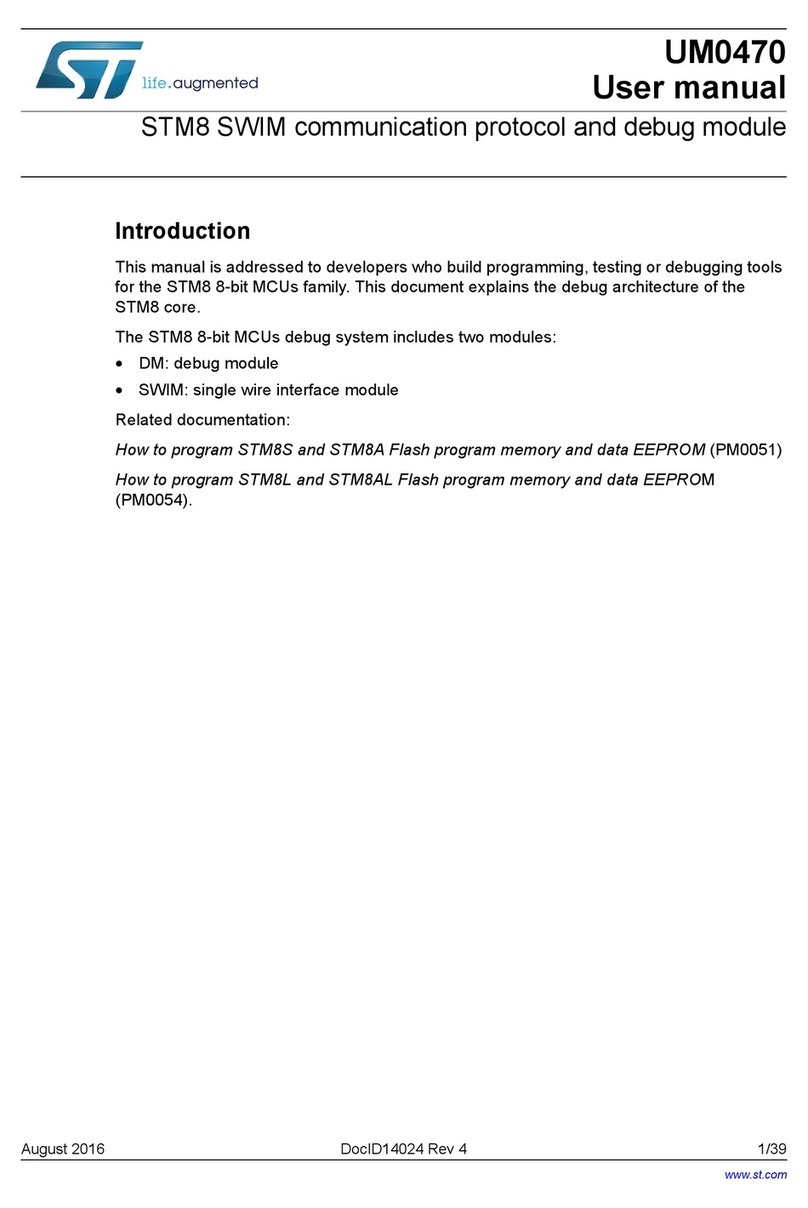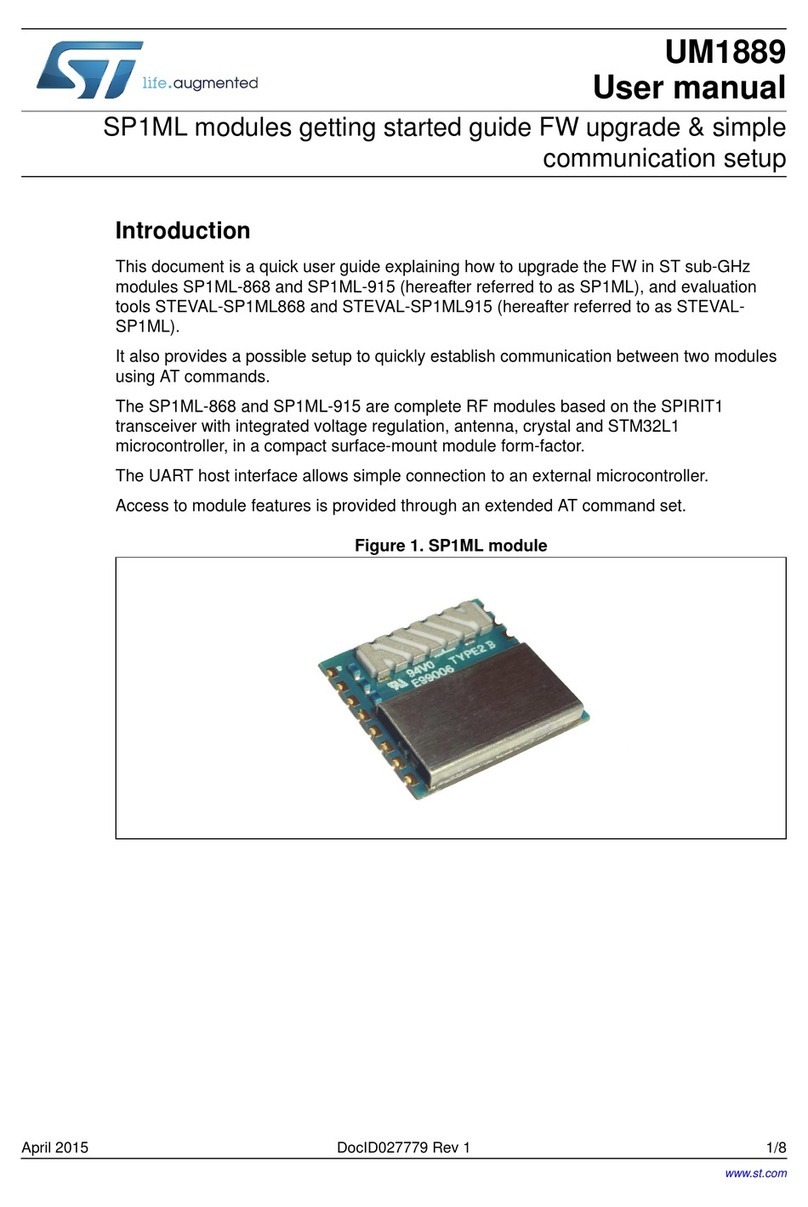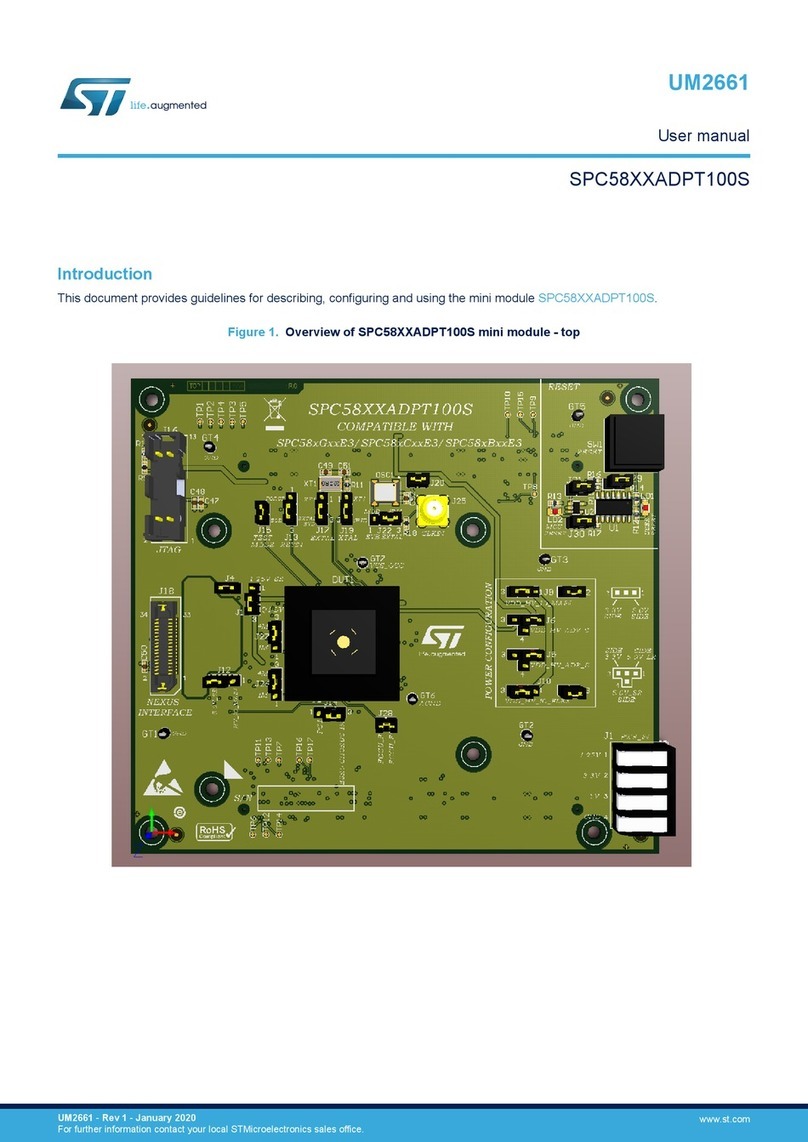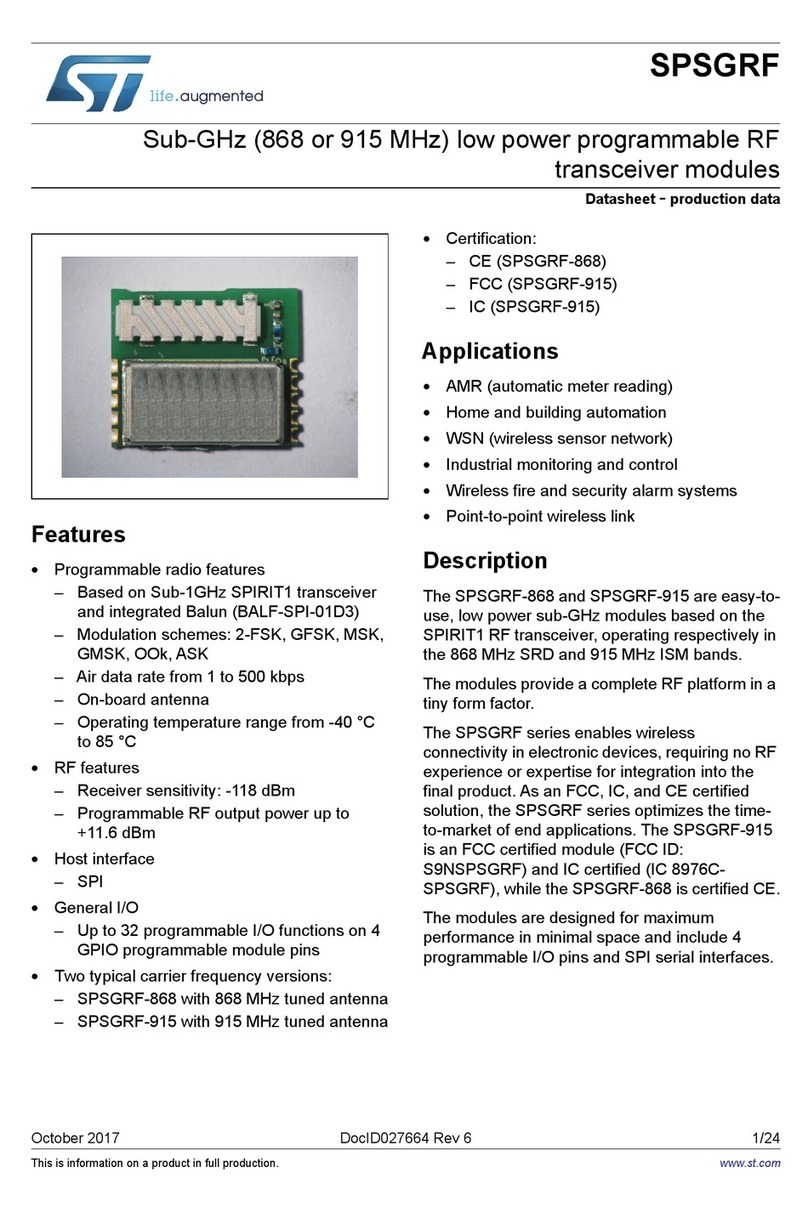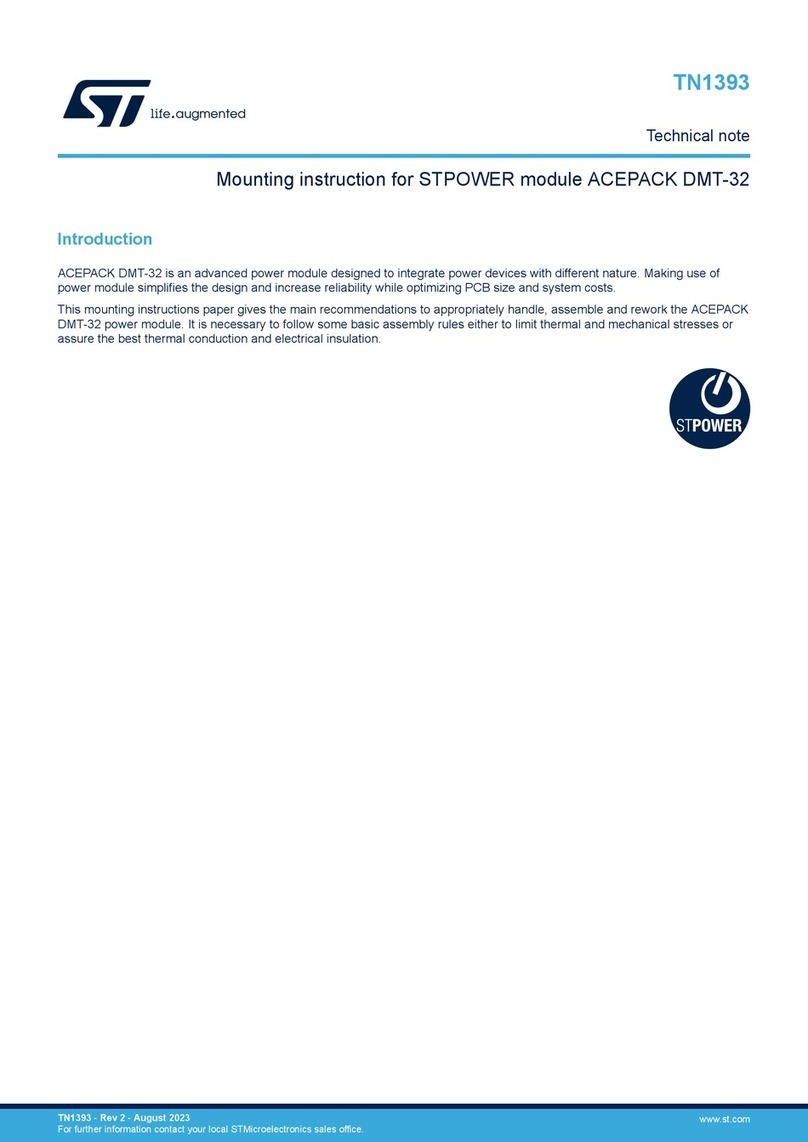UM0289 Overview
3/29
1 Overview
1.1 Getting started
eMotion is a motion control kit able to manage up to 3 motors (DC or BLDC) simultaneously,
it can be used as starting point for the evaluation of control algorithms, motors and drivers.
The complete kit is composed of:
●Windows GUI (XP-compatible): a Multi-Windows software for managing, through a
serial connection, the control of up three motors.
●MDK-ST10 board: control board based on microcontroller ST10F276 and three
connectors compatible with a powerSPIN board (eval 62xx)
●Interface board: a board with two shielded connectors, to be stacked into the sockets of
MDK-ST10 to allow motor feedback of encoder signals.
●powerSPIN boards: the eMotion kit can manage up to three motor driver boards based
on L6205 (DMOS dual full bridge motor driver) and L6235 (DMOS fully integrated
three-phase motor driver) chips, for DC and BLDC motors respectively.
●Firmware for open/closed loop operation: a complete source library is developed to
manage the control of DC and BLDC motors in open loop mode (PWM and driver
settings) and closed loop mode (speed regulation with encoder feedback) using 62xx
eval boards.
●Protocol communication: a complete frame-based protocol is developed to allow the
exchange of data with GUI via standard RS232 channel.
Figure 2. eMotion kit block diagram
It is possible via the GUI to interact with the ST10F276 control board (MDK-ST10) and
generate open loop signals for up three DC or BLDC motors. The PWM frequency (17-30
kHz) and duty cycle (0-100%) can be managed together with driver signals such as
enable/disable, brake/unbrake (BLDC) and forward/reverse (DC).
The closed loop operation can be performed in terms of motor speed with encoder
feedback.
A complete PID (Proportional, Integrative, And Derivative) control algorithm is implemented.
The user can configure:
●the value of PID terms (from 0.01 to 100)
●the speed (from 1 to 3000 rpm)
●the control loop time (from 1 to 52 ms)
●the number of encoder pulses per revolution (1 to 65536)
PC + GUI
Board
Power
Control
board MDK
ST10
Feedback
board
(shielded)
PowerSPIN
boards
Encoder
signals Encoder
signals
Power
signals
PWM/
Driver
BLDC or
DC
motors
Driver
Power
RS232
Serial
Protocol