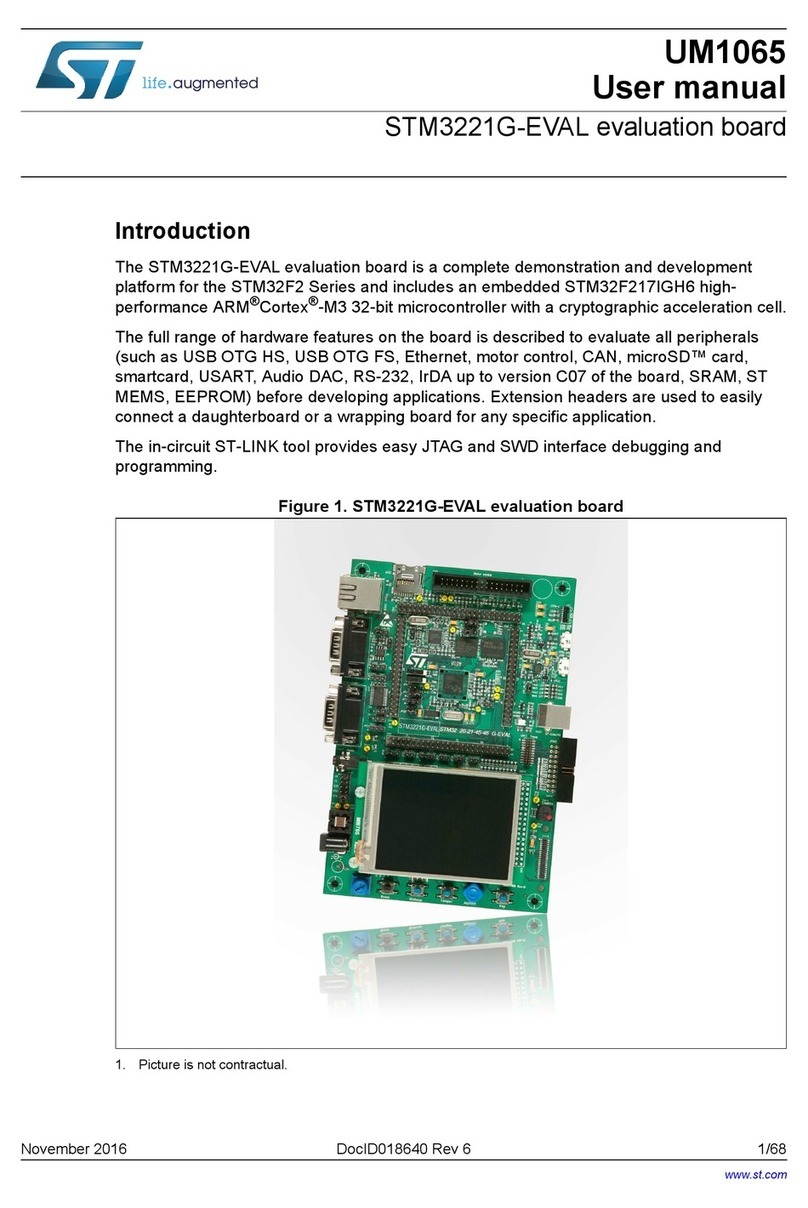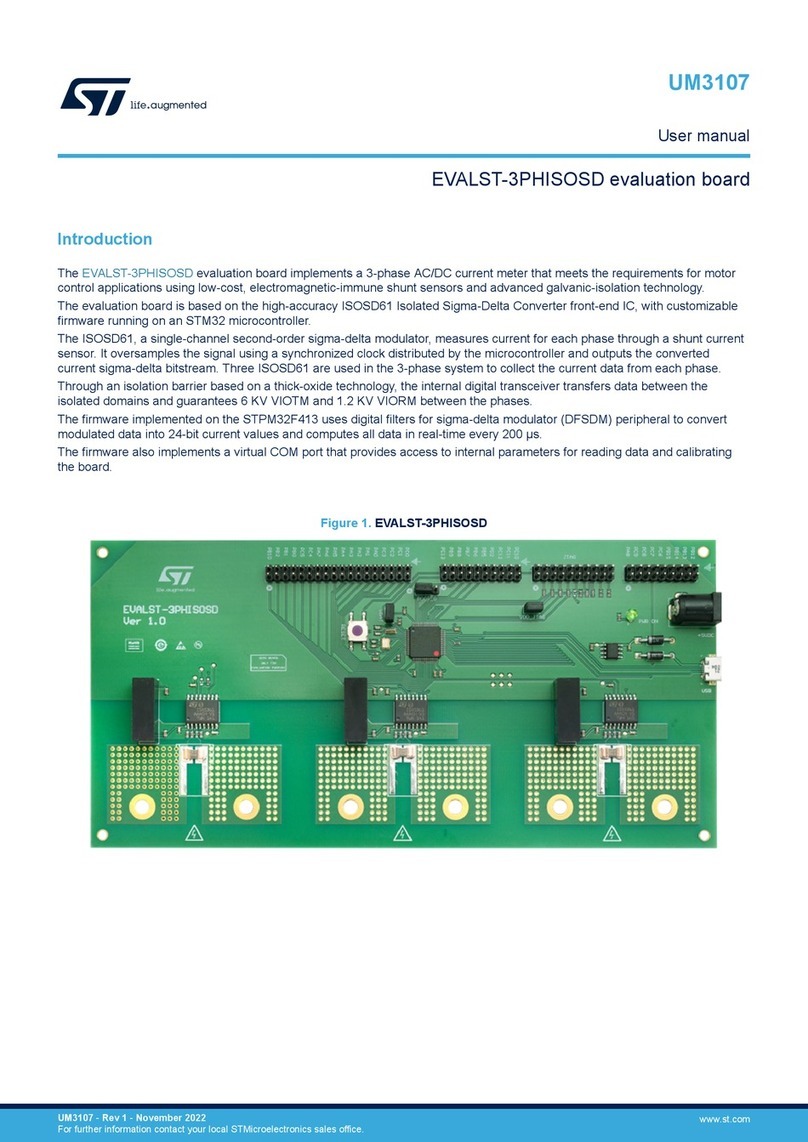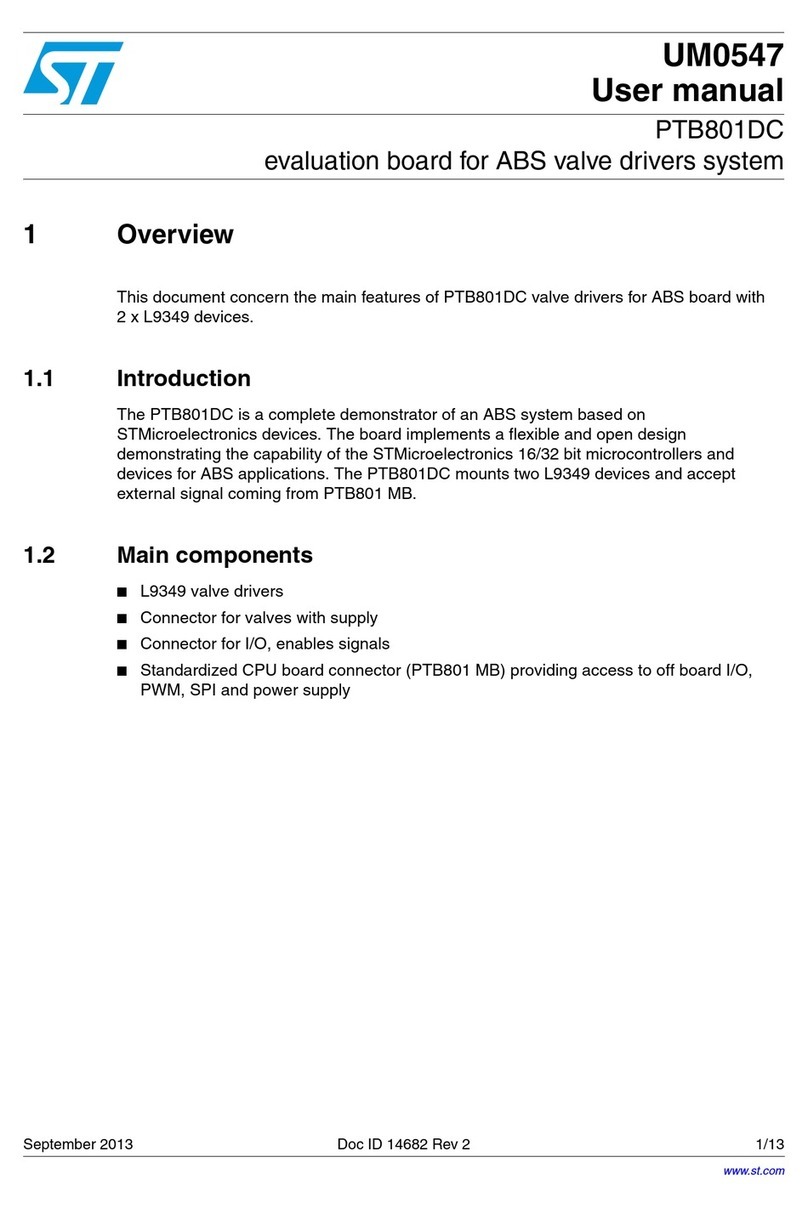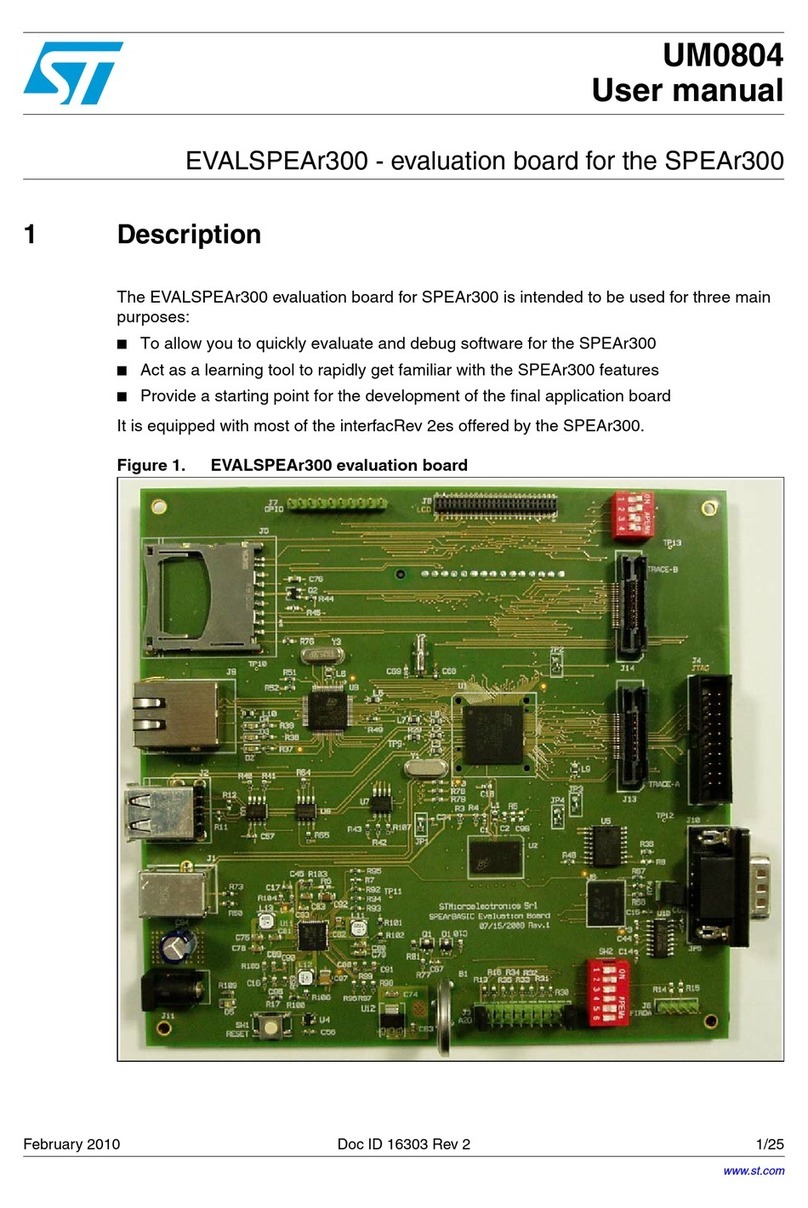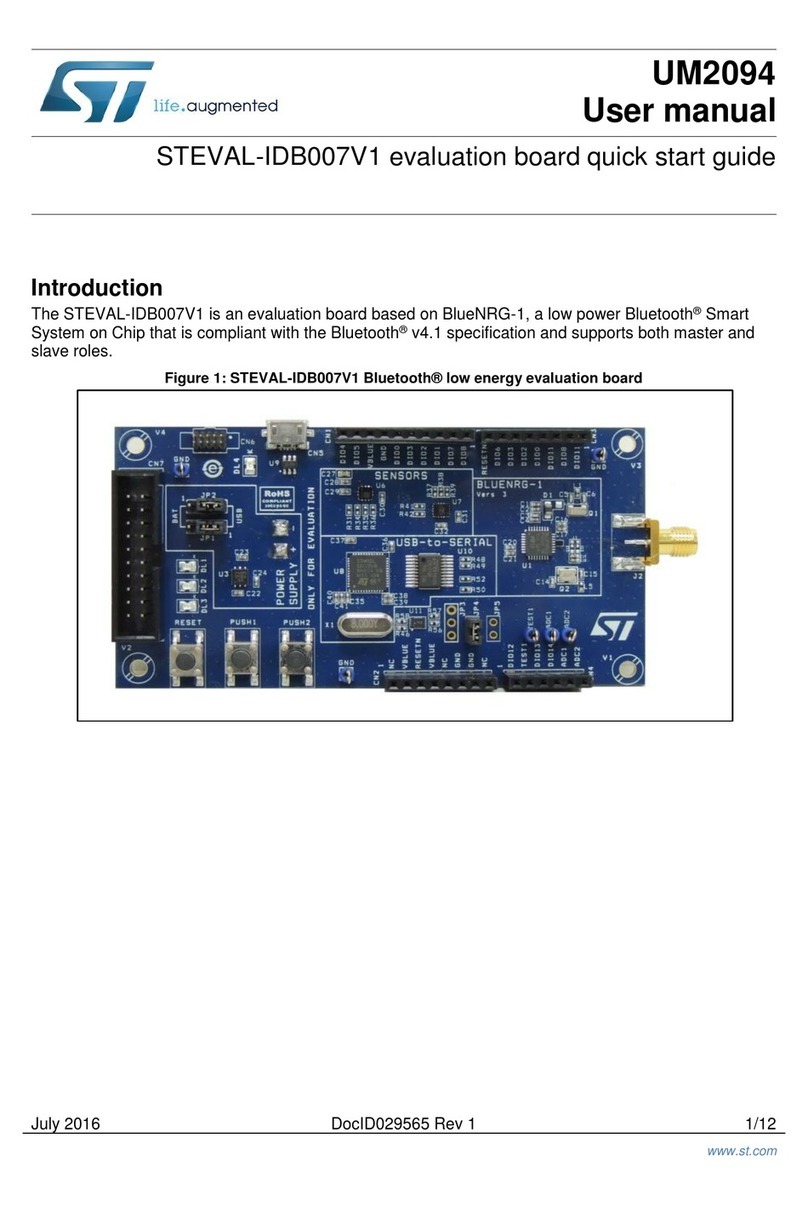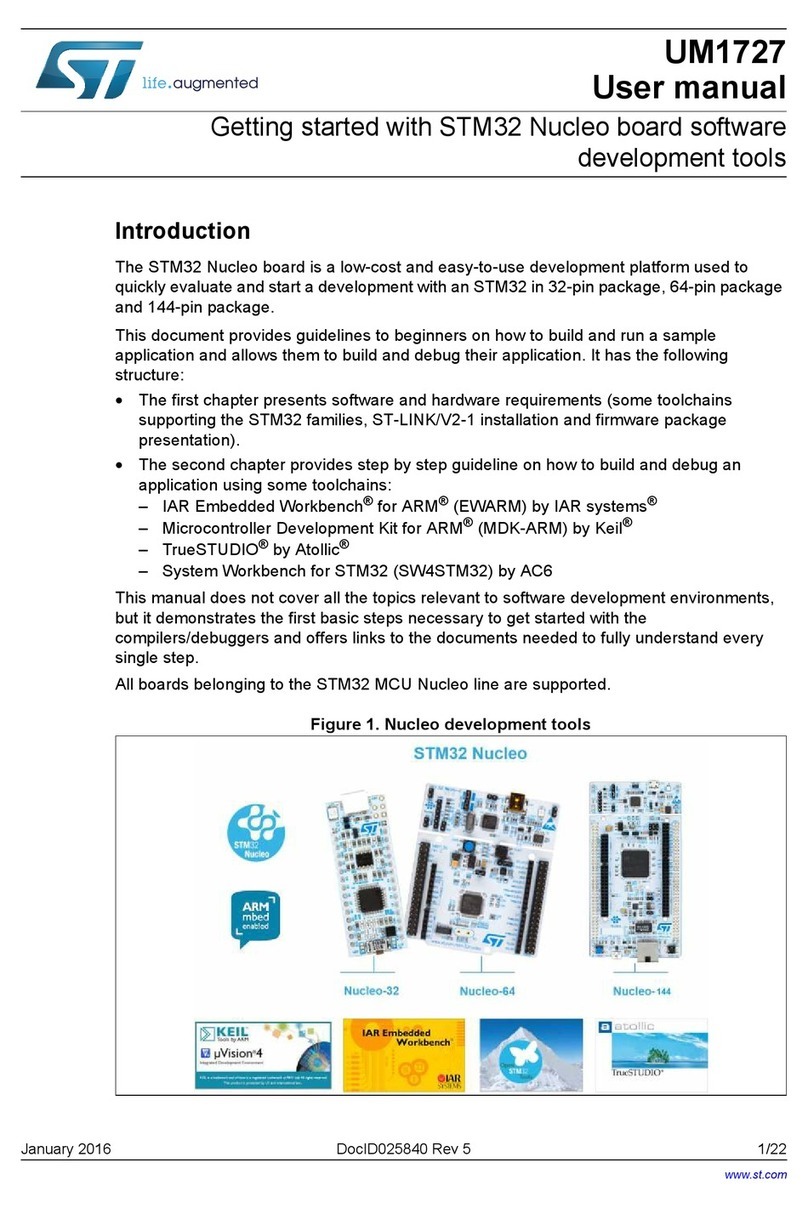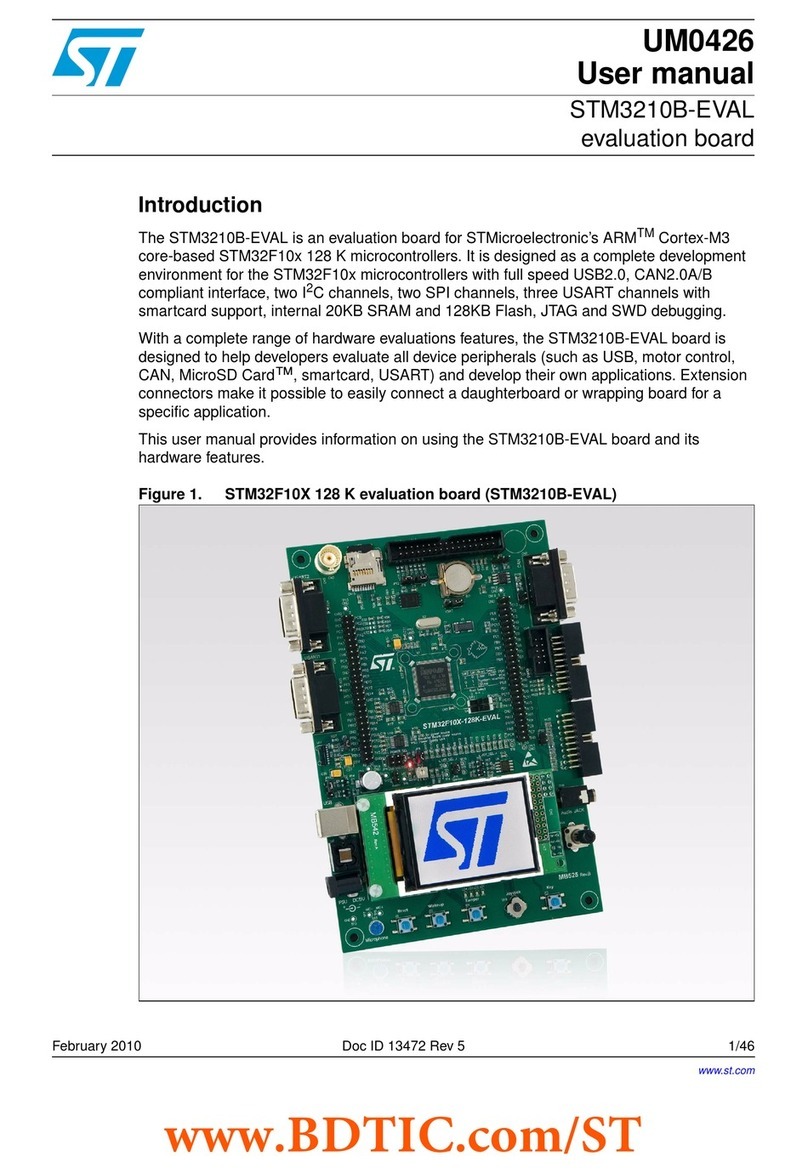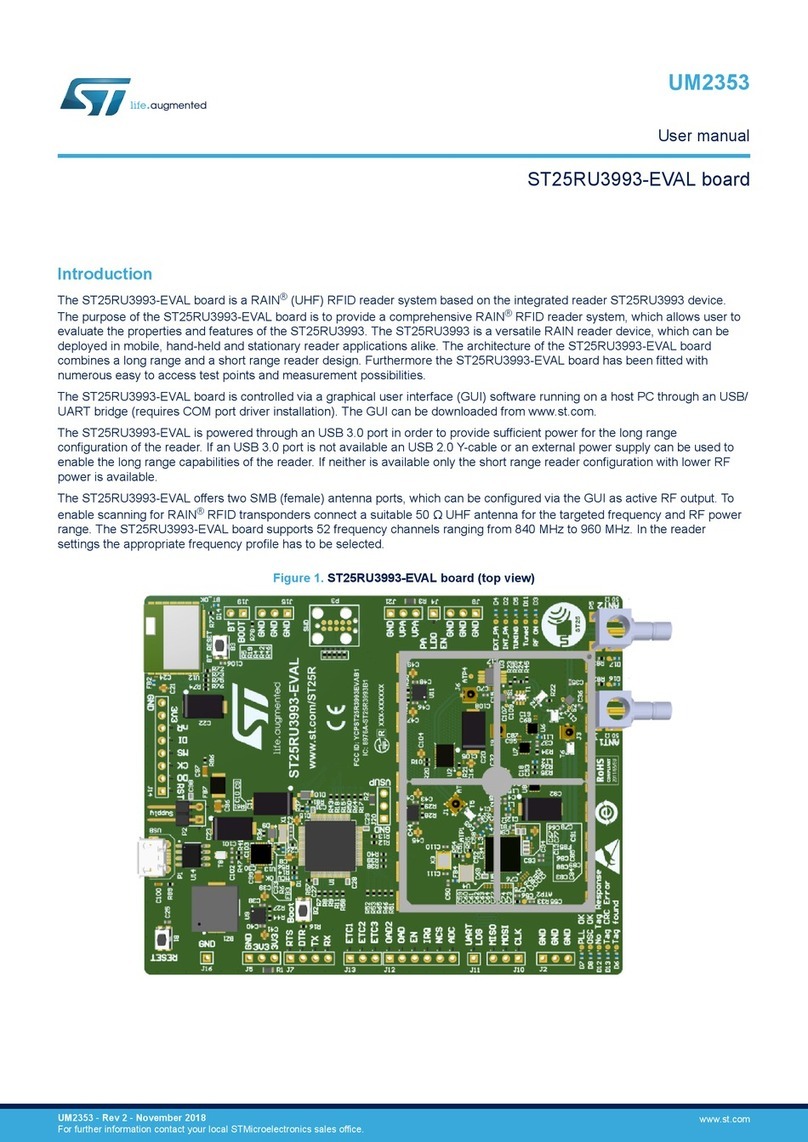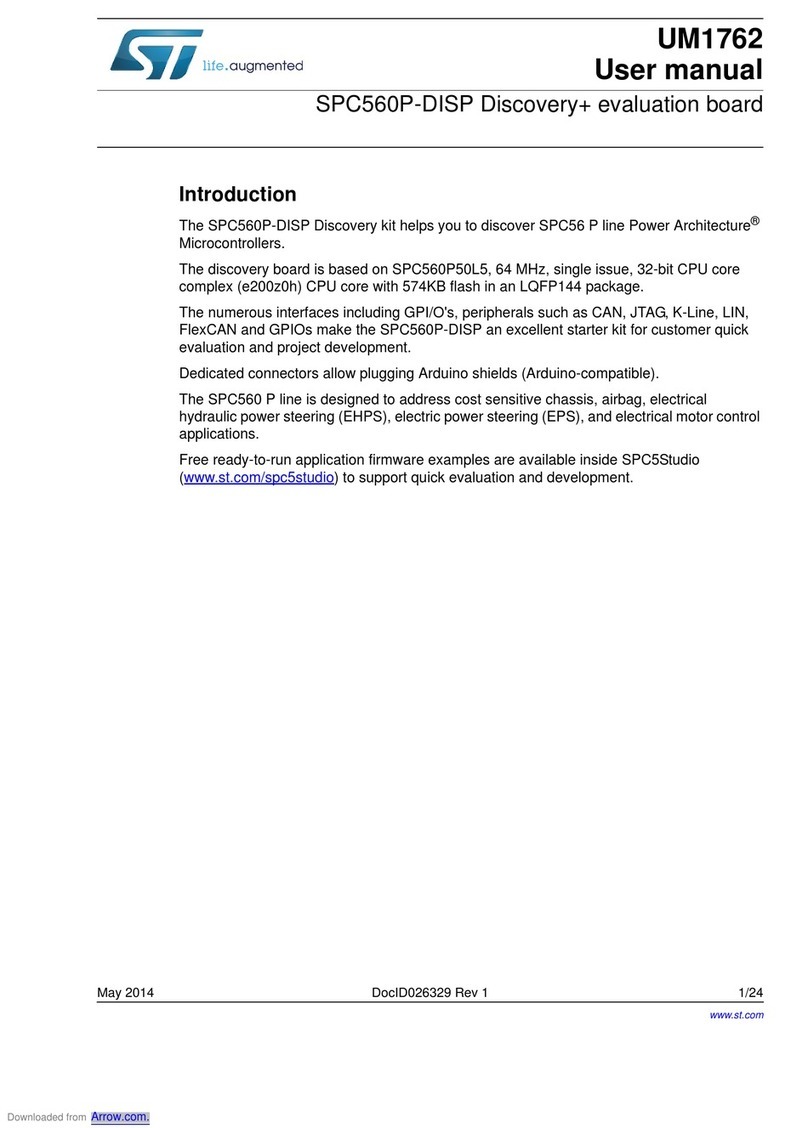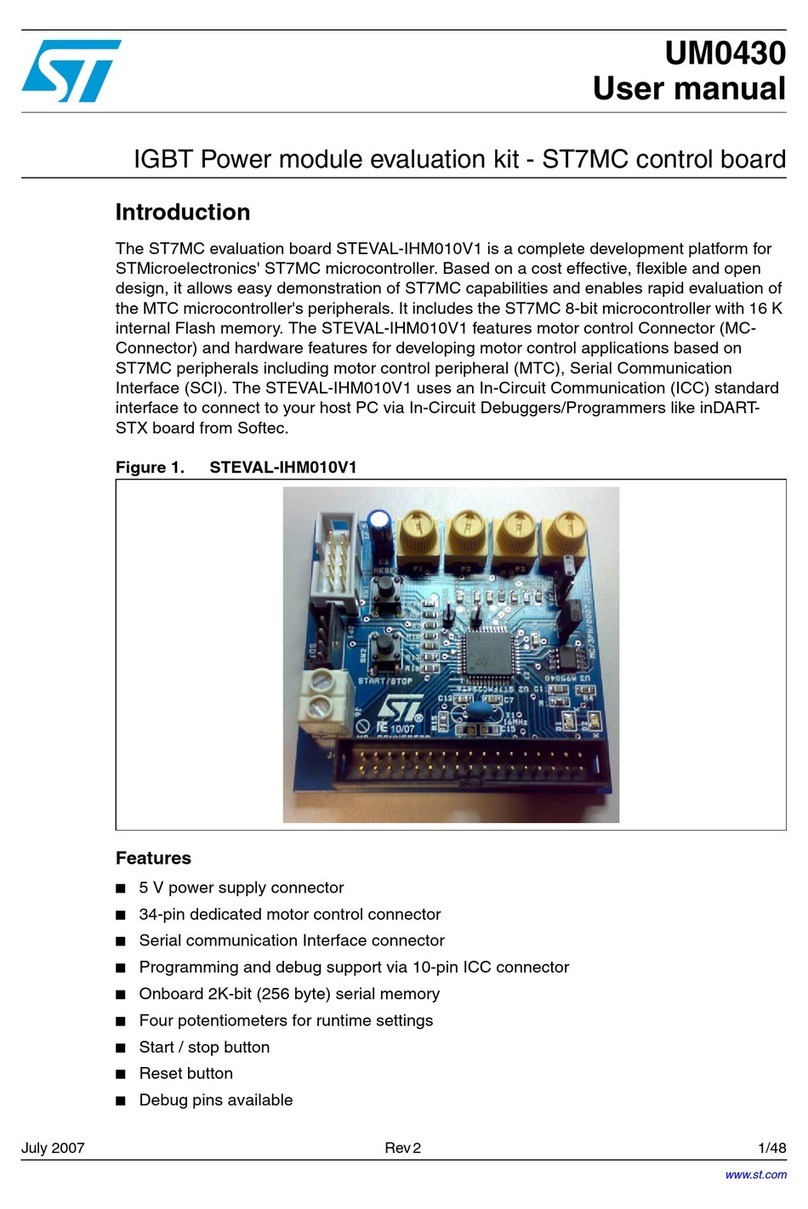ST EVAL-L99DZ200 User manual
Other ST Motherboard manuals

ST
ST STLINK-V3SET User manual

ST
ST L9679E-EVB User manual

ST
ST STM32L152RCT6 Discovery kit User manual
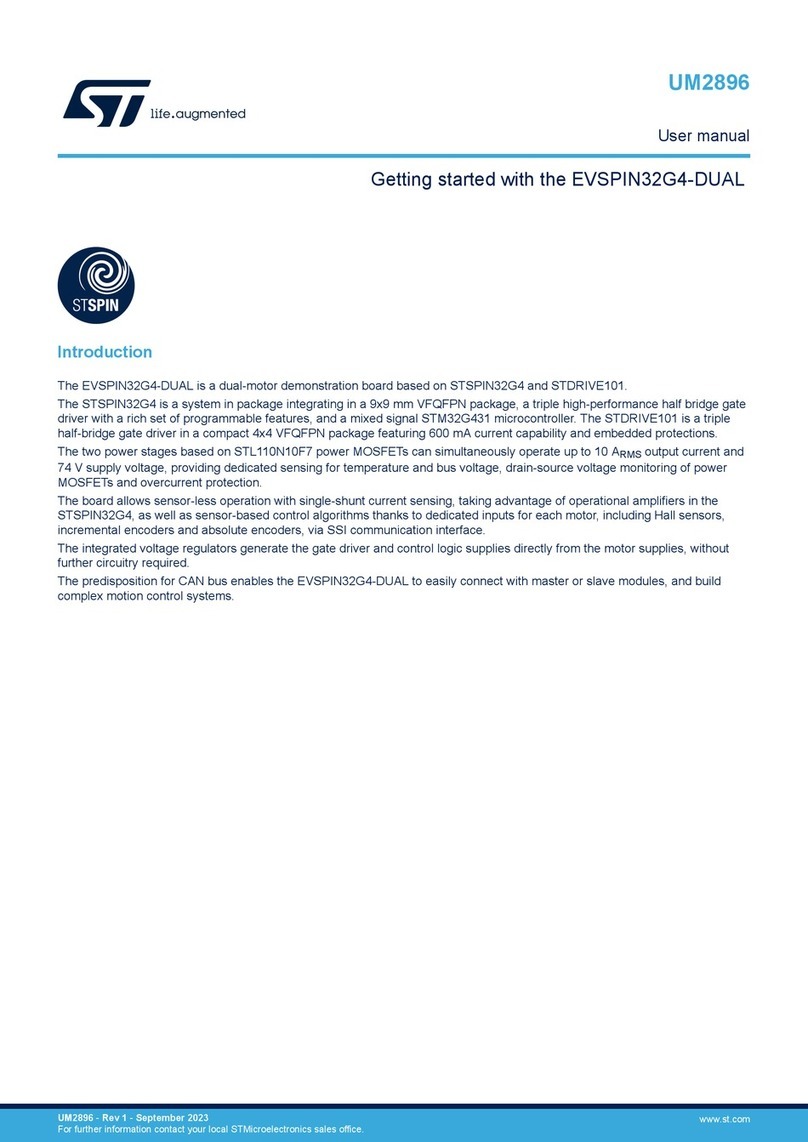
ST
ST EVSPIN32G4-DUAL User manual
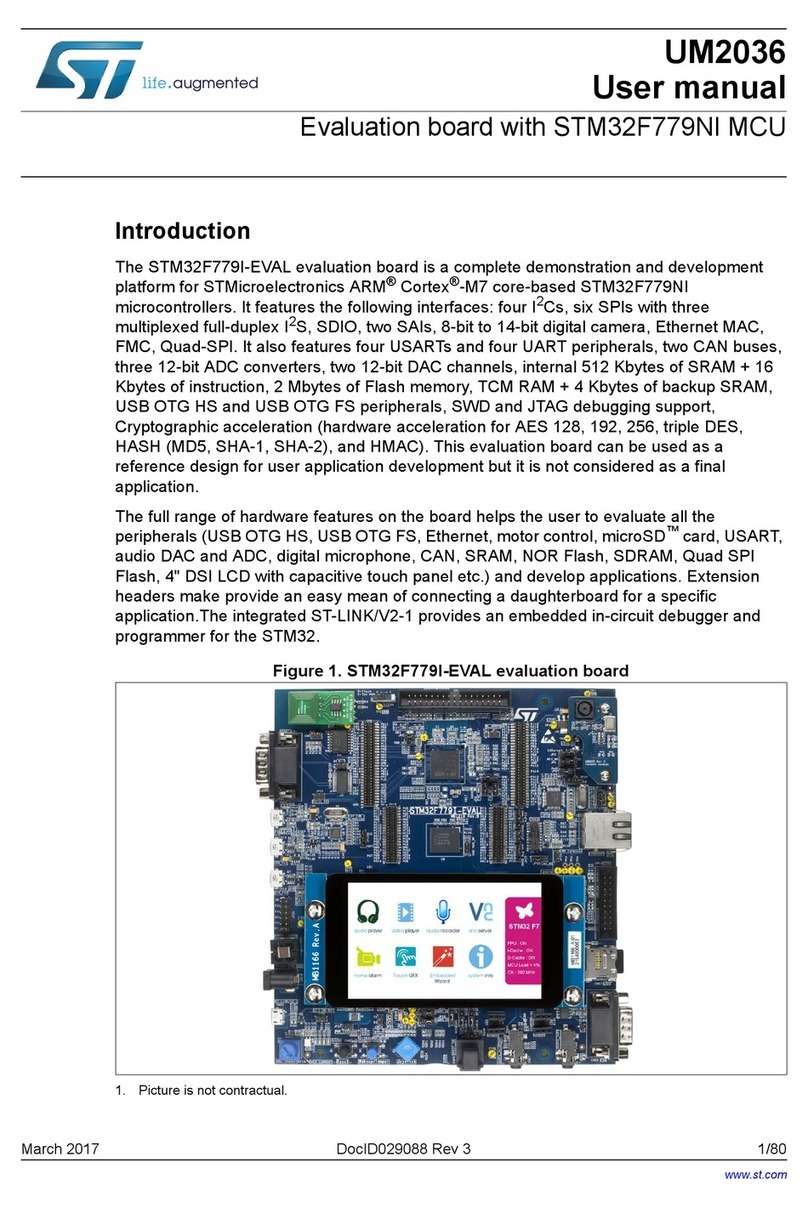
ST
ST STM32F779I-EVAL User manual

ST
ST STEVAL-STRKT01 Administrator Guide
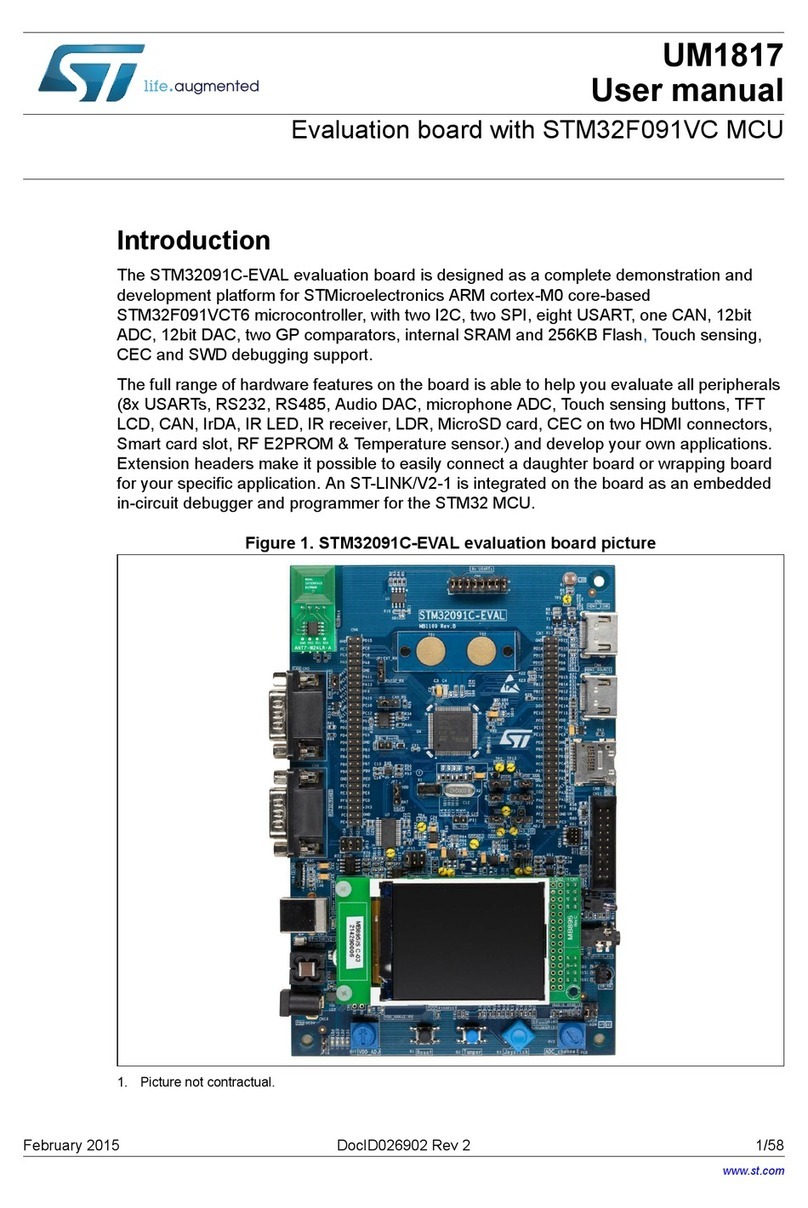
ST
ST STM32091C-EVAL User manual
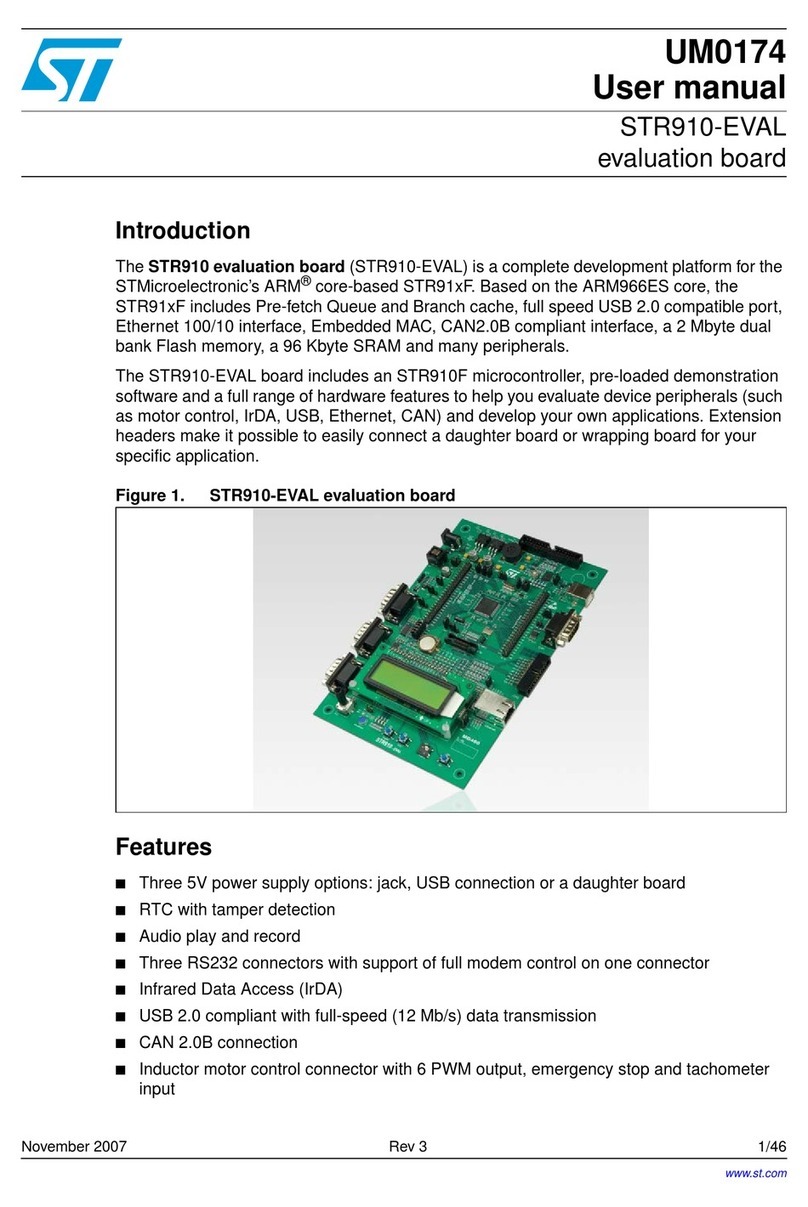
ST
ST STR910-EVAL User manual
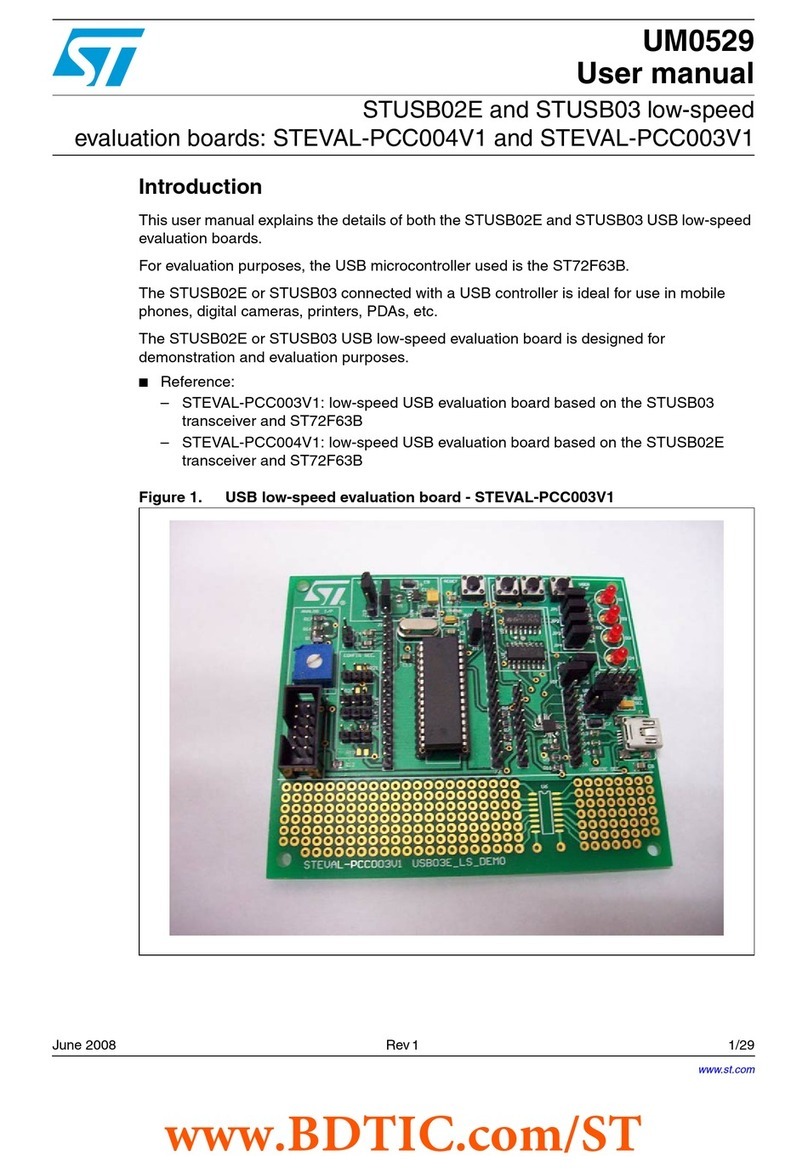
ST
ST STUSB02E User manual

ST
ST STEVAL-OET001V1 User manual