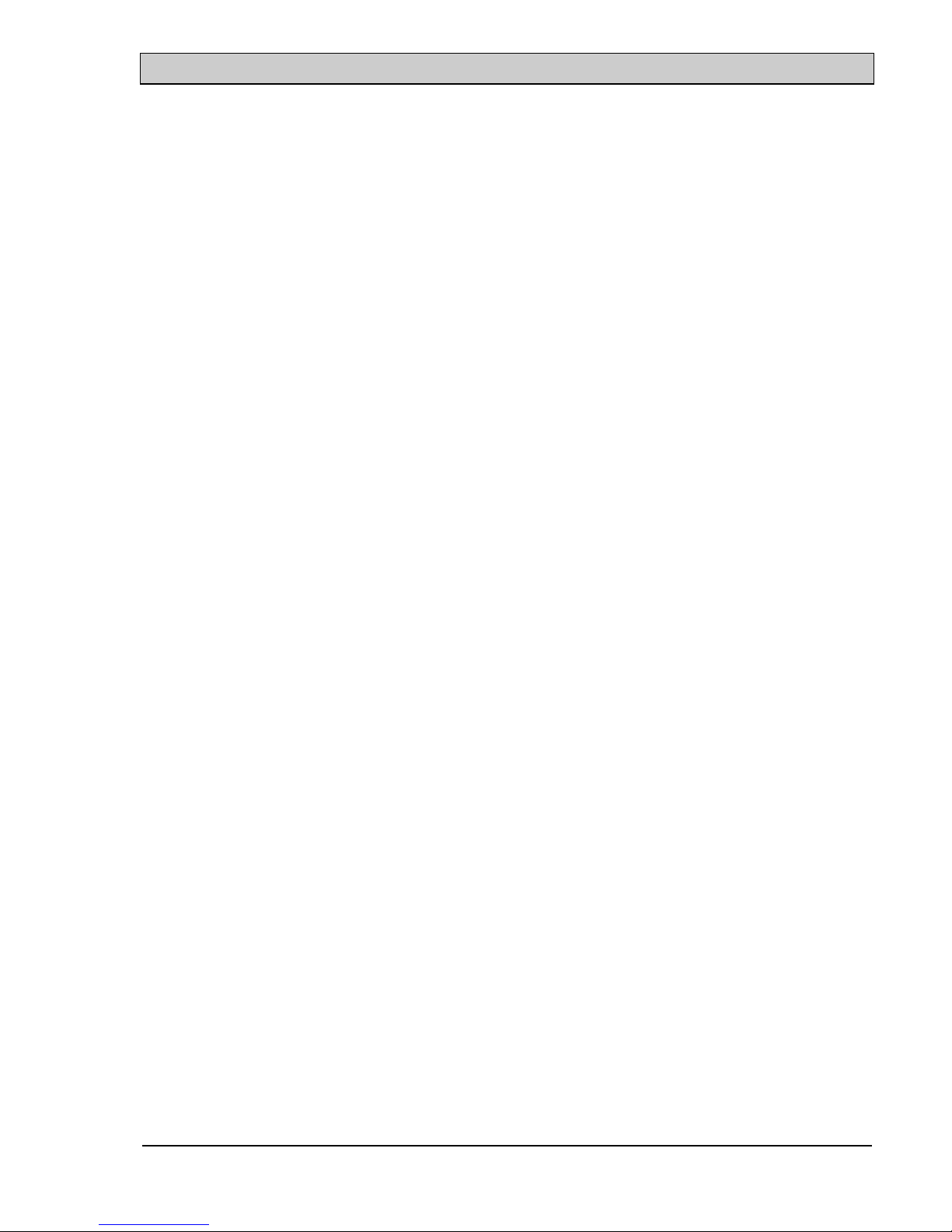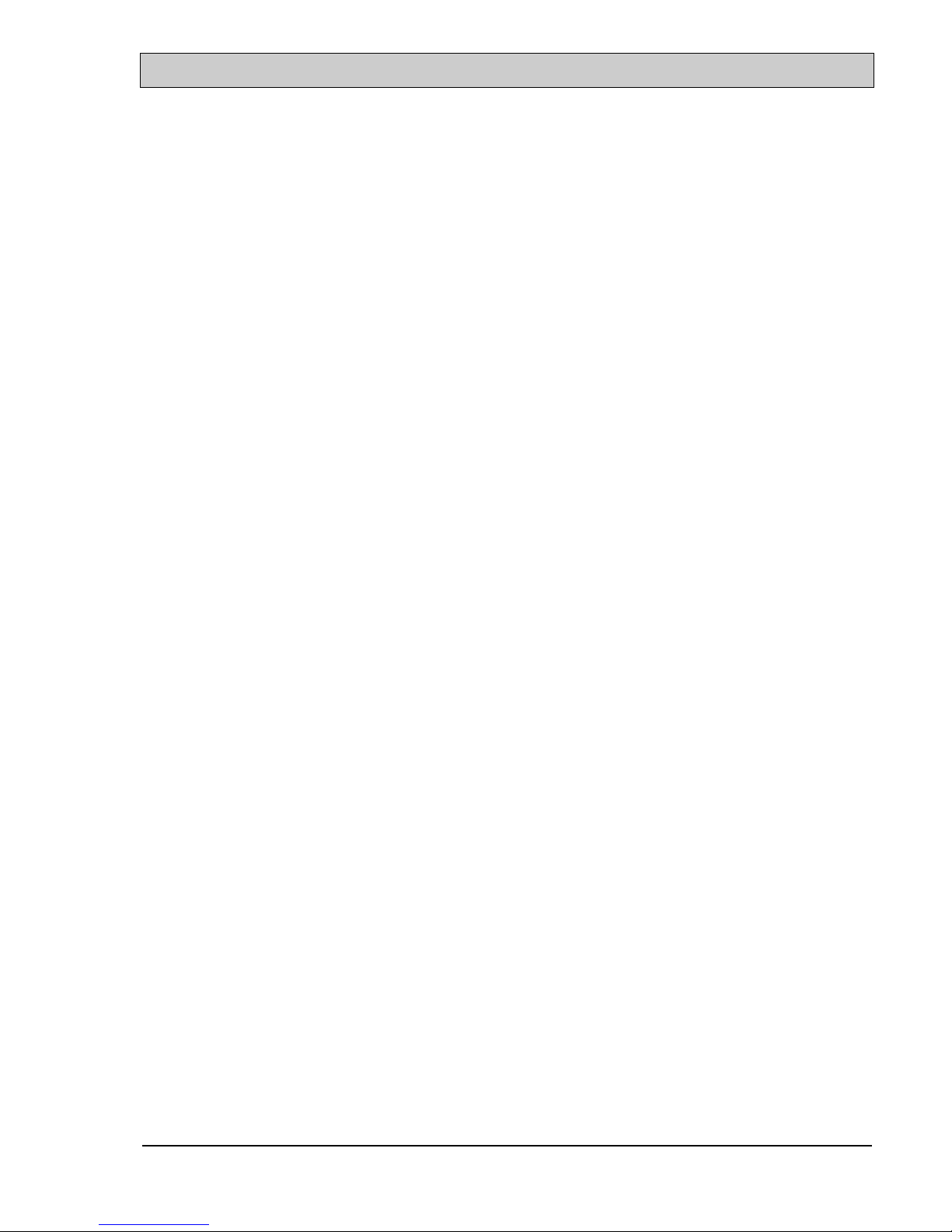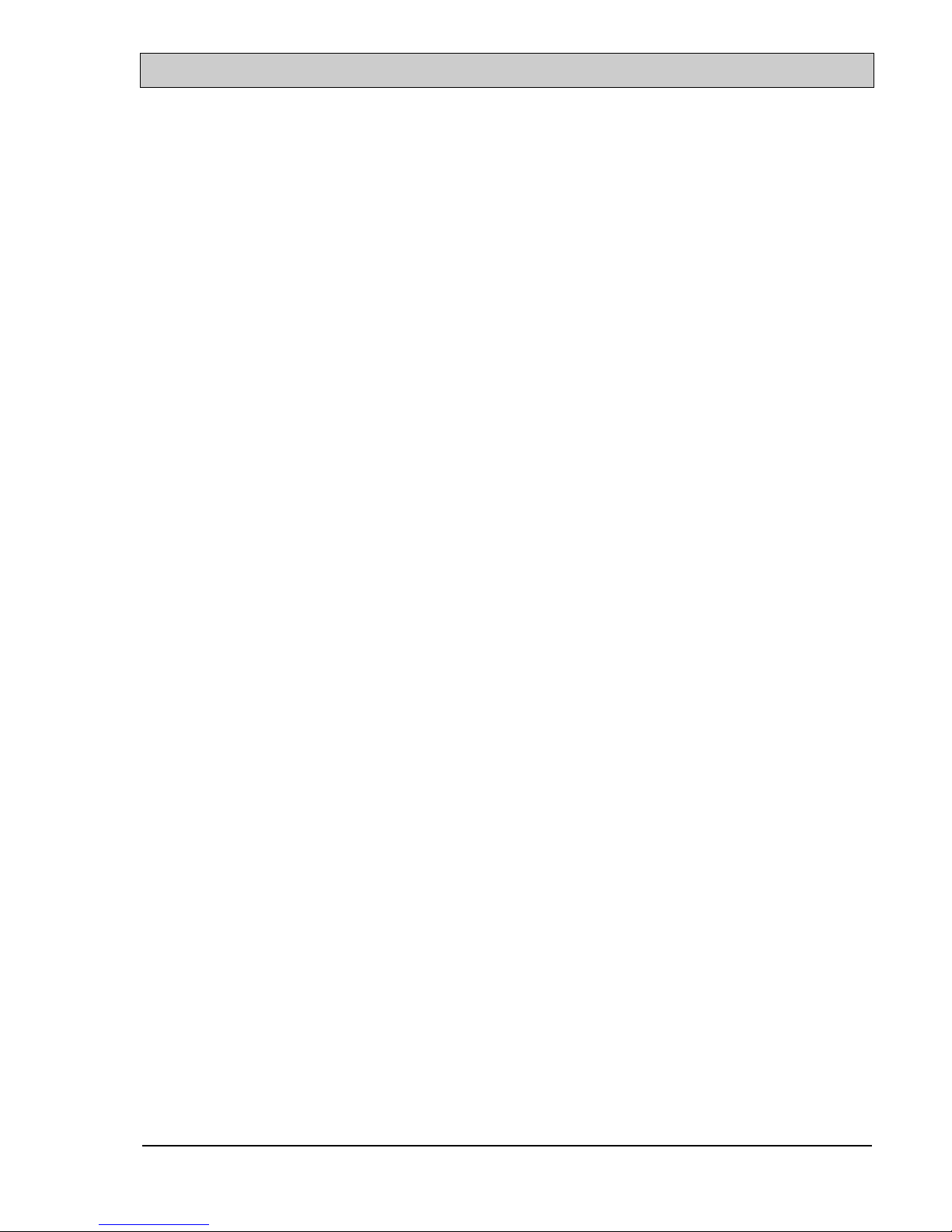VIA 693A ATX MAINBOARD INTRODUCTION
1-1
1. INTRODUCTION
1.1 OVERVIEW
This Mainboard is a high performance personal computer mainboard. It is the ATX
form-factor mainboard with both Slot 1 and Socket 370 on the board for various
purposes. The VIA 693A and Winbond® I/O chipset are chosen as the core logic
of the mainboard to support 66MHz, 100MHz and 133MHz FSB clock. For the
wide Varity of CPU. It is designed for 233, 266, 300 , 333, 350, 366, 400, 433,
450, 466, 500, 550, 600MHz and higher speed Pentium™ II , Pentium™ III and
Celeron™ processors.
There are two IDE ports on the DVAX2+ and 6VAX2+ mainboards. Each IDE
interface supports the master/slave connection mode and they support the IDE,
EIDE and Ultra DMA (Ultra-ATA) standards. The IDE ports support the ATA/66
protocol and it makes the data transfer rate of the connected IDE device amazingly
fast.
There are TWO different models which you will find from this mainboard. Please
refer to the following table for the difference:
MODEL NAME IDE INTERFACE CPU INTERFACE
DVAX2+ IDE1, IDE2 SLOT 1 & SOCKET 370
6VAX2+ IDE1, IDE2 SLOT 1
In order to support the popular devices which will be installed in the PC system,
there are one Floppy Disk control port, two high speed Serial ports (UARTs), one
multi-mode Parallel port, one PS/2™ mouse port, one IR port and two USB ports
designed on the mainboard. When you are connecting the devices like PS/2 mouse,
external modem, printer, floppy disk drive, USB devices .. etc. You don't have to
purchase another interface card. Simply have the related devices connected to the
appropriate interface.
Pentium™ II, Pentium™ III and Celeron™ are the 32-bit processors with RISC
technology, which offers several key features such as built-in 512K/256K/128K L2
cache, 12-stage super-pipeline architecture, out of order execution … etc. In order
to optimize of its capabilities and performances, the 32-bit Operating System (such
as Windows® NT and OS/2™) and 32-bit applications are recommended.