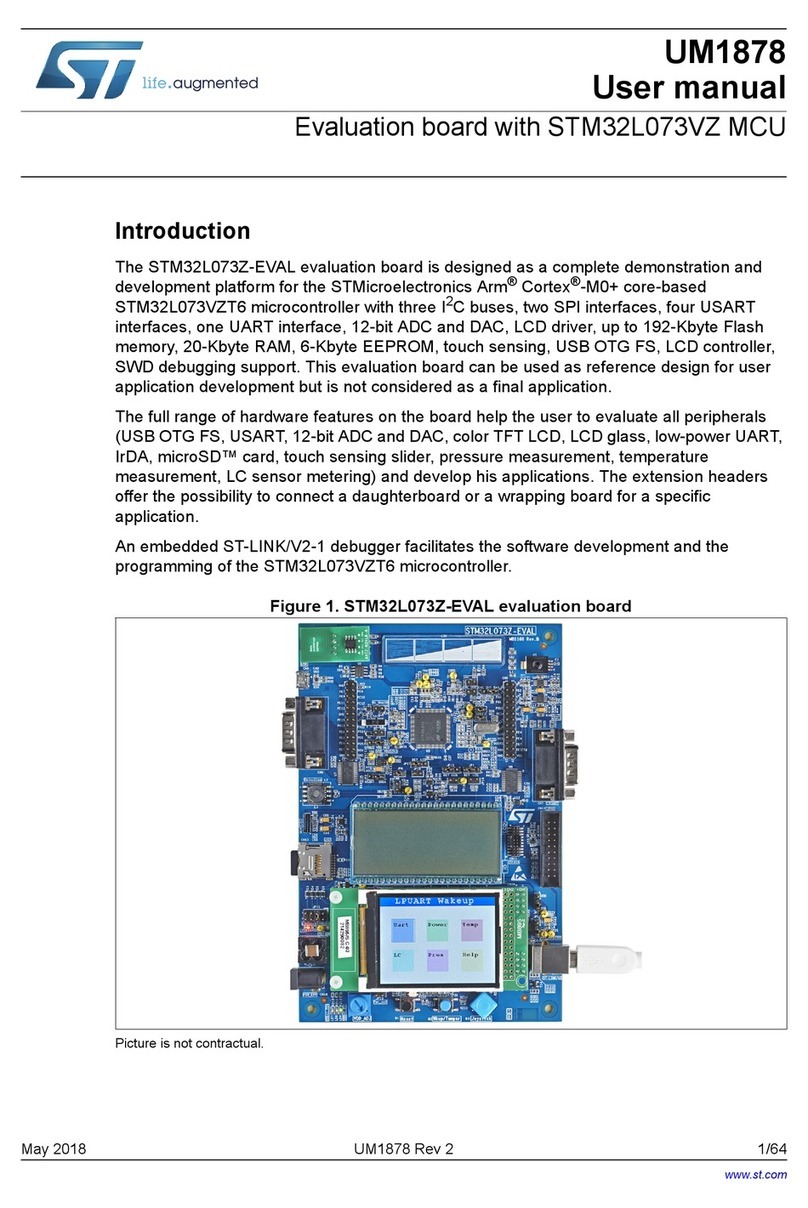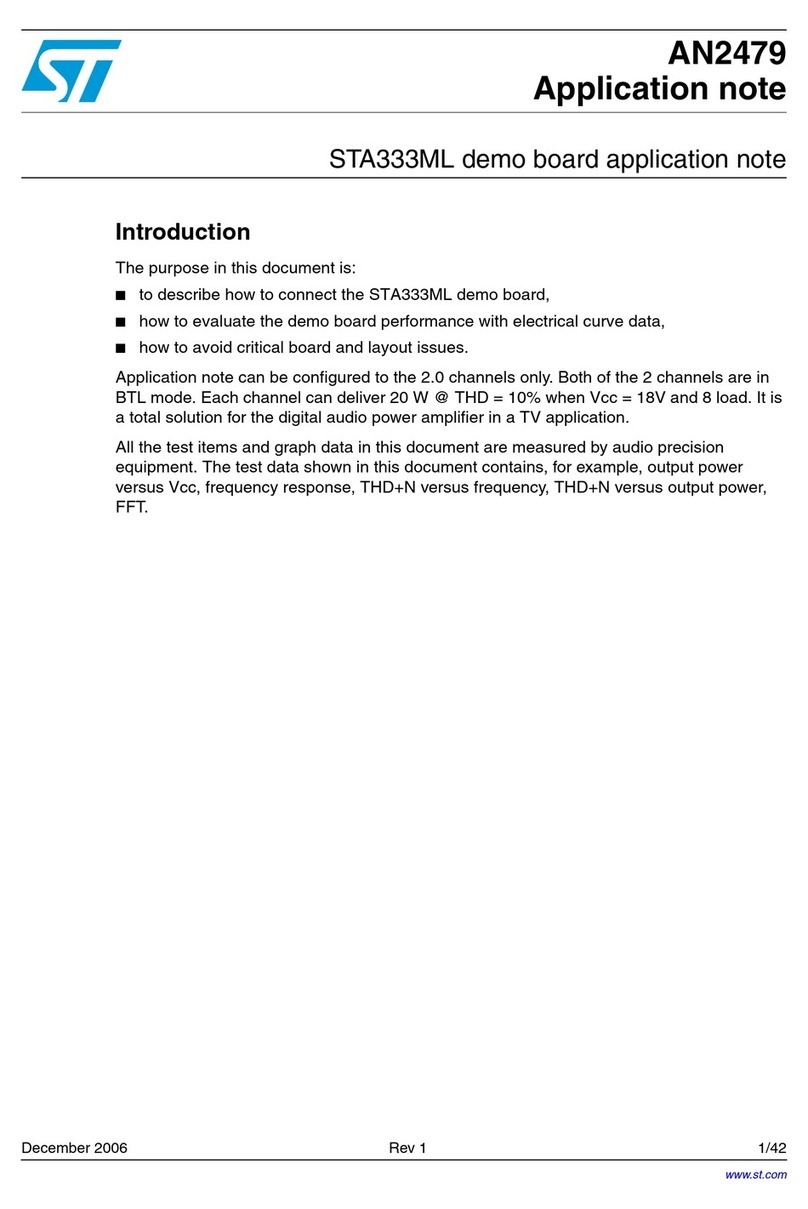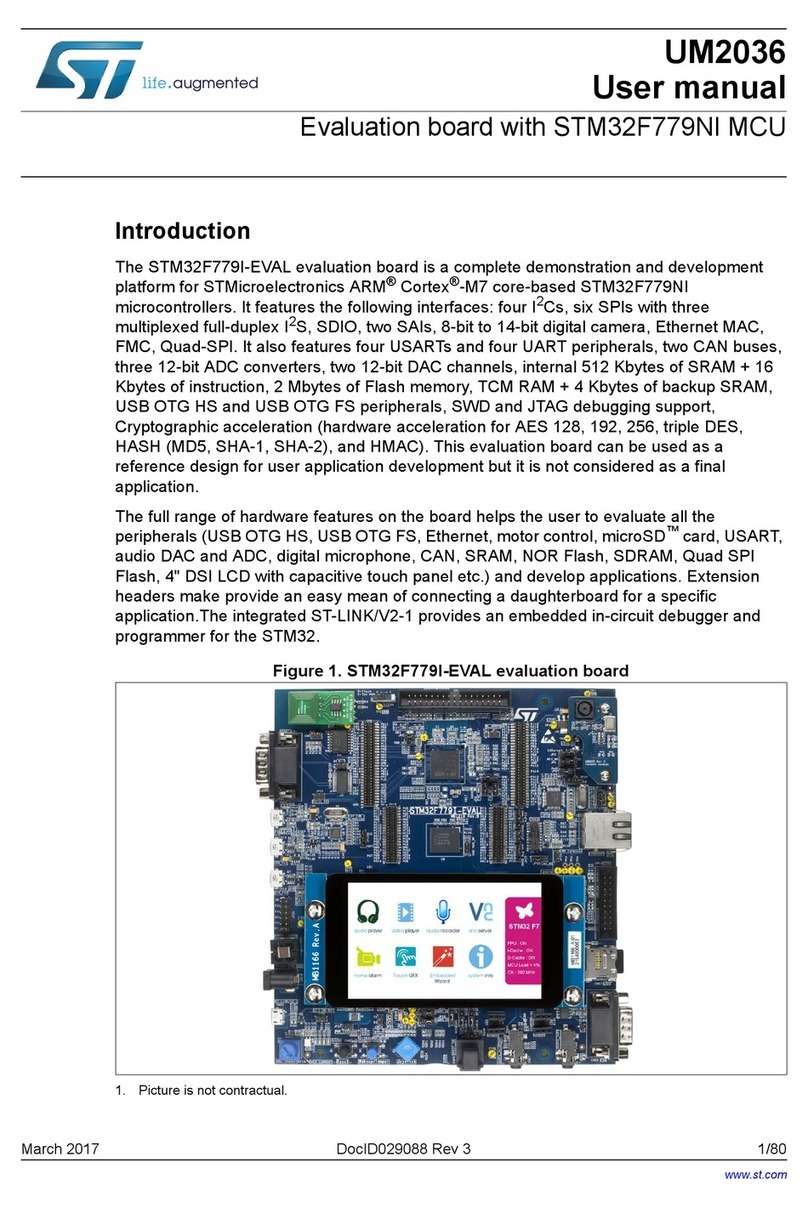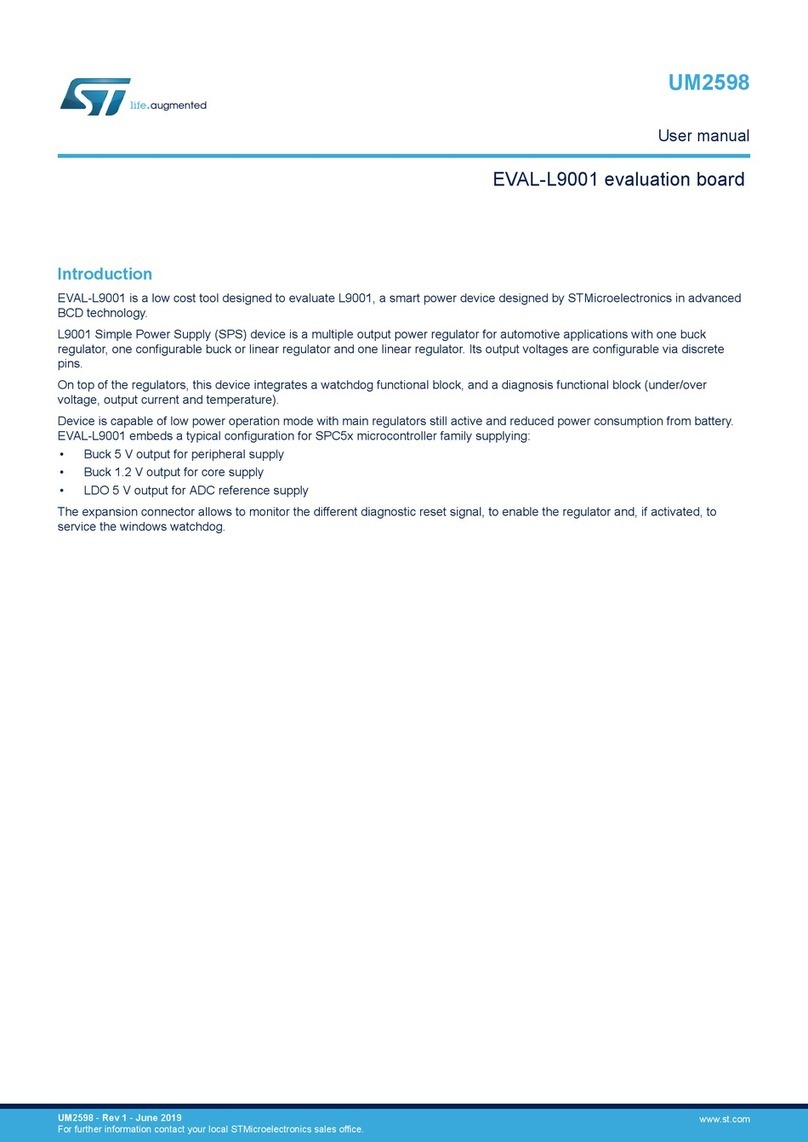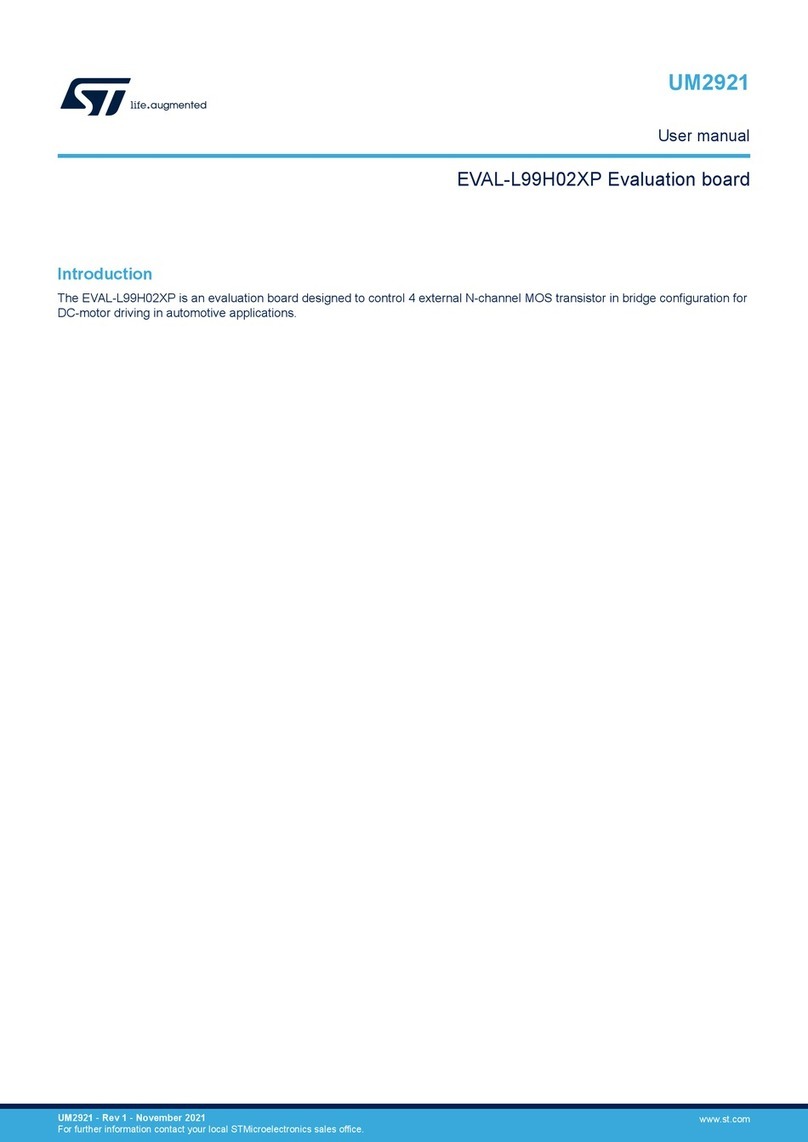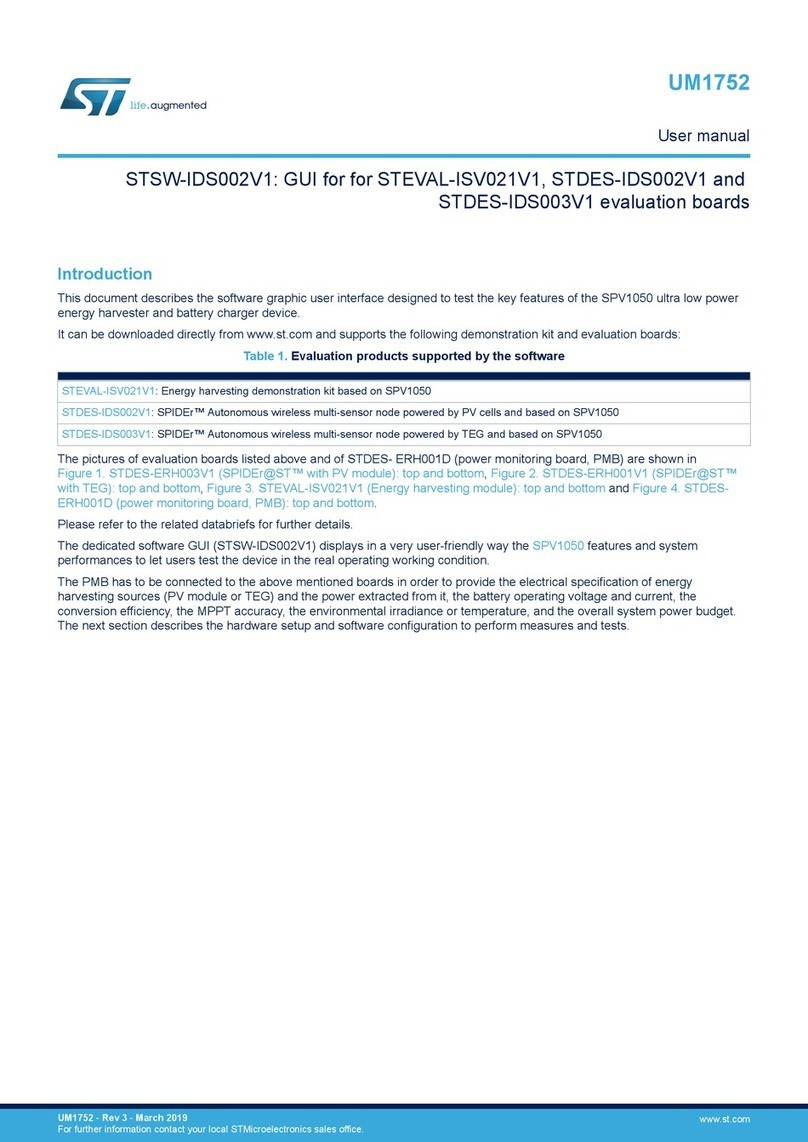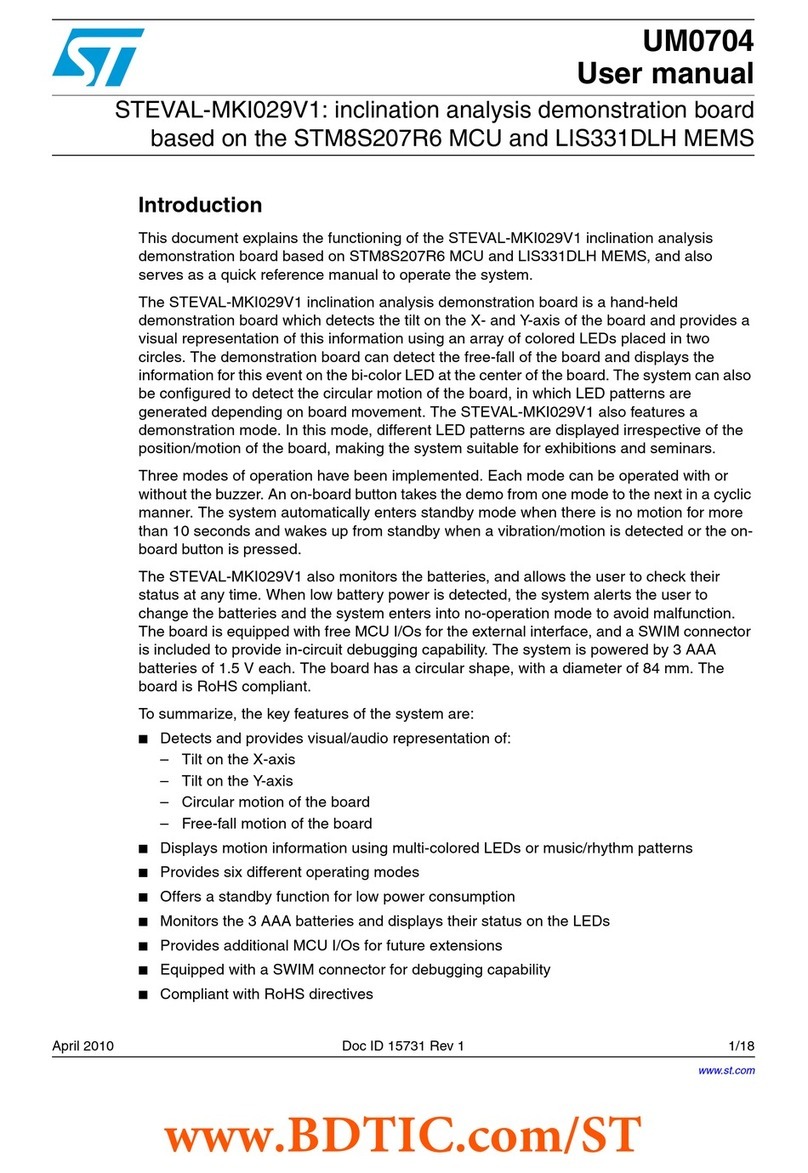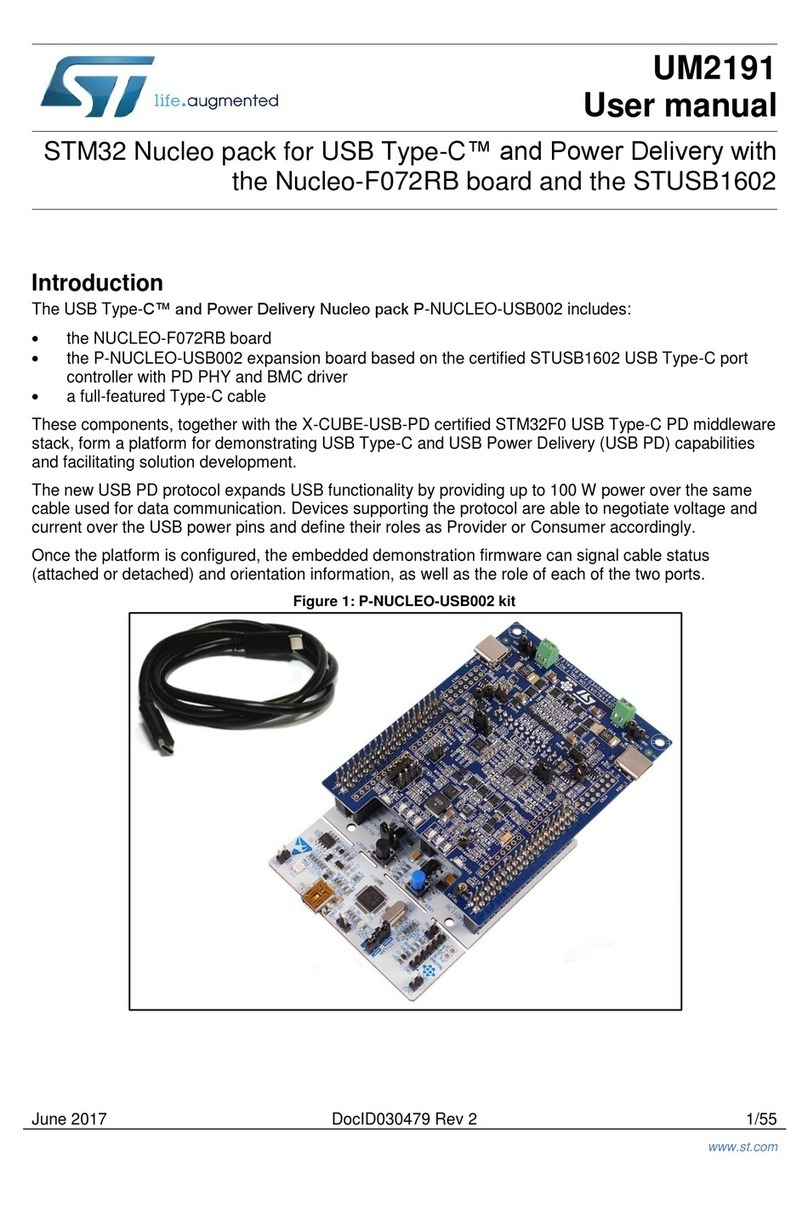Contents UM0690
2/39 Doc ID 15482 Rev 1
Contents
1 Getting started . . . . . . . . . . . . . . . . . . . . . . . . . . . . . . . . . . . . . . . . . . . . . . 6
1.1 Package contents . . . . . . . . . . . . . . . . . . . . . . . . . . . . . . . . . . . . . . . . . . . . 6
1.2 Hardware description . . . . . . . . . . . . . . . . . . . . . . . . . . . . . . . . . . . . . . . . . 6
1.2.1 On-board components . . . . . . . . . . . . . . . . . . . . . . . . . . . . . . . . . . . . . . . 7
1.2.2 Power supply selection . . . . . . . . . . . . . . . . . . . . . . . . . . . . . . . . . . . . . . 7
2 External power mode selection . . . . . . . . . . . . . . . . . . . . . . . . . . . . . . . . 8
3 USB-powered mode selection . . . . . . . . . . . . . . . . . . . . . . . . . . . . . . . . . 9
4 External power mode of board . . . . . . . . . . . . . . . . . . . . . . . . . . . . . . . . 10
4.1 Powering of the board . . . . . . . . . . . . . . . . . . . . . . . . . . . . . . . . . . . . . . . 10
4.2 Address selection on the board . . . . . . . . . . . . . . . . . . . . . . . . . . . . . . . . 10
4.2.1 Address configuration of different sensors using the switches . . . . . . . 11
4.3 Value of temperature-sensor registers in a standalone case . . . . . . . . . . 13
4.3.1 STTS75, STLM75, STDS75 and STCN75 . . . . . . . . . . . . . . . . . . . . . . . 13
4.3.2 STTS424E02 . . . . . . . . . . . . . . . . . . . . . . . . . . . . . . . . . . . . . . . . . . . . . 13
4.3.3 STLM20 . . . . . . . . . . . . . . . . . . . . . . . . . . . . . . . . . . . . . . . . . . . . . . . . . 14
4.4 Sequence for operation of board in a standalone case . . . . . . . . . . . . . . 14
5 USB-power/GUI mode of board . . . . . . . . . . . . . . . . . . . . . . . . . . . . . . . 15
5.1 Getting started . . . . . . . . . . . . . . . . . . . . . . . . . . . . . . . . . . . . . . . . . . . . . 15
5.2 Powering of board in GUI mode . . . . . . . . . . . . . . . . . . . . . . . . . . . . . . . . 16
5.3 Switching to temperature-sensor mode . . . . . . . . . . . . . . . . . . . . . . . . . . 16
5.3.1 The GUI window for STTS75, STLM75, STDS75, STCN75 sensors . . 18
5.3.2 GUI Window for STTS424E02 sensor . . . . . . . . . . . . . . . . . . . . . . . . . . 21
5.3.3 GUI Window for the STLM20 sensor . . . . . . . . . . . . . . . . . . . . . . . . . . . 25
5.4 RTC mode of GUI . . . . . . . . . . . . . . . . . . . . . . . . . . . . . . . . . . . . . . . . . . . 25
5.4.1 RTC alarm setting . . . . . . . . . . . . . . . . . . . . . . . . . . . . . . . . . . . . . . . . . 27
5.4.2 WATCHDOG . . . . . . . . . . . . . . . . . . . . . . . . . . . . . . . . . . . . . . . . . . . . . 27
5.4.3 Square wave option . . . . . . . . . . . . . . . . . . . . . . . . . . . . . . . . . . . . . . . . 27
5.4.4 Calibration and output . . . . . . . . . . . . . . . . . . . . . . . . . . . . . . . . . . . . . . 28