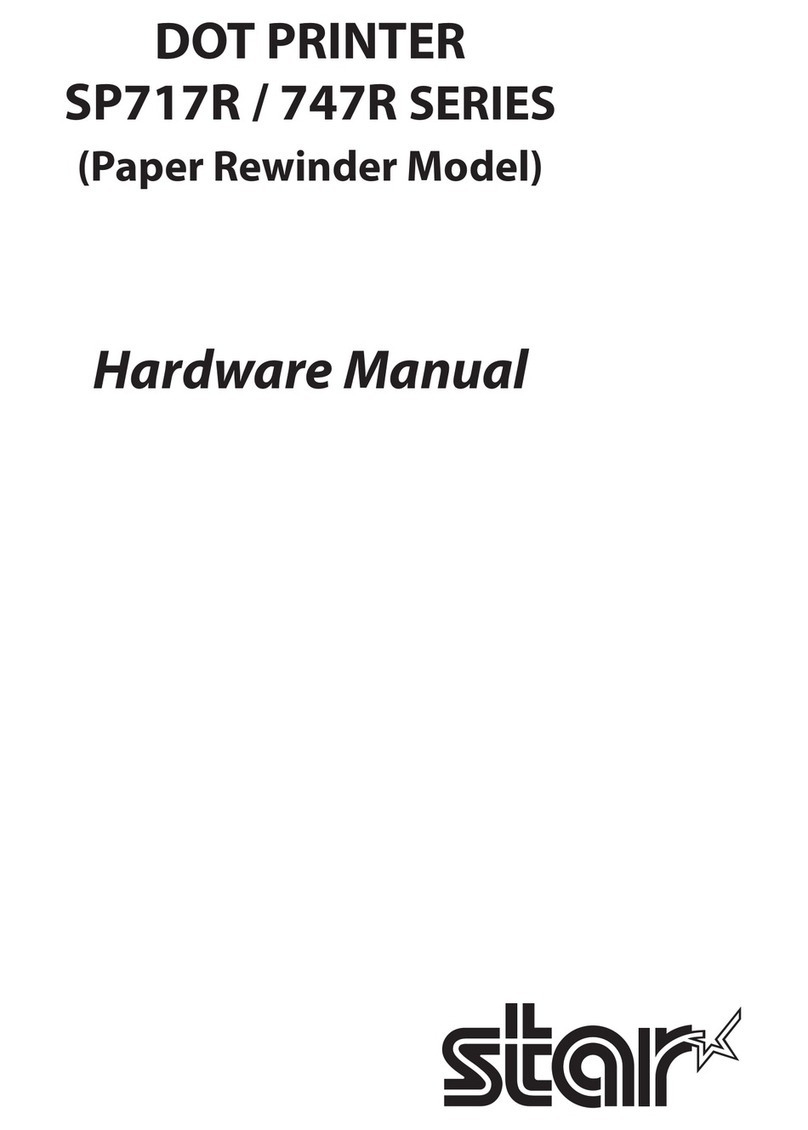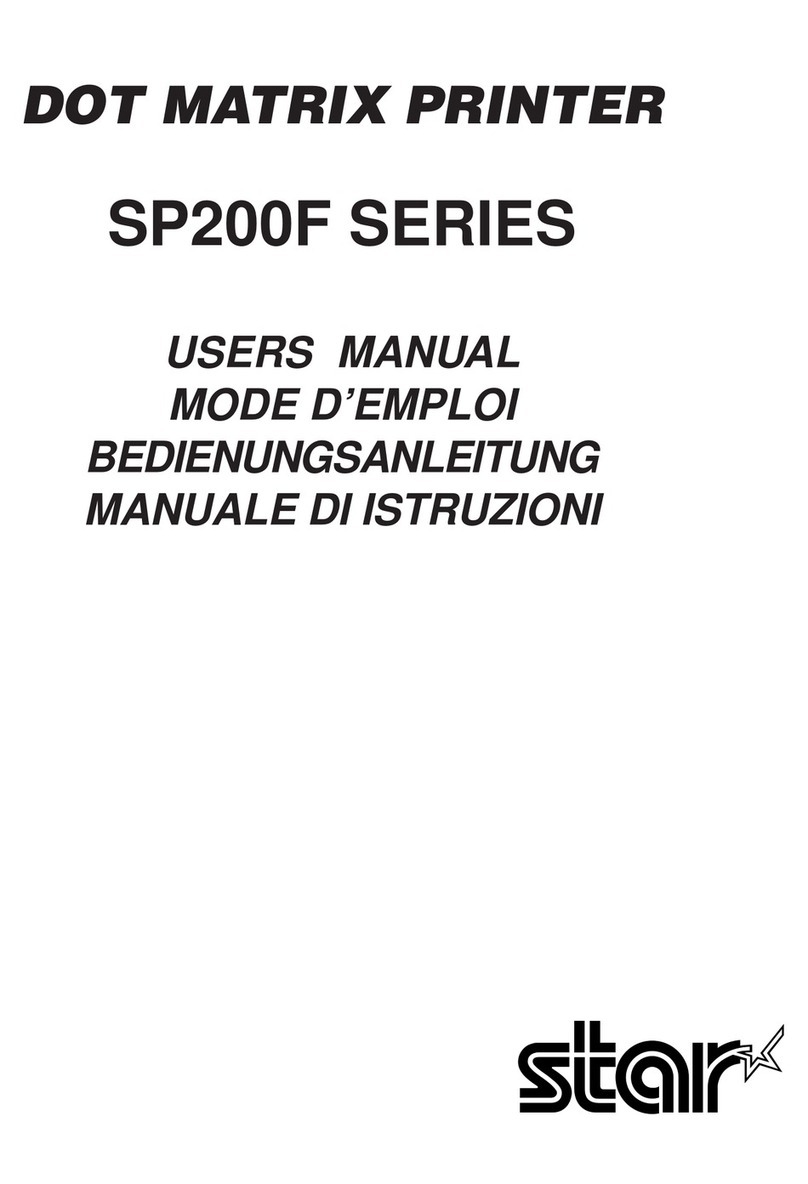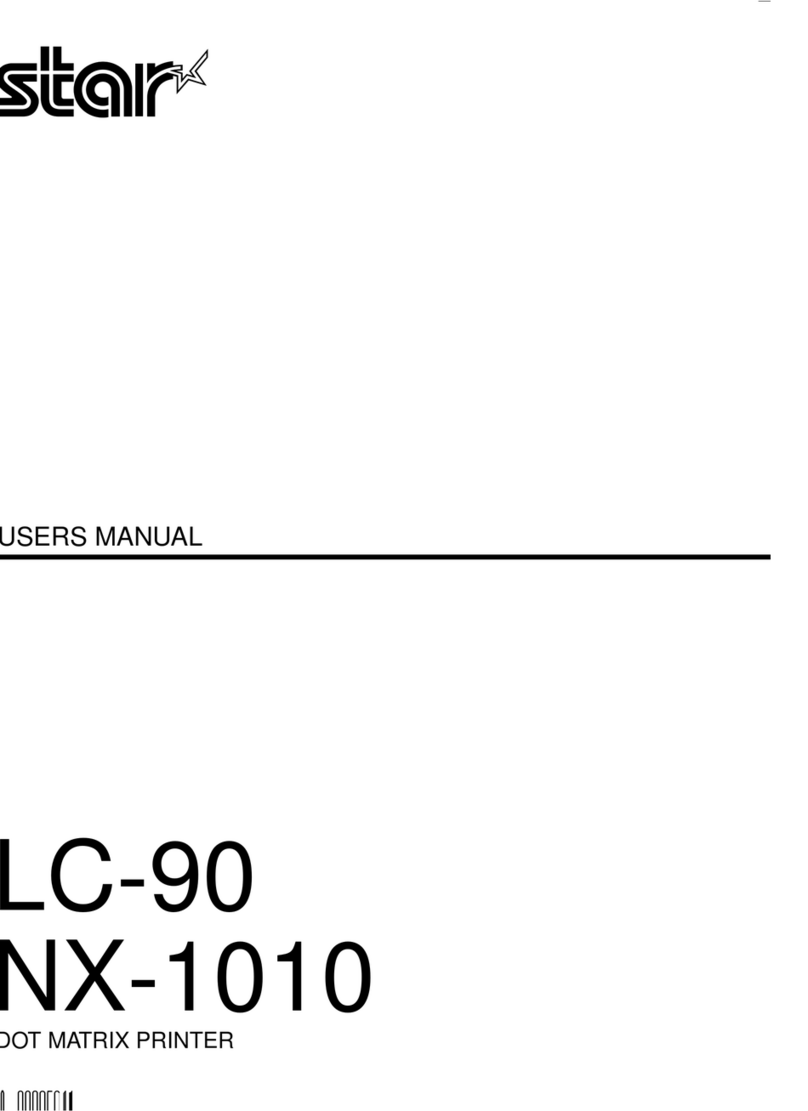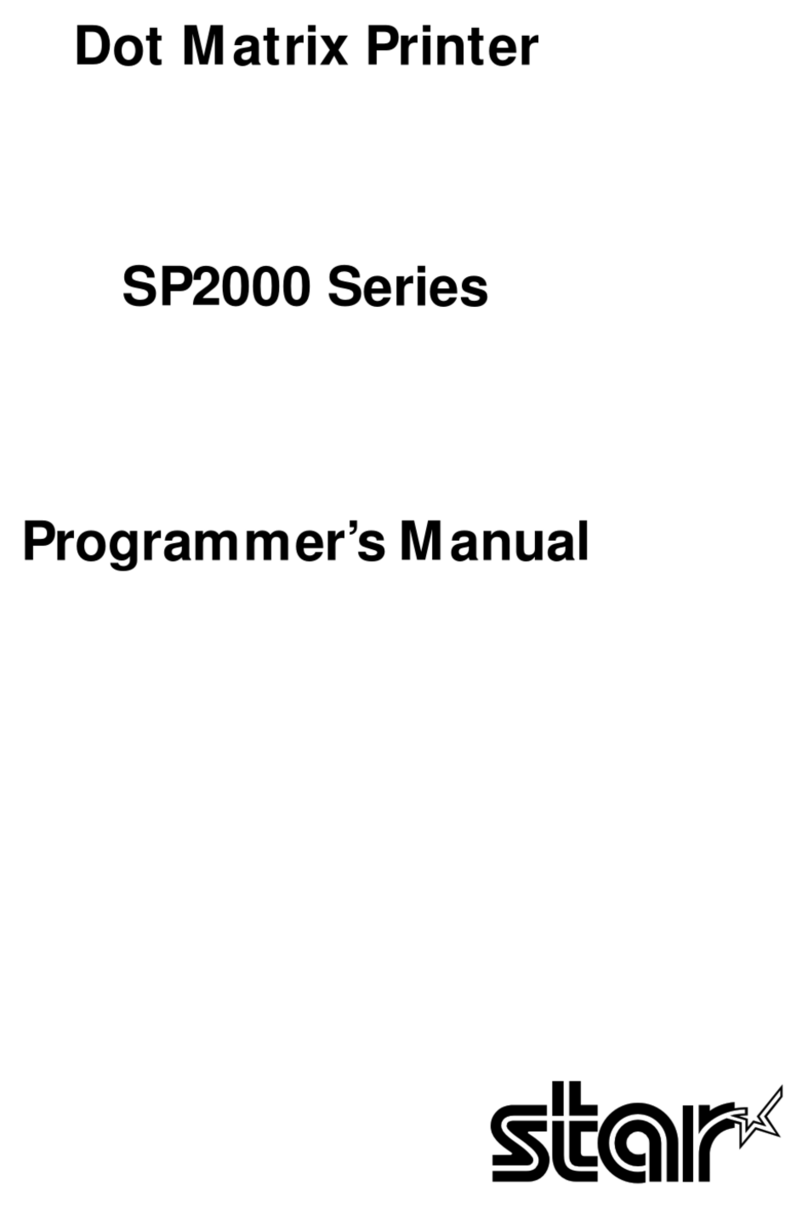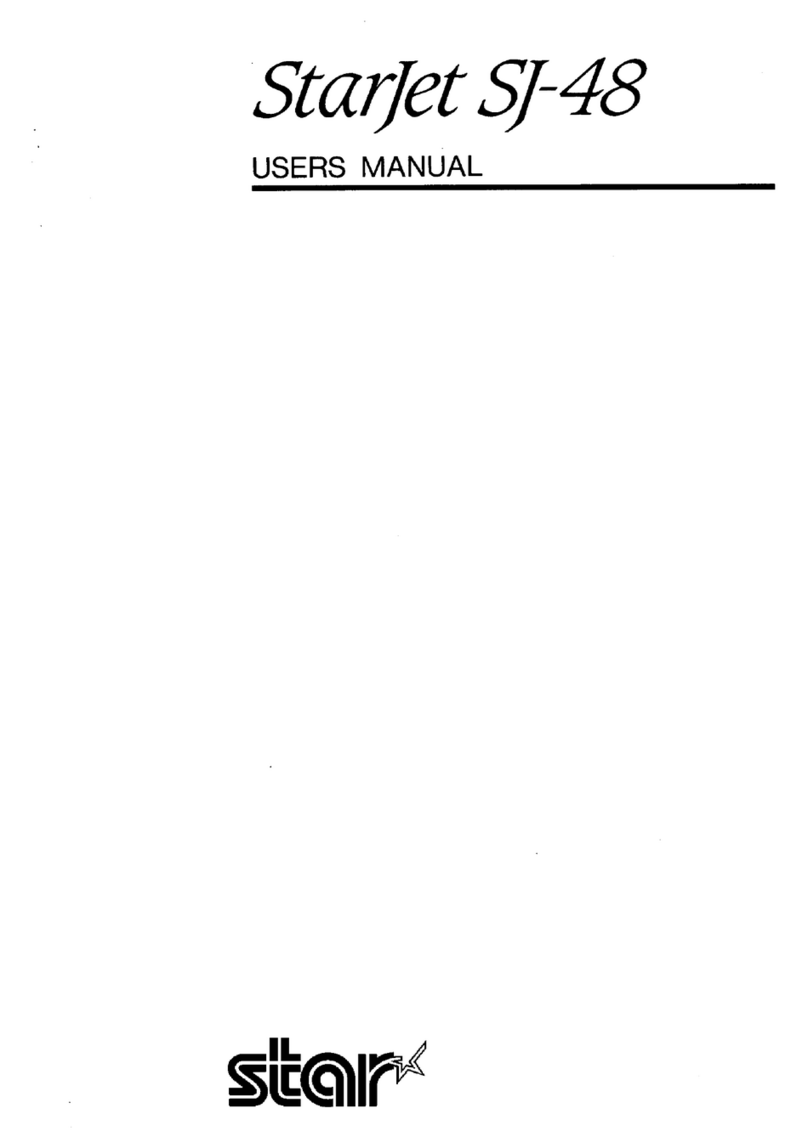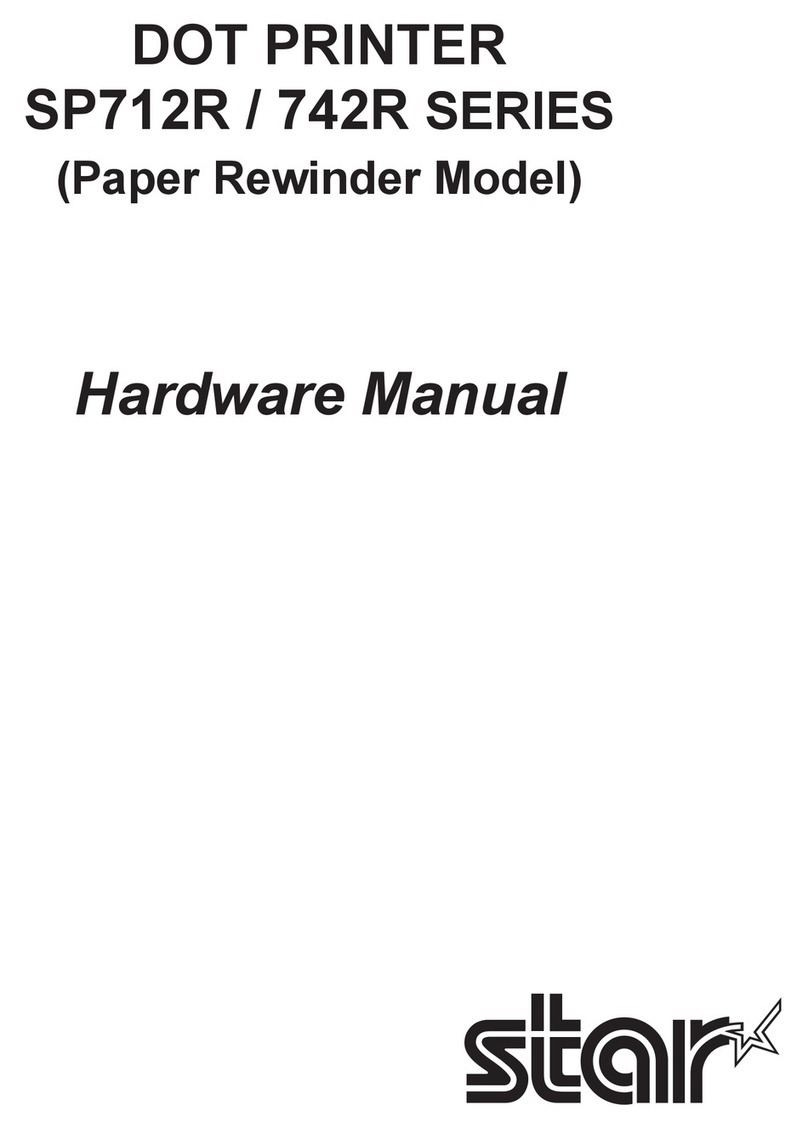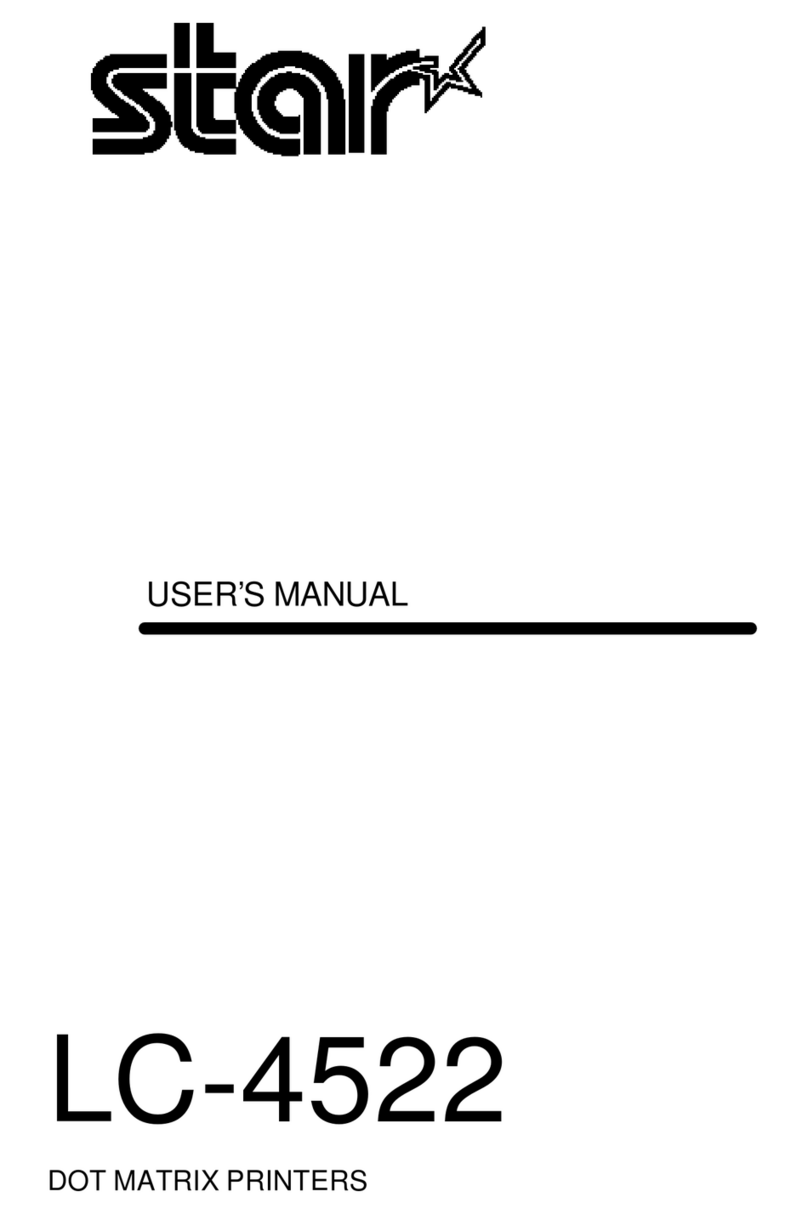ECO Setting Manual
-
5
-
2-3. On demand
This function reduces the amount of paper wasted on unnecessary printings by prompting the user to
select whether or not to print the data.
nEnable on demand
To enable the on demand function, select the check box. When the on demand function is enabled,
the following confirmation dialog box will appear each time data is sent from the computer to the
printer.
When YES is clicked, the data will be printed.
When NO is clicked, the printing will be canceled.
Normally, the confirmation dialog box appears before the data is printed. However, in
rare cases, the conrmation dialog box may not appear, the dialog box may appear after
the data is printed, or other problems with the operation of the function may occur. If any
of these problems occur, restart your computer. After restarting the computer, check that
the on demand function is enabled and that the conrmation dialog box appears at the
proper time.
nSaving Canceled Data
When the on demand function is enabled, the data for the canceled printing can be saved or deleted.
When Don’t Save is selected, the data for the canceled printing will be deleted.
When Save is selected, the data for the canceled printing will be saved in the following folder.
For Windows 7/Vista: Hard disk:\User\< Folder for logged-on user name >\APPData\Roaming\ Star\
TSP100\Ondemand
ForWindows XP: Hard disk:\Documents.and.Setting\< Folder for logged-on user name >\
APPlication.Data\Star\TSP100\Ondemand
1) To check the data saved in the folder above, perform the following setting before
viewing the data.
At the Windows Start menu, select Control Panel "Folder Options, click the View tab,
and then click Show hidden les and folders.
2) The data saved in the folder is not deleted automatically regardless of the elapsed time.
Therefore, it is recommended to periodically delete any unnecessary data.
Note