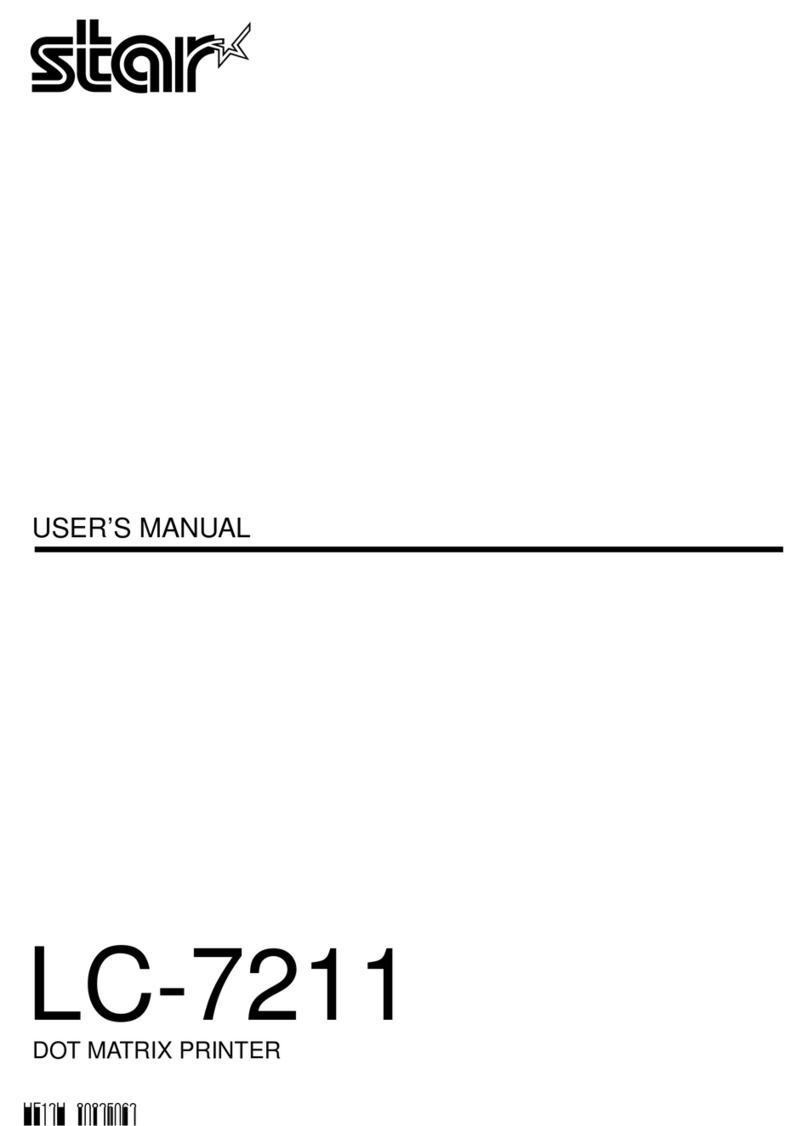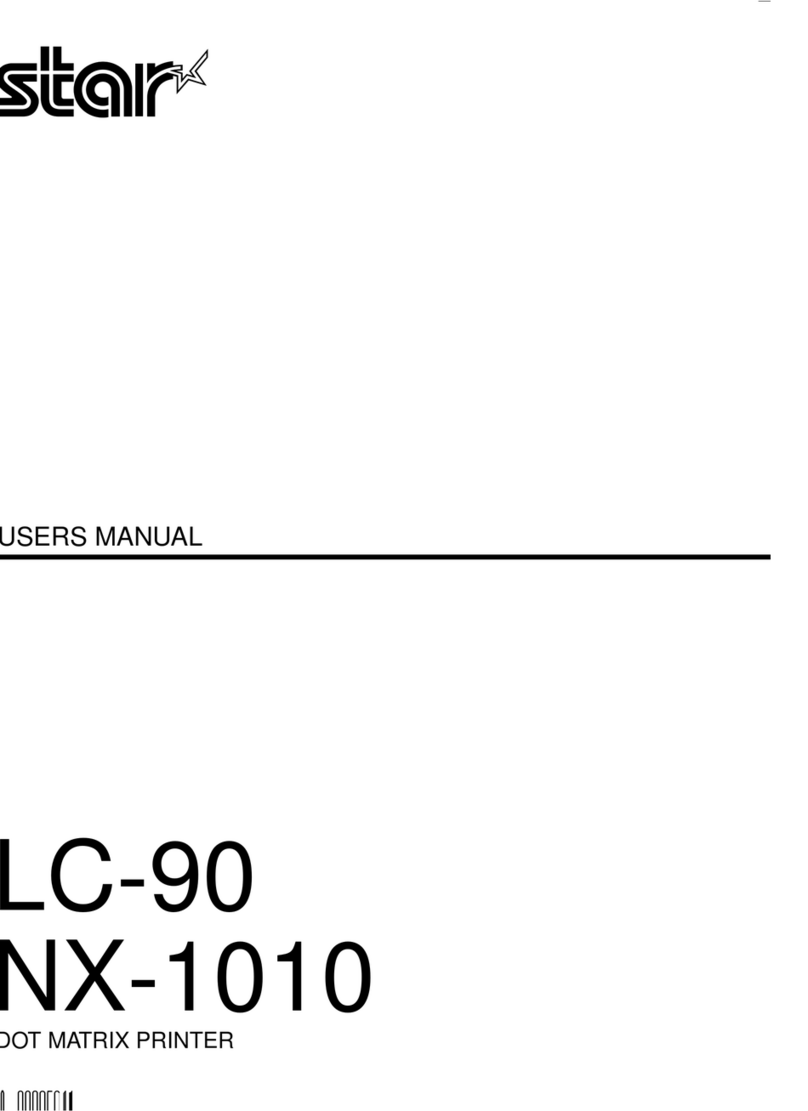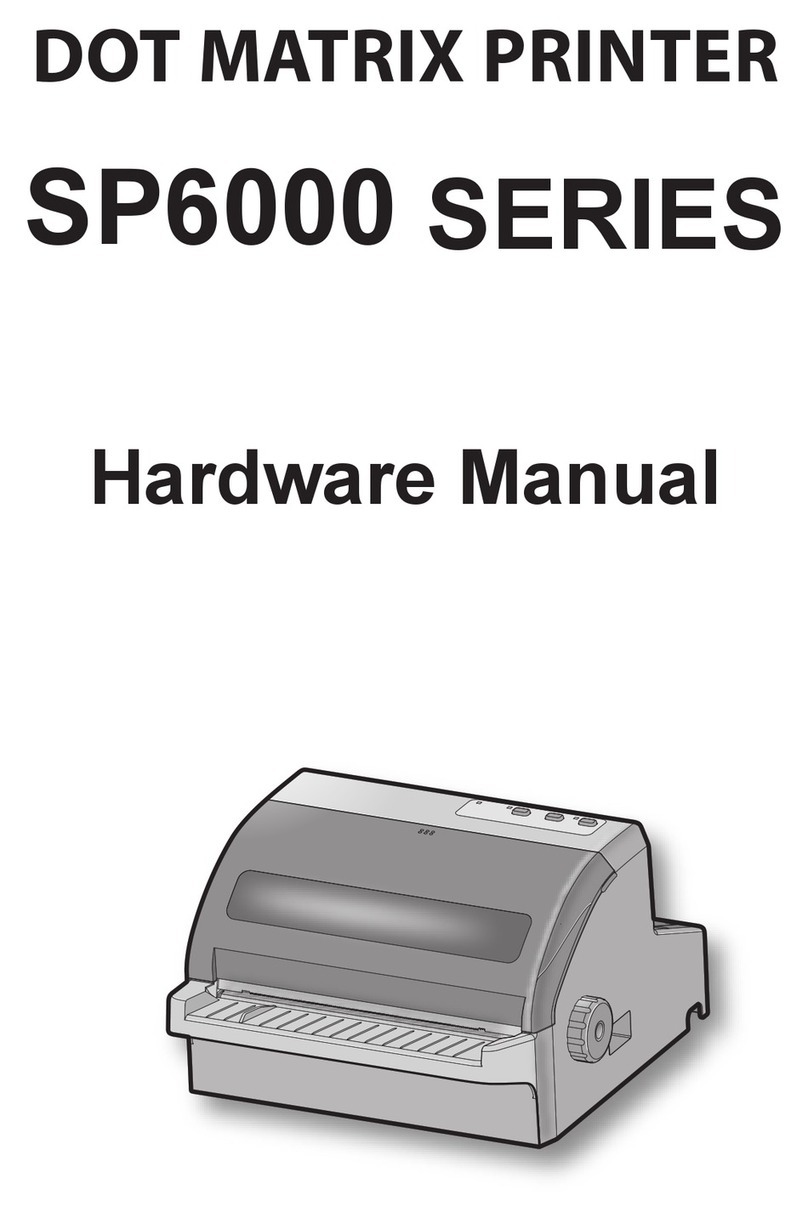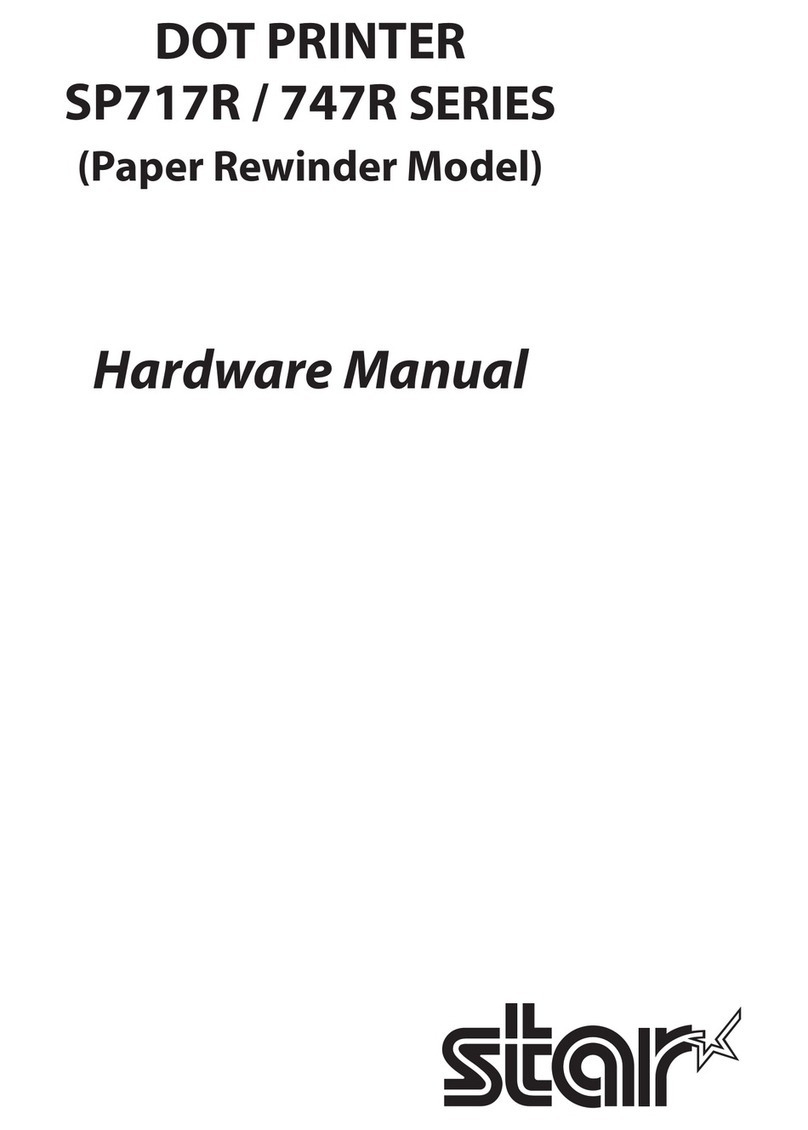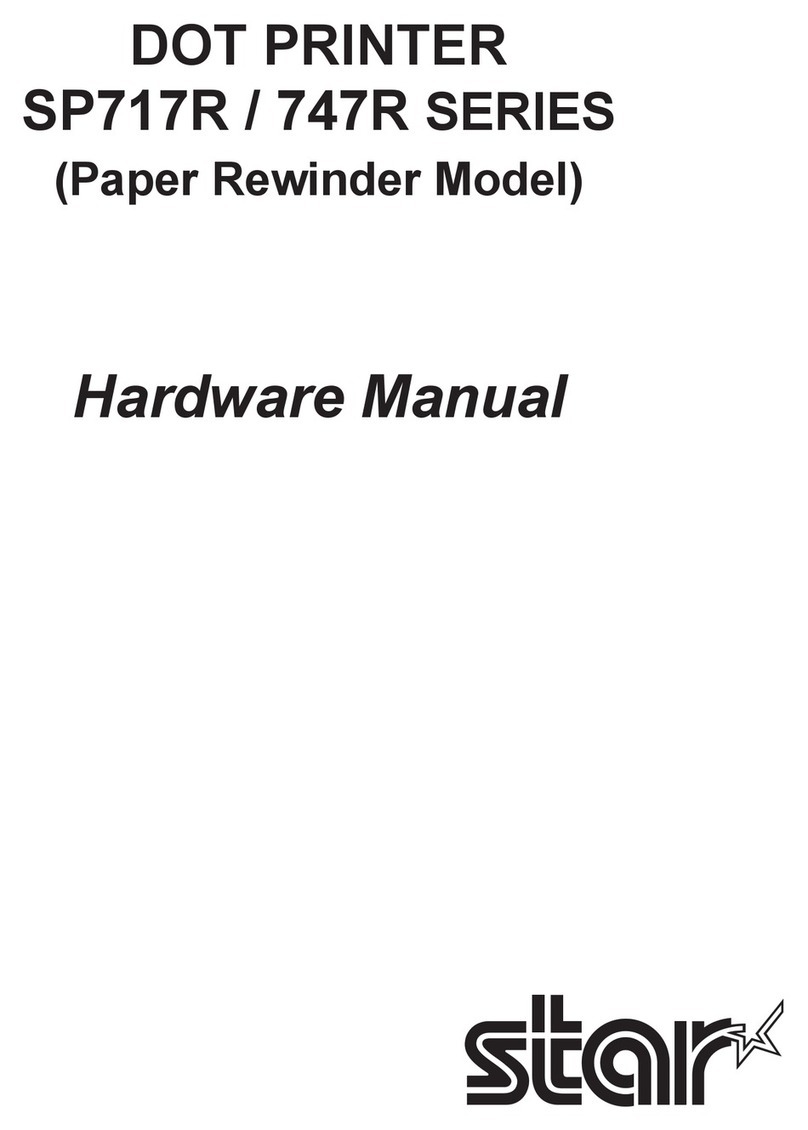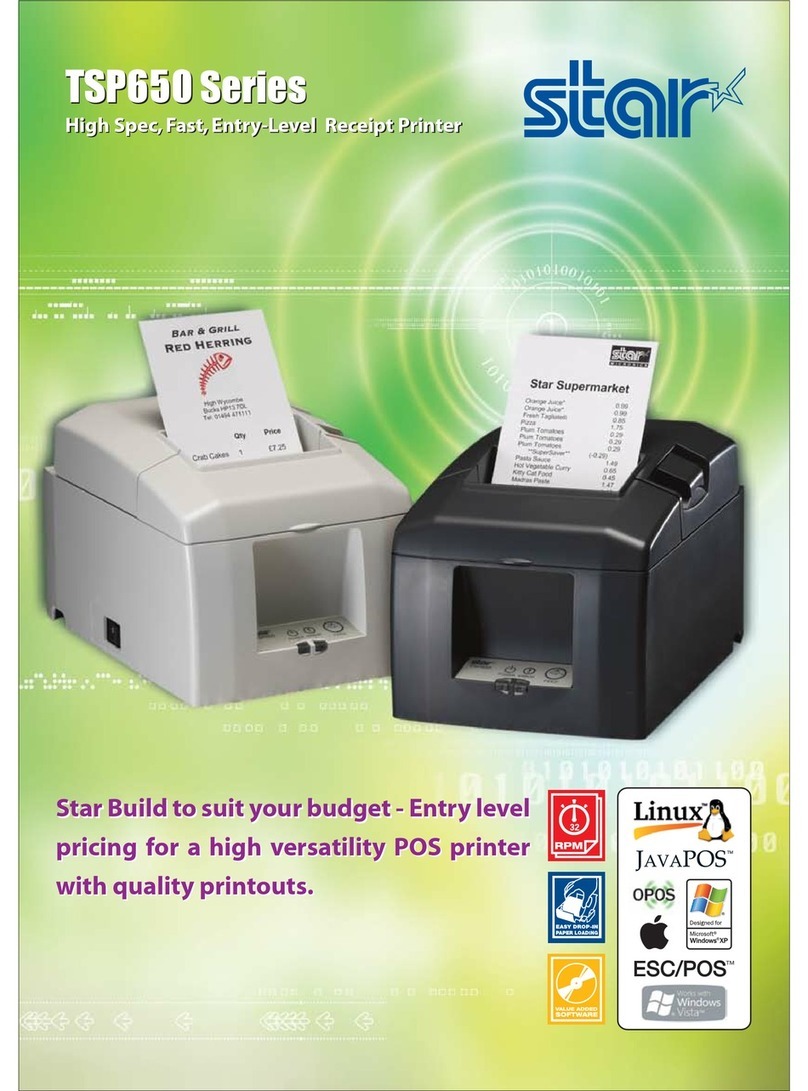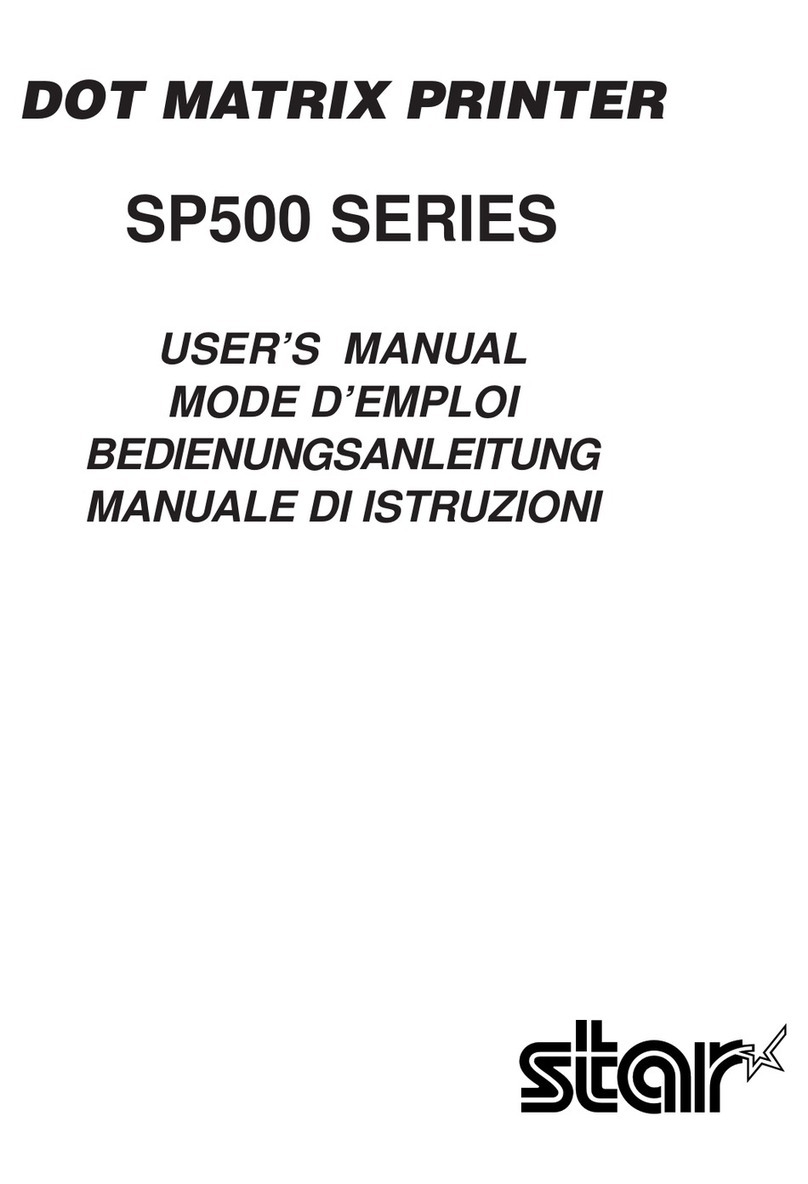TABLE OF CONTENTS
1. Outline.......................................................................................................................................................1
2. Unpacking and Installation.....................................................................................................................2
2-1. Unpacking ....................................................................................................................................2
2-2. Choosing a place for the printer...................................................................................................3
2-3. Handling Care ..............................................................................................................................4
2-4. Maintenance.................................................................................................................................4
3. Parts Identication and Nomenclature..................................................................................................5
4. Setup..........................................................................................................................................................6
4-1. Connecting the Cable to the PC ...................................................................................................6
4-2. Connecting the Cable to the Printer .............................................................................................7
4-3. Installing the Printer Software ...................................................................................................10
4-4. Connecting to a Peripheral Unit.................................................................................................11
4-5. Connecting the Power Cord .......................................................................................................12
4-6. Turning Power On......................................................................................................................13
4-7. Installing the Cable ....................................................................................................................14
4-8. Switch Blind Installation............................................................................................................14
5. Loading the Ribbon Cartridge and Paper...........................................................................................15
5-1. Loading the Ribbon Cartridge ...................................................................................................15
5-2. Loading the paper roll................................................................................................................16
5-3. Installing the Roll Paper Guide..................................................................................................19
6. Control Panel and Other Functions .....................................................................................................22
6-1. Control Panel .............................................................................................................................22
6-2. Basic Indicators..........................................................................................................................22
6-3. Errors..........................................................................................................................................23
6-4. Adjustment Mode.......................................................................................................................25
7. Preventing and Clearing Paper Jams...................................................................................................31
7-1. Preventing Paper Jams ...............................................................................................................31
7-2. Removing Paper Jam .................................................................................................................31
7-3. Releasing a Locked Cutter (Auto Cutter Mode only)................................................................32
8. Peripheral Unit Drive Circuit ...............................................................................................................34
9. General Specications ...........................................................................................................................36
9-1. General Specications ...............................................................................................................36
9-2. Power Supply Specications......................................................................................................38
10. Dip Switch Setting................................................................................................................................39
10-1. RS-232C Interface Model ..........................................................................................................41
10-2. Parallel Interface Model.............................................................................................................42
10-3. USB Interface Model .................................................................................................................42
10-4. Ethernet Interface Model ...........................................................................................................42
10-5. Wireless LAN Interface Model..................................................................................................43
11. RS-232C Serial Interface.....................................................................................................................46
11-1. Interface Specications ..............................................................................................................46
11-2. Pins and Signal Names...............................................................................................................47
11-3. Interface Connections ................................................................................................................48
12. Parallel Interface..................................................................................................................................49
12-1. Table of Connection Signals for Each Mode .............................................................................49