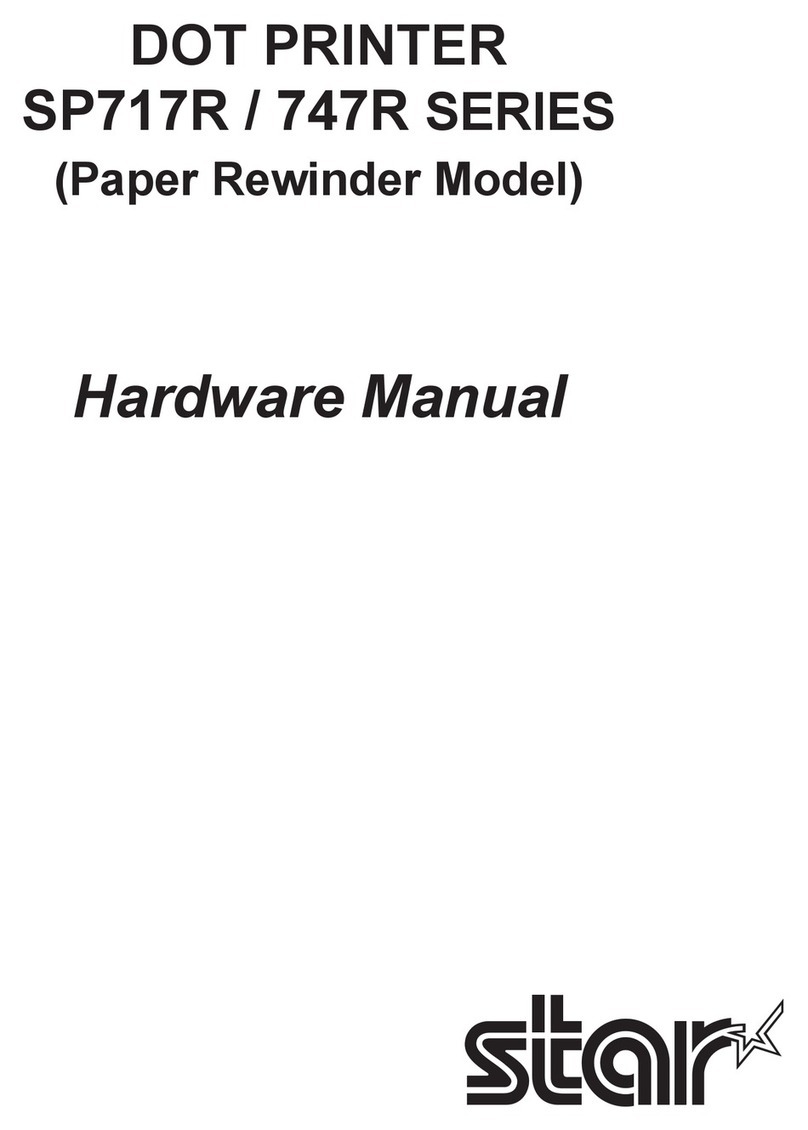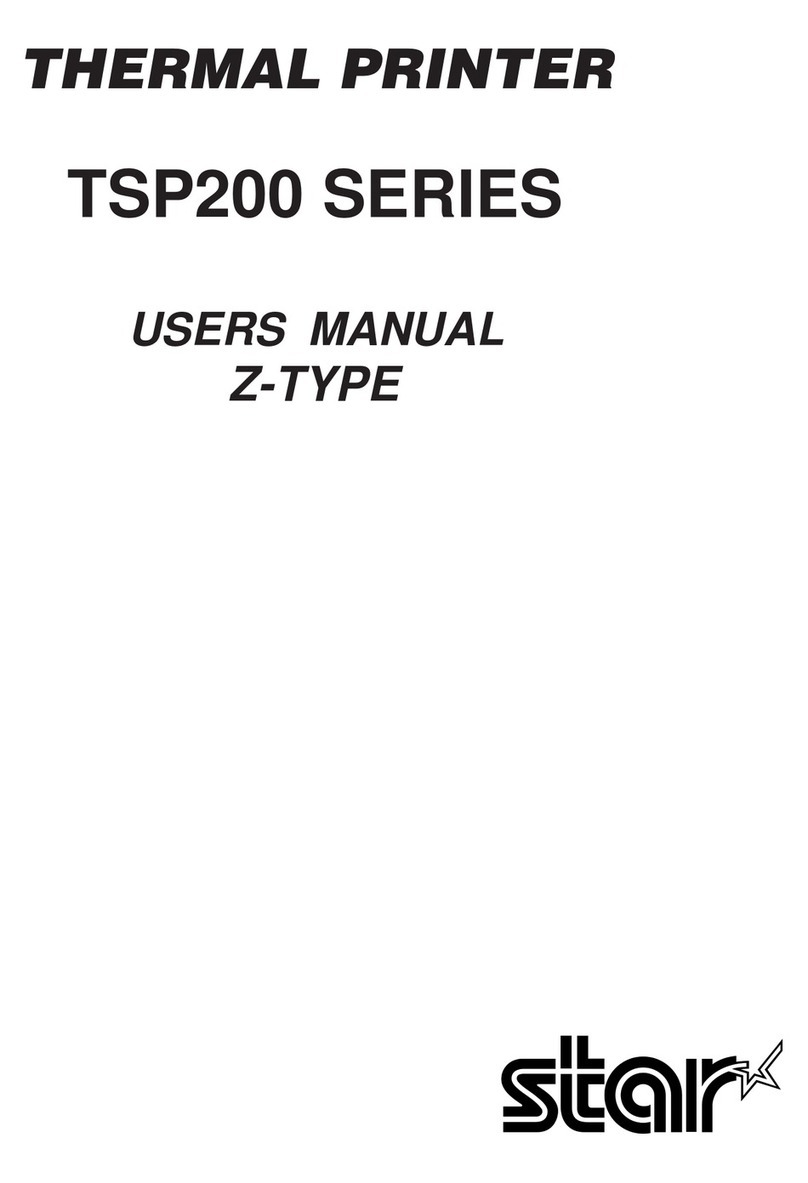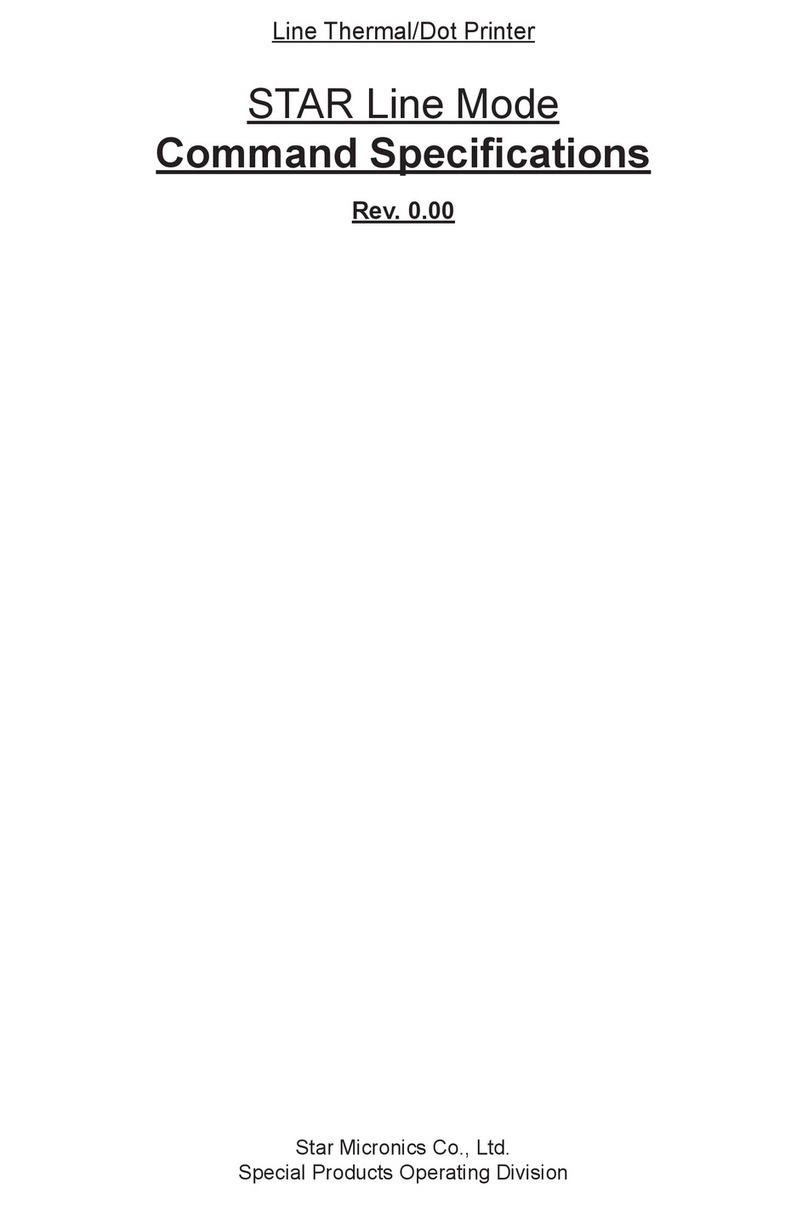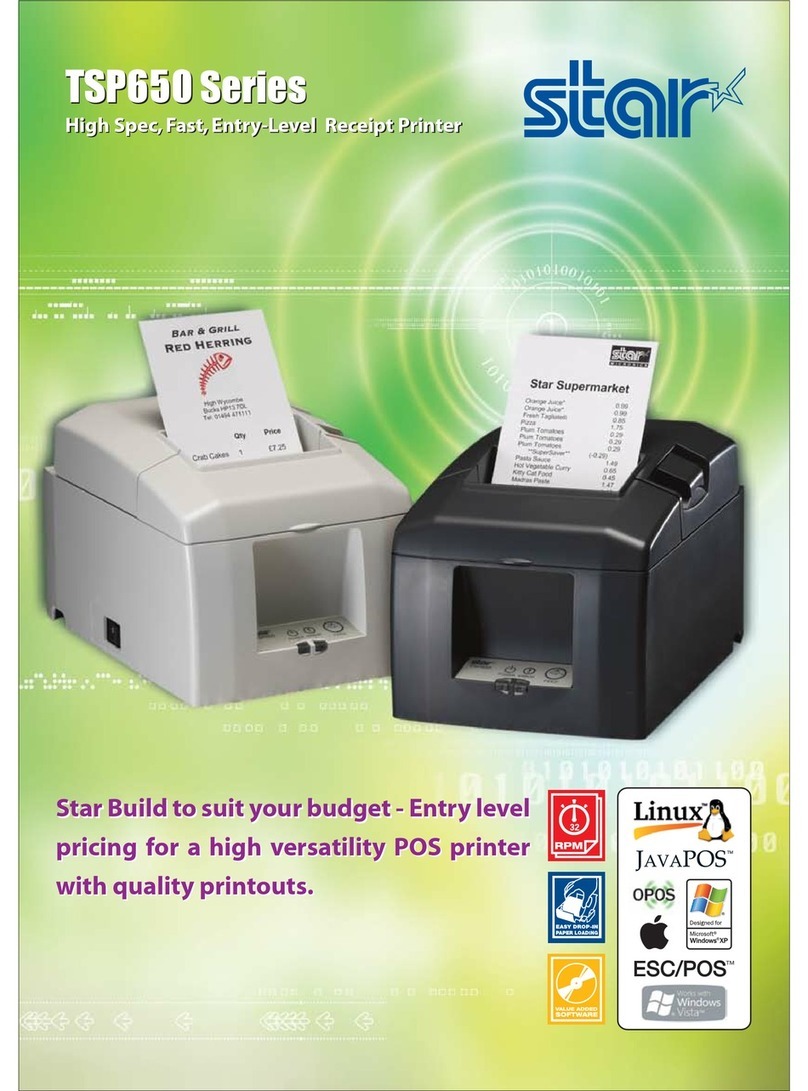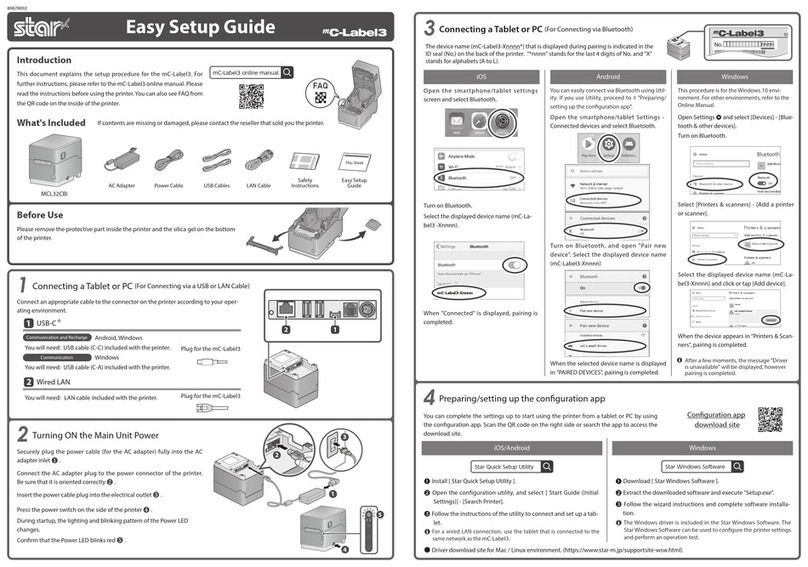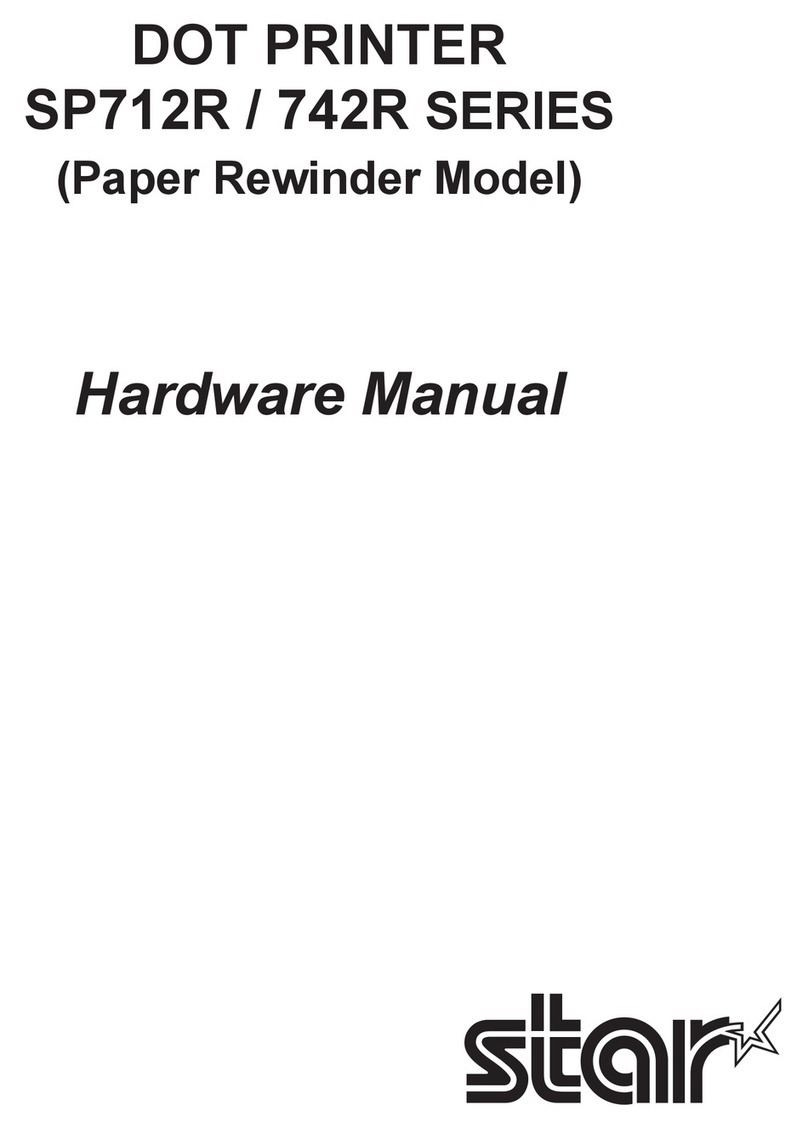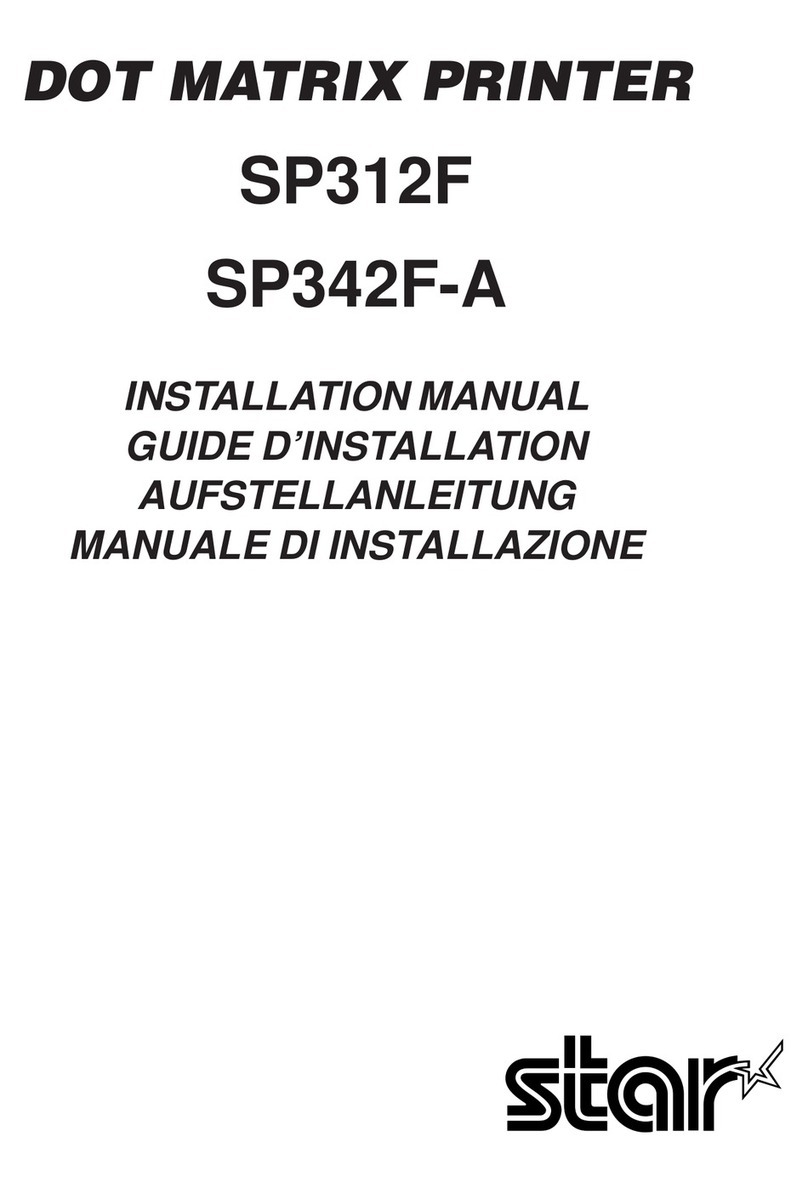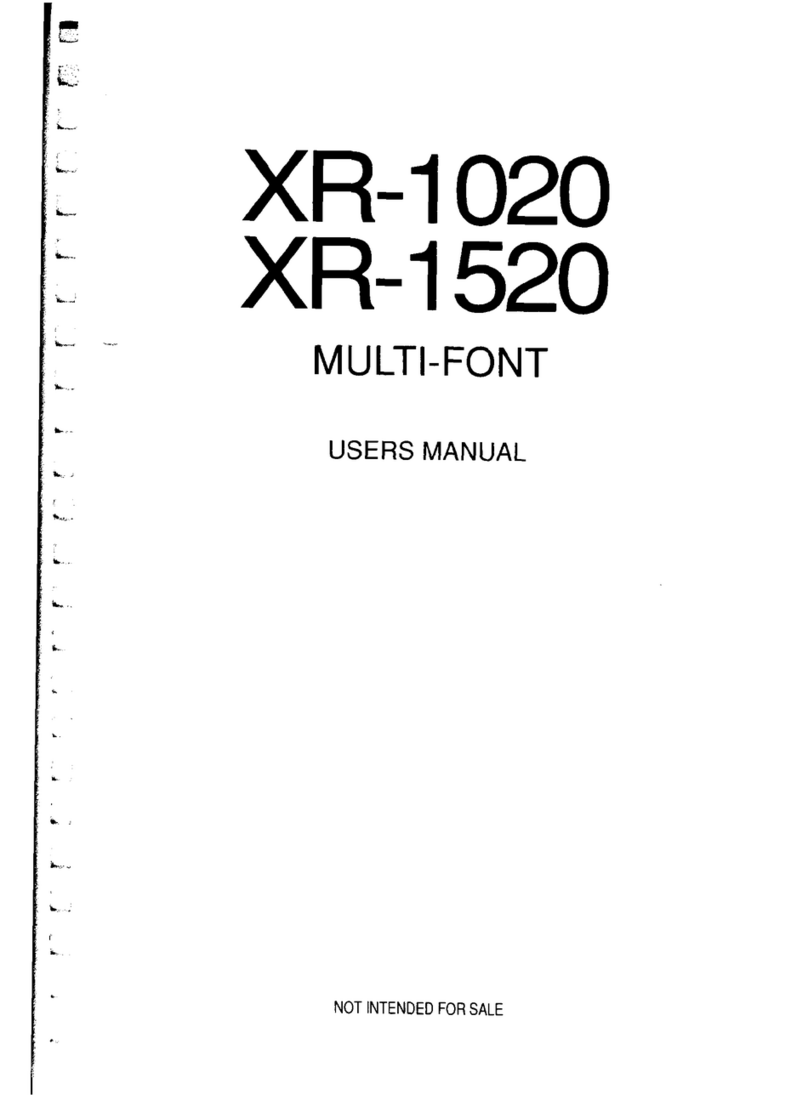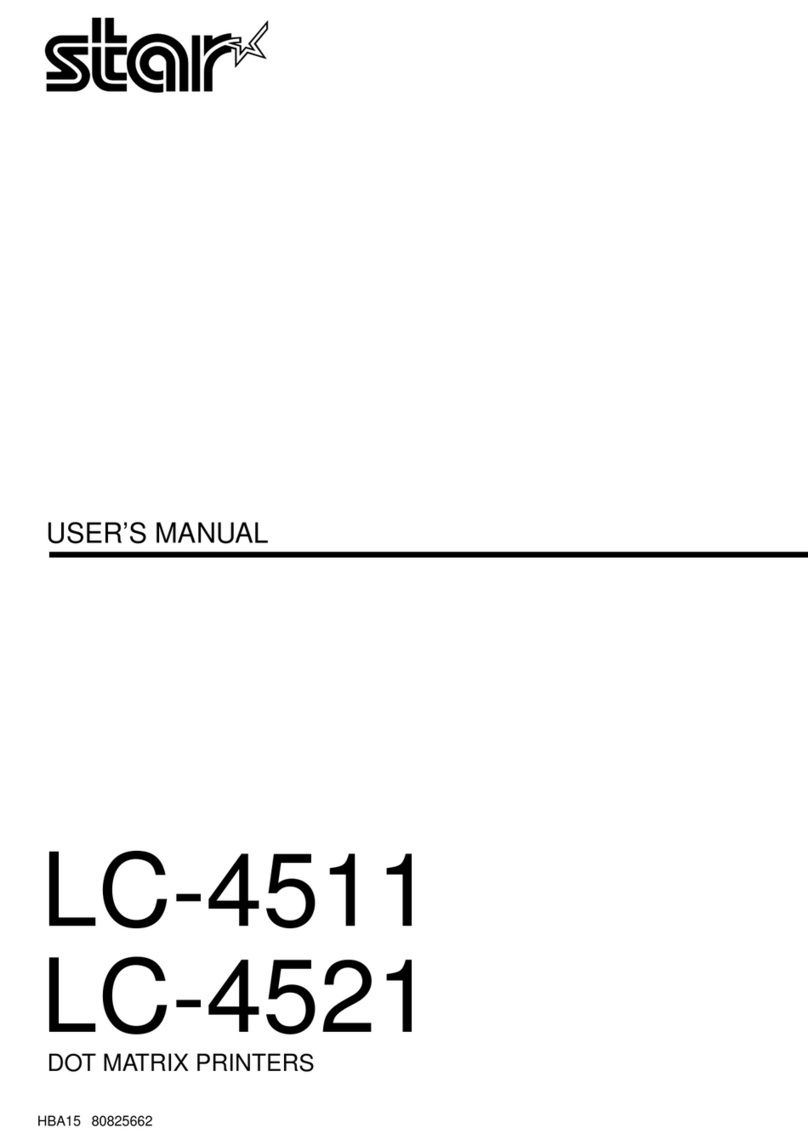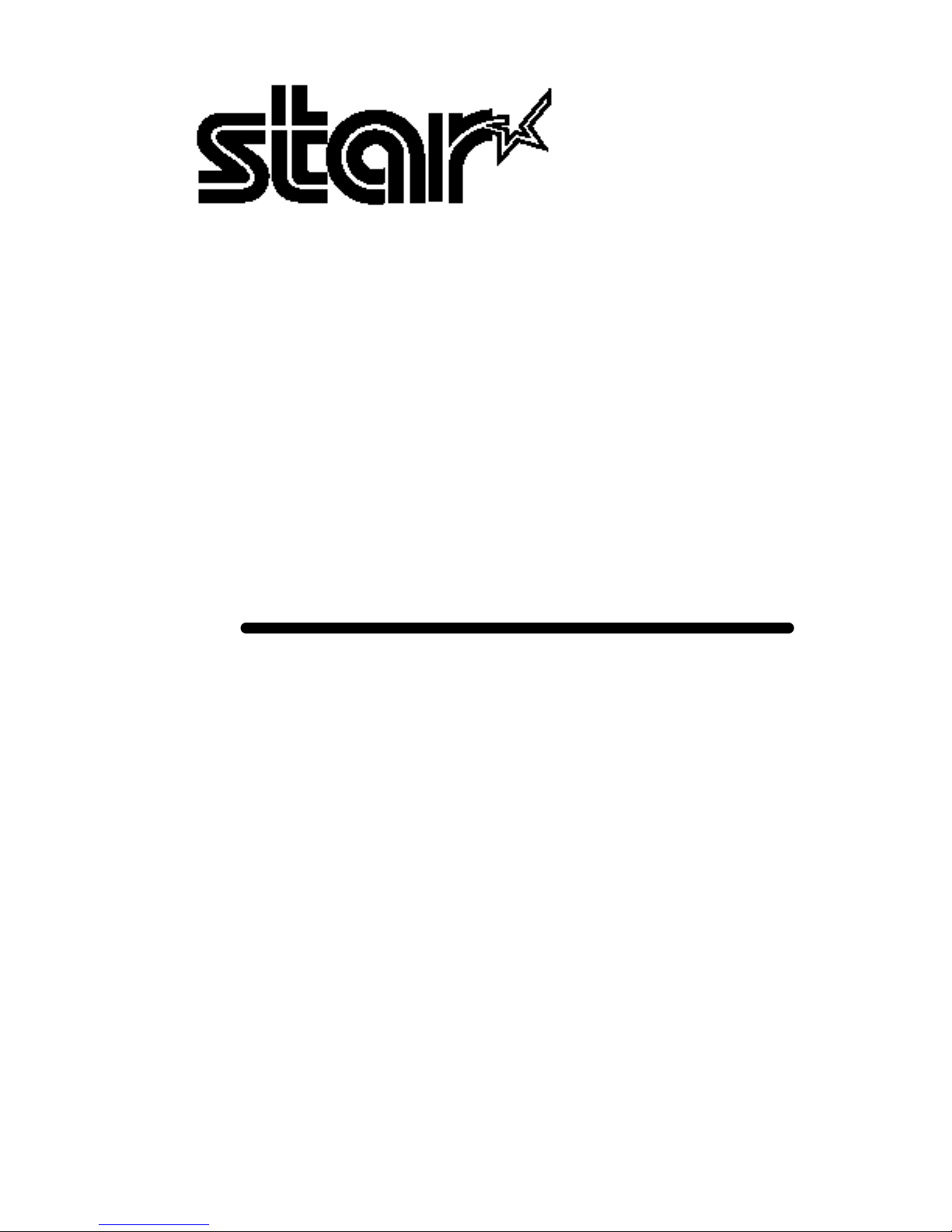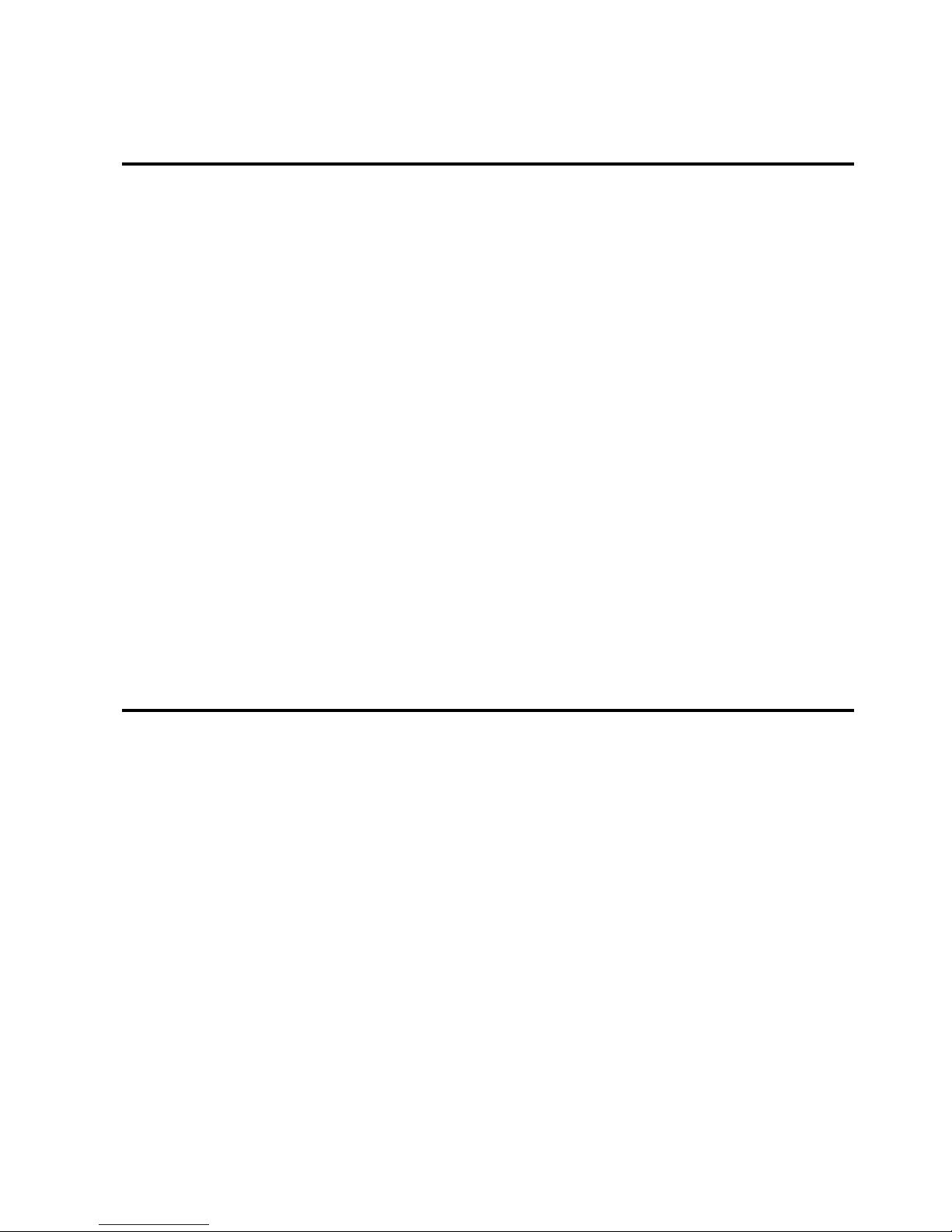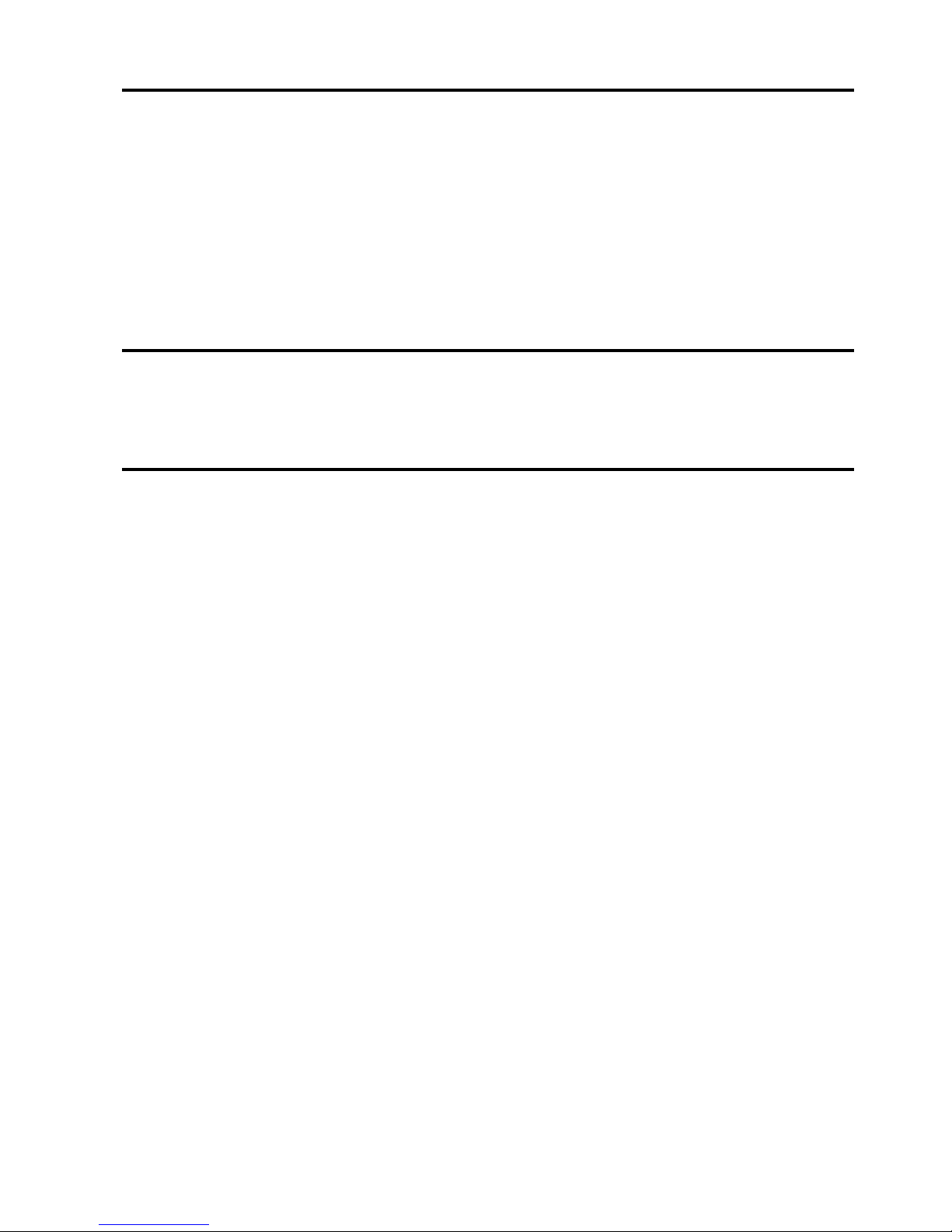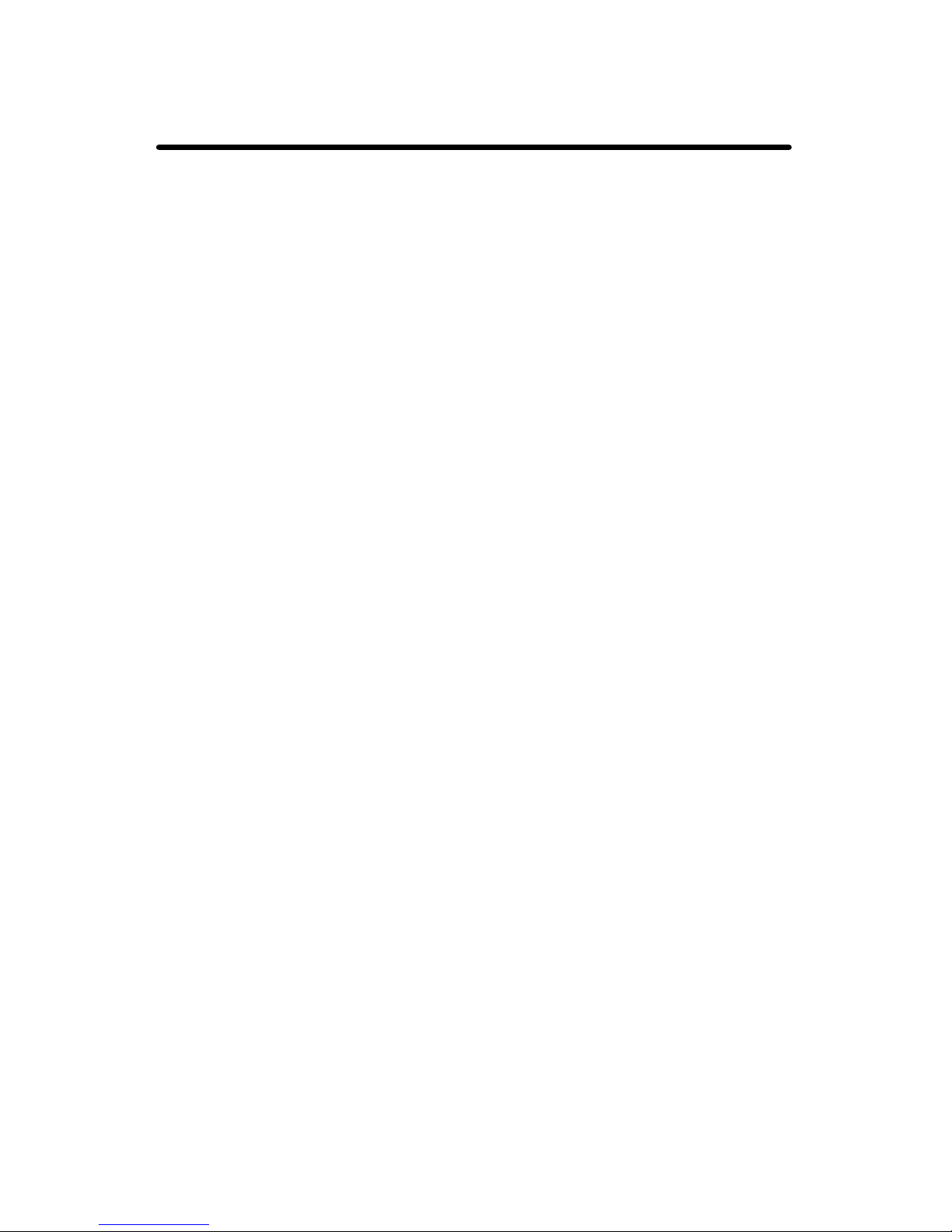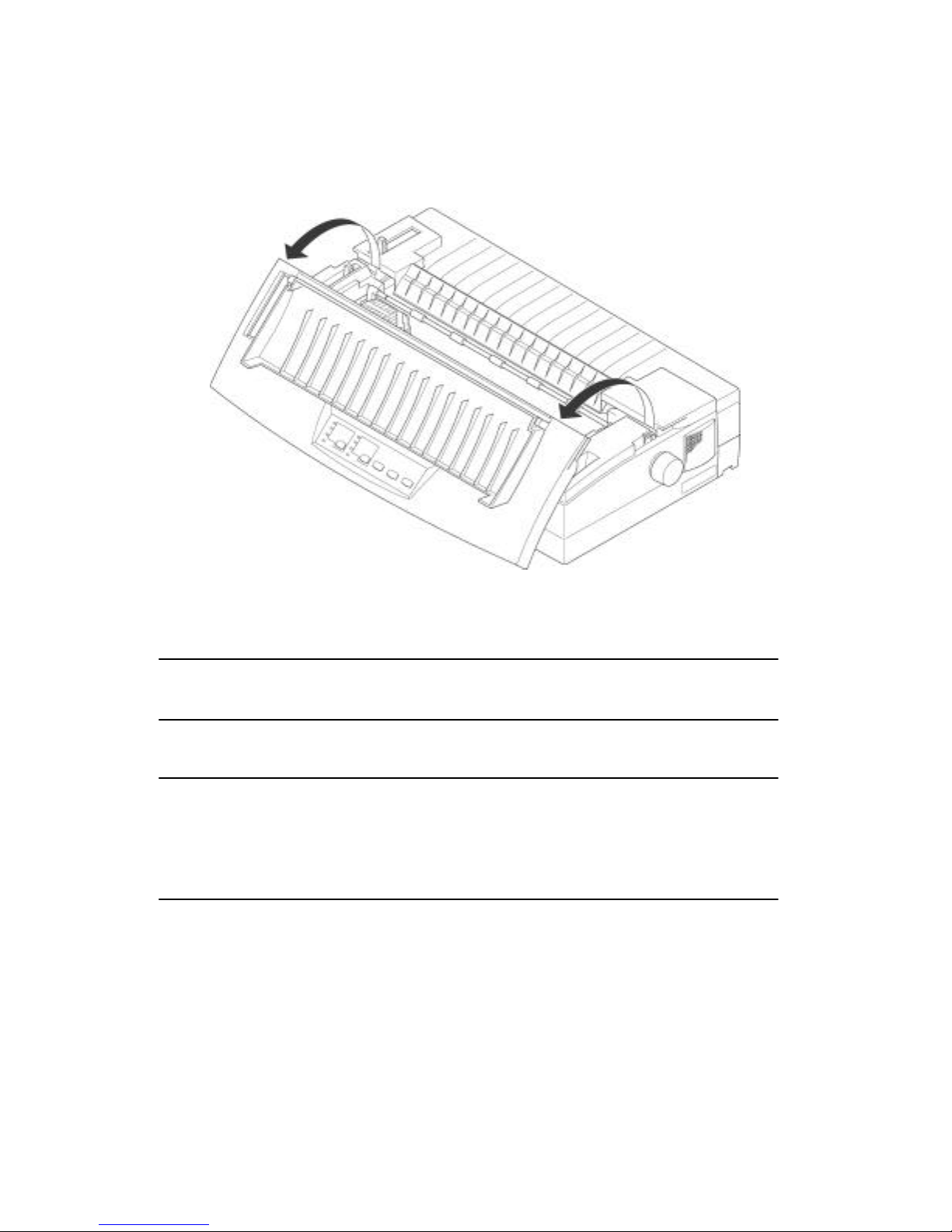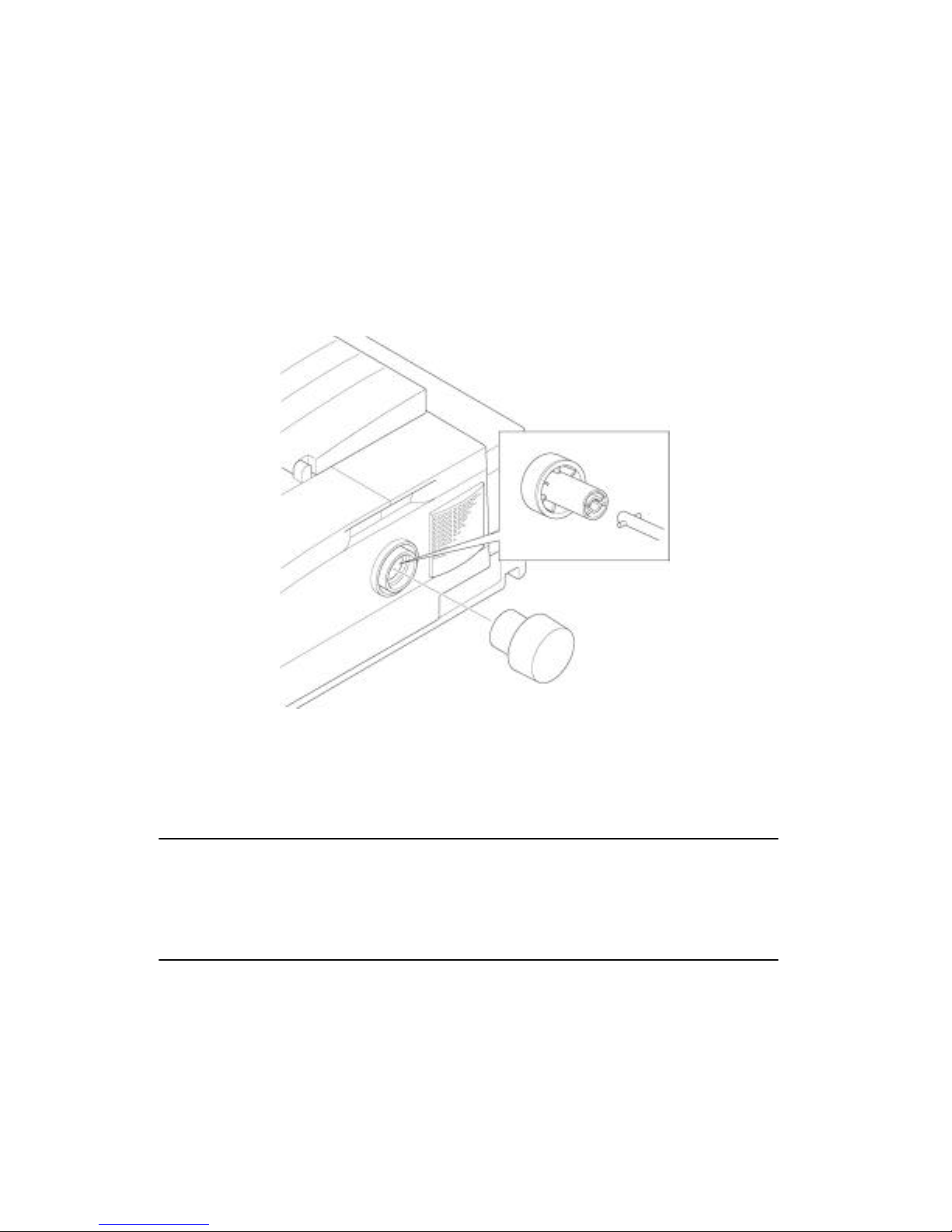1
Chapter 1: Printer Setup
This chapter contains important information on setting up your printer. Be sure
to read this chapter carefully before using the printer for the first time. In this
chapter you will learn about:
o Choosing a place for the printer
o Unpacking and setting up the printer
o Installing the platen knob
o Installing the ribbon cassette
o Loading paper
o Connecting to your computer
Choosing a place for the printer
Before actually unpacking the printer, you should take a few minutes to think
about where you plan to use it. Remember the following points when doing this.
3 Choose a firm, level surface where the printer will not be exposed to
vibration.
3 The power outlet you planto connect to for power should be nearby and
unobstructed.
3 Make sure that the printer is close enough to your computer for you to
connect the two with your printer cable.
3 Allow six inches (15 centimeters) of free space on either side of the printer.
If you are going to use fanfold paper, make sure that there is adequate space
for paper behind the printer.
3 Make sure that the printer is not exposed to direct sunlight.
3 Make sure that the printer is well away from heaters.
3 Make sure that the surrounding area is clean, dry, and free of dust.
3 Make sure that the printer is connected to a reliable power outlet. It should
not be on the same electric circuit as copiers, refrigerators, or other
appliances that cause power spikes.
3 Use a power outlet that matches the power rating noted on the label affixed
to the bottom of your printer.
3 Make sure that the room where you are using the printer is not too humid.