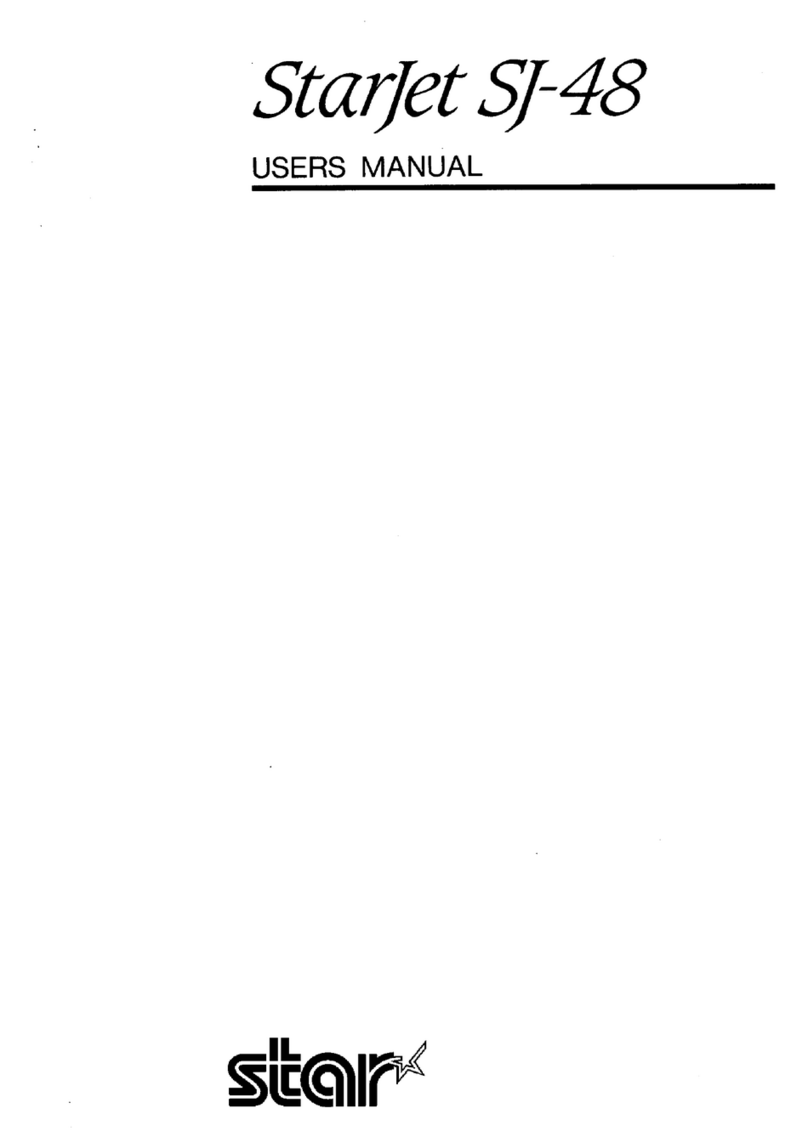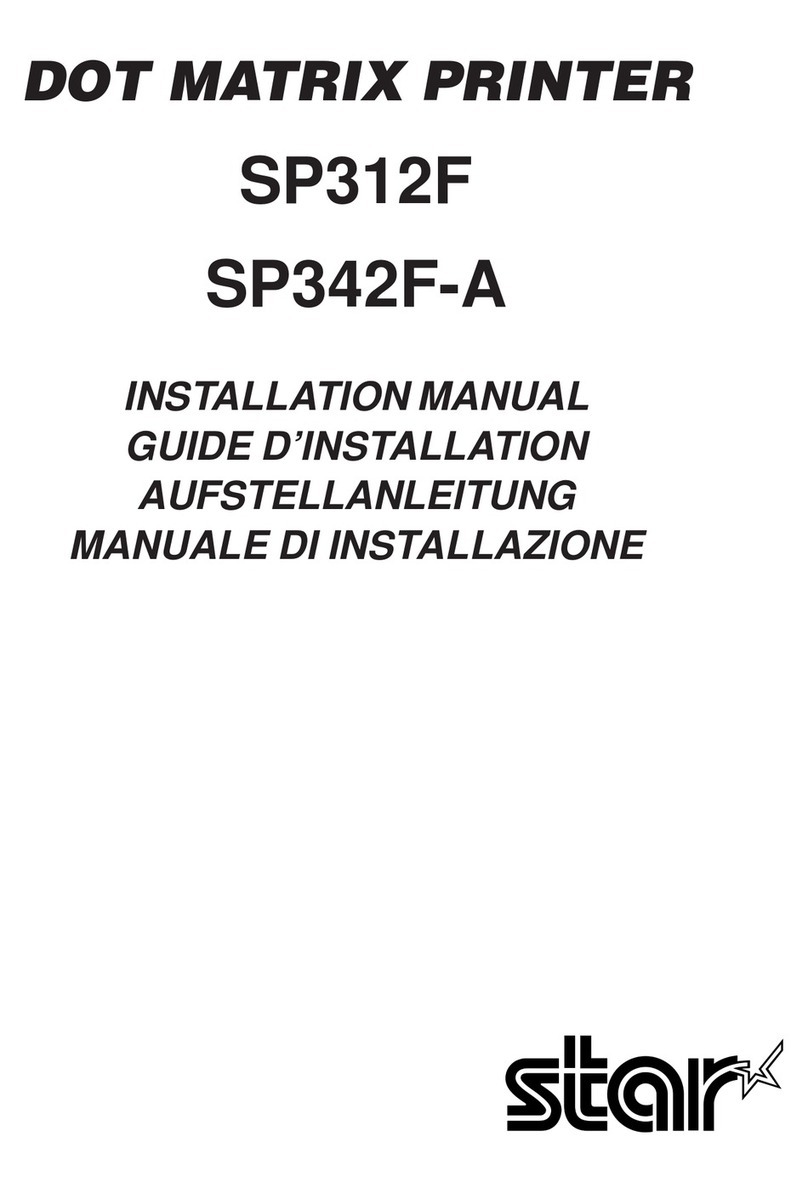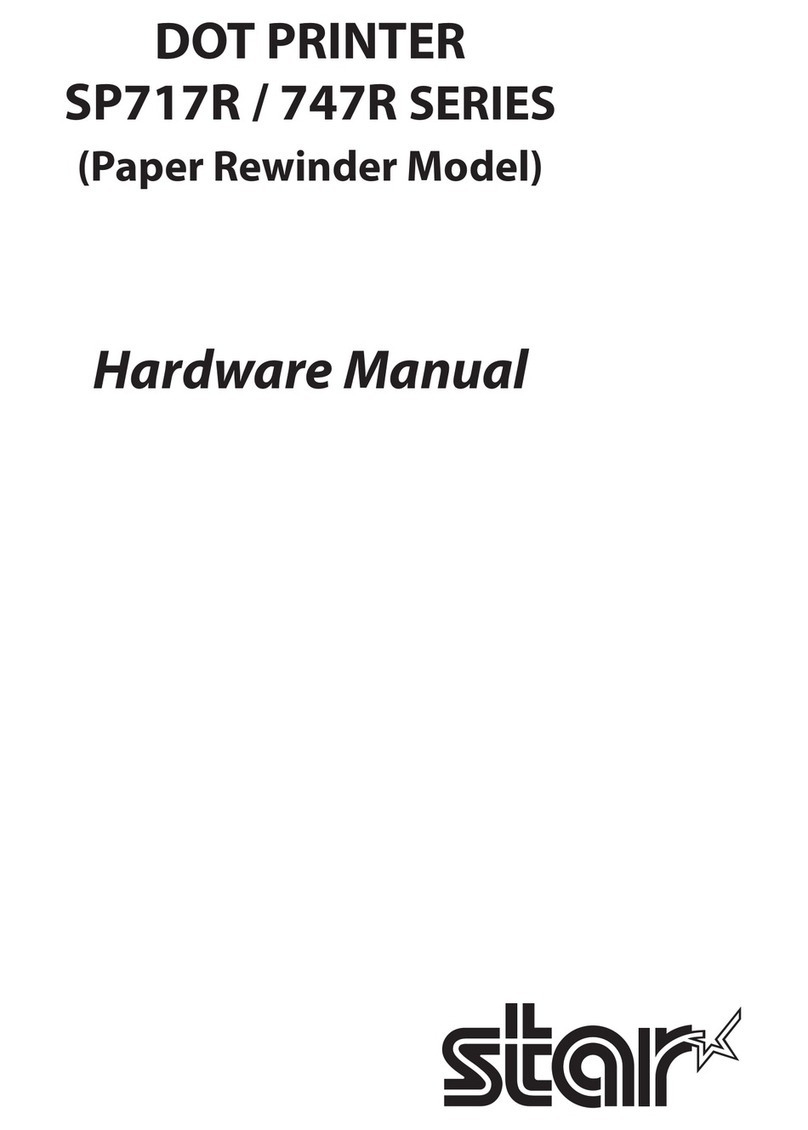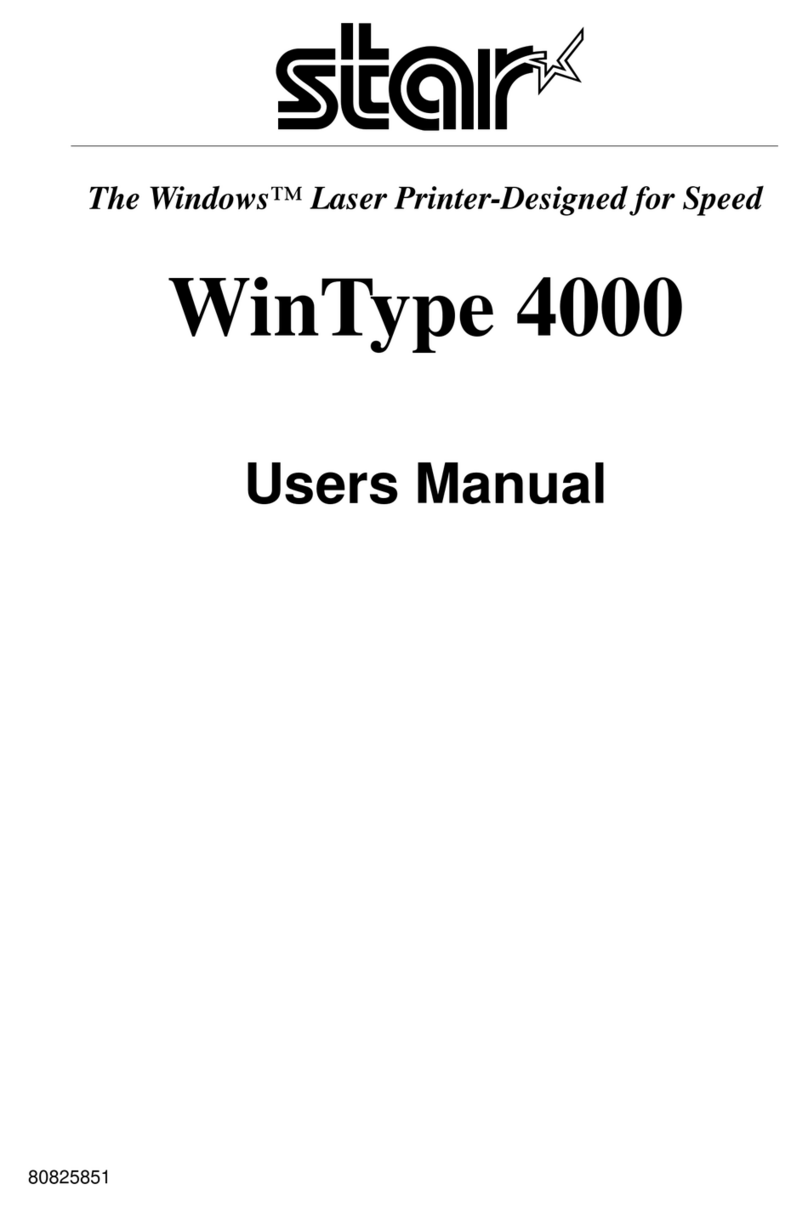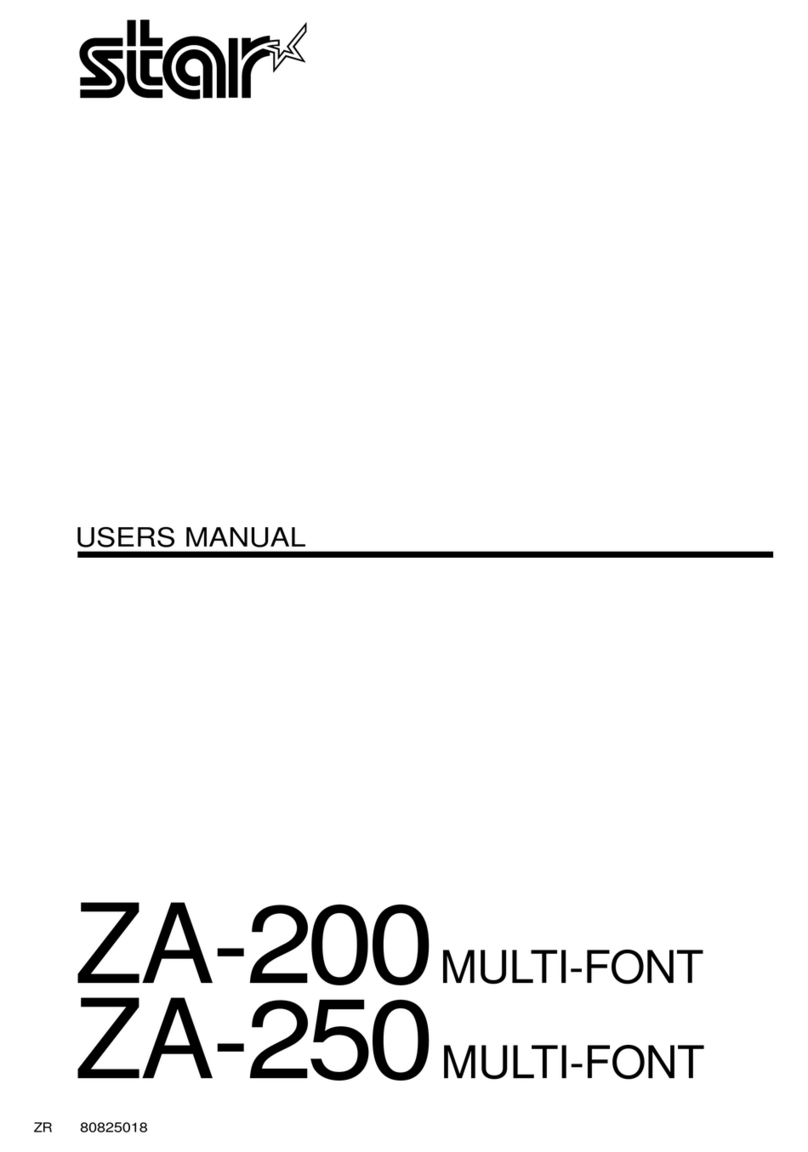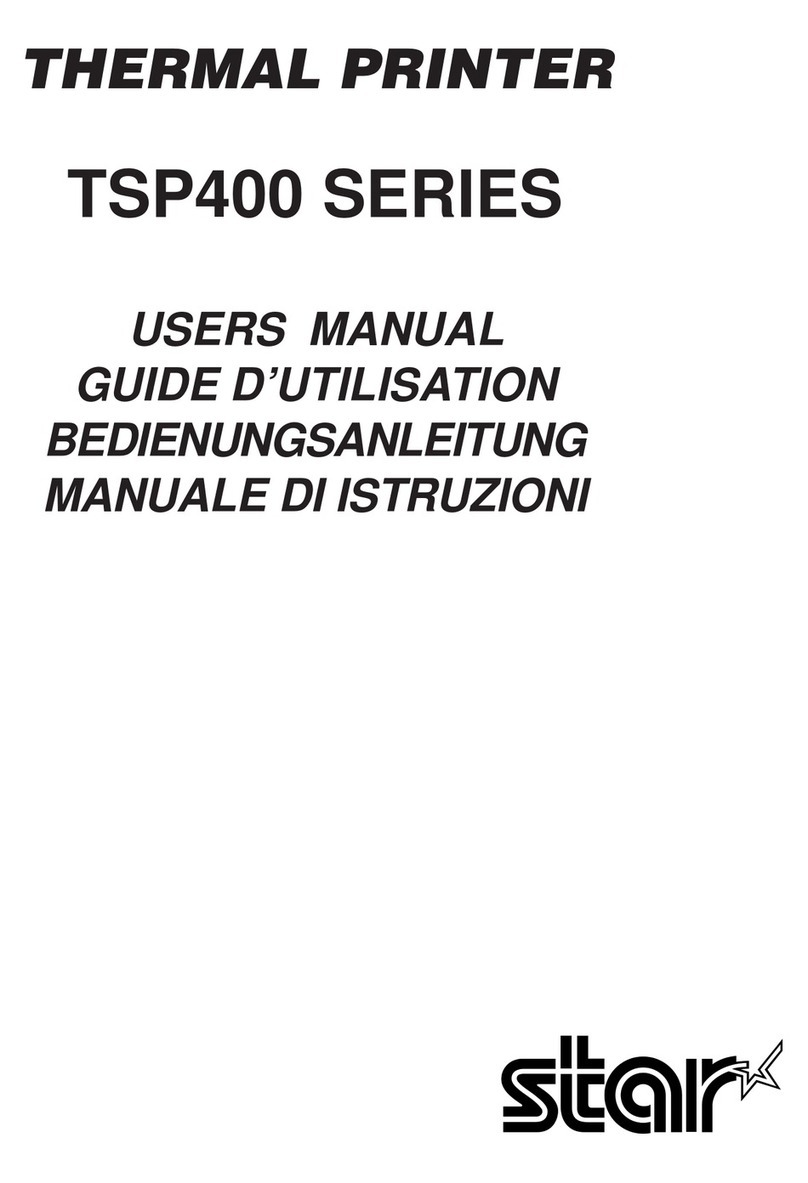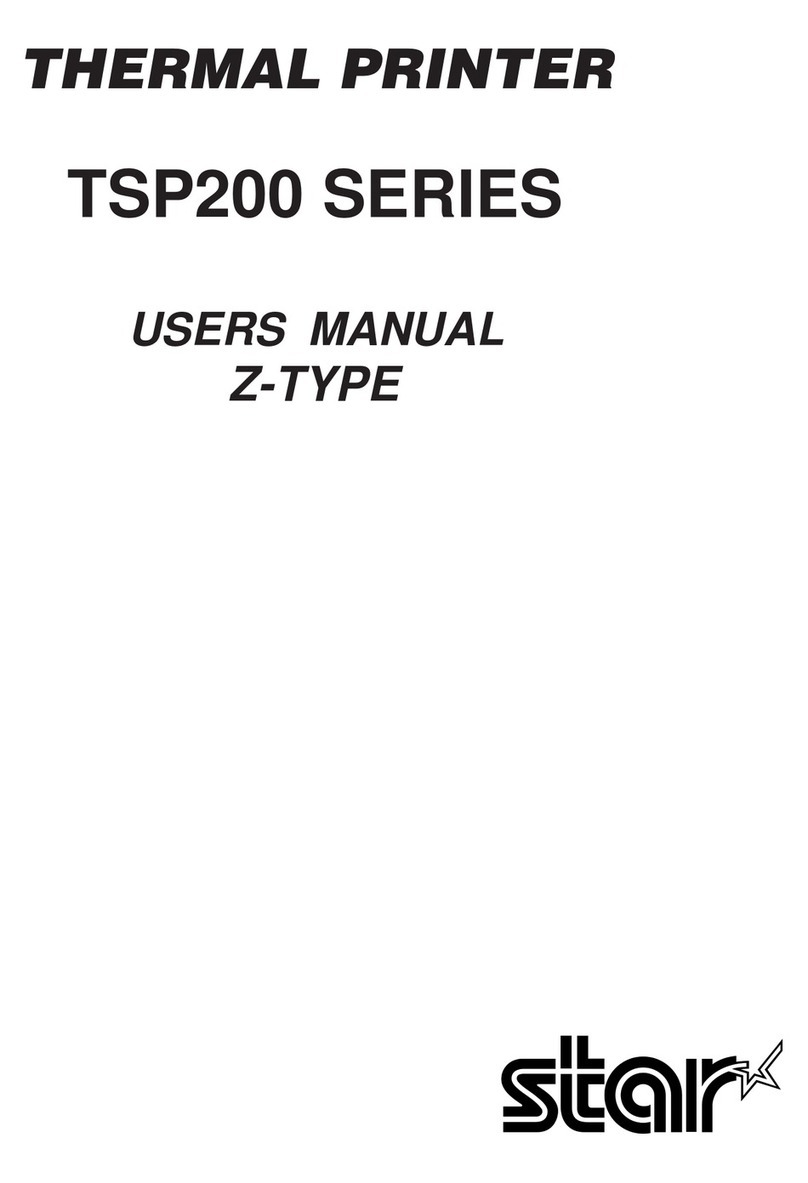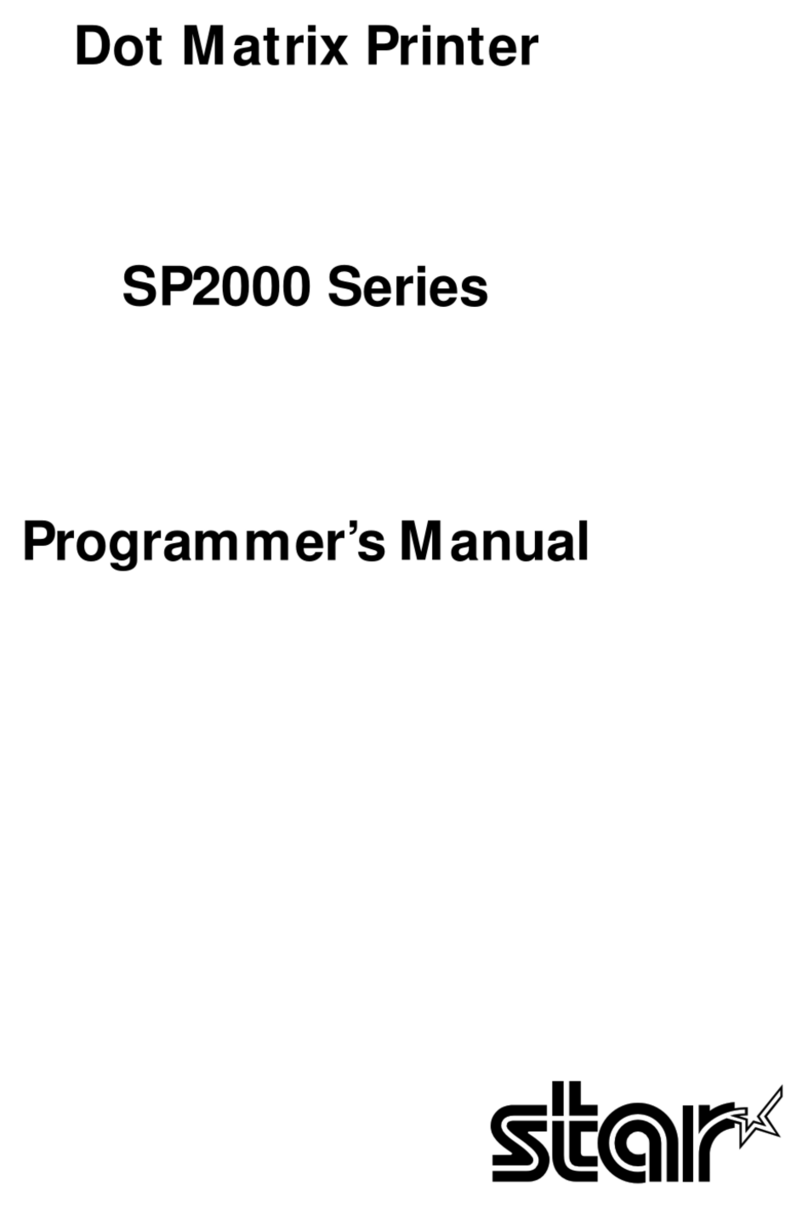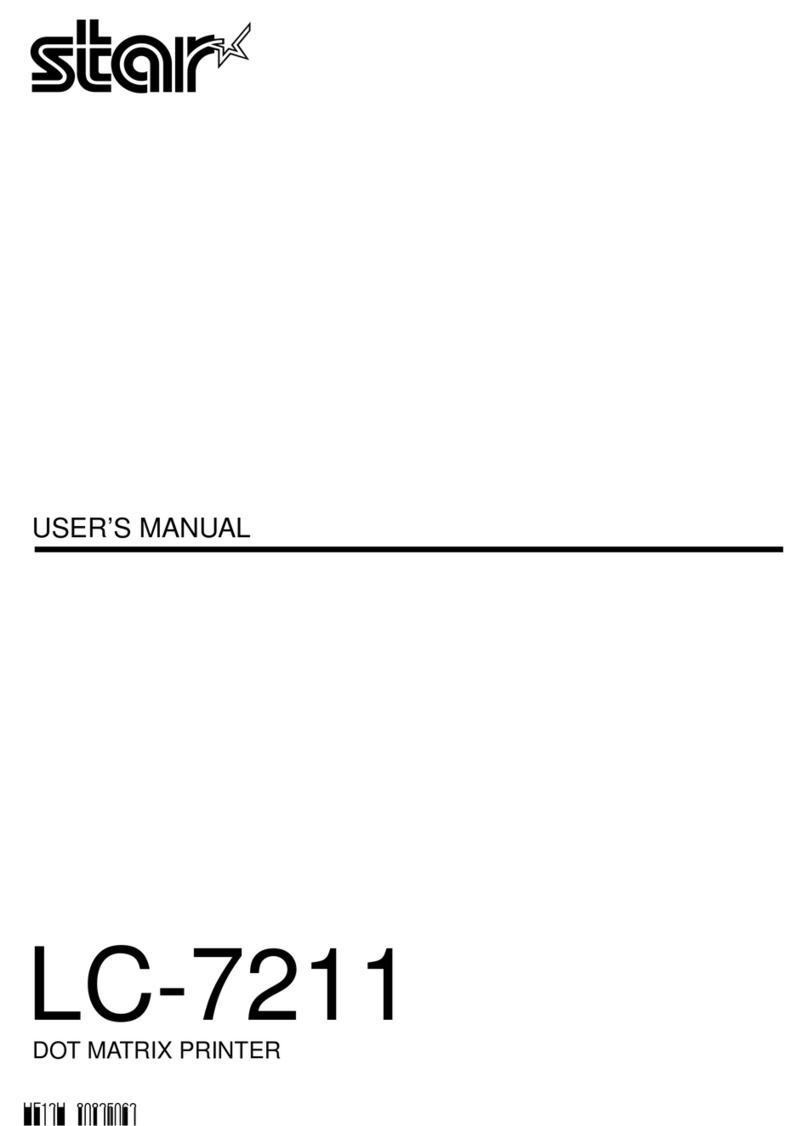Star Windows Software
The Windows driver is included in the Star Windows Software. The
Star Windows Software can be used to congure the printer settings
and perform an operation test.
Download [ Star Windows Software ].
Extract the downloaded software and execute "Setup.exe".
Follow the wizard instructions and complete software installa-
tion.
Windows
Star Quick Setup Utility
For a wired LAN connection, use the tablet that is connected to the
same network as the
mC-Label3
.
Install [ Star Quick Setup Utility ].
Open the configuration utility, and select [ Start Guide (Initial
Settings)] - [Search Printer].
Follow the instructions of the utility to connect and set up a tab-
let.
iOS/Android
4
Preparing/setting up the conguration app
Conguration app
download site
●Driver download site for Mac / Linux environment. (https://www.star-m.jp/supportsite-wsw.html)
You can complete the settings up to start using the printer from a tablet or PC by using
the conguration app. Scan the QR code on the right side or search the app to access the
download site.
3
Connecting a Tablet or PC (For Connecting via Bluetooth)
Easy Setup Guide
WindowsAndroidiOS
Open the smartphone/tablet settings
screen and select Bluetooth.
Turn on Bluetooth.
Select the displayed device name (mC-La-
bel3 -Xnnnn).
When "Connected" is displayed, pairing is
completed.
mC-Label3-XnnnnmC-Label3-Xnnnn
Open the smartphone/tablet Settings -
Connected devices and select Bluetooth.
Turn on Bluetooth, and open "Pair new
device". Select the displayed device name
(mC-Label3-Xnnnn)
When the selected device name is displayed
in "PAIRED DEVICES", pairing is completed.
This procedure is for the Windows 10 envi-
ronment. For other environments, refer to the
Online Manual.
After a few moments, the message "Driver
is unavailable"will be displayed, however
pairing is completed.
Select [Printers & scanners] - [Add a printer
or scanner].
When the device appears in "Printers & Scan-
ners", pairing is completed.
Select the displayed device name (mC-La-
bel3-Xnnnn) and click or tap [Add device].
Open Settings and select [Devices] - [Blue-
tooth & other devices].
Turn on Bluetooth.
mC-Label3-XnnnnmC-Label3-Xnnnn
You can easily connect via Bluetooth using Util-
ity. If you use Utility, proceed to 4 "Preparing/
setting up the conguration app".
The device name (mC-Label3-Xnnnn*) that is displayed during pairing is indicated in the
ID seal (No.) on the back of the printer. "*nnnn" stands for the last 4 digits of No. and "X"
stands for alphabets (A to L).
mC-Label3 online manual
This document explains the setup procedure for the mC-Label3. For
further instructions, please refer to the mC-Label3 online manual. Please
read the instructions before using the printer. You can also see FAQ from
the QR code on the inside of the printer.
Introduction
Easy Setup
Guide
LAN Cable
MCL32CBI
USB Cables
Safety
Instructions
If contents are missing or damaged, please contact the reseller that sold you the printer.
What's Included
Power CableAC Adapter
This Sheet
2
Turning ON the Main Unit Power
4
5
Securely plug the power cable (for the AC adapter) fully into the AC
adapter inlet ❶.
Connect the AC adapter plug to the power connector of the printer.
Be sure that it is oriented correctly ❷.
Insert the power cable plug into the electrical outlet ❸.
Press the power switch on the side of the printer ❹.
During startup, the lighting and blinking pattern of the Power LED
changes.
Conrm that the Power LED blinks red ❺.
2
1
3
1
Connecting a Tablet or PC (For Connecting via a USB or LAN Cable)
Connect an appropriate cable to the connector on the printer according to your oper-
ating environment.
USB-C ®
Android, Windows
You will need: USB cable (C-C) included with the printer.
Windows
You will need: USB cable (C-A) included with the printer.
Communication and Recharge
Wired LAN
You will need: LAN cable included with the printer.
Please remove the protective part inside the printer and the silica gel on the bottom
of the printer.
FAQ
Before Use
80878892
2 1
Plug for the mC-Label3
Plug for the mC-Label3
Communication