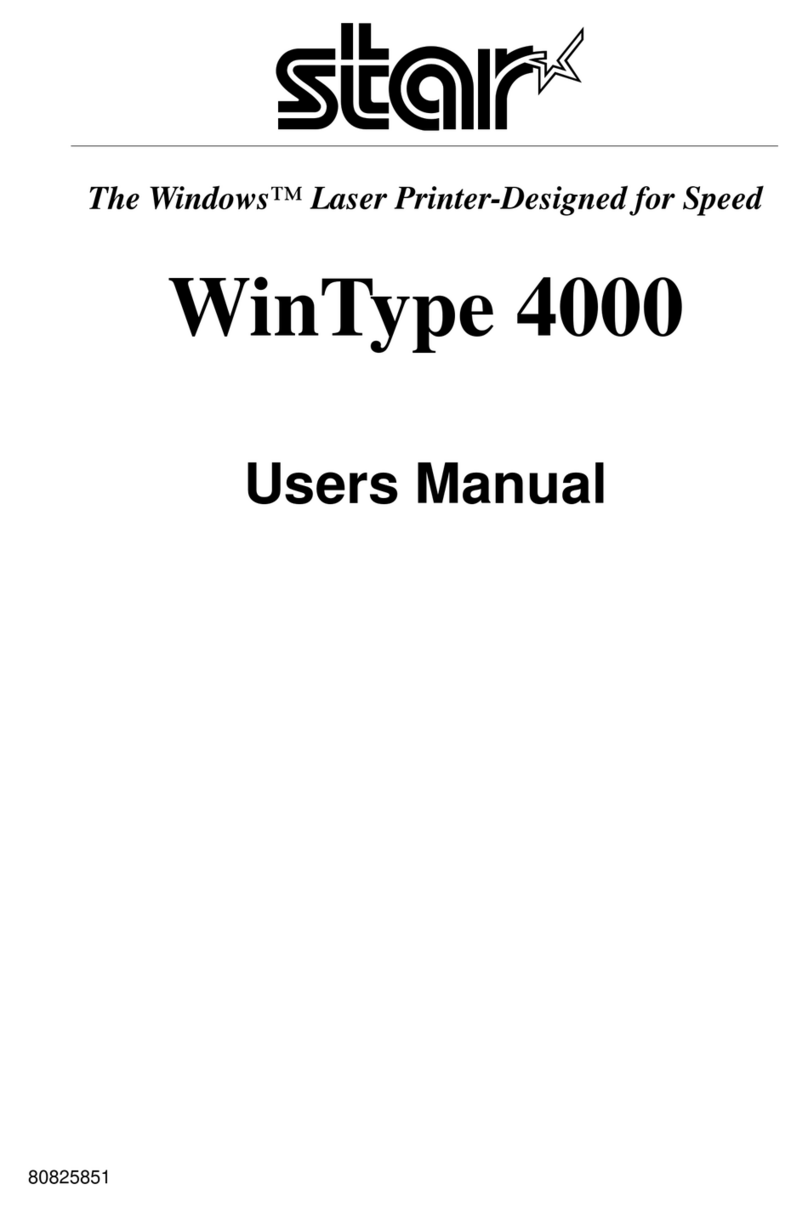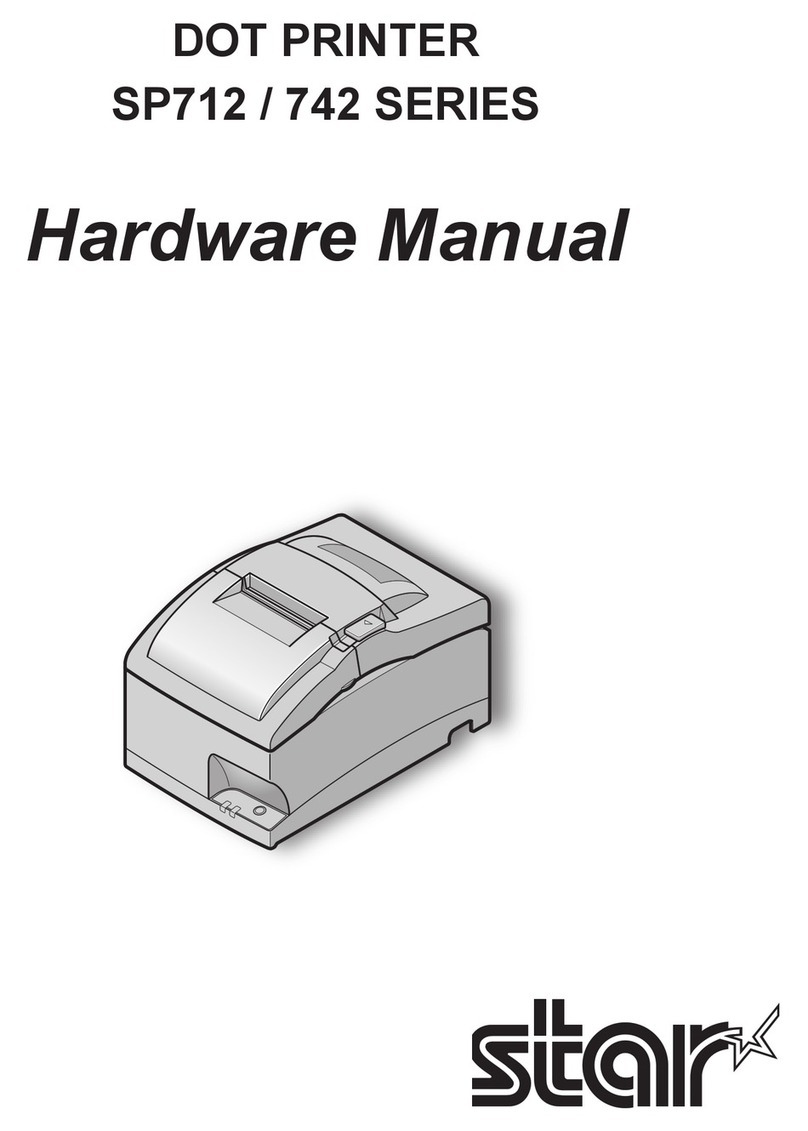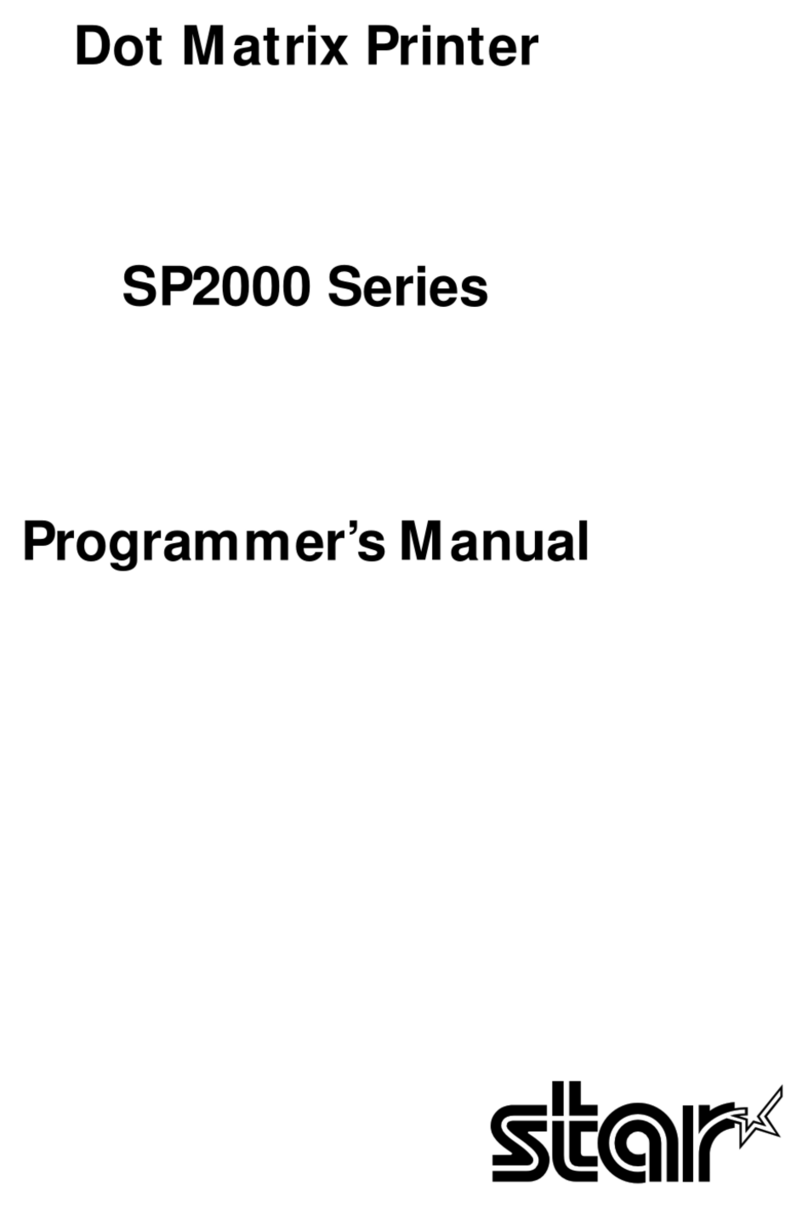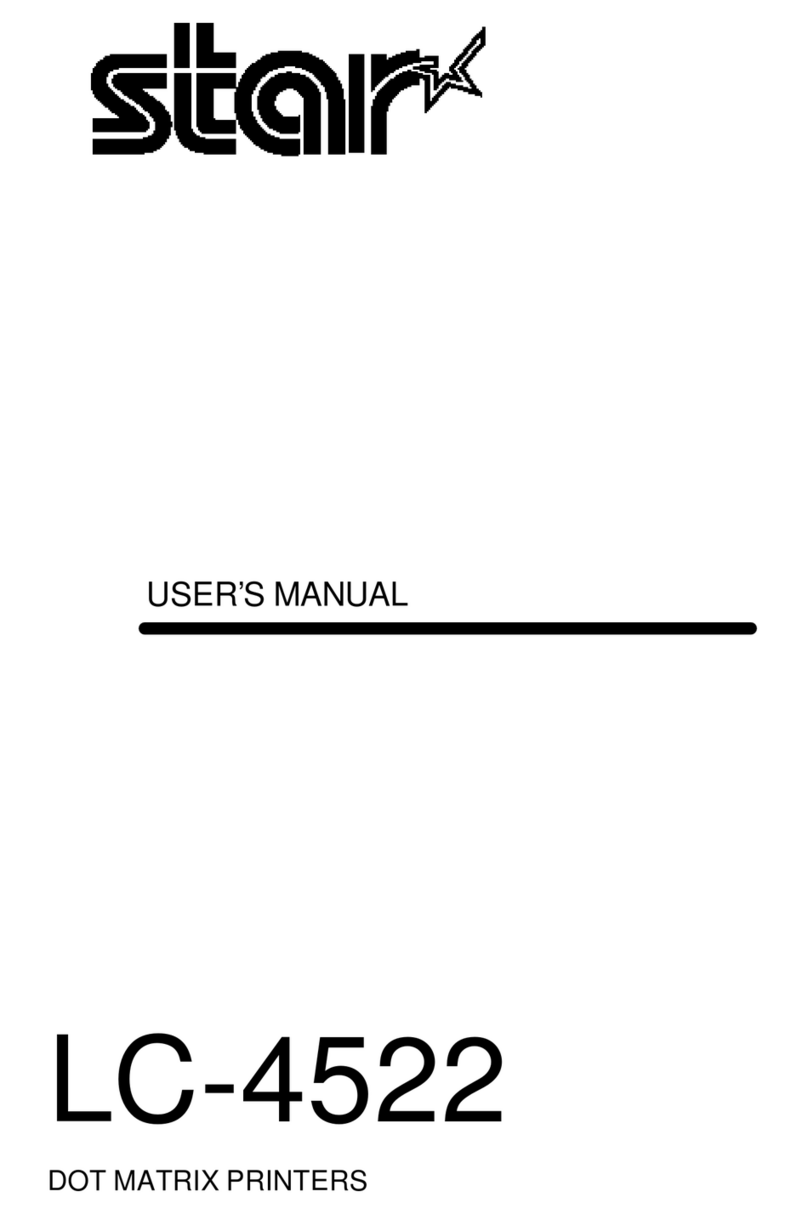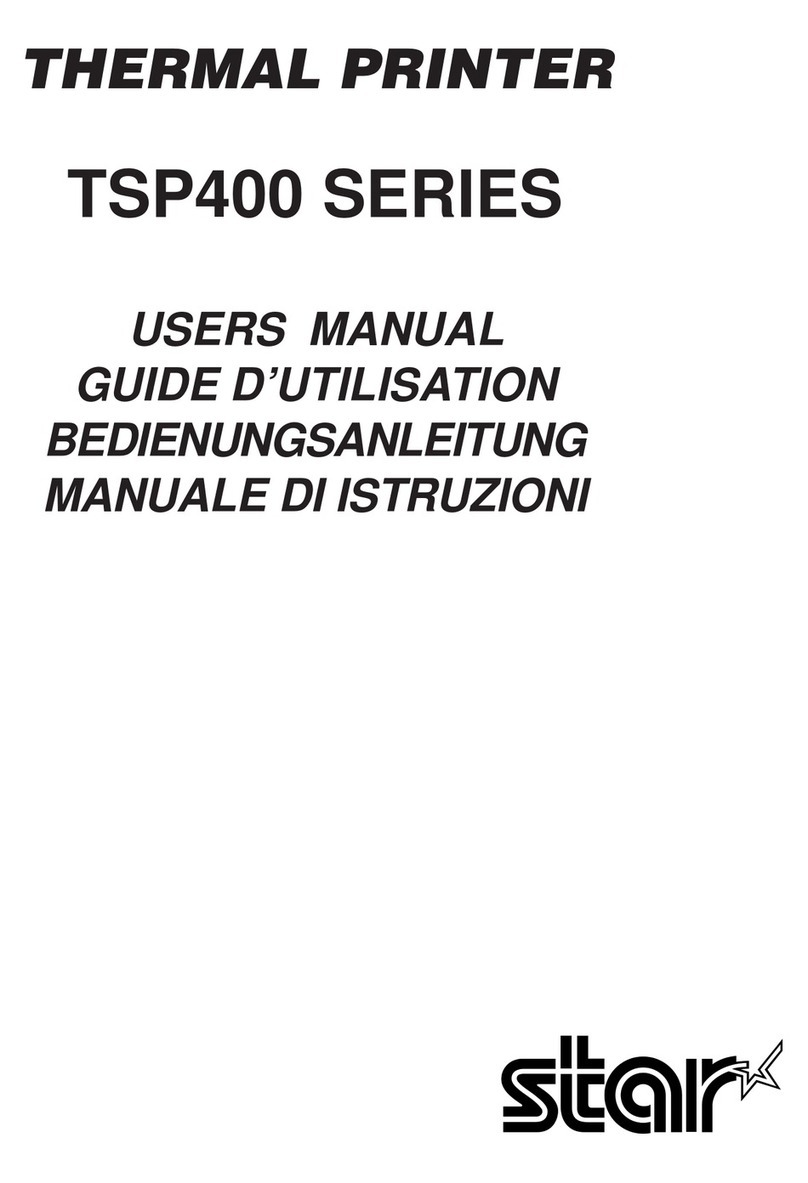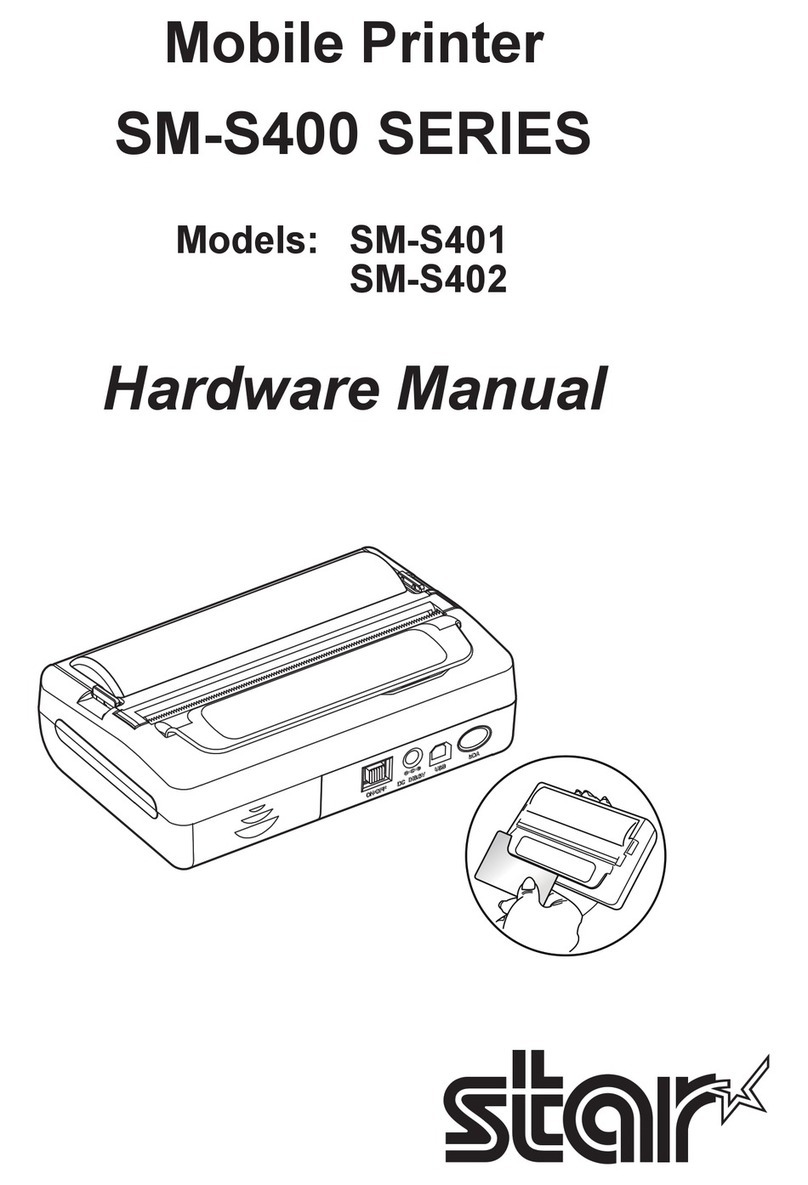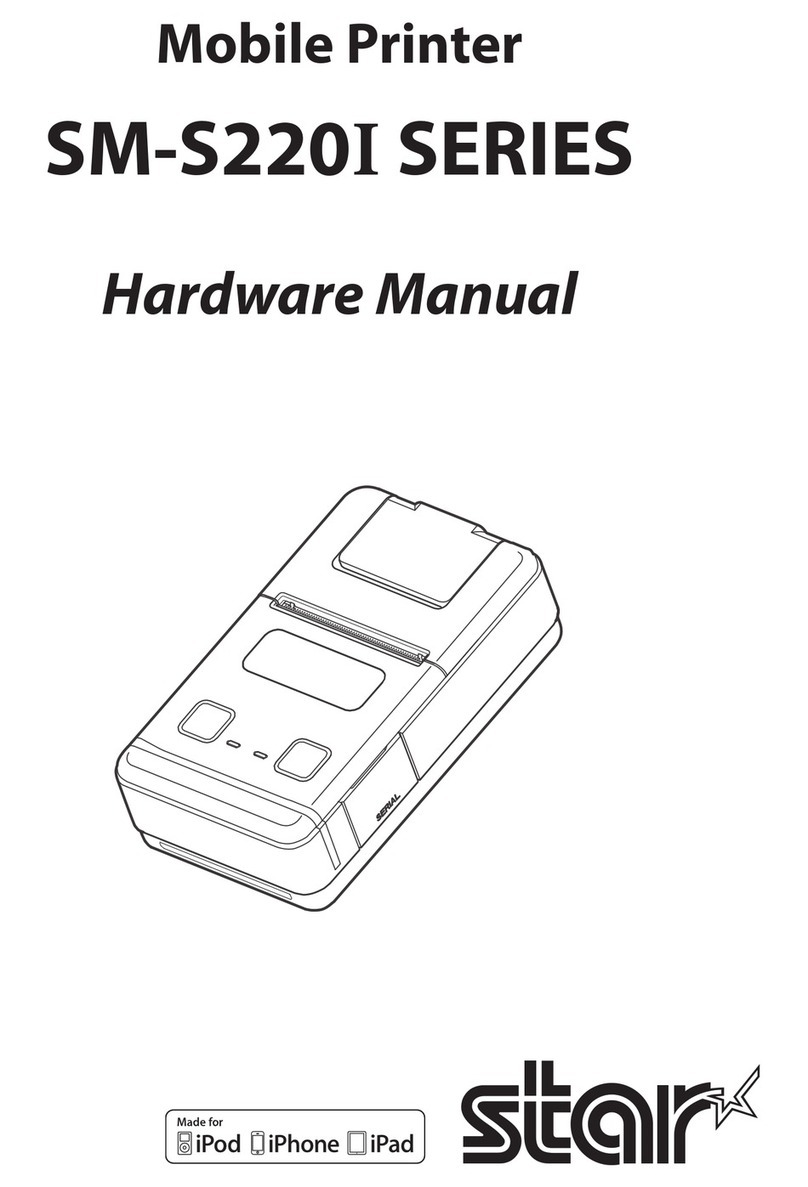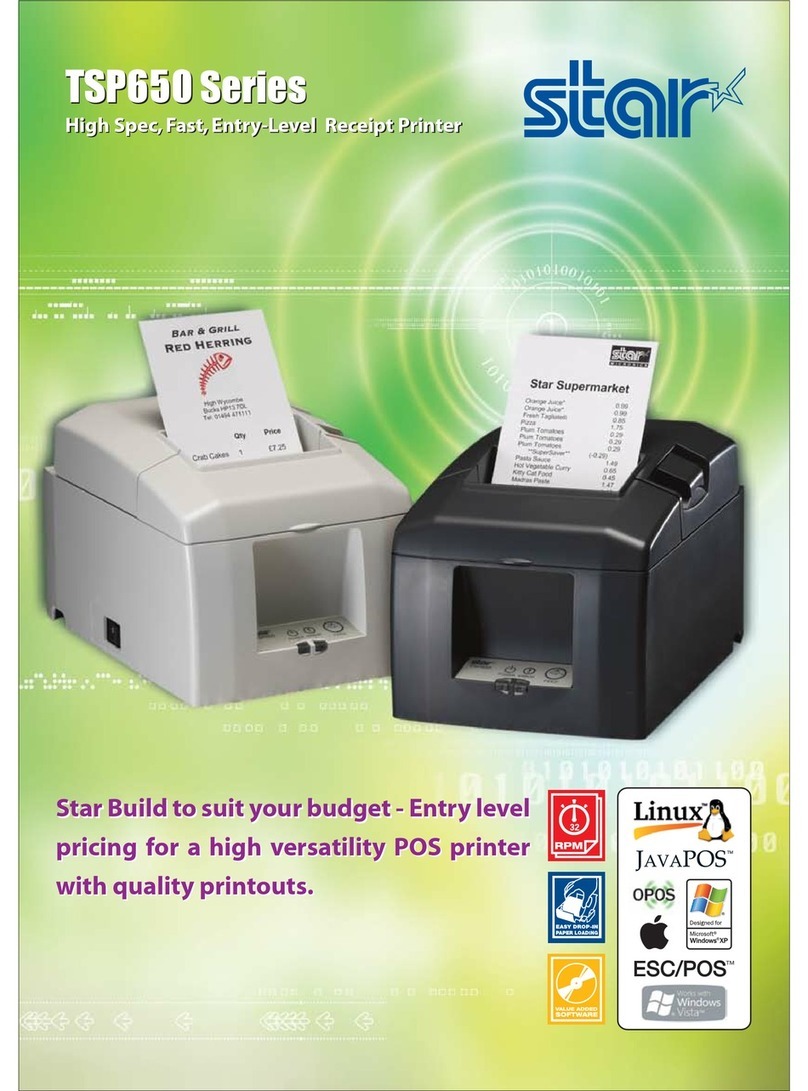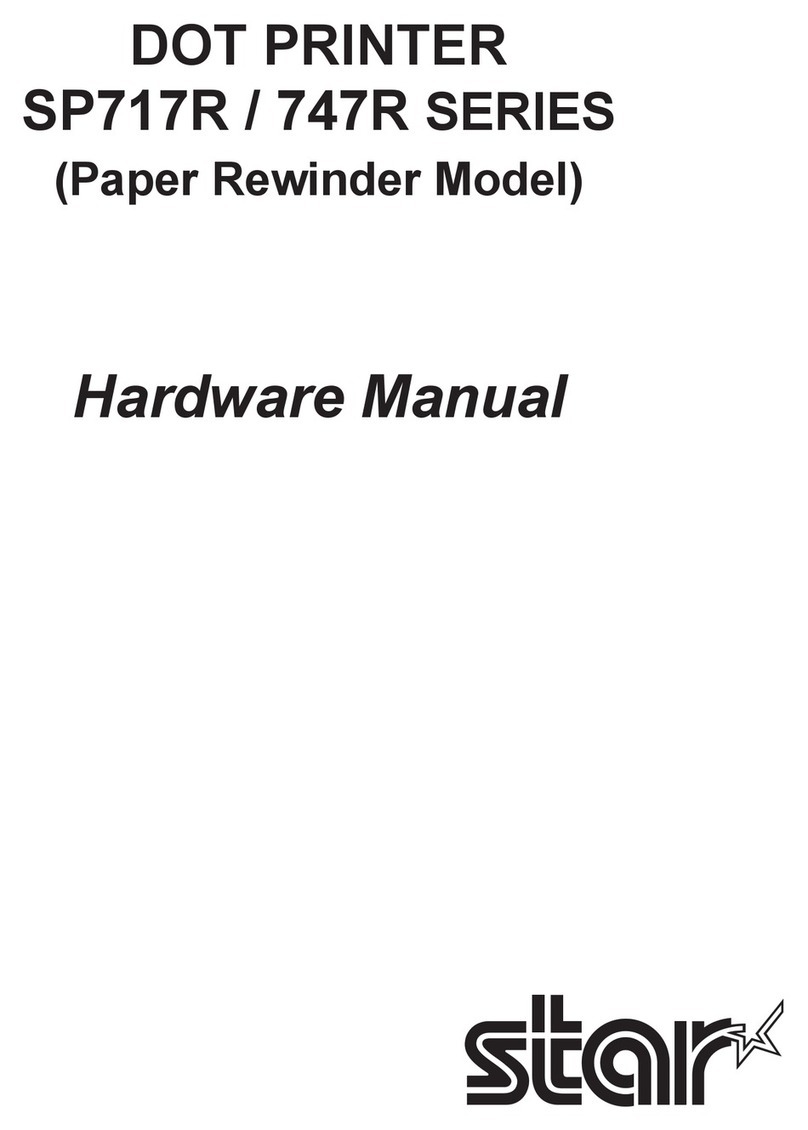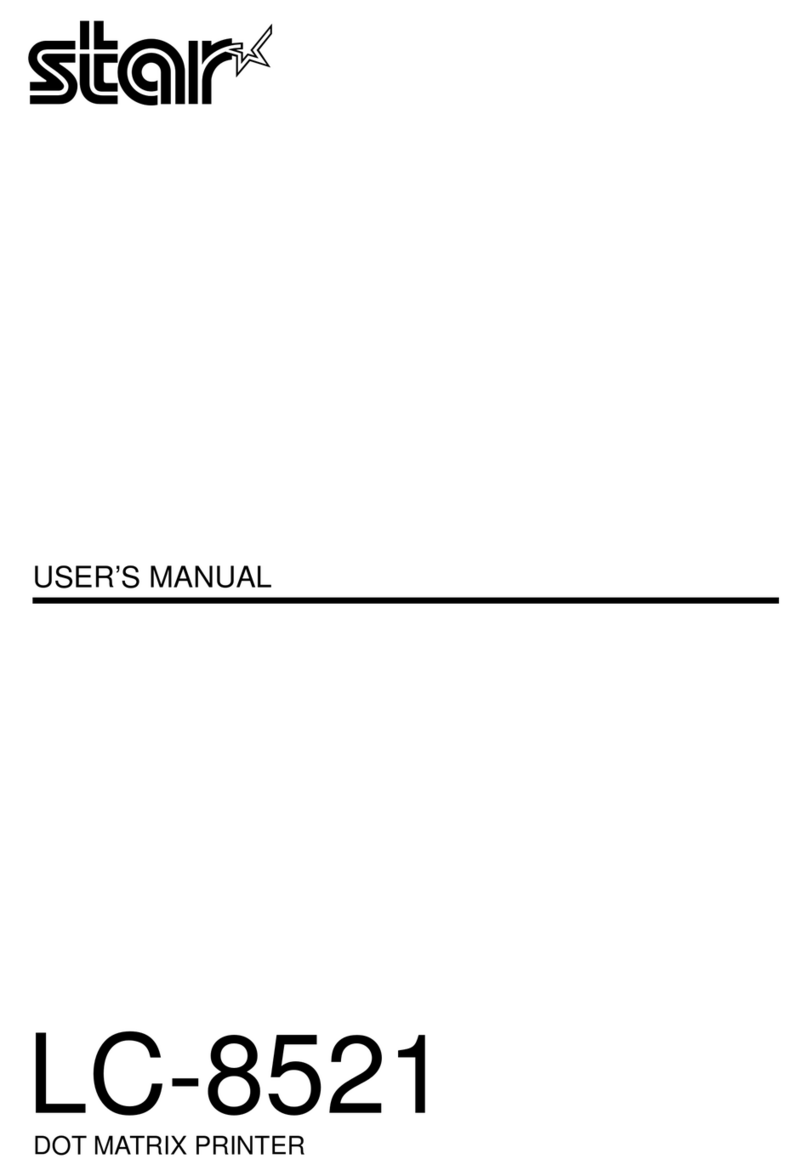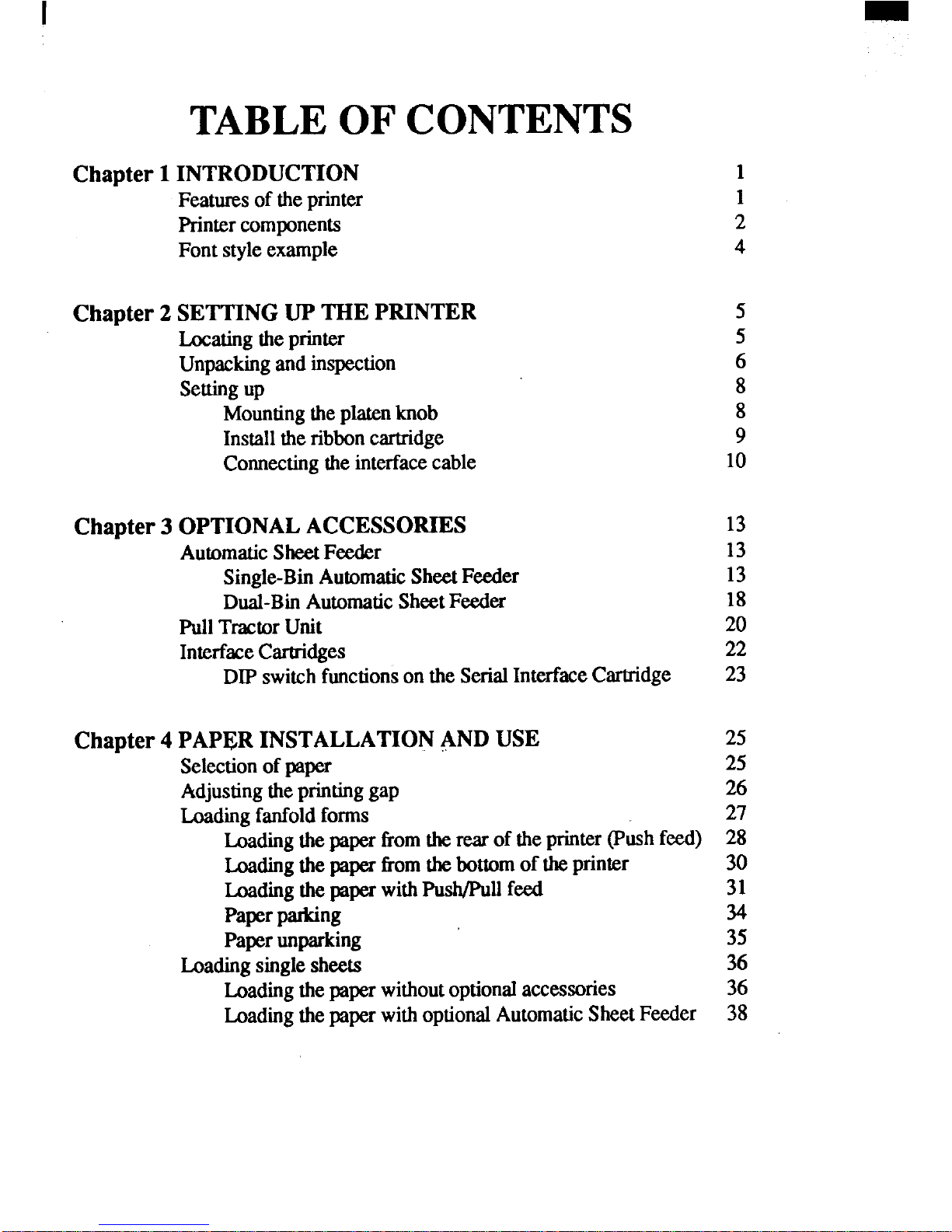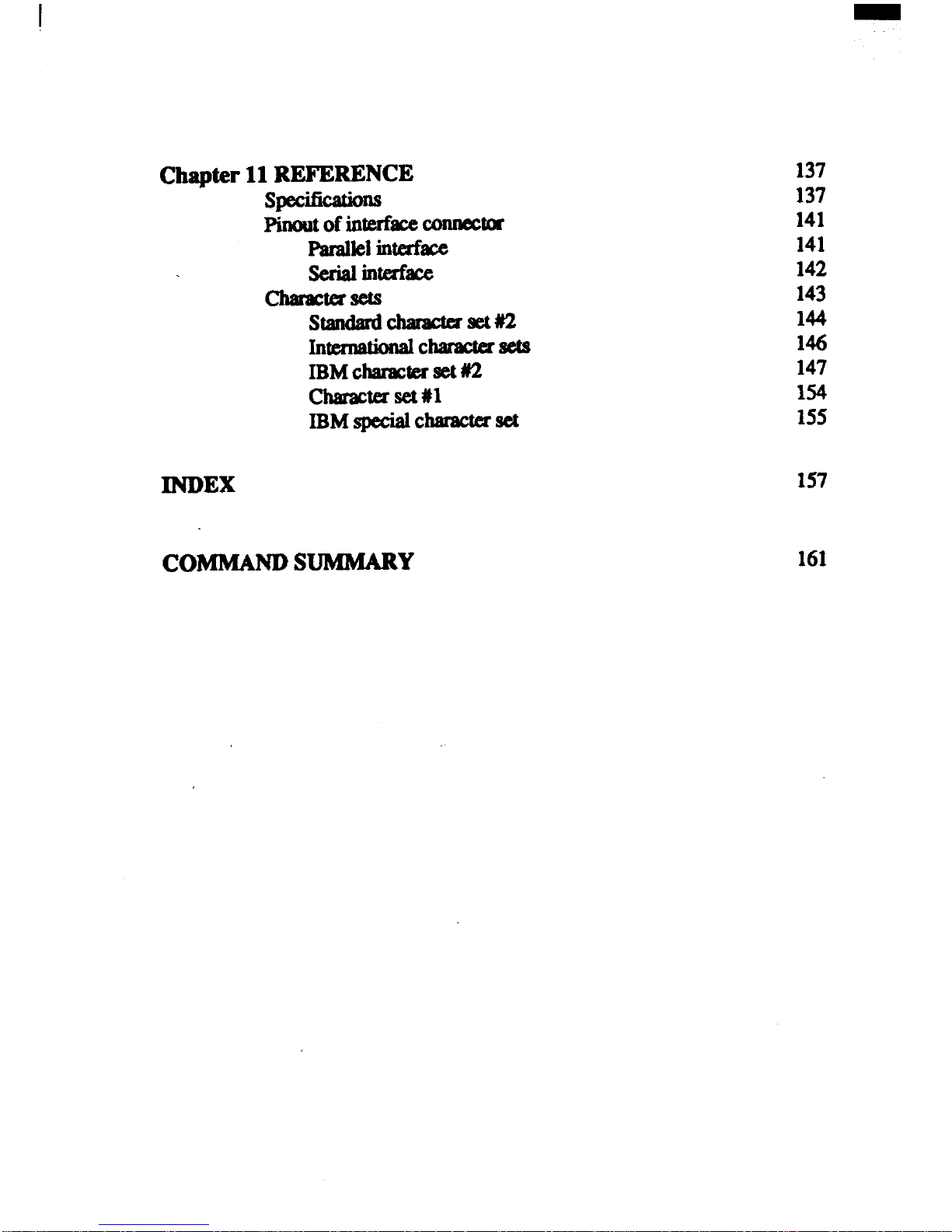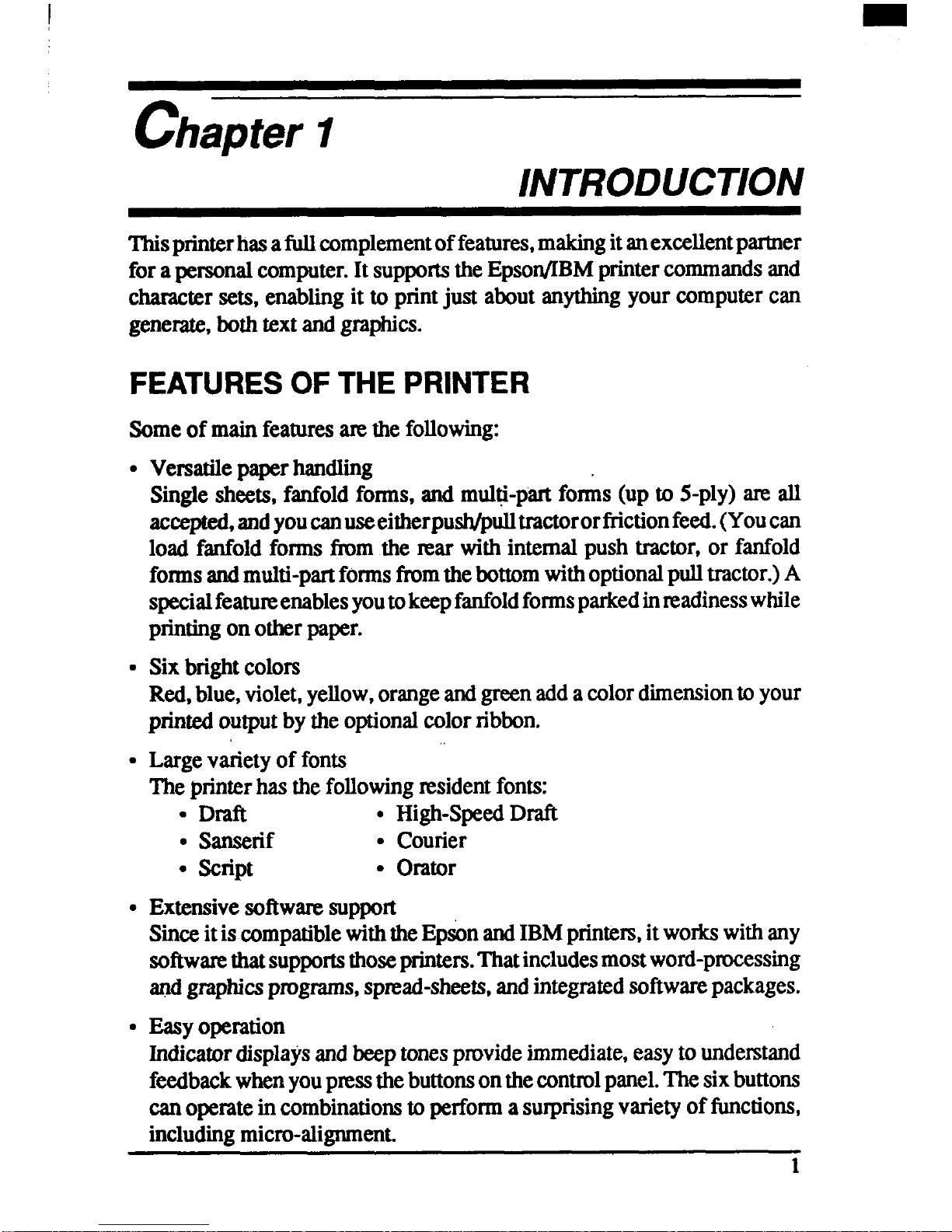VDE Statement
This device carries the VDE RFI protection mark to certify that it meets the radio interference
requirements of the Postal Ordinance No. 243/1991. The additional marking “Vfg. 243/P” expresses in
short form that this is aperipheral device (not operable alone) which only individually meets the Class
BRFI requirements in accordance with the DIN VDE 0878 part 3/11.89and the PostaI Ordinance 243/
1991,
If this device is operated inconjunction with other devices within aset-up, in order to take advantageof
a“General (Operating)Authorization” in accordancewith the Postal Ordinance 243/1991,the complete
set-up must comply with the Class Blimits in accordance with the DIN VDE 0878 part 3/11.89,as well
as satisfy the preconditions in accordance with $2 and the prerequisites in accordance with $3 of the
Postal Ordinance 243/1991.
As arule, this is only fulfilled when the device is operated in aset-up which has been type-tested and
provided with aVDE RFI protection mark with the additional marking “Vfg 243”.
Machine Noise Information Ordinance 3. GSGV, January 18, 1991: The sound pressure level at the
operator position is equal or less than 70 dB(A) according to 1S0 7779.
The above statement applies only toprinters marketed in Germany.
Trademark Acknowledgements
ZA-200/250,FR-10/15, LC-200 Color,LC-10 Color, LZ9~X9CL,IS-8XL, IP-128XL, SF-1ODMIU
15DMII, SF-1ORMIV15RMII,PT-10XM/15XM: StarMlcronics Co., Ltd.
IBM-PC, PS/2, PC-AT, Proprfnter, PC-DOS: International Business Machines Corp.
MS-DOS, Microsoft BASIC: Microsoft Corporation
EX-8OW1OOO,FX-850/1050: Seiko Epson Corp.
NOTICE
●All rights reserved. Reproduction of any part of this manual in any form whatsoever without
STAR’s express permission is forbidden.
●The contents of this manual are subject to change without notice.
●Alleffortshaveheen madetoensurethe accuracyofthecontentsofthis manualatthetimeofpress.
However, shouldanyerrors bedetected, STAR would greatly appreciate beinginformed ofthem.
●The above notwithstanding, STAR can assume no responsibility for any errors in this manual.
@Copyright1991StarMicronicsCo.,Ltd.