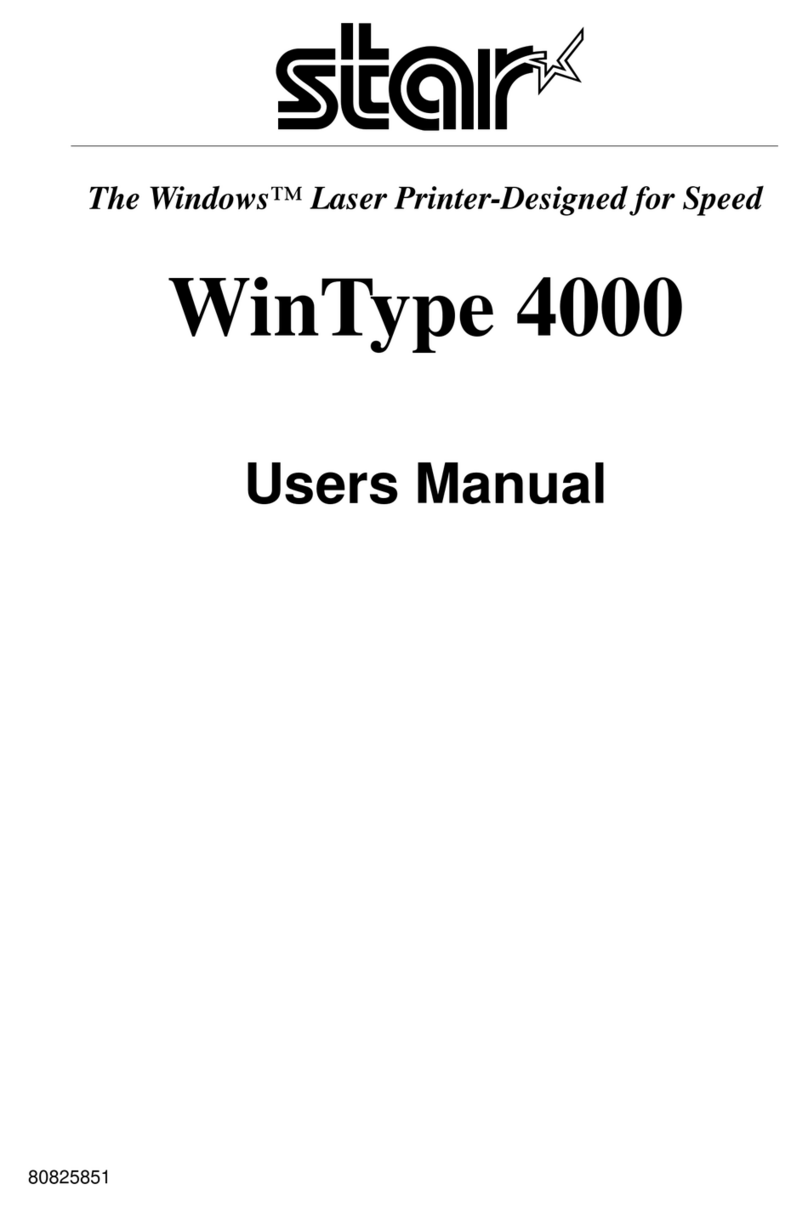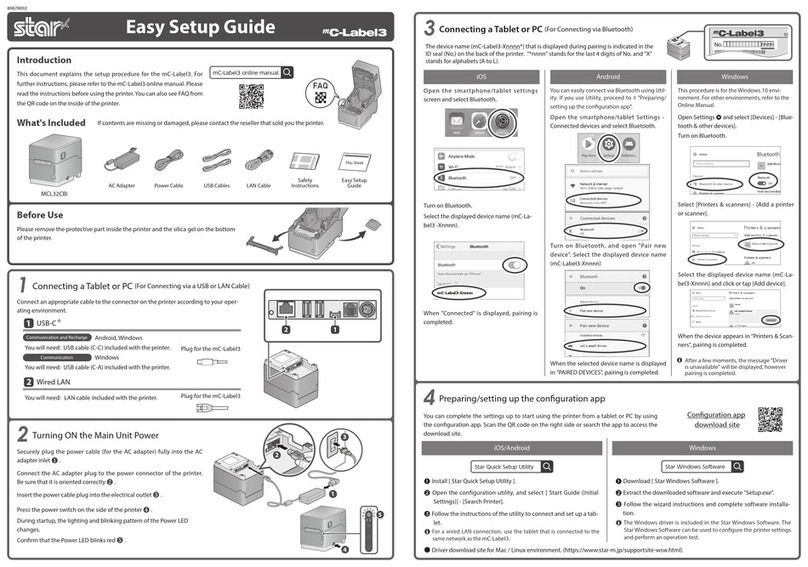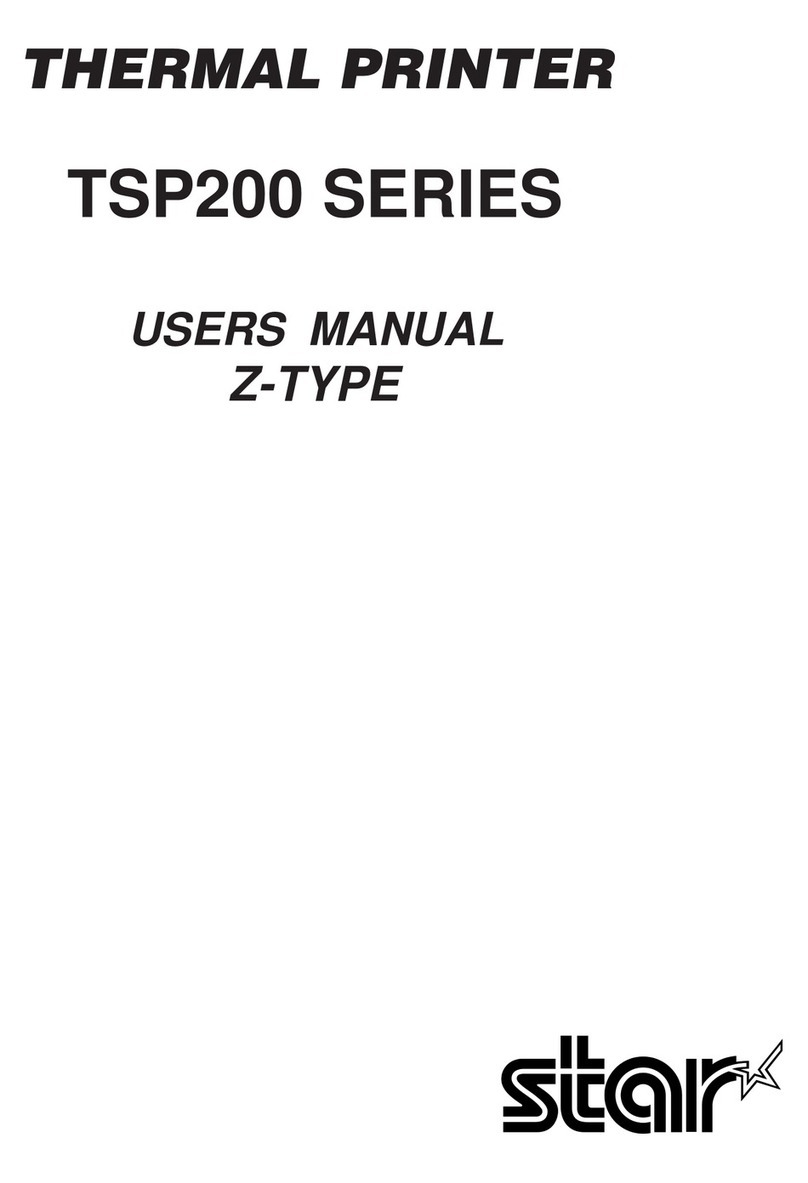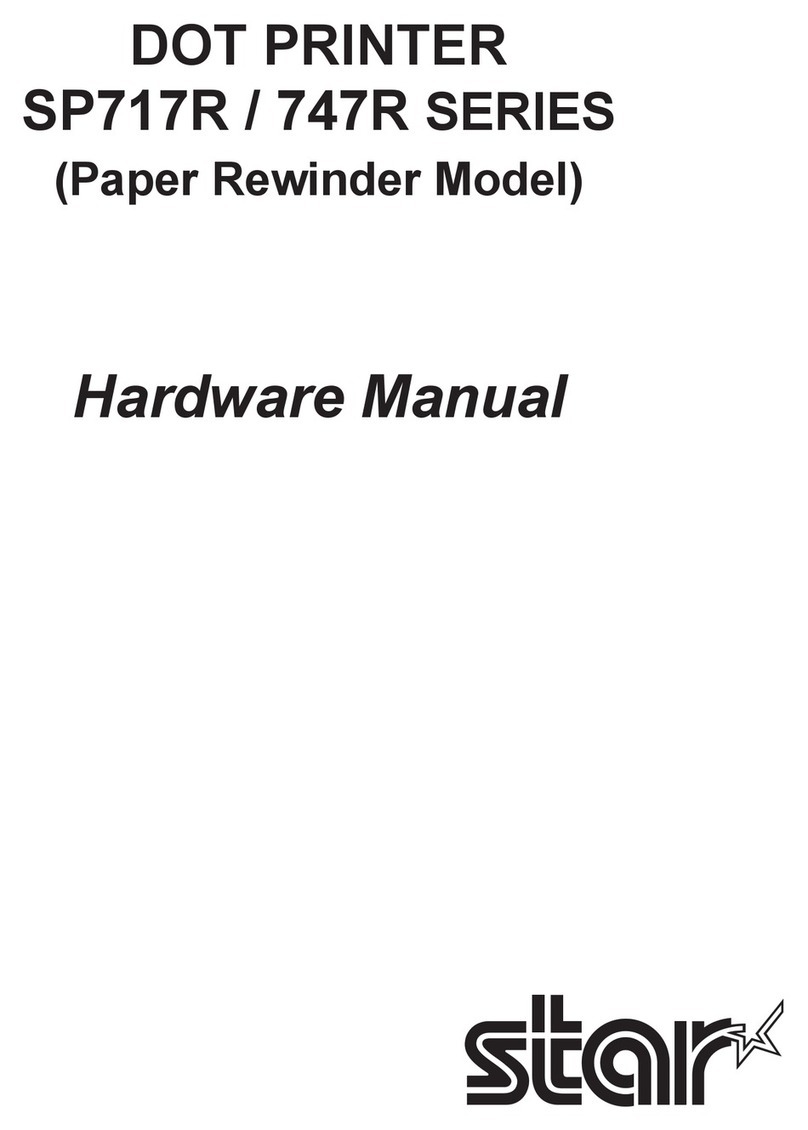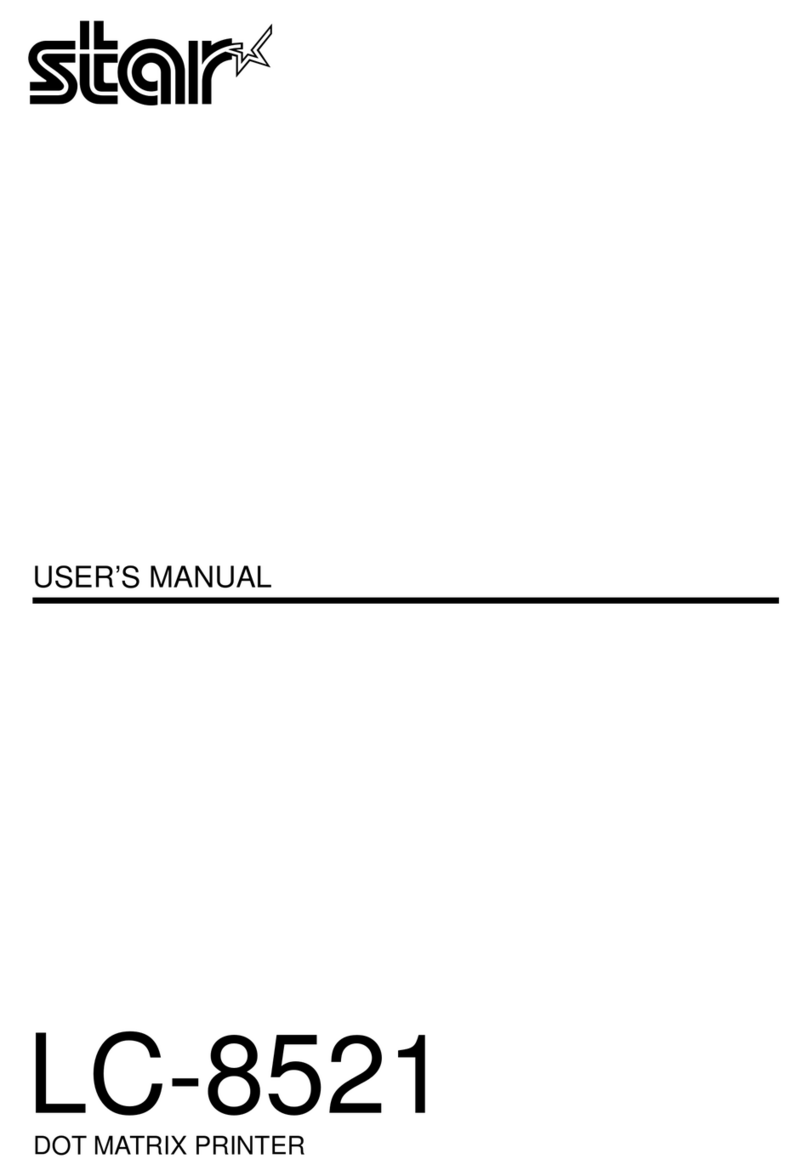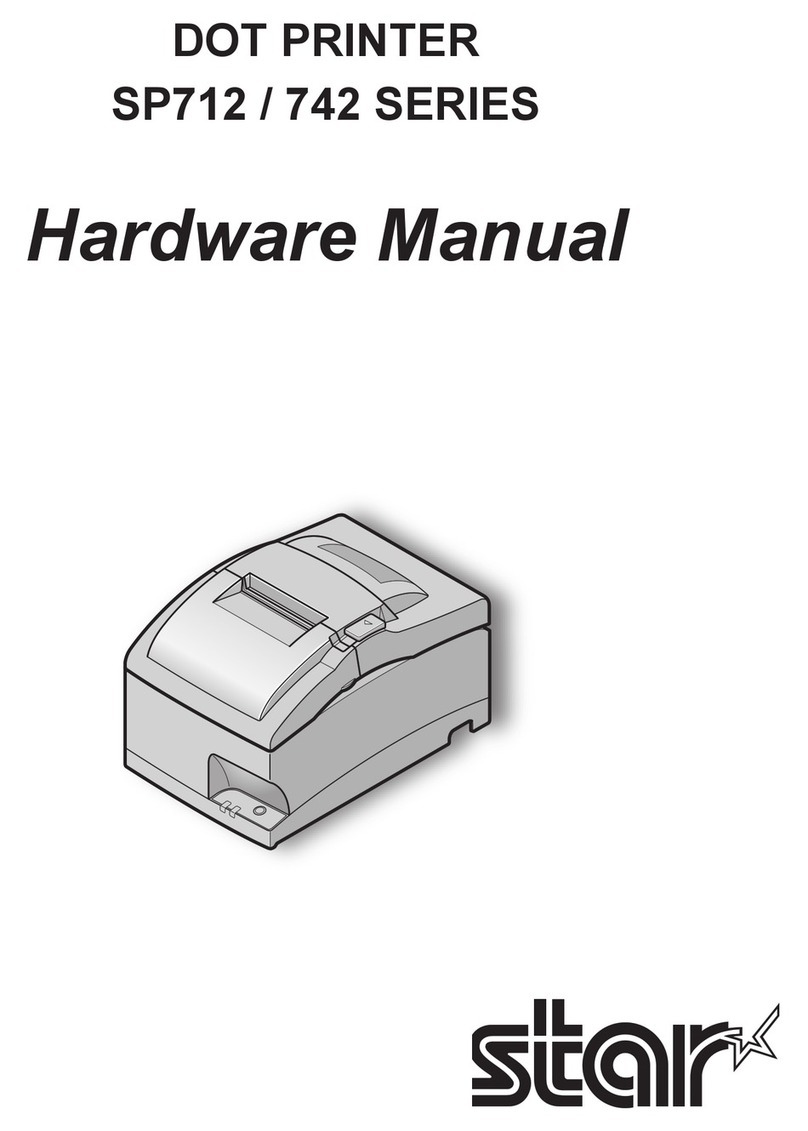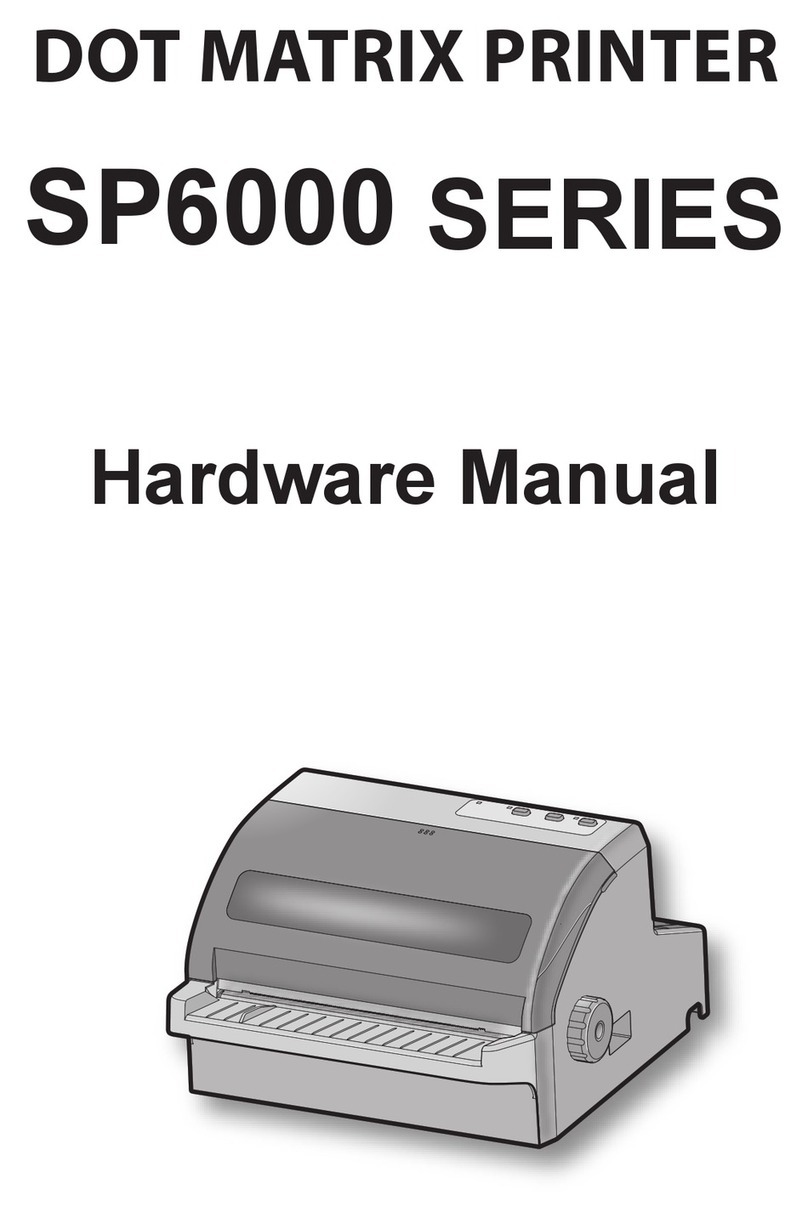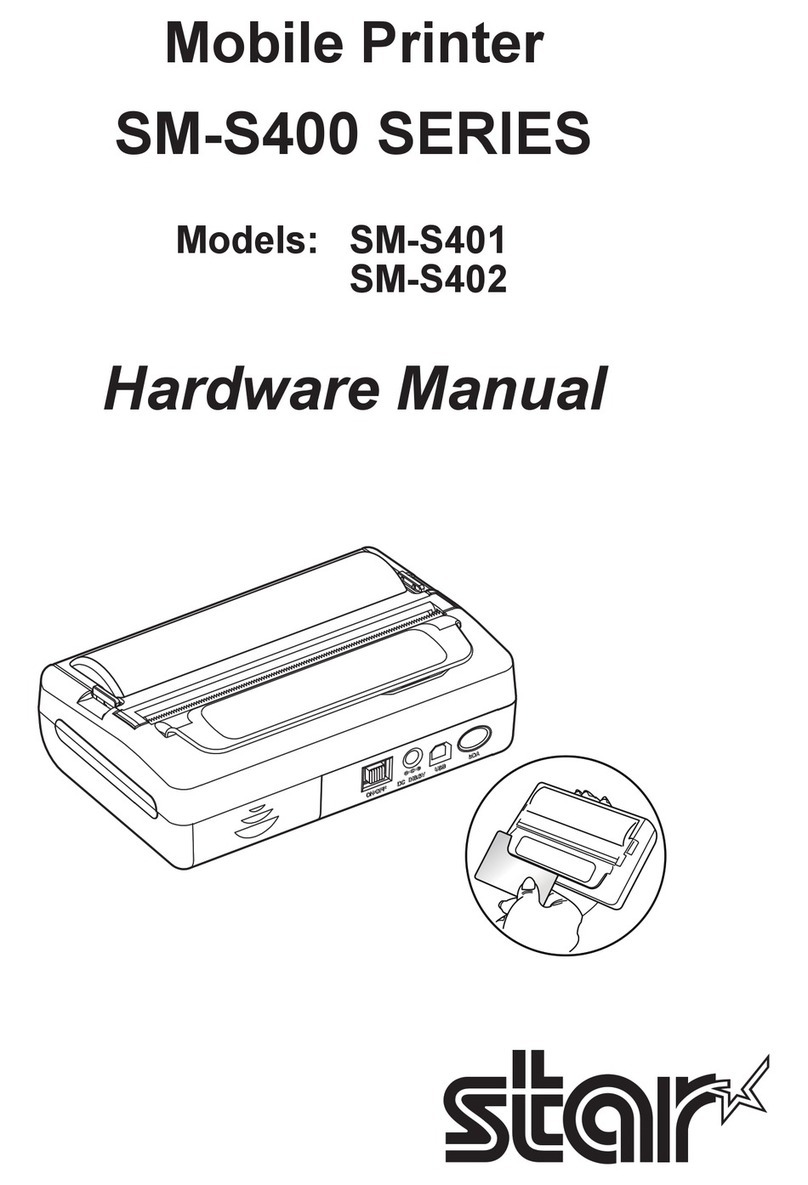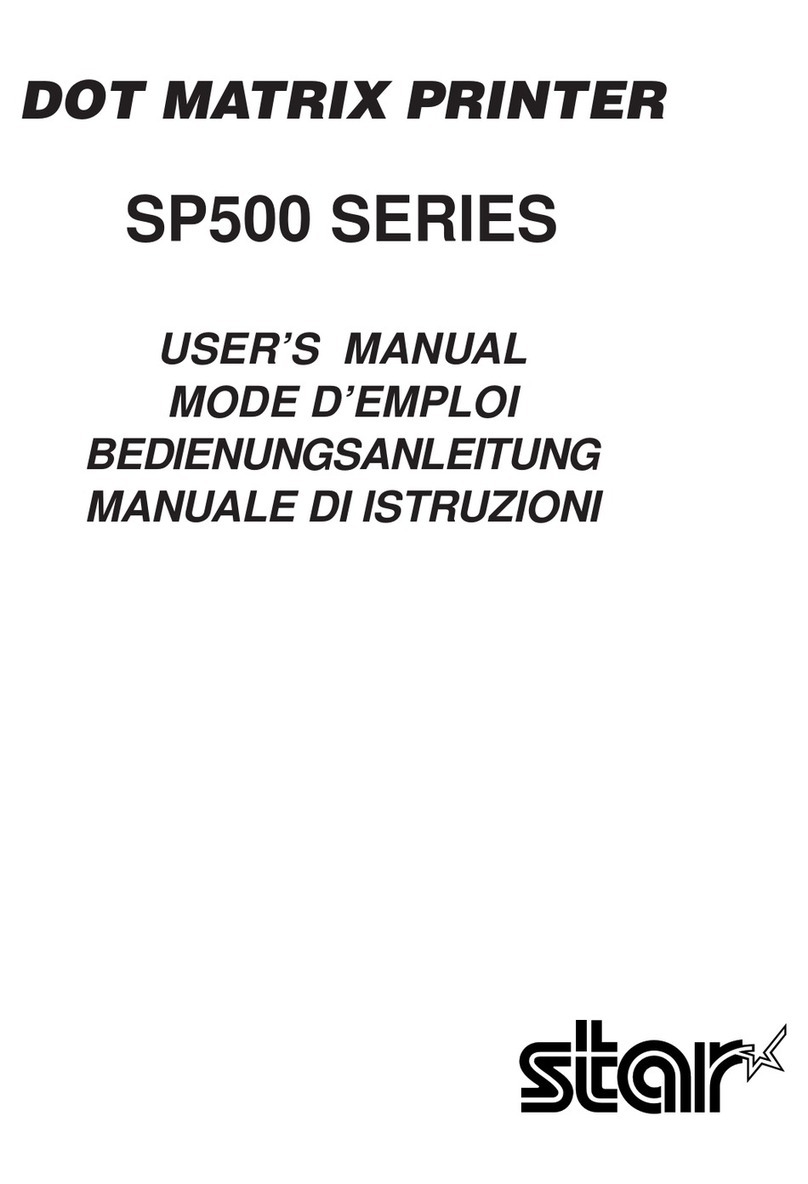<USA model>
Federal Communications Commission
Radio Frequency Interference Statement
FCC ID : R49SM-S220
This device complies with Part 15 of the FCC Rules. Operation is subject to the following two conditions:
(1) This device may not cause harmful interference, and (2) this device must accept any interference received, including interference that may cause
undesired operation.
CAUTION: Changes or modications not expressly approved by the party responsible for compliance could void the user’s authority to operate the
equipment.
Note: This equipment has been tested and found to comply with the limits for a Class B digital device, pursuant to part 15 of the FCC Rules. These
limits are designed to provide reasonable protection against harmful interference in a residential installation. This equipment generates, uses
and can radiate radio frequency energy and, if not installed and used in accordance with the instructions, may cause harmful interference to
radio communications. However, there is no guarantee that interference will not occur in a particular installation. If this equipment does
cause harmful interference to radio or television reception, which can be determined by turning the equipment off and on, the user is
encouraged to try to correct the interference by one or more of the following measures:
•Reorientorrelocatethereceivingantenna.
•Increasetheseparationbetweentheequipmentandreceiver.
•Connecttheequipmentintoanoutletonacircuitdierentfromthattowhichthereceiverisconnected.
•Consultthedealeroranexperiencedradio/TVtechnicianforhelp.
Modications not expressly approved by the manufacturer could void the user’s authority to operated the equipment under FCC rules.
This transmitter must not be co-located or operated in conjunction with any other antenna or transmitter.
This equipment complies with FCC radiation exposure limits set forth for uncontrolled equipment and meets the FCC radio frequency (RF)
Exposure Guidelines in Supplement C to OET65. This equipment has very low levels of RF energy that it is deemed to comply without testing of
specic absorption ratio (SAR).
FCC WARNING
Changes or modications not expressly approved by the party responsible for compliance could void the user’s authority to operate the equipment.
For compliance with the Federal Noise Interference Standard, this equipment requires a shielded cable.
For RF interference suppression, if a ferrite core is provided with this device, ax it to the interface cable.
The above statement applies only to equipments marketed in U.S.A.
<Europe model>
English: Hereby, STAR MICRONICS CO.,LTD. declares that this Wireless Device is in compliance with the essential requirements and other
relevantprovisionsofDirective1999/5/EC
Deutsch: Hiermit erklärt STAR MICRONICS CO.,LTD., dass sich das Gerät Wireless Device in Übereinstimmung mit den grundlegenden
[German] AnforderungenunddenübrigeneinschlägigenBestimmungenderRichtlinie1999/5/EGbendet.
Svenska: Härmed intygar STAR MICRONICS CO.,LTD. att denna Wireless Device står I överensstämmelse med de väsentliga egenskapskrav
[Swedish] ochövrigarelevantabestämmelsersomframgåravdirektiv1999/5/EG.
Español: Por medio de la presente STAR MICRONICS CO.,LTD. declara que el Wireless Device cumple con los requisitos esenciales y cualesquiera
[Spanish] otrasdisposicionesaplicablesoexigiblesdelaDirectiva1999/5/CE.
Português: STAR MICRONICS CO.,LTD. declara que este Wireless Device está conforme com os requisitos essenciais e outras disposições
[Portuguese]
daDirectiva1999/5/CE.
Français: Par la présente STAR MICRONICS CO.,LTD. déclare que l’appareil Wireless Device est conforme aux exigences essentielles et aux
[French] autresdispositionspertinentesdeladirective1999/5/CE.
Suomi: STARMICRONICSCO.,LTD.vakuuttaatätenettäWirelessDevicetyyppinenlaiteondirektiivin1999/5/EYoleellistenvaatimustenja
[Finnish] sitä koskevien direktiivin muiden ehtojen mukainen.
Italiano: Con la presente STAR MICRONICS CO.,LTD. dichiara che questo Wireless Device è conforme ai requisiti essenziali ed alle altre
[Italian] disposizionipertinentistabilitedalladirettiva1999/5/CE.
Dansk: Undertegnede STAR MICRONICS CO.,LTD. erklærer herved, at følgende udstyr Wireless Device overholder de væsentlige krav og
[Danish] øvrigerelevantekravidirektiv1999/5/EF.
Nederlands:
Hierbij verklaart STAR MICRONICS CO.,LTD. dat het toestel Wireless Device in overeenstemming is met de essentiële eisen en de
[Dutch] andererelevantebepalingenvanrichtlijn1999/5/EG
Eesti: KäesolevagakinnitabSTARMICRONICSCO.,LTD.seadmeWirelessDevicevastavustdirektiivi1999/5/EÜpõhinõuetelejanimetatud
[Estonian] direktiivist tulenevatele teistele asjakohastele sätetele.
Ελληνική: ΜΕ ΤΗΝ ΠΑΡΟΥΣΑ STAR MICRONICS CO.,LTD. ΔΗΛΩΝΕΙ ΟΤΙ Wireless Device ΣΥΜΜΟΡΦΩΝΕΤΑΙ ΠΡΟΣ ΤΙΣ ΟΥΣΙΩΔΕΙΣ ΑΠΑΙΤΗΣΕΙΣ
[Greek] ΚΑΙΤΙΣΛΟΙΠΕΣΣΧΕΤΙΚΕΣΔΙΑΤΑΞΕΙΣΤΗΣΟΔΗΓΙΑΣ1999/5/ΕΚ.
Slovensky: STAR MICRONICS CO.,LTD. týmto vyhlasuje, že Wireless Device spĺňa základné požiadavky a všetky príslušné ustanovenia Smernice
[Slovak] 1999/5/ES.
Slovensko: STAR MICRONICS CO.,LTD. izjavlja, da je ta Wireless Device v skladu z bistvenimi zahtevami in ostalimi relevantnimi določili direktive
[Slovenian] 1999/5/ES.
Česky: STAR MICRONICS CO.,LTD. tímto prohlašuje, že tento Wireless Device je ve shodě se základními požadavky a dalšími príslušnými
[Czech] ustanovenímismernice1999/5/ES.