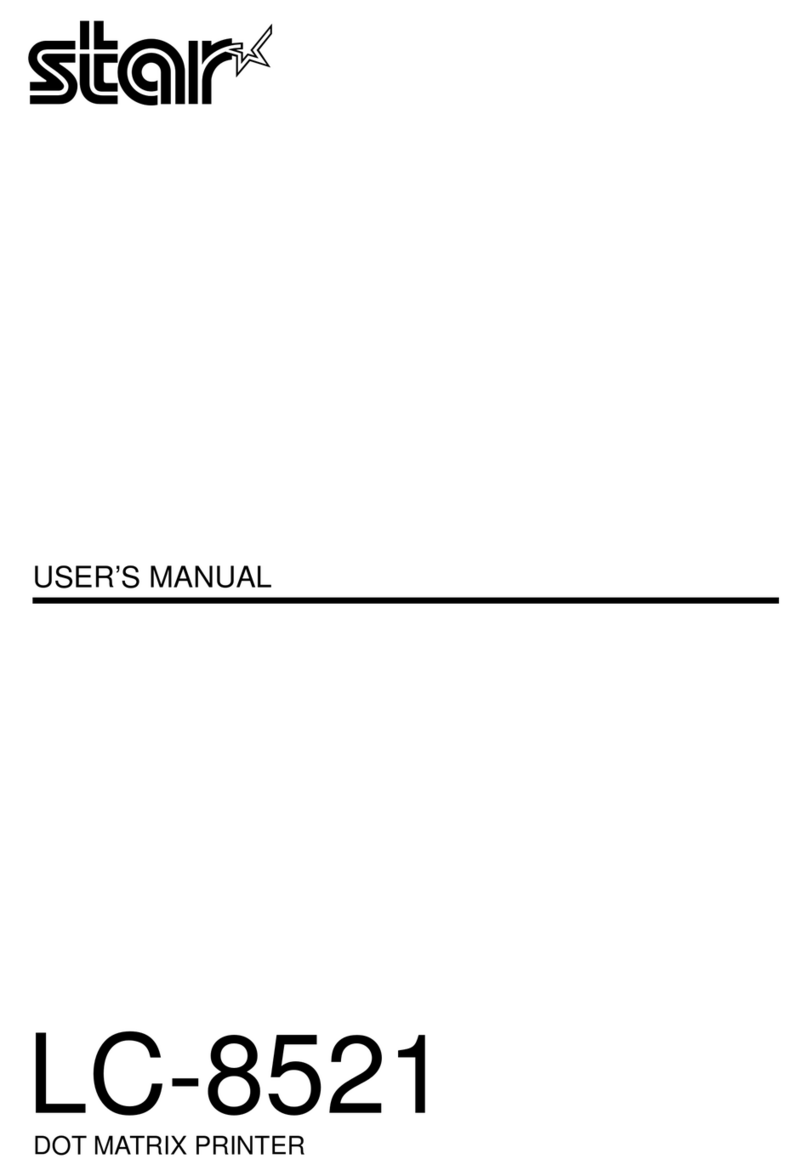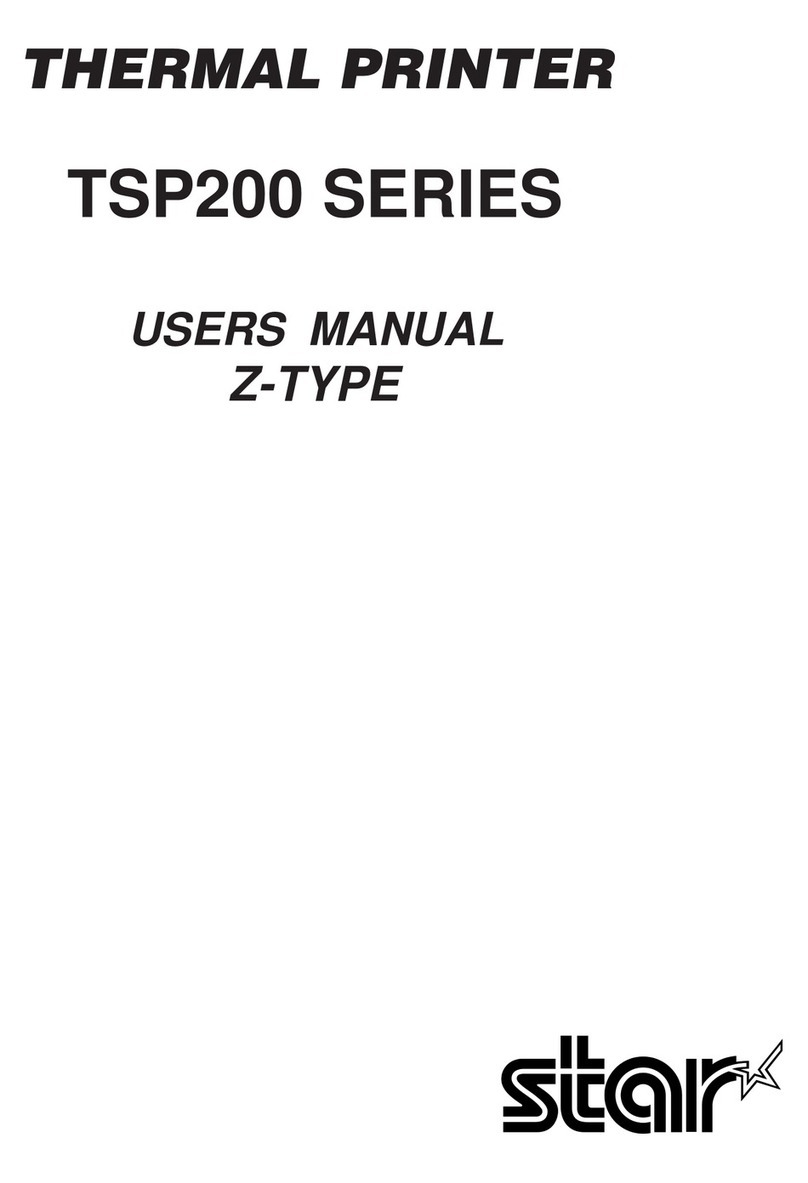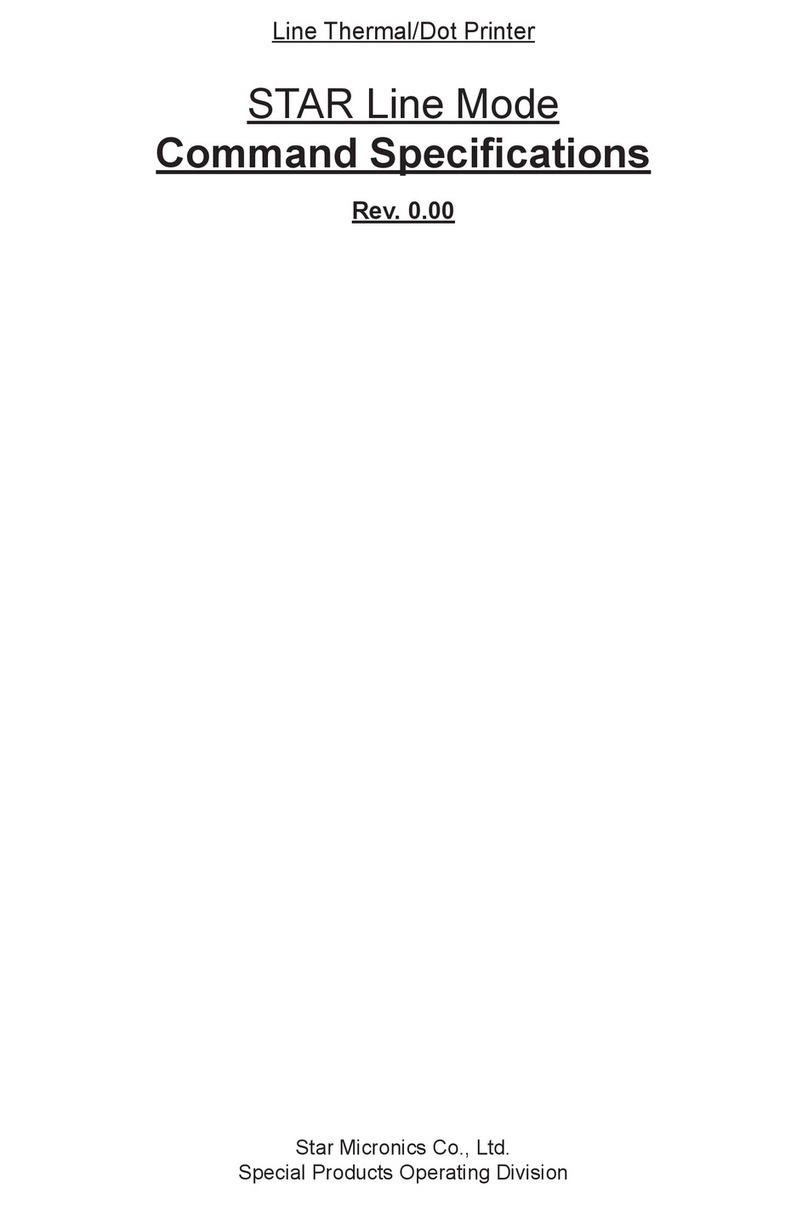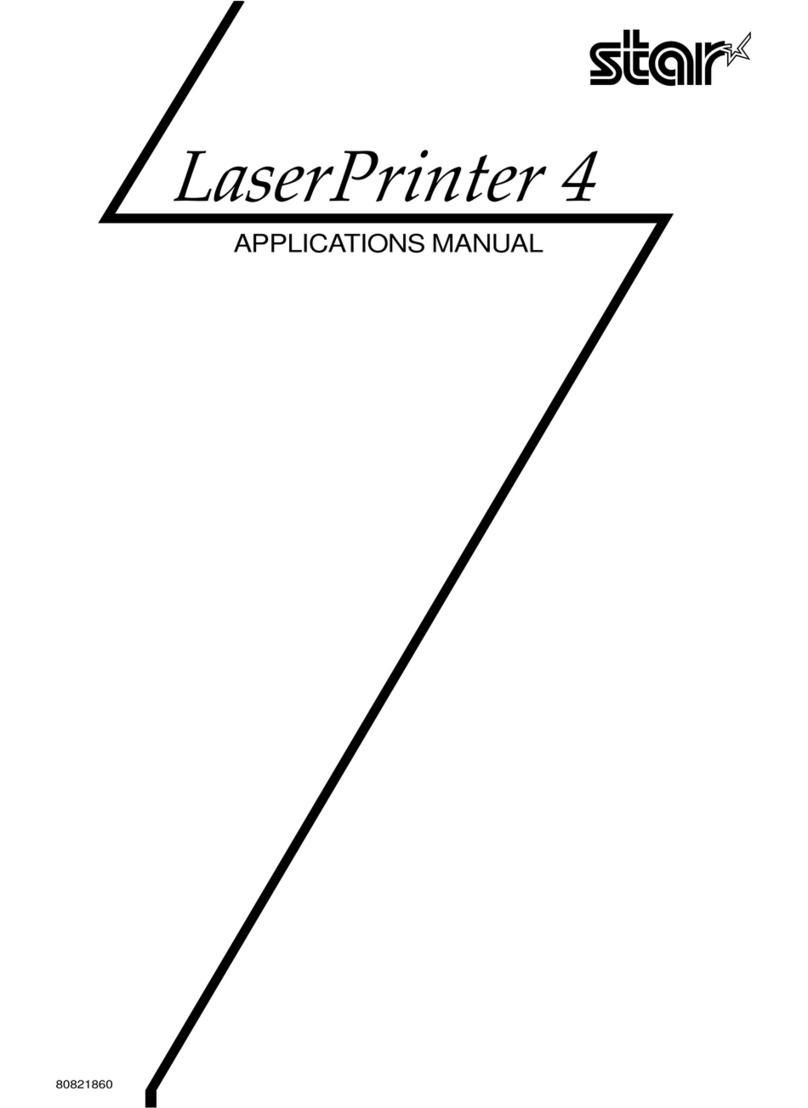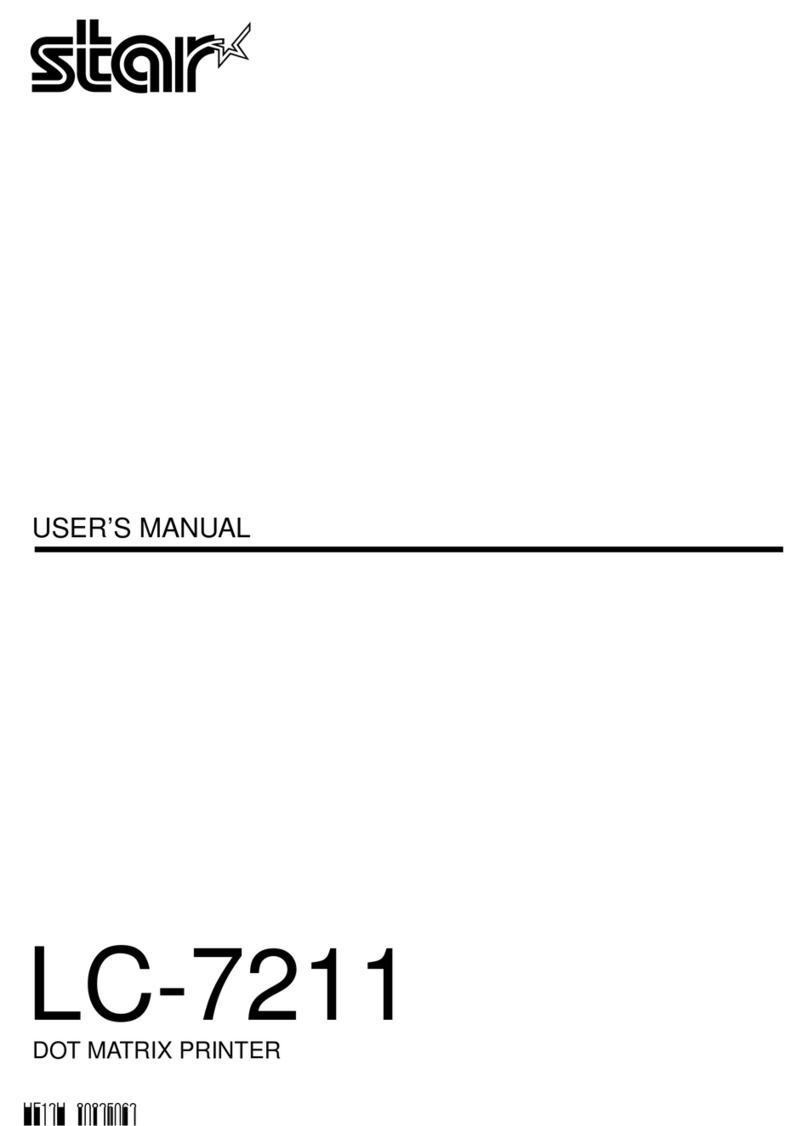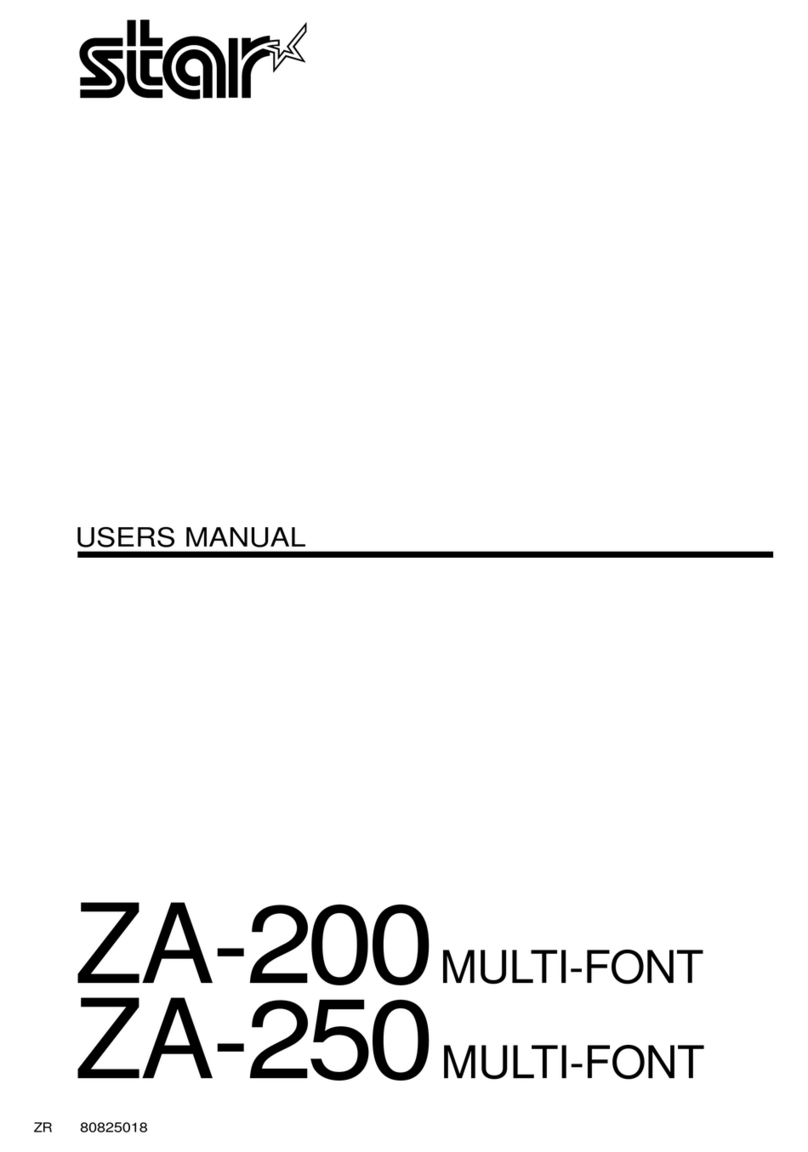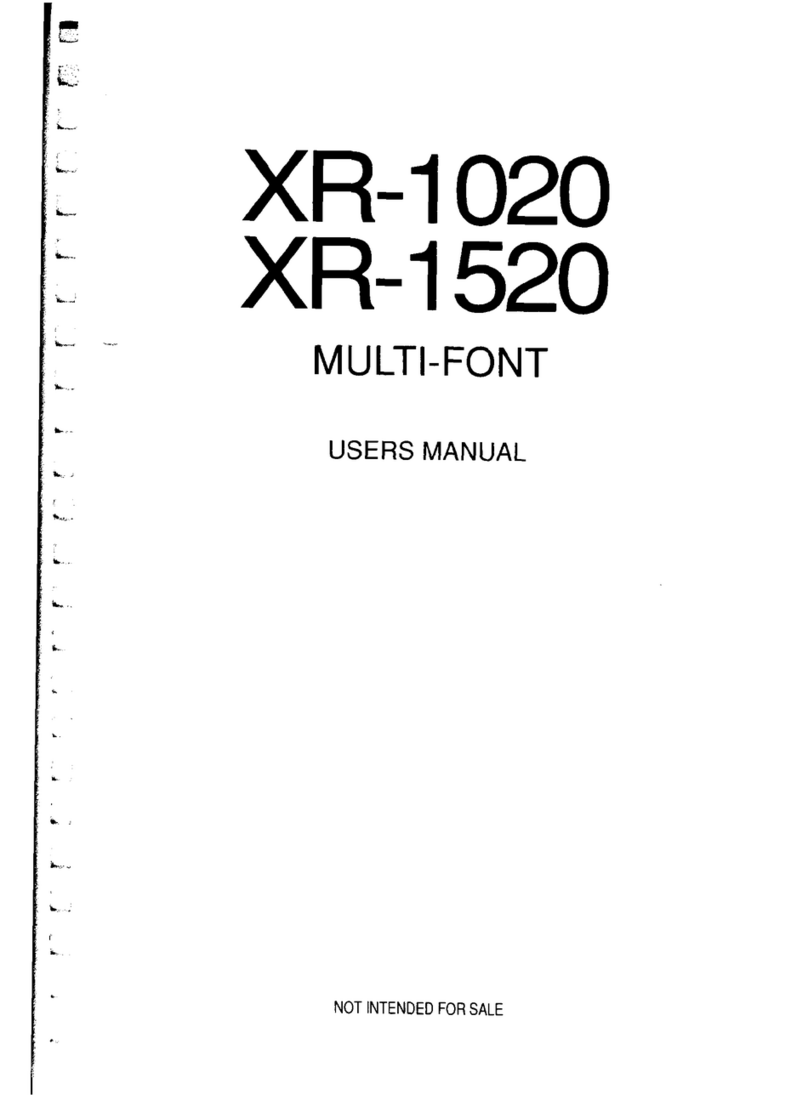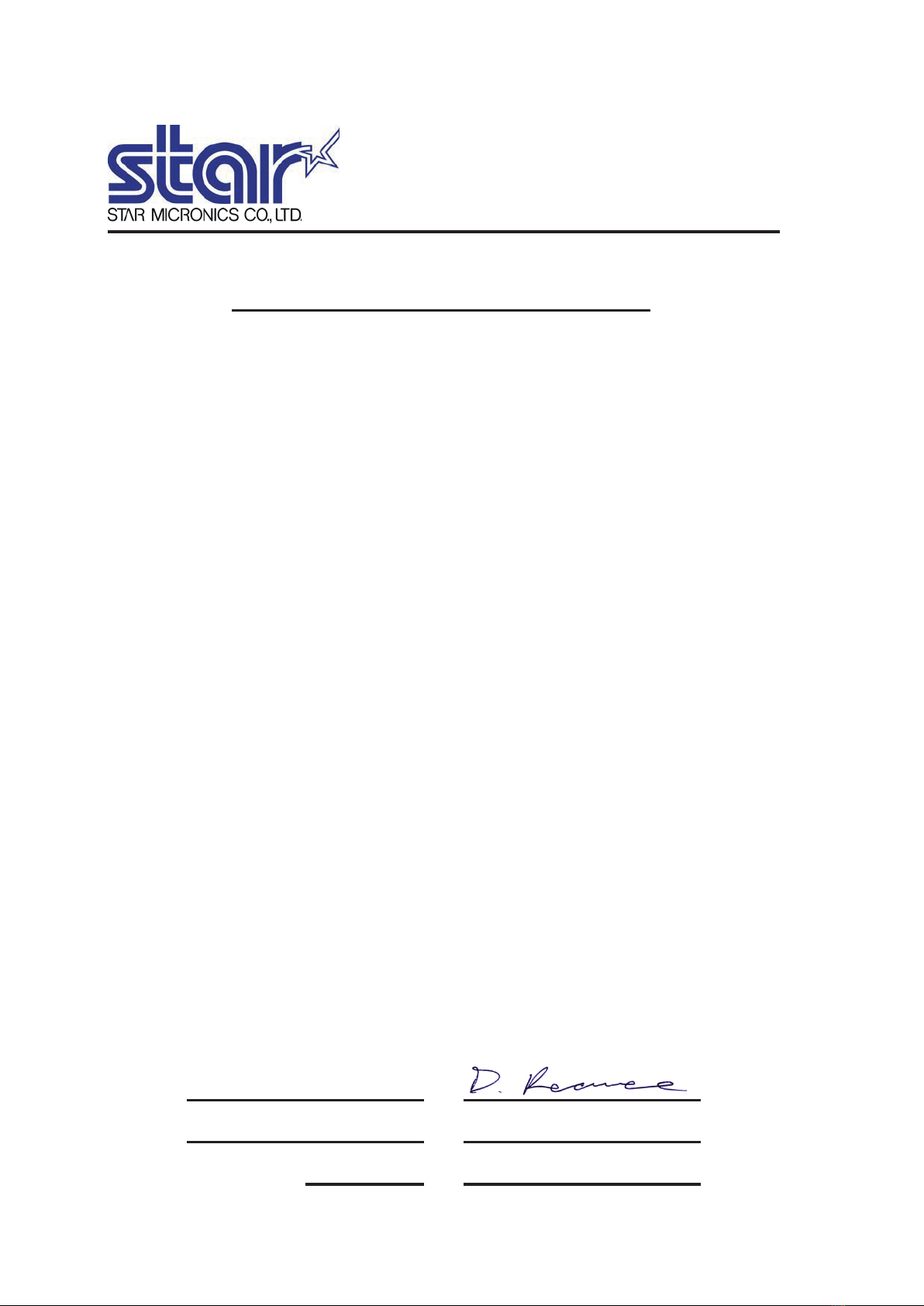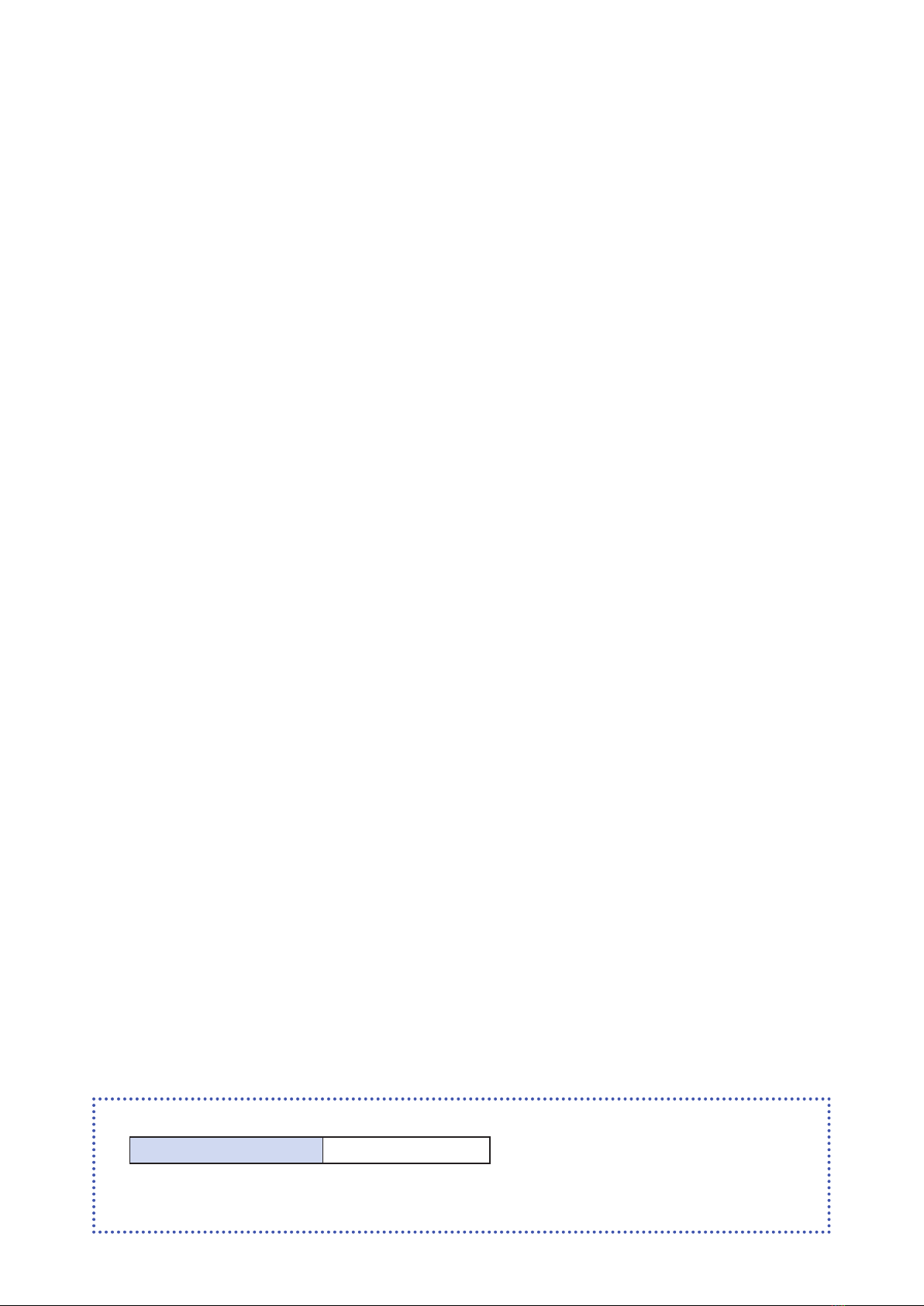Italia: l'uso pubblico è soggetto ad autorizzazione generale da parte del rispettivo provider di servizi.
Noorwegen: dit sublid geldt niet voor het geograsche gebied binnen een straal van 20 km vanaf het centrum van Ny-Alesund
This statement will be applied only for the printers marketed in Europe.
English: Hereby, STAR MICRONICS CO.,LTD. declares that this Wireless
Device is in compliance with the essential requirements and
other relevant provisions of Directive 1999/5/EC.
Deutsch:
[German]
Hiermit erklärt STAR MICRONICS CO.,LTD., dass sich das Gerät
Wireless Device in Übereinstimmung mit den grundlegenden
Anforderungen und den übrigen einschlägigen
Bestimmungen der Richtlinie 1999/5/EG bendet.
Svenska:
[Swedish]
Härmed intygar STAR MICRONICS CO.,LTD. att denna
Wireless Device står I överensstämmelse med de väsentliga
egenskapskrav och övriga relevanta bestämmelser som
framgår av direktiv 1999/5/EG.
Español:
[Spanish]
Por medio de la presente STAR MICRONICS CO.,LTD. declara
que el Wireless Device cumple con los requisitos esenciales y
cualesquiera otras disposiciones aplicables o exigibles de la
Directiva 1999/5/CE.
Português:
[Portuguese]
STAR MICRONICS CO.,LTD. declara que este Wireless Device
está conforme com os requisitos essenciais e outras
disposições da Directiva 1999/5/CE.
Français:
[French]
Par la présente STAR MICRONICS CO.,LTD. déclare que l'appareil
Wireless Device est conforme aux exigences essentielles et aux
autres dispositions pertinentes de la directive 1999/5/CE.
Suomi:
[Finnish]
STAR MICRONICS CO.,LTD. vakuuttaa täten että Wireless
Device tyyppinen laite on direktiivin 1999/5/EY oleellisten
vaatimusten ja sitä koskevien direktiivin muiden ehtojen
mukainen.
Italiano:
[Italian]
Con la presente STAR MICRONICS CO.,LTD. dichiara che questo
Wireless Device è conforme ai requisiti essenziali ed alle altre
disposizioni pertinenti stabilite dalla direttiva 1999/5/CE.
Dansk:
[Danish]
Undertegnede STAR MICRONICS CO.,LTD. erklærer herved, at
følgende udstyr Wireless Device overholder de væsentlige krav
og øvrige relevante krav i direktiv 1999/5/EF.
Nederlands:
[Dutch]
Hierbij verklaart STAR MICRONICS CO.,LTD. dat het toestel
Wireless Device in overeenstemming is met de essentiële eisen
en de andere relevante bepalingen van richtlijn 1999/5/EG.
Eesti:
[Estonian]
Käesolevaga kinnitab STAR MICRONICS CO.,LTD. seadme
Wireless Device vastavust direktiivi 1999/5/EÜ põhinõuetele
ja nimetatud direktiivist tulenevatele teistele asjakohastele
sätetele.
Ελληνική:
[Greek]
ΜΕ ΤΗΝ ΠΑΡΟΥΣΑ STAR MICRONICS CO.,LTD. ΔΗΛΩΝΕΙ ΟΤΙ
Wireless Device ΣΥΜΜΟΡΦΩΝΕΤΑΙ ΠΡΟΣ ΤΙΣ ΟΥΣΙΩΔΕΙΣ
ΑΠΑΙΤΗΣΕΙΣ ΚΑΙ ΤΙΣ ΛΟΙΠΕΣ ΣΧΕΤΙΚΕΣ ΔΙΑΤΑΞΕΙΣ ΤΗΣ ΟΔΗΓΙΑΣ
1999/5/EK.
Slovensky:
[Slovak]
STAR MICRONICS CO.,LTD. týmto vyhlasuje, že Wireless Device
spĺňa základné požiadavky a všetky príslušné ustanovenia
Smernice 1999/5/ES.
Slovensko:
[Slovenian]
STAR MICRONICS CO.,LTD. izjavlja, da je ta Wireless Device v
skladu z bistvenimi zahtevami in ostalimi relevantnimi določili
direktive 1999/5/ES.
Česky:
[Czech]
STAR MICRONICS CO.,LTD. tímto prohlašuje, že tento Wireless
Device je ve shodě se základními požadavky a dalšími
príslušnými ustanoveními smernice 1999/5/ES.
Magyar:
[
Hungarian
]
Alulírott, STAR MICRONICS CO.,LTD. nyilatkozom, hogy
a Wireless Device megfelel a vonatkozó alapvetõ
követelményeknek és az 1999/5/EK irányelv egyéb
elõírásainak.
Български:
[Bulgarian]
това Безжично устройство е в съответствие със
задължителните изисквания и другите приложими
разпоредби на Директива 1999/5/EO.
Polski:
[Polish]
Niniejszym STAR MICRONICS CO.,LTD. oświadcza, że
Wireless Device jest zgodny z zasadniczymi wymogami oraz
pozostałymi stosownymi postanowieniami Dyrektywy 1999/5/
WE.
Malti:
[Maltese]
Hawnhekk, STAR MICRONICS CO.,LTD., jiddikjara li dan
Wireless Device jikkonforma mal-ħtiġijiet essenzjali u ma
provvedimenti oħrajn relevanti li hemm d-Dirrettiva 1999/5/
KE.
Latviski:
[Latvian]
Ar šo STAR MICRONICS CO.,LTD. deklarē, ka Wireless Device
atbilst Direktīvas 1999/5/EK būtiskajām prasībām un citiem ar
to saistītajiem noteikumiem.
Lietuvių :
[Lithuanian]
Šiuo STAR MICRONICS CO.,LTD. deklaruoja, kad šis Wireless
Device atitinka esminius reikalavimus ir kitas 1999/5/EB
Direktyvos nuostatas.
Norsk :
[Norwegian]
STAR MICRONICS CO.,LTD. erklærer herved at utstyret Wireless
Device er i samsvar med de grunnleggende krav og øvrige
relevante krav i direktiv 1999/5/EF.
Română :
[Romanian]
Prin prezenta STAR MICRONICS CO., LTD. declară că acest
dispozitiv este conform cu cerinţele esenţiale și alte prevederi
relevante ale directivei 1999/5/CE.
Hrvatski :
[Croatian]
Ovime Star Micronics CO., LTD. Izjavljuje da je bežični uređaj
u skladu s osnovnim zahtjevima i drugim važnim odredbama
direktive 1999/5/EZ.