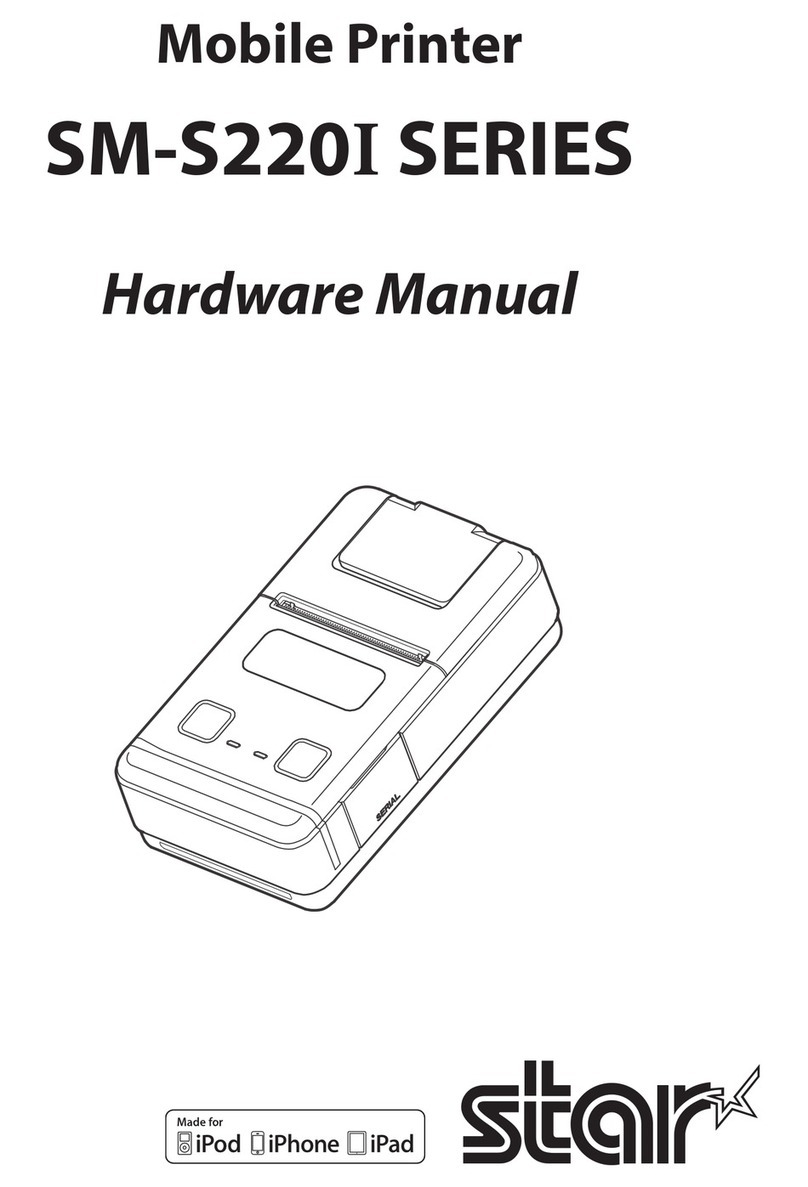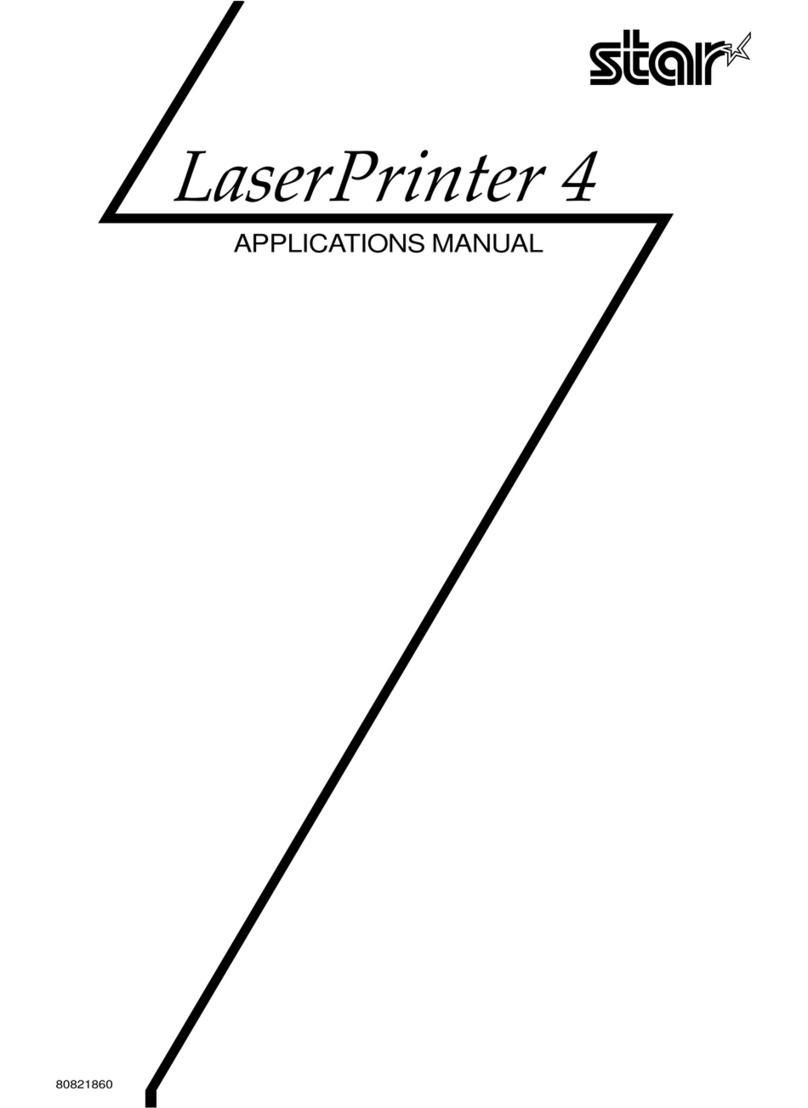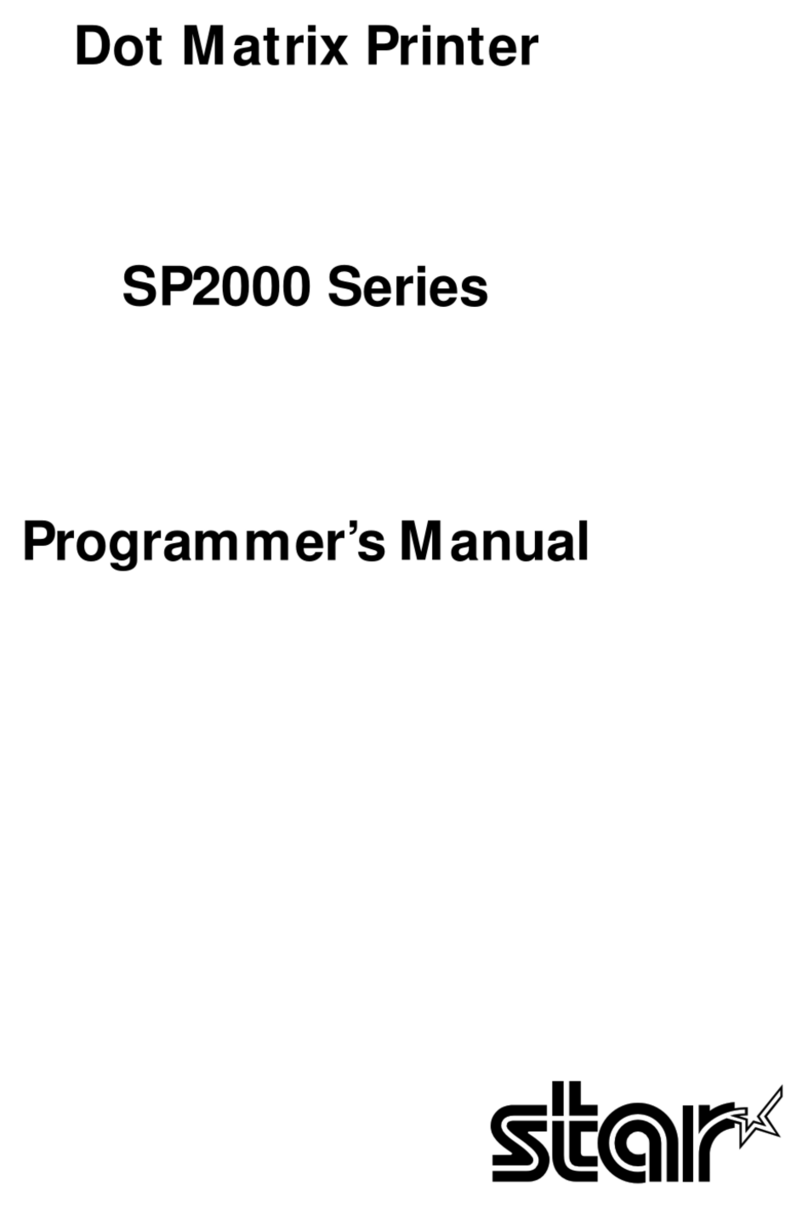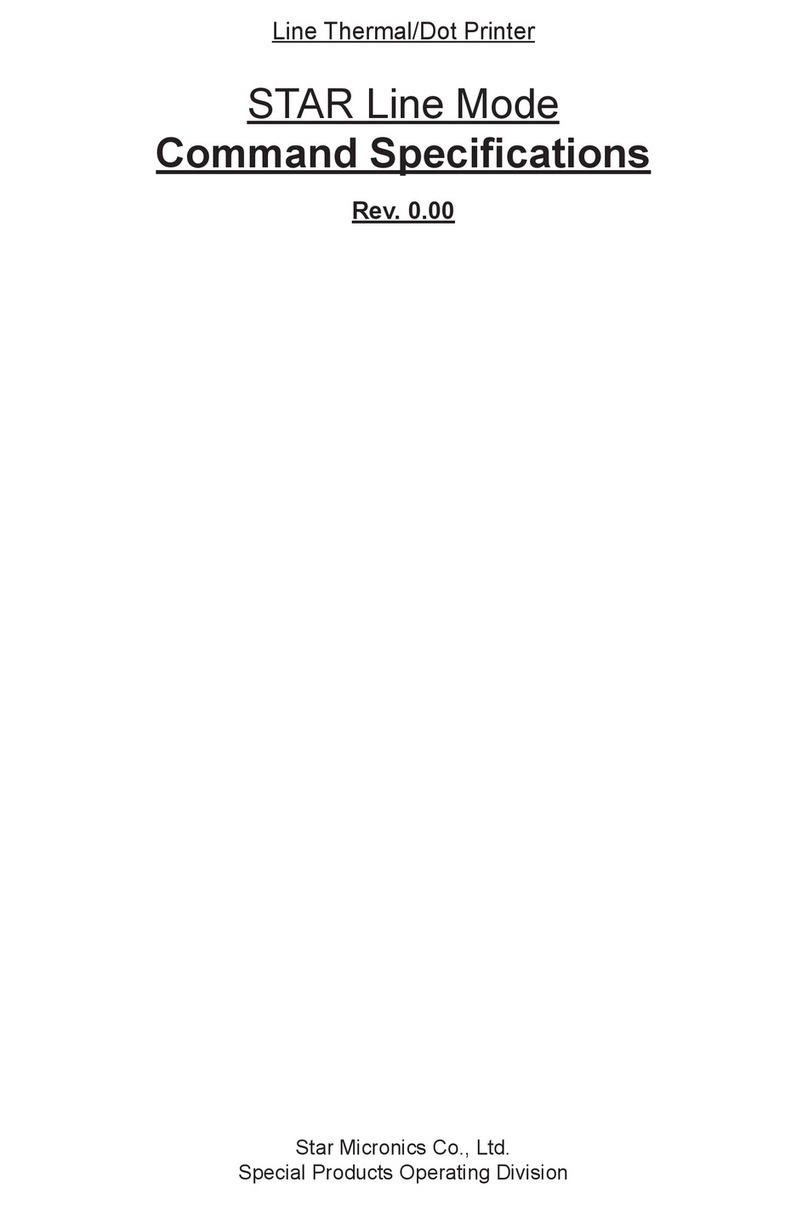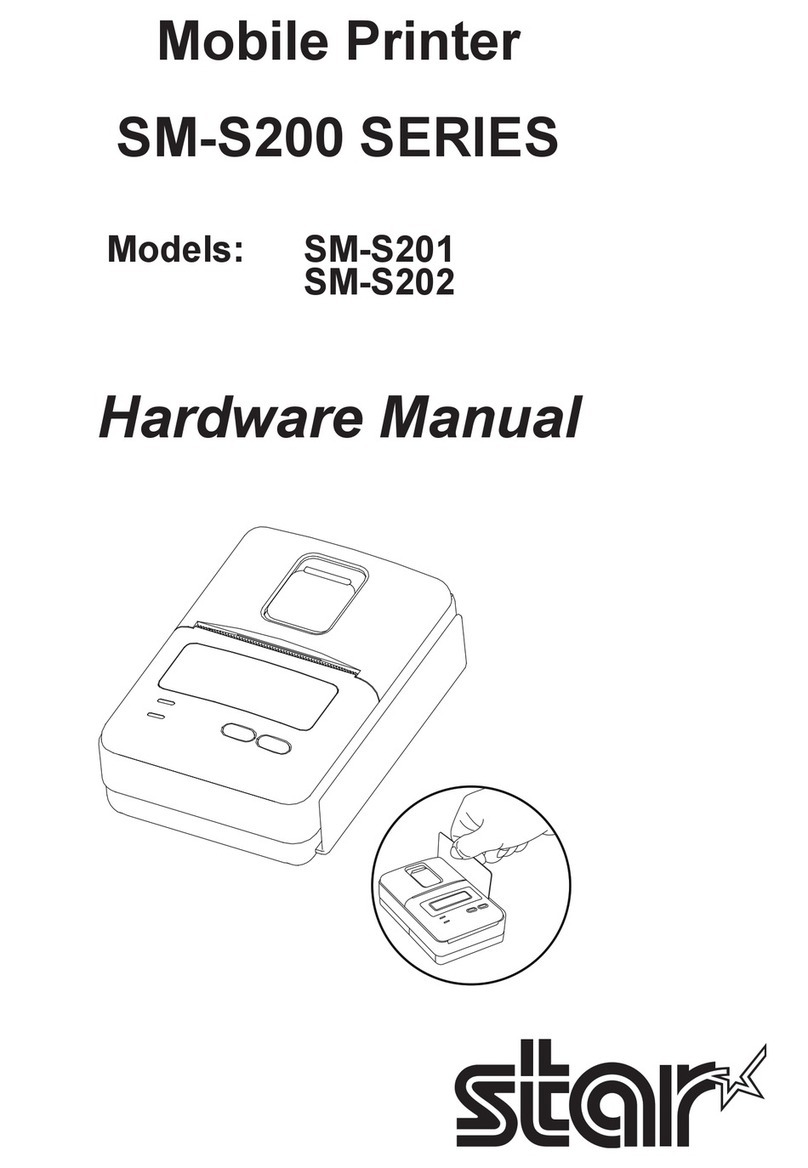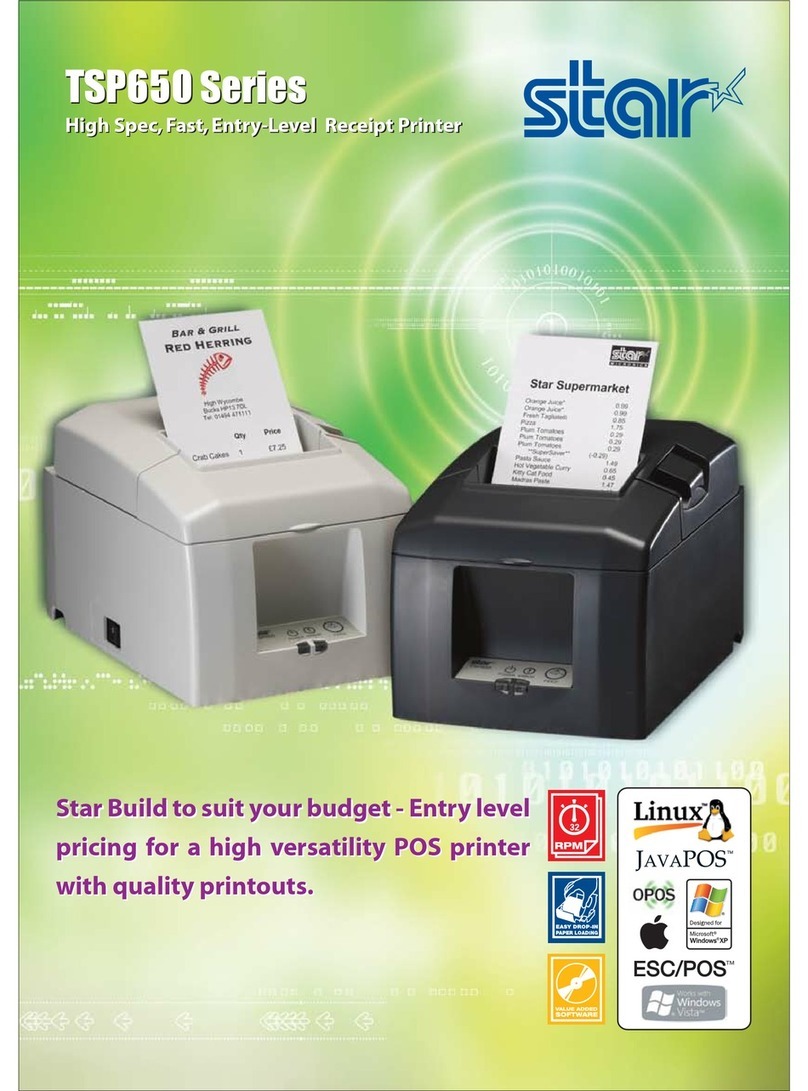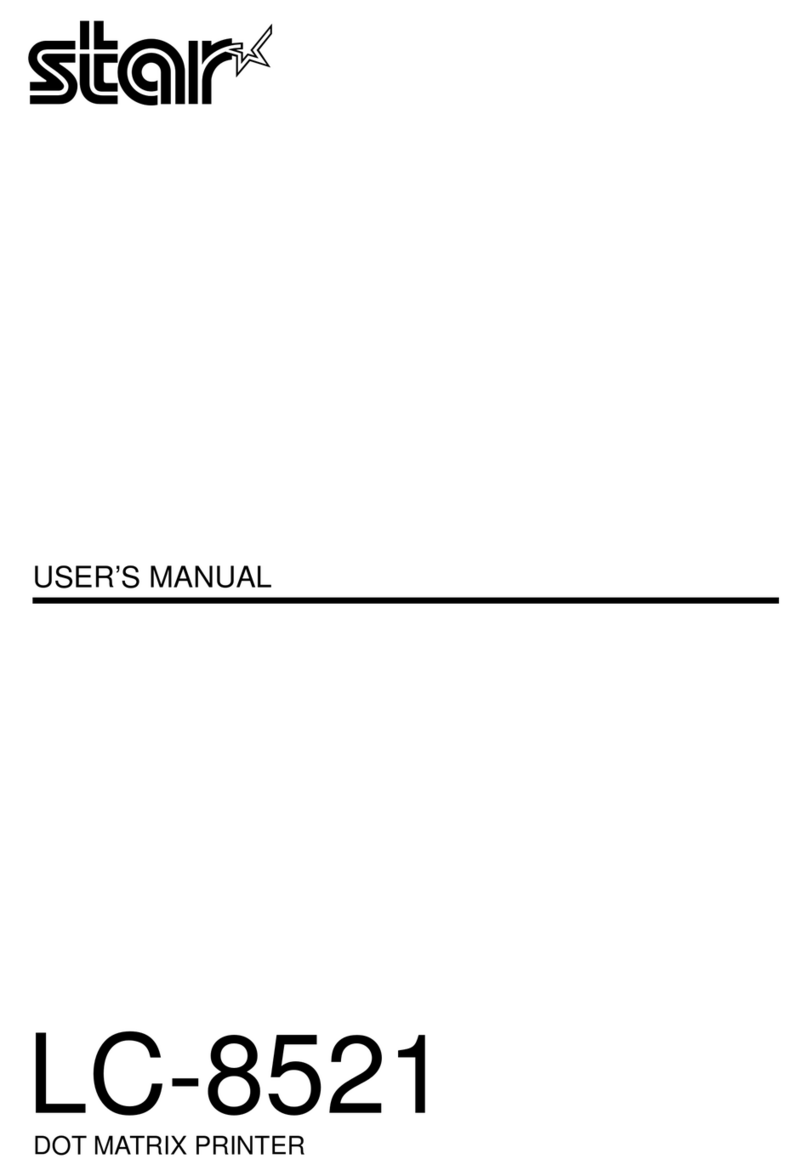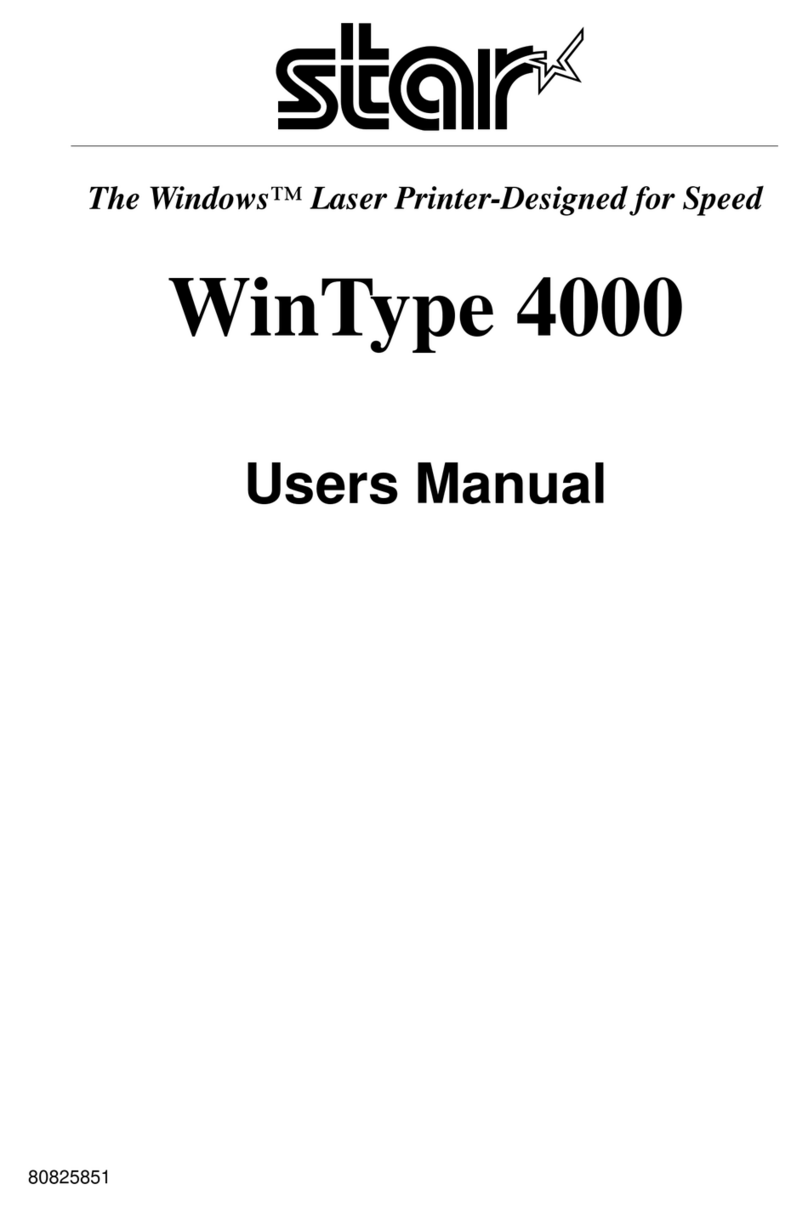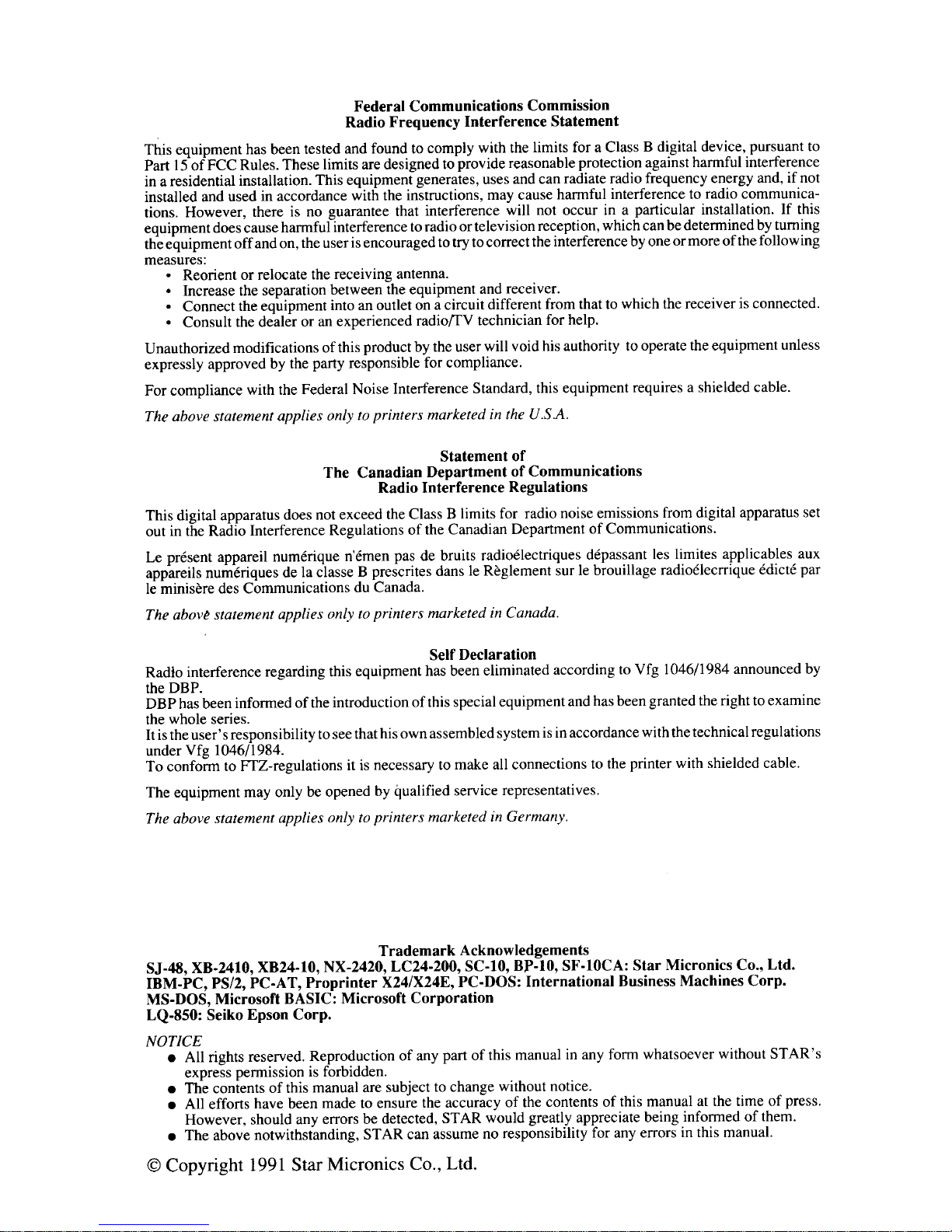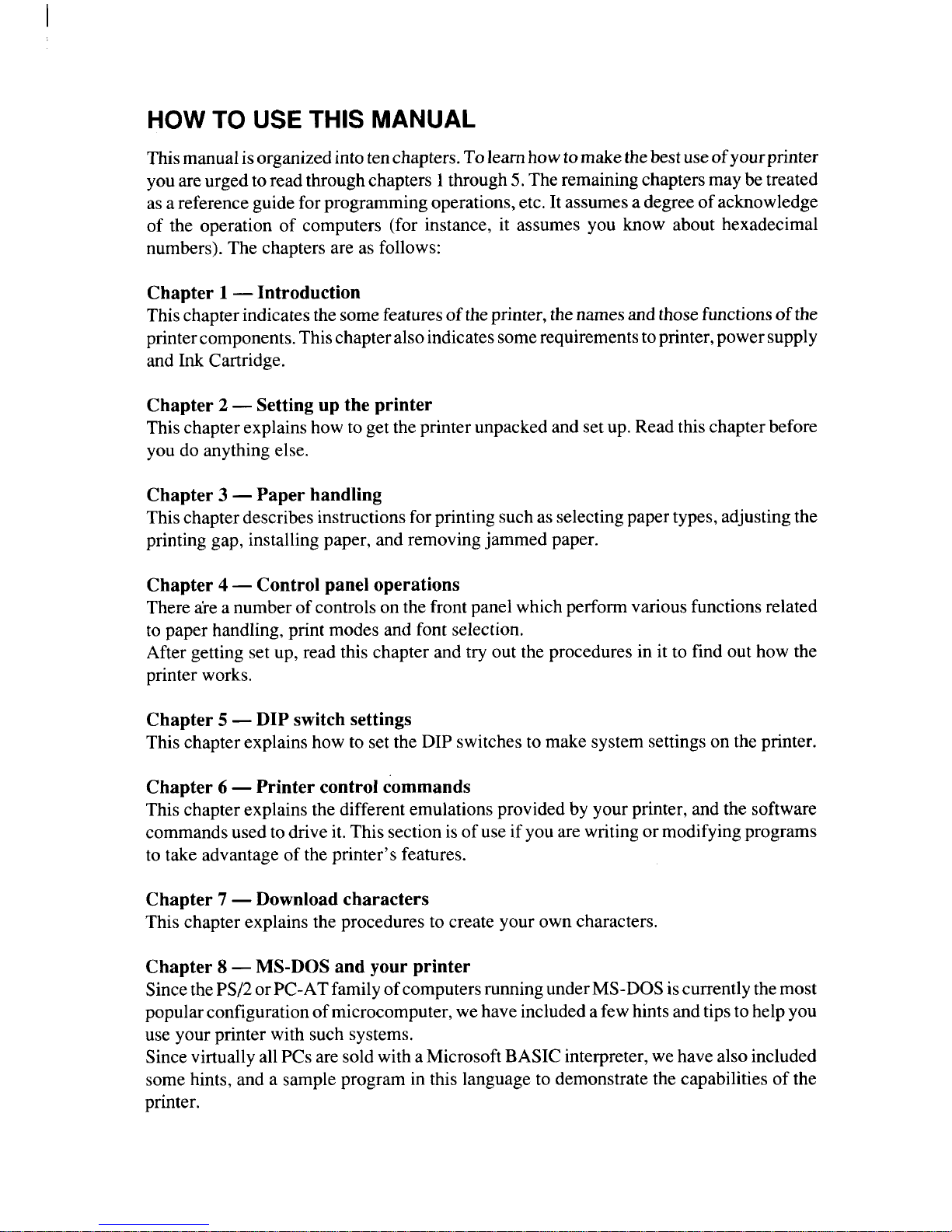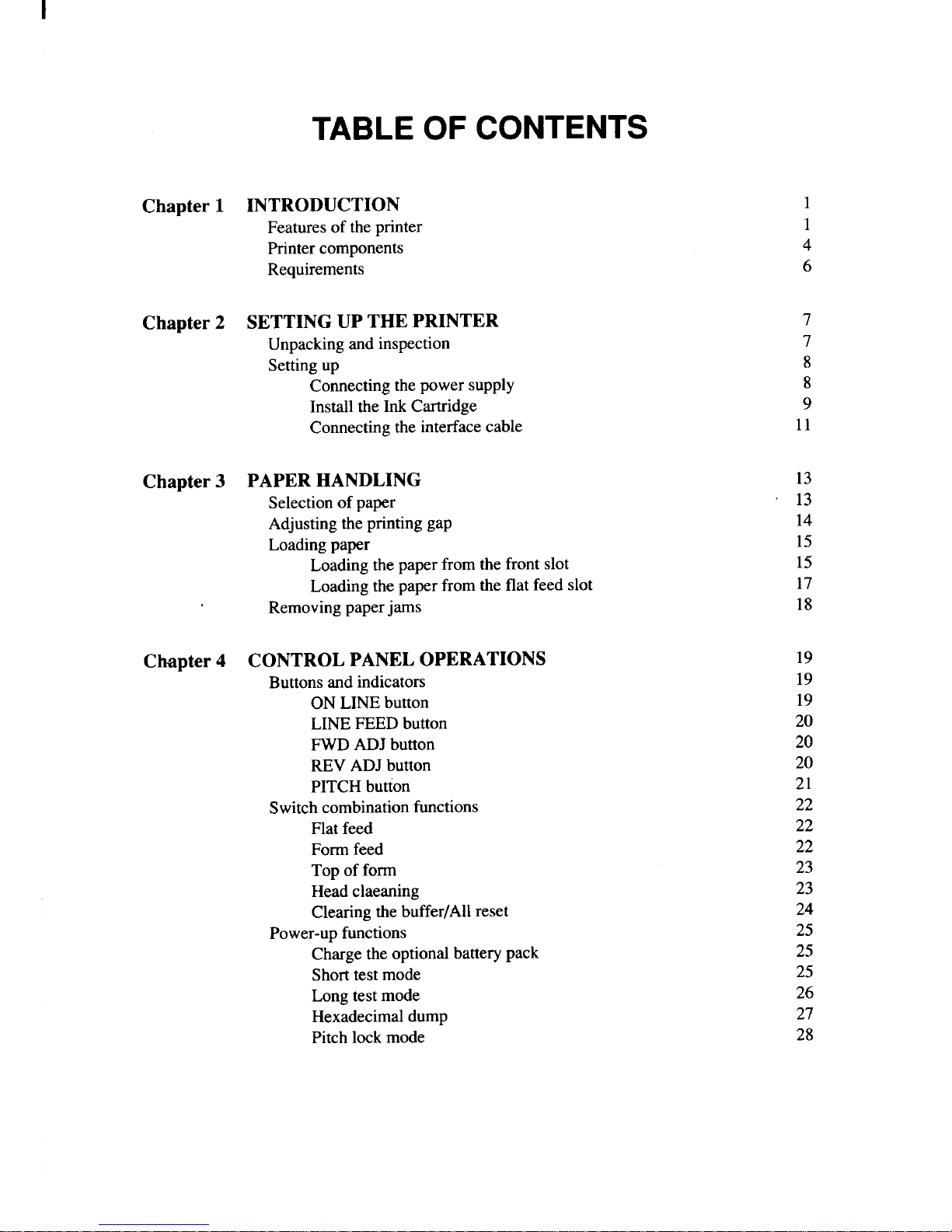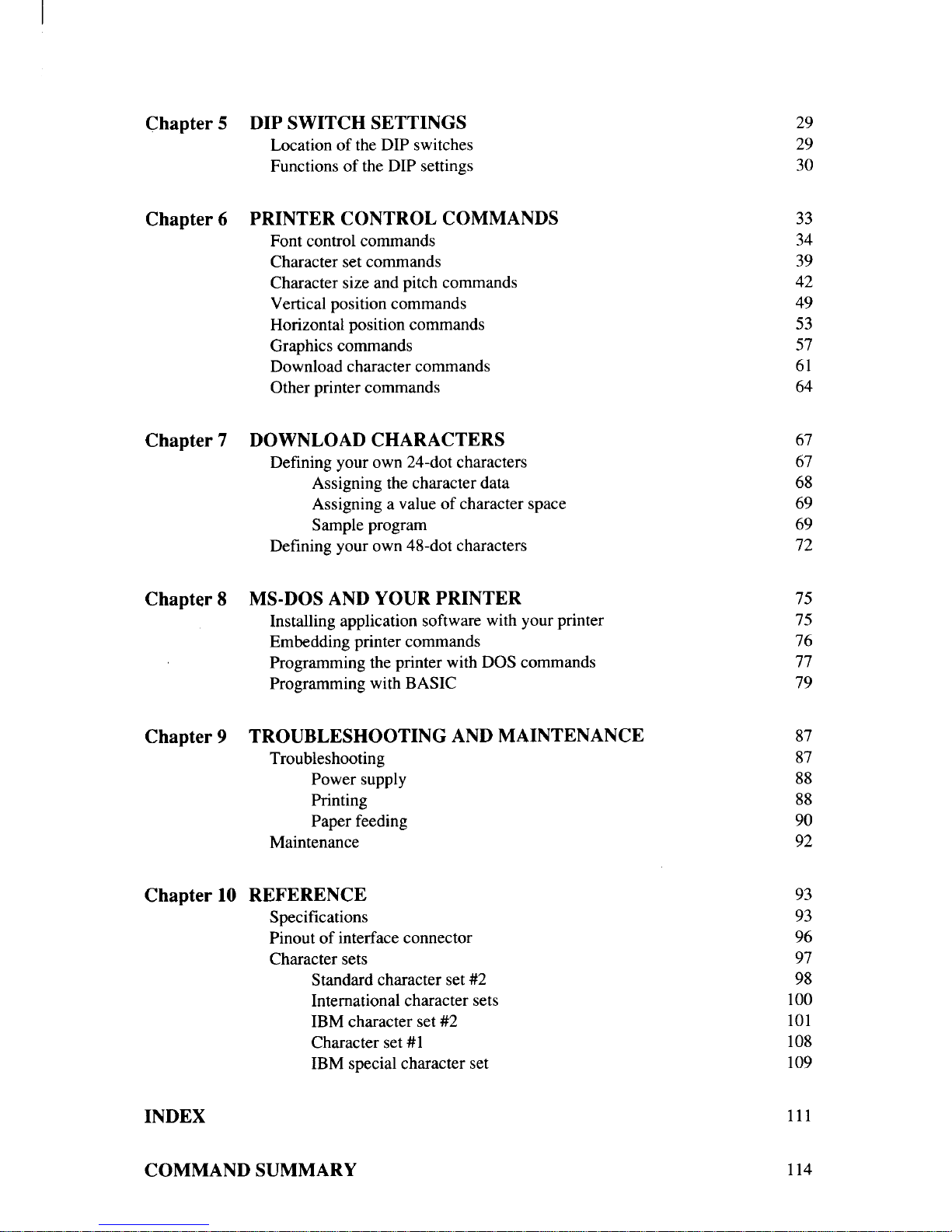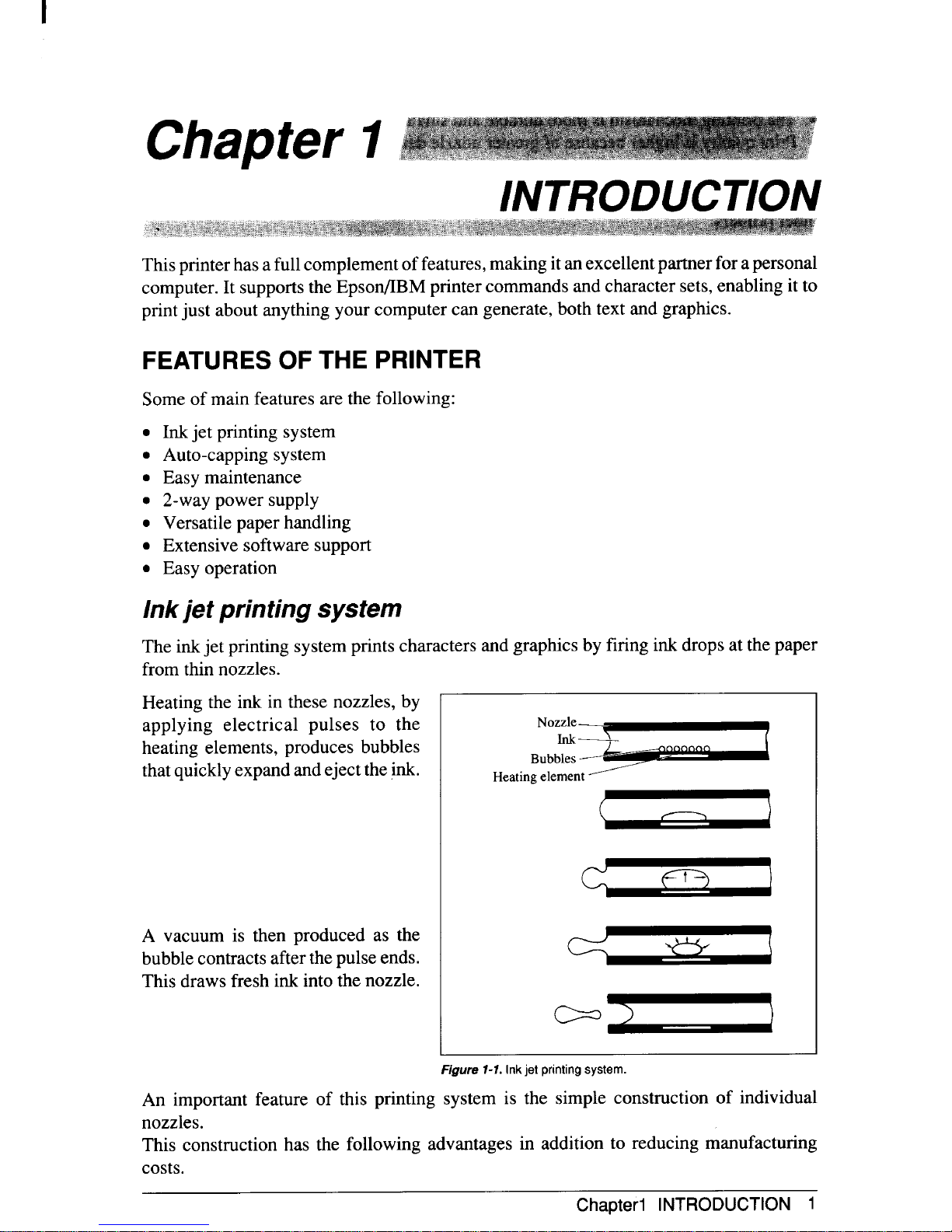Federal Communications Commission
Radio Frequency Interference Statement
This equipmenthas been tested and found to comply with the limits for aClass Bdigital device, pursuant to
Part 15of FCC Rules.Theselimitsaredesignedtoprovidereasonableprotectionagainstharmfulinterference
inaresidentialinstallation.Thisequipmentgenerates,usesandcanradiateradiofrequencyenergyand,ifnot
installedandused in accordance with the instructions, may cause harmful interference to radio communica-
tions. However, there is no guarantee that interference will not occur in aparticular installation. If this
equipment doescause harmful interference toradioortelevision reception, whichcanredetermined byturning
theequipment offandon, the userisencouraged totrytocorrect the interference byoneormore ofthefollowing
measures:
●Reorient or relocate the receiving antenna.
●Increase the separation between the equipment and receiver.
.Connect the equipment into an outlet on acircuit different from that to which the receiver is connected.
●Consult the dealer or an experienced radionV technician for help.
Unauthorized modifications of this product by the user will voidhis authority to operate the equipment unless
expressly approved by the party responsible for compliance.
For compliance with the Federal Noise Interference Standard, this equipment requires ashielded cable.
The above statement applies only to printers marketed in the U.S.A.
Statement of
The Canadian Department of Communications
Radio Interference Regulations
This digital apparatus does not exceed the Class Blimits for radio noise emissions from digital apparatus set
out in the Radio Interference Regulations of the Canadian Department of Communications.
Le pr6sent appareil num6rique n’6menpas de bruits radioelectriques d6passant Ies limites applicable aux
Wpy+: nufn6@uesde la classe Bprescribesclansle R&glementsur le brouillage radio61ecrrique6dict6par
le muusere des Commumcatlons du Canada.
The abovt statement applies only toprinters marketed in Canada.
Self Declaration
Radio interference regarding this equipment has been eliminated according to Vfg 1046/1984announced by
the DBP.
DBPhas been informed of the introduction ofthis special equipment andhas been granted the right to examine
the whole series.
It istheuser’sresponsibility toseethathisown assembled system is inaccordance withthetechnicalregulations
under Vfg 1046/1984.
To conform to ITZ-regulations it is necessary to make all connections to the printer with shielded cable.
The equipment may only be opened by qualified service representatives.
The above statement applies only toprinters marketed in Germany.
Trademark Acknowledgements
SJ-48, XB-241O,XB24-10, NX-2420, LC24-200, SC-10, BP-10, SF-1OCA:Star Micronics Co., Ltd.
IBM-PC, PS/2, PC-AT, Proprinter X24/X24E, PC-DOS: International Business Machines Corp.
MS-DOS, Microsoft BASIC: Microsoft Corporation
LQ-850: Seiko Epson Corp.
NOTICE
●All rights reserved. Reproduction of any part of this manual in any form whatsoever without STAR’s
express permission is forbidden.
●The contents of this manual are subject to change without notice.
●All efforts have been made to ensure the accuracy of the contents of this manual at the time of press.
However, should any errors be detected, STAR would greatly appreciate being informed of them.
●The above notwithstanding, STAR can assume no responsibility for any errors in this manual.
0Copyright 1991 Star Micronics Co., Ltd.