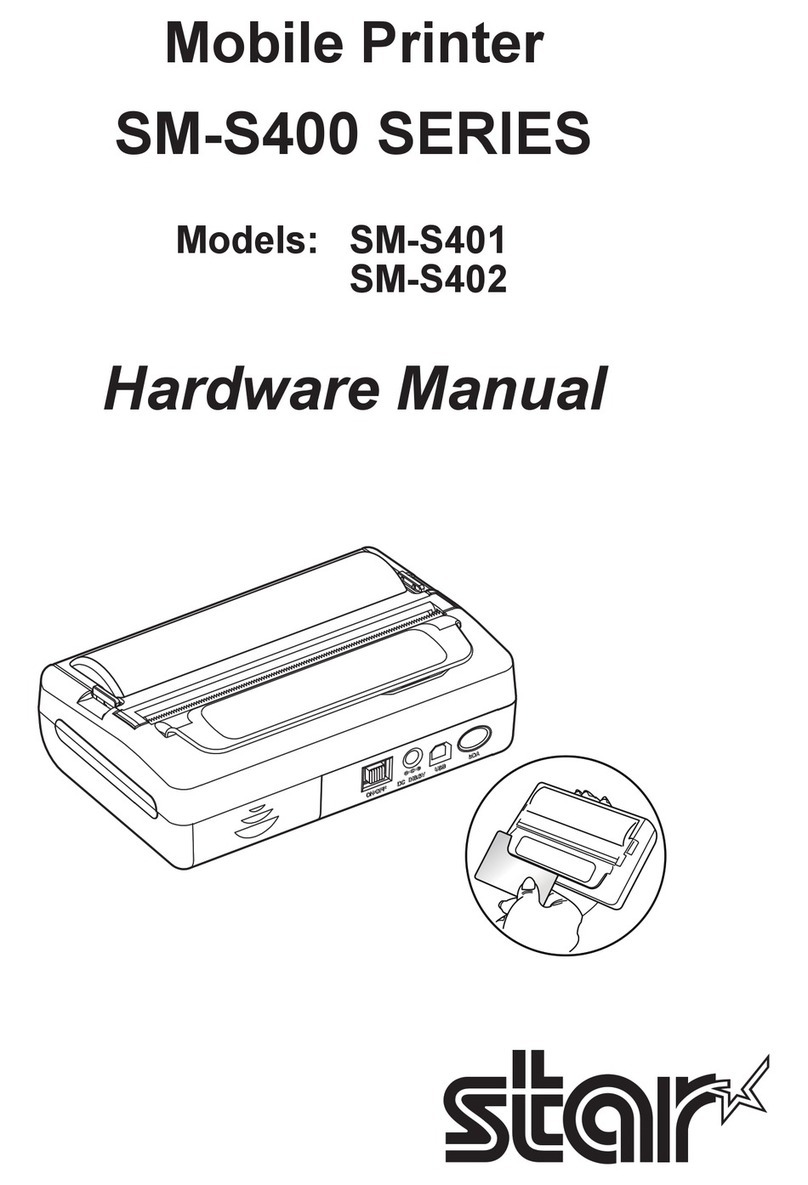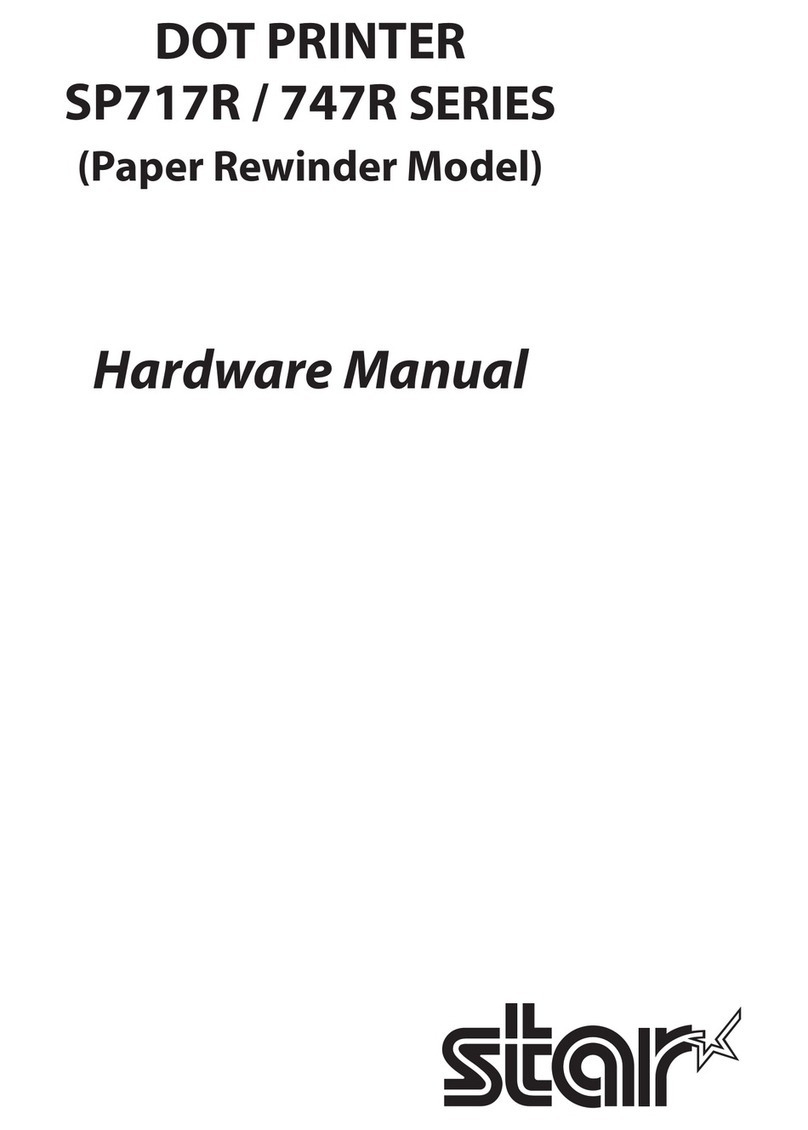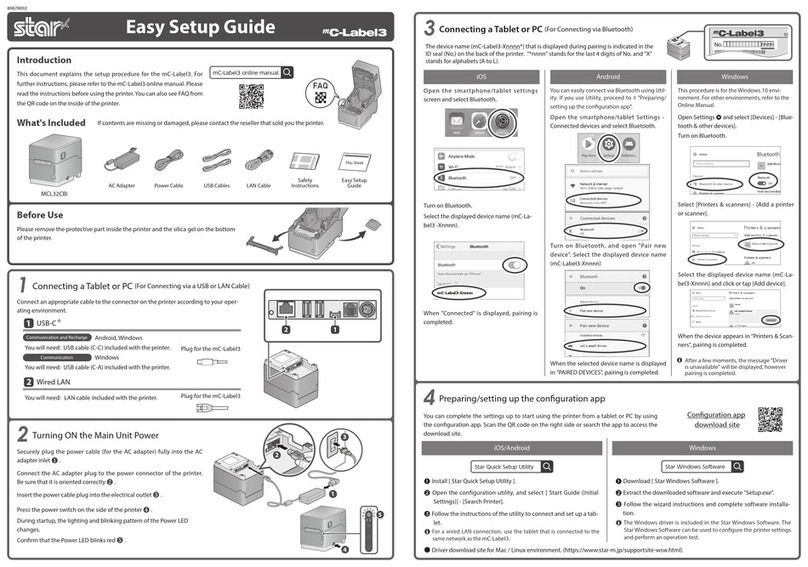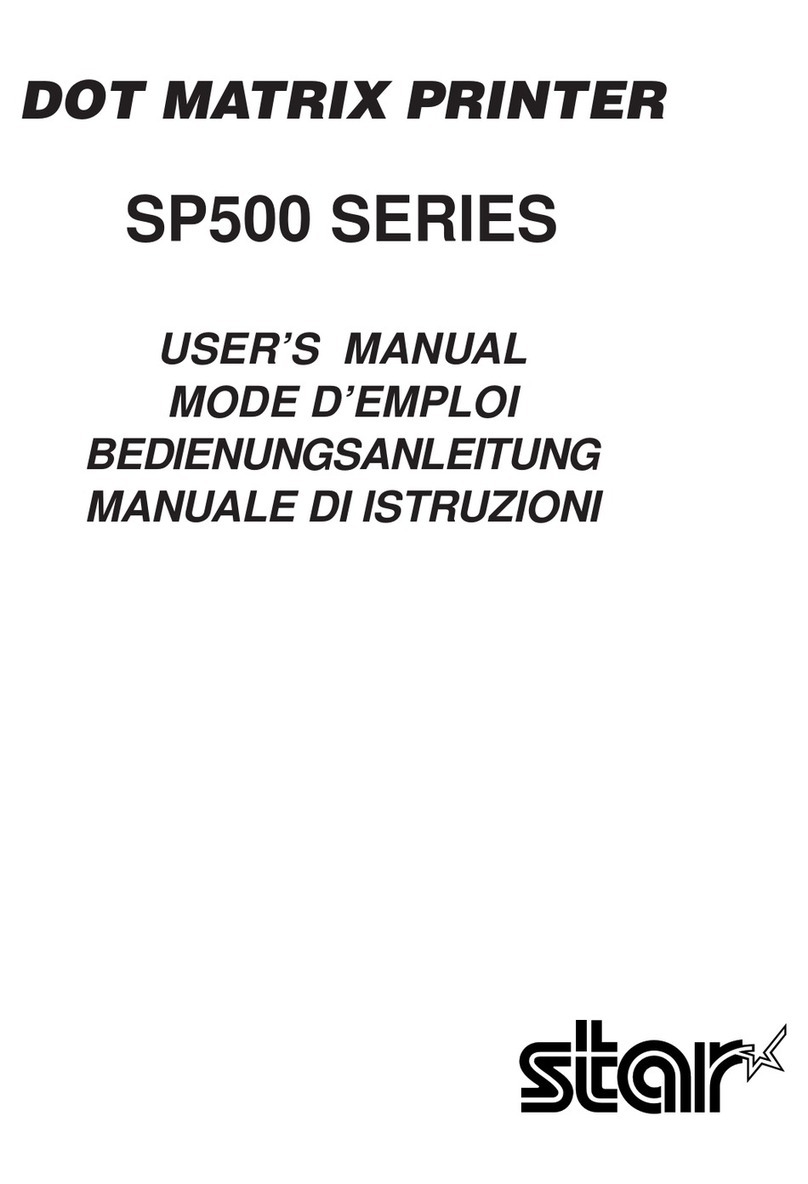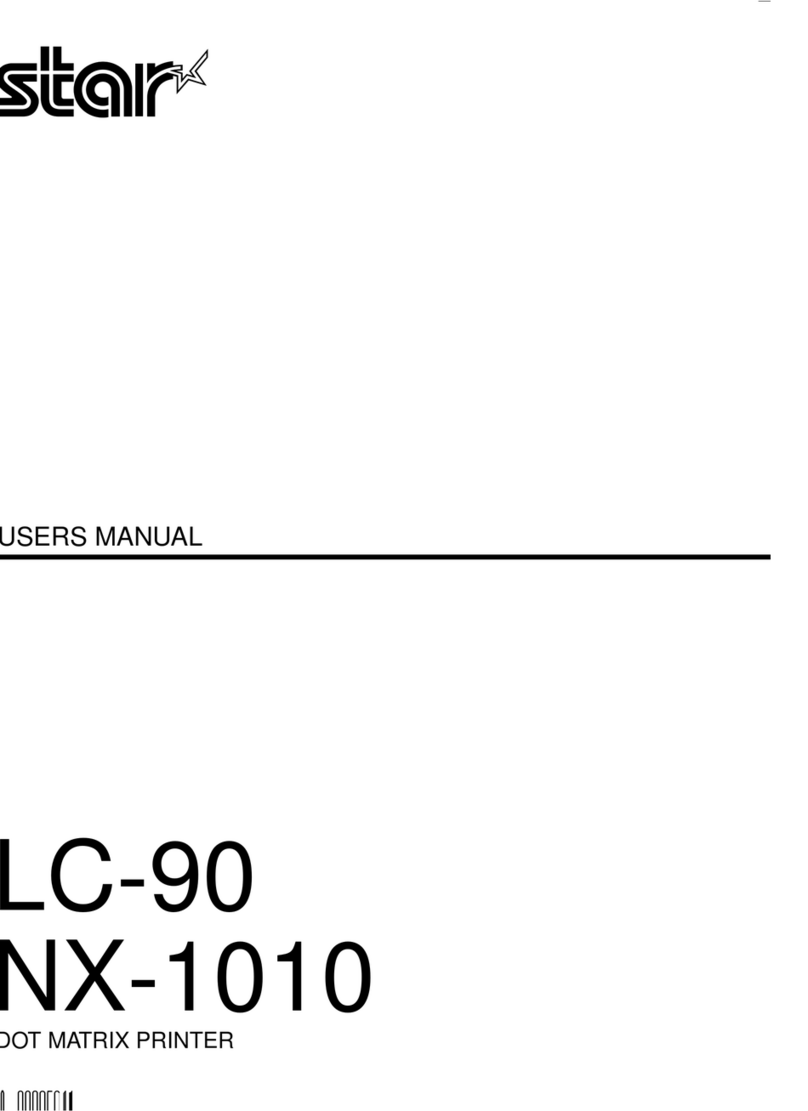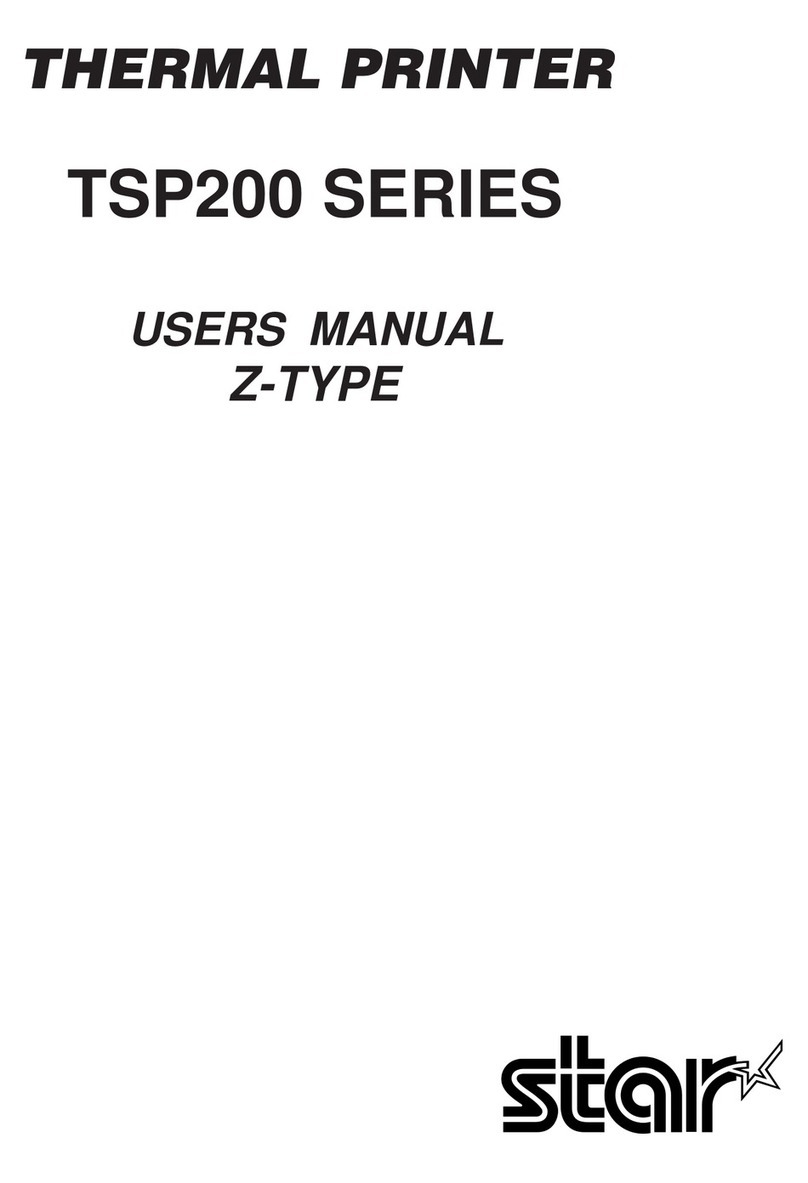TABLE OF CONTENTS
1. Unpacking and Installation......................................................................... 1
1-1. Unpacking ........................................................................................... 1
1-2. Notes about Installation....................................................................... 1
2. Parts Identication and Nomenclature....................................................... 2
3. Setup ............................................................................................................ 3
3-1. Connecting the Interface Cable to the PC............................................. 3
3-2. Connecting the Interface Cable to the Printer ...................................... 4
3-3. Connecting Power Cable ...................................................................... 5
3-4. Turning the Power On.......................................................................... 5
3-5. Ribbon Cartridge and Head Gap .......................................................... 6
3-6. Loading a Fanfold Paper ...................................................................... 8
3-7. Loading a Cut Sheet........................................................................... 11
3-8. Setup Precautions .............................................................................. 12
4. Control Panel............................................................................................. 13
4-1. Name of each part.............................................................................. 13
4-2. Features according to Panel Buttons................................................... 13
4-3. LED Indications................................................................................. 14
5. Maintenance............................................................................................... 15
6. External Specications .............................................................................. 16