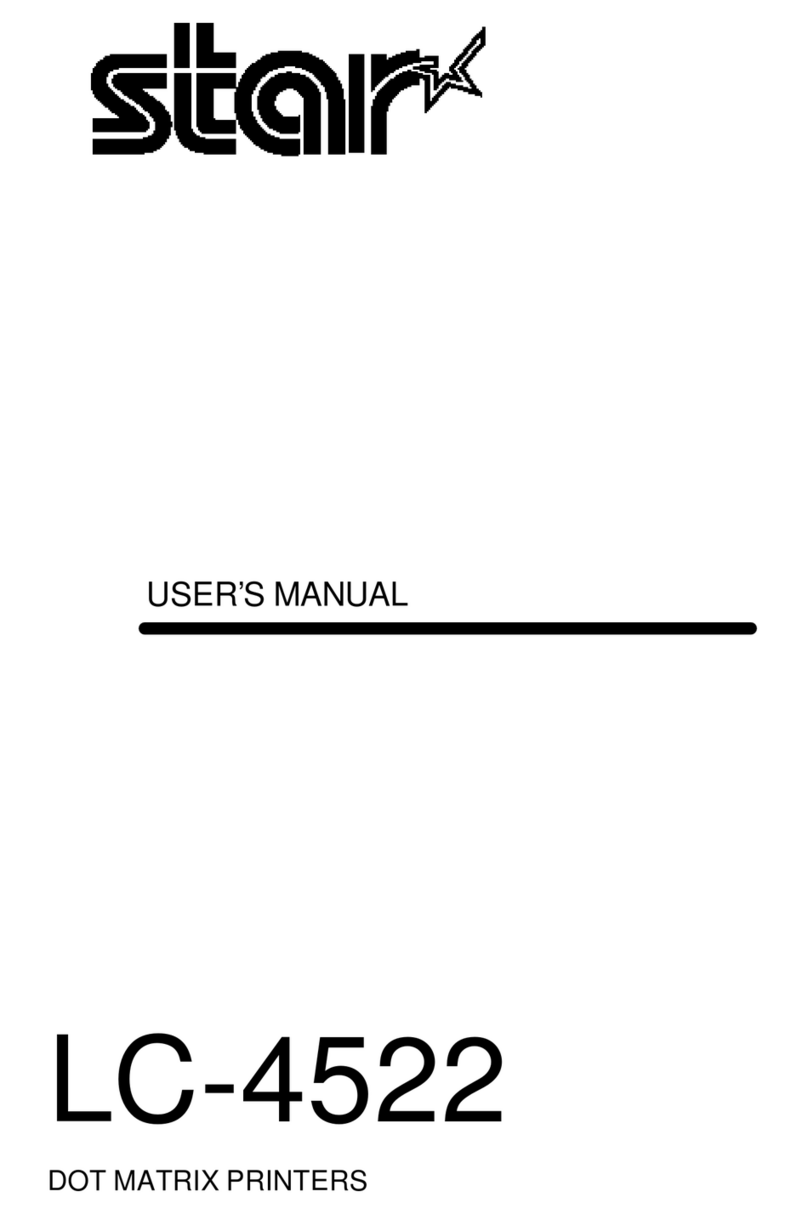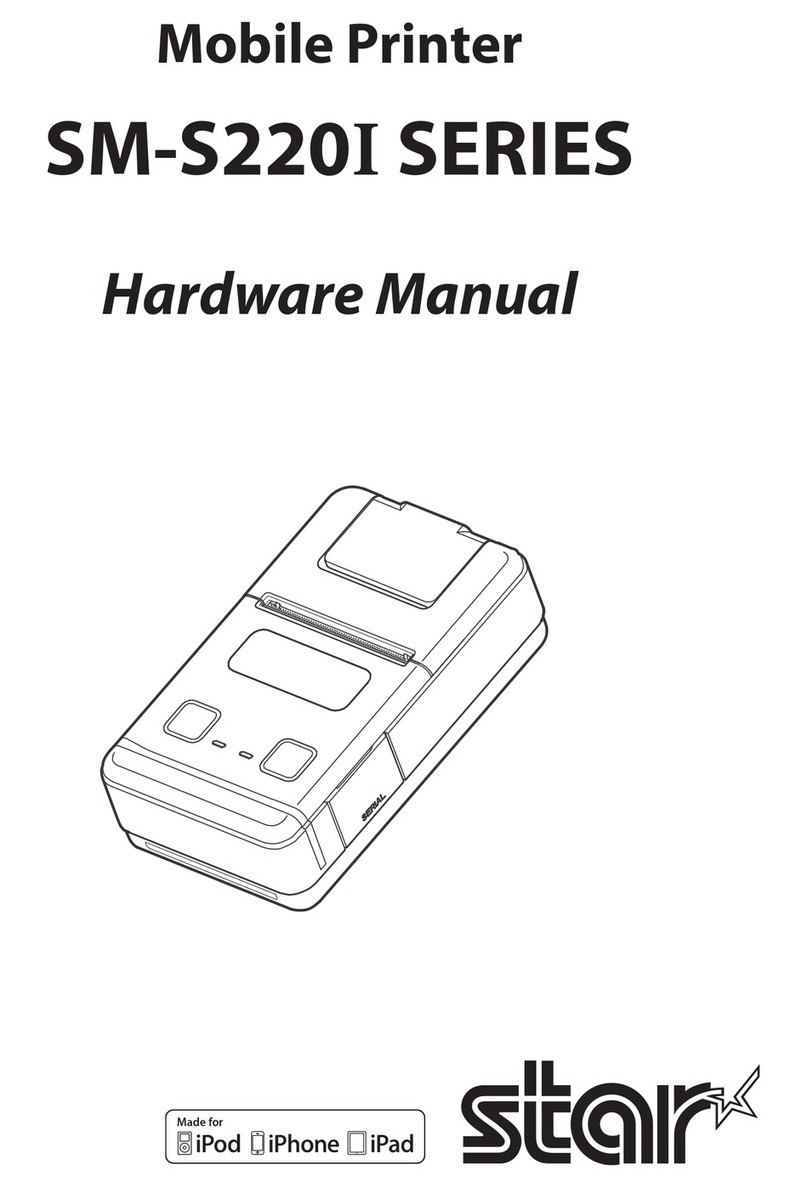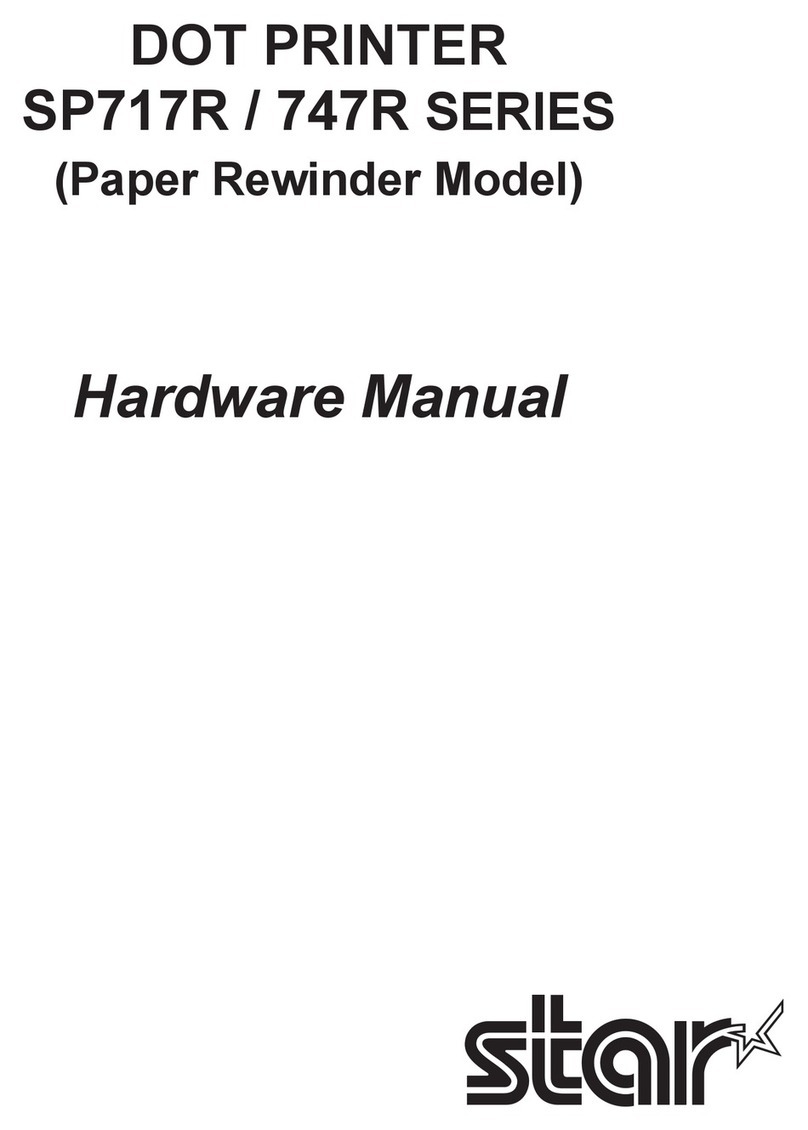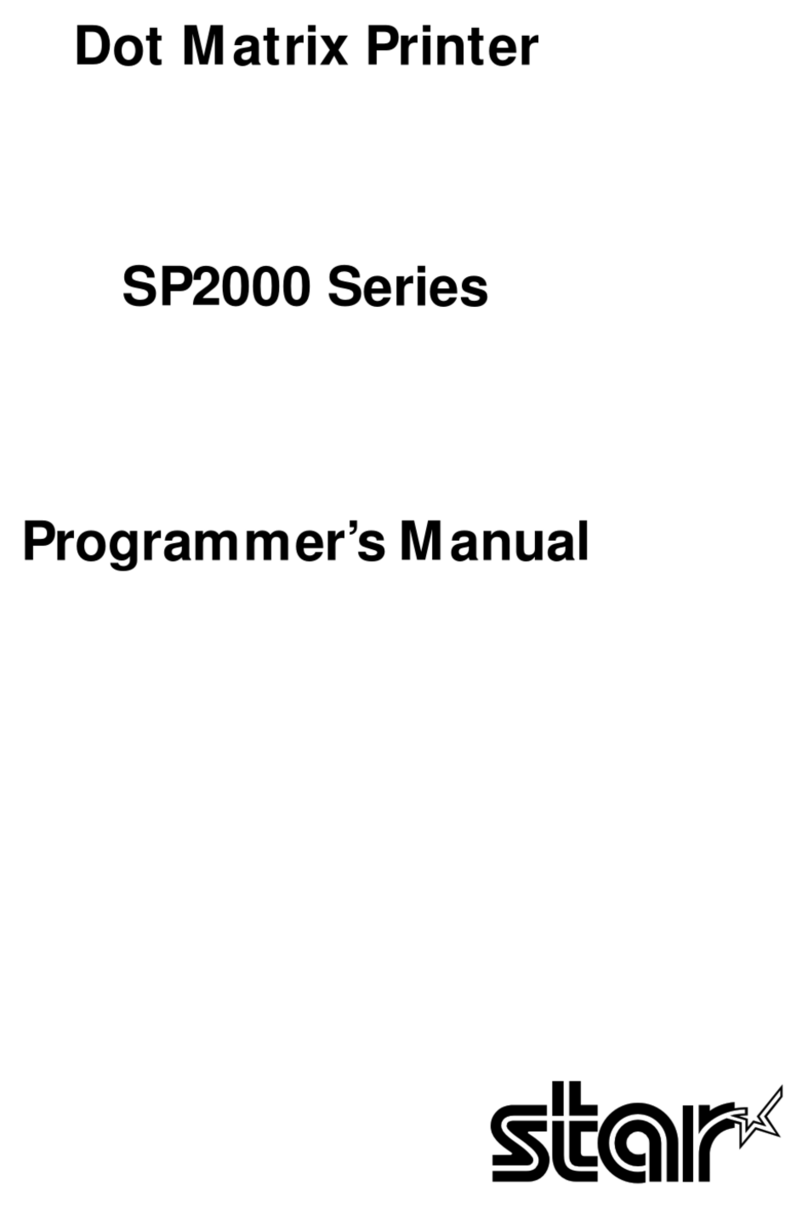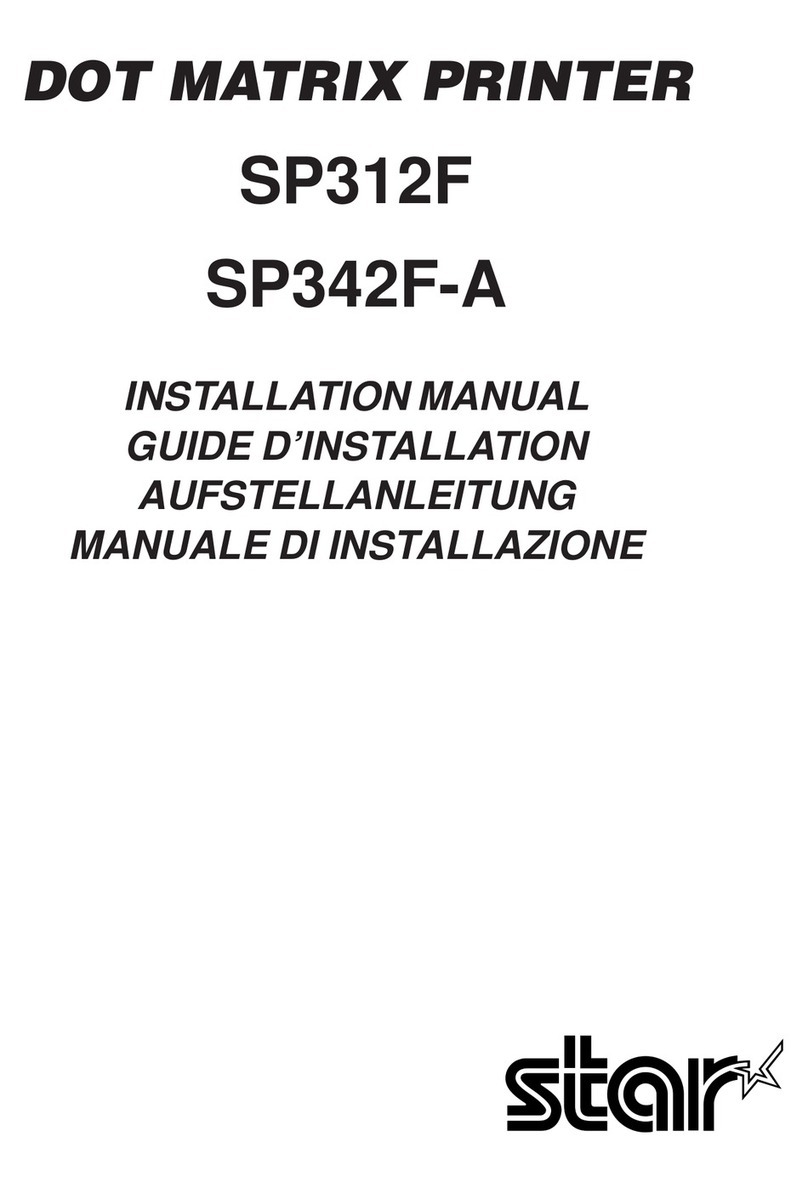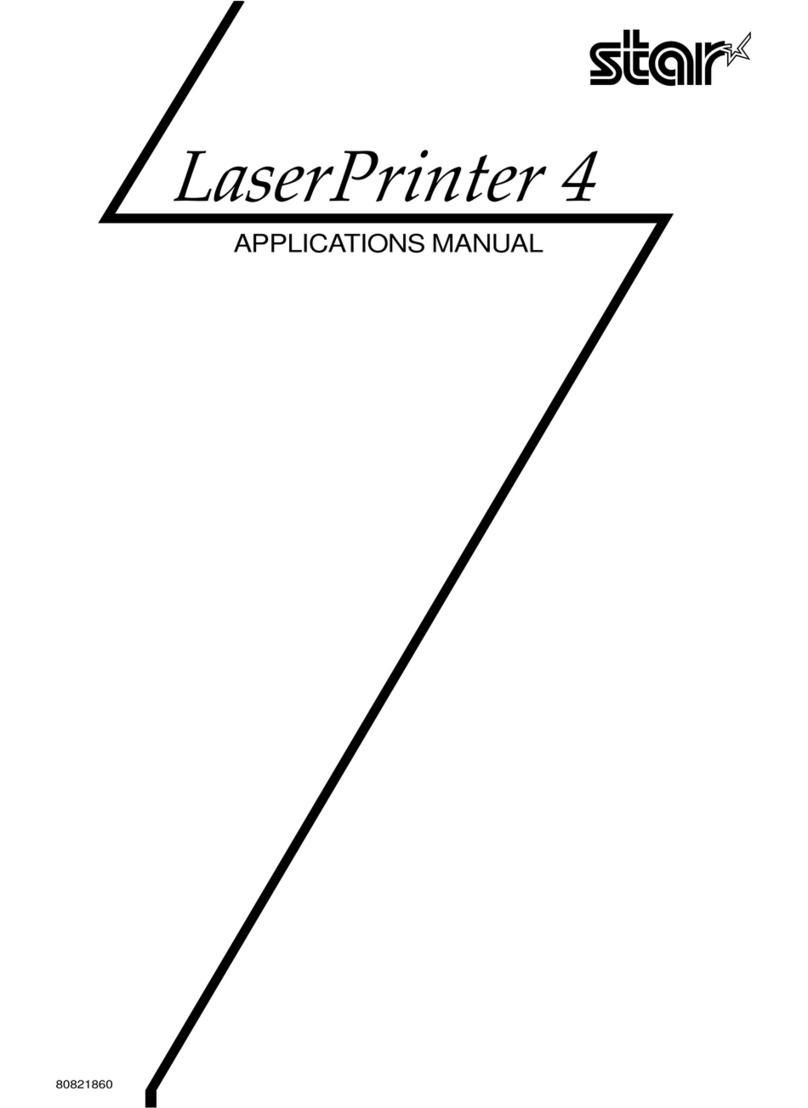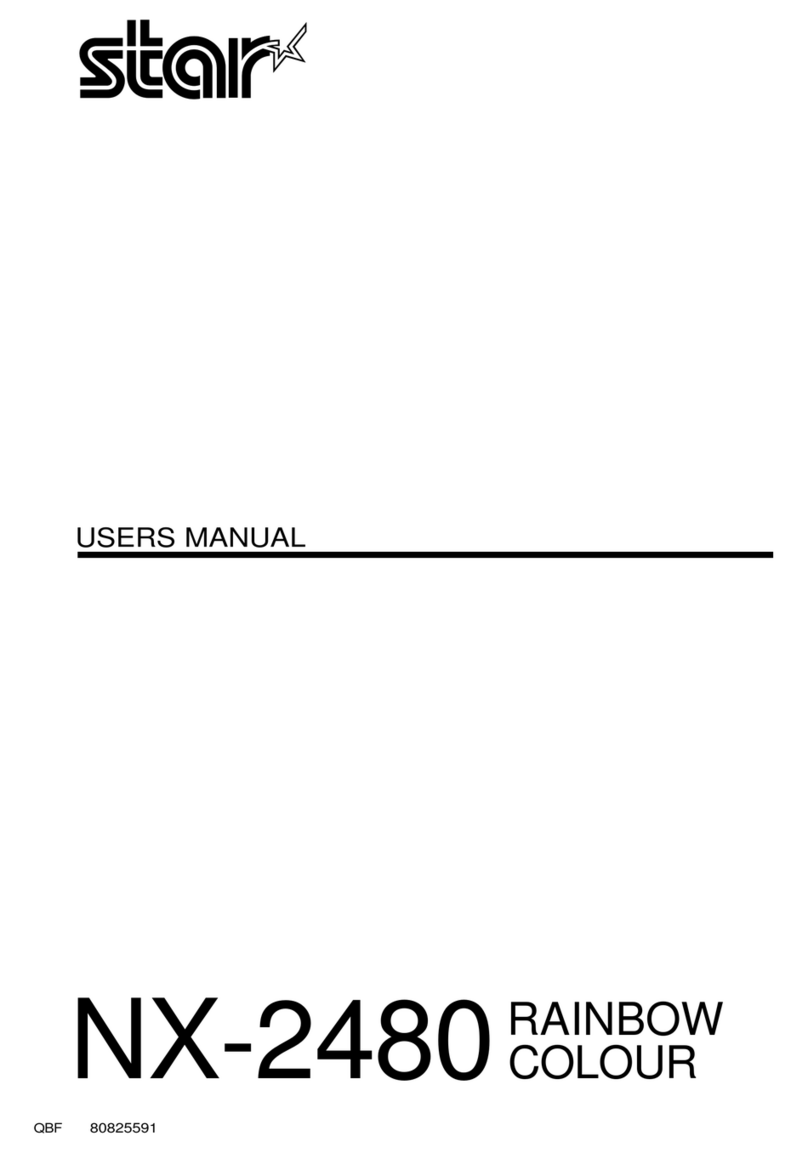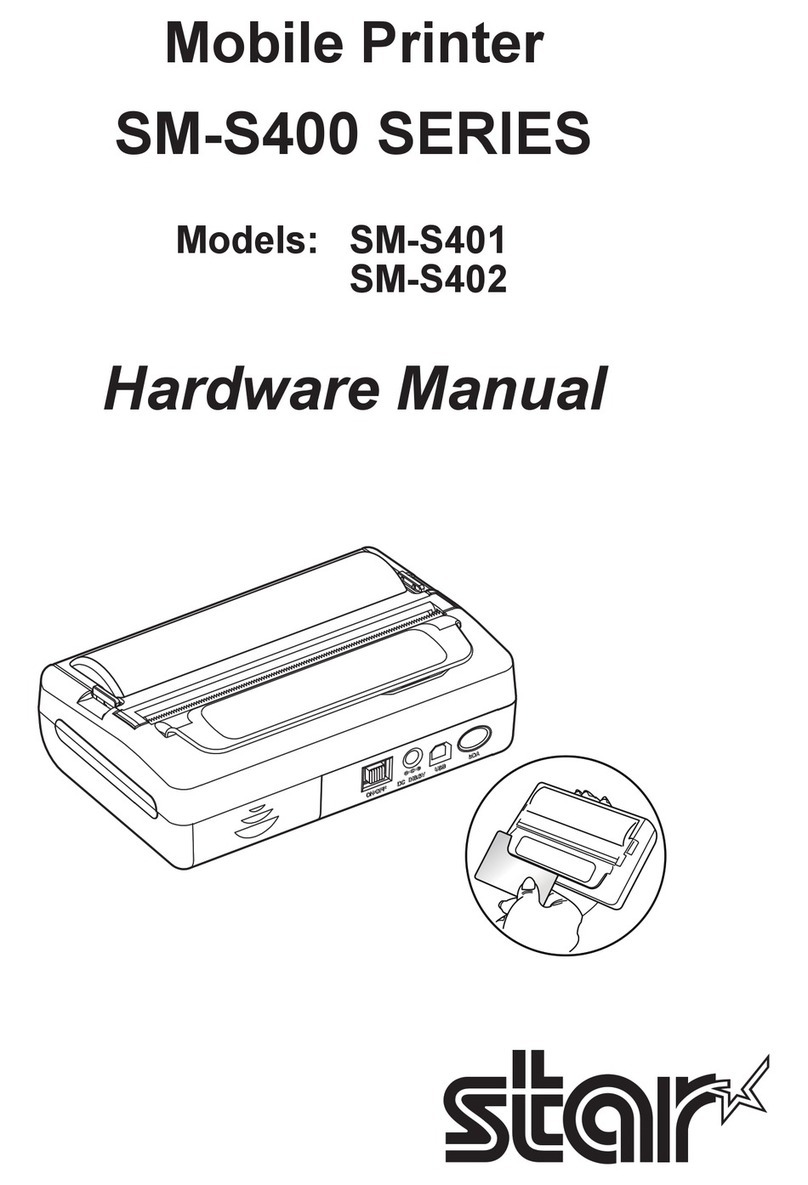3-A Connecting an Android terminal to the printer
Check the Supplied Accessories If any of the package contents are missing or damaged, contact the dealer where the
product was purchased. * Accessories vary depending on the region where the printer was purchased.
This document explains the procedures for use of mC-Print3. Please store it carefully after reading it.
Introduction
Paper Roll
Guide
Paper Roll Easy
Setup Guide
Safety
Instructions
This Manual
Power Cable*AC Adapter Flyer
(Q&A reference)
What the utility can do
The utility can be used to change the settings of the printer and peripheral devices.
Examples) • LAN settings • Memory switch changes, logo registration
• Sample printing • Checking if connected device supports USB PD (Power Delivery)
• Firmware update/diagnosis etc.
● To use the utility, download it from the site at right.
● To perform setup using this manual, proceed to Step 1.
www.star-m.jp/mcprint3-oml.html
mC-Print3 Online Manual
In Case of Trouble
If you experience trouble with the setup procedure, refer to the Online Manual.
Place the enclosed yer close to the printer and use it when necessary.
MCP31C
Easy Setup Guide
www.star-m.jp/mcprint-app.html
mC-Print3 Utility Download
1
Installing the paper roll
Take the slack of the paper roll before paper
setting, insert the paper roll as shown in the
illustration.
Pull the end of the paper roll out straight ,
and use both hands to close the printer cover
.
3
4
4
2
1
Pull the open lever and open the printer
cover .
When using a 58 mm roll, install the pro-
vided paper roll guide.
A
1
2
With the notch part A (triangle mark) of the
paper roll guide facing down, angle the guide
to the right and insert it .
Position so that the notch part A is aligned
with the main unit rib B, then slide the guide
from the right .
When the slid paper roll guide stops, stand
it up vertical , and press until it clicks into
place .
To change the paper width, it is necessary
to change the memory switch setting. For
details, refer to the Online Manual.
3
4
2
Turning ON the main unit power
Press the power button and conrm that
the LED (blue) illuminates .
4
5
Connect the power cable to the AC adapter
, and connect the cable connector to the
printer as shown in the illustration . Insert
the plug into the outlet .
Place your nails into the gaps in the right and
left sides of the rear cover on the back of the
printer, and then remove the cover.
RESET
DC
24V
LAN
Cash Drawer
/Buzzer
0.5A
2.4A 0.5A
iPad
RESET
DC
24V
LAN
Cash Drawer
/Buzzer
0.5A
2.4A 0.5A
iPad
RESET
DC
24V
LAN
Cash Drawer
/Buzzer
0.5A 0.5A
iPad
18W(USB PD)
1
3
2
USB Cable
(C-C)
80878690
Connect the LAN cable to the printer LAN connector .
RESET
DC
24V
LAN
Cash Drawer
/Buzzer
0.5A
2.4A 0.5A
iPad
RESET
DC
24V
LAN
Cash Drawer
/Buzzer
0.5A 0.5A
iPad
18W(USB PD)
LAN
1
2
Connect the other plug to the connector of the router, hub, or other
LAN device .
Wired LAN interface
You will need:
• Commercially-available LAN cable
Printer-side plug
DHCP is enabled by default for the wired LAN settings. To
continually use the same IP address, set a static IP address
before use.
For the static IP address setting procedure, refer to the On-
line Manual.
USB interface
Connect the USB cable to the printer USB-C® connector .
You will need:
• USB cable (C-C)
provided with the printer
2
Printer-side plug
Connect the other plug to the smartphone/tablet .
RESET
DC
24V
LAN
Cash Drawer
/Buzzer
0.5A
2.4A 0.5A
iPad
RESET
DC
24V
LAN
Cash Drawer
/Buzzer
0.5A 0.5A
iPad
18W(USB PD)
1
Connecting a Tablet or PC to the Printer
Installing the Printer
If your Android device cannot connect to the printer, it may
not support USB PD (Power Delivery).
Follow the procedure below and switch the USB-C function
to “Data only”.
Switching the USB-C function manually (For using the USB interface)
If the communication connection is not successful, follow the procedure
below and switch the USB-C function.
Turn on the printer power.
Pull the open lever, and then open the printer cover.
Press the FEED button for 5 seconds (LED red ashes).
Press and release the FEED button to select the USB-C function.
Close the printer cover, and then save the selected function in step .
➏ Check the status of the saved function on the test printing.
LED USB-C function Description of test printing
Red ashing Data only USB-C: Data Only
Blue ashing Power supply only USB-C: Power Supply Only
Purple ashing Power supply
and data USB-C: Power Supply / Data
6
2
1
35 seconds
Press
and release
4
5