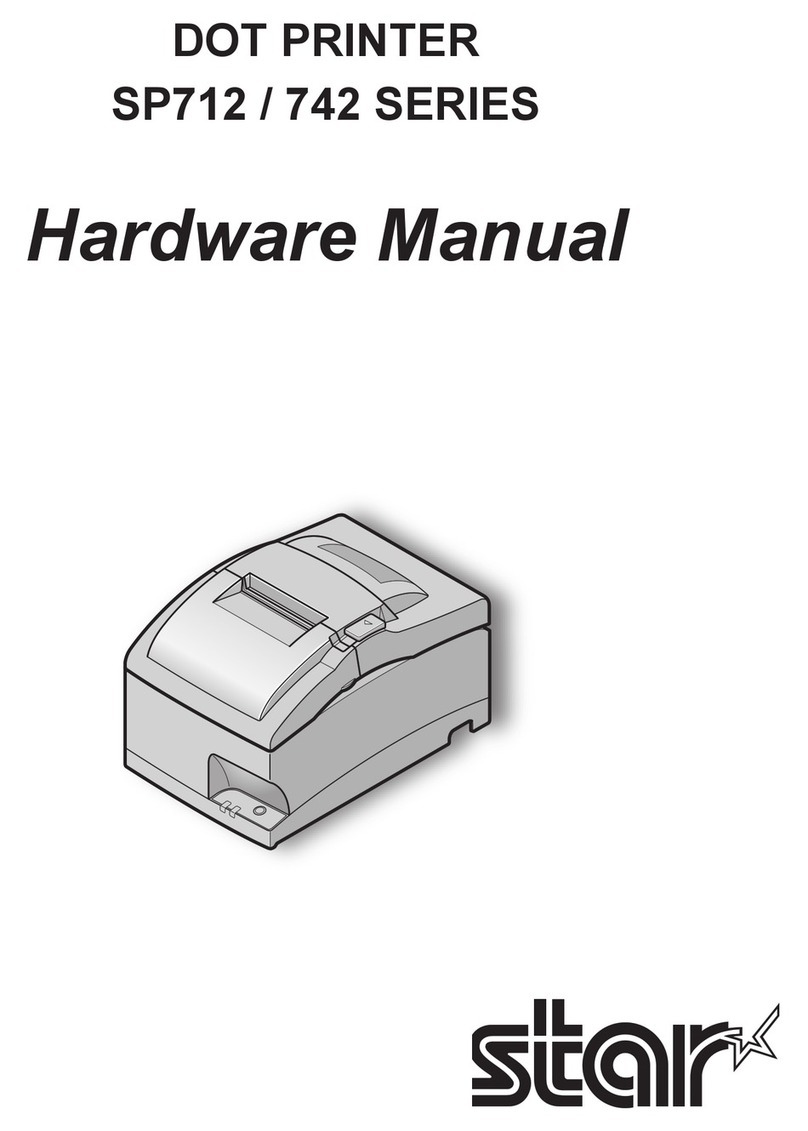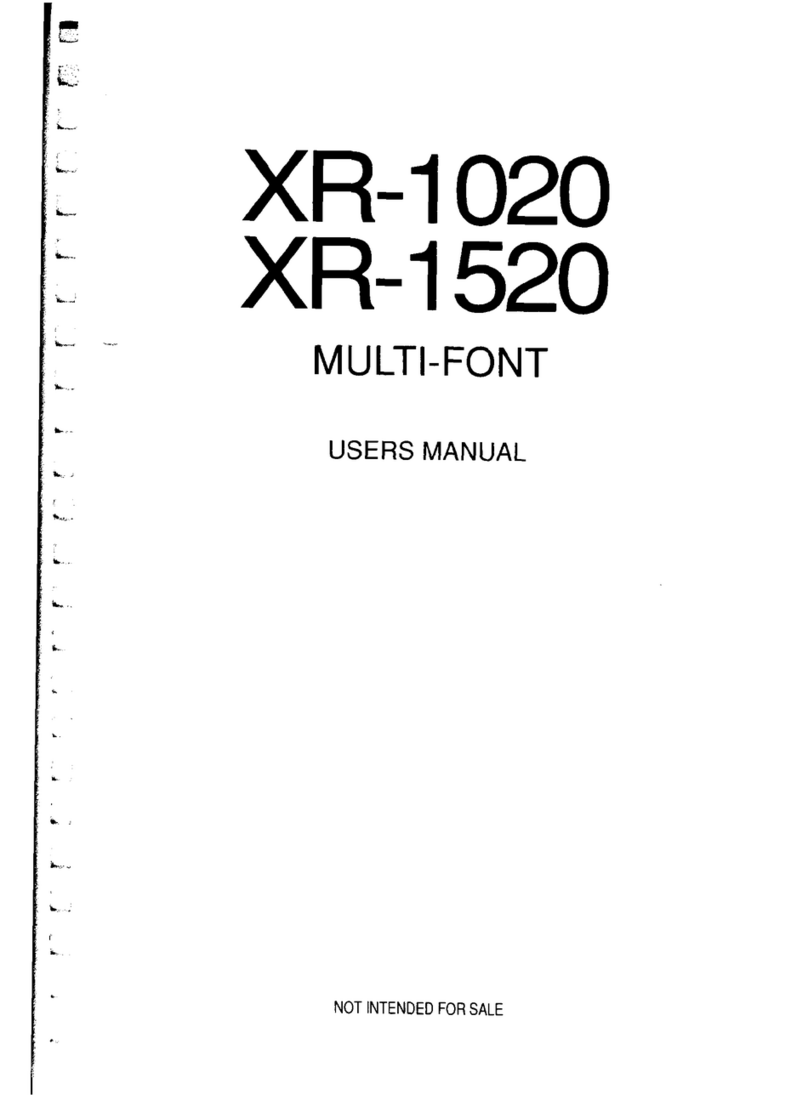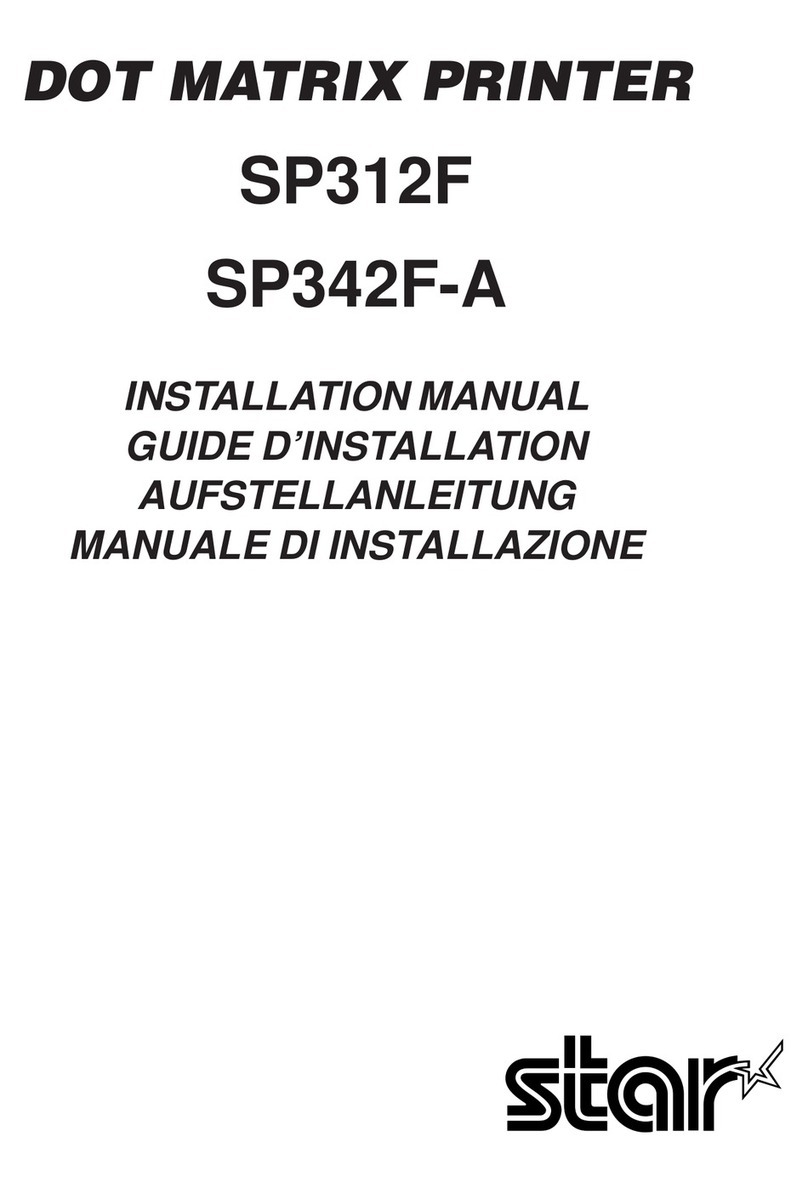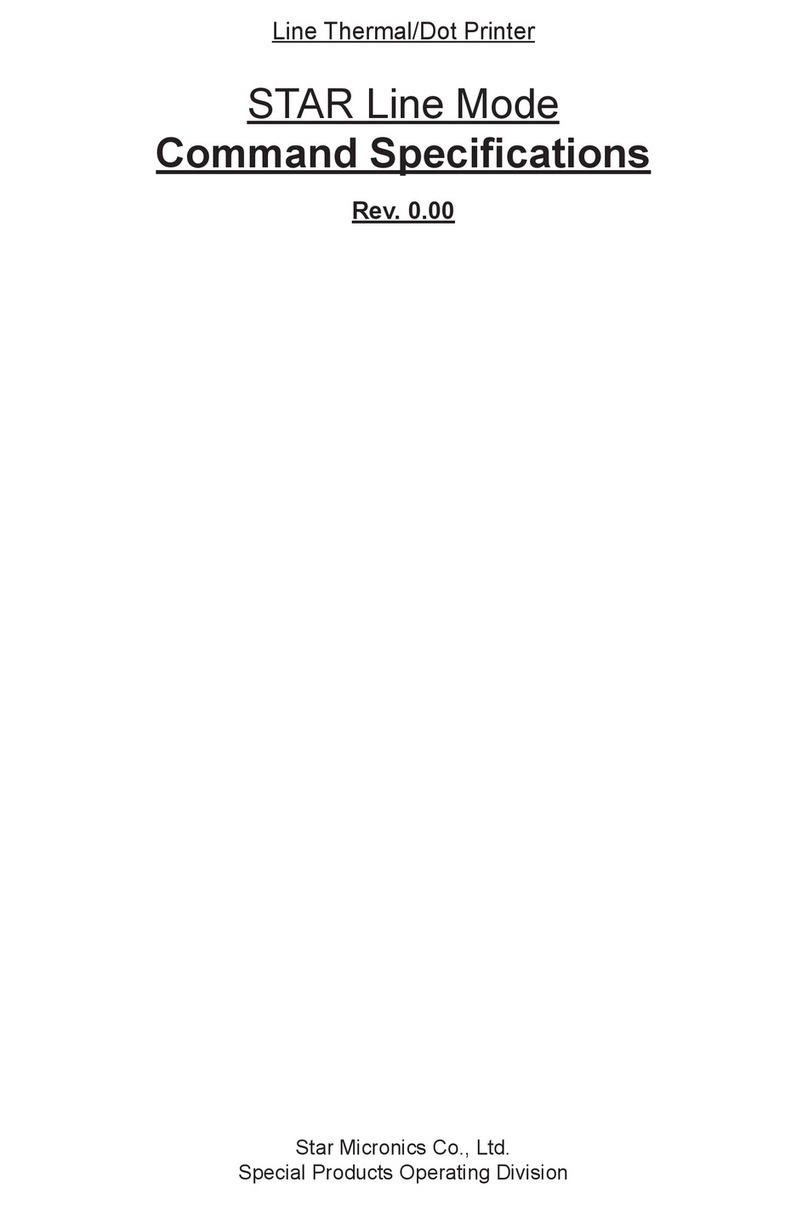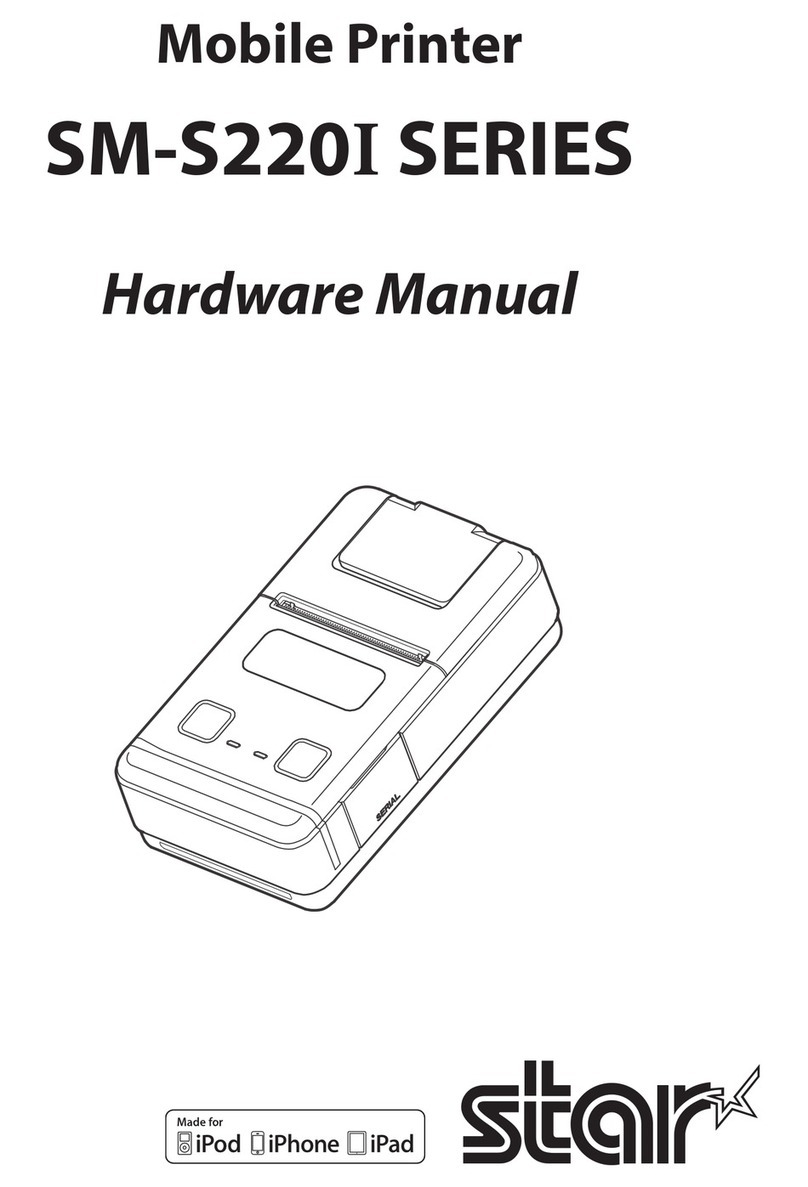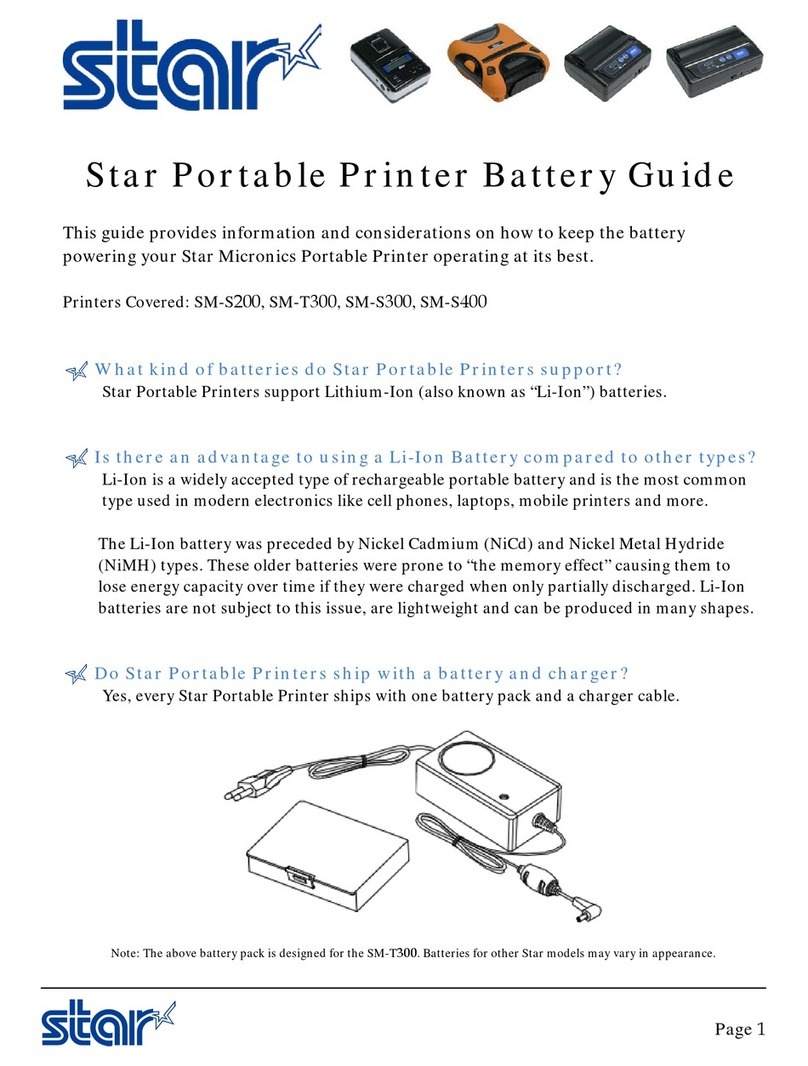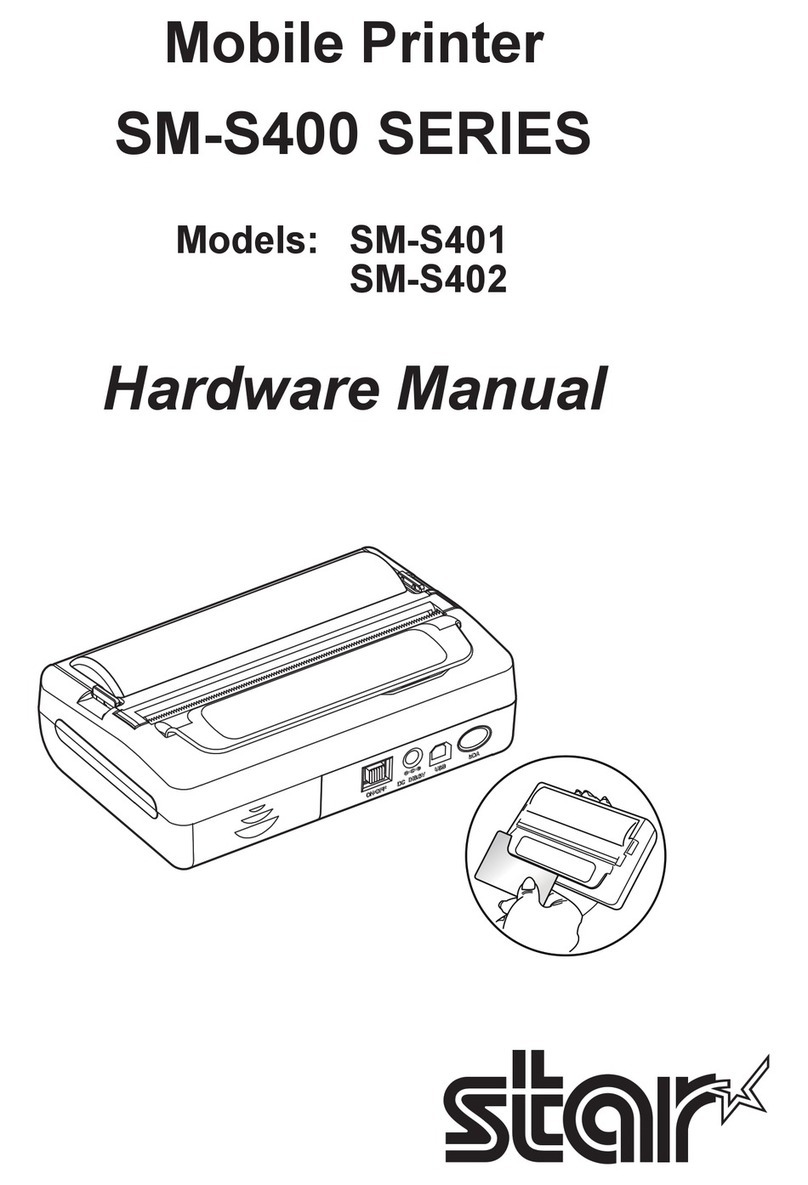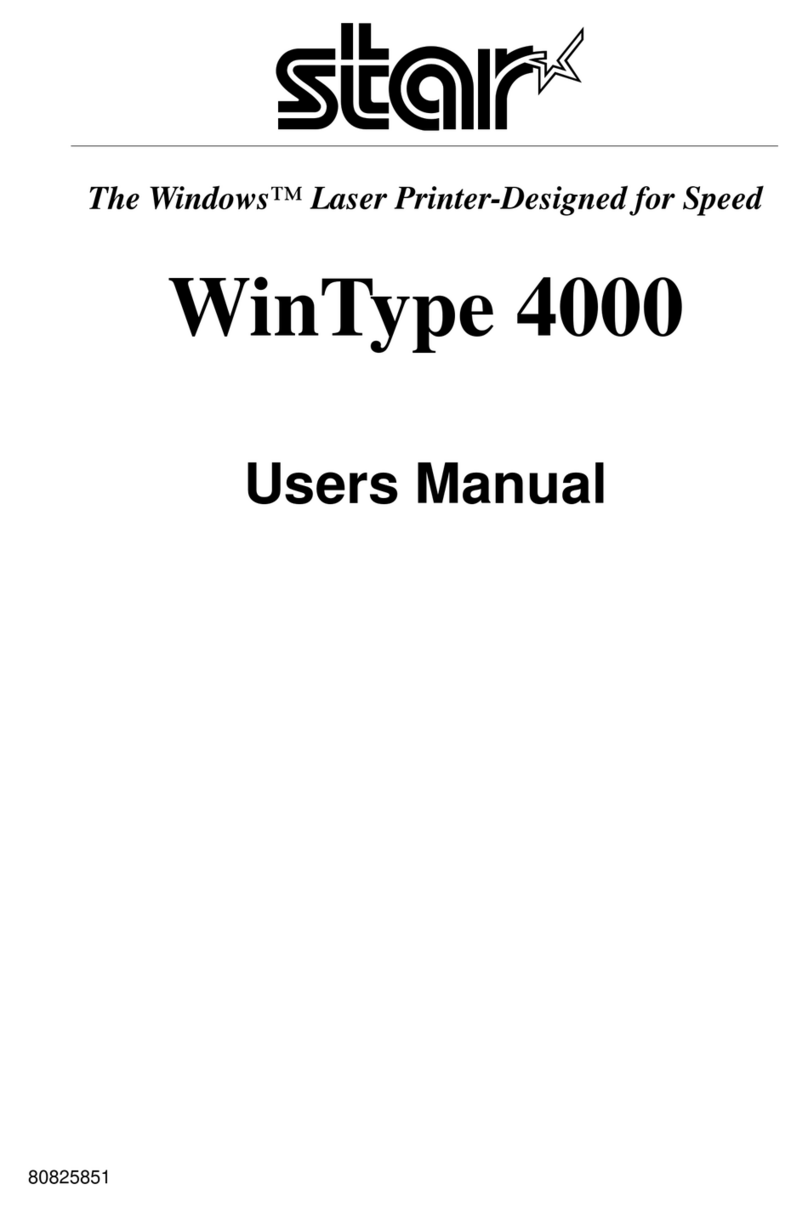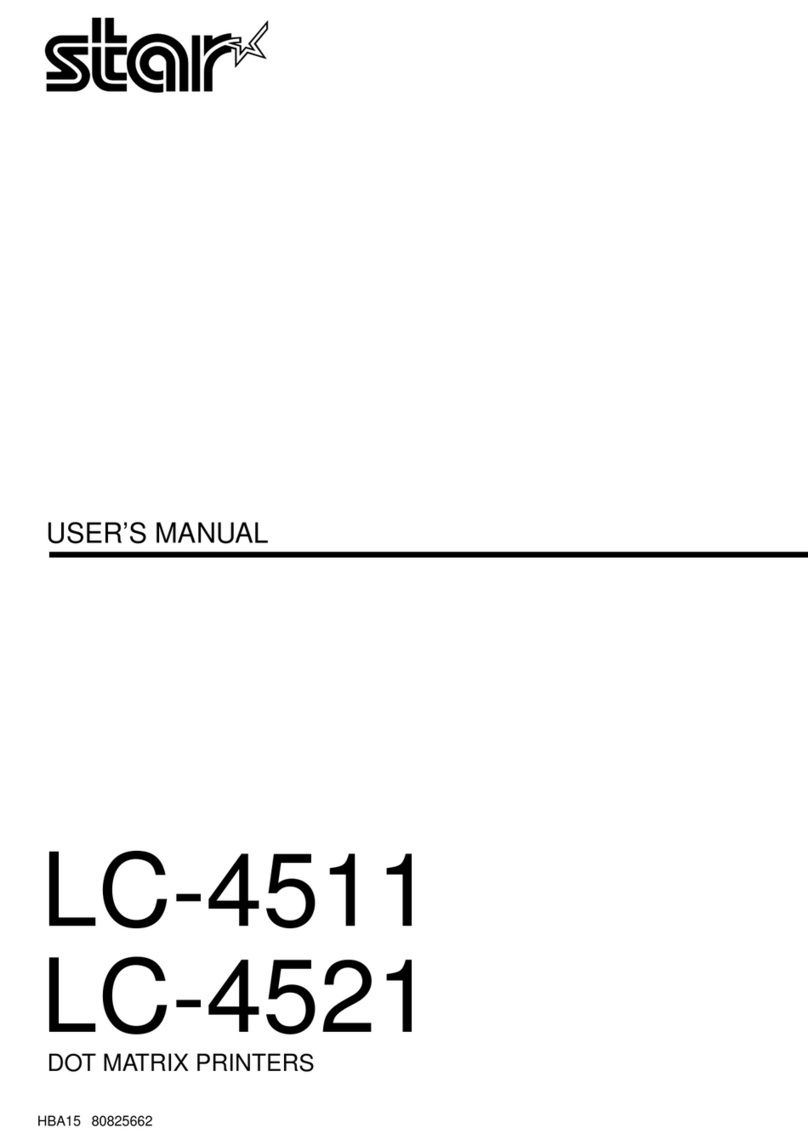Setupthe Printer
The device name displayed during pairing varies depending on the product. It can be checked from the
[BD Name] that is printed when printer self-printing is performed (power is turned ON while depressing
the FEED button).
1
Attaching the battery pack
Turn OFF the power to the printer. Insert the
battery pack in the direction of the arrow on
the bottom of the printer.
Attach the battery pack securely by pressing
the hook part until it makes a clicking
sound.
2
Setting the roll paper
Press the cover open button to open the
printer cover. Set the roll paper in the
direction shown in the illustration,and pull
the edge of the paper straight out.
Press both sides of the printer cover, and after
closing it securely, cut any excess paper.
3
Connecting a tablet or PC to the printer (pairing)
iOS*1)
Windows10Android
Open the tablet settings screen and select
Bluetooth.
Turn ON Bluetooth.
Select the displayed device name (STAR L200-
XXXXX), and enter the PIN code.*2)
When the device name is displayed under
"Paired devices", pairing is completed.
Open SETTINGS
, select [Devices] - [Blue-
tooth].
Turn ON Bluetooth.
Select the displayed device name (STAR L200-
XXXXX), and enter the PIN code.*2)
When "Connected" is displayed, pairing is com-
pleted.
Easy Setup Guide SM-L200
Copyright 2016-2020
Star Micronics Co., Ltd. im00462
IOS is a trademark or registered trademark of Cisco in the U.S. and other countries and is used under license. iPad, iPhone, iPod touch are
trademarks of Apple Inc., registered in the U.S. and other countries.
Android is a trademark of Google Inc. Windows is a registered trademark of Microsoft Corporation.
The Bluetooth® word mark and logos are registered trademarks owned by the Bluetooth SIG, Inc.
If any of the package contents are missing or damaged, contact the dealer where the product
was purchased.
Check the Supplied Accessories
SM-L200 Sample Roll PaperBattery Pack
Easy Setup Guide
Safety Instructions
Belt ClipUSB Cable
Safety Instructions
for Battery Pack
This manual explains how to setup the SM-L200 and how to
connect it with a tablet or PC. For details about how to use this
product and its specications, refer to the hardware manual.
Introduction
http://www.star-m.jp/prjump/000043.html
Pairing is not required. Select the model from your application.
Device name : STAR L200-XXXXX(default)
XXXXX is the last ve digit number written in the "Serial No." column on the bottom of the printer.
*1) iPad, iPhone, iPod touch, etc.
Download for Windows driver
URL : http://www.starmicronics.com/support/
MODE
FEED
Bluetooth
This Manual
It is recommended to change the PIN Code after pairing to strengthen security by
preventing unauthorized connections from devices other than connected tablets or
PCs. ( PIN code default : 1234 ) The PIN code can be changed using Star Utility.
If Star Utility is required, please contact your retailer.
*2) PIN Code
(Android/Windows)