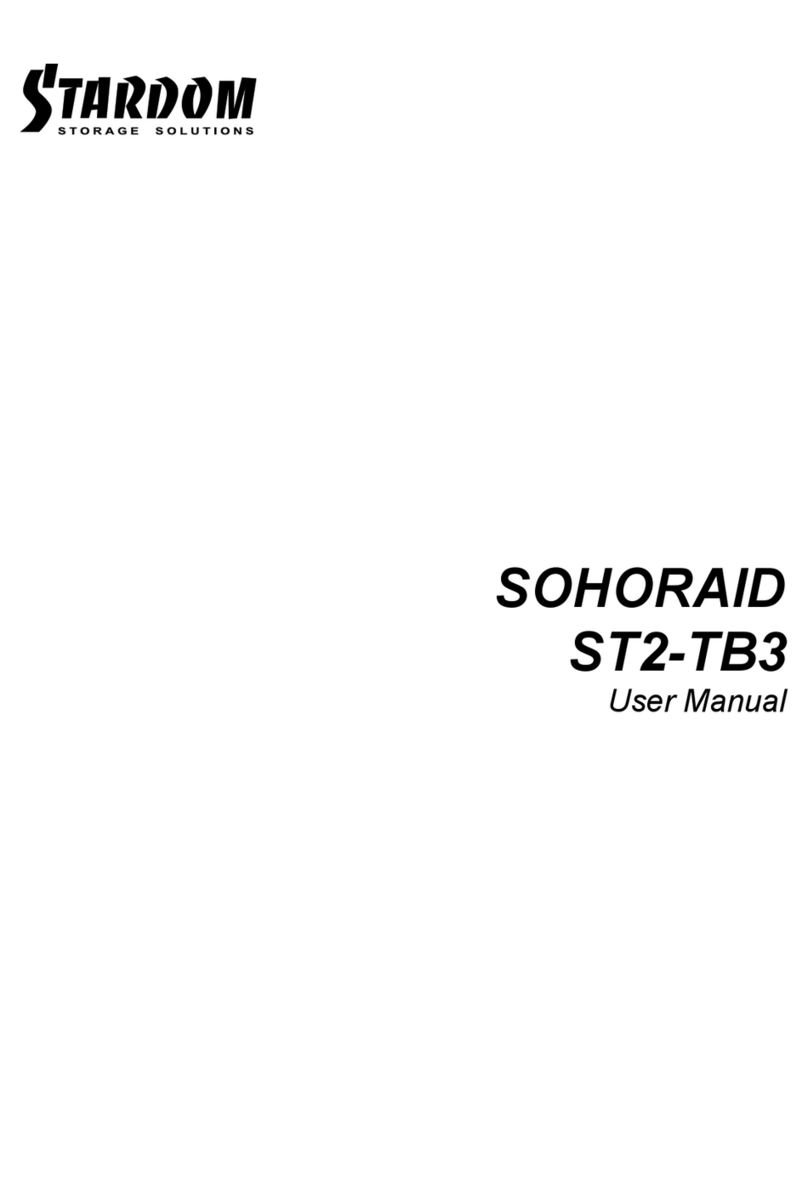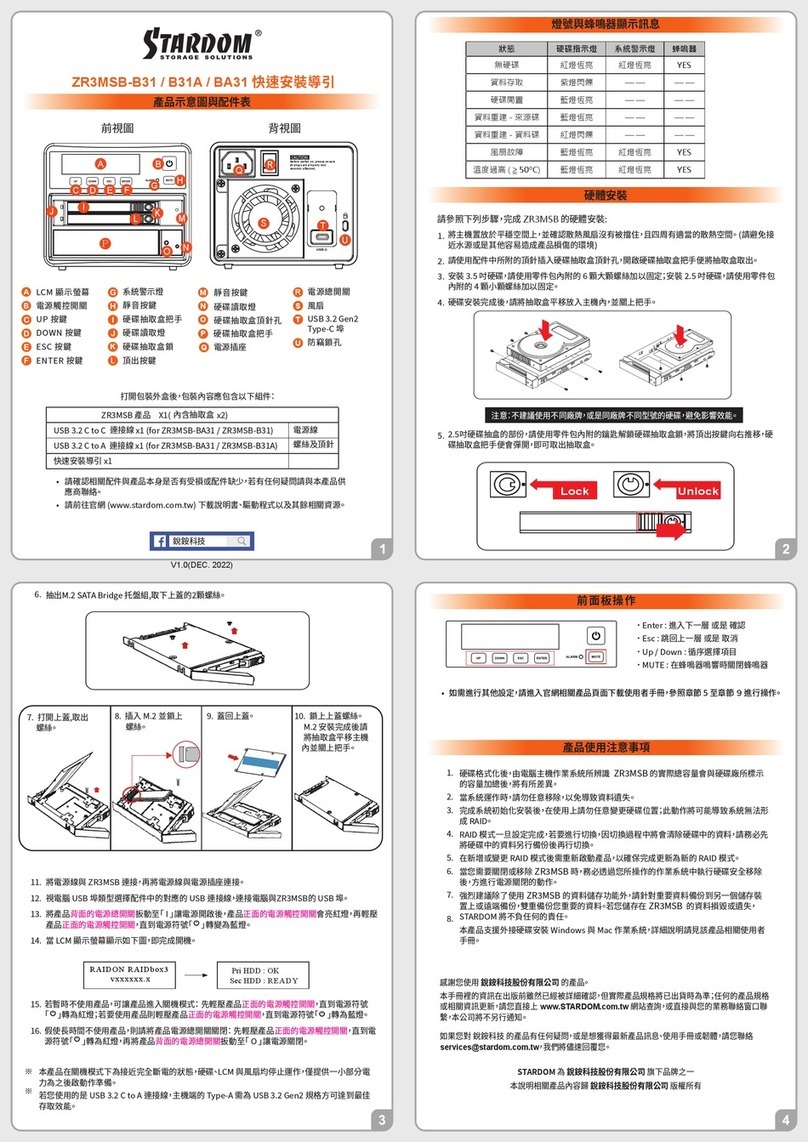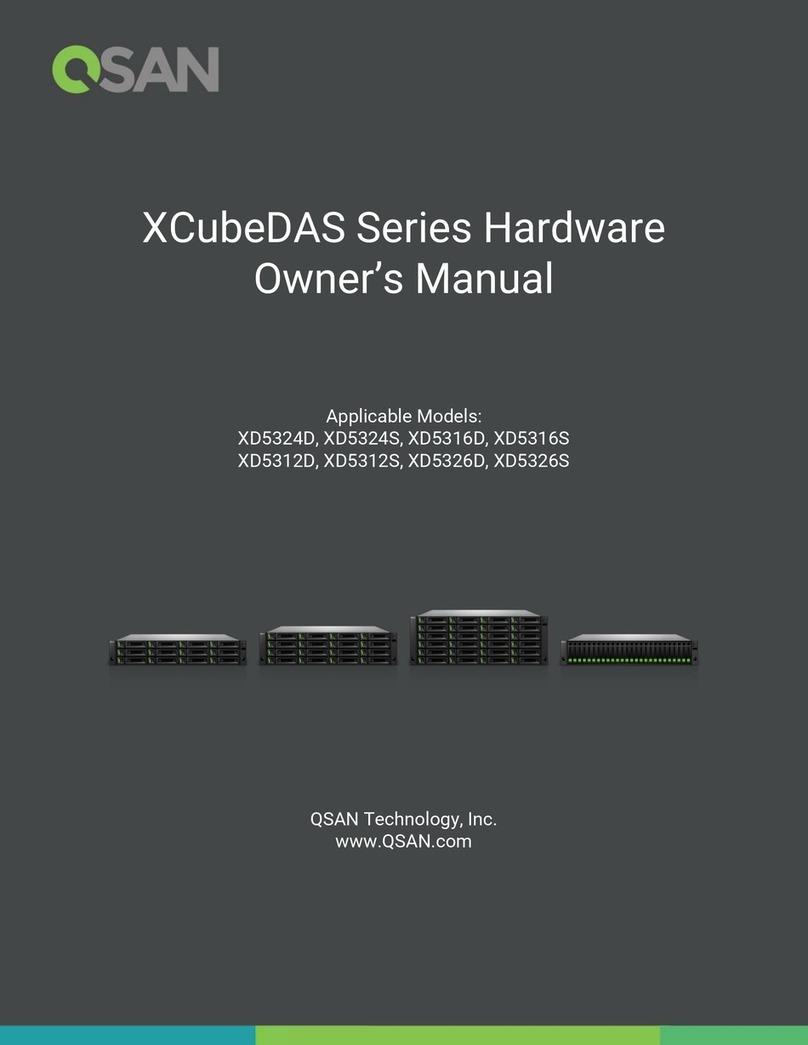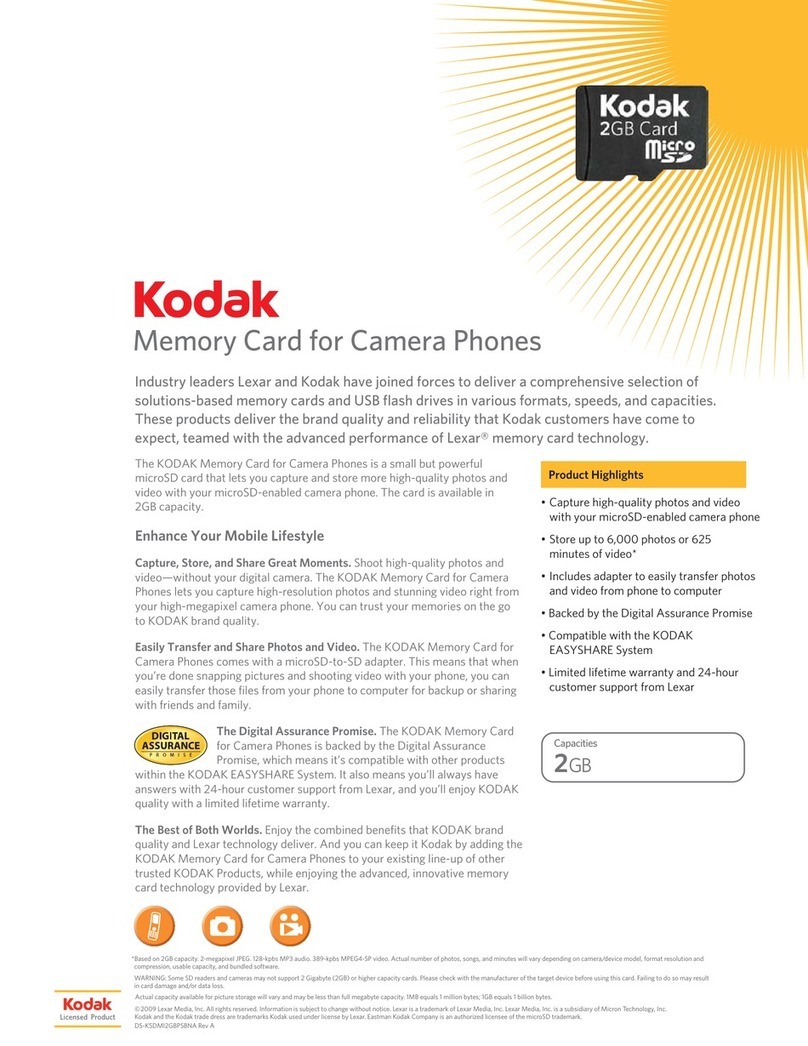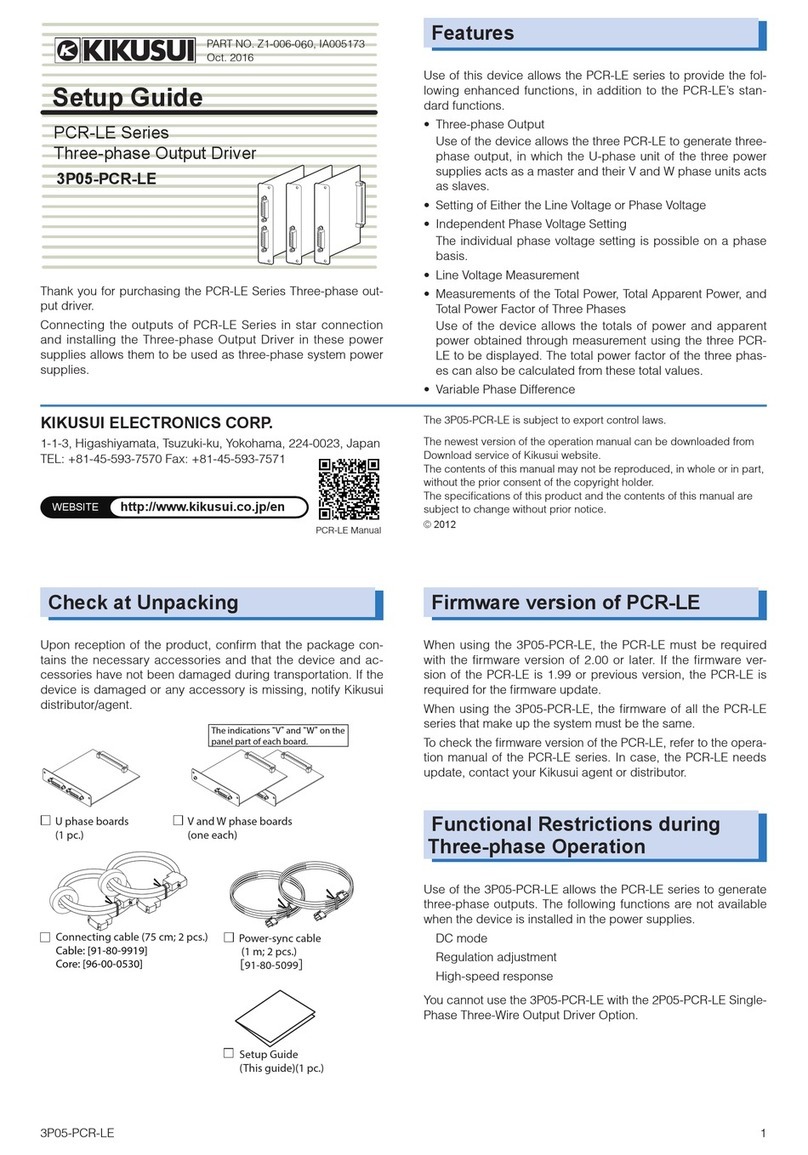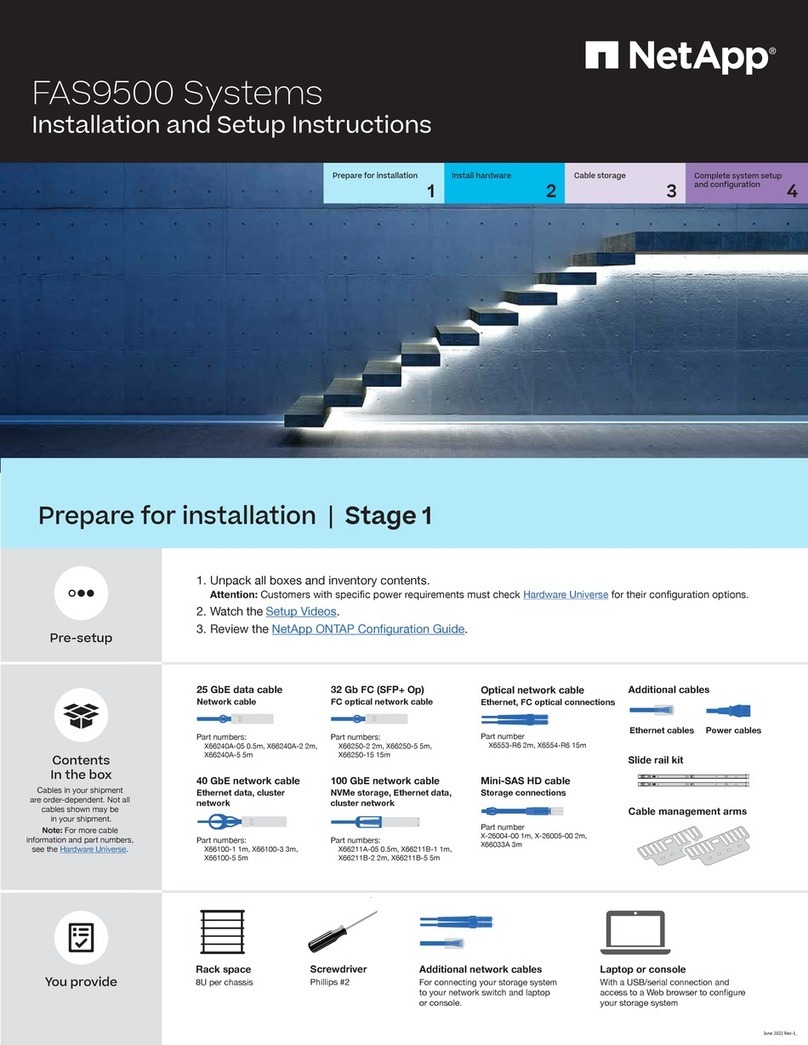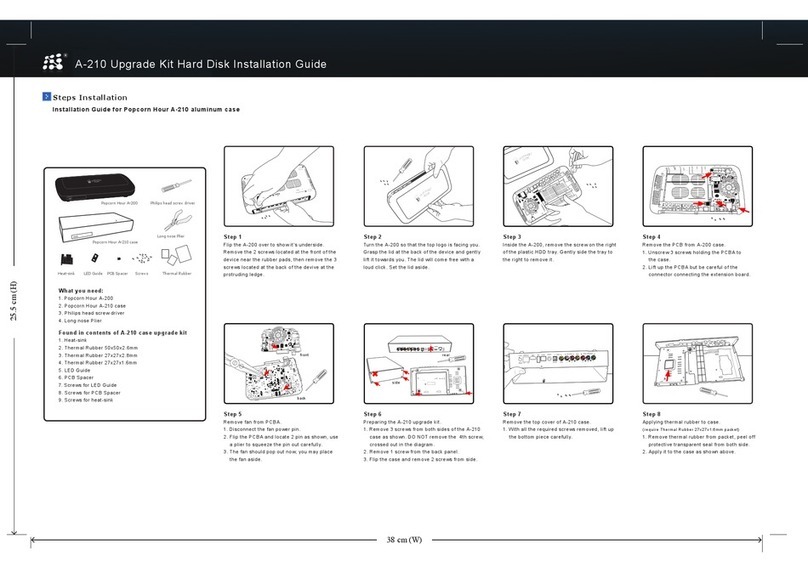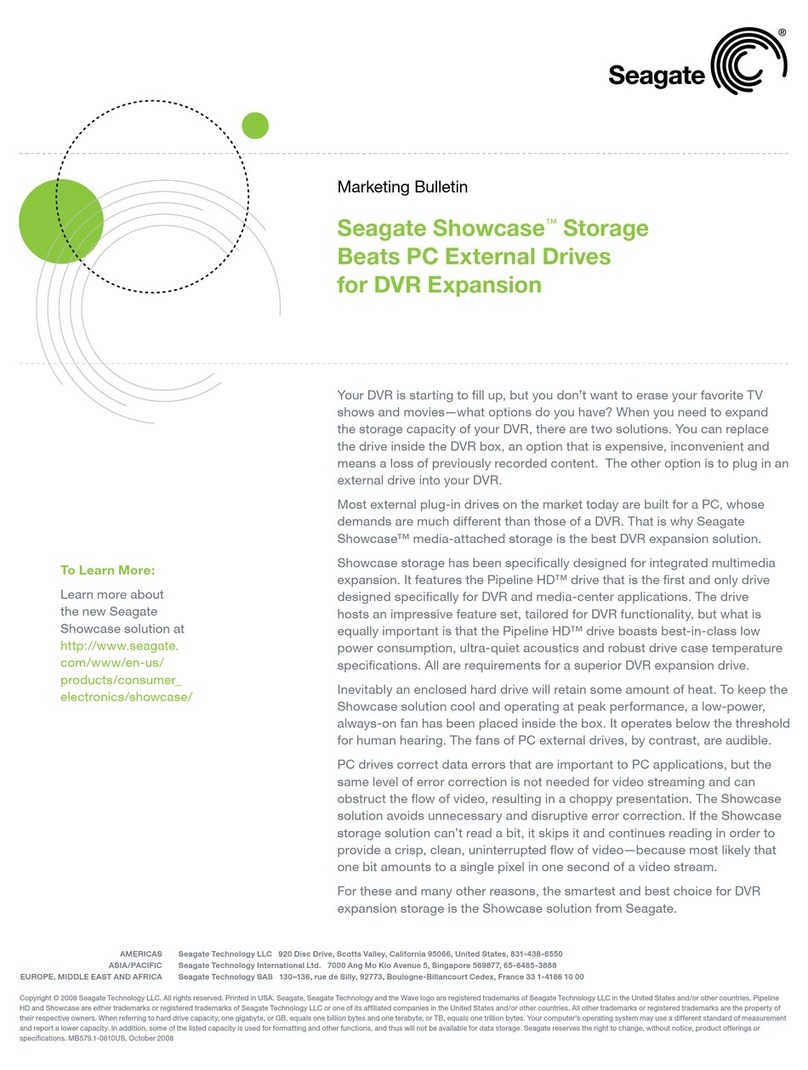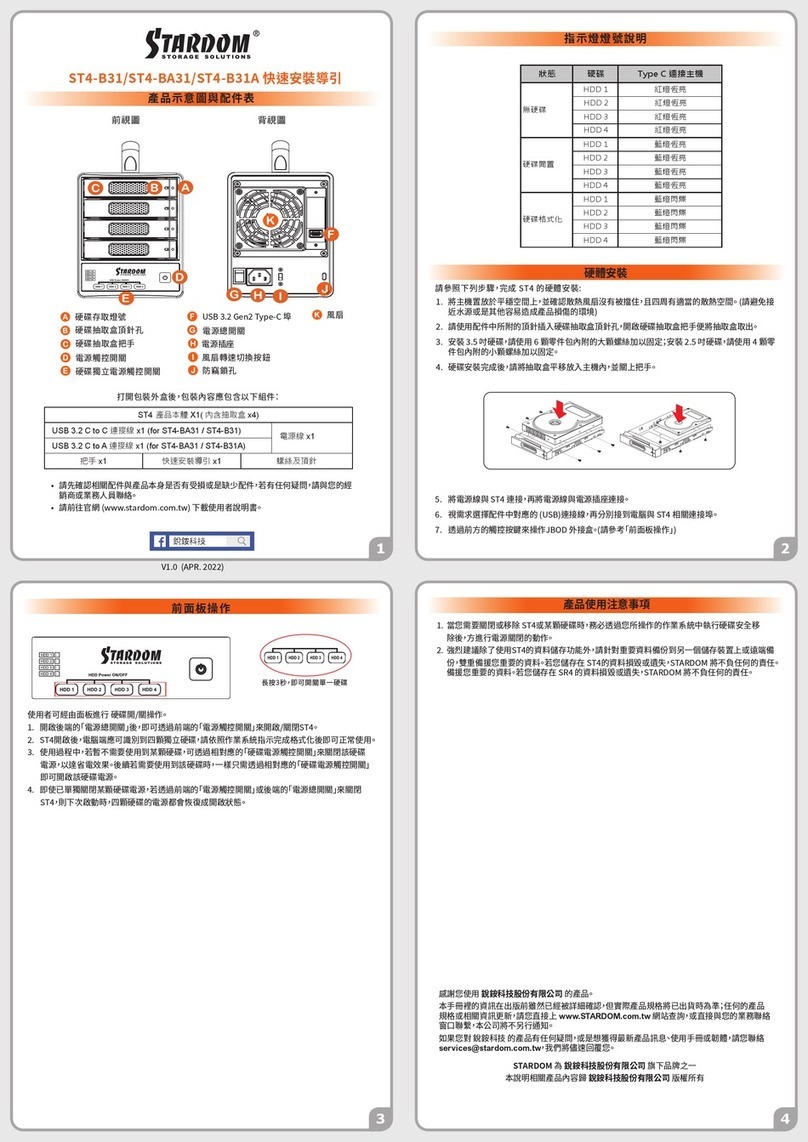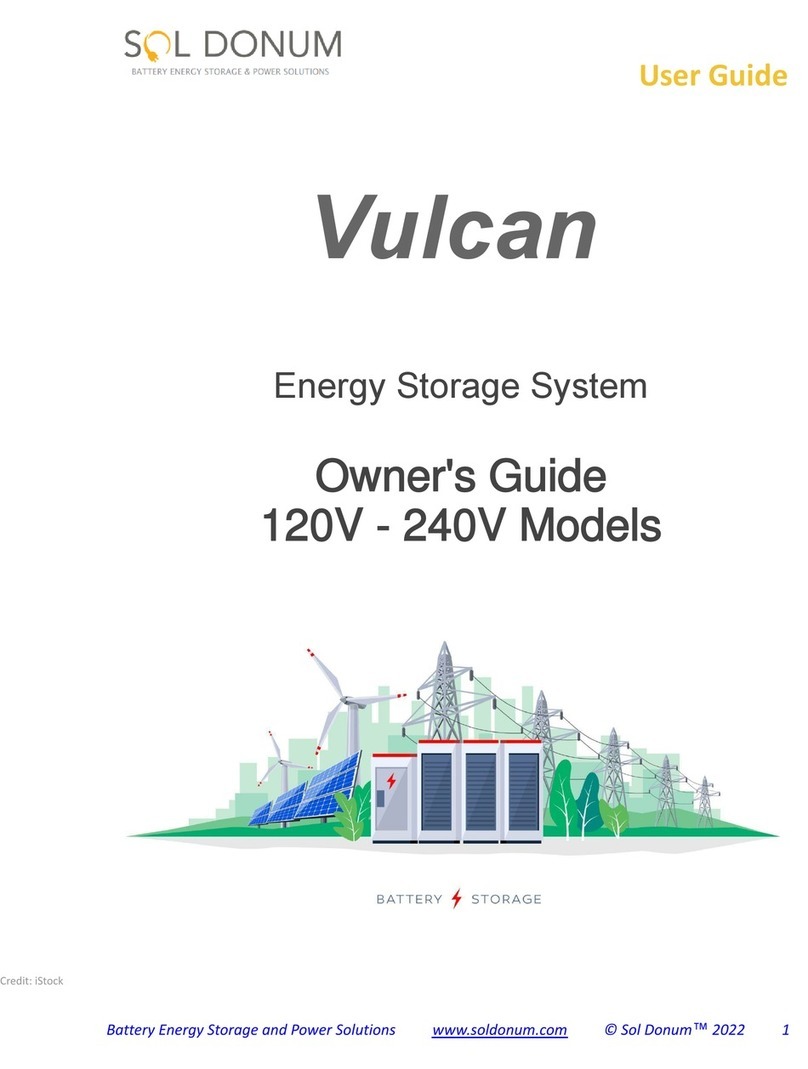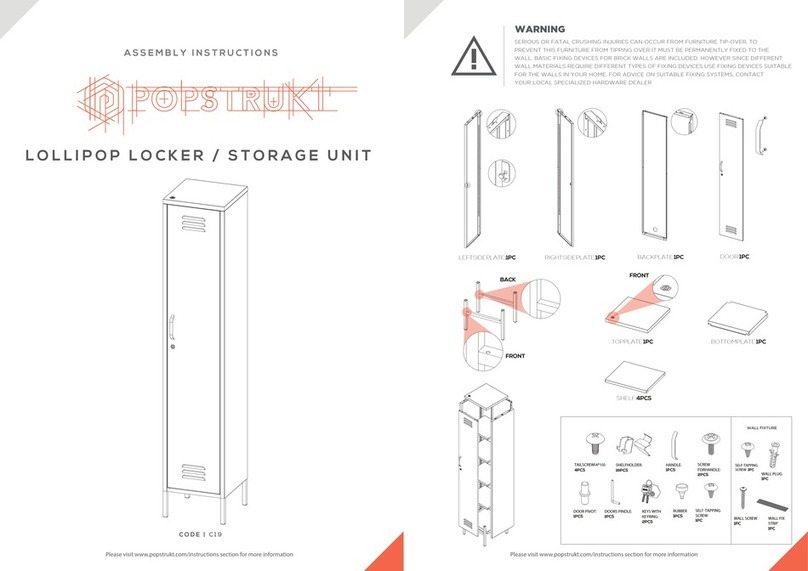A
B
C
D
E
I
(GEN2 10Gbps)
F
G
H
1. Use the ejector pin included in the accessory kit and inserted into the pin release opening to eject
the removable drive tray latch and extract the removable drive tray.
2. For 3.5" HDD/SSD, please secure it by use six the larger screws included in the accessory kit.
For 2.5" HDD/SSD, please secure it by use four the smaller screws included in the accessory kit.
Note: Please avoid using hard disk drives from different manufacturers or different
models from the same manufacturer as this may impact system performance.
ST2-B31 Quick Setup Guide
Please follow the steps below to complete the ST2-B31 hardware setup process:
3. After installing two HDDs into Trays, please insert them into ST2-B31, and then latch the handle.
4. Please set RAID mode at the back-plate of ST2-B31 unit for RAID 1, RAID 0, JBOD, and BIG.
5. Please connect the signal cable first, and then power cord later.
Thank you for choosing this RAIDON product.
The information provided in this manual was checked before publication, but the actual product
specifications may have changed before shipping; Latest product specifications and updates can be
found at www.STARDOM.com.tw or through your sales representative. No separate notifications will be
provided by our company.
If you have any questions about RAIDON products or would like to receive the latest product information,
This system can only transfer data to one computer through one interface at a time.
After the hard disk is formatted, the actual total capacity of the ST2-B31 detected by the
computer operating system will vary from the sum of all hard disk capacities stated by the
manufacturer.
All existing data will be deleted when this product is set up for the first time. Please ensure
that all data on the hard disk has been backed up before installation to avoid data loss.
Before a new HDD is installed in the ST2-B31, please make sure that there are no bad
tracks or defects to avoid data loss.
If the ST2-B31 needs to be shut down or disconnected, please ensure the HDD is safely
removed through your operating system before turning off the power.
To prevent data loss, do not remove any of the hard disks while the system is running.
Once the system has been initialized, do not switch hard disks around during use. Doing
so may prevent the RAID from being recognized by the system.
Once RAID mode has been set up, the switching of hard drives will lead to the removal of
data from the hard disks. Please be sure to backup the data on the hard disk before making
any switches.
Please always connect the USB cable to the computer to ensure the energy saving
function operating normally.
If the ST2-B31 needs to be shut down or disconnected, please ensure the HDD is safely
removed through your operating system before turning off the power.
Once the computer turn to “Standby” or “Sleep” mode, ST2-B31 will still complete the
rebuilding function. However, it will not change to “Standby” mode after rebuilding. You
need to shut down the ST2-B31 manually or wake up the computer to synchronize
“Standby ” or “Sleep” mode together.
ST2-B31 uses a 12V/5V AC/DC Adapter. Please do not use other non-certified Power
Adapter to avoid damaging to your ST2-B31 unit.
We strongly recommend backing up important data stored on the ST2-B31 to another
storage device or a remote site. STARDOM will not be held liable for the damage or loss of
data you stored on the ST2-B31.
1.
2.
3.
4.
5.
6.
7.
8.
9.
10.
11.
12.
13.
All product-related content in this manual are copyrighted by RAIDON TECHNOLOGY, INC.
6. After completing hardware installation, turn on the power and follow the instruction of Disk Utility to
format the two HDDs, you then could start using your new ST2-B31.
RAID 0
RAID 1
BIG
JBOD
Provide a big storage capacity and the data transfer efficiency, but no data porotection feature.
Because of this Mirroring feature, your two HDDs/SSDs will keep an identical data after
your wtiting works. In case one of the two HDDs/SSDs is defect, ST2-B31 would still work
fine with only one of them. And once inserting a good HDD/SSD as the defect replacement,
it will do the rebuilding work by itself.
You could enjoy a double memory capacity from this BIG feature, but no data porotection
feature.
With JBOD mode, you could actually use the two HDDs/SSDs as the normal two storages
for your large memory capacity requirement, but no data porotection feature.
RAID Mode Setting:
The Standard Procedure to Switch RAID Setting:
Step 1: Please first connect ST2-B31 to your Mac.
Step 2: Please set RAID Dip Switch to the position you demand.
Step 3: Please use the Key to press the hidden RESET key at the back-panel, hold and wait for the
Blue-Purple LED blinking, and continue to hold it till a stable Blue light comes out.
Step 4: Please turn off your ST2-B31 , and turn it back on again. You now have reset ST2-B31 with a
new RAID mode successfully.
Please check the included parts and the product itself for any damage or missing
parts. If you have any questions, please contact the retailer or sales representative.
Please download the user manual from the official website (www.stardom.com.tw)
Status
HDD Status Light
RAID 0, BIG RAID 1 JBOD
HDD idle Blue light always on Blue light always on Blue light always on
No HDD detected Red light always on Red light always on Red light always on
HDD failed Red light flashing Red light flashing N/A
RAID failed Red light flashing Red light flashing N/A
Data access Blue light flashing Blue light flashing Blue light flashing
Rebuilding data -
Source HDD N/A Breathing Blue Light N/A
Rebuilding data -
Target HDD N/A Breathing Purple Light N/A
Screws &
Ejector pins
Stardom Storage Solutions
V1.5 (Jan. 2020)
NOTE:
Please make sure that the product is connected to the host (power on status) before turning
on the power, otherwise the product will be on the sleep mode.
J
J