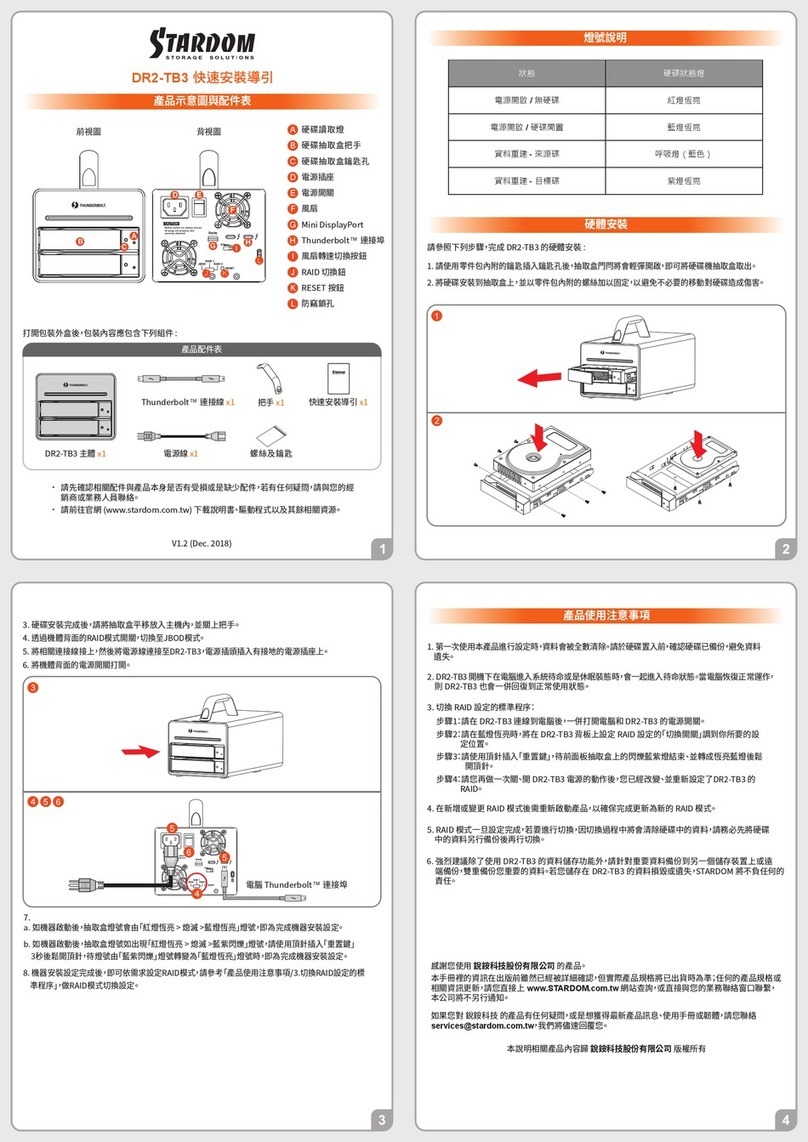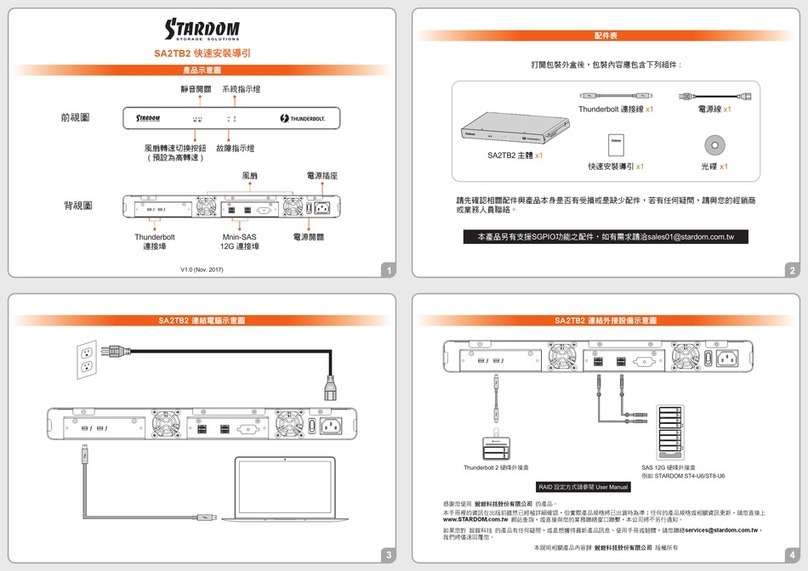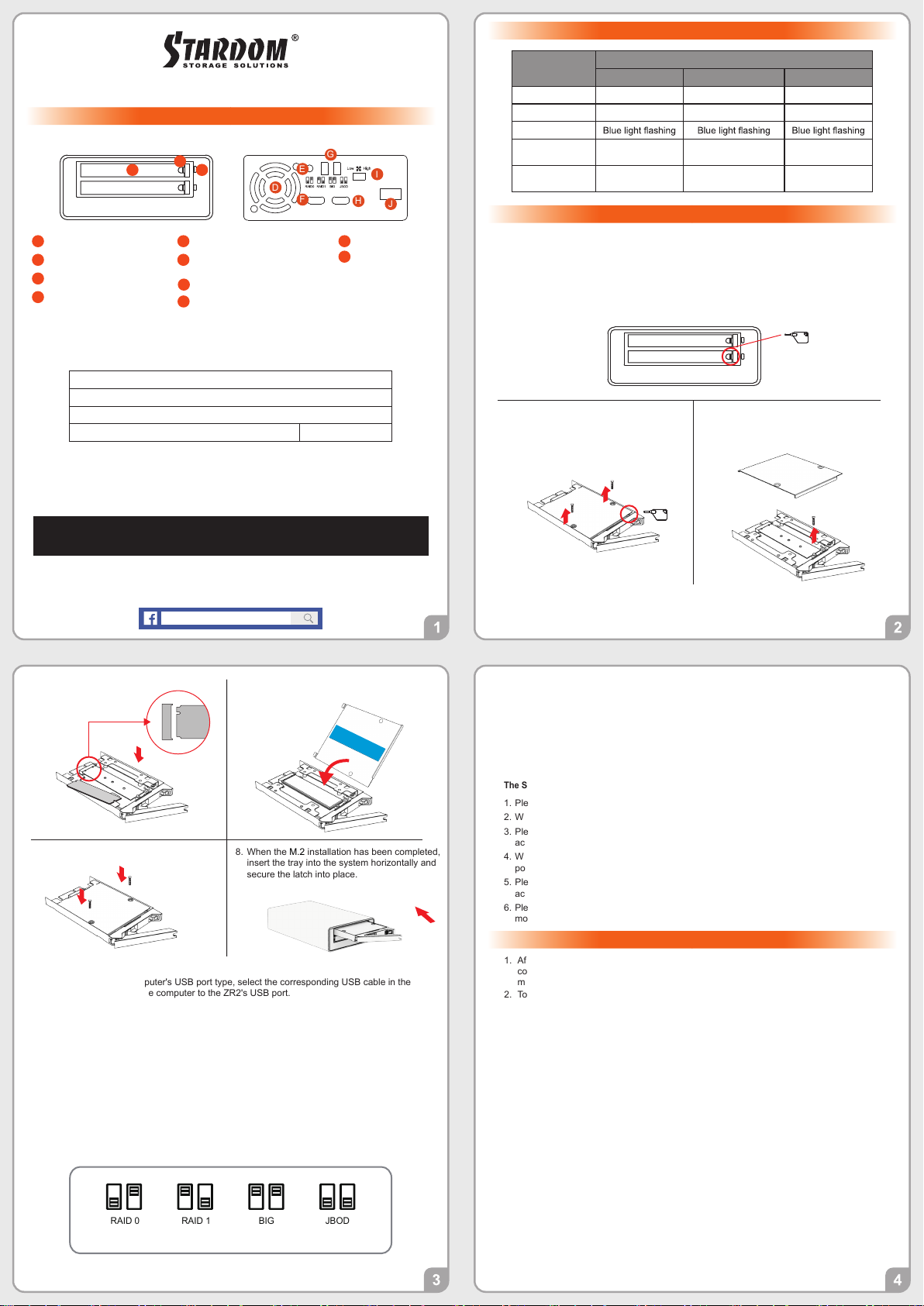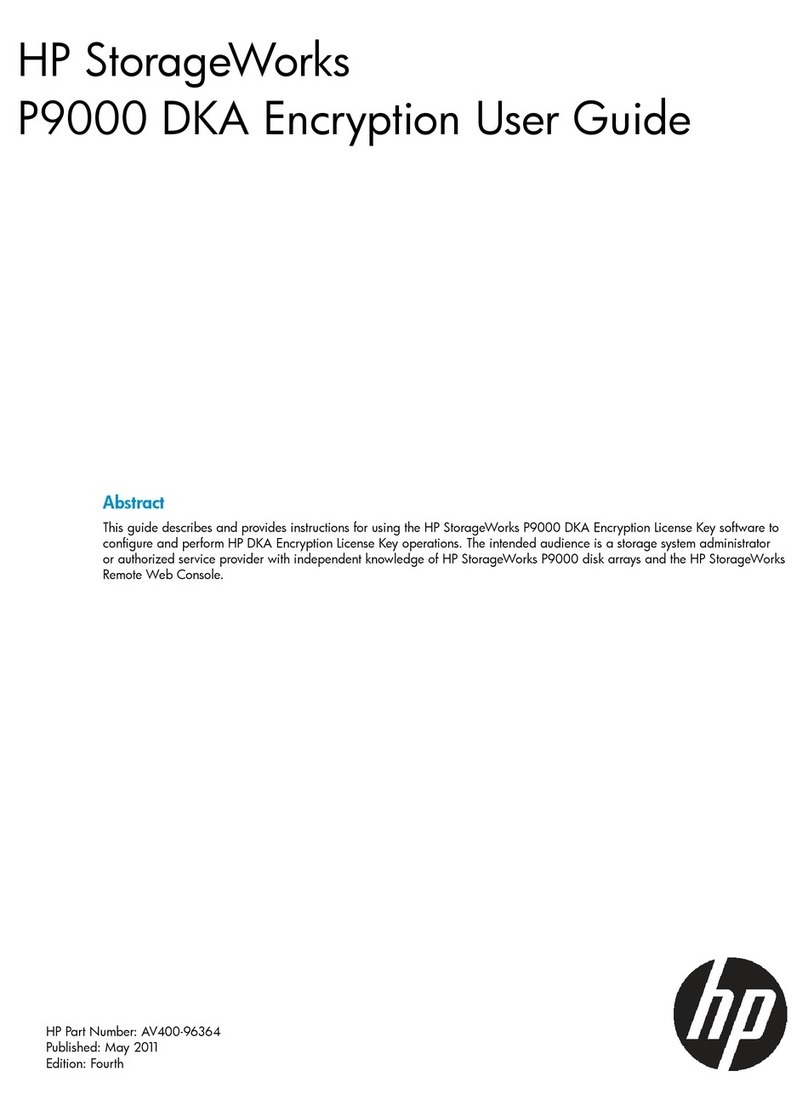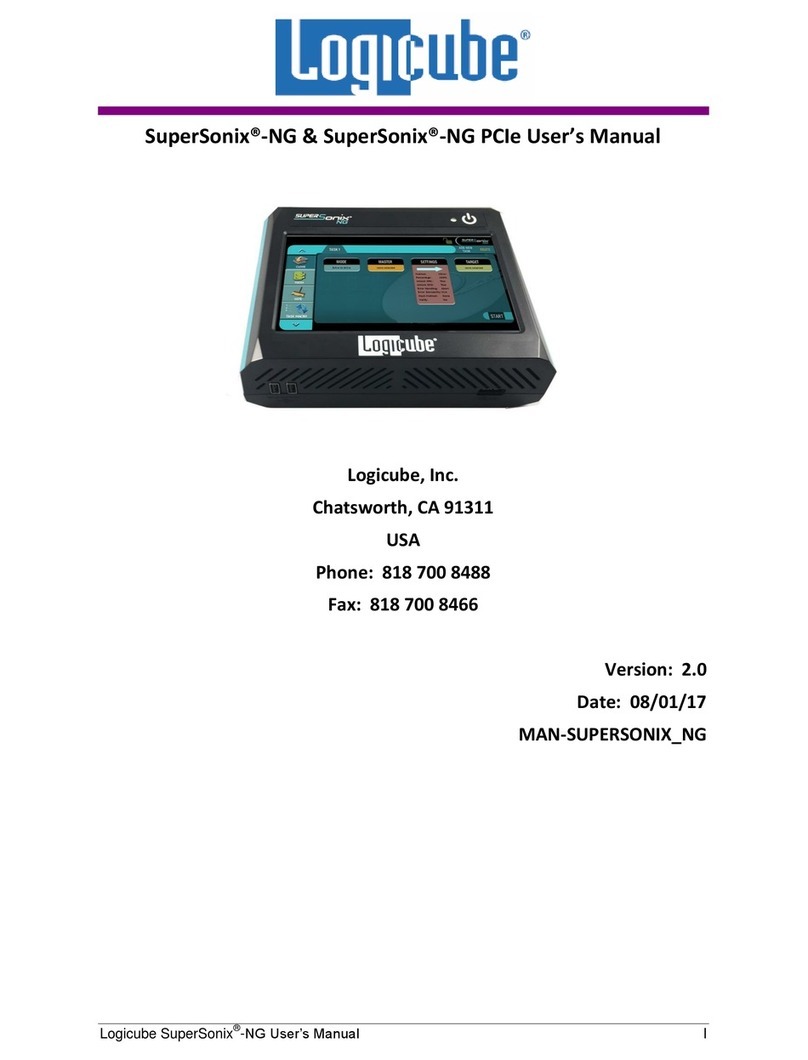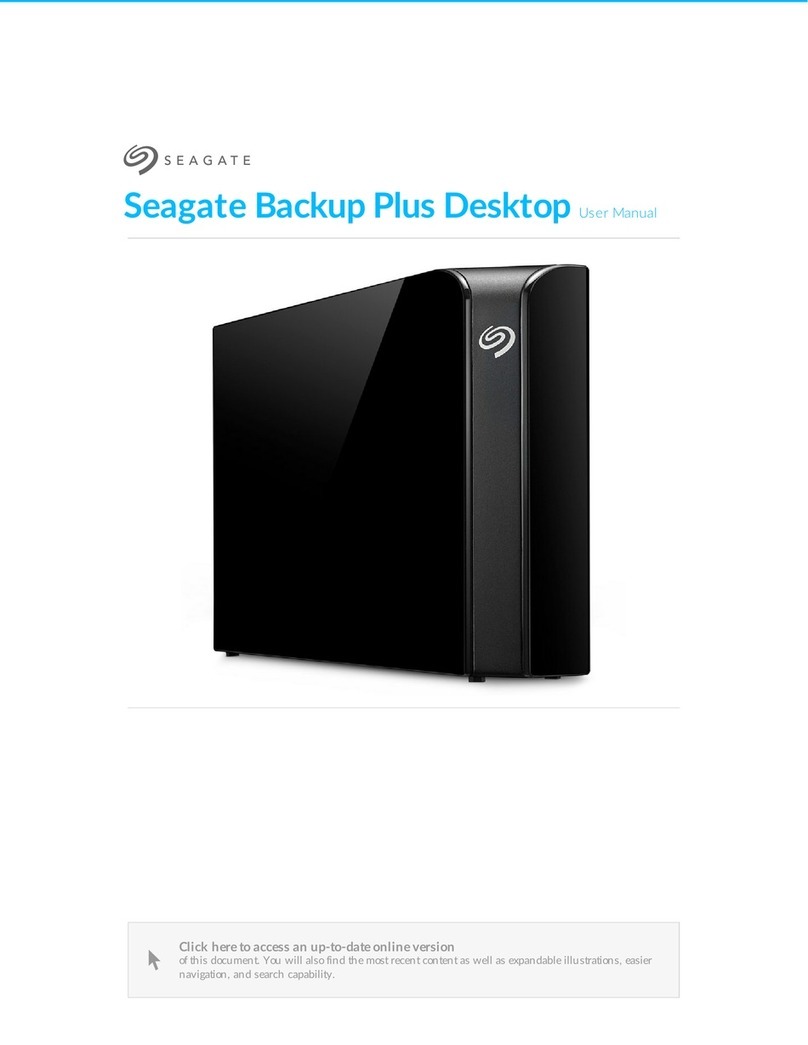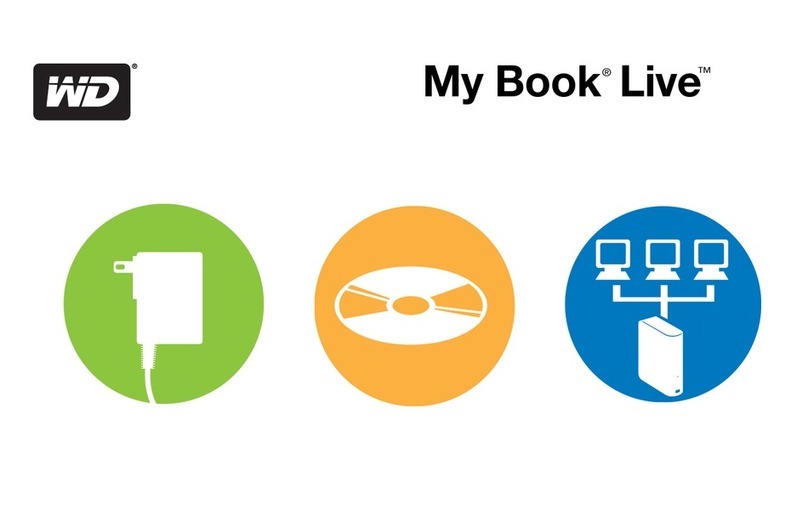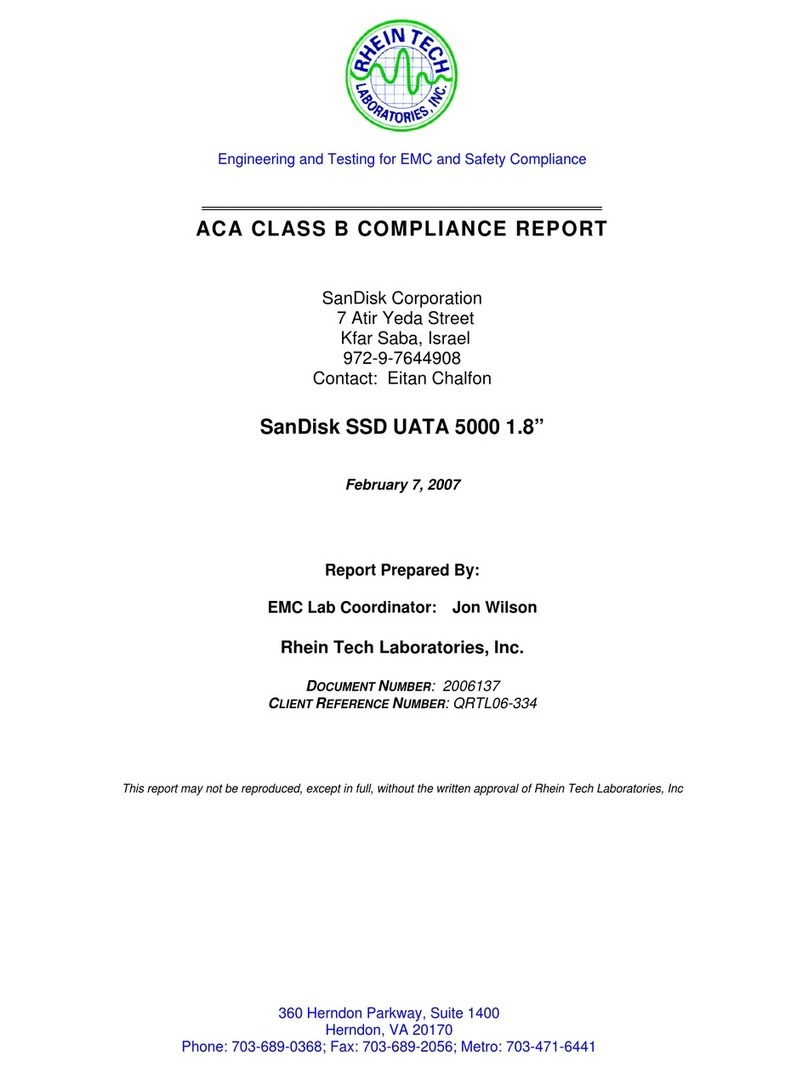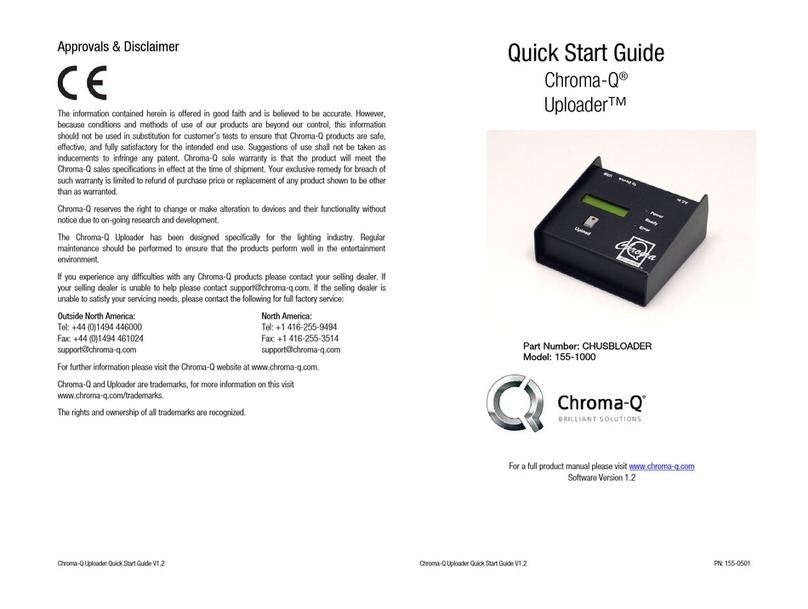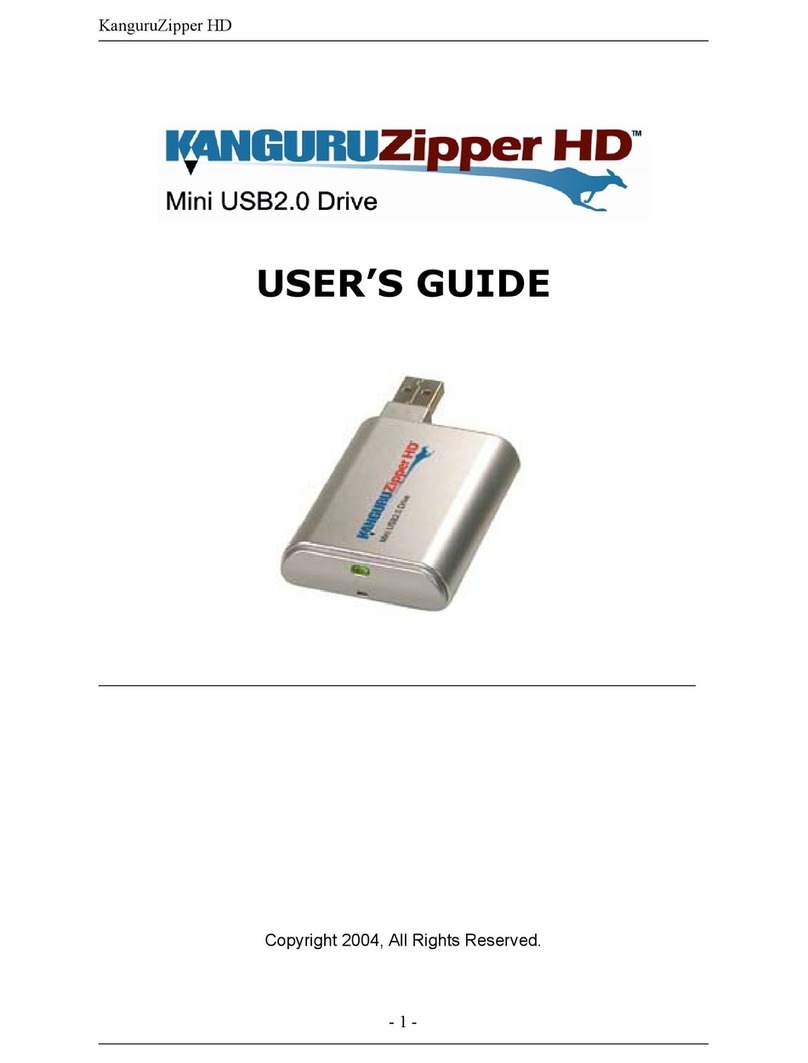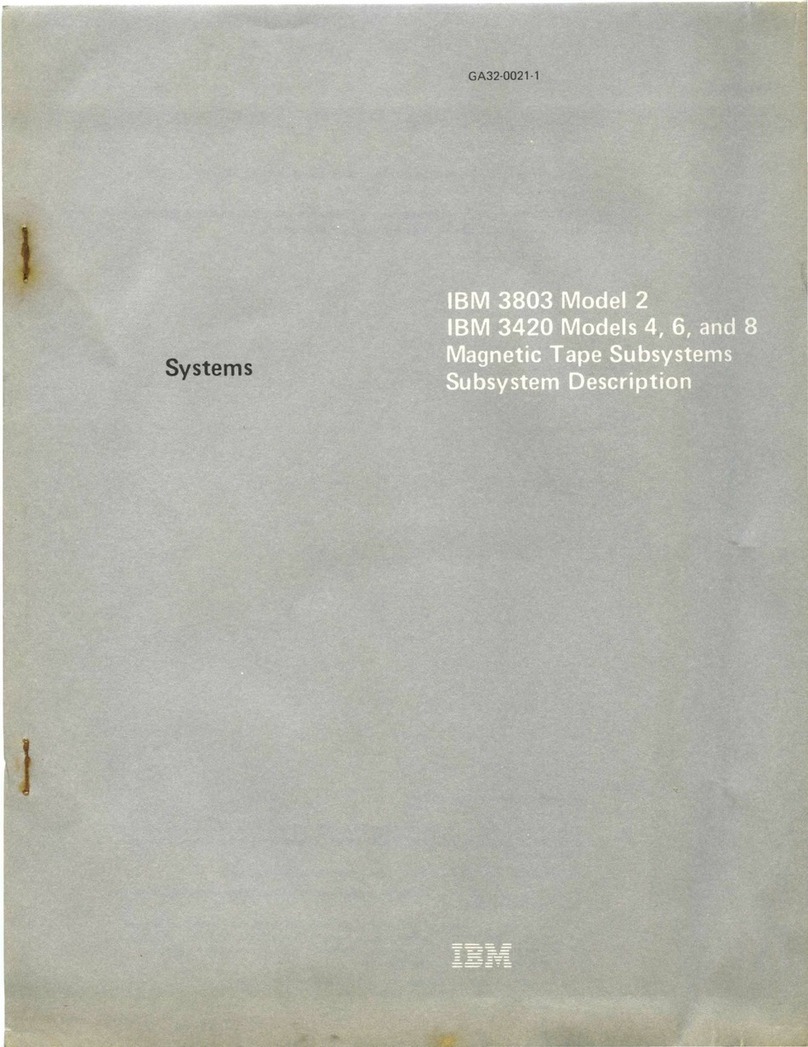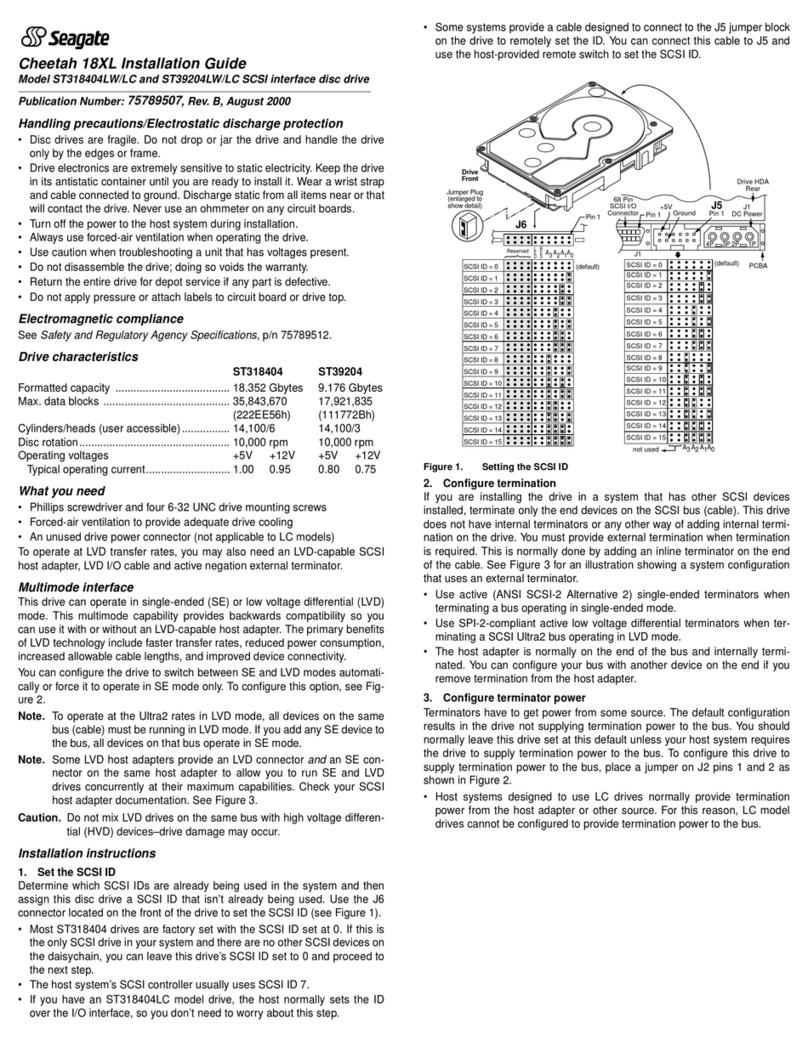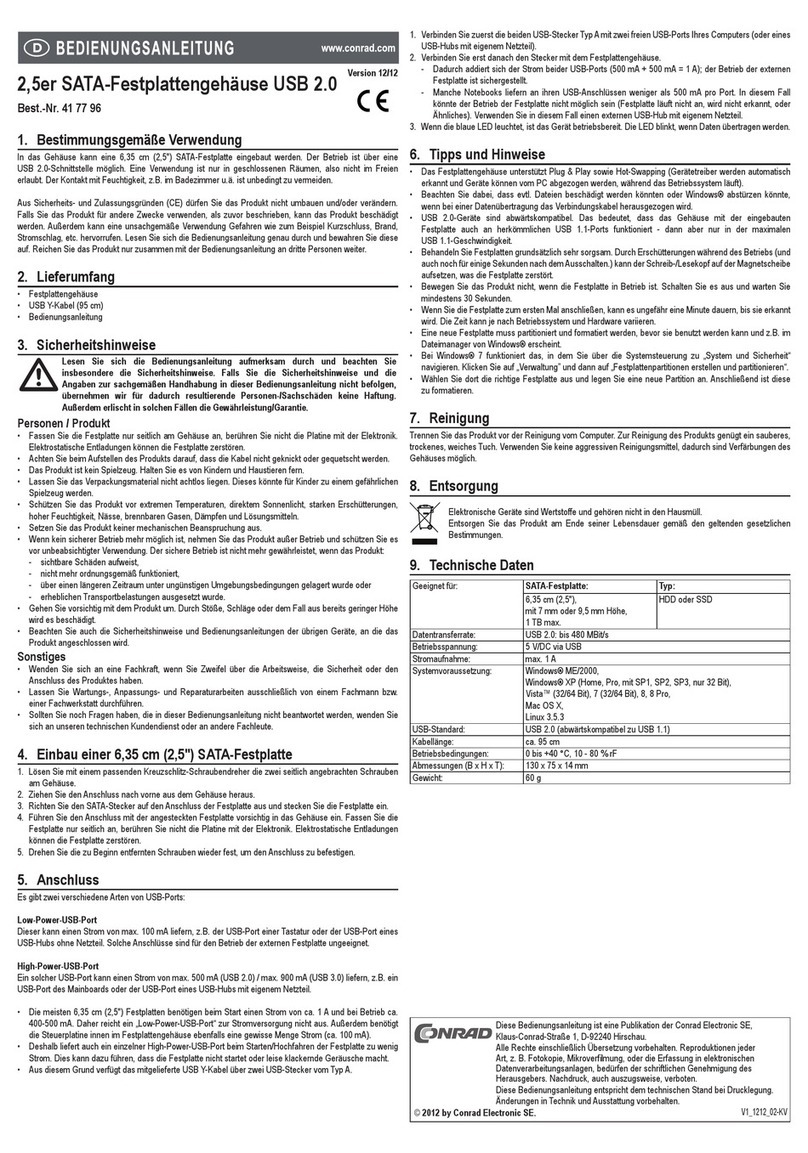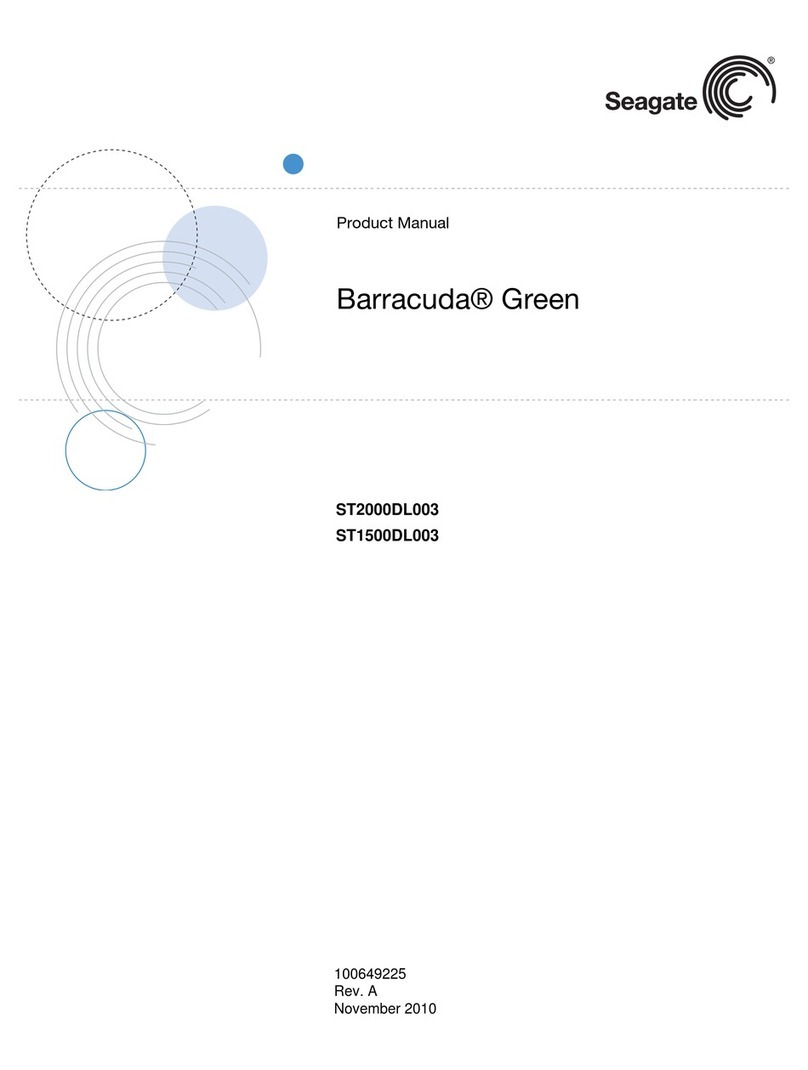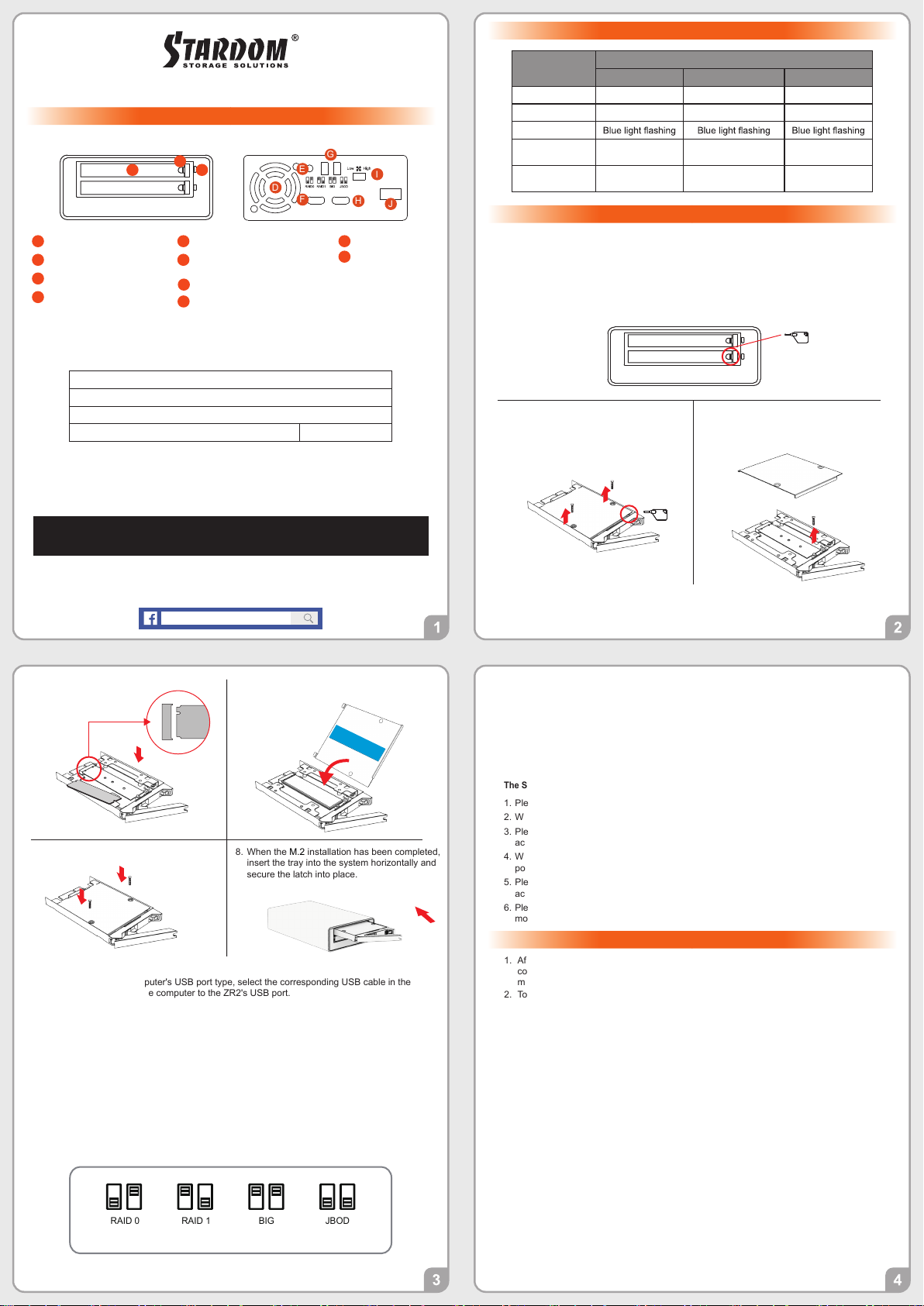
Product Illustration and Parts List
The Indication of HDD Status
Please follow the instructions below to complete the hardware installation.
Hardware Installation
Please check the product and accessories for any defect or missing parts. If you have any
questions, please contact your product supplier.
Please visit the official website - Download page (http://www.stardom.com.tw/STAR-
DOM2016/download.php) to download other related resources.
The following items should be inside the package upon opening:
Status
M.2 SATA Light
RAID 0, BIG RAID 1 JBOD
M.2 idle Blue light always on Blue light always on Blue light always on
No M.2 detected Red light always on Red light always on Red light always on
Data access
Rebuilding data -
Source HDD N/A Breathing Blue Light N/A
Rebuilding data -
Target HDD N/A Breathing Purple Light N/A
A
B
C
D
E
F
G
H
I
J
CBA
RAID Mode Setting:
Provide a big storage capacity and the data transfer efficiency, but no data porotection
feature.
RAID 0
The Standard Procedure to Switch RAID Setting:
1.
2.
3.
4.
5.
6.
Please first connect ZR2 to your computer.
When the blue light of the HDD access light is always on, please set RAID switch to JBOD.
Please use the key to press the RESET hole, wait for the Blue-Purple LED on the HDD
access light to finish blinking, and turn it into a solid blue light, then release the key.
When the blue light of the HDD access light is always on, please set RAID switch to the
position you demand.
Please use the key to press the RESET hole, wait for the Blue-Purple LED on the HDD
access light to finish blinking, and turn it into a solid blue light, then release the key.
Please turn off your ZR2, and turn it back on again. You now have reset ZR2 with a new RAID
mode successfully.
Important Notice
STARDOM is one brand under RAIDON TECHNOLOGY, INC.
Thank you for choosing STARDOM’s product.
The information provided in this manual was checked before publication, but the actual product
specifications may have changed before shipping; Latest product specifications and updates can be
found at www.STARDOM.com.tw or through your sales representative. No separate notifications will be
provided by our company.
If you have any questions about RAIDON products or would like to receive the latest product
information,
instruction
manuals,
or
firmware,
please
contact
[email protected] for
assistance.
All product-related content in this manual are copyrighted by RAIDON TECHNOLOGY, INC.
Stardom Storage Solutions
(default)
MOTE:
Please make sure that the product is connected to the host (power on status) before turning
on the power, otherwise the product will be on the sleep mode.
After the hard disk is formatted, the actual total capacity of the ZR2 detected by the
computer operating system will vary from the sum of all hard disk capacities stated by the
manufacturer.
To prevent data loss, do not remove ZR2 while the system is running.
Please always connect the USB cable to the computer to ensure the energy saving
function operating normally.
Once the system has been initialized, do not switch hard disks around during use. Doing
so may prevent the RAID from being recognized by the system.
Once RAID mode has been set up, the switching of hard drives will lead to the removal of
data from the hard disks. Please be sure to backup the data on the hard disk before
making any switches.
Before switching the RAID mode, you need to switch to JBOD before adjusting to the
required mode.
The product needs to be restarted after adding or changing the RAID mode, and the
update is guaranteed to be the new RAID mode.
If the ZR2 needs to be shut down or disconnected, please ensure the HDD is safely
removed through your operating system before turning off the power.
We strongly recommend backing up important data stored on the ZR2 to another storage
device or a remote site. STARDOM will not be held liable for the damage or loss of data
you stored on the ZR2.
1.
2.
3.
4.
5.
6.
7.
8.
9.
ZR2 product x1 (containing HDD enclosure x2)
USB 3.2 C to C cable x1 (for ZR2-BA31BP / ZR2-B31BP )
USB 3.2 C to A cable x1 (for ZR2-BA31BP )
Quick setup guide x1 Ejector pin
※If you are using a USB 3.2 C to A cable, the Type-A on the host side needs to be USB 3.2 Gen2
for best access performance.
If the ZR2 cannot be powered after connecting to the host through the USB Type C to Type A
cable alone, please use another Type C port to provide additional power before connecting to
the host.
V1.0 (Mar. 2022)
DC / 5V / 3AUSB-C
RESET
DCUSB
Power Select
1.
2.
Place the system on a stable surface. Ensure that the vent is not blocked and that it is
installed in a well-ventilated area. (Please keep the product away from moisture and other
environment that might be harmful to the product)
Use the ejector pin included in the accessory kit to eject the HDD enclosure handle, and
then pull tray handle to remove it.
Remove the screws of the upper cover of
the tray, and then use the ejector pin to
pry open the upper cover and remove it.
3. Remove the screws holding the M.2.
4.
Because of this Mirroring feature, your two M.2 will keep an identical data after your
wtiting works. In case one of the two M.2 is defect, ZR2 would still work fine with only
one of them. And once inserting a good M.2 as the defect replacement, it will do the
rebuilding work by itself.
With JBOD mode, you could actually use the two M.2 as the normal two storages for
your large memory capacity requirement, but no data porotection feature.
You could enjoy a double memory capacity from this BIG feature, but no data porotection
feature.
RAID 1
JBOD
BIG
Insert M.2 and fix the screw.5. Put the upper cover back.6.
When the M.2 installation has been completed,
insert the tray into the system horizontally and
secure the latch into place.
8.
Fix the screws.7.
9. Depending on the computer's USB port type, select the corresponding USB cable in the
accessory to connect the computer to the ZR2's USB port.
10. After the computer is turned on, your operating system will automatically recognize the ZR2.
Please use the RAID switch to set the RAID mode you want to use.
11. After the RAID mode is set, your operating system will automatically recognize the storage
capacity; after the recognition is successful, please format the ZR2 according to the
instructions of the operating system according to the storage format you need and then ZR2
can be used directly.