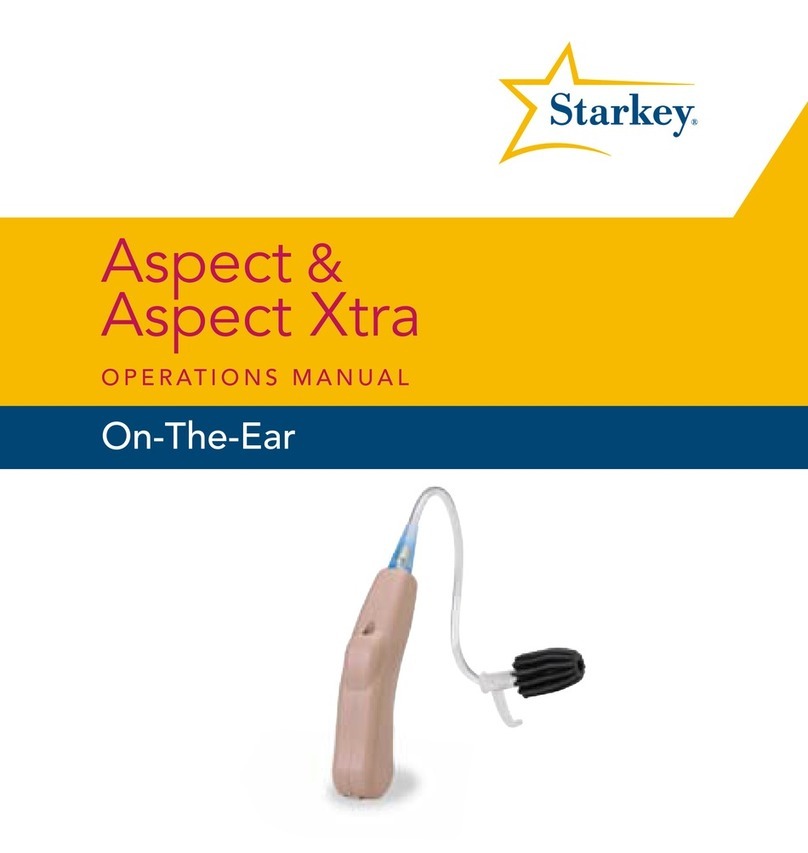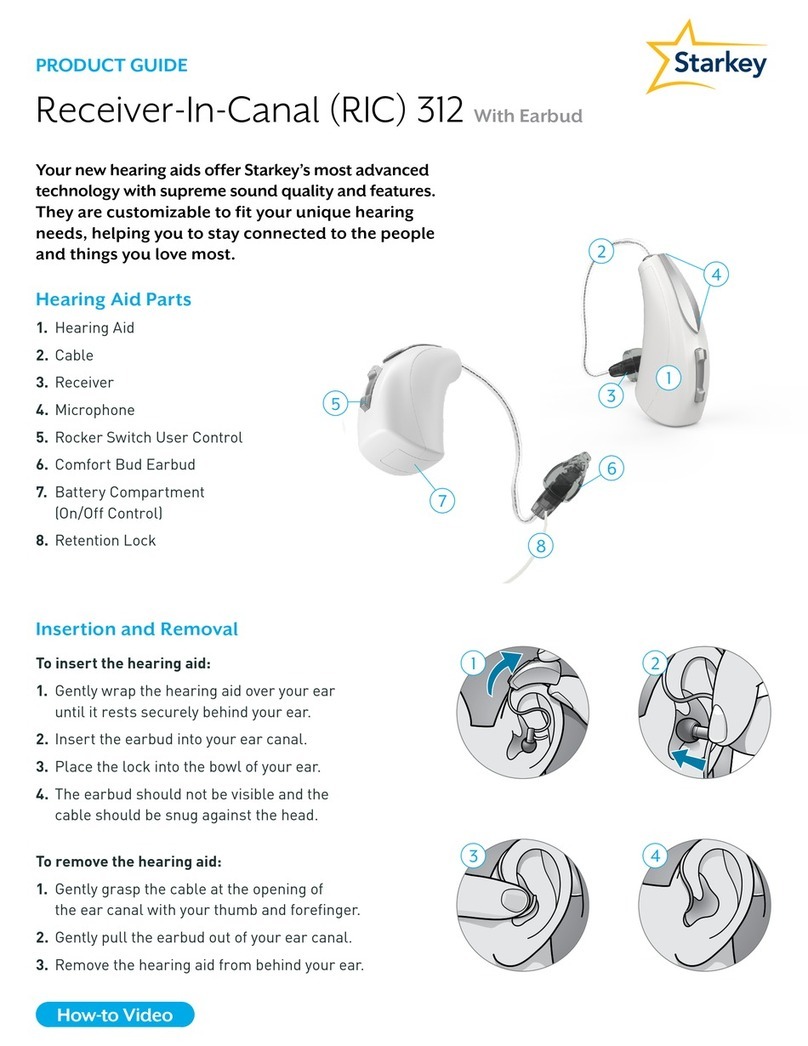Starkey Livio AI User manual
Other Starkey Hearing Aid manuals
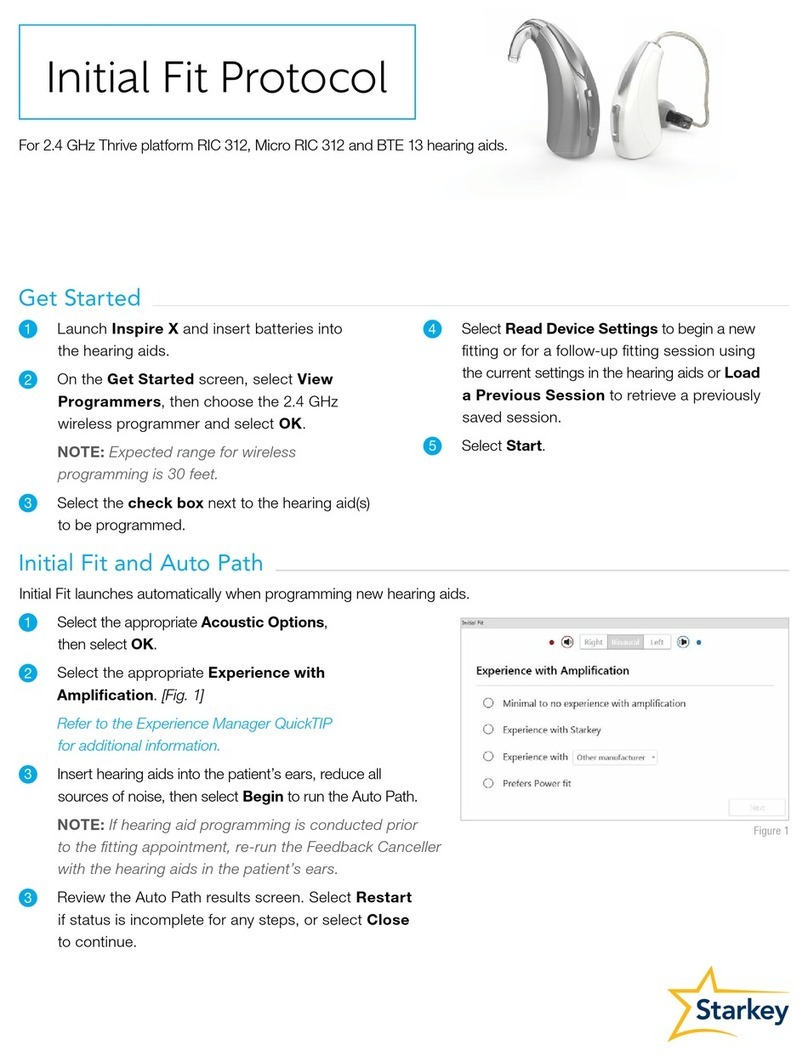
Starkey
Starkey RIC 312 User manual
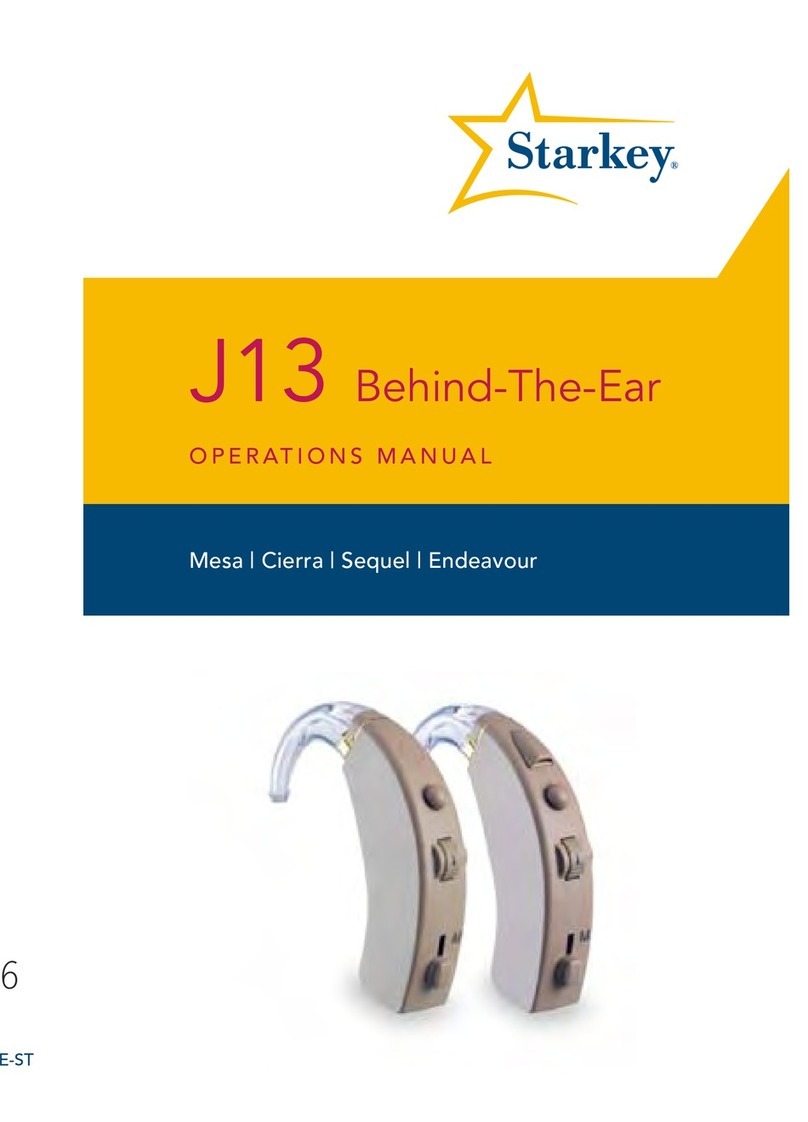
Starkey
Starkey J13 User manual
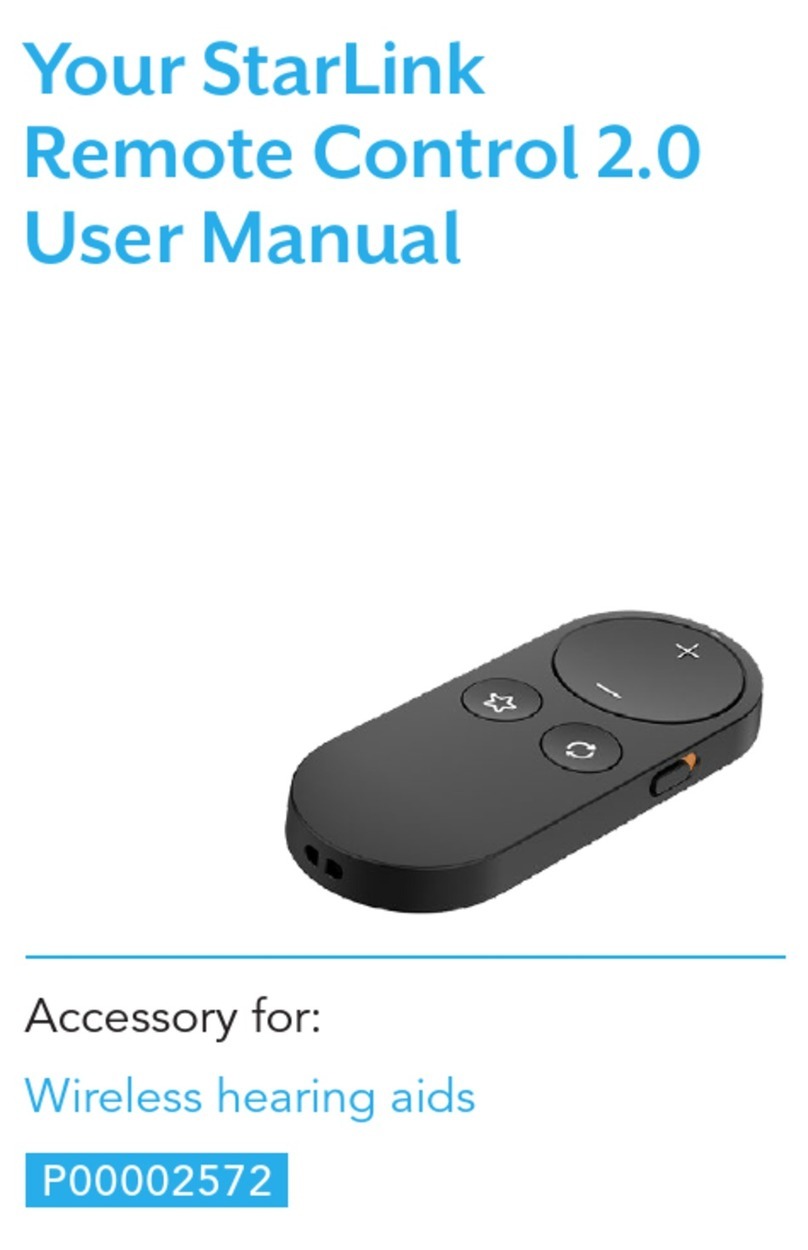
Starkey
Starkey StarLink Remote Control 2.0 User manual

Starkey
Starkey Livio RIC 312 User manual

Starkey
Starkey ITE (In-The-Ear) User manual

Starkey
Starkey mRIC R User manual

Starkey
Starkey Livio User manual

Starkey
Starkey Muse iQR User manual
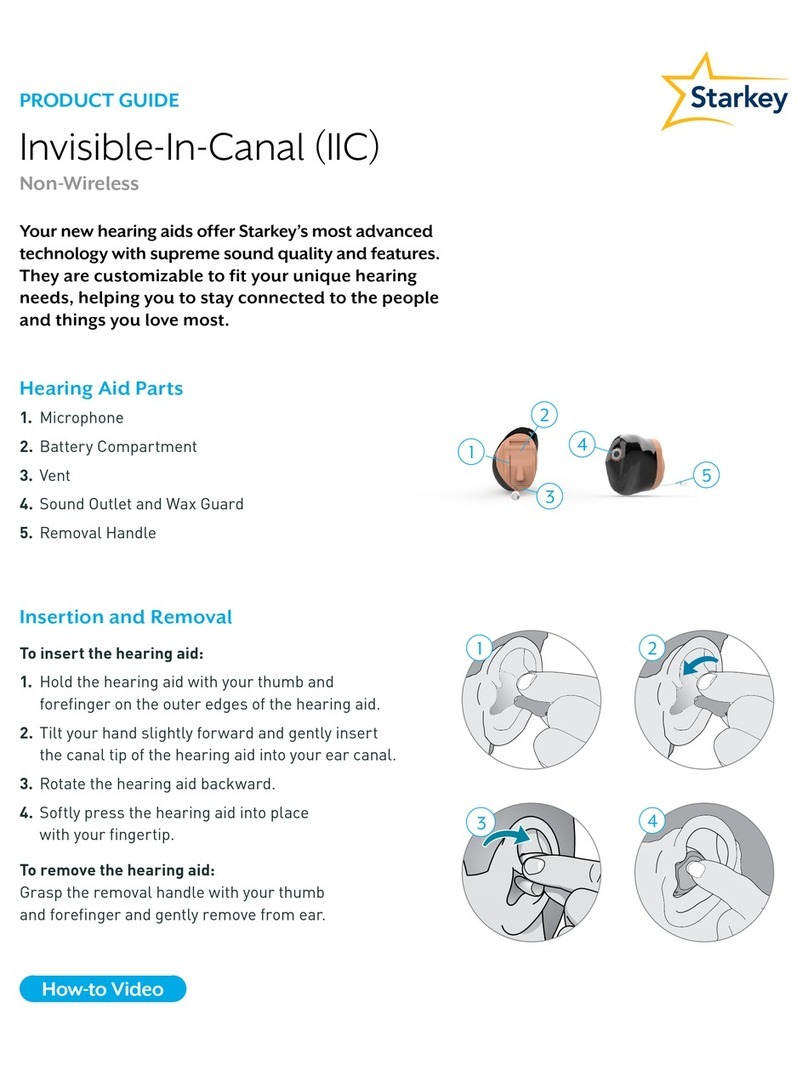
Starkey
Starkey IIC User manual

Starkey
Starkey Rocker Switch RIC 312 User manual

Starkey
Starkey CIC User manual

Starkey
Starkey tour ric 312 User manual

Starkey
Starkey ARIES PLUS User manual

Starkey
Starkey BTE Behind-The-Ear User manual

Starkey
Starkey Livio RIC R User manual
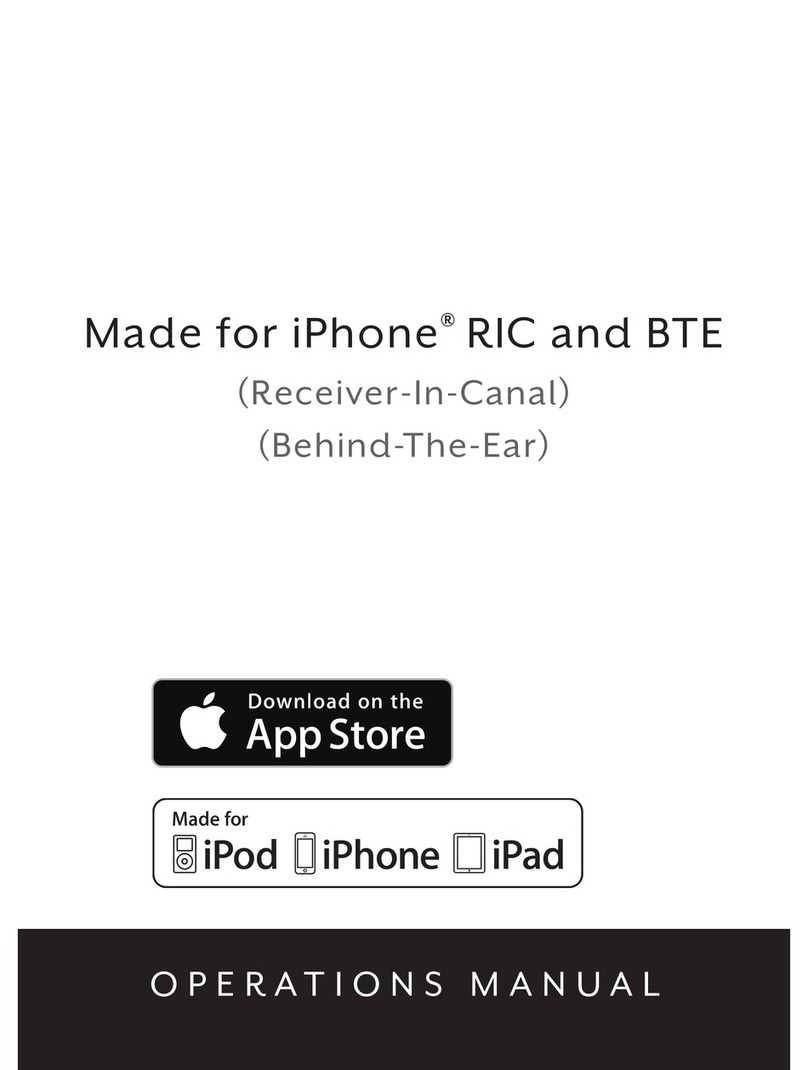
Starkey
Starkey RIC User manual

Starkey
Starkey RIC 312 i2400 User manual

Starkey
Starkey IIC NW User manual

Starkey
Starkey ARIES PRO User manual
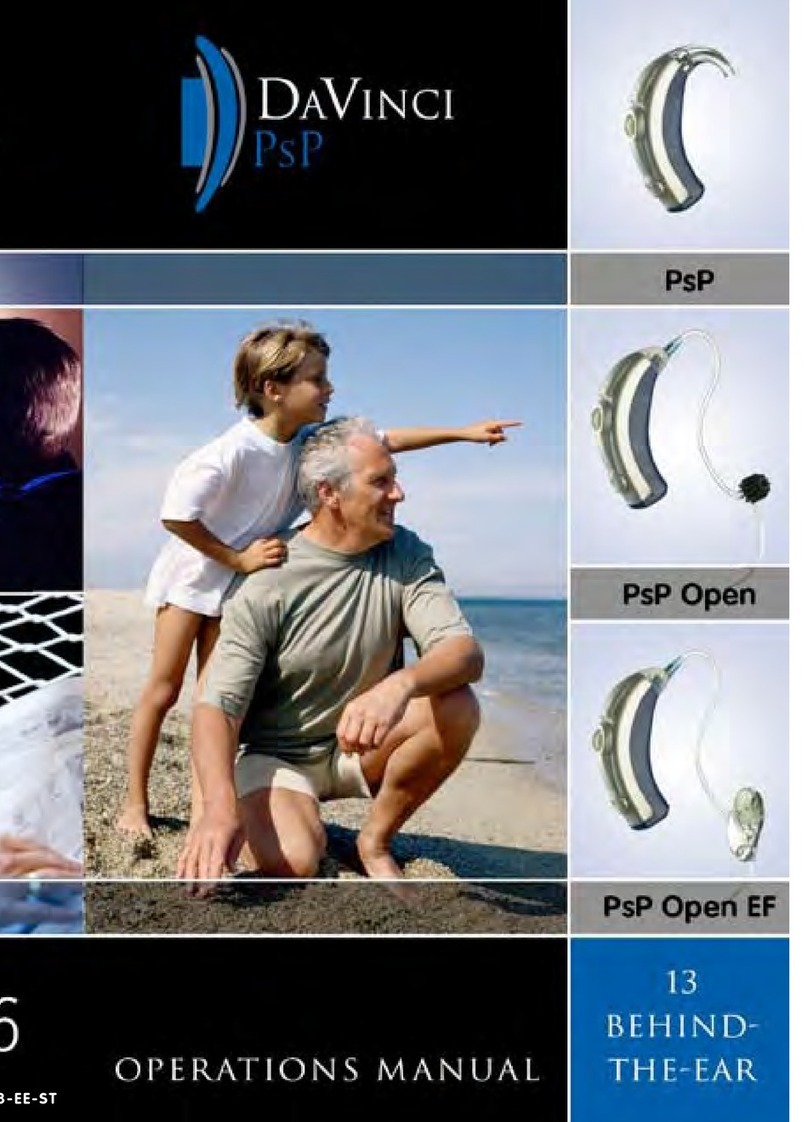
Starkey
Starkey DaVinci PsP User manual
Popular Hearing Aid manuals by other brands
Oticon Medical
Oticon Medical Ponto SoundConnector Instructions for use
Siemens
Siemens Life micon user guide
Audicus
Audicus The Icon instruction manual

Advanced Bionics
Advanced Bionics Slim HP Standard Instructions for use

Widex
Widex DREAM440 THE DREAM SERIES User instructions

Phonak
Phonak myPilot user guide