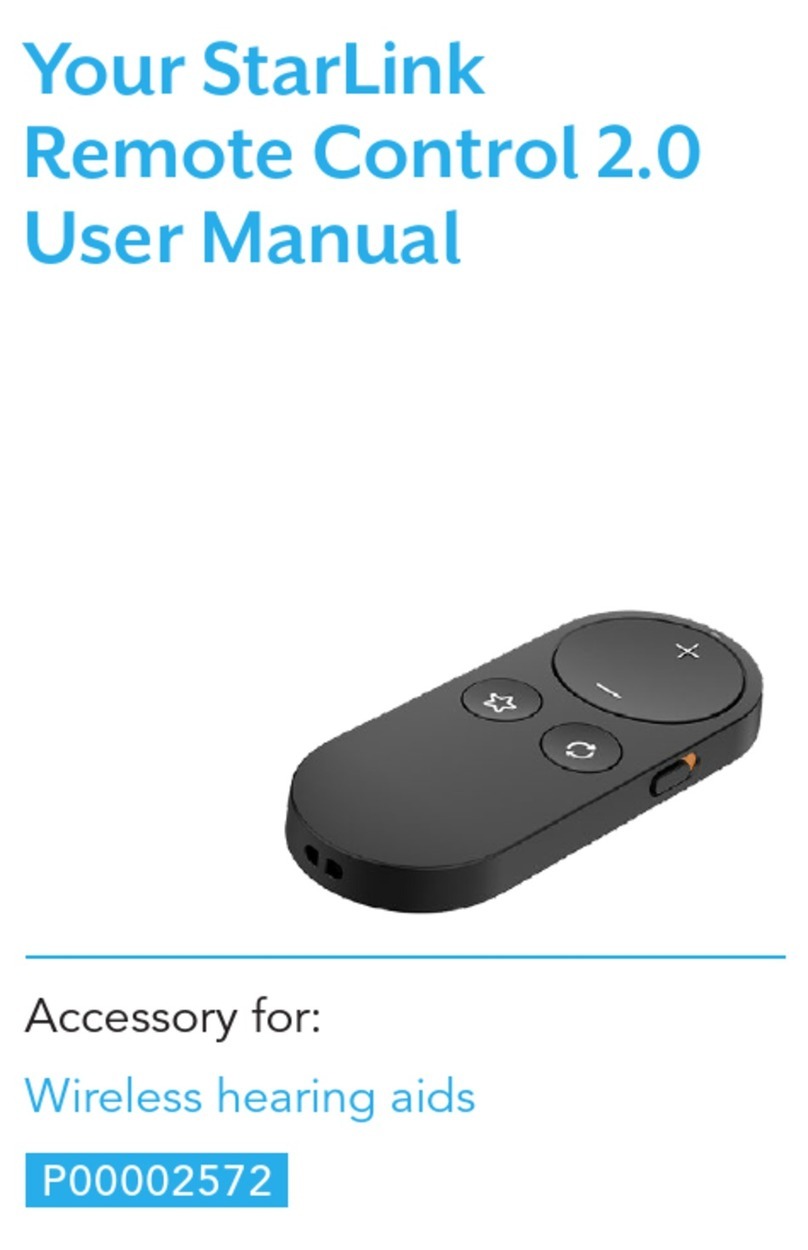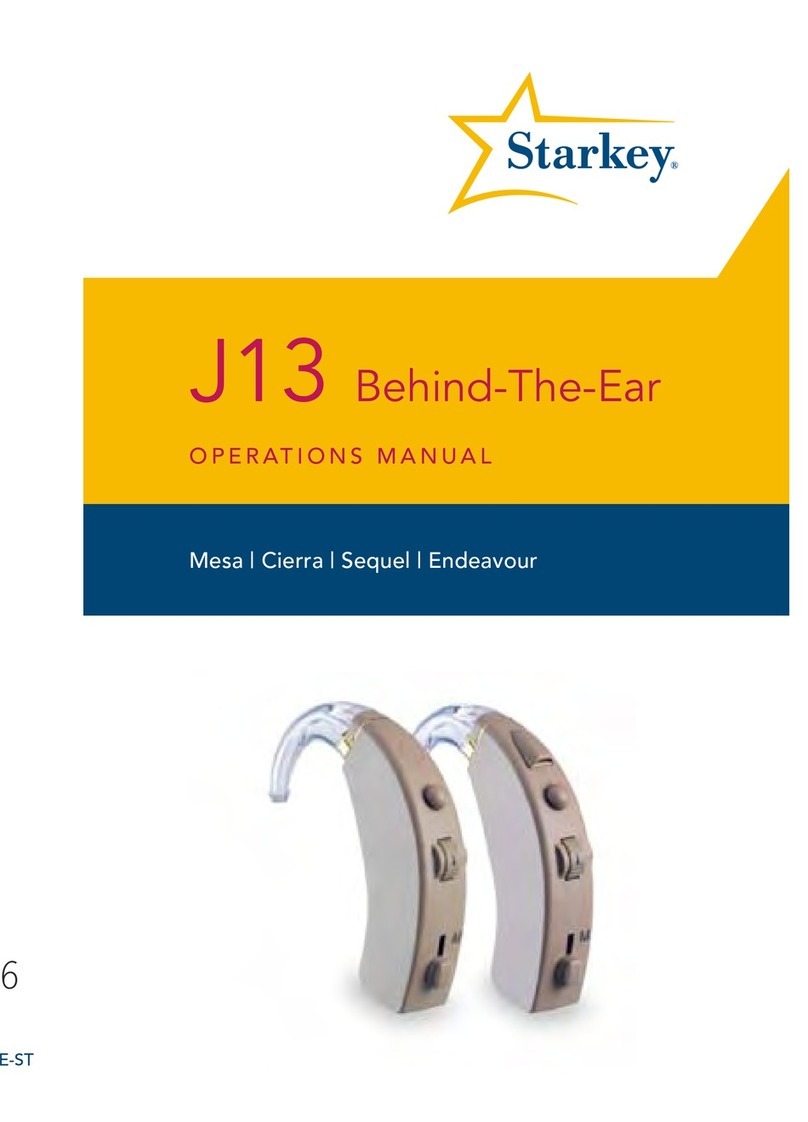Starkey SurfLink Assembly instructions
Other Starkey Hearing Aid manuals

Starkey
Starkey AMP User manual

Starkey
Starkey RIC 312 i2400 User manual

Starkey
Starkey Livio AI User manual
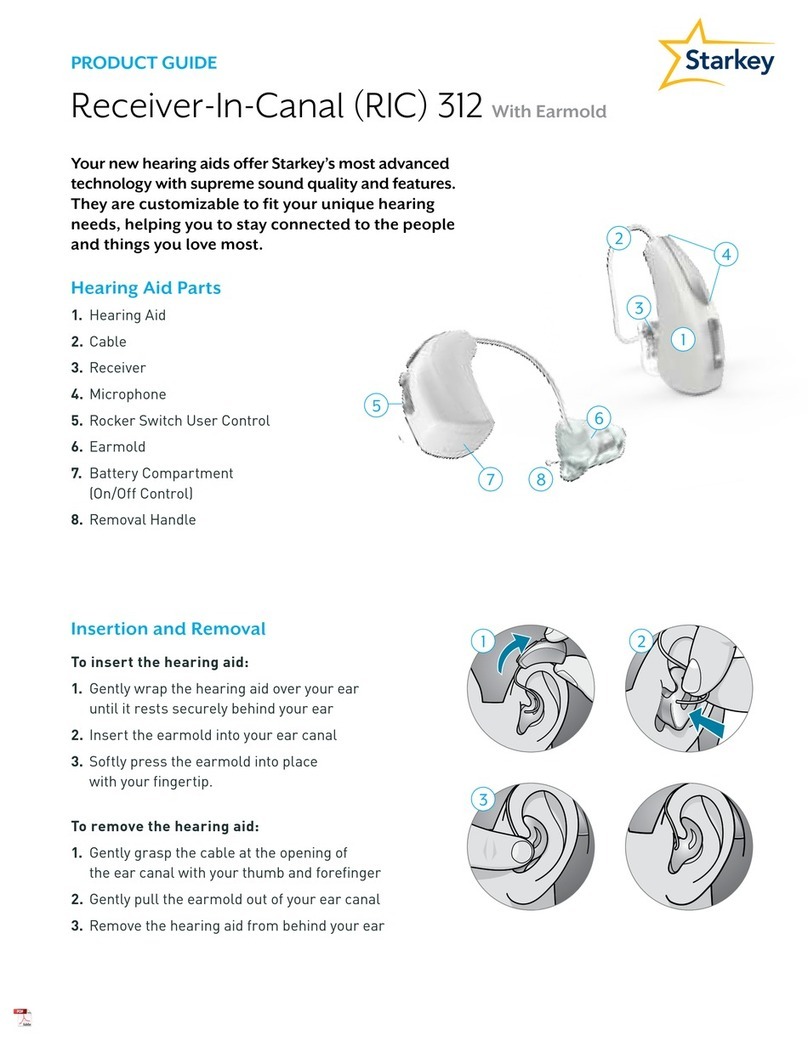
Starkey
Starkey tour ric 312 User manual

Starkey
Starkey tour ric 312 User manual

Starkey
Starkey Livio ITC R User manual

Starkey
Starkey Evolv AI CIC User manual

Starkey
Starkey Rocker Switch Rechargeable RIC User manual

Starkey
Starkey Livio RIC R User manual

Starkey
Starkey Livio AI User manual

Starkey
Starkey Genesis AI User manual

Starkey
Starkey Remote Microphone Plus Operator's manual

Starkey
Starkey IIC NW User manual

Starkey
Starkey Livio Behind-the-Ear Rechargeable User manual

Starkey
Starkey mRIC R User manual

Starkey
Starkey Livio BTE R User manual
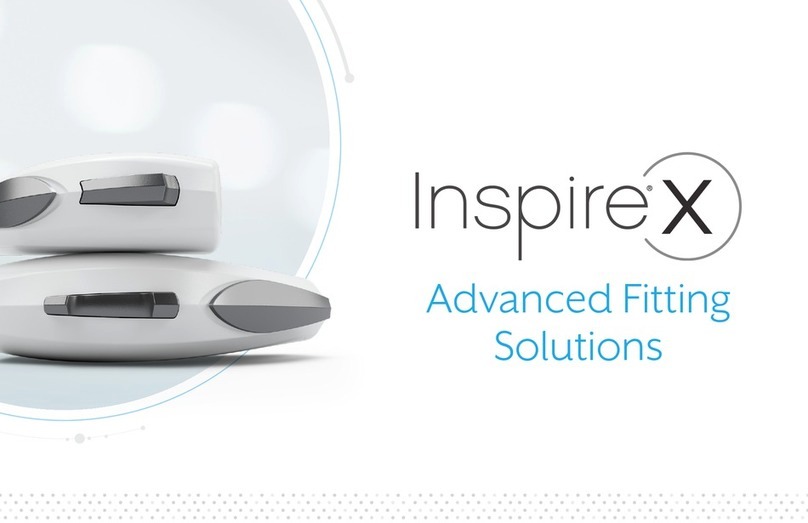
Starkey
Starkey Inspire X User manual

Starkey
Starkey Wi Series Assembly instructions

Starkey
Starkey Rechargeable BTE User manual

Starkey
Starkey ARIES PRO User manual
Popular Hearing Aid manuals by other brands
Oticon Medical
Oticon Medical Ponto SoundConnector Instructions for use
Siemens
Siemens Life micon user guide
Audicus
Audicus The Icon instruction manual

Advanced Bionics
Advanced Bionics Slim HP Standard Instructions for use

Widex
Widex DREAM440 THE DREAM SERIES User instructions

Phonak
Phonak myPilot user guide