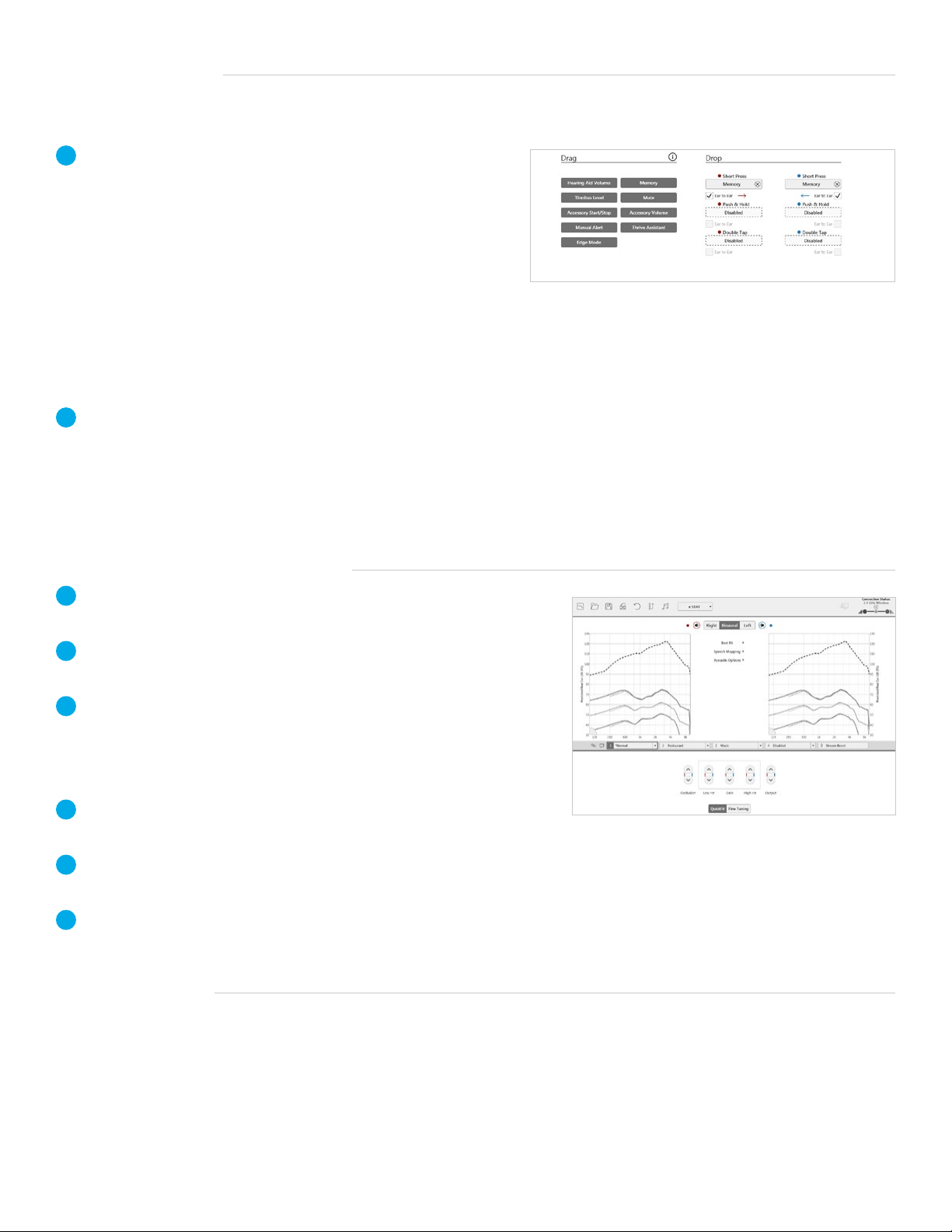Starkey RIC 312 User manual
Other Starkey Hearing Aid manuals
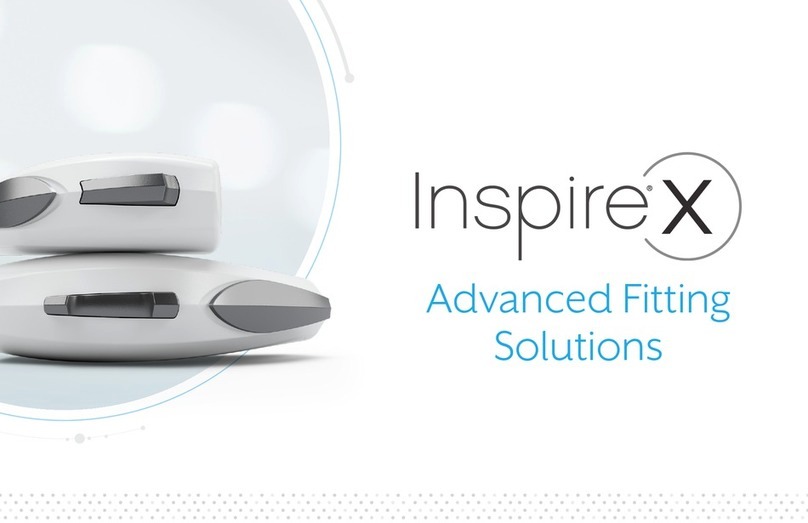
Starkey
Starkey Inspire X User manual

Starkey
Starkey BTE R User manual

Starkey
Starkey Livio R User manual

Starkey
Starkey ITE R User manual

Starkey
Starkey RIC 312 User manual

Starkey
Starkey Livio AI User manual

Starkey
Starkey ITE User manual

Starkey
Starkey tour ric 312 User manual

Starkey
Starkey Livio AI User manual

Starkey
Starkey RIC 10 User manual
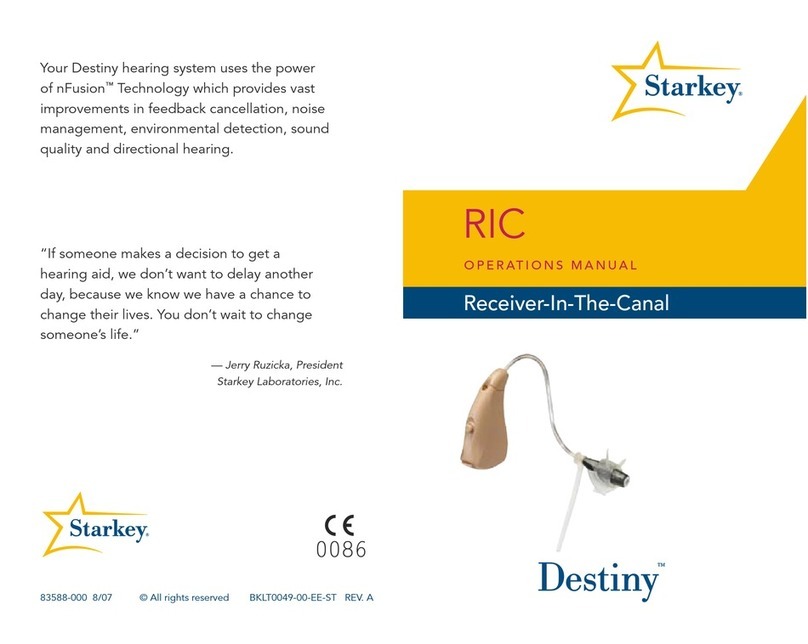
Starkey
Starkey RIC User manual

Starkey
Starkey Wi Series User manual

Starkey
Starkey Destiny 1600 User manual

Starkey
Starkey Muse iQR User manual

Starkey
Starkey Livio User manual

Starkey
Starkey BTE Series User manual

Starkey
Starkey Muse iQ User manual

Starkey
Starkey ZON User manual

Starkey
Starkey BTE 312 User manual

Starkey
Starkey Rocker Switch Rechargeable RIC User manual
Popular Hearing Aid manuals by other brands
Oticon Medical
Oticon Medical Ponto SoundConnector Instructions for use
Siemens
Siemens Life micon user guide
Audicus
Audicus The Icon instruction manual

Advanced Bionics
Advanced Bionics Slim HP Standard Instructions for use

Widex
Widex DREAM440 THE DREAM SERIES User instructions

Phonak
Phonak myPilot user guide