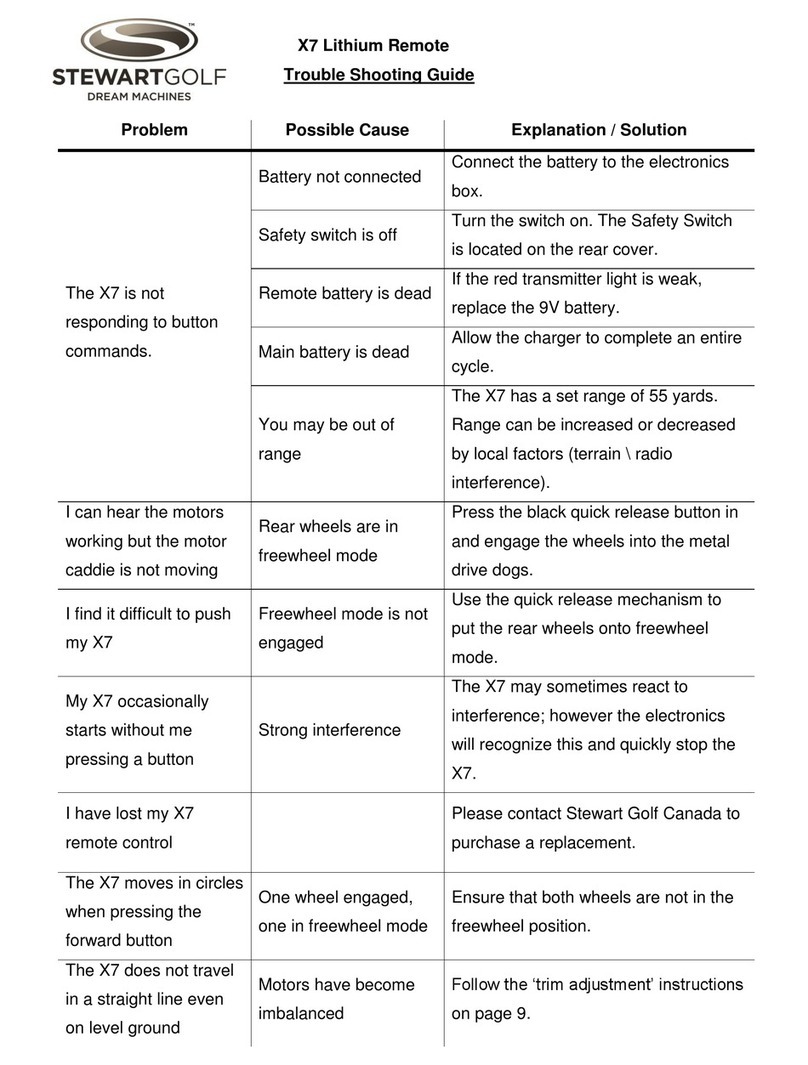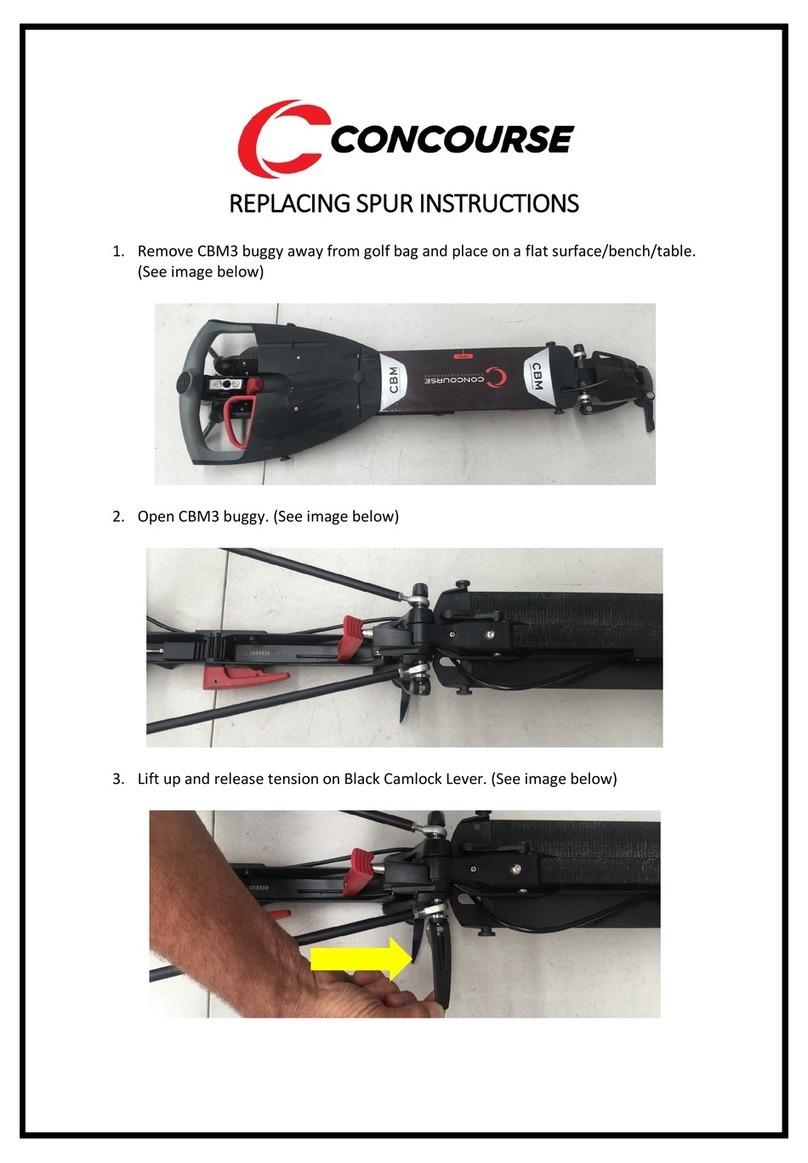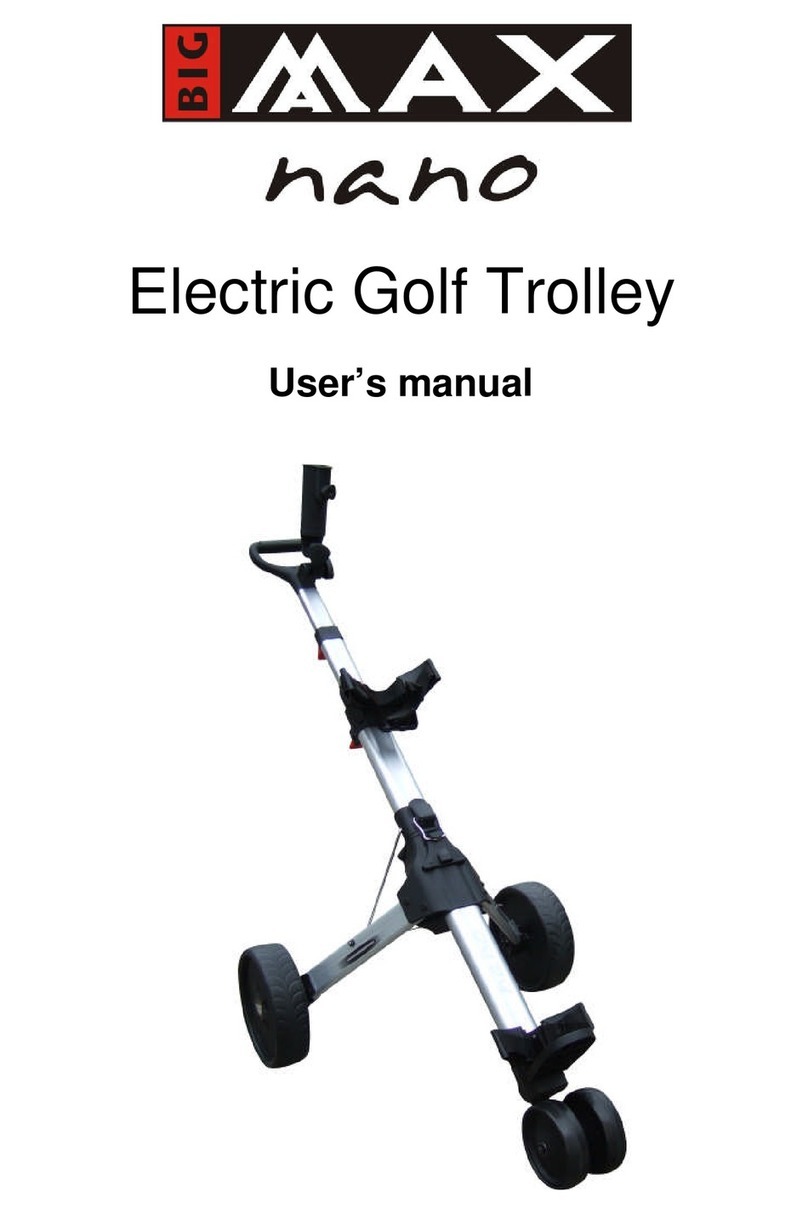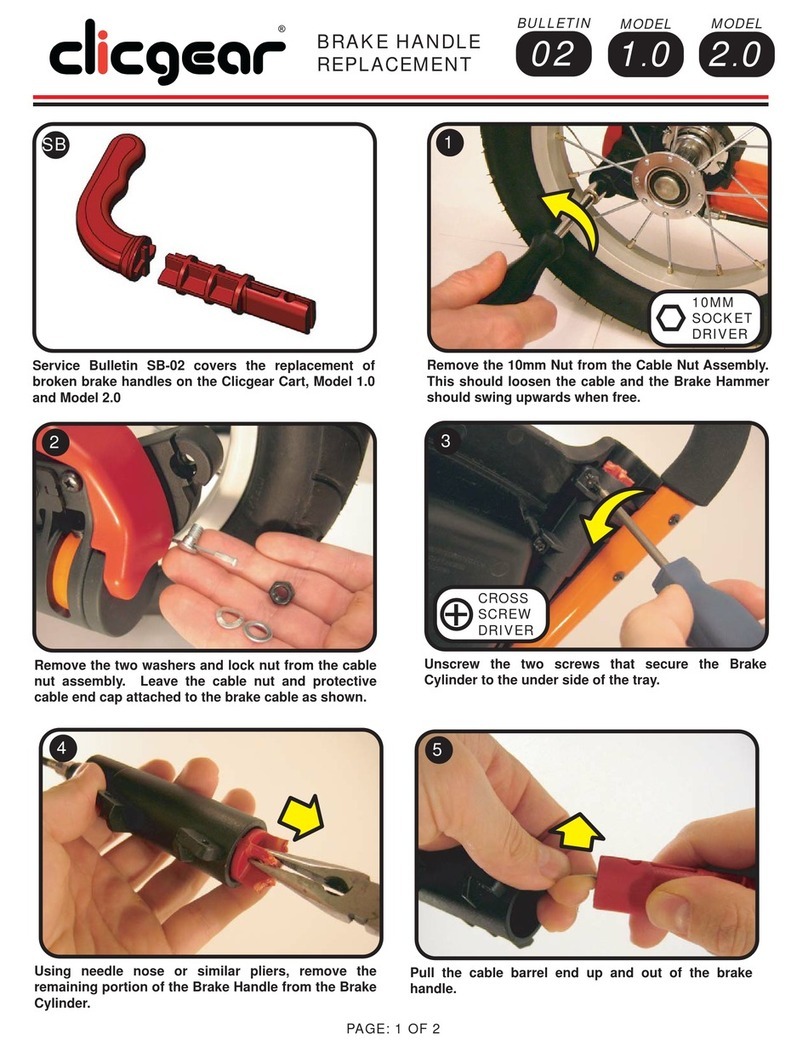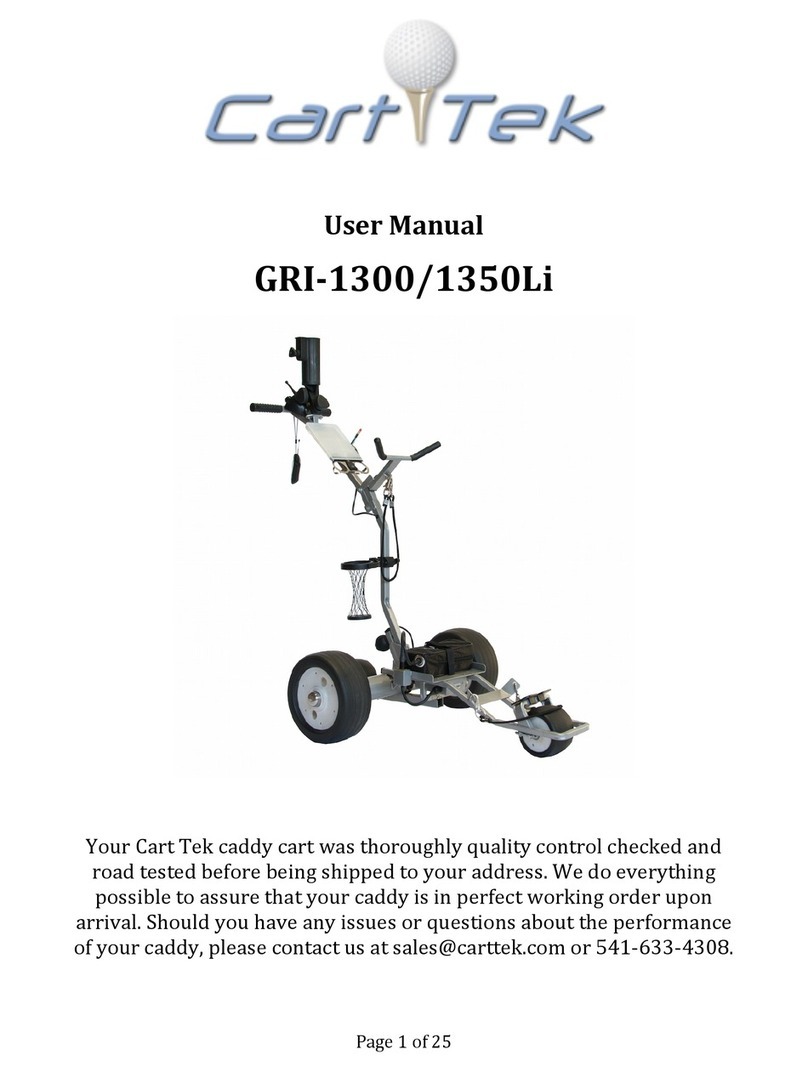8www.STEWARTGOLF.com
SETTING UP & PUTTING AWAY
SETTING UP
1. When removing the X9 Remote from the car, only lift from the
two lifting points. These are the stabiliser and under the front of the
chassis (parts 5 and 15). Lifting from other parts of the trolley cover
could cause unintended damage that will not be covered under
warranty.
2. To unfold the trolley, grip the handle and pull it towards you. The
top & bottom clips will snap into place automatically.
3. To remove the front cover, hold the two ‘S’ clips (part 6), apply
slight outward pressure and lift.
4. Insert the battery into the tray and secure with the strap. Connect
the battery to the electronics box.
5. Replace the front cover by aligning the two lugs at the rear of the
cover with the corresponding gaps in the rear cover and pivot in to place. Ensure the front of the cover is
behind the small bump near the lower bag stay, apply downward pressure to the ‘S’ clips until the cover is
secured.
6. With the lower bungee out of the way and the top bungee
connected only on one side, place your golf bag on the lower bag
stay and rest it against the main support.
7. Using the handle in the middle of the bottom bungee, pull the cord
over the base of the golf bag. Pull the loose side of the top bungee
around the bag and attach it to the other side.
8. Turn the on/o switch to ‘ON’ (I) and wait for the blue light to
flash. Press the bluetooth on/o button on the handset to switch the
handset on. When both blue lights are constantly illuminated, the
bluetooth connection is established and you’re ready to play.
IMPORTANT INFORMATION
You should always disconnect the battery before transporting or storing the
trolley. This will ensure that the trolley is not accidently switched on in transit, and will also ensure you
do not damage the battery.
WARNING
PUTTING AWAY
1. Remove one side of the top bungee and lift your bag up & away from the machine. The bottom bungee will
release automatically.
2. Remove the front cover, disconnect and remove the battery and replace the front cover.
3. Release both bottom clips simultaneously by pressing the clips with your thumbs. Slowly lower the main
support until the top bag support comes to rest on the chassis.
4. Whilst supporting the handle, release the top clip and lower the handle until it comes to rest on the rear
cover. Do not ‘drop’ the handle or main support.
5. Lift the X9 Remote in to your car using the lifting points specified.