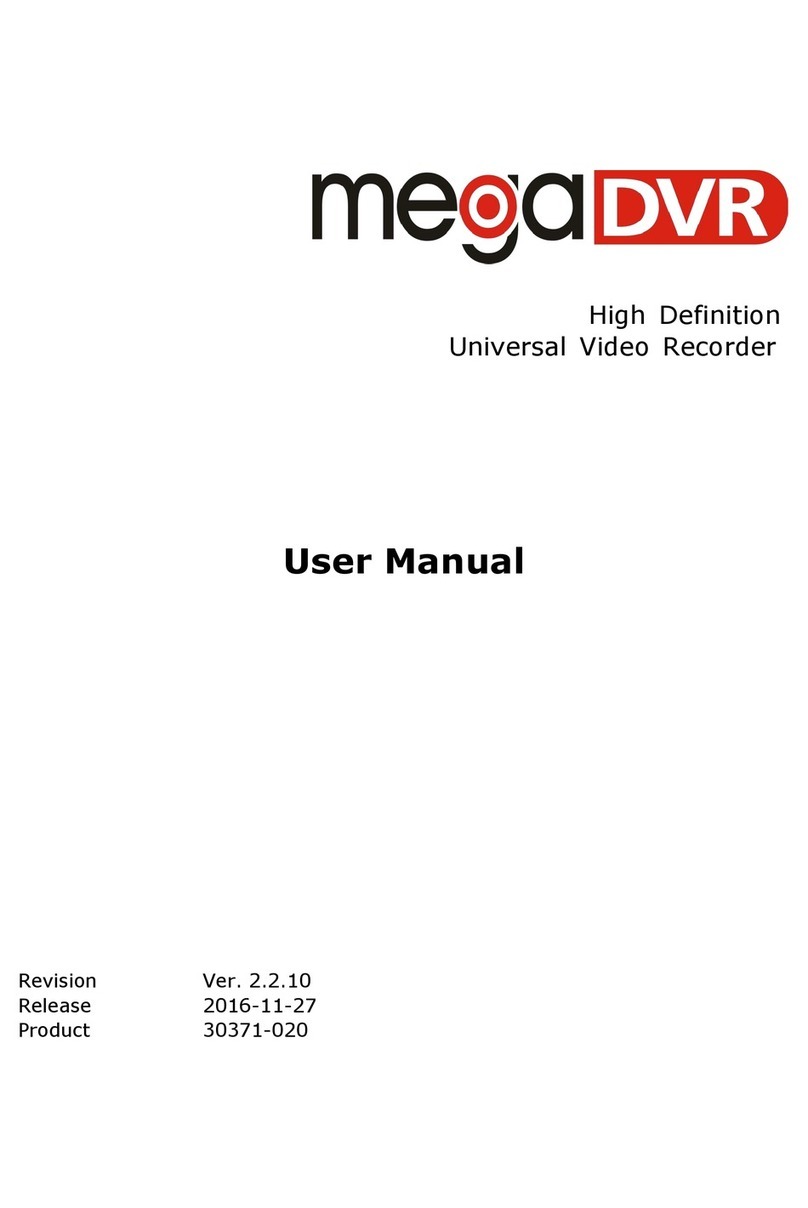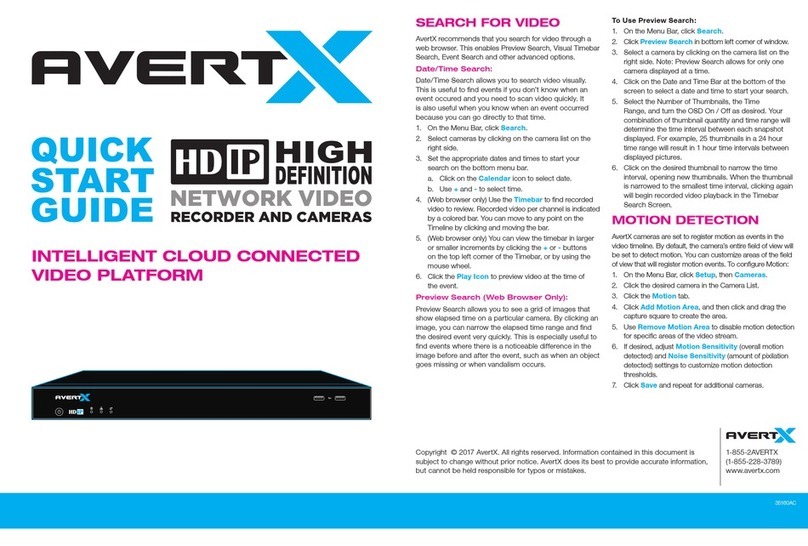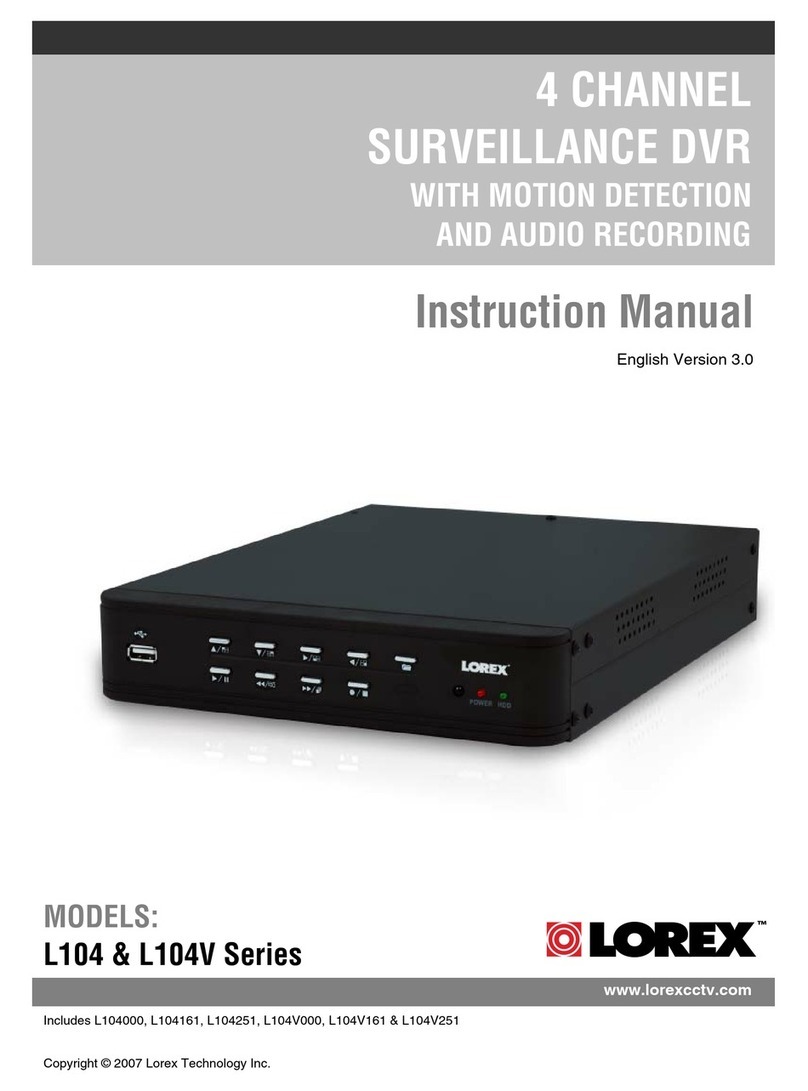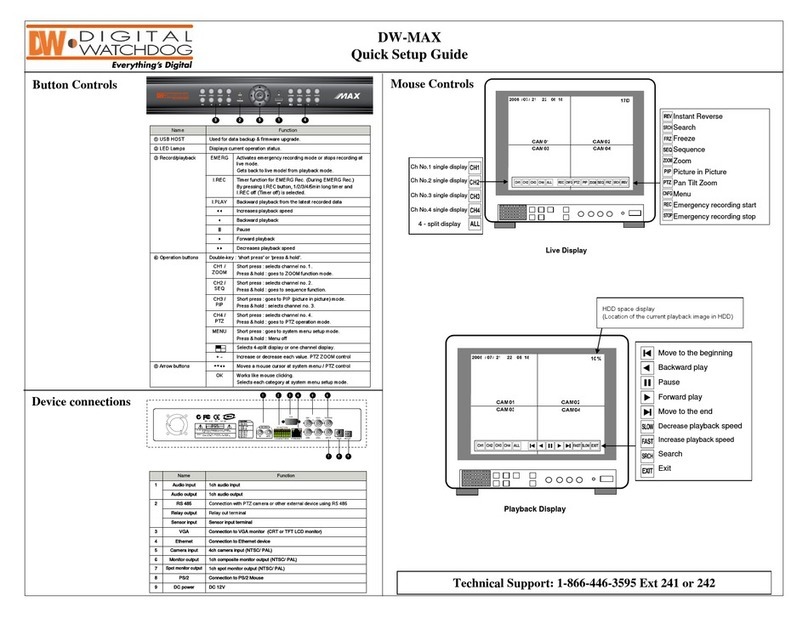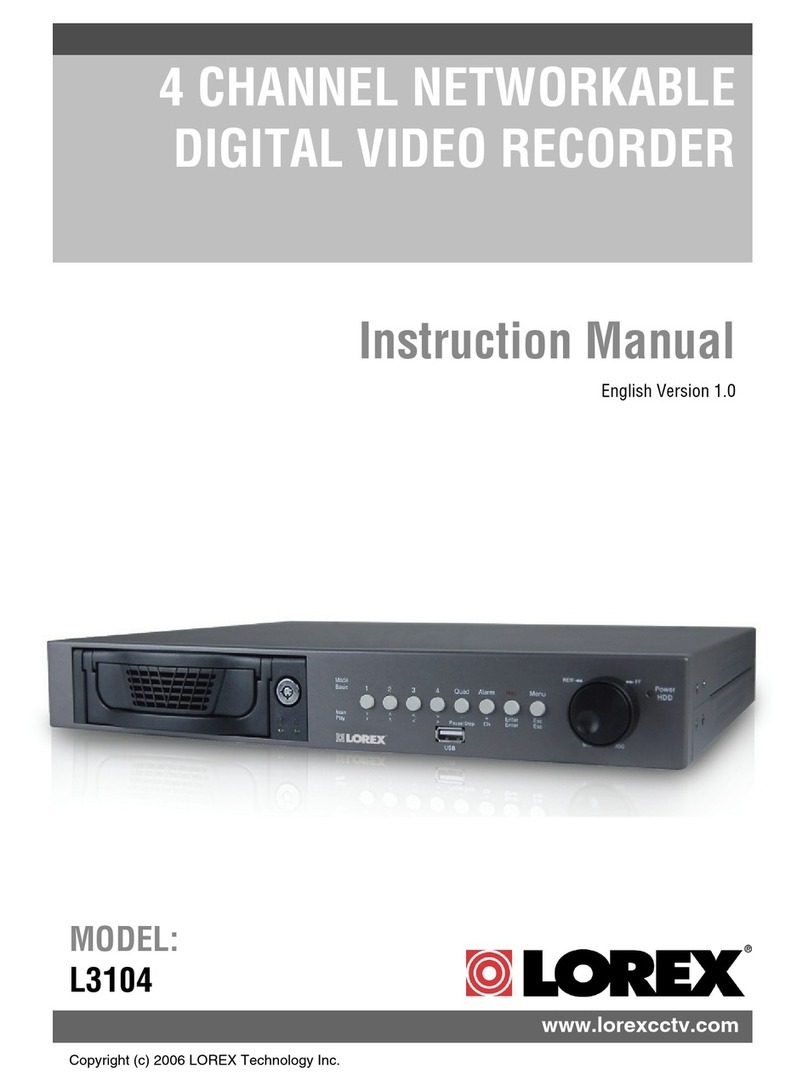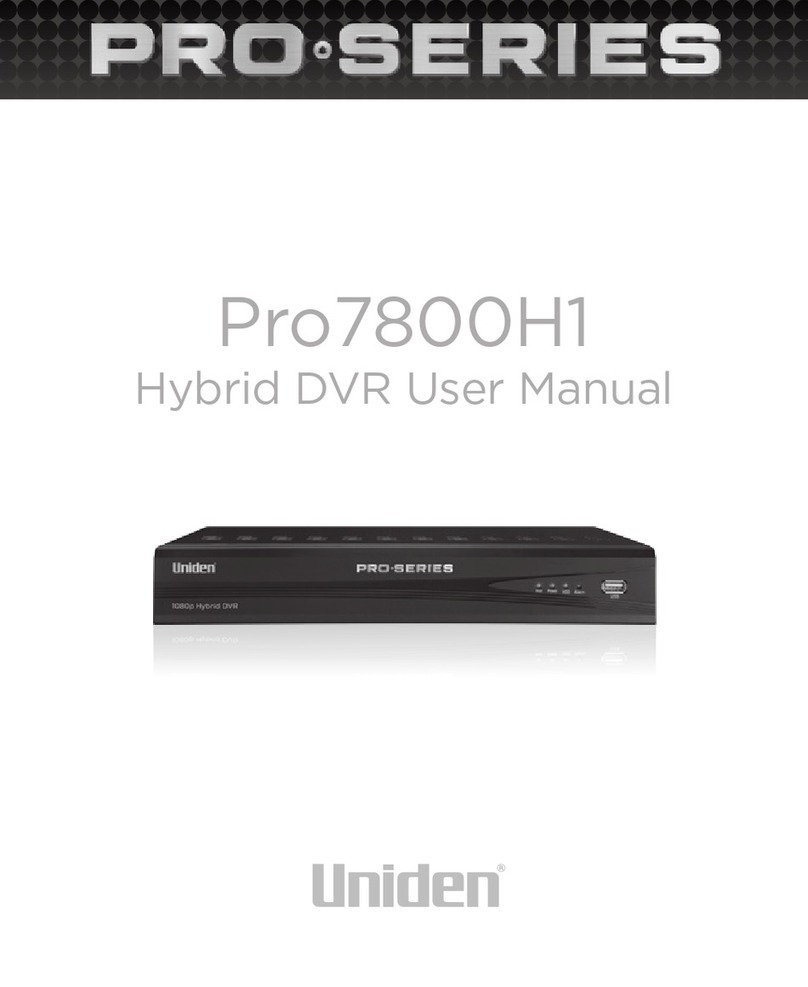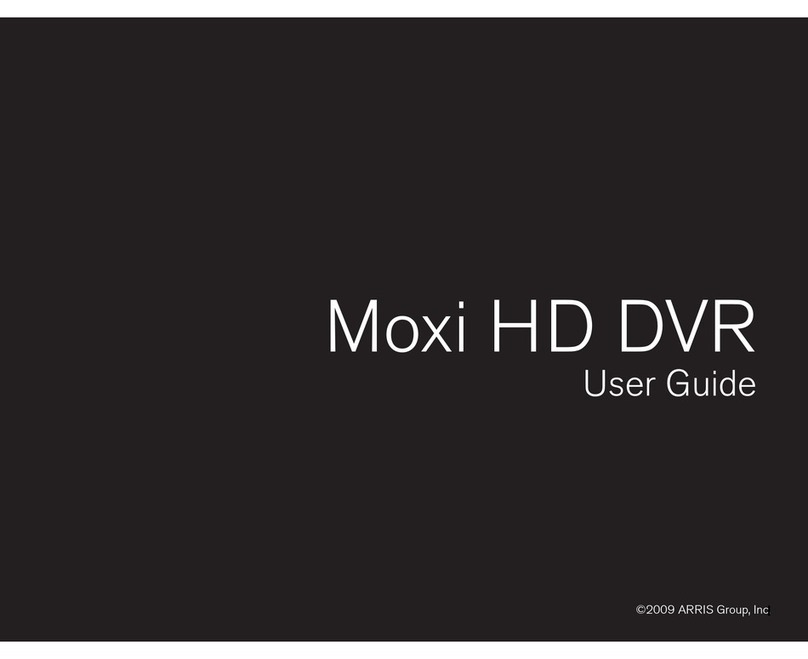Street Guardian SGZC12RC User manual

Digital video recorder
SGZC12RC
User manual

Product safety & precautions
Thank you for purchasing the Street Guardian SGZC12RC Digital
Video Recorder (DVR), please read and follow this guide before
installation and use.
The camera is designed to operate at temperatures of between -10°c
to +60°c, operating outside of these temperatures may produce
unpredictable results.
Clean only with a soft dry cloth, being careful not to use excessive
pressure when cleaning the lens, the use of liquids or cleaning fluids
may damage the product and could void your warranty.
The DVR records video in full high definition 1080P/30fps at up to
18Mbit/sec, a large amount of data is generated for the video
recording function. To prevent problems only use quality high speed
Class 10 Micro SD cards with a recommended capacity of 32 GB,
please consult your dealer about supported memory cards.
The DVR does not support hot plugging of the Micro SD memory
card. Be sure to remove or replace the Micro SD memory card only
while the recorder is powered off or the memory card and any
recordings may be damaged.
Memory cards are a consumable item and require regular inspection
to ensure they are in working order, memory cards should be
formatted FAT32 for the camera to operate reliably.
Please use only the included Street Guardian accessories or approved
replacements from a Street Guardian dealer. Use of non-approved
accessories may damage your product or your vehicle and may void
your warranty. Street Guardian supplied accessories are tested to
meet or exceed recognised testing standards worldwide to ensure
reliable performance of your product.

Introduction
The Street Guardian SGZC12RC Digital Video Recorder is engineered
to require minimal user intervention, it is pre-configured with logical
default settings and is supplied ready to use once installed with a
minimum of adjustment needed to personalise to your needs.
The default operation of the product means that it will power on and
start recording shortly after starting the vehicle and will power down
shortly after the vehicle is turned off, the recordings will be
segmented into easy to navigate chapters and once the memory card
is full will automatically delete the oldest recorded segment to make
way for further recordings.
Operating in this first in, first out manner means that the memory
card will cycle the recordings continuously and will always have the
most recent recordings, a 32GB memory card will store around 4
hours of recordings before beginning to recycle.
Emergency files created by G-Sensor trigger or by manually saving
are moved to the EVENT folder so that they are not overwritten by
the regular recording and recycling process.
[Note] Formatting the memory card will erase all files including
emergency files.

Camera layout & Overview

Installation
Install the memory card Choose a suitable location
Connect the cables Connect the power
Once a suitable mounting location is decided secure the camera
mount bracket to the windshield using the provided 3M adhesive
tape, ensuring the window is clean prior to application, remove the
backing tape and press and hold the bracket firmly against the glass
for 2 minutes, the 3M adhesive tape will achieve 50% bond after 20
minutes, 100% bond is achieved after 72 hours.
It is always advisable where possible to route any cables across the
passenger side of the vehicle to avoid any chance of cables
interfering with control of the vehicle or causing a distraction should
a cable become loose.

Ensure that the remote base unit is located in a secure place where it
will not easily become dislodged in the event of an accident.
For best results adjust the angle of the lens ensuring that the camera
lens is aimed slightly down from the horizon (40% sky, 60% road),
this will improve the results of the auto white balance function.
Settings
The DVR is pre-set with logical default settings and is ready to
operate with minimal adjustment required, when powered on the
internal capacitors will charge, the DVR will then power up and
recording will commence.
[Note] The DVR does not contain a battery and will need to be
connected to a power source to configure settings, connecting to a
computer USB port is not supported.
The DVR uses a touch screen interface with simple icons to select
each menu option, before using the DVR it is important to adjust the
time and date settings, to set the time and date connect the DVR to
power, stop any active recording by pressing the touchscreen display
then press the menu icon to enter the menu.
Press the setup icon then enter the Date Time submenu and adjust
accordingly, each field can be selected by touching the screen.

Menu options & defaults
Following is a list of the menu items, their submenus, and default
settings listed in BLUE and a brief description of each setting.
Format – Format the memory card
Beep – On – Enable or disable the beep tones and startup and
shutdown tones
Record setup
- Quality – Middle – Adjust the recording quality level
- Cycle time – 2 Min – Adjust the recording segment length
Motion detect – Off – Enable or disable the motion detect function
Setup
- Date time – Adjust the system clock
- G-Sensor – Low – Adjust the G-Sensor sensitivity
- Language – English- Select the interface language
- LCD Standby – 1 Min – Adjust the screen saver time setting
- Reset – Reset all settings to their default values
- About – Display the firmware version information

Basic operation description
1. Automatic Recording
When you start your vehicle the DVR will power on, the internal
capacitors will charge briefly and the recording will automatically
commence, the red indicator on the screen will blink and the blue
LED will also flash to indicate the camera is recording, the display will
turn off according to the selected LCD standby option as set in the
menu and the blue LED will continue to flash to confirming the
recording status.
At power off the DVR will automatically save the current recording
and will power down. The recordings are saved according to the
setting chosen in the cycle time menu. As the card reaches capacity
the oldest recordings are automatically deleted to allow recording to
continue seamlessly.
2. Event files
The camera will automatically save a segment of video if the G-
Sensor is triggered while driving and will move the file to a protected
folder so it won’t be overwritten during normal operation, the
camera pre buffers data before writing to memory so any event files
will also include a few seconds of video prior to the triggered event
as well as some seconds after the event.
It is also possible to manually save a video by touching the shield icon
on the display, the display must be on to accept any touch input.
[Note] Any event files that are recorded, whether automatically
locked by the G-Sensor or manually locked are not overwritten during
the normal loop recording process, formatting of the memory card
will delete all files including event files.

3. Motion Detection Function
If using the motion detect function when the CMOS sensor detects
movement the DVR will commence recording. If no movement is
detected the recording will pause, if further movement is detected
recording will recommence. The motion detect function is also pre
buffered before writing to memory which means the recording will
commence from a few seconds prior to the detected movement.
[Note] When in motion detect mode there will be an on screen logo
to indicate motion mode is selected, while in motion detect mode the
blue LED indicator will NOT flash while in pause mode after motion
timeout, low light or mostly static scenes can cause the recording to
timeout.

Playback and file handling
In standby mode press the movie folder icon to enter review mode
and browse the video or event folders, the files are listed in date
order for easy navigation.
Use the up or down arrows to scroll to the desired file for playback.
Select a file to enter the playback mode and navigate using the on
screen controls


hints & tips
It is essential to make sure the camera has a clear view for best
results, automotive glass cleaners should be used to prevent window
fogging, using a glass cleaning additive in the washer fluid is also
recommended, keeping wiper blades in good working order and
replacing them when they start to wear is best practice.
Example above shows side by side video where one camera has a
single fingerprint on the lens, keeping the lens clean is imperative.

Frequently asked questions
Q. Can I connect the camera to my computer to access the
recordings?
A. Computer access is not supported, the power requirements of the
camera exceed the output level of most computers.
Q. My vehicle has a USB port, can I connect the camera there?
A. The camera is designed to operate from 12v to 24v input only, the
internal capacitors will not charge if powered by USB which could
cause write failures in the event of a power cut, auto recording
function is also not supported when connected via USB.
Q. How often should I format the memory card?
A. It is good practice to format the memory card on a regular basis
and check to ensure the card is in working order, memory cards are a
consumable and although they have no moving parts they do wear
out.
Q. I use a Mac, anything I need to know?
A. Mac can leave hidden system files on the memory card that can
prevent the camera from recycling correctly and cause recordings to
fail, memory cards should always be reformatted before use.
Q. Should I format the memory card in the camera or a computer?
A. 32GB cards or smaller should be formatted in the camera, cards
larger than 32GB should be formatted FAT32 using a computer for
best results, note this will require a third party formatting tool if
using the Windows operating system.

Q. How can I test my memory cards to make sure they are ok?
A. You can download Windows memory card test software from the
support page of our website https://streetguardian.info/support
Q. I have the USB OTG card reader connected to my Android phone
but can’t see any files?
A. Some models of Android phones will view files without any
additional software, for others you may need to use a file browser to
access, ES File explorer is a popular file browser which can be
downloaded from the play store http://www.estrongs.com/
Q. I need further help, how can I get help?
A. Please open a support ticket for further assistance
https://streetguardian.info/helpdesk/

Technical Specifications
Processor Zoran Coach 12
Image Sensor Sony Exmor IMX322
Lens f/2.0, 7 Element Glass
Angle of View 135° Diagonal
Resolution Full HD 1920×1080
Frame Rate 30FPS
Video Format H.264 MOV
AV Output NTSC/PAL
LCD display 2.7-inch Touchscreen
Storage Temp -20°C to 70°C
Operating Temp: -10°C to 60°C
Operating Humidity 15% to 65% (RH)
Memory Card Recommended 32 GB
Memory Card Supported, 16GB to 128GB*
*Memory cards must be formatted FAT32, not all brands supported,
consult your dealer for recommended memory cards.
[Note] Specification and features are subject to change

further information
All attempts are made to ensure that the information contained in
this user guide is correct at time of publication.
The specifications and details within this guide are based on the
Australian market version of the product and are subject to change,
the pictures used are for illustration purposes only.
Information about the latest specification, any amendments, the
availability of replacement parts and accessories, warranty
information, detail of other sales region product specification and
the respective user manuals will be listed on the support section of
our website https://streetguardian.info/support/
www.streetguardian.info
© Street Guardian 2016
Table of contents
Other Street Guardian DVR manuals

Street Guardian
Street Guardian Sgzc12sg User manual

Street Guardian
Street Guardian SGGCX2PRO+ User manual

Street Guardian
Street Guardian SG9663TD User manual

Street Guardian
Street Guardian sg9665gc User manual

Street Guardian
Street Guardian SG9667DC2K User manual

Street Guardian
Street Guardian sg9665gc User manual

Street Guardian
Street Guardian SG9665TC User manual

Street Guardian
Street Guardian SG9665XS V2 User manual

Street Guardian
Street Guardian SG9663DCPRO User manual

Street Guardian
Street Guardian Sg9663dc User manual