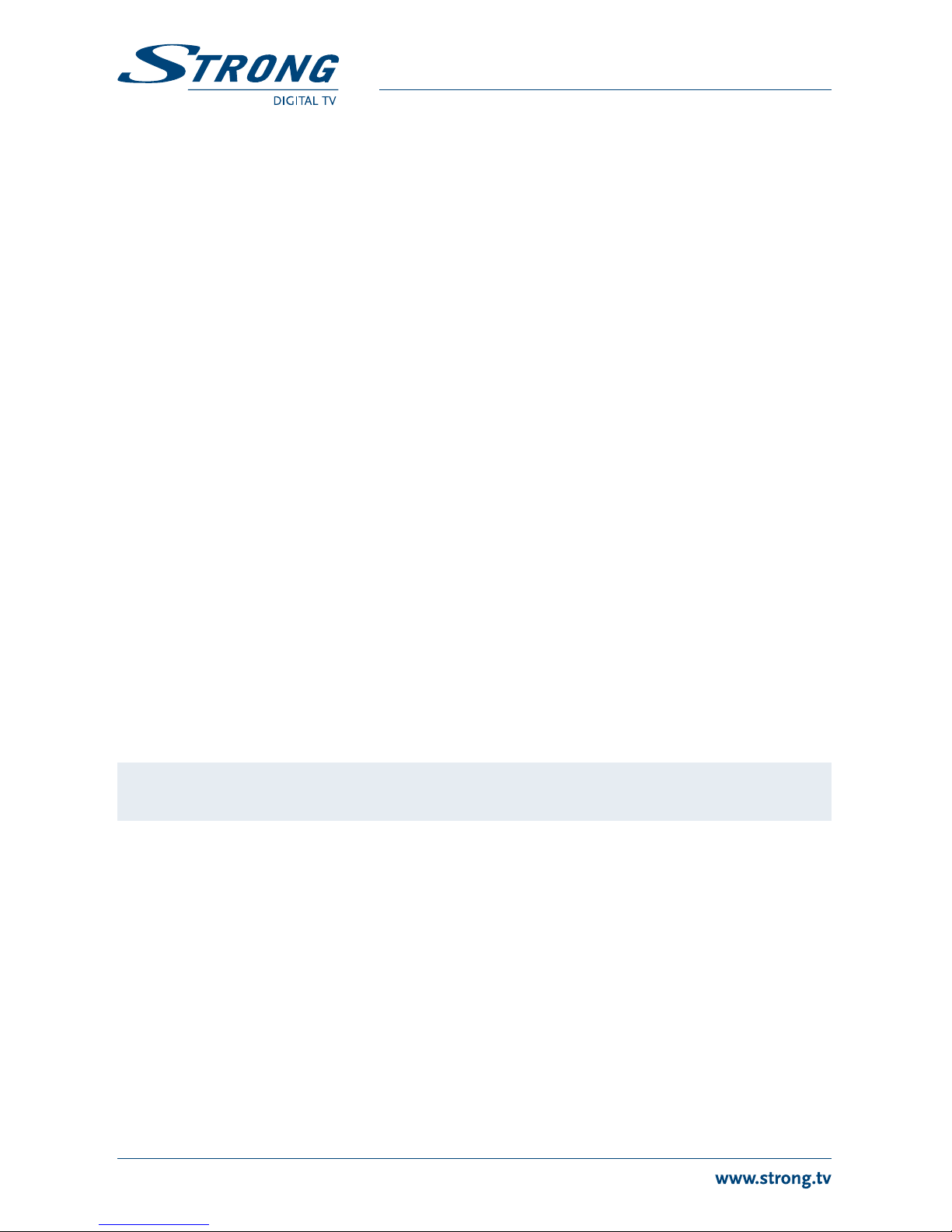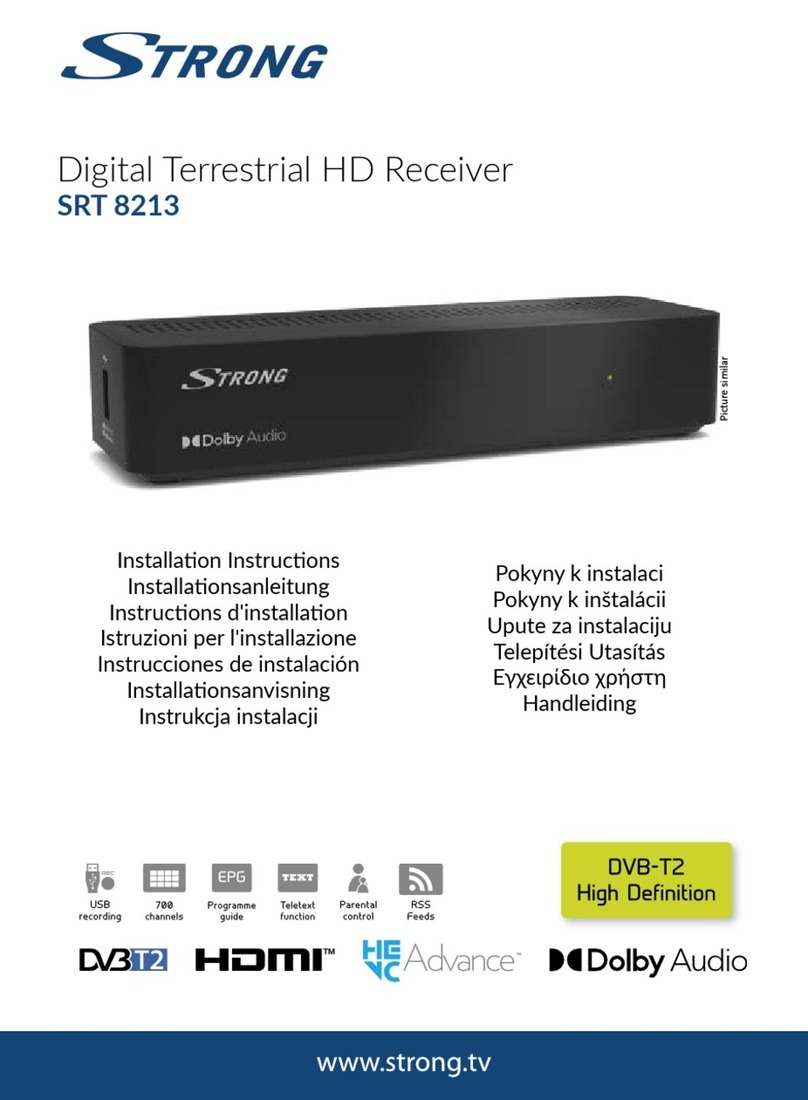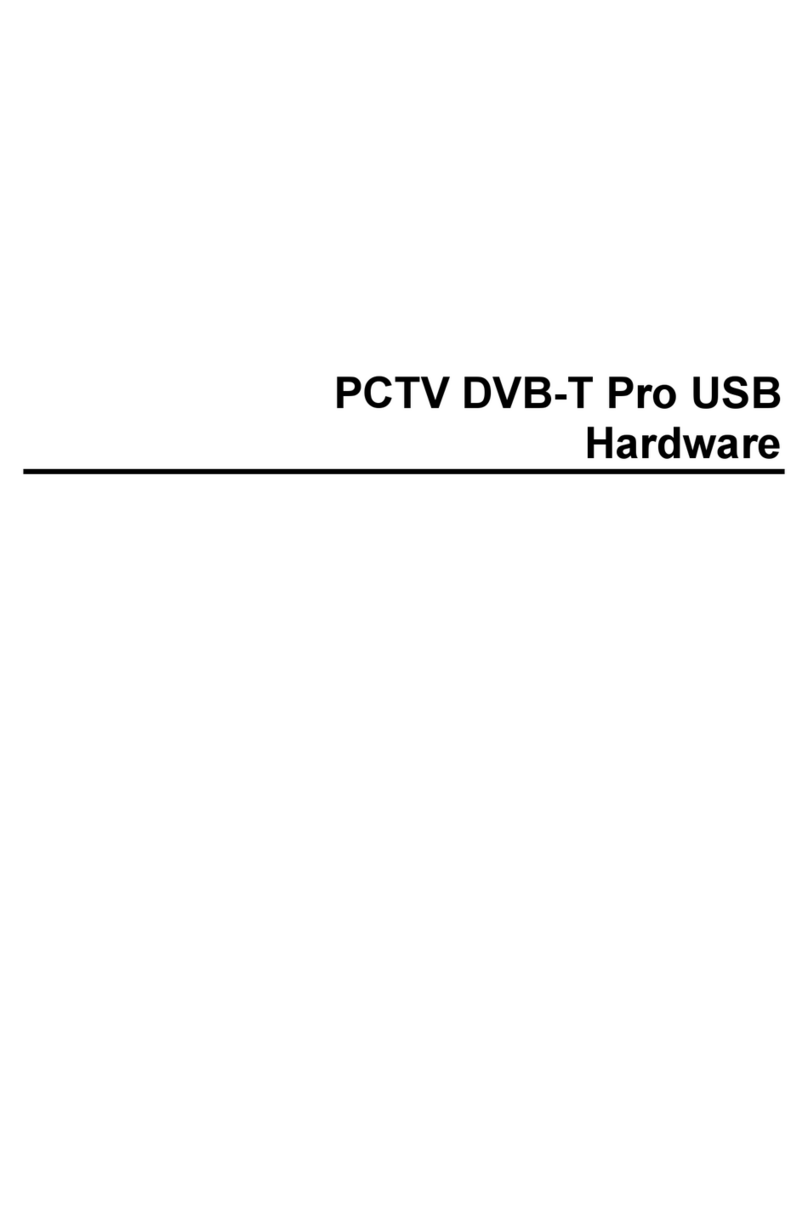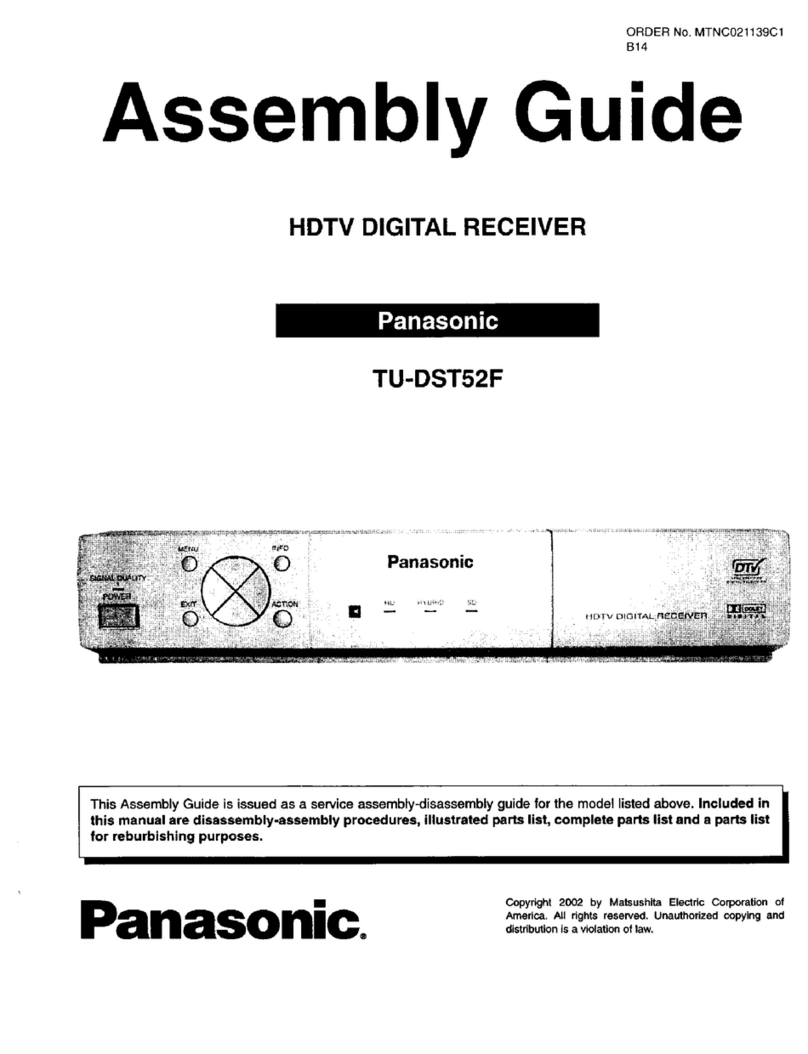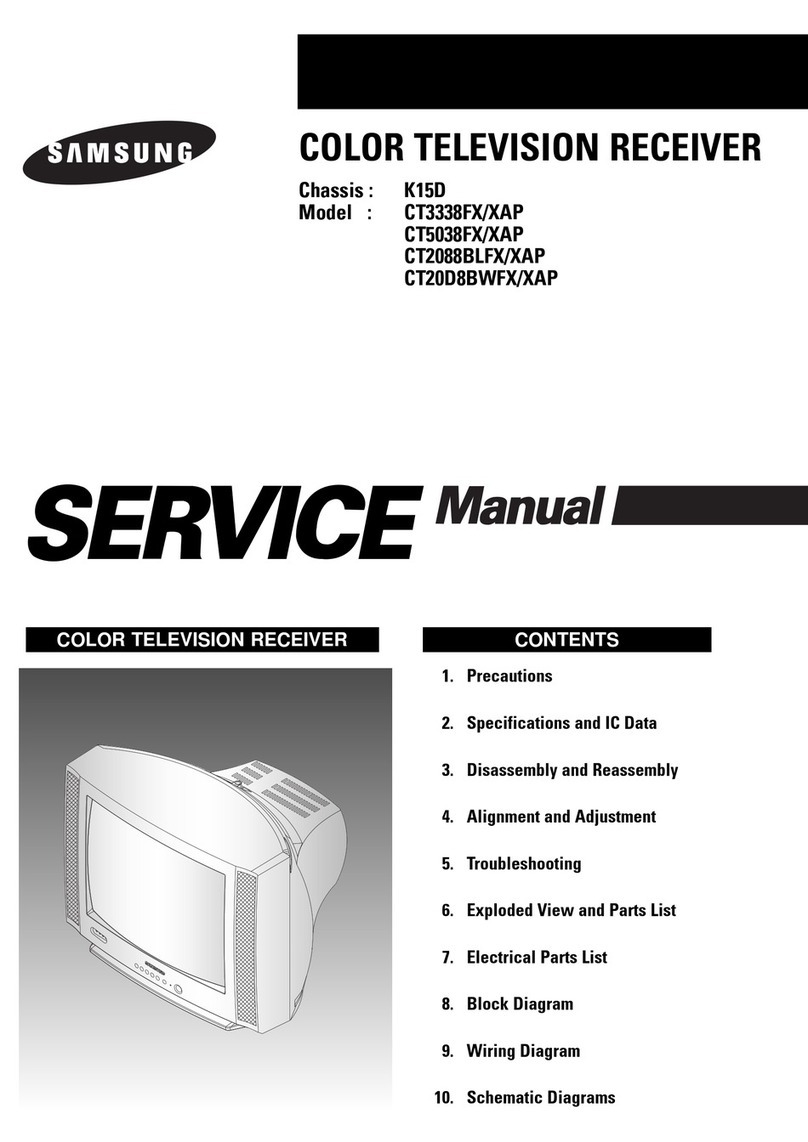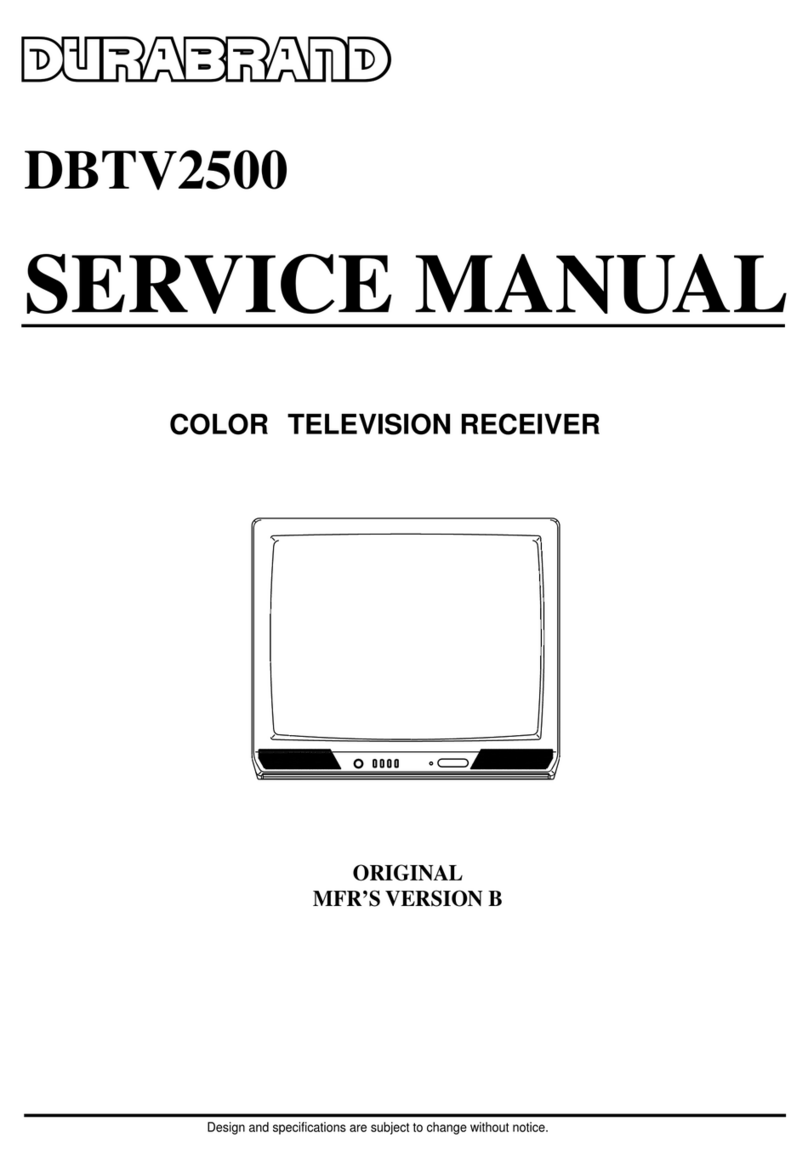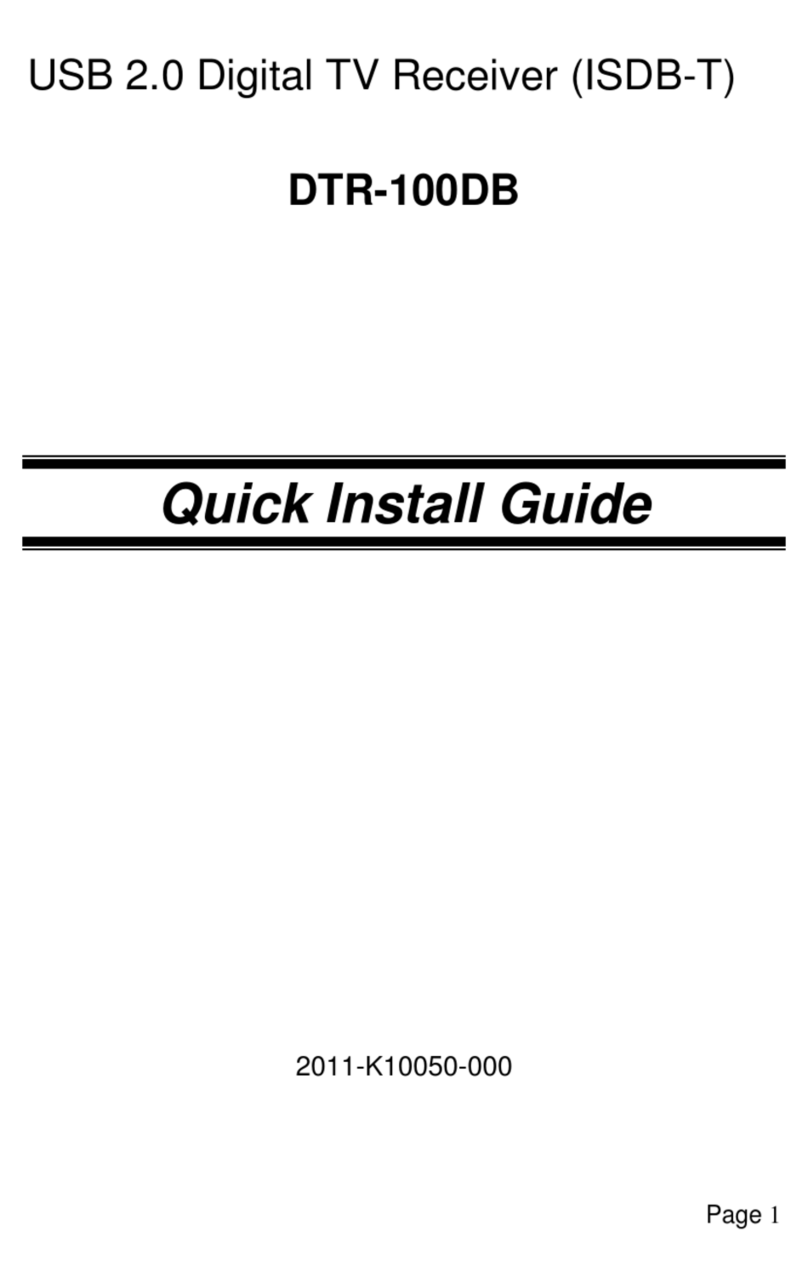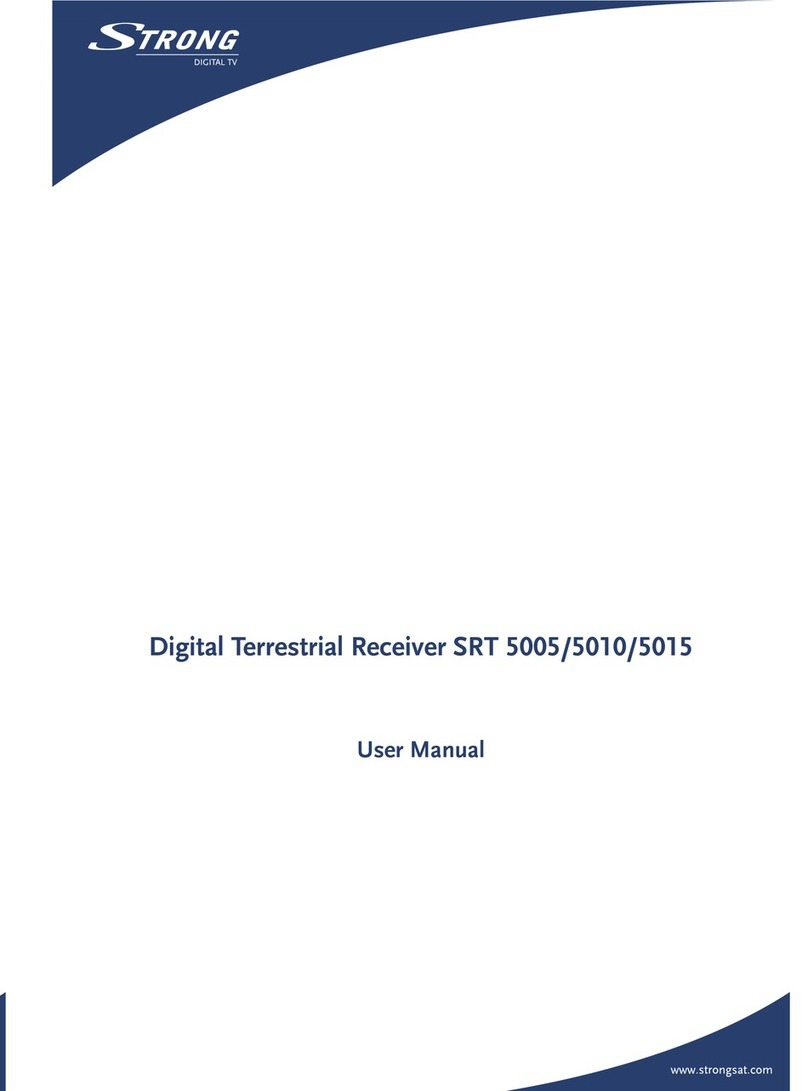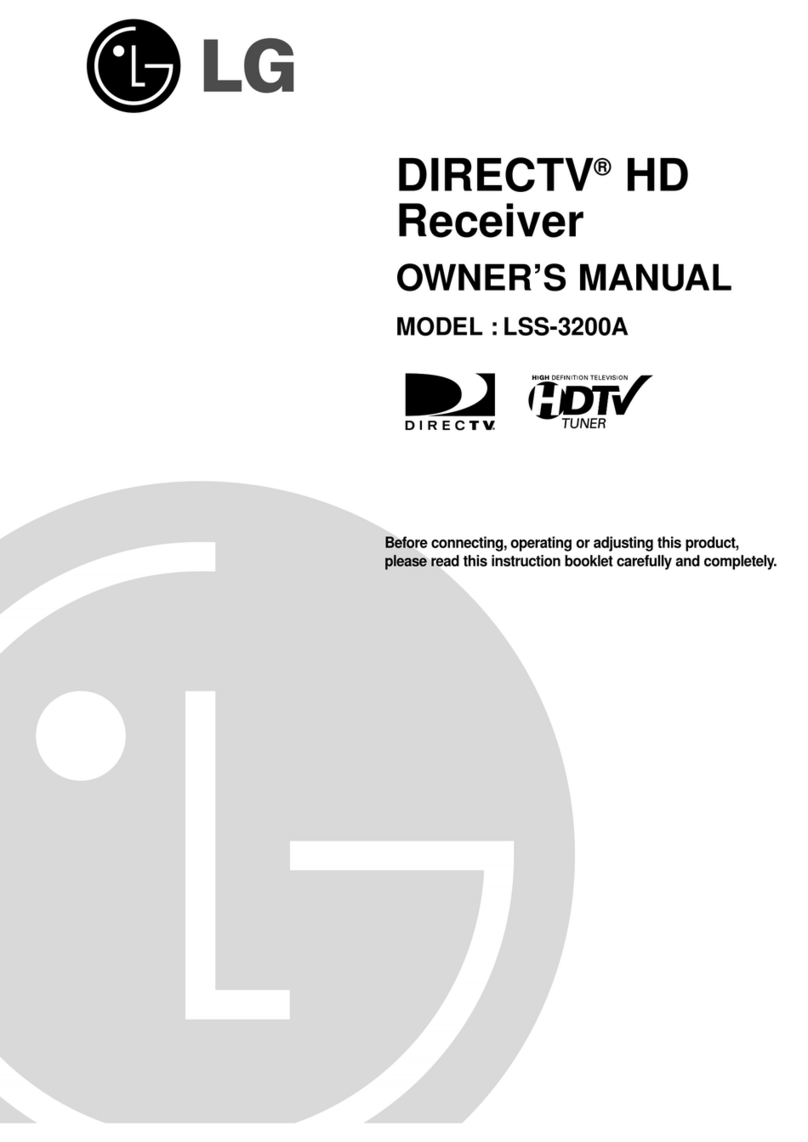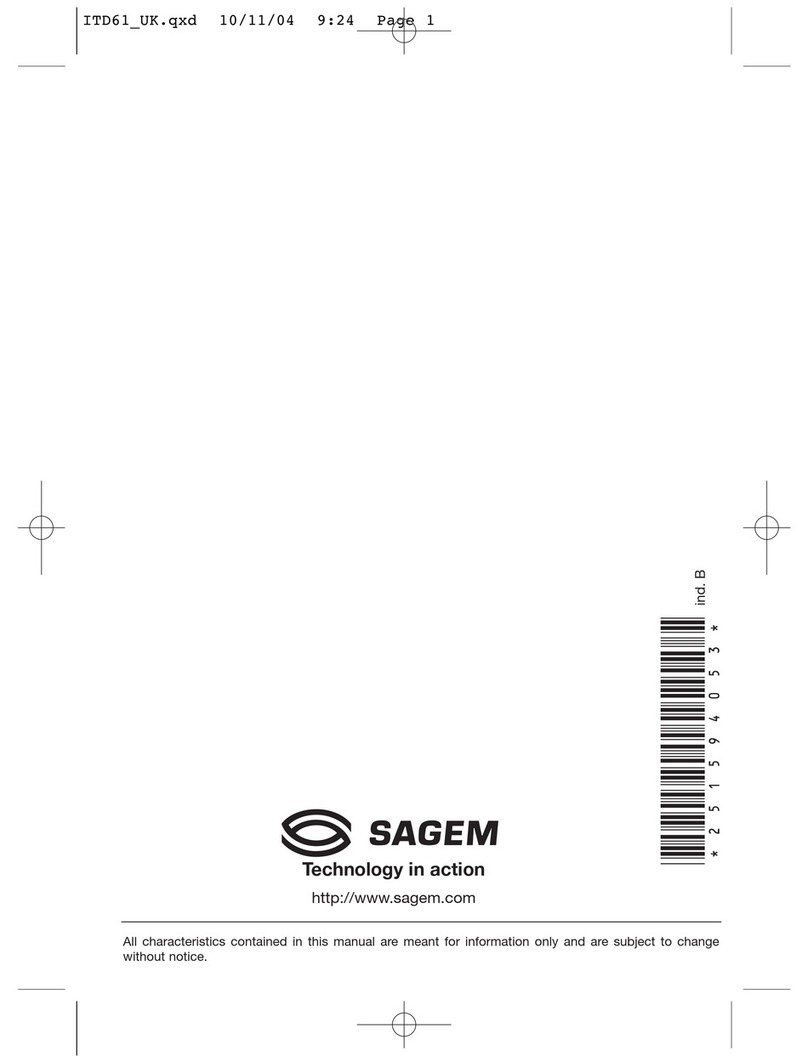8
PART 1 • English
function. The default LCN setting is made by the country setting. The default setting can be overruled in this
menu, by setting the LCN Mode on/off.
6.0 TIME
6.1 Time mainmenu
The time menu allows you to set GMT Usage, Time Zone, Date, Time, SleepTime, Summer Time and AdvTimer. Press
MENU to enter the Main menu and tu to highlight Time, then press qto enter the Time menu. Press pq to
highlight an item and press OK to enter the sub-menu. Press EXIT to exit.
GMT Usage: This menu is used to select the usage of GMT. The options are: OFF/ON. Default is ON, the
GMT time is set by the broadcaster’s network.
Time Zone: This menu is valid only when selected “ON” in GMT Usage menu. The Time Zone range is
“-12:00 ~ +12:00”, increasing half hour progressively. Default time zones are according to
the country setting in the Installation menu, but can be overruled here. The default time
setting is best left unchanged.
Set Date: This menu is valid only when “OFF” is selected in GMT Usage. Press the0~9 buttons to input
the date.
Set Time: This menu is valid only when “OFF” is selected in GMT Usage. Press the 0~9 buttons to
input the time.
Sleep Time: This menu allows you to set the Sleep Time. The options are OFF/60/120/180 minutes. After
this time has passed the unit enters to standby.
Summer Time: Daylight Saving Time. This menu allows you to set the Summer Time. The options are
OFF/ON. If GMT Usage was set to “ON”, then the broadcaster will control the switch to
Summer time.
Adv Timer: This menu allows you to set the Advanced Recorder Schedule Mode. When in the Timer
window, press OK to add a timed event. Use the navigation buttons, to set the channel
type and number, start and end time, mode, timer mode.
Once: one time programming
Weekly: Every week, same day, same time, same channel.
Weekend day: Every Saturday and Sunday, same time, same channel.
Weekday: Every Mon, Tue, Wed, Thu, Friday: same time, same channel.
Daily: Every day, same time, same channel.
A timer event can be removed with the RED button.
NOTE: To make a recording a USB device must be connected and the timer mode must be set to
‘Recorder’, otherwise the unit will only wake up on the channel set, but not record.
7.0 TVSETUP
7.1 TV setup mainmenu
The TV setup menu allows you to set TV Format, TVMode, Video Output, TV Resolution, OSD Transparency and
Banner Display Time. Press MENU to enter the Main menu and tu to highlight TV Setup, then press qto enter
the TV Setup menu. Press pq to highlight an item and press OK to enter the sub-menu. Press EXIT to exit.
TV Format: 4:3PSPan&Scan: When a 4:3 TV should be connected, a 16:9 broadcast will be shown as a
centre cut-out, losing image content on the left and the right.
16:9LB Letterbox: When a widescreen TV is connected, a 4:3 broadcast will be shown with black bars left
and right.
16:9FIT: When a widescreen TV is connected, a 4:3 broadcast will be shown stretched from left
to right.
4:3LB Letterbox: When a 4:3 TV should be connected, a 16:9 broadcast will be shown with black bars above
and below, but not losing image content.